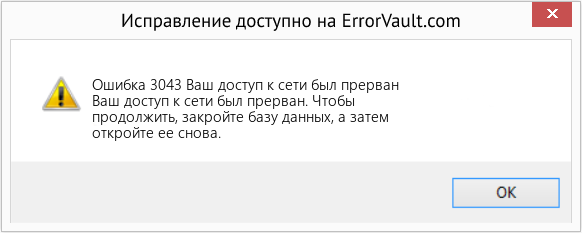Проблемы
«Ошибка выполнения 3043: диск или сетевая ошибка». Эта ошибка может возникать при запуске конструктора FRx, создании предметного указателя или создании отчета.
Причина
Эта ошибка может быть вызвана одной или несколькими из указанных ниже причинами.
-
Недопустимый путь к рабочему диску, путь импорта и экспорта или выходной путь.
-
Недостаточно разрешений на доступ к сетевому каталогу или ресурсу.
-
Недоступный сетевой ресурс.
Решение
Если вы не можете открыть конструктор FRx
-
В меню Пуск выберите пункт Выполнить. Введите FRX. iniи нажмите кнопку ОК.
-
Найдите строку LastCompany = . Если в строке содержится значение после знака равенства, удалите текст после знака равенства в этой строке, а затем сохраните файл и закройте его.
-
Запустить конструктор FRx — если окно выбора компании отображается до получения ошибки, перейдите к разделу «Поиск необходимых путей в FRx» этой статьи. В противном случае перейдите к действию 4.
-
Снова откройте файл FRX. ini. Найдите строку WorkDrive = , а затем запишите путь, указанный после знака равенства — это путь к рабочему диску.
-
Перейдите к разделу «действия для устранения проблемы» этой статьи.
Поиск необходимых путей в FRx
-
Если вам будет предложено выбрать компанию, нажмите кнопку Отмена.
-
В меню Администратор выберите пункт Параметры обработки.
-
Запишите путь, указанный в поле дополнительный рабочий диск — путь к рабочему диску. Нажмите кнопку Отмена , чтобы закрыть окно Параметры обработки .
-
В меню Фирма выберите пункт сведения.
-
Запишите путь, указанный в полепуть импорта и экспорта — это путь к импорту и экспорту. Нажмите кнопку Закрыть , чтобы закрыть окно сведения о компании .
-
Если при создании отчета возникла ошибка, откройте каталог для отчета о проблеме.
-
Откройте вкладку вывод . Если в поле имя файла указан полный путь, обратите внимание на то, что это путь вывода. Если указано только имя файла, путь к выходным данным и путь импорта и экспорта совпадают. Закройте каталог.
Действия по устранению проблемы
-
Если один или несколько описанных выше путей находятся на сетевом сервере, убедитесь в том, что сервер работает без ошибок.
-
Если один или несколько описанных выше путей находятся на сетевом сервере, убедитесь в том, что сервер доступен с компьютера, на котором произошла ошибка.
-
Убедитесь, что путь рабочего диска является допустимым и правильным. Если это не так, обновите путь. Этот путь можно обновить в окне » Параметры обработки » или изменить файл FRX. ini (в приведенном выше разделе «обнаружение необходимых путей в FRx» для расположения этих путей).
-
Убедитесь, что пути импорта, экспорта и выхода указаны правильно. Если один или несколько из этих путей недопустимы или неверны, обновите их соответствующим образом (в разделе «Поиск необходимых путей в FRx» для расположения этих путей).
-
Повторите задачу, которая вызвала ошибку ранее. Если сообщение об ошибке больше не возникнет, пропустите все оставшиеся действия; в противном случае перейдите к действию 6.
-
Войдите в систему с помощью учетной записи с правами администратора домена.
-
Повторите задачу, которая ранее вызвала ошибку. Если сообщение об ошибке больше не возникнет, перейдите к действию 8; в противном случае перейдите к шагу 9.
-
Выйдите из компьютера, а затем снова войдите в систему с помощью учетной записи пользователя. Если ошибка по-прежнему возникает, пользователь не имеет достаточных разрешений для одного или нескольких указанных путей. Проверьте разрешения для каждого каталога и предоставьте разрешения там, где это необходимо. У пользователей должны быть разрешения на чтение, чтение & выполнение, запись и изменение для каждого из указанных выше путей. После того как соответствующие разрешения будут предоставлены, пользователю больше не следует получать ошибку.
-
Если ошибка не исчезнет, возможно, потребуется перезапустить сервер. Перезагрузите сервер как можно скорее.
Ссылки
Нужна дополнительная помощь?
Symptoms
«Runtime error 3043: Disk or Network error.»
This error may occur when launching FRx Designer, building an index, or generating a report.
Cause
This error may be caused by one or more of the following:
-
Invalid work drive path, import/export path, or output path.
-
Insufficient permissions to a network directory or resource.
-
A network resource that is unavailable.
Resolution
If you are not able to open FRx Designer
-
Click Start, and then click Run. Type frx.ini, and then click OK.
-
Look for the LastCompany= line. If this line contains a value after the equals sign, remove the text after the equals sign on that line only, and then save the file and close it.
-
Launch FRx Designer — if the company selection window is displayed before an error is received, skip to the «Locating the Necessary Paths within FRx» section of this article. Otherwise, continue to step 4.
-
Open the frx.ini file again. Look for the WorkDrive= line, and then make note of the path listed after the equals sign — this is the work drive path.
-
Skip to the «Steps for Resolution» section of this article.
Locating the Necessary Paths within FRx
-
If you are prompted to select a company, click Cancel.
-
On the Admin menu, click Processing Options.
-
Make note of the path listed in the Optional Work Drive box — this is the work drive path. Click Cancel to close the Processing Options window.
-
On the Company menu, click Information.
-
Make note of the path listed in theImport/Export Path box — this is the import/export path. Click Close to close the Company Information window.
-
If the error occurs while generating a report, open the catalog for the problematic report.
-
Click on the Output tab. If a full path is listed in the File Name box, make note of it — this is the output path. If only a file name is listed, the output path and the import/export path are the same. Close the catalog.
Steps for Resolution
-
If one or more of the paths obtained above are located on a network server, verify that the server is up and running without errors.
-
If one or more of the paths obtained above are located on a network server, verify that the server is accessible from the computer receiving the error.
-
Verify that the work drive path is valid and correct. If it is not, update the path. This path may be updated from the Processing Options window or by modifying the frx.ini file (see the «Locating the Necessary Paths within FRx» section above for the location of these paths).
-
Verify that the import/export and output paths are valid and correct. If one or more of these paths are invalid or incorrect, update them accordingly (see the «Locating the Necessary Paths within FRx» section above for the location of these paths).
-
Repeat the task that caused the error previously. If the error no longer occurs, skip all remaining steps; otherwise, continue with step 6.
-
Login to the problematic computer with an account that has administrative rights on the domain.
-
Repeat the task that previously caused the error. If the error no longer occurs, continue with step 8; otherwise, skip to step 9.
-
Log out of the machine, then log back in as the user. If the error still occurs, the user has insufficient permissions for one or more of the noted paths. Check the permissions for each directory, and grant permissions where necessary. Users must have Read, Read & Execute, Write, and Modify permissions for each of the paths noted above. After the necessary permissions have been granted, the user should no longer receive the error.
-
If the error persists, the server may need to be restarted. Restart the server as soon as possible.
References
Need more help?
Содержание
- Runtime Error 3043: Disk or Network Error
- Symptoms
- Cause
- Resolution
- If you are not able to open FRx Designer
- Locating the Necessary Paths within FRx
- Steps for Resolution
- Runtime Error 3043: Disk or Network Error
- Symptoms
- Cause
- Resolution
- If you are not able to open FRx Designer
- Locating the Necessary Paths within FRx
- Steps for Resolution
- Runtime Error 3043: Disk or Network Error
- Symptoms
- Cause
- Resolution
- If you are not able to open FRx Designer
- Locating the Necessary Paths within FRx
- Steps for Resolution
- Ошибка выполнения 3043: диск или сетевая ошибка
- Проблемы
- Причина
- Решение
- Если вы не можете открыть конструктор FRx
- Поиск необходимых путей в FRx
- Действия по устранению проблемы
Runtime Error 3043: Disk or Network Error
Symptoms
«Runtime error 3043: Disk or Network error.»
This error may occur when launching FRx Designer, building an index, or generating a report.
Cause
This error may be caused by one or more of the following:
Invalid work drive path, import/export path, or output path.
Insufficient permissions to a network directory or resource.
A network resource that is unavailable.
Resolution
If you are not able to open FRx Designer
Click Start, and then click Run. Type frx.ini, and then click OK.
Look for the LastCompany= line. If this line contains a value after the equals sign, remove the text after the equals sign on that line only, and then save the file and close it.
Launch FRx Designer — if the company selection window is displayed before an error is received, skip to the «Locating the Necessary Paths within FRx» section of this article. Otherwise, continue to step 4.
Open the frx.ini file again. Look for the WorkDrive= line, and then make note of the path listed after the equals sign — this is the work drive path.
Skip to the «Steps for Resolution» section of this article.
Locating the Necessary Paths within FRx
If you are prompted to select a company, click Cancel.
On the Admin menu, click Processing Options.
Make note of the path listed in the Optional Work Drive box — this is the work drive path. Click Cancel to close the Processing Options window.
On the Company menu, click Information.
Make note of the path listed in theImport/Export Path box — this is the import/export path. Click Close to close the Company Information window.
If the error occurs while generating a report, open the catalog for the problematic report.
Click on the Output tab. If a full path is listed in the File Name box, make note of it — this is the output path. If only a file name is listed, the output path and the import/export path are the same. Close the catalog.
Steps for Resolution
If one or more of the paths obtained above are located on a network server, verify that the server is up and running without errors.
If one or more of the paths obtained above are located on a network server, verify that the server is accessible from the computer receiving the error.
Verify that the work drive path is valid and correct. If it is not, update the path. This path may be updated from the Processing Options window or by modifying the frx.ini file (see the «Locating the Necessary Paths within FRx» section above for the location of these paths).
Verify that the import/export and output paths are valid and correct. If one or more of these paths are invalid or incorrect, update them accordingly (see the «Locating the Necessary Paths within FRx» section above for the location of these paths).
Repeat the task that caused the error previously. If the error no longer occurs, skip all remaining steps; otherwise, continue with step 6.
Login to the problematic computer with an account that has administrative rights on the domain.
Repeat the task that previously caused the error. If the error no longer occurs, continue with step 8; otherwise, skip to step 9.
Log out of the machine, then log back in as the user. If the error still occurs, the user has insufficient permissions for one or more of the noted paths. Check the permissions for each directory, and grant permissions where necessary. Users must have Read, Read & Execute, Write, and Modify permissions for each of the paths noted above. After the necessary permissions have been granted, the user should no longer receive the error.
If the error persists, the server may need to be restarted. Restart the server as soon as possible.
Источник
Runtime Error 3043: Disk or Network Error
Symptoms
«Runtime error 3043: Disk or Network error.»
This error may occur when launching FRx Designer, building an index, or generating a report.
Cause
This error may be caused by one or more of the following:
Invalid work drive path, import/export path, or output path.
Insufficient permissions to a network directory or resource.
A network resource that is unavailable.
Resolution
If you are not able to open FRx Designer
Click Start, and then click Run. Type frx.ini, and then click OK.
Look for the LastCompany= line. If this line contains a value after the equals sign, remove the text after the equals sign on that line only, and then save the file and close it.
Launch FRx Designer — if the company selection window is displayed before an error is received, skip to the «Locating the Necessary Paths within FRx» section of this article. Otherwise, continue to step 4.
Open the frx.ini file again. Look for the WorkDrive= line, and then make note of the path listed after the equals sign — this is the work drive path.
Skip to the «Steps for Resolution» section of this article.
Locating the Necessary Paths within FRx
If you are prompted to select a company, click Cancel.
On the Admin menu, click Processing Options.
Make note of the path listed in the Optional Work Drive box — this is the work drive path. Click Cancel to close the Processing Options window.
On the Company menu, click Information.
Make note of the path listed in theImport/Export Path box — this is the import/export path. Click Close to close the Company Information window.
If the error occurs while generating a report, open the catalog for the problematic report.
Click on the Output tab. If a full path is listed in the File Name box, make note of it — this is the output path. If only a file name is listed, the output path and the import/export path are the same. Close the catalog.
Steps for Resolution
If one or more of the paths obtained above are located on a network server, verify that the server is up and running without errors.
If one or more of the paths obtained above are located on a network server, verify that the server is accessible from the computer receiving the error.
Verify that the work drive path is valid and correct. If it is not, update the path. This path may be updated from the Processing Options window or by modifying the frx.ini file (see the «Locating the Necessary Paths within FRx» section above for the location of these paths).
Verify that the import/export and output paths are valid and correct. If one or more of these paths are invalid or incorrect, update them accordingly (see the «Locating the Necessary Paths within FRx» section above for the location of these paths).
Repeat the task that caused the error previously. If the error no longer occurs, skip all remaining steps; otherwise, continue with step 6.
Login to the problematic computer with an account that has administrative rights on the domain.
Repeat the task that previously caused the error. If the error no longer occurs, continue with step 8; otherwise, skip to step 9.
Log out of the machine, then log back in as the user. If the error still occurs, the user has insufficient permissions for one or more of the noted paths. Check the permissions for each directory, and grant permissions where necessary. Users must have Read, Read & Execute, Write, and Modify permissions for each of the paths noted above. After the necessary permissions have been granted, the user should no longer receive the error.
If the error persists, the server may need to be restarted. Restart the server as soon as possible.
Источник
Runtime Error 3043: Disk or Network Error
Symptoms
«Runtime error 3043: Disk or Network error.»
This error may occur when launching FRx Designer, building an index, or generating a report.
Cause
This error may be caused by one or more of the following:
Invalid work drive path, import/export path, or output path.
Insufficient permissions to a network directory or resource.
A network resource that is unavailable.
Resolution
If you are not able to open FRx Designer
Click Start, and then click Run. Type frx.ini, and then click OK.
Look for the LastCompany= line. If this line contains a value after the equals sign, remove the text after the equals sign on that line only, and then save the file and close it.
Launch FRx Designer — if the company selection window is displayed before an error is received, skip to the «Locating the Necessary Paths within FRx» section of this article. Otherwise, continue to step 4.
Open the frx.ini file again. Look for the WorkDrive= line, and then make note of the path listed after the equals sign — this is the work drive path.
Skip to the «Steps for Resolution» section of this article.
Locating the Necessary Paths within FRx
If you are prompted to select a company, click Cancel.
On the Admin menu, click Processing Options.
Make note of the path listed in the Optional Work Drive box — this is the work drive path. Click Cancel to close the Processing Options window.
On the Company menu, click Information.
Make note of the path listed in theImport/Export Path box — this is the import/export path. Click Close to close the Company Information window.
If the error occurs while generating a report, open the catalog for the problematic report.
Click on the Output tab. If a full path is listed in the File Name box, make note of it — this is the output path. If only a file name is listed, the output path and the import/export path are the same. Close the catalog.
Steps for Resolution
If one or more of the paths obtained above are located on a network server, verify that the server is up and running without errors.
If one or more of the paths obtained above are located on a network server, verify that the server is accessible from the computer receiving the error.
Verify that the work drive path is valid and correct. If it is not, update the path. This path may be updated from the Processing Options window or by modifying the frx.ini file (see the «Locating the Necessary Paths within FRx» section above for the location of these paths).
Verify that the import/export and output paths are valid and correct. If one or more of these paths are invalid or incorrect, update them accordingly (see the «Locating the Necessary Paths within FRx» section above for the location of these paths).
Repeat the task that caused the error previously. If the error no longer occurs, skip all remaining steps; otherwise, continue with step 6.
Login to the problematic computer with an account that has administrative rights on the domain.
Repeat the task that previously caused the error. If the error no longer occurs, continue with step 8; otherwise, skip to step 9.
Log out of the machine, then log back in as the user. If the error still occurs, the user has insufficient permissions for one or more of the noted paths. Check the permissions for each directory, and grant permissions where necessary. Users must have Read, Read & Execute, Write, and Modify permissions for each of the paths noted above. After the necessary permissions have been granted, the user should no longer receive the error.
If the error persists, the server may need to be restarted. Restart the server as soon as possible.
Источник
Ошибка выполнения 3043: диск или сетевая ошибка
Проблемы
«Ошибка выполнения 3043: диск или сетевая ошибка». Эта ошибка может возникать при запуске конструктора FRx, создании предметного указателя или создании отчета.
Причина
Эта ошибка может быть вызвана одной или несколькими из указанных ниже причинами.
Недопустимый путь к рабочему диску, путь импорта и экспорта или выходной путь.
Недостаточно разрешений на доступ к сетевому каталогу или ресурсу.
Недоступный сетевой ресурс.
Решение
Если вы не можете открыть конструктор FRx
В меню Пуск выберите пункт Выполнить. Введите FRX. iniи нажмите кнопку ОК.
Найдите строку LastCompany = . Если в строке содержится значение после знака равенства, удалите текст после знака равенства в этой строке, а затем сохраните файл и закройте его.
Запустить конструктор FRx — если окно выбора компании отображается до получения ошибки, перейдите к разделу «Поиск необходимых путей в FRx» этой статьи. В противном случае перейдите к действию 4.
Снова откройте файл FRX. ini. Найдите строку WorkDrive = , а затем запишите путь, указанный после знака равенства — это путь к рабочему диску.
Перейдите к разделу «действия для устранения проблемы» этой статьи.
Поиск необходимых путей в FRx
Если вам будет предложено выбрать компанию, нажмите кнопку Отмена.
В меню Администратор выберите пункт Параметры обработки.
Запишите путь, указанный в поле дополнительный рабочий диск — путь к рабочему диску. Нажмите кнопку Отмена , чтобы закрыть окно Параметры обработки .
В меню Фирма выберите пункт сведения.
Запишите путь, указанный в полепуть импорта и экспорта — это путь к импорту и экспорту. Нажмите кнопку Закрыть , чтобы закрыть окно сведения о компании .
Если при создании отчета возникла ошибка, откройте каталог для отчета о проблеме.
Откройте вкладку вывод . Если в поле имя файла указан полный путь, обратите внимание на то, что это путь вывода. Если указано только имя файла, путь к выходным данным и путь импорта и экспорта совпадают. Закройте каталог.
Действия по устранению проблемы
Если один или несколько описанных выше путей находятся на сетевом сервере, убедитесь в том, что сервер работает без ошибок.
Если один или несколько описанных выше путей находятся на сетевом сервере, убедитесь в том, что сервер доступен с компьютера, на котором произошла ошибка.
Убедитесь, что путь рабочего диска является допустимым и правильным. Если это не так, обновите путь. Этот путь можно обновить в окне » Параметры обработки » или изменить файл FRX. ini (в приведенном выше разделе «обнаружение необходимых путей в FRx» для расположения этих путей).
Убедитесь, что пути импорта, экспорта и выхода указаны правильно. Если один или несколько из этих путей недопустимы или неверны, обновите их соответствующим образом (в разделе «Поиск необходимых путей в FRx» для расположения этих путей).
Повторите задачу, которая вызвала ошибку ранее. Если сообщение об ошибке больше не возникнет, пропустите все оставшиеся действия; в противном случае перейдите к действию 6.
Войдите в систему с помощью учетной записи с правами администратора домена.
Повторите задачу, которая ранее вызвала ошибку. Если сообщение об ошибке больше не возникнет, перейдите к действию 8; в противном случае перейдите к шагу 9.
Выйдите из компьютера, а затем снова войдите в систему с помощью учетной записи пользователя. Если ошибка по-прежнему возникает, пользователь не имеет достаточных разрешений для одного или нескольких указанных путей. Проверьте разрешения для каждого каталога и предоставьте разрешения там, где это необходимо. У пользователей должны быть разрешения на чтение, чтение & выполнение, запись и изменение для каждого из указанных выше путей. После того как соответствующие разрешения будут предоставлены, пользователю больше не следует получать ошибку.
Если ошибка не исчезнет, возможно, потребуется перезапустить сервер. Перезагрузите сервер как можно скорее.
Источник
1 2 3 4 5 6 7 8 9 10 11 12 13 14 15 16 17 18 19 20 21 22 23 24 25 26 27 28 29 30 31 32 33 34 35 36 37 38 39 40 41 42 43 44 45 46 47 48 49 50 51 52 53 54 55 56 57 58 59 60 61 62 63 64 65 66 67 68 69 70 71 72 73 74 75 76 77 78 79 80 81 82 83 84 85 86 87 88 89 90 91 92 93 94 95 96 97 98 99 100 101 102 103 104 105 106 107 108 109 110 111 112 113 114 115 116 117 118 119 120 121 122 123 124 125 126 127 128 129 130 131 132 133 134 135 136 137 138 139 140 141 142 143 144 145 146 147 148 149 150 151 152 153 154 155 156 157 158 159 160 161 162 163 164 165 166 167 168 169 170 171 172 173 174 175 176 177 178 179 180 181 182 183 184 185 186 187 188 189 190 191 192 193 194 195 196 197 198 199 200 201 202 203 204 205 206 207 208 209 210 211 212 213 |
Private Sub butAdd_Click() Dim db As Database Dim rs As Recordset Dim strSQL As String, strSQLFUN As String Dim but, but2 Dim MyKanal As String, MyUserName As String MyKanal = Forms![Мои задачи].spisokKanal.Value MyUserName = Forms![ Мои задачи].spisokIspolnitel.Value If IsNull(Me.spisokAvtorZadachi.Value) Or Me.spisokAvtorZadachi.Value = "" Then MsgBox "Заполните поле ‘Автор задачи’", vbOKOnly + vbInformation, "Ошибка" Me.spisokAvtorZadachi.SetFocus Exit Sub ElseIf IsNull(Me.spisokIspolnit.Value) Or Me.spisokIspolnit.Value = "" Then MsgBox " Заполните поле ‘Исполнитель’", vbOKOnly + vbInformation, " Ошибка " Me.spisokIspolnit.SetFocus Exit Sub ElseIf IsNull(Me.spisokUrPodr.Value) Or Me.spisokUrPodr.Value = "" Then MsgBox " Заполните поле ‘Уровень Подразделения’", vbOKOnly + vbInformation, " Ошибка " Me.spisokUrPodr.SetFocus Exit Sub ElseIf IsNull(Me.spisokPodr.Value) Or Me.spisokPodr.Value = "" Then MsgBox " Заполните поле ‘Подразделение’", vbOKOnly + vbInformation, " Ошибка " Me.spisokPodr.SetFocus Exit Sub ElseIf IsNull(Me.DataPostZadachi.Value) Or Me.DataPostZadachi.Value = "" Then MsgBox " Заполните поле ‘Дата постановки задачи’", vbOKOnly + vbInformation, " Ошибка " Me.DataPostZadachi.SetFocus Exit Sub ElseIf IsNull(Me.DataIspolneniya.Value) Or Me.DataIspolneniya.Value = "" Then MsgBox " Заполните поле ‘Дата исполнения’", vbOKOnly + vbInformation, " Ошибка " Me.DataIspolneniya.SetFocus Exit Sub ElseIf CDate(Me.DataIspolneniya.Value) < CDate(Me.DataPostZadachi.Value) Then MsgBox "Дата исполнения не может быть меньше даты постановки.", vbOKOnly + vbInformation, " Ошибка " Me.DataIspolneniya.SetFocus Exit Sub ElseIf IsNull(Me.spisokStatus.Value) Or Me.spisokStatus.Value = "" Then MsgBox " Заполните поле ‘Статус’", vbOKOnly + vbInformation, " Ошибка " Me.spisokStatus.SetFocus Exit Sub ElseIf IsNull(Me.spisokTema.Value) Or Me.spisokTema.Value = "" Then MsgBox " Заполните поле ‘Тема’", vbOKOnly + vbInformation, " Ошибка " Me.spisokTema.SetFocus Exit Sub ElseIf IsNull(Me.spisokMeropriyatie.Value) Or Me.spisokMeropriyatie.Value = "" Then MsgBox " Заполните поле ‘Мероприятие’", vbOKOnly + vbInformation, " Ошибка " Me.spisokMeropriyatie.SetFocus Exit Sub Else Dim myData As Integer Dim msbut, MyFullUserName myData = 0 Dim strData As String Dim splitIsp splitIsp = Split(Me.spisokIspolnit.Value, " ") splitIsp = splitIsp(0) strData = "SELECT [Исполнитель], [Дата исполнения], Статус FROM Задачи WHERE ([ID Исполнителя] = " & Me.spisokIspolnit.Column(0) & ")" Set db = CurrentDb Set rs = db.OpenRecordset(strData, dbOpenDynaset) With rs Do While Not .EOF If ![Дата исполнения] = CDate(Me.DataIspolneniya.Value) And ![Статус] <> "Завершена" Then myData = myData + 1 End If .MoveNext Loop End With rs.Close db.Close Set rs = Nothing Set db = Nothing If myData = 0 Then GoTo data0: msbut = MsgBox("У исполнителя задачи " & Me.spisokIspolnit.Value & " на данную дату (" & Me.DataIspolneniya.Value & ")" & vbCrLf & _ "уже имеются задачи (" & myData & " шт). Желаете промотреть список задач исполнителя?", vbYesNo + vbInformation, "Задачи") If msbut = vbYes Then DoCmd.OpenForm "Список задач исполнителя (по ЕСУ)" Me.Visible = False Exit Sub Else data0: If Me.spisokAvtorZadachi.Value = Me.spisokIspolnit.Value And Me.flagNaKontr.Value = False Then Me.flagSamokontr.Value = -1 End If If Me.flagNaKontr.Value = False Then Me.flagNaKontr.Value = 0 Else Me.flagNaKontr.Value = -1 End If strSQL = "INSERT INTO Задачи ([Автор задачи], [ID Автора], [Уровень Подразделения], " _ & "[Подразделение], [Источник], [Дата постановки задачи], [Дата исполнения], [Исполнитель], [ID Исполнителя], " _ & "[Тема/КПЭ/Приоритет], [Мероприятие], [Ожидаемый результат], [Статус], [На контроле], Контролирующий, [ID Контролирующего], Самоконтроль) VALUES " & _ "('" & Me.spisokAvtorZadachi.Value & "', '" & _ Me.spisokAvtorZadachi.Column(0) & "', '" & _ Me.spisokUrPodr.Value & "', '" & _ Me.spisokPodr.Value & "', '" & _ Me.spisokIstochnik.Value & "', '" & _ Me.DataPostZadachi.Value & "', '" & _ Me.DataIspolneniya.Value & "', '" & _ Me.spisokIspolnit.Value & "', '" & _ Me.spisokIspolnit.Column(0) & "', '" & _ Me.spisokTema.Value & "', '" & _ Me.spisokMeropriyatie.Value & "', '" & _ Me.spisokOghRez.Value & "', '" & _ Me.spisokStatus.Value & "', '" & _ Me.flagNaKontr.Value & "', '" & _ Me.poleKontroliruyu.Value & "', '" & _ Me.poleKontroliruyu.Column(0) & "', '" & _ Me.flagSamokontr.Value & "' );" CurrentDb.Execute (strSQL) If InStr(1, Me.spisokAvtorZadachi.Value, MyUserName, vbTextCompare) Then but2 = MsgBox("Задача успешно добавлена в план мероприятий сотруднику." & vbCrLf & _ "Хотите выставить задачу в Outlook исполнителю " & Me.spisokIspolnit.Value & "?", vbYesNo + vbInformation, "ÑÁÅÐÁÀÍÊ") If but2 = vbYes Then GoTo TaskIt: If but2 = vbNo Then GoTo addnext: Else but2 = MsgBox("Задача успешно добавлена в план мероприятий сотруднику.", vbInformation, "ÑÁÅÐÁÀÍÊ") GoTo addnext: End If TaskIt: Dim recipienttask As Recipient Dim olApp As Object Dim olNs As Outlook.NameSpace Dim olFldr As Outlook.MAPIFolder Dim olApt As Object Dim olCldr Dim vremyaNap As String, strMyMail As String, MyMail As String Dim komu As String, Subj As String, DataSt As Date, DataEnd As Date, BodyText As String Dim I As Variant strSQLFUN = " SELECT [Адрес электронной почты] FROM Сотрудники WHERE (КодСотрудника = " & Me.spisokIspolnit.Column(0) & ")" Set db = CurrentDb Set rs = db.OpenRecordset(strSQLFUN, dbOpenDynaset) With rs Do While Not .EOF MyFullUserName = ![ Адрес электронной почты] .MoveNext Loop End With rs.Close db.Close Set rs = Nothing Set db = Nothing strMyMail = "SELECT [Адрес электронной почты] FROM Сотрудники WHERE (КодСотрудника = " & Me.spisokAvtorZadachi.Column(0) & ")" Set db = CurrentDb Set rs = db.OpenRecordset(strMyMail, dbOpenDynaset) With rs Do While Not .EOF MyMail = ![ Адрес электронной почты] .MoveNext Loop End With rs.Close db.Close Set rs = Nothing Set db = Nothing Set olApp = CreateObject("Outlook.Application") Set olApt = olApp.CreateItem(olTaskItem) Set olNs = olApp.GetNamespace("MAPI") Set olFldr = olNs.GetDefaultFolder(olFolderCalendar) komu = MyFullUserName 'Адресат vremyaNap = "09:00:00" 'Время напоминания Subj = Me.spisokTema.Value 'тема DataSt = Me.DataPostZadachi.Value 'дата начала BodyText = Me.spisokMeropriyatie.Value 'текст в теле письма DataEnd = Me.DataIspolneniya.Value With olApt .Subject = Subj .Assign 'назначим задачу другому Set recipienttask = olApt.Recipients.Add(komu) .Body = BodyText .StartDate = DataSt .DueDate = DataEnd '.Importance = olImportanceHigh .ReminderSet = True .ReminderTime = DataEnd - 1 + TimeValue(vremyaNap) .Display (True) 'открывет к просмотру End With MsgBox "Задача назначена.", vbOKOnly + vbInformation, "ÑÁÅÐÁÀÍÊ" Set olApt = Nothing Set olApp = Nothing GoTo addnext: addnext: but = MsgBox("Хотите добавить еще одну задачу?", vbYesNo + vbInformation, "ÑÁÅÐÁÀÍÊ") If but = vbNo Then DoCmd.Close acForm, "Добавить задачу (ЕСУ)" Forms![Мои задачи].Visible = True Forms![ Мои задачи].spisokZadMne.Requery Forms![ Мои задачи].spisokZadOtMenya.Requery Call TrebUtvStat Call MyKontrol Call SamoKontrol Call Prosrok Call NaDorabotku Exit Sub End If End If End If Me.spisokUrPodr.Value = Null Me.spisokPodr.Value = Null Me.spisokIstochnik.Value = Null Me.DataPostZadachi.Value = Format(Now, "dd.mm.yyyy") Me.DataIspolneniya.Value = Format(Now + 5, "dd.mm.yyyy") Me.spisokIspolnit.Value = Null Me.spisokTema.Value = Null Me.spisokMeropriyatie.Value = Null Me.spisokOghRez.Value = Null Me.flagNaKontr.Value = False Me.flagSamokontr.Value = False Me.spisokIspolnit.SetFocus End Sub |
| Номер ошибки: | Ошибка 3043 | |
| Название ошибки: | Your network access was interrupted | |
| Описание ошибки: | Your network access was interrupted. To continue, close the database, and then open it again. | |
| Разработчик: | Microsoft Corporation | |
| Программное обеспечение: | Microsoft Access | |
| Относится к: | Windows XP, Vista, 7, 8, 10, 11 |
«Your network access was interrupted» Введение
«Your network access was interrupted» обычно является ошибкой (ошибкой), обнаруженных во время выполнения. Чтобы убедиться, что функциональность и операции работают в пригодном для использования состоянии, разработчики программного обеспечения, такие как Microsoft Corporation, выполняют отладку перед выпусками программного обеспечения. К сожалению, инженеры являются людьми и часто могут делать ошибки во время тестирования, отсутствует ошибка 3043.
Некоторые люди могут столкнуться с сообщением «Your network access was interrupted. To continue, close the database, and then open it again.» во время работы программного обеспечения. Когда появится ошибка, пользователи компьютеров смогут уведомить разработчика о наличии ошибки 3043 через отчеты об ошибках. Затем Microsoft Corporation исправляет эти дефектные записи кода и сделает обновление доступным для загрузки. Если есть уведомление об обновлении Microsoft Access, это может быть решением для устранения таких проблем, как ошибка 3043 и обнаруженные дополнительные проблемы.
Почему происходит ошибка времени выполнения 3043?
Сбой во время выполнения Microsoft Access, как правило, когда вы столкнетесь с «Your network access was interrupted» в качестве ошибки во время выполнения. Мы можем определить, что ошибки во время выполнения ошибки 3043 происходят из:
Ошибка 3043 Crash — Ошибка 3043 является хорошо известной, которая происходит, когда неправильная строка кода компилируется в исходный код программы. Это возникает, когда Microsoft Access не реагирует на ввод должным образом или не знает, какой вывод требуется взамен.
Утечка памяти «Your network access was interrupted» — последствия утечки памяти Microsoft Access связаны с неисправной операционной системой. Возможные провокации включают отсутствие девыделения памяти и ссылку на плохой код, такой как бесконечные циклы.
Ошибка 3043 Logic Error — «логическая ошибка», как говорят, генерируется, когда программное обеспечение получает правильный ввод, но генерирует неверный вывод. Виновником в этом случае обычно является недостаток в исходном коде Microsoft Corporation, который неправильно обрабатывает ввод.
Такие проблемы Your network access was interrupted обычно вызваны повреждением файла, связанного с Microsoft Access, или, в некоторых случаях, его случайным или намеренным удалением. Обычно, установка новой версии файла Microsoft Corporation позволяет устранить проблему, из-за которой возникает ошибка. Кроме того, некоторые ошибки Your network access was interrupted могут возникать по причине наличия неправильных ссылок на реестр. По этой причине для очистки недействительных записей рекомендуется выполнить сканирование реестра.
Распространенные сообщения об ошибках в Your network access was interrupted
Обнаруженные проблемы Your network access was interrupted с Microsoft Access включают:
- «Ошибка программного обеспечения Your network access was interrupted. «
- «Ошибка программного обеспечения Win32: Your network access was interrupted»
- «Your network access was interrupted столкнулся с проблемой и закроется. «
- «Your network access was interrupted не может быть найден. «
- «Your network access was interrupted не найден.»
- «Ошибка запуска программы: Your network access was interrupted.»
- «Your network access was interrupted не выполняется. «
- «Отказ Your network access was interrupted.»
- «Неверный путь к программе: Your network access was interrupted. «
Обычно ошибки Your network access was interrupted с Microsoft Access возникают во время запуска или завершения работы, в то время как программы, связанные с Your network access was interrupted, выполняются, или редко во время последовательности обновления ОС. Запись ошибок Your network access was interrupted внутри Microsoft Access имеет решающее значение для обнаружения неисправностей электронной Windows и ретрансляции обратно в Microsoft Corporation для параметров ремонта.
Создатели Your network access was interrupted Трудности
Большинство проблем Your network access was interrupted связаны с отсутствующим или поврежденным Your network access was interrupted, вирусной инфекцией или недействительными записями реестра Windows, связанными с Microsoft Access.
В частности, проблемы с Your network access was interrupted, вызванные:
- Недопустимые разделы реестра Your network access was interrupted/повреждены.
- Файл Your network access was interrupted поврежден от вирусной инфекции.
- Другая программа (не связанная с Microsoft Access) удалила Your network access was interrupted злонамеренно или по ошибке.
- Другая программа находится в конфликте с Microsoft Access и его общими файлами ссылок.
- Microsoft Access (Your network access was interrupted) поврежден во время загрузки или установки.
Продукт Solvusoft
Загрузка
WinThruster 2022 — Проверьте свой компьютер на наличие ошибок.
Совместима с Windows 2000, XP, Vista, 7, 8, 10 и 11
Установить необязательные продукты — WinThruster (Solvusoft) | Лицензия | Политика защиты личных сведений | Условия | Удаление
I am searching for a solution for the dreaded 3043 error in MS Access.
One of my clients is running a splitted FE/BE application, about 6-7 users, BE size about 100 MB. In the last weeks the error is coming more and more often. After closing the DB and reopening everything is just fine. But the data entered in the currently open form is lost. At first this happened once a day, now every 90 minutes — which is very annoying for the users.
The web is full of possible solutions and workarounds, but nothing really works or helps to clear this issue.
asked Feb 14, 2011 at 22:18
4
From what I’ve seen this is usually an intermittently flaky network. Trouble is there can be many causes. You’ve probably already seen my Corrupt Microsoft Access MDBs FAQ page. As far as I know that page and the linked pages are the most exhaustive collection of possible causes of corruption.
The biggest problem will likely be convincing the IT department that they have a problem. They, and many ignorant folks on Stack Overflow, will mutter bad words against Access when it’s really a hard to find problem on the network.
answered Feb 14, 2011 at 22:24
Tony ToewsTony Toews
7,8201 gold badge21 silver badges27 bronze badges
1
Consider converting the backend to SQL Server 2008 Express and then use ODBC linked tables to connect the front end to the backend. You’ll need to recode certain portions of the frontend to make it work with SQL Server linked tables. (I’m not going to elaborate as it would be to address that in a separate question.)
Microsoft has a free tool you can use to convert your database backend to SQL Server: http://www.microsoft.com/downloads/en/details.aspx?FamilyID=5abe098d-c7e1-46c6-994a-09a2856eef0b&displaylang=en
I suppose this isn’t the solution you’re looking for but I think it’s the most sure-fire way to eliminate the error your getting. However, if you truly have network stability issues, you will likely have problems with SQL Server as well although I think it is slightly more forgiving when it comes to network hiccups because of it’s architecture.
answered Feb 15, 2011 at 15:30
HK1HK1
11.8k14 gold badges64 silver badges99 bronze badges
2
В этой статье представлена ошибка с номером Ошибка 3043, известная как Ваш доступ к сети был прерван, описанная как Ваш доступ к сети был прерван. Чтобы продолжить, закройте базу данных, а затем откройте ее снова.
О программе Runtime Ошибка 3043
Время выполнения Ошибка 3043 происходит, когда Microsoft Access дает сбой или падает во время запуска, отсюда и название. Это не обязательно означает, что код был каким-то образом поврежден, просто он не сработал во время выполнения. Такая ошибка появляется на экране в виде раздражающего уведомления, если ее не устранить. Вот симптомы, причины и способы устранения проблемы.
Определения (Бета)
Здесь мы приводим некоторые определения слов, содержащихся в вашей ошибке, в попытке помочь вам понять вашу проблему. Эта работа продолжается, поэтому иногда мы можем неправильно определить слово, так что не стесняйтесь пропустить этот раздел!
- Access — НЕ ИСПОЛЬЗУЙТЕ этот тег для Microsoft Access, используйте вместо него [ms-access]
- Continue — языковая конструкция обычно используется для обхода оставшейся части цикла и возврата к началу для следующей итерации.
- База данных . База данных представляет собой организованный набор данных.
- Access — Microsoft Access, также известный как Microsoft Office Access, представляет собой систему управления базами данных от Microsoft, которая обычно сочетает в себе реляционное ядро СУБД Microsoft JetACE с графическим пользовательским интерфейсом и инструментами разработки программного обеспечения.
< li> Сеть — для большинства вопросов программирования используйте тег [network-programming]
Симптомы Ошибка 3043 — Ваш доступ к сети был прерван
Ошибки времени выполнения происходят без предупреждения. Сообщение об ошибке может появиться на экране при любом запуске %программы%. Фактически, сообщение об ошибке или другое диалоговое окно может появляться снова и снова, если не принять меры на ранней стадии.
Возможны случаи удаления файлов или появления новых файлов. Хотя этот симптом в основном связан с заражением вирусом, его можно отнести к симптомам ошибки времени выполнения, поскольку заражение вирусом является одной из причин ошибки времени выполнения. Пользователь также может столкнуться с внезапным падением скорости интернет-соединения, но, опять же, это не всегда так.
(Только для примера)
Причины Ваш доступ к сети был прерван — Ошибка 3043
При разработке программного обеспечения программисты составляют код, предвидя возникновение ошибок. Однако идеальных проектов не бывает, поскольку ошибки можно ожидать даже при самом лучшем дизайне программы. Глюки могут произойти во время выполнения программы, если определенная ошибка не была обнаружена и устранена во время проектирования и тестирования.
Ошибки во время выполнения обычно вызваны несовместимостью программ, запущенных в одно и то же время. Они также могут возникать из-за проблем с памятью, плохого графического драйвера или заражения вирусом. Каким бы ни был случай, проблему необходимо решить немедленно, чтобы избежать дальнейших проблем. Ниже приведены способы устранения ошибки.
Методы исправления
Ошибки времени выполнения могут быть раздражающими и постоянными, но это не совсем безнадежно, существует возможность ремонта. Вот способы сделать это.
Если метод ремонта вам подошел, пожалуйста, нажмите кнопку upvote слева от ответа, это позволит другим пользователям узнать, какой метод ремонта на данный момент работает лучше всего.
Обратите внимание: ни ErrorVault.com, ни его авторы не несут ответственности за результаты действий, предпринятых при использовании любого из методов ремонта, перечисленных на этой странице — вы выполняете эти шаги на свой страх и риск.
Метод 1 — Закройте конфликтующие программы
Когда вы получаете ошибку во время выполнения, имейте в виду, что это происходит из-за программ, которые конфликтуют друг с другом. Первое, что вы можете сделать, чтобы решить проблему, — это остановить эти конфликтующие программы.
- Откройте диспетчер задач, одновременно нажав Ctrl-Alt-Del. Это позволит вам увидеть список запущенных в данный момент программ.
- Перейдите на вкладку «Процессы» и остановите программы одну за другой, выделив каждую программу и нажав кнопку «Завершить процесс».
- Вам нужно будет следить за тем, будет ли сообщение об ошибке появляться каждый раз при остановке процесса.
- Как только вы определите, какая программа вызывает ошибку, вы можете перейти к следующему этапу устранения неполадок, переустановив приложение.
Метод 2 — Обновите / переустановите конфликтующие программы
Использование панели управления
- В Windows 7 нажмите кнопку «Пуск», затем нажмите «Панель управления», затем «Удалить программу».
- В Windows 8 нажмите кнопку «Пуск», затем прокрутите вниз и нажмите «Дополнительные настройки», затем нажмите «Панель управления»> «Удалить программу».
- Для Windows 10 просто введите «Панель управления» в поле поиска и щелкните результат, затем нажмите «Удалить программу».
- В разделе «Программы и компоненты» щелкните проблемную программу и нажмите «Обновить» или «Удалить».
- Если вы выбрали обновление, вам просто нужно будет следовать подсказке, чтобы завершить процесс, однако, если вы выбрали «Удалить», вы будете следовать подсказке, чтобы удалить, а затем повторно загрузить или использовать установочный диск приложения для переустановки. программа.
Использование других методов
- В Windows 7 список всех установленных программ можно найти, нажав кнопку «Пуск» и наведя указатель мыши на список, отображаемый на вкладке. Вы можете увидеть в этом списке утилиту для удаления программы. Вы можете продолжить и удалить с помощью утилит, доступных на этой вкладке.
- В Windows 10 вы можете нажать «Пуск», затем «Настройка», а затем — «Приложения».
- Прокрутите вниз, чтобы увидеть список приложений и функций, установленных на вашем компьютере.
- Щелкните программу, которая вызывает ошибку времени выполнения, затем вы можете удалить ее или щелкнуть Дополнительные параметры, чтобы сбросить приложение.
Метод 3 — Обновите программу защиты от вирусов или загрузите и установите последнюю версию Центра обновления Windows.
Заражение вирусом, вызывающее ошибку выполнения на вашем компьютере, необходимо немедленно предотвратить, поместить в карантин или удалить. Убедитесь, что вы обновили свою антивирусную программу и выполнили тщательное сканирование компьютера или запустите Центр обновления Windows, чтобы получить последние определения вирусов и исправить их.
Метод 4 — Переустановите библиотеки времени выполнения
Вы можете получить сообщение об ошибке из-за обновления, такого как пакет MS Visual C ++, который может быть установлен неправильно или полностью. Что вы можете сделать, так это удалить текущий пакет и установить новую копию.
- Удалите пакет, выбрав «Программы и компоненты», найдите и выделите распространяемый пакет Microsoft Visual C ++.
- Нажмите «Удалить» в верхней части списка и, когда это будет сделано, перезагрузите компьютер.
- Загрузите последний распространяемый пакет от Microsoft и установите его.
Метод 5 — Запустить очистку диска
Вы также можете столкнуться с ошибкой выполнения из-за очень нехватки свободного места на вашем компьютере.
- Вам следует подумать о резервном копировании файлов и освобождении места на жестком диске.
- Вы также можете очистить кеш и перезагрузить компьютер.
- Вы также можете запустить очистку диска, открыть окно проводника и щелкнуть правой кнопкой мыши по основному каталогу (обычно это C
- Щелкните «Свойства», а затем — «Очистка диска».
Метод 6 — Переустановите графический драйвер
Если ошибка связана с плохим графическим драйвером, вы можете сделать следующее:
- Откройте диспетчер устройств и найдите драйвер видеокарты.
- Щелкните правой кнопкой мыши драйвер видеокарты, затем нажмите «Удалить», затем перезагрузите компьютер.
Метод 7 — Ошибка выполнения, связанная с IE
Если полученная ошибка связана с Internet Explorer, вы можете сделать следующее:
- Сбросьте настройки браузера.
- В Windows 7 вы можете нажать «Пуск», перейти в «Панель управления» и нажать «Свойства обозревателя» слева. Затем вы можете перейти на вкладку «Дополнительно» и нажать кнопку «Сброс».
- Для Windows 8 и 10 вы можете нажать «Поиск» и ввести «Свойства обозревателя», затем перейти на вкладку «Дополнительно» и нажать «Сброс».
- Отключить отладку скриптов и уведомления об ошибках.
- В том же окне «Свойства обозревателя» можно перейти на вкладку «Дополнительно» и найти пункт «Отключить отладку сценария».
- Установите флажок в переключателе.
- Одновременно снимите флажок «Отображать уведомление о каждой ошибке сценария», затем нажмите «Применить» и «ОК», затем перезагрузите компьютер.
Если эти быстрые исправления не работают, вы всегда можете сделать резервную копию файлов и запустить восстановление на вашем компьютере. Однако вы можете сделать это позже, когда перечисленные здесь решения не сработают.
Другие языки:
How to fix Error 3043 (Your network access was interrupted) — Your network access was interrupted. To continue, close the database, and then open it again.
Wie beheben Fehler 3043 (Ihr Netzwerkzugriff wurde unterbrochen) — Ihr Netzwerkzugriff wurde unterbrochen. Schließen Sie die Datenbank, und öffnen Sie sie erneut, um fortzufahren.
Come fissare Errore 3043 (Il tuo accesso alla rete è stato interrotto) — Il tuo accesso alla rete è stato interrotto. Per continuare, chiudi il database e riaprilo.
Hoe maak je Fout 3043 (Uw netwerktoegang is onderbroken) — Uw netwerktoegang is onderbroken. Om door te gaan, sluit u de database en opent u deze opnieuw.
Comment réparer Erreur 3043 (Votre accès au réseau a été interrompu) — Votre accès au réseau a été interrompu. Pour continuer, fermez la base de données, puis rouvrez-la.
어떻게 고치는 지 오류 3043 (네트워크 액세스가 중단되었습니다) — 네트워크 액세스가 중단되었습니다. 계속하려면 데이터베이스를 닫았다가 다시 엽니다.
Como corrigir o Erro 3043 (Seu acesso à rede foi interrompido) — Seu acesso à rede foi interrompido. Para continuar, feche o banco de dados e abra-o novamente.
Hur man åtgärdar Fel 3043 (Din nätverksåtkomst avbröts) — Din nätverksåtkomst avbröts. För att fortsätta, stäng databasen och öppna den sedan igen.
Jak naprawić Błąd 3043 (Twój dostęp do sieci został przerwany) — Twój dostęp do sieci został przerwany. Aby kontynuować, zamknij bazę danych, a następnie otwórz ją ponownie.
Cómo arreglar Error 3043 (Tu acceso a la red fue interrumpido) — Su acceso a la red fue interrumpido. Para continuar, cierre la base de datos y vuelva a abrirla.
Об авторе: Фил Харт является участником сообщества Microsoft с 2010 года. С текущим количеством баллов более 100 000 он внес более 3000 ответов на форумах Microsoft Support и создал почти 200 новых справочных статей в Technet Wiki.
Следуйте за нами:
Последнее обновление:
31/08/22 06:20 : Пользователь Windows 10 проголосовал за то, что метод восстановления 1 работает для него.
Этот инструмент восстановления может устранить такие распространенные проблемы компьютера, как синие экраны, сбои и замораживание, отсутствующие DLL-файлы, а также устранить повреждения от вредоносных программ/вирусов и многое другое путем замены поврежденных и отсутствующих системных файлов.
ШАГ 1:
Нажмите здесь, чтобы скачать и установите средство восстановления Windows.
ШАГ 2:
Нажмите на Start Scan и позвольте ему проанализировать ваше устройство.
ШАГ 3:
Нажмите на Repair All, чтобы устранить все обнаруженные проблемы.
СКАЧАТЬ СЕЙЧАС
Совместимость
Требования
1 Ghz CPU, 512 MB RAM, 40 GB HDD
Эта загрузка предлагает неограниченное бесплатное сканирование ПК с Windows. Полное восстановление системы начинается от $19,95.
ID статьи: ACX013868RU
Применяется к: Windows 10, Windows 8.1, Windows 7, Windows Vista, Windows XP, Windows 2000
| После вывода ПК с запущенным ЕИС «еНот» из «Спящего режима» диагностируется «Ошибка обмена (p2): 3043 — Disk or network». | |
Описание и решение проблемы
Скорее всего в «Спящем режиме» происходит отключение жесткого диска, после вывода ПК из этого режима диск запускается вновь (перезапуск). В связи с этим и возникает данная диагностика. После вывода ноутбука из «Спящего режима» лучше перезапустить ЕИС «еНот».
Подробности статьи
|
|
||||
|
|||
|
| Войти | [Пароль утерян] | |||||||
|
||||||||
| Поиск | ||||||||
|
|
||||||||
| Свойства статьи | ||||||||
|
|
Hi again Matt!
Sorry for getting back to you a bit later that I said, but what with Christmas and all… Now that I’m tired of all the food, let’s have a look at this:
You seem to suffer the same problems we did – we had to replace a box since it was failing so much (and therefore causing corruption in some cases), and whenever network load is at it’s max, the more user-intense DBs _will_ fail – thus this work around.
Ok, so restoring data after 3043 — Disk or Network error has got a few steps to it, plus there are two different scenarios: Updated record and New.
In the case of an update, you do (or I have done so, anyway):
1) Connect to a local, exact copy of your linked table(s)
2) Run through all the bound controls in your form to copy the data
3) Close the form(s) bound to the linked tables
4) Copy the data from the local to the linked table(s)
5) Open the form (and, if you wish, show the record that was being edited)
If the record is new, I’ve noticed you have to stop all running code between step 3 and 4. I did this launching a form with a button for the user to press, which invokes steps 4 and 5.
Note aswell these points:
This error won’t show the instant it occurs, but rather when a function (for example an cmbMyCombo_AfterUpdate is launched. If there is no error handler in that function, the Form_Error will take over. If not, you’ll have to include the Error number 3043 in that functions error handler to pass it on to Form_Error (or the function invoked by that).
If the form isn’t dirty, the code won’t launch, it’ll just disconnect (showing the ol’ #Name? in all controls. I guess one could detect that aswell though, and as we’re speaking about a linked table with a local FE, simply doing a Me.Recordset = Me.Recordset – haven’t tried it myself still though).
My tables are:
tblMerchants – linked table
tblLocalMerchants – local (empty) table, exact copy of the BE one
My forms:
frmMerchantSetup – the form where we capture customer data
frmRecuperate – the form mentioned above for new records.
My module:
mStartUp
The intID field is the Autonumber, in the form that’s txtID
I actually have a table for addresses as well, but I’ve left if out in this code, as that part takes up so many lines.
First, restoring:
In the active form, the code would look something like this:
Code:
[FONT=Arial][COLOR=blue][COLOR=blue][FONT=Arial]Private Sub Form_Error(intErr As Integer, intResponse As Integer)[/FONT][/COLOR]
[COLOR=blue][FONT=Arial] Dim rstRescueMerchants As DAO.Recordset[/FONT][/COLOR]
[COLOR=blue][FONT=Arial] Dim frmCurrent As Form[/FONT][/COLOR]
[COLOR=blue][FONT=Arial] Dim objField As Object[/FONT][/COLOR]
[COLOR=blue][FONT=Arial] If intErr = 3043 Then[/FONT][/COLOR]
[COLOR=blue][FONT=Arial] intResponse = acDataErrContinue [/FONT][/COLOR][COLOR=gray][FONT=Arial]'this tells Access to supress the error message. If left out, Access will run all the code, and then show the message.[/FONT][/COLOR]
[COLOR=gray][FONT=Arial] 'The local table we're going to save to:[/FONT][/COLOR]
[COLOR=blue][FONT=Arial] Set rstRescueMerchants = CurrentDb.OpenRecordset("SELECT * FROM tblLocalMerchants;")[/FONT][/COLOR]
[COLOR=gray][FONT=Arial] 'our Form[/FONT][/COLOR]
[COLOR=blue][FONT=Arial] Set frmCurrent = Forms!frmMerchantSetup[/FONT][/COLOR]
[COLOR=blue][FONT=Arial] MsgBox "Connection Failed, will try to restore..."[/FONT][/COLOR]
[COLOR=gray][FONT=Arial] 'We'll have to write to the local table:[/FONT][/COLOR]
[COLOR=blue][FONT=Arial] rstRescueMerchants.AddNew[/FONT][/COLOR]
[COLOR=blue][FONT=Arial] For Each objField In frmCurrent [/FONT][/COLOR][COLOR=gray][FONT=Arial]'For each control in our form:[/FONT][/COLOR]
[COLOR=gray][FONT=Arial] 'Let's omit unbound listboxes and lables:[/FONT][/COLOR]
[COLOR=blue][FONT=Arial] If Not objField.Name Like "lst*" And Not objField.Name Like "lbl*" Then[/FONT][/COLOR]
[COLOR=blue][FONT=Arial] On Error Resume Next[/FONT][/COLOR]
[COLOR=blue][FONT=Arial] 'Populate the fields:[/FONT][/COLOR]
[COLOR=blue][FONT=Arial] rstRescueMerchants(objField.ControlSource) = objField[/FONT][/COLOR]
[COLOR=blue][FONT=Arial] End If[/FONT][/COLOR]
[COLOR=blue][FONT=Arial] Next objField[/FONT][/COLOR]
[COLOR=gray][FONT=Arial] 'Save and close:[/FONT][/COLOR]
[COLOR=blue][FONT=Arial] rstRescueMerchants.Update[/FONT][/COLOR]
[COLOR=blue][FONT=Arial] rstRescueMerchants.Close[/FONT][/COLOR]
[COLOR=gray][FONT=Arial] 'Call external function to close form, write the data[/FONT][/COLOR]
[COLOR=gray][FONT=Arial] 'in the local table to the networked one and finally[/FONT][/COLOR]
[COLOR=gray][FONT=Arial] 'open the form to restore Business As Usual:[/FONT][/COLOR]
[COLOR=blue][FONT=Arial] Call mStartup.subRestartForm(Me.txtID)[/FONT][/COLOR]
[COLOR=blue][FONT=Arial] End If[/FONT][/COLOR]
[COLOR=blue][FONT=Arial] 'DoCmd.SetWarnings False[/FONT][/COLOR]
[COLOR=blue][FONT=Arial]End Sub[/FONT][/COLOR]
[/COLOR][/FONT]
Now that we’ve copied the data to the local table, we have to close the current form (plus any other form that uses the linked table), in order to restore the connection. We’ve already called the external function in the above code:
Code:
[FONT=Arial][COLOR=blue][COLOR=blue][FONT=Arial]Public Sub subRestartForm(intID As Integer)[/FONT][/COLOR]
[COLOR=gray][FONT=Arial] ‘First, close the form(s) that connect to the linked tables:[/FONT][/COLOR]
[COLOR=blue][FONT=Arial] DoCmd.Close acForm, "frmMerchantSetup"[/FONT][/COLOR]
[COLOR=blue][FONT=Arial] Dim rstReal As DAO.Recordset[/FONT][/COLOR]
[COLOR=blue][FONT=Arial] Dim rstRescue As DAO.Recordset[/FONT][/COLOR]
[COLOR=blue][FONT=Arial] Dim intLoop As Integer[/FONT][/COLOR]
[COLOR=blue][FONT=Arial] Dim intNewID As Integer[/FONT][/COLOR]
[COLOR=gray][FONT=Arial] ‘Open the linked table, show only the record we were previously working on:[/FONT][/COLOR]
[COLOR=blue][FONT=Arial] On Error Resume Next[/FONT][/COLOR]
[COLOR=blue][FONT=Arial] Set rstReal = CurrentDb.OpenRecordset("SELECT * FROM tblMerchants WHERE (((intID) = " & intID & "));")[/FONT][/COLOR]
[COLOR=gray][FONT=Arial] ‘If we were working on a new record, there will be no match. Open recuperation form[/FONT][/COLOR]
[COLOR=gray][FONT=Arial] ‘and stop all code:[/FONT][/COLOR]
[COLOR=blue][FONT=Arial] If Err.Number <> 0 Then[/FONT][/COLOR]
[COLOR=blue][FONT=Arial] DoCmd.OpenForm "frmRecuperate"[/FONT][/COLOR]
[COLOR=blue][FONT=Arial] Exit Sub[/FONT][/COLOR]
[COLOR=blue][FONT=Arial] End If[/FONT][/COLOR]
[COLOR=blue][FONT=Arial] rstRescue.MoveFirst[/FONT][/COLOR]
[COLOR=blue][FONT=Arial] Set rstRescue = CurrentDb.OpenRecordset("SELECT * tblLocalMerchants;")[/FONT][/COLOR]
[COLOR=blue][FONT=Arial] rstReal.MoveFirst[/FONT][/COLOR]
[COLOR=blue][FONT=Arial] rstReal.Edit[/FONT][/COLOR]
[COLOR=blue][FONT=Arial] intNewID = rstReal!intID[/FONT][/COLOR]
[COLOR=blue][FONT=Arial] For intLoop = 1 To 150 Step 1[/FONT][/COLOR]
[COLOR=blue][FONT=Arial] On Error Resume Next[/FONT][/COLOR]
[COLOR=gray][FONT=Arial] ‘Where user had updated field, update linked table with recuperated data:[/FONT][/COLOR]
[COLOR=blue][FONT=Arial] If rstReal(intLoop) <> rstRescue(intLoop) Then[/FONT][/COLOR]
[COLOR=blue][FONT=Arial] rstReal(intLoop) = rstRescue(intLoop)[/FONT][/COLOR]
[COLOR=blue][FONT=Arial] End If[/FONT][/COLOR]
[COLOR=blue][FONT=Arial] Next intLoop[/FONT][/COLOR]
[COLOR=gray][FONT=Arial] ‘Update and save data:[/FONT][/COLOR]
[COLOR=blue][FONT=Arial] rstReal.Update[/FONT][/COLOR]
[COLOR=blue][FONT=Arial] rstReal.Close[/FONT][/COLOR]
[COLOR=blue][FONT=Arial] rstRescue.Close[/FONT][/COLOR]
[COLOR=blue][FONT=Arial] DoCmd.SetWarnings False[/FONT][/COLOR]
[COLOR=blue][FONT=Arial] DoCmd.RunSQL "DELETE FROM tblLocalMerchants"[/FONT][/COLOR]
[COLOR=blue][FONT=Arial] DoCmd.SetWarnings True[/FONT][/COLOR]
[COLOR=gray][FONT=Arial] ‘Open form again[/FONT][/COLOR]
[COLOR=blue][FONT=Arial] DoCmd.OpenForm "frmMerchantSetup"[/FONT][/COLOR]
[COLOR=blue][FONT=Arial]set rstReal = Nothing[/FONT][/COLOR]
[COLOR=blue][FONT=Arial]set rstRescue = Nothing[/FONT][/COLOR]
[COLOR=blue][FONT=Arial]End Sub[/FONT][/COLOR]
[/COLOR][/FONT]
The following part resides in frmRecuperate:
Code:
[FONT=Arial][COLOR=blue][COLOR=blue][FONT=Arial]Private Sub btnRestore_Click()[/FONT][/COLOR]
[COLOR=blue][FONT=Arial] Dim rstRealMerchants As DAO.Recordset[/FONT][/COLOR]
[COLOR=blue][FONT=Arial] Dim rstRescueMerchants As DAO.Recordset[/FONT][/COLOR]
[COLOR=blue][FONT=Arial] Dim intLoop As Integer[/FONT][/COLOR]
[COLOR=blue][FONT=Arial] Dim intNewID As Integer[/FONT][/COLOR]
[COLOR=gray][FONT=Arial]‘Connect the tables:[/FONT][/COLOR]
[COLOR=blue][FONT=Arial] Set rstRealMerchants = CurrentDb.OpenRecordset("SELECT * FROM tblMerchants;")[/FONT][/COLOR]
[COLOR=blue][FONT=Arial] Set rstRescueMerchants = CurrentDb.OpenRecordset("SELECT * FROM tblLocalMerchants;")[/FONT][/COLOR]
[COLOR=gray][FONT=Arial]‘Start writing the record:[/FONT][/COLOR]
[COLOR=blue][FONT=Arial] rstRealMerchants.AddNew[/FONT][/COLOR]
[COLOR=blue][FONT=Arial] For intLoop = 1 To 150 Step 1[/FONT][/COLOR]
[COLOR=blue][FONT=Arial] On Error Resume Next[/FONT][/COLOR]
[COLOR=blue][FONT=Arial] rstRealMerchants(intLoop) = rstRescueMerchants(intLoop)[/FONT][/COLOR]
[COLOR=blue][FONT=Arial] Next intLoop[/FONT][/COLOR]
[COLOR=gray][FONT=Arial]‘Update and close and delete temporary data, and finally launch form:[/FONT][/COLOR]
[COLOR=blue][FONT=Arial] rstRealMerchants.Update[/FONT][/COLOR]
[COLOR=blue][FONT=Arial] rstRealMerchants.Close [/FONT][/COLOR]
[COLOR=blue][FONT=Arial] rstRescueMerchants.Edit[/FONT][/COLOR]
[COLOR=blue][FONT=Arial] rstRescueMerchants.Delete[/FONT][/COLOR]
[COLOR=blue][FONT=Arial] rstRescueMerchants.Close[/FONT][/COLOR]
[COLOR=blue][FONT=Arial] Set rstRescueMerchants = Nothing[/FONT][/COLOR]
[COLOR=blue][FONT=Arial] Set rstRealMerchants = Nothing[/FONT][/COLOR]
[COLOR=blue][FONT=Arial] DoCmd.OpenForm "frmMerchantSetup"[/FONT][/COLOR]
[COLOR=blue][FONT=Arial] DoCmd.Close acForm, "frmRecuperate", acSaveNo[/FONT][/COLOR]
[COLOR=blue][FONT=Arial]End Sub[/FONT][/COLOR]
[/COLOR][/FONT]Again, it’s not a sollution, but in our case change (to the network infrastructure) is slow and this way we’ve managed to save thousands, so I’m quite happy with the sollution — and I hope it’ll do for you aswell.
Good luck!