In 2018, Riot Games rolled an update for League of Legends that added several new features. Along with features, the update also brought a very frustrating problem to the game. This problem was the League of Legends’ critical error, which has not been fixed yet.
Whenever players play League of Legends. An error appears on the screen that says “a critical error has occurred and the process must be terminated”. Along with this the error also says “would you like to create a crash dump to aid the developers in troubleshooting the issue? Once you hit yes, the game crashes and there you are sitting absolutely furious.
In contrast to 2018, where we had streamer compilations of the error. The error isn’t that popular but looking at forums and Reddit, the problem is still there and apparently, Riot Games has no fix for it yet.
If you are one of those, who are struggling to find a fix for this error. Don’t worry, because we’ll fix the league of legends critical error through several proven methods. These methods are completely safe, and all you have to do is follow them in a step by step process.
Update Windows and Graphics Drivers
First and foremost. Update your Windows and Graphics Drivers. The game already has performance and bug issues, that are related to Windows. With updated Windows and Drivers, you will not only fix the critical error but also minimize these performance and bug-related issues. In addition to that, you will also stay on the pitch with frequent LOL updates that are associated with new Windows 10 features.
Updating Windows and Graphics Drivers is quite easy. Follow the steps below.
Updating Windows 10
- Open Start > Search and Click on Check For Updates.
Updating Windows 10 - Click on Check for Updates. New Updates will automatically begin to download. In case they didn’t, then you are on the safe side.
Windows 10 – Checking For Updates
Updating Graphics Card Drivers
For Updating Graphics Drivers, you should know what company’s Graphics Card are you using. In case, it’s Nvidia, here is how you can ensure that Graphics Card drivers are updated to the latest version.
- Open GeForce Experience. It is often located at the bottom right-hand side on the taskbar.
- Under Home Page, click on check for updates.
Updating Nvidia Drivers
If the League of Legends critical error still didn’t fix. Then you should probably also make sure that the rest of the drivers are also updated. These drivers could either be of sound, network, or anything. You never know, what’s the reason behind these sorts of errors. I’d recommend downloading some software which could tell you what drivers need updating.
Disable Full Screen Optimisation and Run League of Legends as Administrator
This is the most effective and proven method. The error has helped a lot of League of Legends players on Reddit and Riot Forums. There isn’t an official explanation as to why Disabling Full-Screen Optimisation, and running LOL as Administrator gets the issue fixed. However, looking at several threads, I realized that there is a pattern.
Whenever there is a certain file changed or a new file created while you play League of Legends. The game will always crash giving you a critical error message. When running with Administrator privileges, you prevent any third-party application to make changes for League of Legends. Full-Screen Optimisation has a similar purpose. When enabled, the feature allows Game Bar to take screenshots, videos, and much more. This is also related to making changes in files. Here is how you can do both and get rid of the critical error.
- Navigate to The Disk where League of Legends is Installed. Afterward > Riot Games > League of Legends > Delete Data and Config File. These files contain your settings, that need rest.
League of Legends Folder - Once deleted, go to Game Folder > Right Click League of Legends Application > Properties.
- Proceed to Compatibility Tab > Check “Disable full-screen optimizations” and “run this program as an administrator”. If you want you can also check High DPI Scaling under Change High DPI Settings. That would help you get stable performance.
- Once done, you should now be able to play League of Legends without any errors.
Restart Your PC
This method sounds stupid, but hey it worked for a lot of people so it does have an effect. The problem is that a lot of players are consistently keeping their PC’s on. This does have a drawback and could be a potential factor as to why you are getting the League of Legends critical error. If you ever happened to get a critical error. Simply restart your PC, and there are high chances it might be fixed.
Disable Firewall and Antivirus
Anything that runs In the background could create conflicts for League of Legends. Whenever you play League of Legends, you will have to make sure no overlays like GeForce Experience, Riot Client, Game Bar, and Steam are open. In the same vein, you will also have to close down Ad Blockers and allow League of Legends to pass through the Firewall.
There is nothing wrong with these applications, but League of Legends is seemingly not good when external applications are consistently changing their meta.
You can go through Task Manager, and see whatever third party applications are running. Similarly, you could also disable a lot of services and applications which run through the startup. In this method, however, we’ll be strictly restricting Anvitus and Firewall to avoid creating conflicts.
- Under Search > Type and Open Firewall and Security Protection.
Firewall and Network Protection - Click on Allow an Application through Firewall.
Allow League of Legends through Firewall - Further, click on Change Settings, and from the new list, uncheck League of Legends (TM) Client.
Remove League of Legends from Firewall
Depending on whatever Antivirus you are using. There should be similar steps on allowing certain applications to bypass the security. You should make sure that Antivirus allows Apex Legends to bypass.
Reinstall League of Legends and Riot Games
In case, all the methods above did not fix the error for you. Then I’d recommend to Uninstall League of Legends and Its client. Other than this, also make sure that there are no leftover config files that could potentially bring back your settings after fresh Install. By Uninstalling both Client and Game. You will be actually resetting the entire game. Therefore, a lot of bugs, glitches, and settings that could be causing the critical error will change to default. All you have to do is open Control Panel > Uninstall a Program > Uninstall League of Legends. Do the same for the client.
Switch From Windows 7
There is no debate that League of Legends is extremely bizarre on Windows 7. The game is filled with crashes, bugs, and problems. Windows 7 seems like the last Windows you should be using for Apex Legends.
If by any means you are facing similar trouble in Valorant, check this
Anyhow, if you are still struggling to get rid of this LOL Error. Then you should probably upgrade to either Windows 8 or Windows 10. I’d recommend upgrading to Windows 10, simply because you get to enjoy the latest features and exclusive stuff that wouldn’t be normally available on Windows 7 or 8. Other than this, Riot Games is also known to release new features on their games, that take benefit of Windows 10.
Contact Support
If by any means, If you have followed all the steps above correctly, and the error still did not fix. I think the problem could be much deeper and Riot Games can help you figure that. The support at Riot is pretty, they will assist you with the situation and come up with a solution as soon as possible. Other than this, we have done all the troubleshooting steps, so do not worry. Follow this page, to contact League of Legends support.
Takeaways
The League of Legends critical error is very annoying, I won’t lie. However, looking at the latest threads. I clearly see that they are decreasing, and Riot Games might be up to something that will completely fix it in the future. All the methods listed in this guide are completely safe and proven.
After several requests, we have added and updated old methods to help you fix this error. Suppose, you are still struggling to find a solution, let us know in the comments below!
Was this article helpful?
Thanks! Do share your feedback with us. ⚡
How could we improve this post? Please Help us. ✍
Some PC gamers are reporting the issue whereby when you start or while playing exclusively Riot Games like VALORANT, War or Warships or League of Legends on Windows 11 or Windows 10 computer, the game crashes with the error prompt indicating A critical error has occurred and the process must be terminated. This post provides the most suitable solutions to this issue.

What is a critical system error?
A critical error is a serious computer error that forces the program to stop and it becomes impossible for the running program, operating system or software to continue working normally. This error might cause the computer to reboot or freeze.
When this system error is triggered on your gaming computer, a an error prompt with the following full message is displayed:
A critical error has occurred end the process must be terminated.
Would you like to create a crash dump to aid the developers in troubleshooting this issue? This may take up to 5 minutes.
NOTE: The process may appaer unresponsive during this time.
What is a Windows crash dump?
A system crash (also known as a “bug check” or a “Stop error”) occurs when Windows can’t run correctly. The dump file that is produced from this event is called a system crash dump. They can hog gigabytes of hard drive storage. Windows only automatically delete crash dump files when HDD space is limited. However, users can also erase crash dumps with cleanup utilities.
Investigations reveal the following are the most common culprit of this error;
- Overclocked CPU or GPU
- MSI Afterburner and Rivatuner
- Game Launch Settings
- Outdated Display Drivers
- Insufficient Permissions
Read: Valorant Crashing Mid Game or on Startup
If you are getting the A critical error has occurred and the process must be terminated when you start or while playing any Riot games like VALORANT, War or Warships or League of Legends on your Windows 11/10 system, you can try our recommended fixes below in no particular order to resolve the issue and get back to playing your favorite game on your rig.
- Run the game with admin privilege
- Change game settings
- Remove the Config and Logs Folders
- Update graphics adapter driver
- Revert overclocking (if applicable)
- Reinstall the game
- Update BIOS
Let’s see the description of the listed solutions.
1] Run the game with admin privilege
Some affected PC gamers reported that every other thing being equal, they were able to resolve the A critical error has occurred and the process must be terminated issue on their Windows 11/10 gaming system by simply running the game as an administrator but make sure the VGC service is started and set as Automatic Startup Type prior to the task.
2] Change game settings
The issue in highlight can also be resolve by altering the game launch settings stored in the GameSettings.ini file in the Valorant or League of Legends directory as the case may be. Essentially, the file stores your basic configuration that is to be used whenever you launch the game on your PC.
To change game launch settings, do the following:
- Press Windows key + R to invoke the Run dialog.
- In the Run dialog box, type environment variable below and hit Enter.
%appdata%
- In the File Explorer window that opens, click the up facing arrow to go back a step.
- Now, double-click the Local folder.
- Next, navigate to ShooterGame > Saved > Config > WindowsClient directory.
- Next, open up the GameUserSettings.ini file with any Text Editor.
- In the open file, change the value of DefaultMonitorIndex from 0 to -1.
- After that, change the LastConfirmedMonitorIndex value from 0 to -1.
- Save the changes and close the file.
See if the issue is resolved when you launch or while playing the game. Otherwise, try the next solution.
Read: Fix RADS Error on League of Legends on Windows PC
3] Remove the Config and Logs Folders
Another viable solution to this Riot Games-specific issue you are currently facing is deleting the Config and Logs folders within the LoL or Valorant folder. To perform this task, do the following:
- Press Windows key + E to open File Explorer.
- Navigate to the default directory path below:
C:Program FilesRiot Games
- At the location, open the game folder and delete the mentioned folders.
- Exit File Explorer.
4] Update graphics adapter driver
Depending on the GPU in use AMD or NVIDIA, this solution simply requires you to make use of the AMD Radeon software or the GeForce Experience app installed for NVIDIA graphic cards and update your graphics adapter driver on your Windows 11/10 gaming rig.
Read: Fix Valorant Graphics Driver Crashed error on Windows PC
5] Revert overclocking (if applicable)
This solution requires you stop overclocking your CPU or GPU. So, if you have overclocked your PC, you can simply reverse the change depending on the overclocking software in use like MSI Afterburner and Rivatuner. Generally, launch the software and look for the option to stop the overclocking or simply uninstall the software altogether. Once done, restart your computer and see if the issue is resolved. Otherwise, proceed with the next solution.
6] Reinstall the game
If youre still encountering the error, this possible solution simply requires you to download and then run the Hextech Repair Tool. Once you download and install the tool, run the tool with administrative privileges, then follow the on-screen instructions to repair/reinstall the LoL game. Alternatively, you ca use a third-party software uninstaller to uninstall the game, and then proceed to the official Riot Games website and redownload and install the latest version of the game. Afterwards, check if the problem persists. If so, proceed with the next solution.
7] Update BIOS
At this point, if the issue you’re currently facing is still unresolved on your Windows 11/10 gaming device, then you can try updating the BIOS and firmware on your system.
Using tools from OEMs is the easiest way to do so. All OEM manufacturers have utilities that help you easily update, BIOS, firmware, and drivers. Search for yours and download it from the official site only. This is the safest way to update the BIOS.
- If you own a Dell laptop you can head over to Dell.com, or you could use Dell Update Utility.
- ASUS users can download the MyASUS BIOS update utility from the Microsoft Store.
- ACER users can go here. Enter your Serial Number/SNID or search for your product by Model, select BIOS/Firmware, and click the Download link for the file you want to download.
- Lenovo users can use the Lenovo System Update Tool.
- HP users can use the bundled HP Support Assistant.
Hope this helps!
Why does my computer say critical process died?
The critical process died issue is basically caused when a critical component of Windows detects that data has been modified when it should not have been. This element could be a bad driver, a memory error, etc. Most of the time, this error occurs all of a sudden when users are working on their PCs.
-
Partition Wizard
-
Partition Magic
- Top 5 Fixes to League of Legends Critical Error [Complete Guide]
By Ariel | Follow |
Last Updated June 28, 2021
When starting the League of Legends, an error message “a critical error has occurred and the process must be terminated” pops up. A lot of players are troubled by the League of Legends critical error. Don’t worry! MiniTool explores several effective methods to fix it.
League of Legends is a fantastic multiple video game for Windows users. However, this game also receives many blame due to various errors such as FPS drop, login unexpected, and the one discussed here.
What causes the League of Legends critical error 2019? This error might occur because of an unstable Internet connection, third-party antivirus program, and so forth. To fix this error, you can try restarting your router and computer. If this simple restart fails to work, you can try the following 5 fixes.
The League of Legends critical error 2019 can occur when lacking of privilege right. You can try running the game as an administrator. Here’s how.
Step 1. Right-click the shortcut of League of Legends on the desktop and select Properties.
Step 2. Go to the Compatibility tab and select the checkbox for Run this program as an administrator.
Step 3. Select the checkbox for Disable full-screen optimizations, and then click OK and Apply to save the changes.
Now, restart the game and check if the League of Legends critical error is resolved.
Fix 2. Remove the Config and Logs Folders
Deleting the Config and Logs folders within the LoL folder is one of the most common fixes for the League of Legends Critical Error 2019. It has been proven by many users to be useful. To do so, follow the steps below:
Step 1. Press Win + E keys to open the File Explorer and then find the League of Legends folder.
Tip: Usually, the folder is located in the C: > Program Files > Riot Games > League of Legends path by default.
Step 2. Press the Ctrl key to select all the Config and Logs subfolders in the LoL folder and click on the Delete key.
Now, restart the game and check if the game still pops up the message “a critical error has occurred and the process must be terminated”.
In addition to the above method, you can use the Hextech Repair tool. It is a widely troubleshooting utility for League of Legends. Here you can use it to fix critical error league of legends.
Step 1. Click here to download the Hextech Repair tool and then install the software on Windows PC.
Step 2. Open the Hextech Repair tool and select the Reinstall option in the tool’s window.
Step 3. Click on the Start button to reinstall the League and Legends.
Once this reinstallation completes, you can start the game again and see if the critical error League of Legends still persists.
Fix 4. Uninstall GeForce Experience
In some cases, uninstalling the NVidia GeForce Experience can help fix the League of Legends system error. Here you can have a try.
Step 1. Press Win + R keys to open the Run, and then type appwiz.cpl in the box and hit Enter.
Step 2. Right-click the NVidia GeForce Experience from the listed programs and select Uninstall.
Step 3. Click on Yes to confirm this operation and follow the on-screen prompts to complete the uninstallation
Fix 5. Disable the Third-Party Antivirus Program
This critical error League of Legends also occurs when it’s blocked by a third-party antivirus program. So, you can try disabling the antivirus software on your computer through the above method. Alternatively, you can add the League of Legends as an exception to the antivirus program.
About The Author
Position: Columnist
Ariel is an enthusiastic IT columnist focusing on partition management, data recovery, and Windows issues. She has helped users fix various problems like PS4 corrupted disk, unexpected store exception error, the green screen of death error, etc. If you are searching for methods to optimize your storage device and restore lost data from different storage devices, then Ariel can provide reliable solutions for these issues.
Содержание
- League of Legends: A Critical Error has Occurred and the Process must be Terminated [Fixed Completely]
- What Causes the error “A critical error has occurred and the process must be terminated”?
- Pre Tips:
- What can i do if i get the “A Critical Error has Occurred and the Process must be Terminated” Error on League of Legends?
- Solution 1: Disable Third-party Antivirus Softwares
- Solution 2: Use Hextecch Repair Tool
- Solution 3: Change some settings
- Solution 4: Remove the League of Legends client from Task manager
- Solution 5: Changing LOL Settings
- Solution 6: Upgrading Windows
- Solution 7: Applying Appimage on Wine
- Solution 8: Uninstall Geforce Experience
- Исправлено: критическая системная ошибка на Valorant
- Метод 1: запустить игру от имени администратора
- Метод 2: обновить драйвер графического процессора
- NVIDIA
- Метод 3: изменить настройки запуска игры
- Метод 4: удалите MSI Afterburner и Rivatuner
- Метод 5: вернуться к базовым частотам
- Метод 6: обновить BIOS
League of Legends is a well-known game that is played online all over the world. A number of League players have reported that after updating their game when they try to play a match, it crashed and a black screen is displayed. A message is displayed on the screen which states “A critical error has occurred and the process must be terminated”. This mostly happens when you select a champion and start the match.
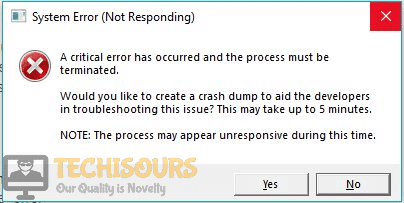
What Causes the error “A critical error has occurred and the process must be terminated”?
There are a number of reasons that might be causing this trouble. Some of the most common are listed below:
- Weak internet connection might cause this trouble.
- This error mostly appears when you are playing this game on Windows 7 operating system.
- Your third-party antivirus software might be blocking some of the features of this game.
Pre Tips:
If you encounter this error message, before going to a major solution, restart your router by following the steps given below:
- Take out the plug of your router and wait for two minutes.
- Insert the plug of your router back in the socket.
- If you are still getting this error, change the location of your modem and move other wireless devices away from the modem to get a better signal strength.
- If it doesn’t help, try to connect your computer directly to the modem by using an ethernet cable.
What can i do if i get the “A Critical Error has Occurred and the Process must be Terminated” Error on League of Legends?
Solution 1: Disable Third-party Antivirus Softwares
If “a critical error has occurred and the process must be terminated” error message is still appearing on the screen, the reason might be that antivirus is blocking some features of the system. To resolve this error, add League of Legends as an exception to the antivirus software or turn-off your third party antiviruses and reboot the system to check if this problem is resolved.
Solution 2: Use Hextecch Repair Tool
Using a third-party repair tool to fix this problem has been proven a confirm solution in most of the cases. Follow the steps below to carry this task out.
- Download the Hextecch Repair tool from your favorite browser.
- Double-click the downloaded file and follow the on-screen instructions to install the software.
- When you run this tool, check the Reinstall box and click start.
- Launch the game and check if the issue is resolved.
Solution 3: Change some settings
If you still can’t get rid of this error, try to change some settings from the control panel and see if you can fix this error.
- Click the search button in the taskbar and open Control Panel.
- Click the View by option and select Small Icons.
Small Icons
- Now open Network and Sharing Center.
Network and Sharing Center
- Select Internet Options.
- Go to the Advanced tab.
- Now click the Reset button and click reset on the pop-up window.
Reset
- Now check the box parallel to Delete Personal Settings.
Delete Personal Settings
- Launch the game and check if the error message pops up again.
If your game is still crashing with this error message, Try through the following steps:
- Press ctrl+alt+delete from your keyboard.
- Click Task Manager.
- Go to Processes.
- Now remove any league of legends clients in action.
League of legends client
- Launch the game again.
Solution 5: Changing LOL Settings
It was observed that the issue can be fixed simply by deleting some files from the game folder and getting rid of some configurations. In the steps below, we have listed the exact method to rid yourself of the Critical Error issue on League of Legends.
- Press “Windows” + “R” to open Run and type in “taskmgr”.
Opening Task Manager
- Press the “Enter” key on your keyboard and wait for the task manager to open.
- Click on the “Processes” tab and end any other game/applications here that aren’t system related.
- End “Discord”, “Origin” and all other applications that might have an overlay or that function during the gameplay.
Ending Un-necessary Tasks
- Now, right-click on the League of Legends shortcut and select “Open File Location”.
- In the game location, delete the “Config”, “Logs” and the “Data” folders to get rid of all older configurations.
- This will initiate a redownload of some basic configurations when the game restarts and you should be good to go once it finishes.
- After deleting the folders, right-click on the main executable of the game from where you launch it and select “Properties”.
- In the game properties, click on the “Compatibility” tab and then check the “Disable Fullscreen Optimizations” tab.
- Also, check the “Run as Administrator” button.
Enabling all the options
- Click on “Apply” and then on “OK”.
- In the end, make sure that the game is also allowed through your firewall.
- Check to see if the issue occurs again at startup.
Solution 6: Upgrading Windows
In most cases, a simple Windows upgrade from Windows 7 to Windows 10 is what fixes this issue for most users using the older operating systems. As we all know, Windows 7 in spite of being a fan favorite for a lot of years, is getting steamrolled by Microsoft’s latest operating system the Windows 10. As Windows 7 nears its inevitable death, there is no denying the outdatedness of its drivers, software, and configurations. Even game developers aren’t pushing to get their games fully compatible with older operating systems anymore so it seems logical that this error is occurring due to an incompatibility with your operating system and the game. Therefore, it is recommended to make an upgrade to the Windows 10 operating system and enjoy interruption-free gaming.
Solution 7: Applying Appimage on Wine
If you are using Wine to run this game on Linux or any other Unix based OS, then you should be facing this issue due to an absence of the special wine patch and custom libc. Therefore, it is recommended that you go over to this link and apply these both to your Wine installation before you can try running the game. Make sure to adjust some variables such as your Game installation path before you try to run it.
Solution 8: Uninstall Geforce Experience
It was discovered that some users were facing this issue due to interference from their Geforce Experience application. Therefore, in this solution, we will be uninstalling this application from our computer which shouldn’t have any side effects if your Graphics Drivers are up to date and installed properly.
- Press “Windows” + “R” to open Run and type in “Appwiz.cpl” to launch the app management window.
Typing in “Appwiz.cpl” and pressing “Enter”
- In here, find Geforce Experience, right-click on it and select “Uninstall”.
- Follow the on-screen prompts to remove this application from your computer.
- Check to see if the issue persists.
If you need further assistance, click here.
Источник
Исправлено: критическая системная ошибка на Valorant
Valorant — игра, которая быстро завоевала популярность и стала печально известной благодаря игровому процессу, который она привносит на соревновательную сцену киберспорта. Пока игра процветает, в ней есть свои проблемы, с которыми часто сталкиваются пользователи. Одна из этих проблем — сообщение об ошибке «Произошла критическая ошибка, процесс должен быть прекращен». Теперь сообщение об ошибке появляется в середине игры, поэтому это не проблема, которая мешает вам запустить игру в целом. Однако причина, по которой игра вылетает в середине игры, может быть более раздражающей.
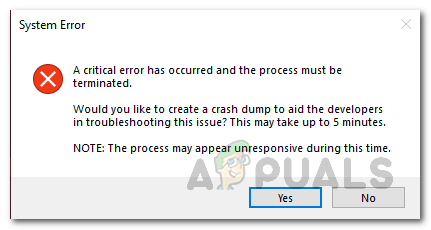
Программы для Windows, мобильные приложения, игры — ВСЁ БЕСПЛАТНО, в нашем закрытом телеграмм канале — Подписывайтесь:)
Как оказалось, есть несколько причин, по которым может появиться сообщение об ошибке. В некоторых случаях проблема может быть связана с разогнанными процессорами или графическим процессором и вызвана ими. Наряду с этим, программное обеспечение, такое как MSI Afterburner и другие, которые часто используются для разгона компонентов вашего ПК, также может быть виновником. Но это еще не все. Ниже мы рассмотрим известные причины более подробно. Поэтому давайте займемся этим.
- Разогнанный процессор или графический процессор. Как выясняется, если вы используете разогнанный процессор или разогнанный графический процессор, это может вызывать у вас случайные сбои. В таком случае исправление будет заключаться в возвращении к базовым часам ваших компонентов до тех пор, пока проблема не будет решена Riot.
- MSI Afterburner и Rivatuner. В некоторых случаях проблема также может быть вызвана различным программным обеспечением для разгона, работающим в фоновом режиме. Даже если у вас нет разогнанного компьютера, наличие такого программного обеспечения на вашем диске может вызвать проблему. В результате вам придется удалить оба этих приложения со своего компьютера в игру, чтобы остановить сбой.
- Настройки запуска игры — в некоторых случаях сообщение об ошибке может быть вызвано настройками запуска игры. Эти настройки хранятся в файле, известном как GameSettings.ini. Чтобы обойти эту проблему, вам придется изменить некоторые значения внутри файла.
- Устаревшие драйверы дисплея. Проблема также может быть вызвана, если вы используете устаревшие драйверы дисплея. Известно, что устаревшие драйверы вызывают различные проблемы, и это также может иметь место здесь. Поэтому, чтобы исправить это, вам нужно будет загрузить и установить последние версии драйверов, доступных для вашего графического процессора.
- Недостаточные разрешения. Наконец, последнее возможное сообщение об ошибке — это запуск игры с недостаточными разрешениями. В некоторых случаях некоторые фоновые службы могут мешать игре, что приводит к ее сбою. Следовательно, чтобы решить эту проблему, вам нужно будет запустить игру и другие ее зависимости от имени администратора.
Теперь, когда мы закончили с потенциальными причинами проблемы, мы можем перейти к различным решениям, которые вы можете реализовать, чтобы решить проблему. Итак, для всего этого продолжайте.
Метод 1: запустить игру от имени администратора
Первое, что вам следует сделать при появлении сообщения об ошибке, — запустить игру от имени администратора. Это предотвратит любые фоновые службы, которые могут ему мешать, и в результате ваша игра не вылетит, если это является причиной проблемы. Важно отметить, что запуск только ярлыка или самой игры не поможет, вы должны убедиться, что другие зависимости также работают от имени администратора. В дополнение к этому, вы должны убедиться, что служба VGC также работает в окне «Службы». Для этого просто следуйте приведенным ниже инструкциям:
- Прежде всего, нажмите клавишу Windows + R, чтобы открыть диалоговое окно «Выполнить».
- Затем в диалоговом окне «Выполнить» введите services.msc и нажмите Enter.
- В окне «Службы» найдите службу VGC. Чтобы упростить эту задачу, нажмите V, чтобы перейти к службам, начиная с нажатого символа.
Служба VGC
- Щелкните правой кнопкой мыши службу и перейдите в Свойства.
- В окне «Свойства» убедитесь, что для параметра «Тип запуска» установлено значение «Автоматический» и служба работает.
Свойства службы VGC
- Нажмите Применить, а затем нажмите ОК, чтобы сохранить изменения. Закройте окно служб на этом этапе.
- После этого перейдите в каталог Valorant и перейдите в Riot Games> VALORANT> live> ShooterGame> Binaries> Win64 path.
- Там щелкните правой кнопкой мыши файл VALORANT-Win64-Shipping и перейдите в Свойства.
- Перейдите на вкладку «Совместимость» и установите флажок «Запускать эту программу от имени администратора».
Запуск программы от имени администратора
- Нажмите Применить, а затем нажмите ОК.
- После этого вы должны сделать то же самое для ярлыка на рабочем столе. Если у вас нет ярлыка, просто перейдите в Riot Games> Riot Client. Там выполните те же действия для RiotClientServices.
- Наконец, перейдите в каталог Riot Games> Valorant> live и сделайте то же самое для файла VALORANT.
- Посмотрите, решит ли это проблему.
Метод 2: обновить драйвер графического процессора
Другой способ избавиться от указанного сообщения об ошибке — убедиться, что драйвер графического процессора в вашей системе обновлен. Это может помочь, если в вашем случае проблема вызвана устаревшим драйвером. Об этом сообщил пользователь, столкнувшийся с аналогичной проблемой; следовательно, это может сработать и для вас. Пользователи часто сталкиваются с множеством проблем, когда их драйверы дисплея не обновлены, особенно с такими проблемами, как сбои в игре. Таким образом, следуйте приведенным ниже инструкциям, чтобы обновить драйверы:
NVIDIA
- Если вы используете графические карты NVIDIA и у вас установлен GeForce Experience, то обновить драйверы очень просто.
- Откройте для себя GeForce Experience. Как только он загрузится, перейдите на вкладку Драйверы.
- Если доступно обновление, вы увидите кнопку «Загрузить».
Драйверы GeForce Experience
- Щелкните по нему, чтобы начать загрузку последнего обновления.
- Если у вас не установлен GeForce Experience, вы можете перейти на Сайт NVIDIA для проверки и загрузки обновлений.
- В случае AMD вы можете использовать программное обеспечение AMD Radeon.
- Щелкните правой кнопкой мыши на рабочем столе и выберите вариант AMD Radeon вверху.
Открытие настроек AMD Radeon
- Когда откроется окно AMD Radeon, перейдите на вкладку Система.
Настройки AMD Radeon
- Загрузите и установите любое доступное обновление.
- Если у вас не установлен AMD Radeon, используйте Сайт AMD вместо.
Метод 3: изменить настройки запуска игры
Вы также можете решить проблему, изменив настройки запуска игры. Эти настройки хранятся в файле GameSettings.ini в каталоге Valorant. В этом файле хранится ваша базовая конфигурация, которая будет использоваться при запуске игры. Вам нужно будет внести некоторые изменения, чтобы увидеть, решит ли это проблему. Следуйте инструкциям ниже:
- Прежде всего, откройте диалоговое окно «Выполнить», нажав клавиши Windows + R.
- Затем введите% AppData% в диалоговом окне «Выполнить» и нажмите Enter.
- Откроется окно проводника Windows.
- Вернитесь и перейдите в локальный каталог.
Папка AppData
- Оттуда перейдите в каталог ShooterGame> Saved> Config> WindowsClient.
- Откройте файл GameUserSettings.ini.
Настройки пользователя Valorant
- Там измените значение DefaultMonitorIndex с 0 на -1. После этого также измените значение LastConfirmedMonitorIndex с 0 на -1.
- Сохраните изменения и закройте файл.
- Посмотрите, решит ли это проблему.
- Если это не решит проблему, вы можете просто отменить изменения, внесенные на шаге 7.
Метод 4: удалите MSI Afterburner и Rivatuner
Как оказалось, в некоторых случаях проблема может быть вызвана определенными инструментами разгона, которые либо работают в фоновом режиме, либо просто установлены в вашей системе. Для некоторых пользователей проблема решалась, когда они закрывали утилиты. Однако для других проблема будет сохраняться, если они не удалят утилиты из своей системы. Следовательно, вам также придется удалить инструменты с вашего ПК, если они у вас установлены. Для этого следуйте инструкциям ниже:
- Прежде всего, откройте меню «Пуск» и найдите панель управления.
- Когда откроется окно Панели управления, выберите параметр «Удалить программу» в разделе «Программы и компоненты».
Панель управления
- Это приведет вас к списку всех установленных приложений в вашей системе.
- Найдите MSI Afterburner и Rivatuner, если они у вас установлены. Если на вашем компьютере установлены другие аналогичные утилиты, обязательно удалите их.
Удаление MSI Afterburner и Rivatuner
- Дважды щелкните приложения, чтобы начать удаление.
- После этого снова откройте игру, чтобы узнать, решена ли проблема.
Метод 5: вернуться к базовым частотам
Если ваш процессор или графический процессор разогнан, вам придется вернуться к базовым частотам, чтобы решить эту проблему. Как оказалось, игра не так стабильна с некоторыми разогнанными CPU или GPU. Вот почему вы часто сталкиваетесь со случайными сбоями во время игры. Одним из способов решения этой проблемы было бы ограничение FPS до очень стабильного предела, что могло бы спасти вас от сброса настроек по умолчанию. Однако, если это не сработает, вам придется вернуться к значениям часов по умолчанию. Если вы разогнали свой графический процессор с помощью MSI Afterburner, вернуться будет очень легко. Все, что вам нужно сделать, это удалить профили, расположенные в каталоге Program Files (x86)> MSI Afterburner> Profiles. Это удалит ваши настройки.
Вы можете использовать различные сторонние утилиты, такие как CPU-Z или GPU-Z, чтобы узнать базовые частоты вашего процессора и графического процессора по умолчанию, чтобы проверить их после того, как вы удалили разгон.
Метод 6: обновить BIOS
Наконец, если ни одно из вышеперечисленных решений не работает для вас, возможно, проблема связана с прошивкой BIOS. В таком сценарии вам нужно будет просто установить последнее обновление, доступное для вашего BIOS, а затем посмотреть, сохраняется ли проблема. Об этом сообщил пользователь, который столкнулся с тем же сообщением об ошибке, и обновление BIOS позволило обойти эту проблему. Обновление BIOS может отличаться в зависимости от вашего производителя. Однако производители часто предоставляют инструкции на своих веб-сайтах, и все, что требуется для достижения желаемого результата, — это простой поиск в Google. https://appuals.com/how-to-fix-the-geforce-experience-not-finding-games-problem-on-windows/
После обновления BIOS откройте игру, чтобы проверить, решена ли проблема.
Источник
На чтение 7 мин Просмотров 1.2к. Опубликовано 21 мая, 2022
В 2018 году Riot Games выпустила обновление для League of Legends, в котором появилось несколько новых функций. Помимо функций, обновление также принесло в игру очень неприятную проблему. Этой проблемой была League of Legends’ критическая ошибка, которая еще не исправлена.
Каждый раз, когда игроки играют в League of Legends. На экране появляется сообщение об ошибке “произошла критическая ошибка, и процесс должен быть остановлен”. Наряду с этим ошибка также говорит “вы хотите создать аварийный дамп, чтобы помочь разработчикам в устранить проблему? Как только вы нажмете «да», игра вылетает, и вы сидите в полной ярости.
В отличие от 2018 года, когда у нас были стримерские компиляции ошибки. Ошибка не так уж популярна, но, судя по форумам и Reddit, проблема все еще существует, и, по-видимому, у Riot Games еще нет решения для нее.
Если вы один из тех, кто борется чтобы найти исправление этой ошибки. Не беспокойтесь, потому что мы исправим критическую ошибку League of Legends с помощью нескольких проверенных методов. Эти методы полностью безопасны, и все, что вам нужно сделать, это выполнить их шаг за шагом.
Содержание
- Обновите Windows и графические драйверы.
- Обновление Windows 10
- Обновление драйверов видеокарты
- Отключить полноэкранную оптимизацию и запустить League of Legends от имени администратора
- Перезагрузите компьютер
- Отключите брандмауэр и антивирус
- Переустановите League of Legends и Riot Games
- Переход с Windows 7
- Обратиться в службу поддержки
- Выводы
Обновите Windows и графические драйверы.
Прежде всего. Обновите Windows и графические драйверы. В игре уже есть проблемы с производительностью и ошибками, которые связаны с Windows. С обновленными Windows и драйверами вы не только исправите критическую ошибку, но и сведете к минимуму эти проблемы с производительностью и связанные с ошибками. В дополнение к этому вы также будете оставаться на поле благодаря частым обновлениям LOL, связанным с новыми функциями Windows 10.
Обновить Windows и графические драйверы довольно просто. Выполните следующие действия.
Обновление Windows 10
- Откройте Пуск > Найдите и нажмите «Проверить наличие обновлений».
- Нажмите Проверить наличие обновлений. Новые обновления начнут загружаться автоматически. Если они этого не сделали, то вы в безопасности.
Обновление драйверов видеокарты
Чтобы обновить драйверы видеокарты, вам следует знать видеокарту какой фирмы вы используете. В случае, если это Nvidia, вот как вы можете убедиться, что драйверы видеокарты обновлены до последней версии.
- Откройте GeForce Experience. Часто он находится в правом нижнем углу панели задач.
- На главной странице нажмите «Проверить наличие обновлений».
- Перейдите на диск, где установлена League of Legends. После > Riot Games > Лига легенд > Удалить данные и файл конфигурации. Эти файлы содержат ваши настройки, которые нуждаются в отдыхе.
- После удаления перейдите в папку с игрой > Щелкните правой кнопкой мыши приложение League of Legends > Свойства.
- Перейдите на вкладку «Совместимость» > Установите флажок “Отключить оптимизацию в полноэкранном режиме” и “запустите эту программу от имени администратора”. Если хотите, вы также можете установить флажок Высокий Масштабирование DPI в разделе «Изменить настройки высокого разрешения». Это поможет вам добиться стабильной производительности.
- После этого вы сможете играть в League of Legends без ошибок.
- В разделе Поиск > Введите и откройте брандмауэр и защиту безопасности.
- Нажмите «Разрешить приложение через брандмауэр».
- Далее нажмите Изменить настройки и в новом списке снимите флажок Клиент League of Legends (TM).
< /ол>
Если критическая ошибка League of Legends все еще не исправлена. Тогда вам, вероятно, также следует убедиться, что остальные драйверы также обновлены. Эти драйверы могут быть звуковыми, сетевыми или чем-то еще. Никогда не знаешь, в чем причина таких ошибок. Я бы порекомендовал загрузить какую-нибудь программу, которая подскажет, какие драйверы нужно обновить.
Отключить полноэкранную оптимизацию и запустить League of Legends от имени администратора
Это самый эффективный и проверенный метод. Ошибка помогла многим игрокам League of Legends на форумах Reddit и Riot. Нет официального объяснения, почему отключение полноэкранной оптимизации и запуск LOL от имени администратора решает проблему. Однако просмотрев несколько тем, я понял, что закономерность есть.
Всякий раз, когда во время игры в League of Legends изменяется определенный файл или создается новый файл. Игра всегда вылетает с сообщением о критической ошибке. При запуске с правами администратора вы запрещаете сторонним приложениям вносить изменения в League of Legends. Полноэкранная оптимизация имеет аналогичную цель. Когда эта функция включена, Game Bar позволяет делать снимки экрана, видео и многое другое. Это также связано с внесением изменений в файлы. Вот как вы можете сделать и то, и другое и избавиться от критической ошибки.
Перезагрузите компьютер
Этот метод звучит глупо, но, эй, он сработал для многих людей, так что он действительно имеет эффект. Проблема в том, что многие игроки постоянно держат свои компьютеры включенными. Это имеет недостаток и может быть потенциальным фактором, почему вы получаете критическую ошибку League of Legends. Если вы когда-нибудь сталкивались с критической ошибкой. Просто перезагрузите компьютер, и есть большая вероятность, что проблема будет устранена.
Отключите брандмауэр и антивирус
Все, что запуски в фоновом режиме могут создавать конфликты для League of Legends. Всякий раз, когда вы играете в League of Legends, вам нужно убедиться, что не открыты никакие оверлеи, такие как GeForce Experience, Riot Client, Game Bar и Steam.В том же духе вам также придется закрыть блокировщики рекламы и разрешить League of Legends проходить через брандмауэр.
В этих приложениях нет ничего плохого, но League of Legends, похоже, не очень хороша, когда она внешняя. приложения постоянно меняют свои метаданные.
Вы можете зайти в Диспетчер задач и посмотреть, какие сторонние приложения запущены. Точно так же вы также можете отключить множество служб и приложений, которые запускаются через автозагрузку. Однако в этом методе мы будем строго ограничивать Anvitus и брандмауэр, чтобы избежать конфликтов.
В зависимости от того, какой антивирус вы используете. Должны быть аналогичные шаги, позволяющие определенным приложениям обходить защиту. Вы должны убедиться, что антивирус разрешает обход Apex Legends.
Переустановите League of Legends и Riot Games
В случае, если все вышеперечисленные методы не исправили ошибку для вас. Тогда я рекомендую удалить League of Legends и ее клиент. Помимо этого, также убедитесь, что нет оставшихся файлов конфигурации, которые потенциально могут вернуть ваши настройки после новой установки. Удалив клиент и игру. Вы фактически сбросите всю игру. Поэтому многие ошибки, сбои и настройки, которые могут вызывать критическую ошибку, будут изменены на значения по умолчанию. Все, что вам нужно сделать, это открыть Панель управления > Удаление программы > Удалите League of Legends. Сделайте то же самое для клиента.
Переход с Windows 7
Есть никто не спорит, что League of Legends чрезвычайно странная на Windows 7. Игра полна сбоев, ошибок и проблем. Windows 7 кажется последней Windows, которую вы должны использовать для Apex Legends.
Если вы столкнулись с подобной проблемой в Valorant, проверьте это
В любом случае, если вы все еще пытаетесь избавиться от этой ошибки LOL. Тогда вам, вероятно, следует выполнить обновление до Windows 8 или Windows 10. Я рекомендую выполнить обновление до Windows 10 просто потому, что вы сможете пользоваться новейшими функциями и эксклюзивными функциями, которые обычно недоступны в Windows 7 или 8. . Кроме того, известно, что Riot Games выпускает новые функции в своих играх, которые используют преимущества Windows 10.
Обратиться в службу поддержки

Выводы
Критическая ошибка League of Legends очень раздражает, не буду врать. Тем не менее, глядя на последние темы. Я ясно вижу, что они уменьшаются, и Riot Games может придумать что-то, что полностью исправит это в будущем. Все методы, перечисленные в этом руководстве, полностью безопасны и проверены.
По нескольким запросам мы добавили и обновили старые методы, чтобы помочь вам исправить эту ошибку. Предположим, вы все еще пытаетесь найти решение, сообщите нам об этом в комментариях ниже!

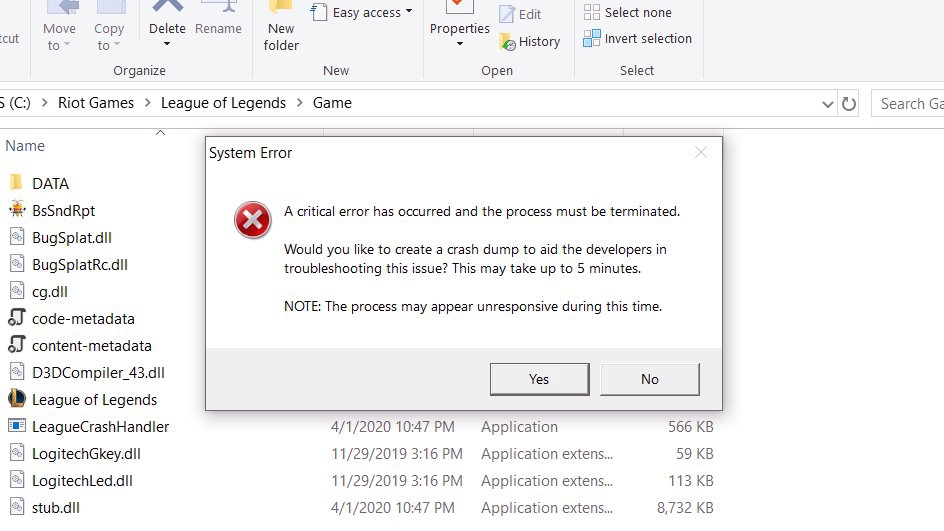
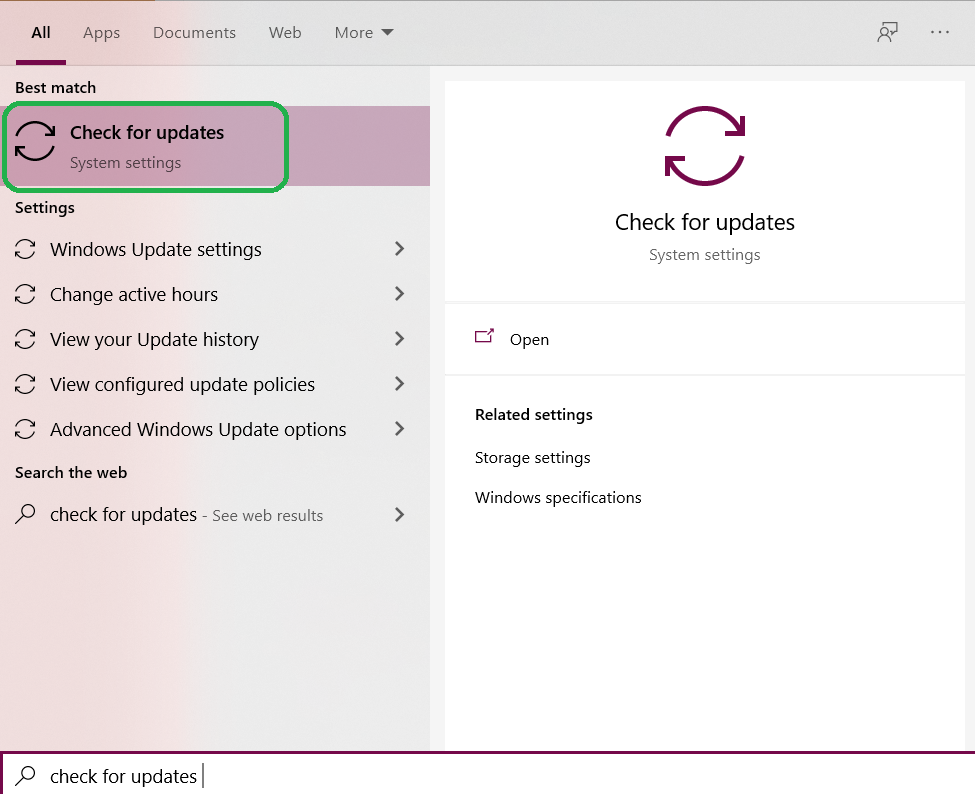
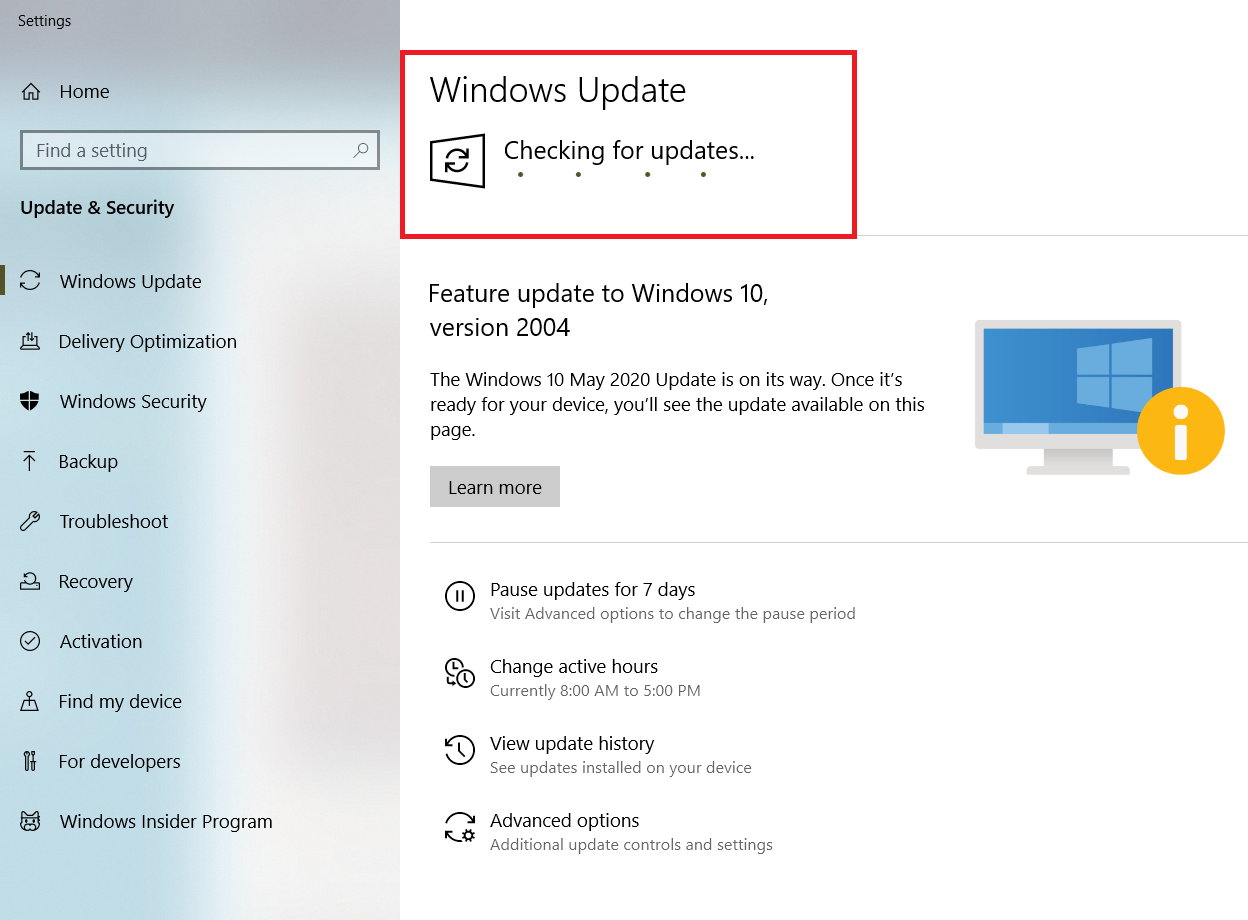
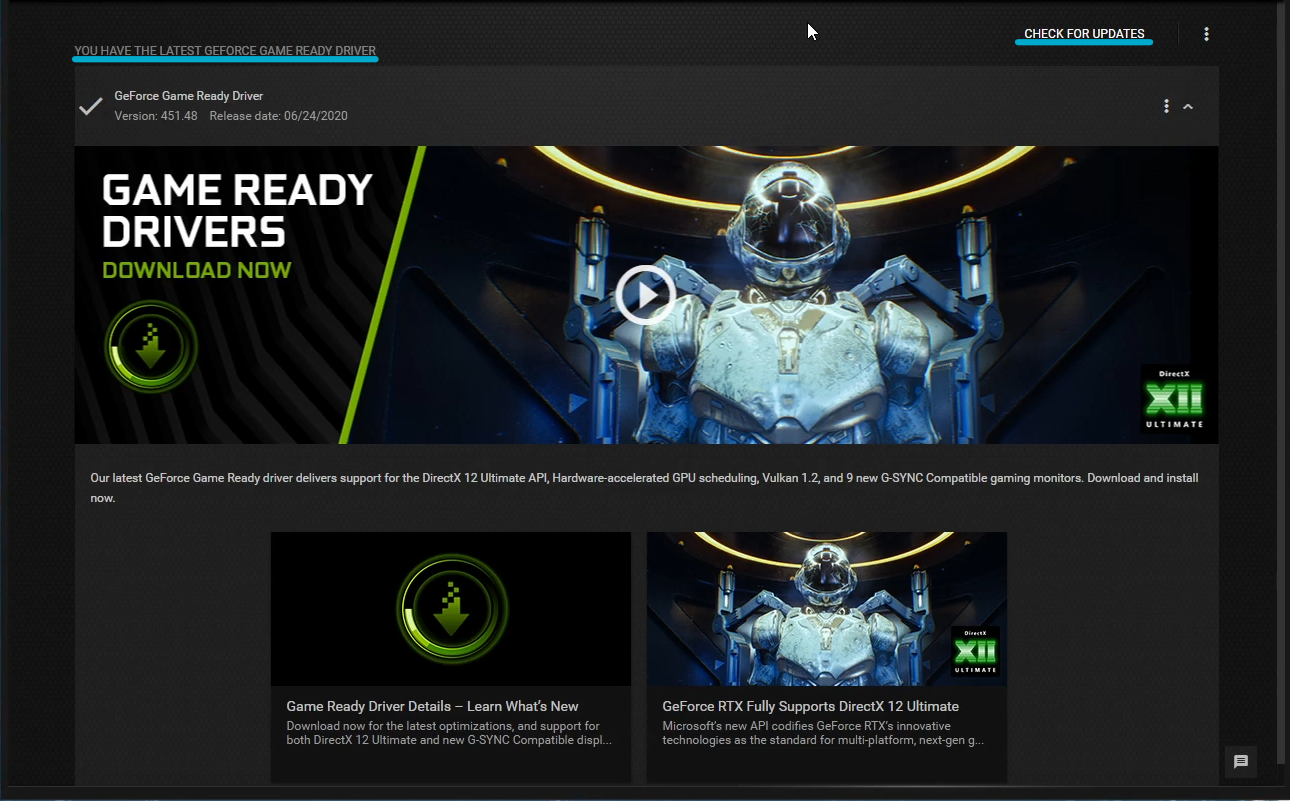
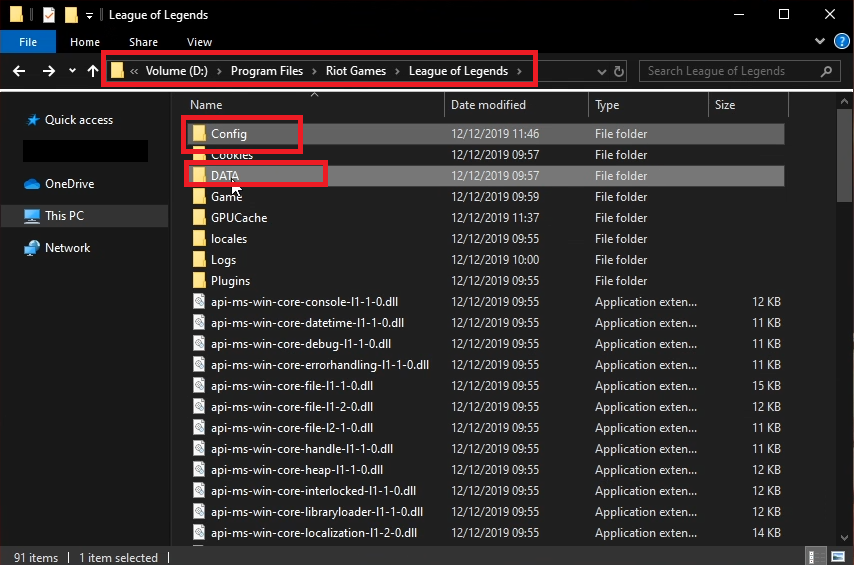
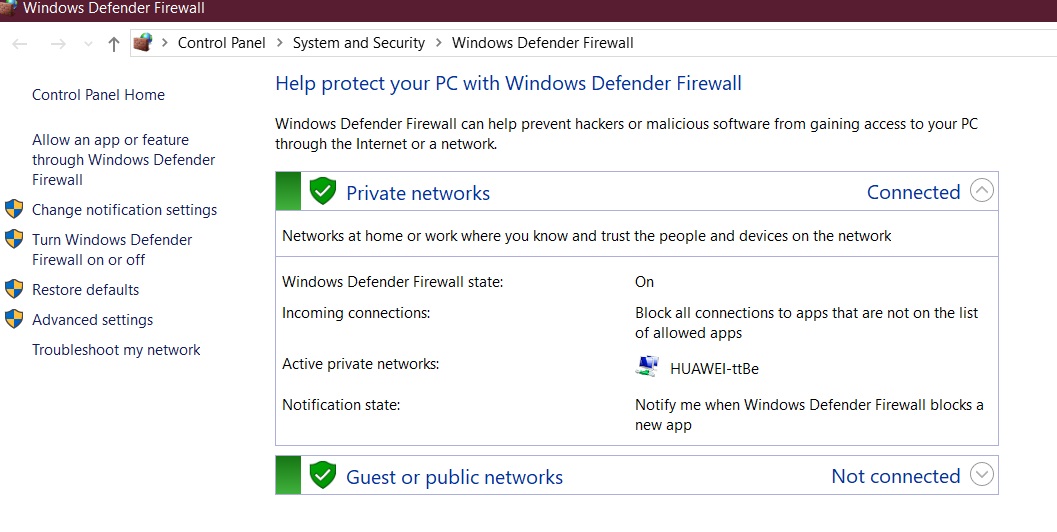
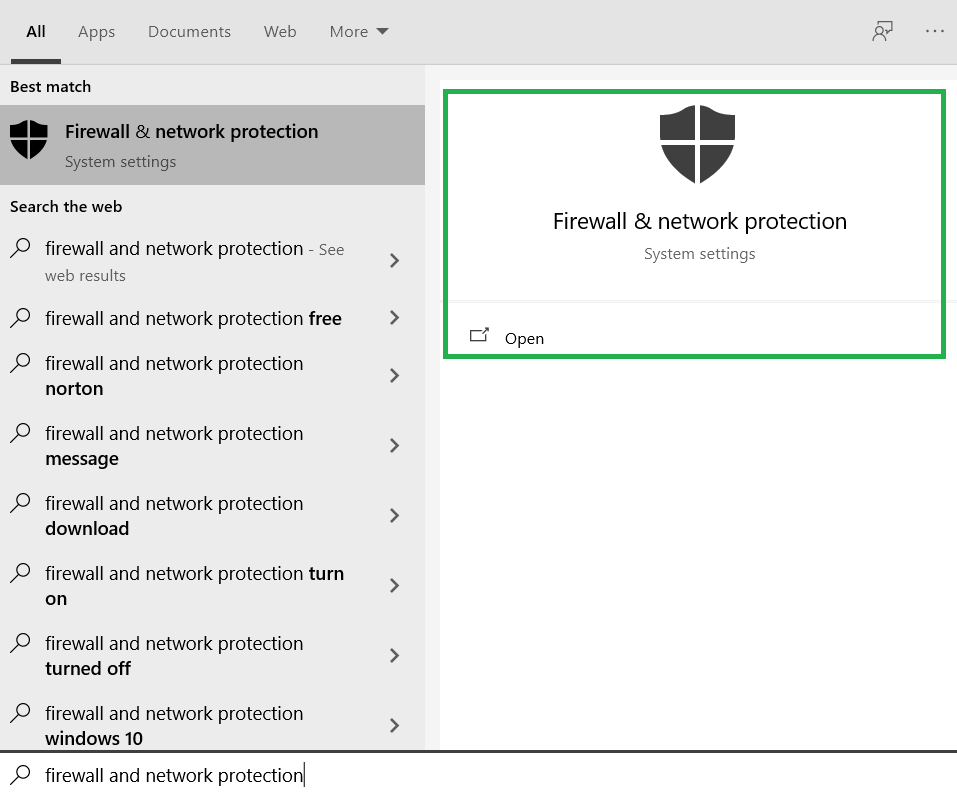
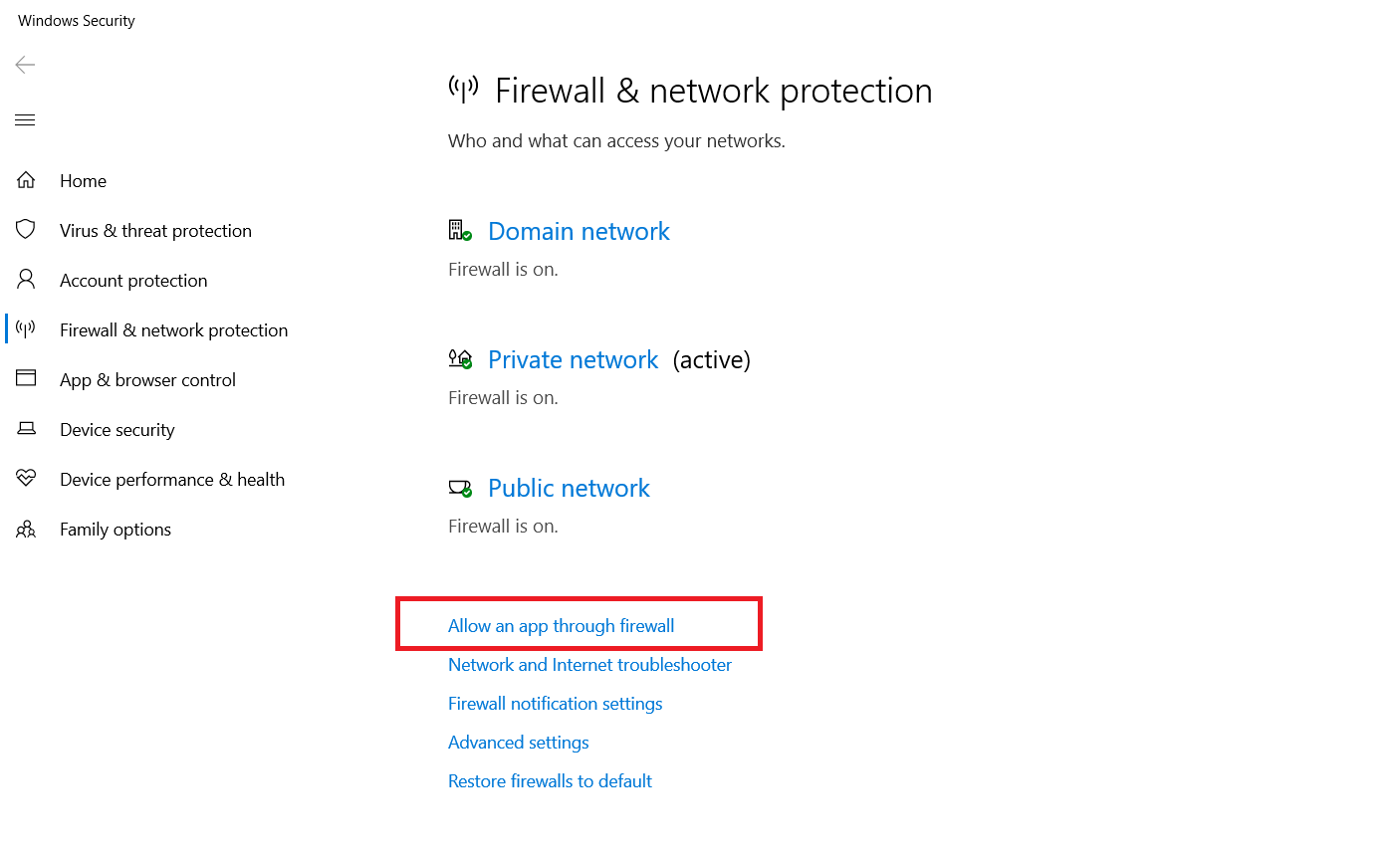
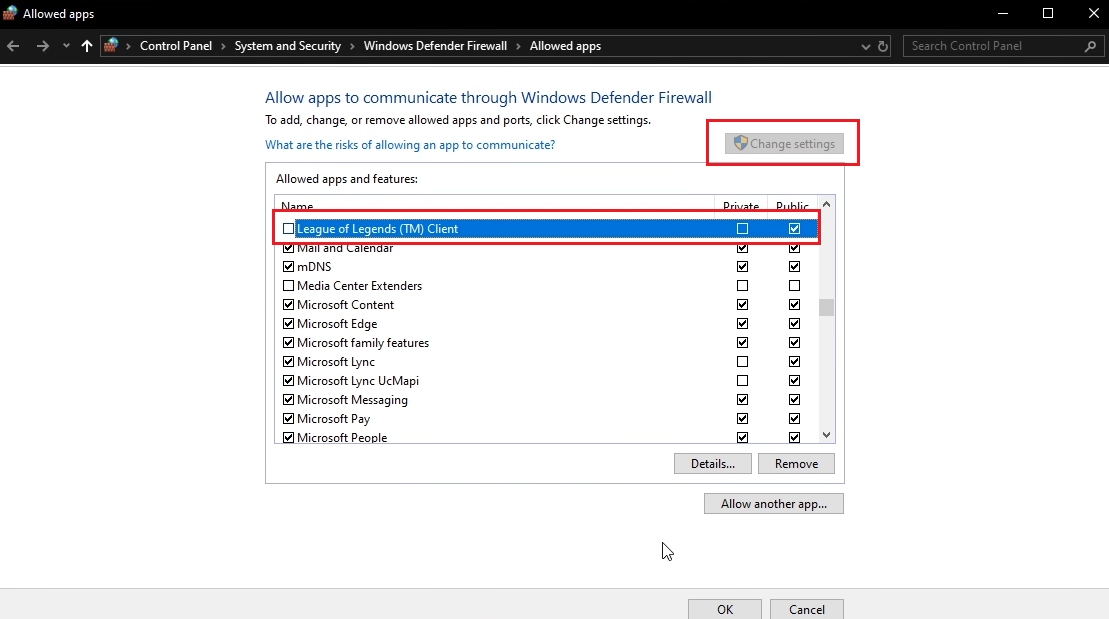

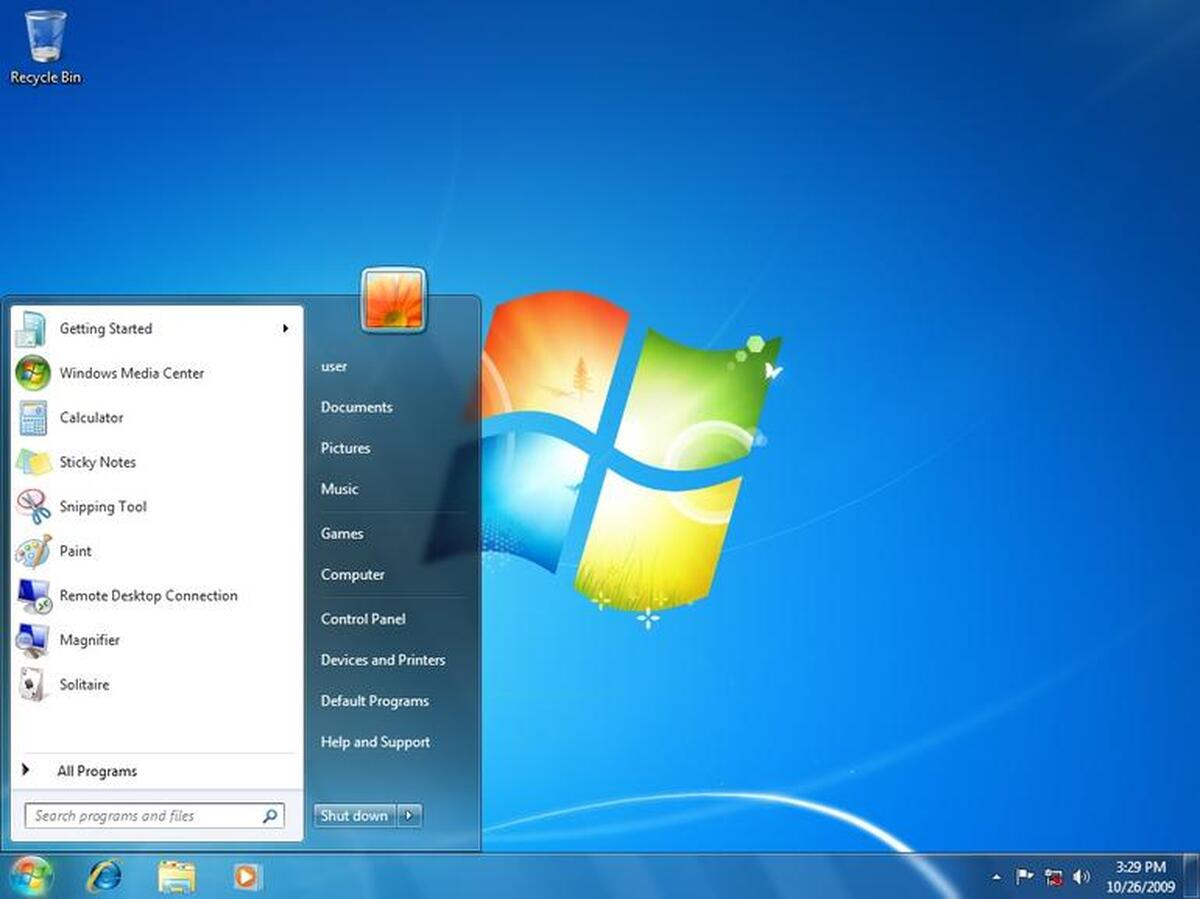
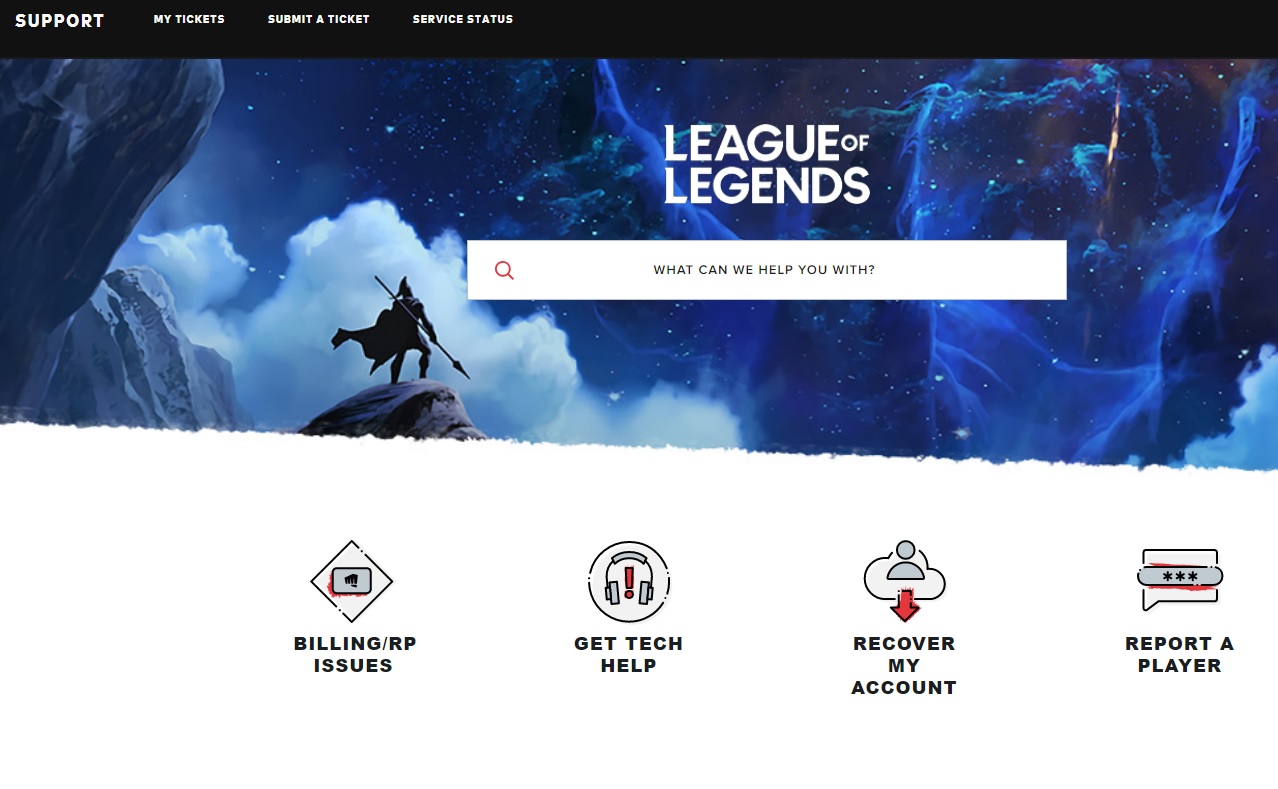
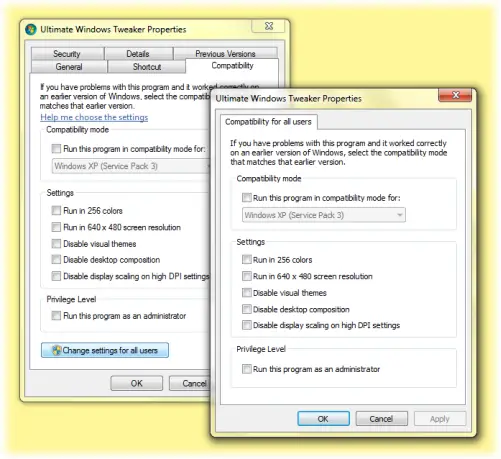
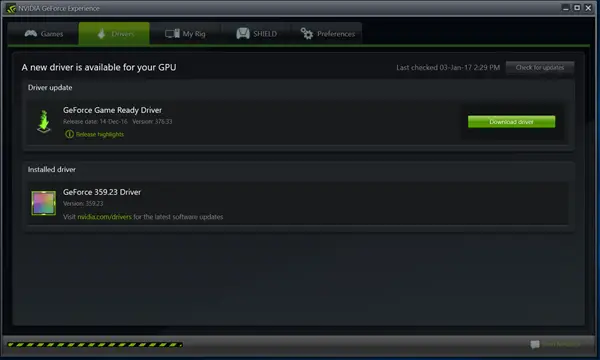

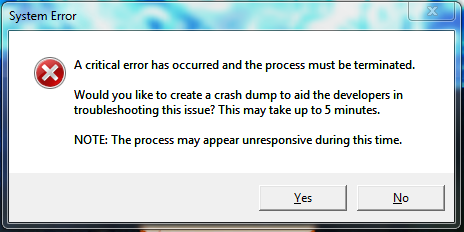
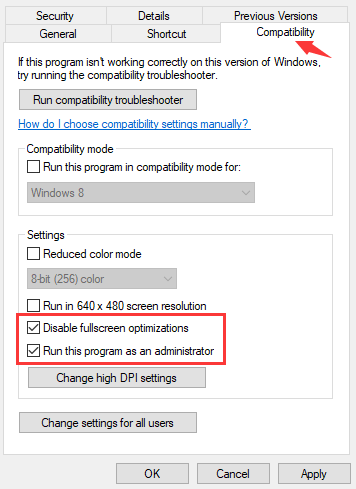
 Small Icons
Small Icons Network and Sharing Center
Network and Sharing Center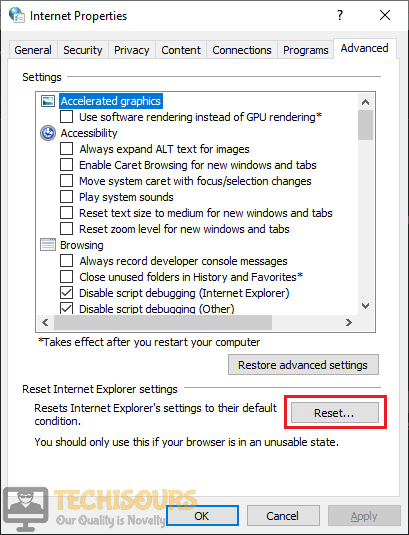 Reset
Reset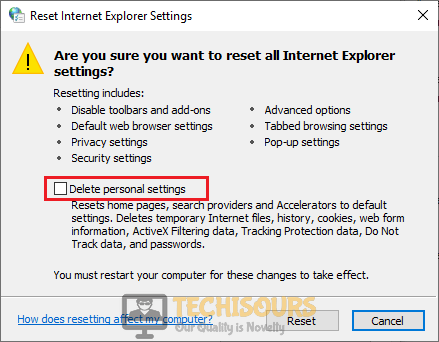 Delete Personal Settings
Delete Personal Settings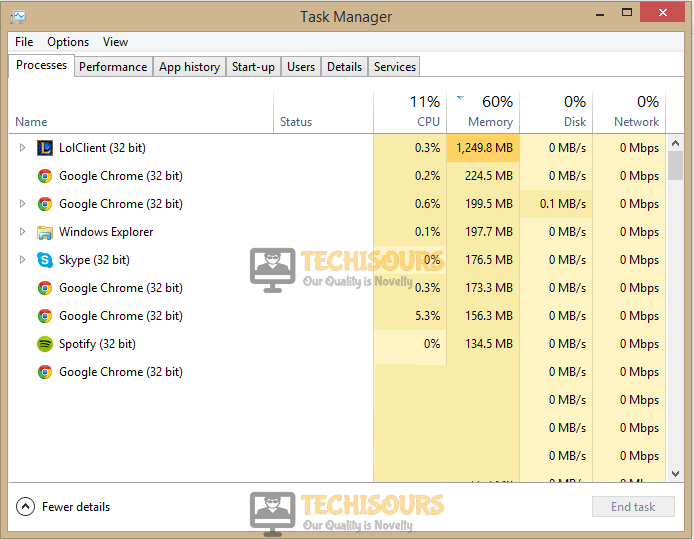 League of legends client
League of legends client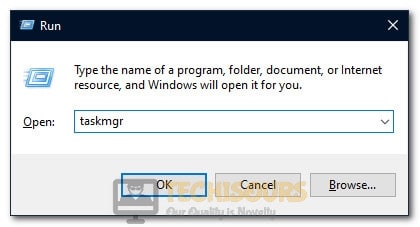 Opening Task Manager
Opening Task Manager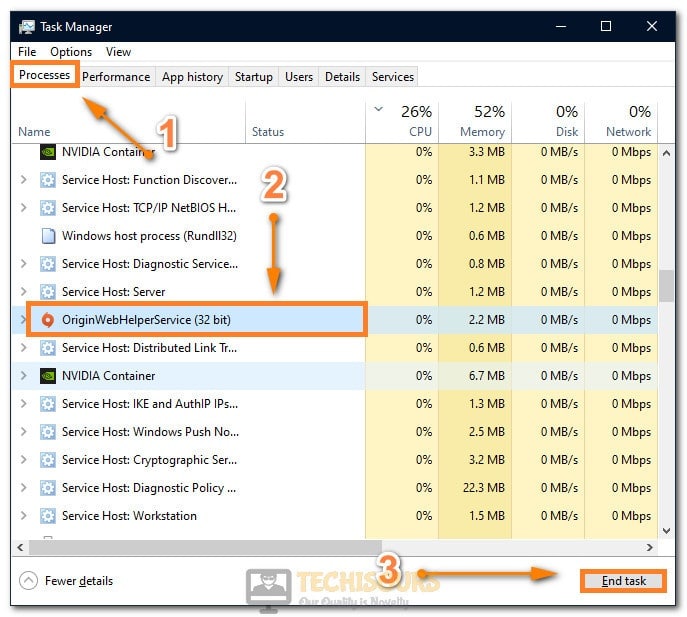 Ending Un-necessary Tasks
Ending Un-necessary Tasks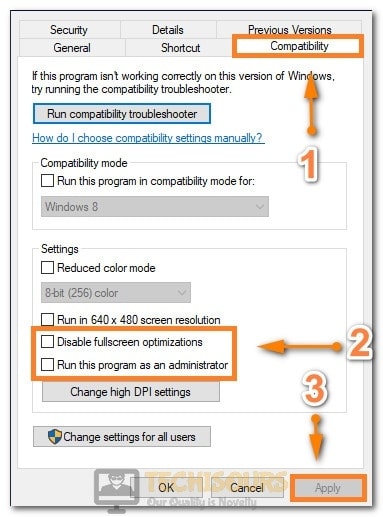 Enabling all the options
Enabling all the options Typing in “Appwiz.cpl” and pressing “Enter”
Typing in “Appwiz.cpl” and pressing “Enter”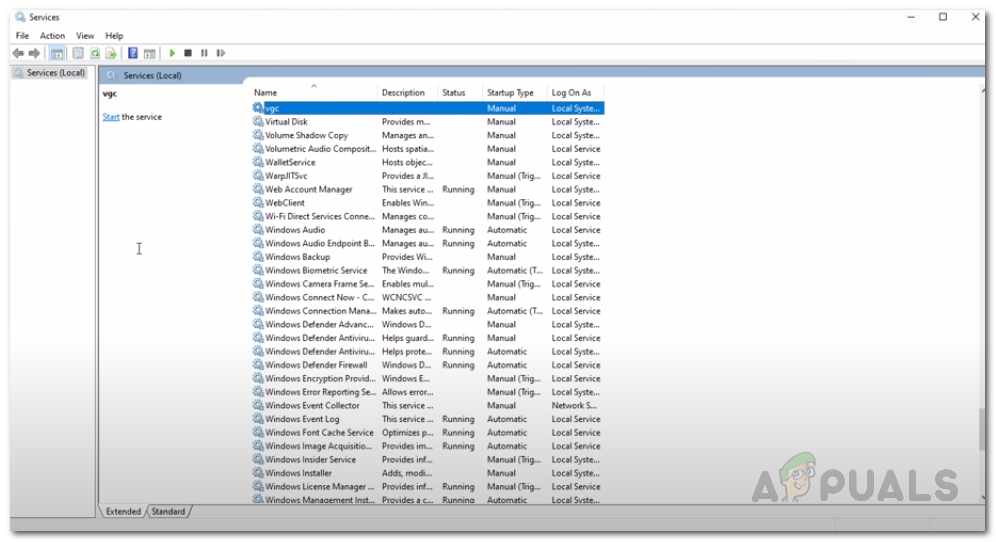 Служба VGC
Служба VGC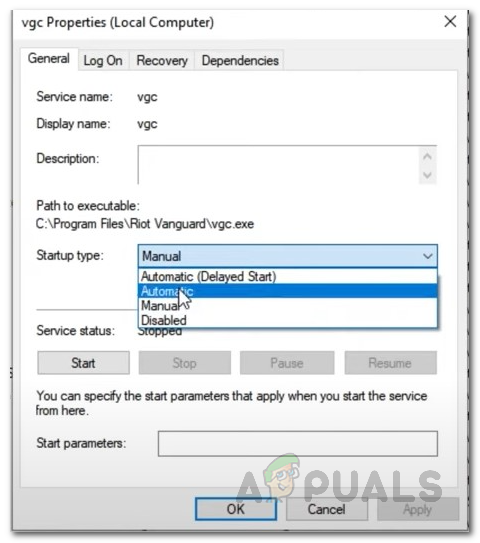 Свойства службы VGC
Свойства службы VGC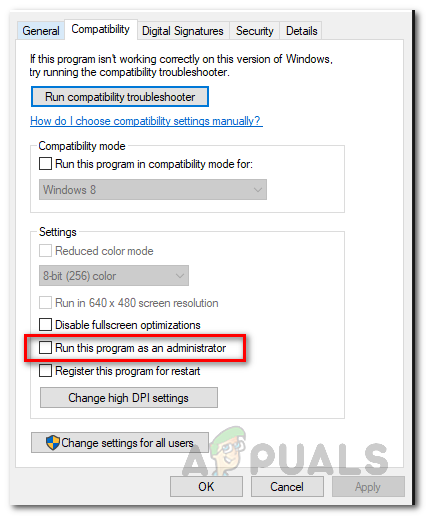 Запуск программы от имени администратора
Запуск программы от имени администратора Драйверы GeForce Experience
Драйверы GeForce Experience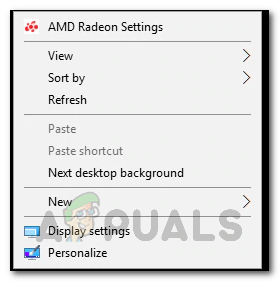 Открытие настроек AMD Radeon
Открытие настроек AMD Radeon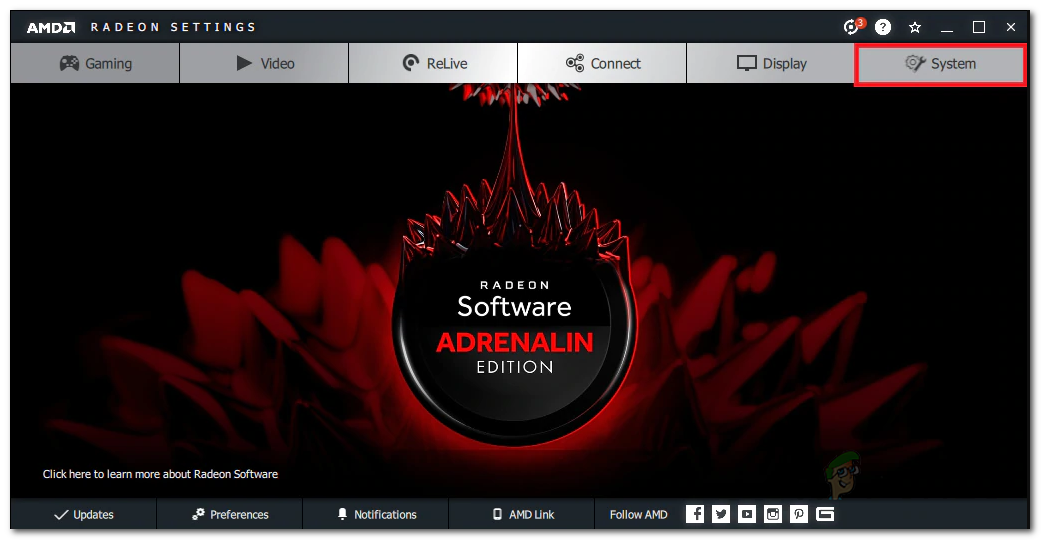 Настройки AMD Radeon
Настройки AMD Radeon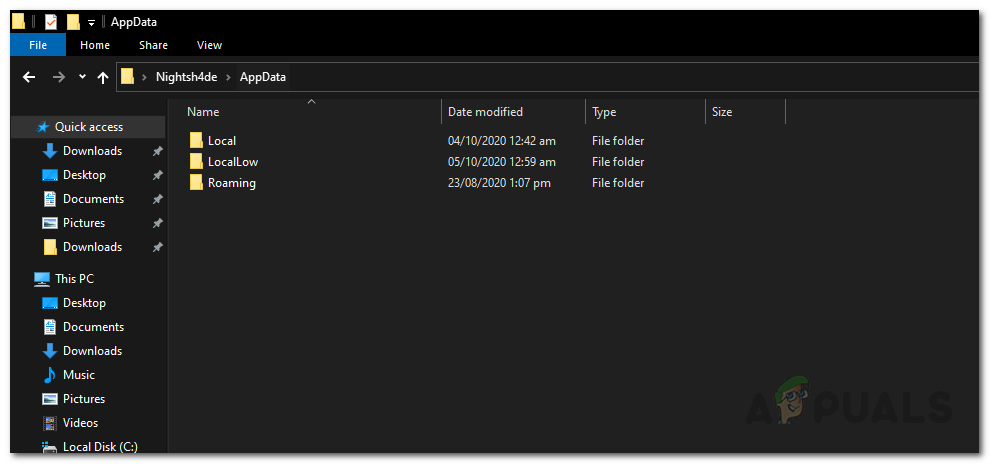 Папка AppData
Папка AppData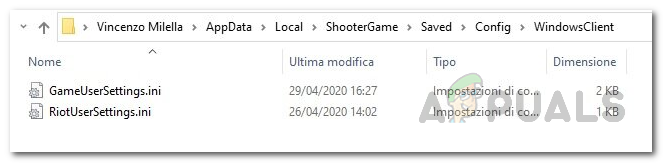 Настройки пользователя Valorant
Настройки пользователя Valorant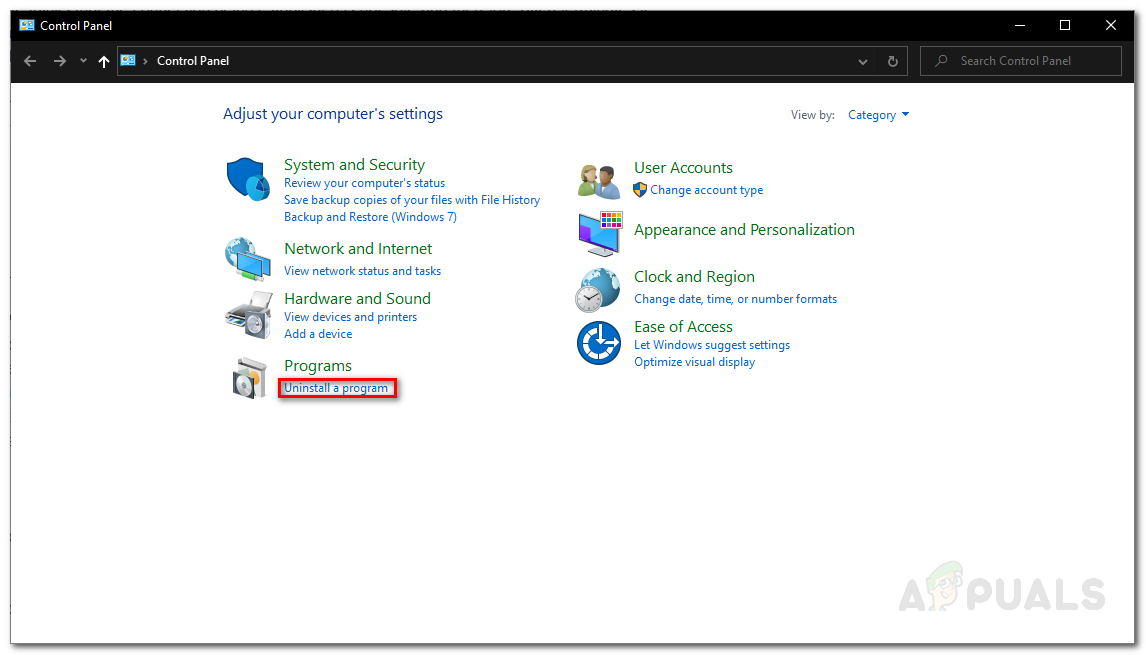 Панель управления
Панель управления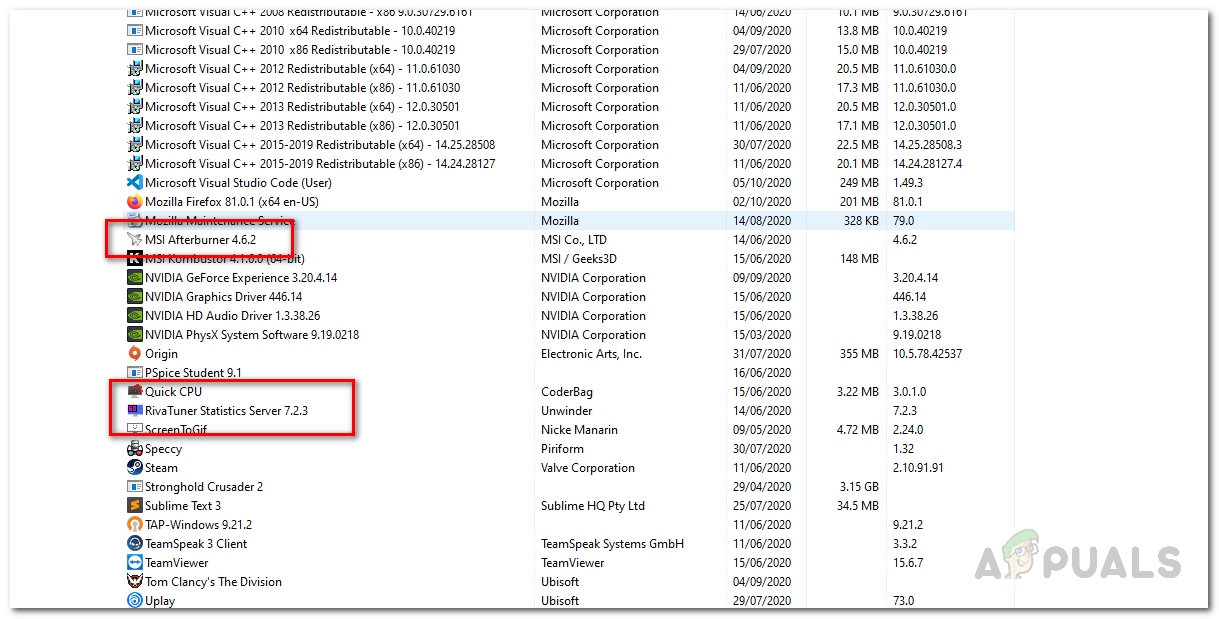 Удаление MSI Afterburner и Rivatuner
Удаление MSI Afterburner и Rivatuner








