При развёртывании очередного агента System Center 2016 VMM на новых хостах виртуализации Hyper-V на базе Windows Server 2016 столкнулись с проблемой невозможности установки агента с консоли управления VMM. Несколько предпринятых попыток установки завершалась ошибкой 2927 следующего вида (в локализованном варианте консоли VMM):
Ошибка (2927)
При попытке связаться с сервером SCVMM1.holding.com произошла ошибка управления оборудованием: : .
WinRM: URL: [http://scvmm01.holding.com:5985], Verb: [INVOKE], Method: [AddPeerCertificate], Resource: [http://schemas.microsoft.com/wbem/wsman/1/wmi/root/scvmm/AgentManagement]
Unknown error (0x80338113)
Рекомендуемое действие
Убедитесь, что на сервере SCVMM01.holding.com установлена и запущена служба WinRM. Дополнительные сведения можно получить с помощью команды "winrm helpmsg hresult" и в статье http://support.microsoft.com/kb/2742275.
Из текста ошибки понятно, что на сервере VMM возникли проблемы с работой WinRM.
Для первичной диагностики проблемы можем воспользоваться статьёй, на которую ссылается текст ошибки: «Troubleshoot issues when you add a Hyper-V host in Virtual Machine Manager». В числе проверок, в первую очередь, убедимся в том, что не блокируется порт WinRM (TCP 5985) на стороне сервера VMM.
Однако, в нашем случае проблема была явно в чём-то другом, так как ещё недавно развёртывание агентов VMM работало без ошибок. Перейдя на сервер VMM, проверяем состояние текущей конфигурации WinRM.
winrm quickconfig
winrm enumerate winrm/config/listener
Первая команда выполняет быструю конфигурацию службы, если она ещё не была включена и настроена ранее. Вторая команда показывает текущее состояние TCP-прослушивателя WinRM.
Как видно в нашем примере, служба WinRM уже запущена и настроена. При этом обращаем внимание на то, что источником конфигурации являются групповые политики домена. Выполним команду просмотра общей конфигурации WinRM и обратим внимание на то, как настроены IP-фильтры для удалённого подключения:
winrm get winrm/config
Как видим, IPv4Filter настроен в групповой политике как «*«, то есть подключение к WinRM разрешено с любых хостов. При этом IPv6Filter также идёт из GPO, но не задан. Казалось бы мелочь, но мелочь с точки зрения VMM важная.
Если обратимся к старой статье из архива блога VMM «SC VMM 2012 RC: Understanding the Hyper-V host addition operation if Window Remote Management (WinRM) is configured using Group Policy (GPO) settings», то обнаружим то, что для корректной работы VMM при условии настройки WinRM через GPO, требуется обращать внимание на три параметра в разделе административных шаблонов GPO Computer Configuration > Administrative Templates > Windows Components > Windows Remote Management (WinRM) > WinRM Service:
1. Allow automatic configuration of listeners
2. Turn on Compatibility HTTP Listener
3. Turn on Compatibility HTTPS Listener
Первый параметр в современных версиях административных шаблонов звучит несколько иначе «Allow remote server management through WinRM«.
При этом в выше упомянутой статье есть отдельное замечание о том, как должен быть настроен этот самый первый параметр GPO:
If «Automatic configuration of listeners» is enabled, it’s important that the IPv4 and IPv6 filter is set to *.
Ну и вот, как выяснилось в нашем случае, администратор домена, настраивающий GPO, включил IP-фильтрацию для IPv4, но не задал аналогичной настройки для IPv6.
Откорректируем эту политику с учётом выше обозначенного замечания:
Применим новые параметры GPO на сервере VMM и снова проверим общую конфигурацию WinRM:
gpupdate
winrm get winrm/config
Не смотря на то, что на сервере VMM у нас в явном виде не используется протокол IPv6, выполненное изменение GPO привело к тому, что развёртывание агентов VMM стало работать в штатном режиме и ранее описанная ошибка исчезла. При этом параметры GPO «Turn on Compatibility HTTP Listener» и «Turn on Compatibility HTTPS Listener» для дополнительной активации TCP-прослушивателей WinRM на портах 80 и 443 мы в своей конфигурации не использовали.
Содержание
- Ошибка WinRM при установке агента System Center 2016 VMM «Error (2927) A Hardware Management error has occurred trying to contact server . Unknown error (0x80338113)»
- Veeam R&D Forums
- Failed to send certificate, but certificate is required for remote agent management
- Failed to send certificate, but certificate is required for remote agent management
- Re: Failed to send certificate, but certificate is required for remote agent management
- Re: Failed to send certificate, but certificate is required for remote agent management
- Re: Failed to send certificate, but certificate is required for remote agent management
- Re: Failed to send certificate, but certificate is required for remote agent management
- Re: Failed to send certificate, but certificate is required for remote agent management
- Re: Failed to send certificate, but certificate is required for remote agent management
- Veeam R&D Forums
- Failed to send certificate, but certificate is required for remote agent management Error: No authority could be contact
- Failed to send certificate, but certificate is required for remote agent management Error: No authority could be contact
- Re: Failed to send certificate, but certificate is required for remote agent management Error: No authority could be con
- Re: Failed to send certificate, but certificate is required for remote agent management Error: No authority could be con
- Re: Failed to send certificate, but certificate is required for remote agent management Error: No authority could be con
- Re: Failed to send certificate, but certificate is required for remote agent management Error: No authority could be con
- Re: Failed to send certificate, but certificate is required for remote agent management Error: No authority could be con
- Re: Failed to send certificate, but certificate is required for remote agent management Error: No authority could be con
- Re: Failed to send certificate, but certificate is required for remote agent management Error: No authority could be con
- Re: Failed to send certificate, but certificate is required for remote agent management Error: No authority could be con
- Re: Failed to send certificate, but certificate is required for remote agent management Error: No authority could be con
- Who is online
- Remote management agent error
- Error 1603 during a local installation of the ESET Management Agent
- Error 1603 during a push (remote) installation of the ESET Management Agent
- Error 1603 during a push (remote) uninstallation of the ESET Management Agent
- Error 1603 during ESET PROTECT Cloud Live Install or ESET PROTECT Live All-in-One Install
- Error 1603 when installing the ESET Management Agent
- Error 1603 during a push (remote) installation
- Error 1603 during a push (remote) uninstallation
- Error 1603 when installing the ERA Agent
- Error 1603 during a push (remote) installation
Ошибка WinRM при установке агента System Center 2016 VMM «Error (2927) A Hardware Management error has occurred trying to contact server . Unknown error (0x80338113)»

Из текста ошибки понятно, что на сервере VMM возникли проблемы с работой WinRM.
Для первичной диагностики проблемы можем воспользоваться статьёй, на которую ссылается текст ошибки: «Troubleshoot issues when you add a Hyper-V host in Virtual Machine Manager». В числе проверок, в первую очередь, убедимся в том, что не блокируется порт WinRM (TCP 5985) на стороне сервера VMM.
Однако, в нашем случае проблема была явно в чём-то другом, так как ещё недавно развёртывание агентов VMM работало без ошибок. Перейдя на сервер VMM, проверяем состояние текущей конфигурации WinRM.
Первая команда выполняет быструю конфигурацию службы, если она ещё не была включена и настроена ранее. Вторая команда показывает текущее состояние TCP-прослушивателя WinRM.
Как видно в нашем примере, служба WinRM уже запущена и настроена. При этом обращаем внимание на то, что источником конфигурации являются групповые политики домена. Выполним команду просмотра общей конфигурации WinRM и обратим внимание на то, как настроены IP-фильтры для удалённого подключения:
Как видим, IPv4Filter настроен в групповой политике как » * «, то есть подключение к WinRM разрешено с любых хостов. При этом IPv6Filter также идёт из GPO, но не задан. Казалось бы мелочь, но мелочь с точки зрения VMM важная.
Если обратимся к старой статье из архива блога VMM «SC VMM 2012 RC: Understanding the Hyper-V host addition operation if Window Remote Management (WinRM) is configured using Group Policy (GPO) settings», то обнаружим то, что для корректной работы VMM при условии настройки WinRM через GPO, требуется обращать внимание на три параметра в разделе административных шаблонов GPO Computer Configuration > Administrative Templates > Windows Components > Windows Remote Management (WinRM) > WinRM Service:
1. Allow automatic configuration of listeners
2. Turn on Compatibility HTTP Listener
3. Turn on Compatibility HTTPS Listener
Первый параметр в современных версиях административных шаблонов звучит несколько иначе «Allow remote server management through WinRM«.
При этом в выше упомянутой статье есть отдельное замечание о том, как должен быть настроен этот самый первый параметр GPO:
If «Automatic configuration of listeners» is enabled, it’s important that the IPv4 and IPv6 filter is set to *.
Ну и вот, как выяснилось в нашем случае, администратор домена, настраивающий GPO, включил IP-фильтрацию для IPv4, но не задал аналогичной настройки для IPv6.
Откорректируем эту политику с учётом выше обозначенного замечания:
Применим новые параметры GPO на сервере VMM и снова проверим общую конфигурацию WinRM:
Не смотря на то, что на сервере VMM у нас в явном виде не используется протокол IPv6, выполненное изменение GPO привело к тому, что развёртывание агентов VMM стало работать в штатном режиме и ранее описанная ошибка исчезла. При этом параметры GPO «Turn on Compatibility HTTP Listener» и «Turn on Compatibility HTTPS Listener» для дополнительной активации TCP-прослушивателей WinRM на портах 80 и 443 мы в своей конфигурации не использовали.
Источник
Veeam R&D Forums
Technical discussions about Veeam products and related data center technologies
Failed to send certificate, but certificate is required for remote agent management
Failed to send certificate, but certificate is required for remote agent management
Post by psych » Apr 17, 2020 1:05 pm 1 person likes this post
What kind of certificate it wants? I have two more linux machines properly running with Veeam Agent installed. Also I have tried to renew Veeam certificate, but it doesnt work. Attaching photo of error
Re: Failed to send certificate, but certificate is required for remote agent management
Post by Egor Yakovlev » Apr 17, 2020 1:39 pm this post
Re: Failed to send certificate, but certificate is required for remote agent management
Post by psych » Apr 17, 2020 3:26 pm this post
Re: Failed to send certificate, but certificate is required for remote agent management
Post by Egor Yakovlev » Apr 17, 2020 5:28 pm this post
Can you also check Veeam Certificates:
— on VBR Server (Type ‘Manage User Cert’ into the search of the Windows start menu. Select the ‘Trusted Root Certificate’ folder, then the ‘Certificate’ folder and scroll down to the Veeam Backup & Replication certificate)
— on Windows Server (Type ‘MMC’ into the search of the Windows start menu. Once open, select ‘File > Add plugins’ , then select ‘Local Account’, ‘Certificate > Add’. Then ‘Certificates’ folder, and ‘Personal’)
Both certificates should share the expiration date. If they are different, delete one from Windows Server and rescan agent from VBR Console again.Thanks!
Re: Failed to send certificate, but certificate is required for remote agent management
Post by psych » Apr 23, 2020 11:25 am this post
Re: Failed to send certificate, but certificate is required for remote agent management
Post by Egor Yakovlev » Apr 23, 2020 1:06 pm 1 person likes this post
Here are 2 more checks for you:
— On your Windows Server, check «netstat -b» if you have anything but Veeam is listening on local port :6184. If some app took our default communications port, we will work over next one, 6185, which will need a firewall allow rule as well.
— Last but not least, check local policies under «Computer ConfigurationWindows SettingsSecurity SettingsLocal PoliciesSecurity Options» on both servers(Windows agent + VBR). Following keys should be in NotConfiguredAllowAll state: [Network security: LAN Manager authentication level], [Restrict NTLM: Incoming traffic], [Restrict NTLM: Outgoing traffic].
Re: Failed to send certificate, but certificate is required for remote agent management
Post by psych » Apr 24, 2020 1:14 pm this post
Источник
Veeam R&D Forums
Technical discussions about Veeam products and related data center technologies
Failed to send certificate, but certificate is required for remote agent management Error: No authority could be contact
Failed to send certificate, but certificate is required for remote agent management Error: No authority could be contact
Post by govi » Jul 10, 2019 7:53 am this post
Trying to deploy Veeam Agent through Veeam B&R Server and i m getting below error message
Failed to send certificate, but certificate is required for remote agent management Error: No authority could be contacted for authentication.
any clue with above error.
Re: Failed to send certificate, but certificate is required for remote agent management Error: No authority could be con
Post by wishr » Jul 10, 2019 8:46 am this post
As usual, please reach out to our technical support team directly for advanced troubleshooting and post your support case ID for our and forum community members reference.
Re: Failed to send certificate, but certificate is required for remote agent management Error: No authority could be con
Post by govi » Jul 16, 2019 5:43 am this post
Case number #03659676. All relevant logs already provided to support team. Waiting for reply.
Re: Failed to send certificate, but certificate is required for remote agent management Error: No authority could be con
Post by TimoW » Jul 18, 2019 10:00 am this post
Hi Govi,
just having exactly the same issue. Any progress or solution with support?
Re: Failed to send certificate, but certificate is required for remote agent management Error: No authority could be con
Post by wishr » Jul 18, 2019 10:17 am this post
Could you please check if it works under Local Admin? This has resolved the initial issue reported by Govi. As of now, our engineers requested a remote session to take a look at another difficulty related to rescan.
It feels like the root cause is environment-specific, but it’s, of course, better to wait until we’ll have all the pieces of evidence in place.
I’d suggest you raise a separate support case in parallel since it’s the fastest way to get a proper solution.
Re: Failed to send certificate, but certificate is required for remote agent management Error: No authority could be con
Post by TimoW » Jul 18, 2019 11:20 am 1 person likes this post
Hi Fedor,
I’ve checked it with a local admin account configured at the credentials page on the protection group but got no success.
Unfortunately the user needs to take away his notebook to a meeting . now.
As for now it looks like that only one notebook have this issue. I’ll more dig into the problem asap.
And yes, as soon as I can tell something more than «it does not work» I’ll raise a support ticket.
Re: Failed to send certificate, but certificate is required for remote agent management Error: No authority could be con
Post by govi » Jul 18, 2019 11:51 am this post
for me after updating with local account this particular issue got fixed but encountered new issue where in scan shows old IP address of VAW. Meaning DHCP lease IP address which was assign by DHCP server when i deployed veeam agent. Today DCHP assinged different IP address to that laptop and new IP is not getting updated in veeam console and for some reason it was not able to access Admin$ share as well . We started netlogon or network logon services.
Was able to access Admin$ share from veeam server but still we faced issue with scanning veeam agent.
Support person has collected few logs from server and hopefully we should have answer to our problem.
Re: Failed to send certificate, but certificate is required for remote agent management Error: No authority could be con
Post by mlavie » Sep 20, 2019 3:24 pm this post
Re: Failed to send certificate, but certificate is required for remote agent management Error: No authority could be con
Post by wishr » Sep 23, 2019 1:17 pm this post
As far as I see from Govi’s case, the initial issue has been resolved using an account with the required permissions (not sure, how the second issue has been resolved, though). I’d suggest you go ahead and open a separate case if you’ve encountered something similar.
Re: Failed to send certificate, but certificate is required for remote agent management Error: No authority could be con
Post by govi » Sep 23, 2019 1:22 pm 1 person likes this post
Just check if laptop and servers resolves IP address correctly(should resolve IP to IPv4 only) and check if server can access $admin share correctly using credentials used on veeam backup server.
That’s what i remember we had done during remote session with veeam support.
Who is online
Users browsing this forum: No registered users and 18 guests
- Main
- All times are UTC
- Delete cookies
- Members
- The team
- Contact us
DISCLAIMER: All feature and release plans are subject to change without notice.
Powered by phpBB® Forum Software © phpBB Limited
Источник
Remote management agent error
Error 1603 is a Windows error that can be displayed for a number of reasons. In many cases, this issue can be resolved by restarting your computer. Continue reading for additional steps to resolve this error, depending on what is displayed.
Error 1603 during a local installation of the ESET Management Agent
If you are running ESET Live Installer from a shared location, copy the live installer file to the local disk and attempt the installation again.
When you run the ESET Management Agent Live installer, right-click it and select Run as Administrator from the context menu.
Error 1603 during a push (remote) installation of the ESET Management Agent
Uninstall all other antivirus products before installing ESET and remove all files, folders and registry keys left by any previous antivirus products.
Verify that the Base Filtering engine is present and running on your target client workstation(s) (Windows 7 only).
Disable the Windows Firewall on the server and client workstation. After installation, you can re-enable the firewall. See the Microsoft Knowledgebase article for instructions to disable the Windows Firewall.
Verify that the system drive on the target client workstation(s) has enough free disk space for the installation.
If after following the steps above you are unable to push install due to the same error code, create a preconfigured Agent Live Installer file and try to install it locally.
Error 1603 during a push (remote) uninstallation of the ESET Management Agent
Verify that you have included the necessary credentials with your push uninstallation package.
Error 1603 during ESET PROTECT Cloud Live Install or ESET PROTECT Live All-in-One Install
If the endpoint is a Windows 7 machine, verify the latest Windows updates are installed.
Error 1603 in ESET Security Management Center
ESET business product no longer supported
This content applies to an ESET product version that is currently in End of Life status and is no longer supported. This content is no longer updated.
For a complete list of supported products and support level definitions, review the ESET End of Life policy for business products.
Error 1603 when installing the ESET Management Agent
- If you are running ESET Live Installer from a shared location, copy the live installer file to the local disk and attempt installation again.
Error 1603 during a push (remote) installation
Uninstall all other antivirus products before installing ESET and remove all files, folders and registry keys left by any previous antivirus products.
Disable the Windows Firewall on the server and client workstation. After installation, you can re-enable the firewall. See the Microsoft Knowledge Base article for instructions to disable the Windows Firewall.
Verify that the system drive on the target client workstations has enough free disk space for the installation.
Error 1603 during a push (remote) uninstallation
Error 1603 in ESET Remote Administrator
ESET business product no longer supported
This content applies to an ESET product version that is currently in End of Life status and is no longer supported. This content is no longer updated.
For a complete list of supported products and support level definitions, review the ESET End of Life policy for business products.
Error 1603 when installing the ERA Agent
- If you are running ESET Live Installer from a shared location, copy the live installer file to the local disk and attempt installation again.
Error 1603 during a push (remote) installation
- Verify that you have completed each step in the ESET Remote Administrator Push Installation Requirements and Checklist.
- Uninstall all other antivirus products before installing ESET and remove all files, folders and registry keys left by any previous antivirus products.
Источник
First published on TECHNET on Jan 31, 2012
Here’s a new Knowledge Base article we published today that applies to both VMM 2008 and VMM 2012. This one talks about an error you can get when trying to add a Host or Cluster to System Center Virtual Machine Manager:
=====
Symptoms
Adding a Hyper-V Host or Cluster to a System Center Virtual Machine Manager (SCVMM) server generates the following error message:
Error (2927)
A Hardware Management error has occurred trying to contact server <FQDN_Name>.
(Unknown error (
0x803380e4
))
Recommended Action
Check that WinRM is installed and running on server
<FQDN_Name>
. For more information use the command «winrm helpmsg hresult».
Cause
This can occur when the WinRM Trusthost policy of the SCVMM server is set to blank. The default is
TrustedHosts = *
. To determine the WinRm Trusthost setting, run the following command on the SCVMM server from an elevated command prompt:
winrm g winrm/config
Here is a snippet from a Host where the WinRM Trusthost policy is set to blank:
DefaultPorts
HTTP = 5985
HTTPS = 5986
TrustedHosts
Service
RootSDDL = O:NSG:BAD:P(A;;GA;;;BA)S:P(AU;FA;GA;;;WD)(AU;SA;GWGX;;;WD)
Here is a snippet from a Host where the WinRM Trusthost policy is set to the default setting:
DefaultPorts
HTTP = 5985
HTTPS = 5986
TrustedHosts = *
Service
RootSDDL = O:NSG:BAD:P(A;;GA;;;BA)(A;;GA;;;S-1-5-21-2210657229-244641257.
Resolution
To resolve this issue, run the following command from an elevated command prompt with Administrative rights on the SCVMM server:
winrm/config/client @{TrustedHosts=»*»}
More Information
The issue described above can be created by deploying a Windows Remote Management (WinRM) AD Group Policy and then removing it, leaving the server in an unknown state once the policy is removed.
GP Policy vs. Preference vs. GP preferences:
http://blogs.technet.com/b/grouppolicy/archive/2008/03/04/gp-policy-vs-preference-vs-gp-prefere…
Local Group policy setting found running gpedit.msc:
Local Computer Policy -> Computer Configuration -> Administrative Templates ->Windows Components -> Windows Remote Management (WinRM) -> WinRM Client
=====
For the most current version of this article please see the following:
2668596 : Error (2927) — (Unknown error (0x803380e4)) when trying to add a Host or Cluster to S…
J.C. Hornbeck
| System Center & Security Knowledge Engineer
Get the latest System Center news on
Facebook
and
Twitter
:

App-V Team blog:
http://blogs.technet.com/appv/
AVIcode Team blog:
http://blogs.technet.com/b/avicode
ConfigMgr Support Team blog:
http://blogs.technet.com/configurationmgr/
DPM Team blog:
http://blogs.technet.com/dpm/
MED-V Team blog:
http://blogs.technet.com/medv/
OOB Support Team blog:
http://blogs.technet.com/oob/
Opalis Team blog:
http://blogs.technet.com/opalis
Orchestrator Support Team blog:
http://blogs.technet.com/b/orchestrator/
OpsMgr Support Team blog:
http://blogs.technet.com/operationsmgr/
SCMDM Support Team blog:
http://blogs.technet.com/mdm/
SCVMM Team blog:
http://blogs.technet.com/scvmm
Server App-V Team blog:
http://blogs.technet.com/b/serverappv
Service Manager Team blog:
http://blogs.technet.com/b/servicemanager
System Center Essentials Team blog:
http://blogs.technet.com/b/systemcenteressentials
WSUS Support Team blog:
http://blogs.technet.com/sus/
The Forefront Server Protection blog:
http://blogs.technet.com/b/fss/
The Forefront Identity Manager blog :
http://blogs.msdn.com/b/ms-identity-support/
The Forefront TMG blog:
http://blogs.technet.com/b/isablog/
The Forefront UAG blog:
http://blogs.technet.com/b/edgeaccessblog/
- Remove From My Forums
-
Question
-
Hi,
This problem has been bothering my for a few days. I have searched the internet for answers but none worked for me so far. Here is my scenario. Two Hyper-V machines vmhost01 and vmhost02 (Dell R730 running Windows server 2012 R2 with all updates, in domain
environment) in failover cluster. Cluster passed validation without any problem. I can run and migrate a testing VM on cluster without problem. Setup another machine scvmm01 as SCVMM server(Windows Server 2012R2 with SCVMM 2012R2). When I tried to add the
cluster to the host group, I can see the agent was installed and the got removed right away. The this error 2927 appearedError (2927)
A Hardware Management error has occurred trying to contact server vmhost01.xxx.xxx .WinRM: URL: [http://vmhost01.xxx.xxx:5985], Verb: [ENUMERATE], Resource: [http://schemas.microsoft.com/wbem/wsman/1/wmi/root/cimv2/Win32_OperatingSystem], Filter: []
Unknown error (0x8033809d)
Recommended Action
Check that WinRM is installed and running on server vmhost01.xxx.xxx. For more information use the command «winrm helpmsg hresult» and http://support.microsoft.com/kb/2742275 .I have tried the listed link and all other method I could find but no luck. I am pretty sure firewall ports are opened for WinRM, I even tried disabled firewall but I got same error. I also verified that WinRM is listening on the port 5985 by using telnet.
In the log on vmhost01, I can see it says agent installed successfully. And then after about 14 seconds, the second log saying starts to remove the agent, then says agent removed successfully. Any help is greatly appreciated.-
Edited by
Wednesday, July 8, 2015 3:20 PM
-
Edited by
Answers
-
Hi Sir,
>>WinRM: URL: [http://vmhost01.xxx.xxx:5985], Verb: [ENUMERATE], Resource: [http://schemas.microsoft.com/wbem/wsman/1/wmi/root/cimv2/Win32_OperatingSystem], Filter: []
According to this error , I would suggest you to test the WMI «query» on VMHOST01 locally and execute winrm query from VMM server to check if it can get the information of vmhost01 :
on VMHOST01 :
winrm e wmicimv2/win32_operatingsystem
on VMM server (you need to try to use FQDN to replace «vmhost01» if following command fails ):
winrs -r:vmhost01 winrm e wmicimv2/win32_operatingsystem
Best Regards,
Elton Ji
Please remember to mark the replies as answers if they help and unmark them if they provide no help. If you have feedback for TechNet Subscriber Support, contact tnmff@microsoft.com .
Hi Elton,
Somehow I couldn’t log in with my original account, I have to create a new one to reply.
I was able to get same result from SCVMM server and both Hyper-V hosts. The weird the thing is, after rebooting multiple times with the same settings, I was able to install the agent on both Hyper-V hosts successfully. But one of the hosts showed need attention
messages, after few more reboots, both hosts are OK now. I have no idea why it does that and why reboots fix the problem, since the setting remain the same after I post this message on the forum.Thanks,
-
Marked as answer by
Elton_Ji
Tuesday, July 28, 2015 4:46 AM
-
Marked as answer by
Asked
9 years, 2 months ago
Viewed
4k times
Today we found our host status is «Needs Attention».
We have upgraded the WMF 3.0.
And to check the health status and it reports the following error:
A Hardware Management error has occurred trying to contact server
iwwbgc8.dir.slb.com :a:DestinationUnreachable :The WS-Management
service cannot process the request. The service cannot find the
resource identified by the resource URI and selectors. .Check that WinRM is installed and running on server
iwwbgc8.dir.slb.com. For more information use the command «winrm
helpmsg hresult».ID: 2927 Details: Unknown error (0x8033803b)
Following the post: How to Interpret Job Failures in VMM and How to troubleshoot the “Needs Attention” and “Not Responding” host status in System Center 2012 Virtual Machine Manager
But the error is still there.
And there does some performance issue in events but by following the post How to manually rebuild Performance Counters for Windows Server 2008 64bit or Windows Server 2008 R2 systems, the performance counter can’t not be fixed.
Error:
- Installing the performance counter strings for service .NET Data Provider for Oracle (_) failed. The first DWORD in the Data section
contains the error code.- Cannot repair performance counters for .NET Data Provider for Oracle service. Reinstall the performance counters manually using the
LODCTR tool.- Event filter with query «SELECT * FROM __InstanceModificationEvent WITHIN 60 WHERE TargetInstance ISA «Win32_Processor» AND
TargetInstance.LoadPercentage > 99″ could not be reactivated in
namespace «//./root/CIMV2» because of error 0x80041003. Events cannot
be delivered through this filter until the problem is corrected.- Unable to read Server Queue performance data from the Server service. The first four bytes (DWORD) of the Data section contains the
status code, the second four bytes contains the IOSB.Status and the
next four bytes contains the IOSB.Information.
Any idea bout it?
asked Dec 4, 2013 at 6:57
Skip to content
In this blog post i will be discussing regarding an issue which i have faced recently on System Center Virtual Machine Manager 2012 R2. In one of my recent projects, I had to setup two VMM 2012 R2 instances to configure Azure Site Recovery, for a Datacenter Failover simulation. While installing VMM 2012 R2, I noticed that my installation failed with a WinRM issue.
Quickly investigating this issue, I have checked my firewall settings and WinRM configuration
My initial observation was that WinRM configuration is pushed down using a Group Policy (As we can see from my screenshot above). Due to this reason IPV6 listeners were not registered within my WinRM configuration.
we can check WinRM listner by using “winRM e winrm/config/listener” command
Recommended Solution – Review Group Policy configuration and make sure that IPV6 listeners get configured as a part of the policy.
Quick Fix – disable IPV6 adapters and you are all good
UPDATE 1/31/2013
I strongly suggest that you uninstall the SC 2012 VMM SP1 Beta DHCP and agents on the VMM hosts before upgrading to SP1 from SP1 Beta. In my lab there were too much inconstancies with VMM reporting older agents, not reporting older agents, the error below, and having leftover old versions of the DHCP server agent. Basically don’t trust the VMM console to reliably notify and upgrade the agents from SP1 Beta to SP1. Remove the agents and install them again at the SP1 version level.
Last week I upgraded/refreshed my lab from System Center Beta SP1 to SP1. Today while creating a virtual machine I kept running into an error in VMM. Below is the text of the error and the screenshot.
Error (2927)
A Hardware Management error has occurred trying to contact server host2.lab.local.
WinRM: URL: [http://host2.lab.local:5985], Verb: [ENUMERATE], Resource: [http://schemas.microsoft.com/wbem/wsman/1/wmi/root/virtualization/v2/Msvm_VirtualSystemManagementService], Filter: []
Unknown error (0x8033800f)
Recommended Action
Check that WinRM is installed and running on server host2.lab.local. For more information use the command «winrm helpmsg hresult».
I completely forgot to upgrade the VMM agent on my hosts and I think that was the problem. Below is the text and screenshots when looking at the host’s health status in VMM.
Warning (20510)
An upgrade is available for Virtual Machine Manager agent version 3.1.3612.0 on the computer host1.lab.local.
Recommended Action
Update the VMM agent, and then try the operation again.
Updating the host agent is as simple as clicking repair all, supplying the run as account, and waiting.
You’ll now see that the version went from 3.1.3612.0(Beta SP1) to 3.1.6011.0(SP1)
Now I’m able to create VMs without any error messages!

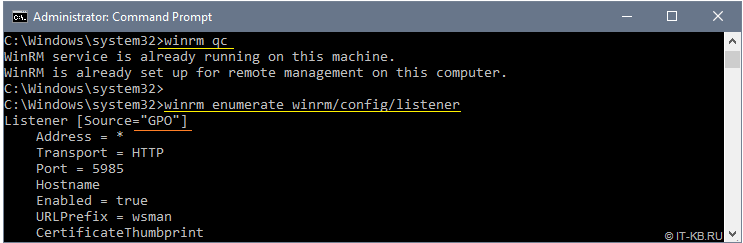
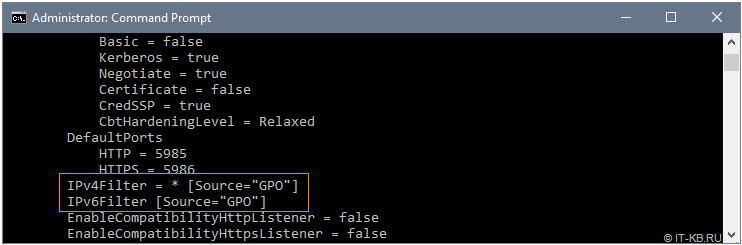
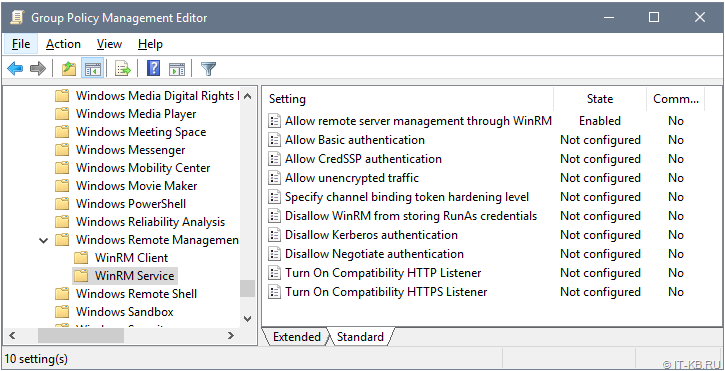
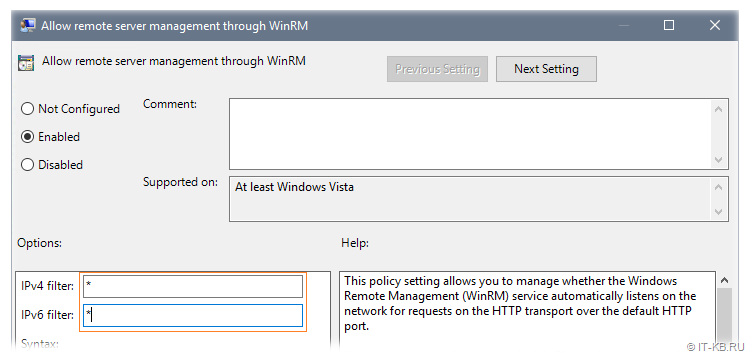
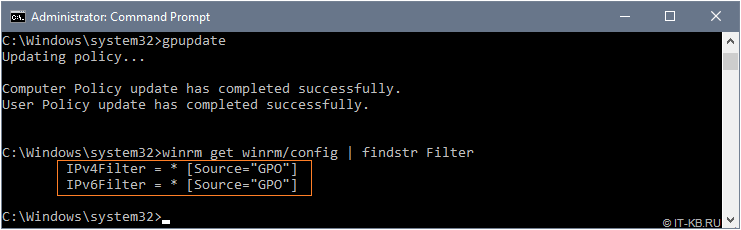





![clip_image002[5] clip_image002[5]](https://thenrml.files.wordpress.com/2014/09/clip_image0025_thumb.jpg?w=587&h=444)


