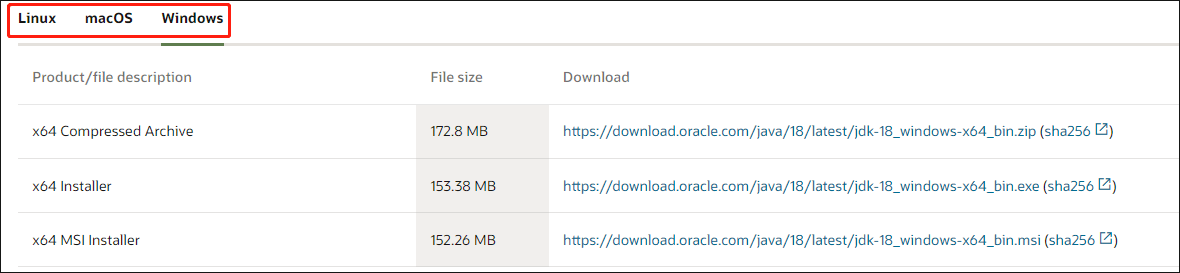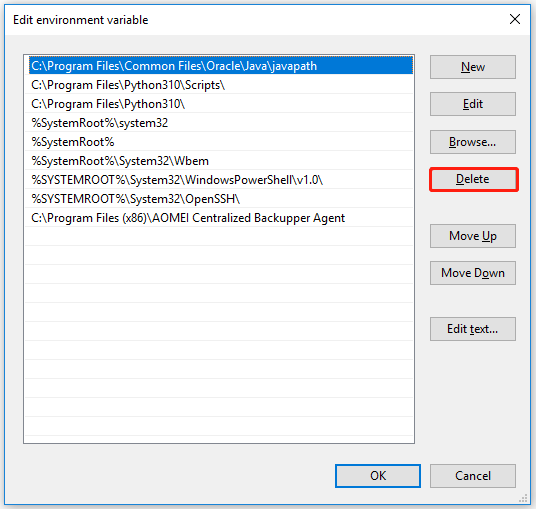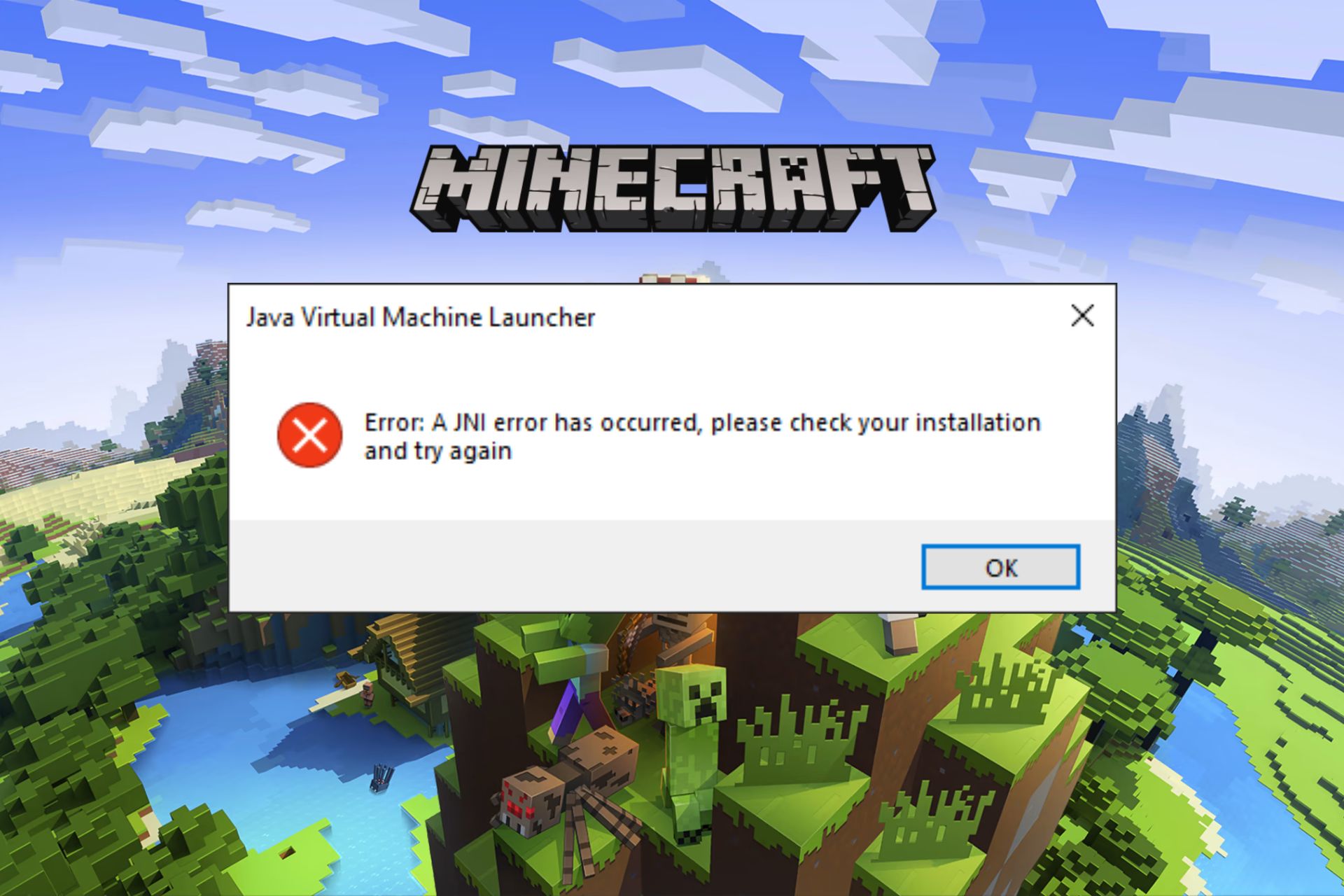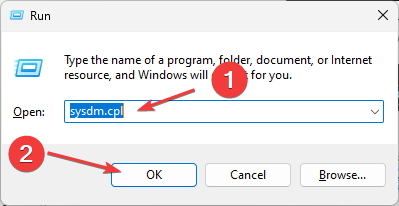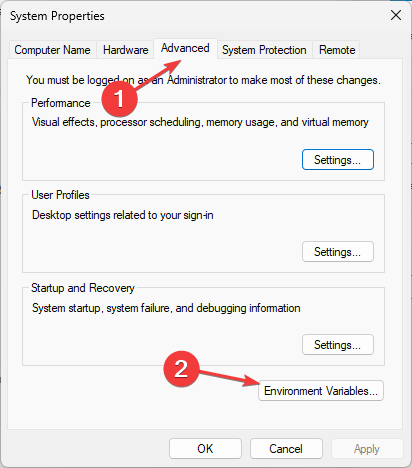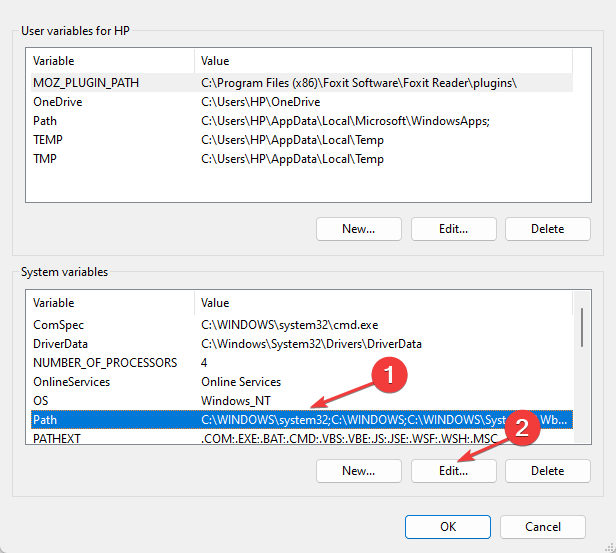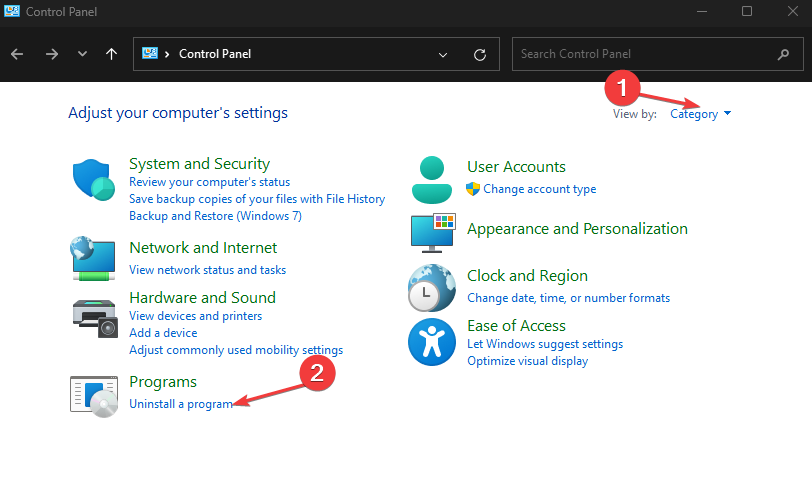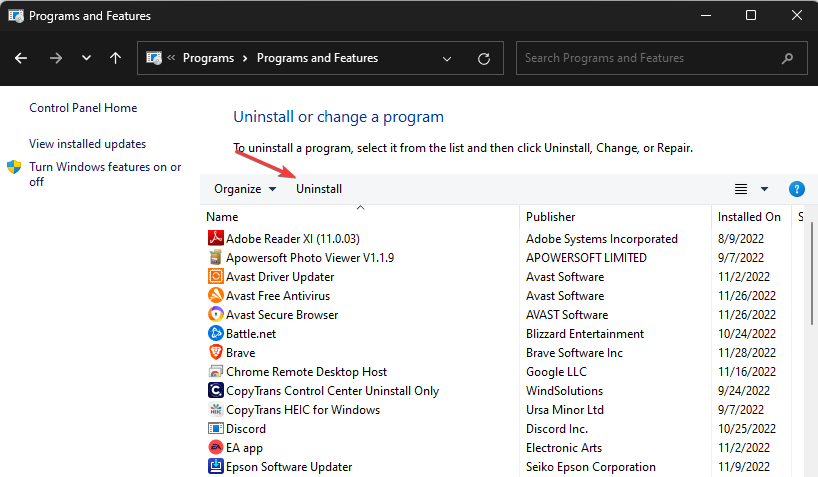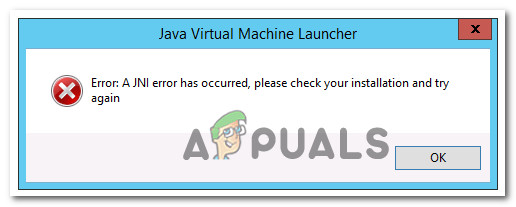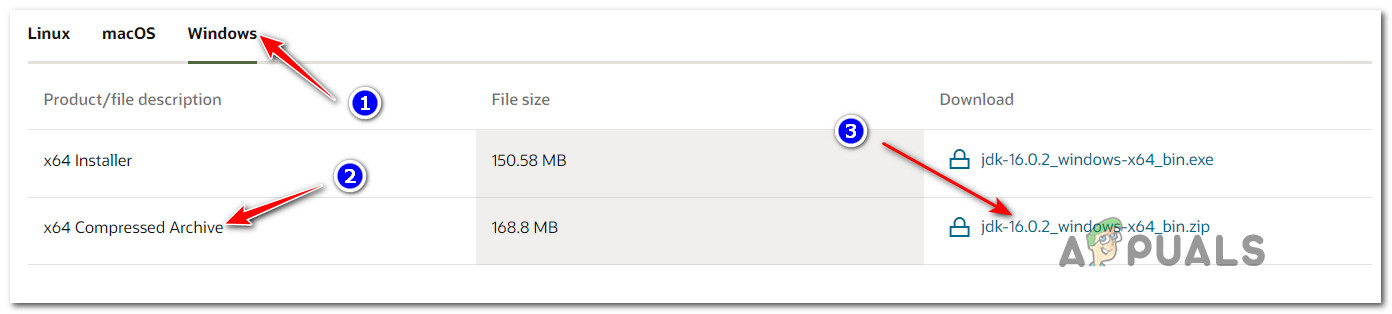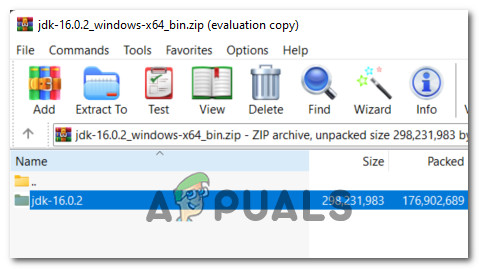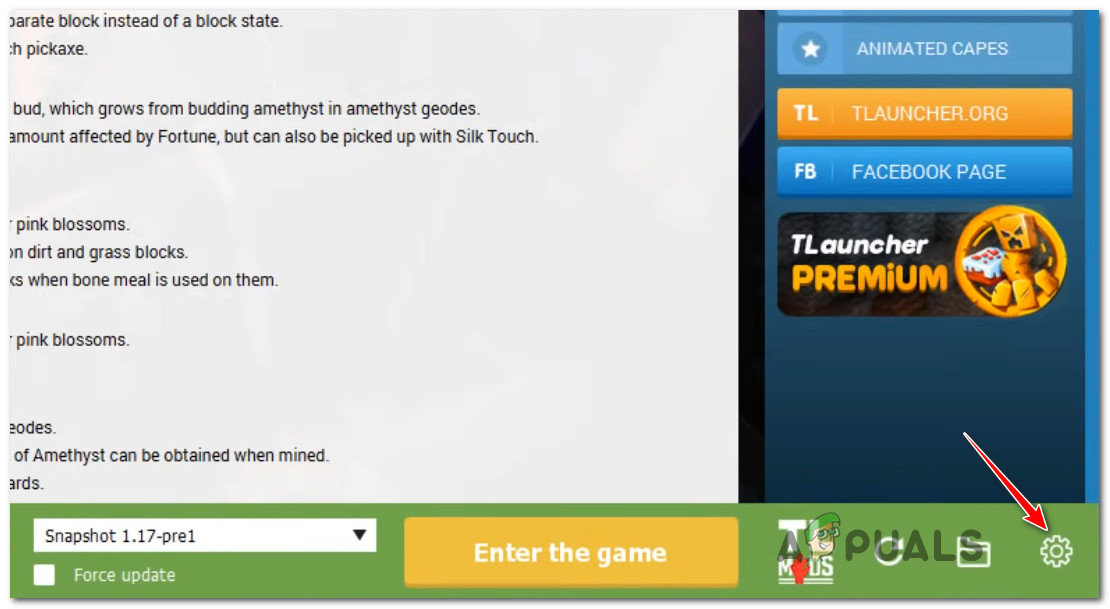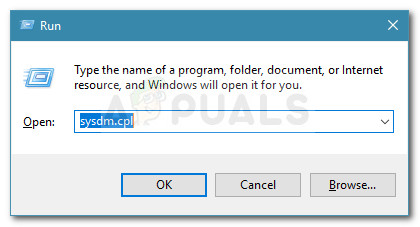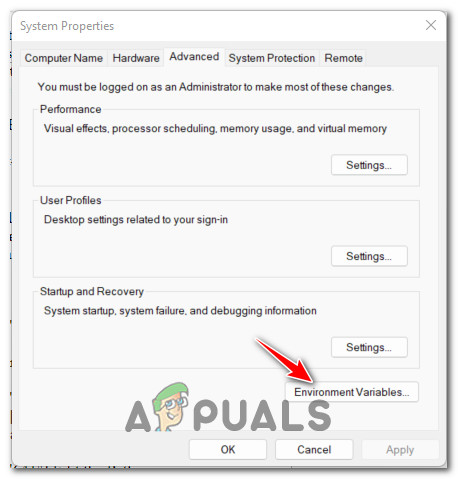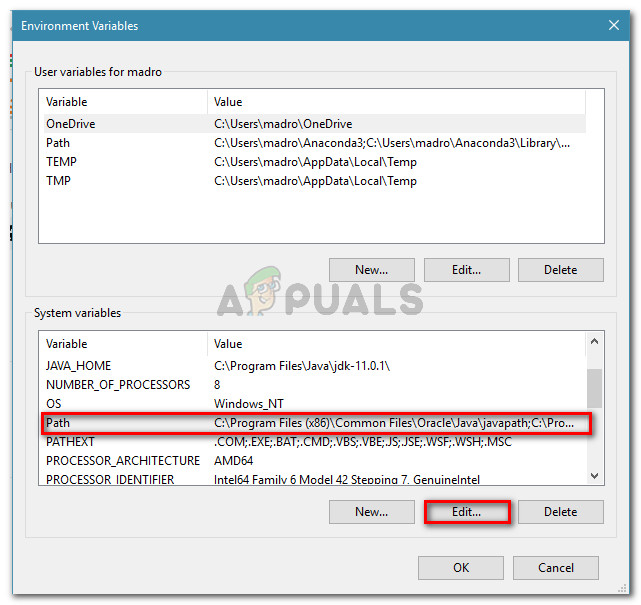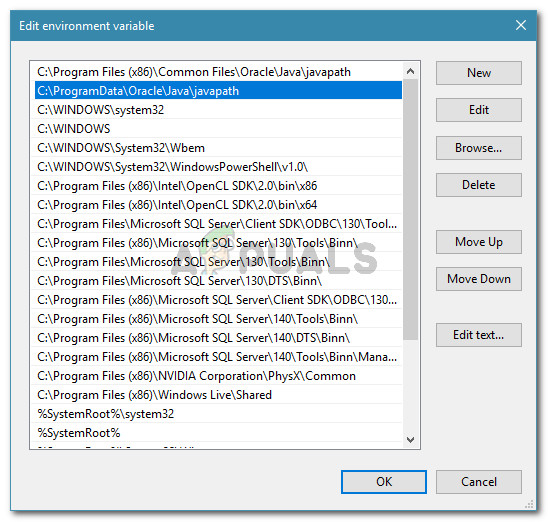При запуске какого-либо кода, написанного на Java, программист может получить сообщение об ошибке с текстом «A JNI error has occurred, please check your installation and try again». Обычно причиной ошибки выступает разница в версии компилятора и среды выполнения, из-за чего происходит некорректная интерпретация и выполнение имеющегося кода. Ниже разберём, в чём суть данной ошибки, как её исправить, а также отдельно укажем, как решить данную ошибку при запуске игры Minecraft.
- Что такое JVM, JNI и JRE?
- Причина проблемы A JNI error has occurred, please check your installation and try again
- Установите одинаковую версию JRE и JDK
- Правильно настройте переменные среды для Java
- Ошибка JNI error has occurred при запуске Майнкрафт
- Заключение
Что такое JVM, JNI и JRE?
Как известно, программы, написанные на «Java», компилируются в байтовый код, который распознаётся виртуальной машиной Ява, называемой «JVM» (Java Virtual Machine). JVM по своей сути является компьютерным симулятором, и при запуске программы написанной на Java, распознаёт инструкции байтового кода, и переводит их в машинные инструкции собственной системы.
JVM должна обеспечивать удобный способ доступа к ресурсам системы – файлам, сетевым соединениям, видеокарте и другим компонентам. Механизмы доступа к этим ресурсам напрямую зависят от системы, в которой работает JVM. Для обеспечения своей работы виртуальная машина использует собственный интерфейс Java, называемый «JNI» (Java Native Interface).
Методы Java, использующие JNI для доступа к службам, квалифицируются термином «native». Квалификатор «native» сообщает виртуальной машине, что код для выполнения при вызове данного метода присутствует во внешней библиотеке. JVM ищет конкретный вызов библиотеки, который необходимо выполнить, на основе полного имени пути к методу и его аргументам. Существует специальное соглашение об именах, позволяющее сопоставить метод с конкретной ссылкой на внешнюю библиотеку.
Данный механизм JNI позволяет программам на Java кодировать имя переносимого метода. И скомпилированный в Виндовс код Java будет отлично запускаться на компьютерах под управлением Линукс или Мак.
Как мы уже писали выше, Java имеет собственные библиотеки для обеспечения базового взаимодействия с системой на уровне чтения-записи файлов, создания сетевых подключений и вывода изображения на экран. Они распространяются с JVM как часть среды выполнения Ява, известные как «JRE» (Java Runtime Environment), независимо от того, является ли она автономной JRE или включена в Java Development Kit (JDK).
Причина проблемы A JNI error has occurred, please check your installation and try again
Текст данной ошибки переводится как «Произошла ошибки INI, пожалуйста, проверьте вашу инсталляцию и попробуйте вновь». Данная ошибка, получаемая при запуске программы на JVM, указывает на проблему с запуском кода, связанного с собственным методом.
Причины проблемы могут быть следующими:
- Повреждена библиотека JDK / JRE, вследствие чего она не может быть загружена, и JVM не сможет выполнить код;
- Повреждён функционал операционной системы, вследствие чего последняя не в состоянии удовлетворить системный вызов, созданный нативным кодом;
- Имеются различия в номерах версий JRE (среда выполнения Java) и JDK (Java Development Kit), что также может вызывать ошибку JNI. Различия в номерах версий приведут к тому, что JVM откажется запускать код, потому что он был скомпилирован для совместимости с версией Java, превышающей максимальную версию, поддерживаемую JVM. Проще говоря, код может быть скомпилирован на одной версии Ява (например, 10), а пытается запускаться с помощью версии Ява 9;
- Также проблема может быть вызвана при попытке запустить файл.jar через командную строку, например с помощью команды java -jar File.jar.
Давайте разберём способы, позволяющие устранить ошибку JNI на вашем ПК.
Это может помочь: ошибка Out of memory — как устранить.
Установите одинаковую версию JRE и JDK
Исправить ошибку «A JNI error has occurred» поможет обновление JRE и JDK до актуальных синхронных версий. Необходимо убедится в их одинаковой версии, для чего вызовите системную строку (нажмите Win+R, введите там cmd и нажмите ввод), и наберите там:
java -version и нажмите ввод.
Затем наберите: javac –version
Полученные результаты должны совпадать. Если они они не совпадают, то это сигнализирует о несоответствии версии компилятора и среды выполнения Java. Для решения проблемы рекомендуем установить однотипные и актуальные версии компилятора и среды выполнения, после чего вновь используйте команды «java -version» и «javac -version» для проверки, возвращают ли данные команды один и тот же номер версии.
Если версии синхронны, тогда ваш код Java необходимо будет скомпилировать с помощью компилятора новой версии. После этого ошибка «A JNI error has occurred, please check your installation» может быть устранена.
Правильно настройте переменные среды для Java
Для исправления ошибки «A JNI error has occurred» может понадобится настроить переменные среды для Java. Выполните следующее:
- Нажмите на Win+R;
- В открывшемся окошке введите sysdm.cpl и нажмите на ввод;
- Откроется окно свойств системы. Выберите вкладку «Дополнительно»;
- Далее внизу кликните на кнопку «Переменные среды»;
- В нижнем окне выберите переменную «Path», после чего нажмите чуть ниже на кнопку «Изменить»;
Выберите «Path», и нажмите на «Изменить» - Здесь вы ищите строку, в которой прописан путь установки вашего JDK. Например, он может хранится по пути C:ProgramFilesJavajdk-13.0.1bin;
- Если этой записи в перечне ваших переменных нет, вы можете добавить её, нажав на «Создать» справа. Если же вы еще не установили JDK, вы можете скачать её с https://www.oracle.com/java/technologies/downloads/;
- Когда вы найдёте данную строку, используйте кнопку «Вверх» пока запись не окажется в самой верхней части;
- Нажмите внизу на «Ок» для сохранения результата, и перезагрузите ваш ПК. Ошибка «JNI error has occurred» будет исправлена.
Смотрите на данном англоязычном виде способ решения возникшей проблемы:
Ошибка JNI error has occurred при запуске Майнкрафт
Некоторые пользователи, установившие обновление Minecraft 1.17 («Caves and Cliffs: Part 1»), сообщают, что получают сообщение об ошибке «A JNI error has occurred, please check your installation and try again» или «Java exception».
Если вы один из таких пользователей, тогда вам нет повода для беспокойства. «Ошибка JNI», которая начала появляться с последним обновлением Minecraft 1.17, может быть исправлена путем установки Java 16 или более поздних версий для своей работы. Это подтверждается многими сообщениями от игроков, у которых возникла рассматриваемая в статье проблема.
Читайте также: GLFW error 65542: WGL the driver does not appear to support OpenGL – как решить?
Заключение
В нашем материале была рассмотрена суть ошибки «A JNI error has occurred, please check your installation and try again», и перечислены способы для её решения. Обычно причиной ошибки является несоответствие версии JRE и JDK, которые приводят к появлению рассматриваемой ошибки. Рекомендуем обновить версию данных инструментов до самой синхронной и актуальной, после чего декомпилировать ваш код. Обычно после этого ошибка будет устранена, и вы сможете использовать рабочую версию вашего кода для необходимых вам задач.
Consider:
public class LoginCumReg implements ActionListener, KeyListener {
private JFrame form;
private JTextField txtunm;
private JTextField txtnm;
private JTextField txteml;
private JButton cmdcreate;
private JPasswordField txtpass;
private JPasswordField txtpassreg;
private JButton cmdok;
private JLabel lblunm;
private JLabel lblpass;
private JLabel lbleml;
private JLabel lblpassreg;
private JLabel lblnm;
private JPanel panel_1;
public LoginCumReg() {
// Construct components
form = new JFrame("Sign Up");
form.getContentPane().setFont(
new Font("Plantagenet Cherokee", Font.BOLD, 18));
txtunm = new JTextField(5);
txtunm.addKeyListener(this);
txtunm.setBounds(637, 55, 100, 25);
txtnm = new JTextField(5);
txtnm.setBounds(637, 228, 100, 25);
txteml = new JTextField(5);
txteml.setBounds(637, 264, 100, 25);
cmdcreate = new JButton("Create Account");
cmdcreate.setBounds(527, 350, 188, 25);
txtpass = new JPasswordField(5);
txtpass.setBounds(637, 91, 100, 25);
txtpassreg = new JPasswordField(5);
txtpassreg.setBounds(637, 300, 100, 25);
cmdok = new JButton("OK");
cmdok.setBounds(527, 139, 100, 25);
lblunm = new JLabel("UserName");
lblunm.setBounds(527, 55, 73, 25);
lblpass = new JLabel("Password");
lblpass.setBounds(527, 91, 100, 25);
lbleml = new JLabel("Email ID");
lbleml.setBounds(527, 264, 100, 25);
lblpassreg = new JLabel("Password");
lblpassreg.setBounds(527, 300, 100, 25);
lblnm = new JLabel("Full Name");
lblnm.setBounds(527, 228, 100, 25);
// form.setResizable(false);
// Adjust size and set layout
form.setPreferredSize(new Dimension(800, 450));
form.setDefaultCloseOperation(JFrame.EXIT_ON_CLOSE);
form.getContentPane().setLayout(null);
// Add components
form.getContentPane().add(txtunm);
form.getContentPane().add(txtnm);
form.getContentPane().add(txteml);
form.getContentPane().add(cmdcreate);
form.getContentPane().add(txtpass);
form.getContentPane().add(txtpassreg);
form.getContentPane().add(cmdok);
form.getContentPane().add(lblunm);
form.getContentPane().add(lblpass);
form.getContentPane().add(lbleml);
form.getContentPane().add(lblpassreg);
form.getContentPane().add(lblnm);
cmdcreate.setActionCommand("Create Account");
cmdcreate.addActionListener(this);
cmdok.setActionCommand("Login");
JPanel panel = new JPanel();
panel.setBounds(502, 29, 254, 154);
panel.setFont(new Font("Palatino Linotype", Font.PLAIN, 14));
panel.setBorder(new TitledBorder(new EtchedBorder(EtchedBorder.RAISED,
null, null), "LOGIN", TitledBorder.LEADING, TitledBorder.TOP,
null, null));
panel.setBackground(SystemColor.controlHighlight);
form.getContentPane().add(panel);
panel_1 = new JPanel();
panel_1.setBounds(500, 204, 254, 186);
panel_1.setFont(new Font("Palatino Linotype", Font.PLAIN, 14));
panel_1.setBorder(new TitledBorder(new EtchedBorder(
EtchedBorder.RAISED, null, null), "SIGN UP",
TitledBorder.LEADING, TitledBorder.TOP, null, null));
panel_1.setBackground(SystemColor.controlHighlight);
form.getContentPane().add(panel_1);
JLabel lblNewLabel = new JLabel("New label");
lblNewLabel.setBounds(91, 139, 286, 101);
lblNewLabel.setIcon(new ImageIcon(
"C:\Users\JAsh\Desktop\Projects\JAsh.png"));
form.getContentPane().add(lblNewLabel);
JPanel panel_2 = new JPanel();
panel_2.setBounds(77, 118, 315, 145);
panel_2.setBorder(new EtchedBorder(EtchedBorder.RAISED,
SystemColor.activeCaptionBorder, SystemColor.menu));
panel_2.setBackground(SystemColor.controlHighlight);
form.getContentPane().add(panel_2);
cmdok.addActionListener(this);
form.setResizable(false);
form.pack();
form.setVisible(true);
System.out.println("const..");
}
public static void main(String[] args) {
new LoginCumReg();
}
@Override
public void actionPerformed(ActionEvent ae) {
// TODO Auto-generated method stub
if (ae.getActionCommand().equals("Create Account")) {
new Registration(txtnm.getText(), txteml.getText(), new String(
txtpassreg.getPassword()));
form.setVisible(false);
}
if (ae.getActionCommand().equals("Login")) {
try {
if (txtunm.getText().equalsIgnoreCase("admin")
&& new String(txtpass.getPassword()).equals("admin")) {
form.setVisible(false);
new Admin();
} else {
DataBase db = new DataBase();
db.connect();
String sql = "SELECT * FROM LOGIN WHERE USERNAME='"
+ txtunm.getText() + "'";
ResultSet rs = db.getDDL(sql);
boolean found = false;
while (rs.next()) {
if (rs.getString("Password").equals(
new String(txtpass.getPassword()))) {
found = true;
form.setVisible(false);
String name = rs.getString("FullName");
Session.startSession(txtunm.getText(), name);
new FacultyWelcome();
}
}
if (!found)
JOptionPane.showMessageDialog(new JFrame(),
"Invalid Credentials");
db.close();
}
}
catch (Exception e) {
}
}
}
@Override
public void keyPressed(KeyEvent arg0) {
// TODO Auto-generated method stub
}
@Override
public void keyReleased(KeyEvent arg0) {
// TODO Auto-generated method stub
}
@Override
public void keyTyped(KeyEvent arg0) {
// TODO Auto-generated method stub
// JOptionPane.showMessageDialog(new JFrame(), arg0.getKeyChar() + "-" + arg0.getKeyCode());
}
}
The above code works perfectly on my friend’s laptop and throws this error on my laptop. I have running the code on Eclipse v4.2 (Juno) using Java 7.
I have also tested and run a lot of Java programs on my laptop all works well. This is the only program which gives such an error.
How can I fix this problem?
-
Partition Wizard
-
Partition Manager
- How to Fix A JNI Error Has Occurred in Minecraft [A Full Guide]
By Vega | Follow |
Last Updated January 05, 2023
Some Minecraft users see the “a JNI error has occurred” error when trying to start the client (game) or server (.jar). If you also encounter this issue, then you can refer to the solutions provided in this article from MiniTool Partition Wizard.
Some Minecraft users see the JNI error Minecraft server message that appears when trying to start the client or server: «A JNI error has occurred, please check your installation and try again». This issue mainly occurs in Minecraft version 21w19a and newer.
Why does this “a JNI error has occurred” error occur? Here are possible reasons:
- The version of Java is old: Previous versions of Minecraft came with server software that was compatible with older versions of Java. However, this is not the case with the latest Minecraft update, which now requires Java to get up and running properly.
- The corrupted system path for Java: The system variable path for Java is corrupted and tricks the Minecraft launcher into thinking that Java is not actually installed on your PC.
Whatever the cause of this problem, the solutions below will help you fix it in no time.
Solution 1: Install the Latest Java Version
This a JNI error has occurred Minecraft server error occurs when you try to start Minecraft or a Minecraft server on a PC that does not have the latest version installed. To fix this, you just need to update your current Java to the latest version.
You can complete the installation of Java’s latest version of Minecraft by following these steps:
Tip: Make sure the Minecraft launcher (Tlauncher or any other) is completely closed.
Step 1: Go to the official website to download the latest version of Java. Here you need to download the installation package you need correctly. For Windows users, they may choose to download the file ending with .exe.
Step 2: After downloading Java, install the software on your computer. You just double-click the downloaded executable and allow the installer to make changes when asked.
Step 3: Follow the on-screen instructions to finish the installation.
After that, you can check if the “a JNI error has occurred” error still appears.
Solution 2: Remove Broken System Path Variables for Java
If the first method doesn’t work, then this “a JNI error has occurred Minecraft” error is due to a corrupted system path variable for Java.
In this case, you can fix the problem by visiting the System Properties screen and modifying the environment variables in a way that removes the Java environment variables.
To do so, here is the guide:
Step 1: Press the Win + R key to open the Run dialog box. Then type sysdm.cpl in it and press Enter.
Step 2; In the System Properties window, switch to the Advanced tab, and then click on the Environment Variables button.
Step 3: Once enter the System Variables window, under the System variables section, select Path and click on the Edit button.
Step 4: In the next window, find the environment variables for Java. Then click it and click Delete.
After removing the offending environment variable, restart your PC, then start Minecraft again and see if the «a JNI error has occurred » issue is fixed.
Bottom Line
Two ways for fixing Minecraft server a JNI error has occurred issue. If you have any doubts about this article or have a better way to this problem, you can share it in the comment zone.
About The Author
Position: Columnist
Vega joined MiniTool as an editor after graduation. She enjoys helping people with computer problems, including disk management, data recovery, and more. She is constantly expanding her knowledge in related fields. And she will continue to bring more easy-to-understand professional articles to help people solve various problems on the PC.
In her daily life, Vega enjoys hanging out with friends, shopping online and listening to music. She is someone who knows how to enjoy life.
Многие новички, которые изучают программирование на Java при компиляции могут столкнуться с ошибкой «A JNI error has occurred, please check your installation and try again». Ошибка выскакивает даже если запускать совсем простой код типа «hello world!» как в примере ниже.
Пример простого кода Hello World!
Обычно компиляция проходит, но созданный класс не интерпретируется. У большинства пользователей ошибка появляется из-за следующих двух моментов:
- Неправильные пути в переменных средах;
- Вы компилируете файл более новой версией Java, а запустить пытаетесь на более ранней. Например компилировали при помощи Java 10, а запускаете на Java 9.
Как исправить ошибки при запуске и компиляции?
Первое, что следует проверить – пути в переменных средах. По списку первым например стоит путь:
«C:Program Files (x86)Common FilesOracleJavajavapath»
А в конце каталог до jdk:
C:Program Filesjdkbin
Операционная система компьютера находит екзешник «java.exe» и первым делом смотрит в «..javapath» и останавливает поиск. Вам нужен файл что лежит в «…jdkbin». В переменных средах сначала нужно поставить jdkbin, а потом уже javapath. В конечном результате путь должен быть примерно такой:
PATH=C:Program Filesjdkbin;C:Program Files (x86)Common FilesOracleJavajavapath;C:Windowssystem32;C:Windows;C:WindowsSystem32Wbem;C:WindowsSystem32WindowsPowerShellv1.0;C:WindowsSystem32OpenSSH;C:Program Files (x86)NVIDIA CorporationPhysXCommon;C:Program Files (x86)QuickTimeQTSystem
Во втором случае всё еще проще. Если вы компилируете используя более позднюю версию Java Runtime 54, то соответственно и запуск нужно производить в аналогичной версии. Сама строчка «hello has been compiled by a more recent version of the Java Runtime (class file version 54.0), this version of the Java Runtime only recognizes class file versions up to 53.0» как раз говорит нам об этом. Проверить это можно вбив фразу в тот же Гугл Переводчик.
Compiled by a more recent version of the Java Runtime
Выводы
Как видим с ошибкой» A JNI error has occurred, please check your installation and try again» при компиляции Java программы в основном сталкиваются новички. Решить проблему можно проверив версии Java при компиляции и запуске файлов программы. А так же просмотреть корректность путей к «jdkbin» и «javapath». Напишите в комментариях помогло ли вам решение и удалось ли запустить вашу первую программу.
Актуальное на этой неделе:

11.04.2022
Если вам на карту неожиданно пришли деньги, что делать?
Когда поступают деньги на карту, владелец обычно знает, что и откуда «падает». Родственник прислал, долг…
Далее

06.04.2022
Как добавить VPN на Андроид через настройки
Ограничения доступа в интернет раздражает и не дает использовать интересные подключения. Проблема решается…
Далее

06.04.2022
Как создать канал в Telegram: пошаговое руководство и советы
Собственный Telegram-канал может завести любой человек. Мессенджер в данном случае никого не ограничивает. При…
Далее

19.03.2022
Код ошибки 60-02 и 01-03 в Сбербанк Онлайн – как исправить?
«Сбербанк онлайн» — это удобный сервис, позволяющий проводить финансовые манипуляции из любой точки мира….
Далее
Outdated Java version could cause this error
by Henderson Jayden Harper
Passionate about technology, Crypto, software, Windows, and everything computer-related, he spends most of his time developing new skills and learning more about the tech world. He also enjoys… read more
Published on December 4, 2022
Reviewed by
Alex Serban
After moving away from the corporate work-style, Alex has found rewards in a lifestyle of constant analysis, team coordination and pestering his colleagues. Holding an MCSA Windows Server… read more
- A JNI error in Minecraft can occur if the Java version on your system is outdated.
- Resetting the Java path on your PC can fix the error with the Java runtime environment.
- Deleting old versions of Java from your computer will force Minecraft to use the latest version.
XINSTALL BY CLICKING THE DOWNLOAD FILE
This software will repair common computer errors, protect you from file loss, malware, hardware failure and optimize your PC for maximum performance. Fix PC issues and remove viruses now in 3 easy steps:
- Download Restoro PC Repair Tool that comes with Patented Technologies (patent available here).
- Click Start Scan to find Windows issues that could be causing PC problems.
- Click Repair All to fix issues affecting your computer’s security and performance
- Restoro has been downloaded by 0 readers this month.
There are a couple of errors users can encounter with the Minecraft client. Recently, users report the -error: a JNI error has occurred, please check your installation and try again when starting the game client or server (.jar) on their computers.
Hence, knowing how to fix Java Virtual Machine launcher fatal exception errors will be beneficial.
Why do I get a JNI error in Minecraft?
Games like Minecraft depend on Java libraries to function on your PC. So, issues with the Java library will affect the game client. It can prompt Windows error 2 while loading the Java VM on the system.
Also, compatibility is a common cause of the problem. If you’re using a Minecraft server, mods, or a feature that is incompatible with the Java library, you will likely encounter this error.
Other factors that can cause the JNI error has occurred in Minecraft are:
- The corrupt system path for Java – The Minecraft JNI error can occur if the Java system variable path is compromised. It can cause conflicts between the client and Java on your PC, resulting in a JNI error in the Minecraft server. Also, a wrong Java installation path can cause errors in Minecraft.
- Outdated version of Java – Older versions of Java only support designated versions of clients. So, having an outdated version for your game client can cause errors. It means the Minecraft client is running on a Java version lower than it should be.
The above-listed causes may differ depending on the circumstances around the error. Nonetheless, you can fix the error by troubleshooting your PC.
How do I fix the error: JNI error has occurred issue?
Try the following preliminary checks:
- Create a System image backup on your PC.
- Restart Windows in Safe Mode and check if the error is resolved.
If the error persists, go on with the solutions below.
1. Install the Latest Java Version
- Go to Oracle’s official website, and download the installation package for your OS.
- Click on the downloaded file, double-click the .exe file, and allow the installer to make changes when prompted.
- Follow the onscreen installation instructions to install the latest Java.
- Restart your PC after the installation and check if the error persists.
Installing the latest version of Java will fix any compatibility errors that can cause the error between the game client and Java. You can read about downloading Java on Windows 11 for more guidance.
2. Reset Java Path
- Press Windows + R to open the Run dialog box, type sysdm.cpl, and press Enter to open the System properties.
- Navigate to the Advanced tab and click the Environment Variables button.
- On the System Variables page, select Path and click the Edit button.
- Find the Java variable paths files and delete them.
- Restart your PC afterwards and check if the JNI error persists.
Resetting the Java path will fix Java runtime environment errors that can cause the error.
- Games Keep Crashing in Windows 10: Fix in 8 Steps
- Fix: Error Code Deep Ocean on Minecraft [Error 0x80070057]
- 5 Ways to Fix High CPU Usage on Battlefield 4
3. Uninstall Old Versions of Java
- Press Windows + R key to open the Run dialog window, type the control panel, and press Enter.
- Click on the View by option and select Category. Go to Programs and click on the Uninstall a Program link.
- Click on the older versions of Java and hit the Uninstall option.
- Close the Control Panel and restart your PC to check if the JNI error in Minecraft persists.
Some users still report not being able to fix the error after the two fixes above. So, uninstalling the old versions of Java on your PC will force Minecraft to use the latest version if it isn’t using it.
Alternatively, our readers can check ways to fix JAR files not opening on Windows 11. Also, you can read about fixing Java update/install not complete error 1603 on your PC.
If you have more questions or suggestions, do not hesitate to use the comments below.
Still having issues? Fix them with this tool:
SPONSORED
If the advices above haven’t solved your issue, your PC may experience deeper Windows problems. We recommend downloading this PC Repair tool (rated Great on TrustPilot.com) to easily address them. After installation, simply click the Start Scan button and then press on Repair All.
Newsletter
Some Minecraft users are seeing an error whenever they attempt to launch the client (the game) or the server (.jar). The error message that comes up is: “A JNI error has occurred, please check your installation and try again”. This problem is mostly reported to occur with version Minecraft version 21w19a and newer and it’s confirmed to appear on Windows 7, Windows 8.1, Windows 10, and Windows 11.
As it turns out, there are multiple causes that might trigger this error when certain users attempt to launch Minecraft and almost each of them is related to the Java installation.
Here’s a list of possible culprits that are most likely responsible for causing the “A JNI error has occurred, please check your installation and try again”:
- Java 16 JDK is missing – If you get this error while attempting to launch Minecraft build 21w19 or newer, the first thing you should do is check if the Java 16 JDK installation is missing from your PC. This is the most popular reason why this error is encountered when launching Minecraft on PC. If the Java 16 JDK is missing from your computer installation, download and install it from the official channels.
- Broken System Path for Java – As it turns out, another reason why you can expect to see this error is a scenario in which the system variable path for java is broken and tricks the Minecraft launcher into believing that Java is not installed on your PC when it actually is. If this scenario is applicable, you should be able to fix the issue by removing the broken system PATH variable from the Environment variables.
Install the latest Java JDK version
In most documented cases, this particular error happens when you attempt to launch Minecraft or a Minecraft server on a PC that doesn’t have Java 16 or newer installed. Keep in mind that starting with Minecraft build 21w19, you will need to have Java’s 16 JDK version installed on your PC, otherwise, the game will not launch.
To fix this issue, you will simply need to update your current Java JDK to the most recent version available using the official channels.
If you’re looking for step by step instructions on how to do this, follow the guide below:
- Ensure that the Minecraft launcher (Tlauncher or any other) is completely closed before moving to the next step below.
- Open your default browser and visit the download page of the Java 15 Development kit.
- Once you’re inside, make sure the Windows tab is selected, then scroll all the way down to the Windows x64 Compressed archive and click on the associate Download hyperlink.
Downloading the x65 compressed archive of the Java 16 JDK - At the confirmation prompt, check the box associated with I reviewed and accept the Oracle Technology Network License Agreement for Oracle Java SE, then click on the Download button below.
- Wait until the download is complete, then unpack the zip archive with WinZip, WinRar, 7Zip or the built-in equivalent and wait for the operation to complete.
Unzip the Java JDK - Once the extraction process is complete, navigate to the location where you extracted the JDK and copy it on your clipboard by right-clicking on it and choosing Copy from the context menu.
- Next, use File Explorer (My Computer) to navigate to the following location and paste the JDK 16 folder that you previously copied:
C:Program FilesJava
- Wait until the copying operation is complete, then close the window and double-click on your Minecraft launcher once again (TLauncher or other).
- Once you’re inside the launcher, click on the settings icon, then click on Settings from the context menu.
Accessing the Settings menu of the Minecraft launcher - Inside the Settings menu, ensure that the Minecraft Settings is selected at the top, then click the Browse button associated with Java path.
- Next, use the browse window to navigate to the following location:
C:Program FilesJavajdk-16.0.2bin
- Once inside, make sure that javaw.exe is selected before clicking the Open button.
- Finally, click on the Save button to successfully save the java path in your Minecraft launcher.
- Launch the game normally and you should see the issue fixed.
If the problem is still not resolved, move down to the next potential fix below.
Remove the broken System Path variable for Java
If the first method was not effective in your case, the next thing you should investigate is a potentially broken system variable used by Java.
A broken variable can be the determining factor in ‘tricking’ your Minecraft launcher into believing that the Java JDK requirement for the game is not installed when it actually is.
In this case, you can get the issue resolved by accessing the System Properties screen and modifying the Environment variables in a way that the Java PATH environment is removed.
This fix has been confirmed to be effective for a lot of Minecraft users that we’re encountering the “A JNI error has occurred, please check your installation and try again” when attempting to launch the game from a dedicated launcher.
Follow the instructions below for a step-by-step guide that will guide you through the process of removing the corrupted Java JDK path variable:
Note: The instructions below should work on every recent Windows version including Windows 7, Windows 8.1, Windows 10, and Windows 11.
- Press Windows key + R to open up a Run dialog box. Next, type ‘sysdm.cpl’ inside the text box and press Enter to open up the System Properties window.
Open up the System Properties window Note: If you are prompted by the User Account Control prompt, click Yes to grant admin access.
- Once you’re finally inside the System Properties window, click on the Advanced tab, then click on Environment variables (under Startup and Recovery).
Open up System Variables menu - Once you’re inside the System Variables window, go to System Variables, then choose Path and click on Edit.
Editing the path variable - Next, once you’re inside the Edit environment variable window, go ahead and look for an environment variable that mentions java.
- Once you spot the culprit, click on it once to select it, then click Delete to get rid of it.
Deleting the java environment variable - Once the problematic environment variable has been deleted, reboot your PC, then start Minecraft again and see if the “A JNI error has occurred, please check your installation and try again” issue is now fixed.
Kamil Anwar
Kamil is a certified MCITP, CCNA (W), CCNA (S) and a former British Computer Society Member with over 9 years of experience Configuring, Deploying and Managing Switches, Firewalls and Domain Controllers also an old-school still active on FreeNode.