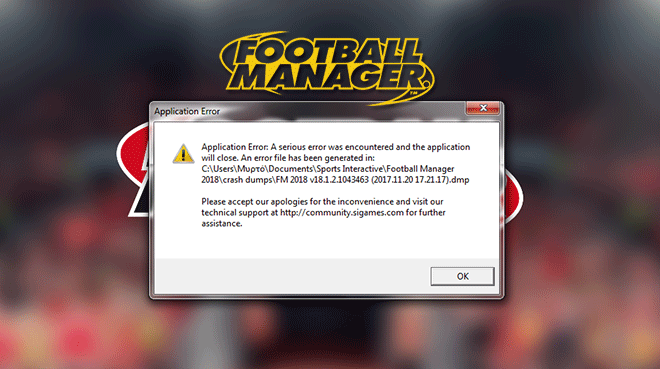Не запускается.

Отключи антивирус или добавь папку с игрой в исключения…возможно антивирус сЪел кряк))
- пожаловаться
- скопировать ссылку
nikitamen22
Опиши что за ошибка. Напиши подробно.
- пожаловаться
- скопировать ссылку
не запускается ФМ2015 !!!!!
пишет произошла серьезная ошибка,логи читать в той то той то папке короче!
кто подскажет что делать!?
- пожаловаться
- скопировать ссылку
vanya.dohov
качай другую версию
- пожаловаться
- скопировать ссылку
что значит папку с игрой в исключения???
- пожаловаться
- скопировать ссылку
ребят я понимаю тупой вопрос я в этой игре пока не очень разобрался но не подскажете пожалуйста можно ли пропустить матч в смысле авто бой сделать или обязательно смотреть надо если можно то как заранее огромное спасибо
- пожаловаться
- скопировать ссылку
У меня при входе выскакивает ошибка, антивирус вычлючен, что делать?
- пожаловаться
- скопировать ссылку
Подскажите, установил игру через стим, запускаю в стиме написано «подготовка к запуску игры», а дальше ничего не происходит, что делать?
- пожаловаться
- скопировать ссылку
CleDeaD
Спасибо, помогло)
- пожаловаться
- скопировать ссылку
vadym.sheremet
решил?
- пожаловаться
- скопировать ссылку
vadym.sheremet
Отключи антивирус и добавь папку с игрой в исключения. Если не запустится переустанови игру, с выключенным антивирусом и добавь папку с игрой в исключения.
- пожаловаться
- скопировать ссылку
При нажатии кнопки ДАЛЕЕ (продвижение игрового времени) в правом верхнем углу игра выключается и выскакивает Ошибка приложения. Что делать?
- пожаловаться
- скопировать ссылку
Gafir
Антивирус запускаешь и ищеш «Исключения», потом добавляешь папку с игрой, что бы антивирусник игнорировал кряк. И запускаешь игру, если не работает то переустанови с выключенным антивирусом.
- пожаловаться
- скопировать ссылку
у меня нету анти вируса и все равно выкидывает с игры после перехода на след. день пишет произошла серьезная ошибка,логи читать в той то той то папке короче!
- пожаловаться
- скопировать ссылку
откуда бы не скачивал все время выходит ошибка, может кинете ссылку кто-нибудь
- пожаловаться
- скопировать ссылку
a serious error was encountered and the application will close.An error file has been generated in:
C:/Users/asus/Documents/Sports Interactive/Football Manager 2015/crash dumps/FM 2015 v15.1.3.572980 (2015.07.25 10.46.43).dmp
Please accept our apologies for the inconveninence and visit our Community at
http://community.sigames.com for further assistanse Вот такая то ошибка,ЧТО ДЕЛАТЬ ?
- пожаловаться
- скопировать ссылку
- пожаловаться
- скопировать ссылку
Такая же ошибка как у отписавшегося выше, отключил антивирус, перезапускал, перезагружал, а ошибка всё равно на месте.. и уже не первый день, реально бесит, народ помогите, кто чем может))
- пожаловаться
- скопировать ссылку
-
#1
Been playing FM 2012 flawlessly for the last 3 months and suddenly I can’t seem to run it any more. Every time I load the game up I get this error box saying «A serious error was encountered and the application will close. An error file has been generated in (pathname).
I have asked on several other forums and the only answer I get is «verify cache LOL», «defragment bro» or my personal favourite «restart computer menz». None of which work.
Anyway, I have not added anything new to the game. I have a few custom leagues that I added a month or so ago, some face packs, and a few other graphics mods, but this is the FIRST time it has happened. Why would it stop working now?
I deleted every single FM related file on my computer, and re-installed the game. Still to no avail, I get that **** message.
I would really appreciate a decent reply. Thanks
-
#2
Update: I have re-installed Steam. Removed ANY trace of FM on my system, but it still refuses to launch. I don’t understand how it can be working 24 hours ago and suddenly stop working when I haven’t done anything to it.
I doubt it’s steam related as all my other games work fine. Very frustrating!! Especially when I just got promoted to nPower League Championship with Wrexham!
-
#3
Try this, (if you haven’t yet!!)
Open Steam, right click on FM12, properties, local files, verify integrity of game cache…
It works with me everytime I can’t load the game.
BTW, lately if I have the game loaded and IE aswell, when switching between them the game crashes. Never happened before….go figure!!
Hope this helps.
SLBenfica forever
-
#4
Congratz bro, you just trolled me bad. Probably deserved that…
Anyway, any other suggestions?
-
#5
check out my help thread (link in signature)
-
#6
I heard that sometimes… if you go to C:Documents and SettingsAdminApplication DataSports InteractiveFootball Manager 2012 and delete «Cache», it works…
you have to choose, ‘view hidden folders’ in your folder options
feel real bad for you man… you on a cracked copy or legit?
-
#7
i think the problem is with those logos kits skins i removed 50% of them and now it seems that it works (before removing i had like from almost every country logos and kits and all.. but it was crashing all the time first it began when i started any match in 3D it crashed then when i started new game so i re-instllaed but still same, i remember before putting some logos and skins it didnt crash after that it started so i think it works now. remove as much as you can.
Learn how to fix the notorious application error (crash dump) that occurs in Football Manager. Guide for both Windows and Mac users.
Things you can do to fix the Football Manager crash dump error.
Here are some things you could do to fix the notorious application error in Football Manager. This FM stopped working crash dump error is both suited for Windows and Mac users.
A crash dump is a generic name for any type of error you encounter when launching or running Football Manager.
Contained within the crash dump file is information related to what kind of crash you have, which in some circumstances Sports Interactive will ask you to upload to their FTP.
- [message]
- Deleting crash dump file will not solve your crash dump error problem.
There are a few troubleshooting techniques we suggest you undertake in order to get the game running.
Windows users
The crash dump file can be located at the following default location:
- C:Users[Your Windows Username]DocumentsSports InteractiveFootball Manager 20xxcrash dumps
- [message]
Crash dump on launching Football manager
Normally a crash dump on game start is related to a system or conflicting error, so we suggest the following steps to be completed in the following order…
1) Update Graphics Card Drivers
Graphics card websites have tools which can scan your system and find the correct card.
- AMD/ATI — http://support.amd.com/us/gpudownload/pages/index.aspx
- Intel — http://downloadcenter.intel.com/
- Nvidia — http://www.nvidia.com/download/index.aspx?lang=en-us
If you know your exact graphics card make, you can download and install the latest drivers for your graphics card manually.
2) Configure your laptop to run Football Manager with optimal settings
- Go to ‘Control Panel’.
- Find ‘Power Options’.
- Select ‘Maximum performance’ or ‘High performance’. If neither of these options are available, click ‘Show additional plans’ to find this option.
Nvidia Graphic Cards
If your laptop has an Nvidia card, it will most likely also have a secondary Intel card (integrated to the motherboard or CPU) which normally runs in power saving mode.
Occasionally the game can incorrectly default to this mode, so follow the steps below to check and confirm that it’s running your dedicated graphics card.
- Right-click on your desktop and there should be a Nvidia Control Panel.
- Under ‘3D settings’ and ‘program settings’ add ‘fm.exe’. This can be found found in;
- C:Program Files (x86)SteamsteamappscommonFootball Manager 20xx or where you have installed Steam and Football Manager.
- Run with the more powerful Nvidia card over the integrated Intel card.
- [message]
- If you are having issues with this card and the game doesn’t launch or have issues, as a test it’d be worth choosing the “Integrated graphics” as main graphic processor to see if the same issues occur.
AMD/ATI Graphics Cards
There’s a wide variation in versions of the AMD/ATI Radeon Catalyst Control Center for adjusting the settings for these cards, so the process may not be exactly as listed below.
- Go to Graphics > PowerPlay — Set Plugged In and Battery to Maximum Performance. Click Apply.
- If the option is available to your graphics card, go to Graphics > 3D and move the slider across to Performance so it is set for Optimal Performance. Click Apply.
- If your Catalyst Control Center has the Switchable Graphics tab go there and browse to locate fm.exe and set it for High Performance. Click Apply.
- Do the same for Steam this can be found found in C:Program Files(x86)SteamsteamappscommonFootball Manager 20xx or where you have installed Steam and Football Manager.
3) Prevent Anti-Virus interfering with Steam or Football Manager
Occasionally due to updates or system configuration, anti-virus programs have been known to interfere with Steam and Football Manager.
Add Steam and Football Manager to the exceptions in your anti-virus. How to do this will depend on your anti-virus; search on the program’s website for details on how to do this.
By default Steam and Football Manager will be installed in the following locations:
- Steam – C:Program Files (x86)Steam
- Football Manager — C:Program Files (x86)SteamsteamappscommonFootball Manager 20xx
If you think it’s your anti-virus causing the problem and don’t know how to configure it to work, it may be worth uninstalling the anti-virus program to check.
In that case, make sure Windows Firewall/Windows Defender is turned on.
If you are on Windows 7 or earlier, get Microsoft Security Essentials which is solid, free and doesn’t conflict with Steam or Football Manager.
On Windows 8.1 or 10 you will already have Windows Defender installed, so avoid installing another anti-virus as this can sometimes cause conflicting issues.
4) Update DirectX and .Net Framework
Make sure you have the latest .Net Framework and DirectX versions installed. To do this, first download and install this .net framework update from here — https://www.microsoft.com/net/download
Then download this to make sure your DirectX is up to date — https://www.microsoft.com/en-us/download/details.aspx?id=8109
It’s an offline installer.
- First download the offline installer linked above.
- Go to your System folder located here — C:WindowsSystem
- Remove any files ending d2x9_24.dll and d3dx9_43.dll (which one of these files or whether you have one at all will depend on your operating system).
- Go to your System 32 folder located here — C:WindowsSystem32
- Again remove any files ending d2x9_24.dll and d3dx9_43.dll
- Now go to your SysWOW64 folders located here — C:WindowsSysWOW64
- And for the list time look for any files ending d2x9_24.dll and d3dx9_43.dll
- Once this is done, double click the downloaded exe to begin installation.
- When you click it, it will ask you for a folder location to extract to.
- Create a folder on your desktop and name it something you’ll recognize (say DirectX Install).
- Once the file has finished unzipping to your selected folder, open the folder.
- Double-click DXSETUP to begin the process of updating your DirectX.
- [message]
Crash dump whilst processing or clicking something in FM
1) Remove any custom graphics
Remove any custom logos/faces/skins etc from your Graphics folder so they no longer appear in game. If the crash wasn’t caused by them, try the following:
2) Delete your Cache Folder
In Football Manager, there are two ways of deleting your cache files.
1. In-Game
FM -> Preferences -> Interface
Under ‘Skin’ click the ‘Clear Cache’ button. When prompted select ‘Yes’. You will now need to restart Football Manager for these changes to take effect.
2. Outside of the game
First make sure the game is closed then do the following:
For Windows Vista and Windows 7:
- Click ‘Start’
- Select ‘Computer’
- From the header, select ‘Organize’ dropdown
- Select ‘Folder and Search Options’
- Within here, select the ‘View’ tab and make sure ‘Show Hidden Files and Folders’ is selected
- Navigate to C:UsersYour UsernameAppDataLocalSports InteractiveFootball Manager 20xx
- Delete the ‘Cache’ folder
For Windows 8 and Windows 10:
- Click ‘File Explorer’ from within the taskbar (or click ‘Desktop/Start’ then type in ‘File Explorer’)
- On the header click ‘View’ and make sure above ‘Show/hide’ that ‘Hidden Items’ is ticked
- Navigate to C:UsersYour UsernameAppDataLocalSports InteractiveFootball Manager 20xx
- Delete the ‘Cache’ folder
- [message]
- When launching the game for the first time after completing this, you may notice the game takes a little extra time to load up (especially if you’re using custom files). This is where the game is re-caching the files in game and will only take place the first time you click on screens. From that point on, the game will be cached and should run at optimal speed.
3) Delete your Preference Folder
First of all make sure the game is closed before you proceed.
For Windows Vista and Windows 7:
- Click ‘Start’
- Select ‘Computer’
- From the header, select ‘Organize’ dropdown
- Select ‘Folder and Search Options’
- Within here, select the ‘View’ tab and make sure ‘Show Hidden Files and Folders’ is selected
- Navigate to C:Users[Your Windows Username]AppDataLocalSports InteractiveFootball Manager 20xx
- Delete the Preferences folder
For Windows 8 and Windows 10:
- Click ‘File Explorer’ from within the taskbar (or click ‘Desktop/Start’ then type in ‘File Explorer’)
- On the header click ‘View’ and make sure above ‘Show/hide’ that ‘Hidden Items’ is ticked
- Navigate to C:Users[Your Windows Username]AppDataLocalSports InteractiveFootball Manager 20xx
- Delete the Preferences folder
- [message]
- Please bear in mind, these are not your save games or the same folder which contains these, this folder is completely unrelated. Upon deleting your preferences your in-game preference settings will be restored to default, so the folder will be regenerated when you launch the game. The next time you launch the game remember to change any preferences you wish to have changed (such as auto save regularity, sound level or game display mode).
4) Re-Verify Football Manager Game Cache
- Load Steam app
- From the ‘Library’ section, right-click on Football Manager and select ‘Properties’ from the menu.
- Select the ‘Local Files’ tab and click the ‘Verify Integrity of Game Cache’ button.
- Steam will verify the game’s files — this process may take several minutes. This will always download a number of files even if you’ve just verified the game.
- Once the process is completed, the Check Window will automatically exit.
- It’s recommended to verify your cache twice to make sure all files are fully downloaded.
Mac users
The crash dump file can be located at the following default location:
- /Users/[Your Mac Username]/Documents/Sports Interactive/Football Manager 20xx/crash dumps
- [message]
Crash dump whilst launching or playing FM on Mac
1) Remove any custom graphics
Remove any custom logos/faces/skins etc from your Graphics folder so they no longer appear in game. If the crash wasn’t caused by them, try the following:
2) Delete your Cache Folder on Mac OS X (all versions)
- Open Finder.
- Click the ‘Go’ menu in the menubar.
- Press and hold down the ‘Option’ (Alt) key.
- Click the ‘Library’ item in the menu.
- Go into the folder named ‘Application Support’ then ‘Sports Interactive’
- Click into the ‘Football Manager 20xx’ folder
- Within here, delete the ‘Cache’ folder
- [message]
- Please bear in mind, these are not your save games or the same folder which contains these, this folder is completely unrelated. The folder will be regenerated back to default when you next launch the game.
3) Delete your Preference Folder on Mac OS X (all versions)
- Open Finder.
- Click the ‘Go’ menu in the menubar.
- Press and hold down the ‘Option’ (Alt) key.
- Click the ‘Library’ item in the menu.
- Go into the folder named ‘Application Support’ then ‘Sports Interactive’
- Click into the ‘Football Manager 20xx’ folder
- Within here, delete the ‘Preferences’ folder
- [message]
- Please bear in mind, these are not your save games or the same folder which contains these, this folder is completely unrelated. Upon deleting your preferences the in-game preference settings will be restored to default, so the folder will be regenerated when you launch the game.
The next time you launch the game remember to change any preferences you wish to have changed (such as auto save regularity, sound level or game display mode).
4) Re-Verify Football Manager Game Cache
This process is universal regardless of the operating system.
Once you’ve done all this, re-launch the game and try again.
- [message]
- Last resort, report it on SI forums
- If you have completed all of the above without being able to resolve your issue, please read the Football Manager Bug Report Guidelines on the official Sports Interactive forums.
Футбольный менеджер 2020 (FM20) постоянно вылетает ваш компьютер? Ты не одинок! Многие игроки сообщают об этом, но хорошая новость в том, что вы можете это исправить. Вот 5 решений, которые стоит попробовать.
Как исправить FM20 авария?
Необязательно пробовать их все. Просто пролистайте список, пока не найдете тот, который подойдет вам.
- Обновите свой графический драйвер
- Проверьте целостность ваших игровых файлов
- Проверить наличие конфликтов программного обеспечения
- Удалить папку настроек и / или кешей
- Переустановите игру и / или Steam
Исправление 1. Обновите графический драйвер.
Обновление графического драйвера всегда должно быть вашим вариантом, когда что-то идет не так с вашими играми или мультимедийными программами.
Независимо от того, решите ли вы обновить драйвер видеокарты вручную, с помощью Центра обновления Windows или пользуетесь доверенным сторонним продуктом, важно, чтобы у вас всегда была установлена последняя версия драйвера для вашей операционной системы.
Если вам неудобно играть с драйверами устройств, мы рекомендуем использовать Водитель Easy . Driver Easy автоматически распознает вашу систему и найдет для нее подходящие драйверы. Вам не нужно точно знать, в какой системе работает ваш компьютер, вам не нужно рисковать, загружая и устанавливая неправильный драйвер, и вам не нужно беспокоиться о том, что вы ошиблись при установке.
1) Скачать и установите Driver Easy.
2) Запустите Driver Easy и щелкните Сканировать сейчас кнопка. Затем Driver Easy просканирует ваш компьютер и обнаружит проблемы с драйверами.
3) Щелкните значок Кнопка обновления рядом с графическим драйвером, чтобы автоматически загрузить правильную версию этого драйвера, затем вы можете установить ее вручную (вы можете сделать это с помощью БЕСПЛАТНОЙ версии).
Или нажмите Обновить все для автоматической загрузки и установки правильной версии все драйверы, которые отсутствуют или устарели в вашей системе. (Для этого требуется Pro версия который поставляется с полной поддержкой и 30-дневной гарантией возврата денег. Вам будет предложено выполнить обновление, когда вы нажмете «Обновить все».)
Если проблема не устранена после обновления графического драйвера, перейдите к следующему исправлению.
Исправление 2: проверьте целостность файлов игры.
Проблемы со сбоями игры могут возникать, когда один или несколько файлов игры повреждены или отсутствуют. Чтобы узнать, не в этом ли проблема, попробуйте проверить целостность файлов игры в Steam. Вот как это сделать:
1) Запустите Steam.
2) Нажмите БИБЛИОТЕКА.
3) Щелкните правой кнопкой мыши Футбольный менеджер 2020 и выберите Свойства .
4) Щелкните значок ЛОКАЛЬНЫЕ ФАЙЛЫ вкладку, затем щелкните ПРОВЕРЬТЕ ЦЕЛОСТНОСТЬ ИГРОВЫХ ФАЙЛОВ .
5) Перезапустите игру, чтобы проверить свою проблему.
Если ваша игра по-прежнему вылетает, исправьте следующее.
Исправление 3: проверьте наличие конфликтов программного обеспечения
Если ваша игра неожиданно закрывается, возможно, одно из запущенных вами программ конфликтует с вашей игрой или программой запуска игры. Попробуйте отключить ненужные приложения на своем компьютере, чтобы узнать, не вызывает ли какое-либо из них вашу проблему. Вот как это сделать:
1) Щелкните правой кнопкой мыши ваша панель задач и выберите Диспетчер задач .
2) Щелкните правой кнопкой мыши программу, которую хотите закрыть, и выберите Завершить задачу .
Не завершайте программы, с которыми вы не знакомы. Это может иметь решающее значение для работы вашего компьютера.
Теперь перезапустите FM20 чтобы увидеть, решило ли это вашу проблему. Если ваша игра снова вылетает, попробуйте следующее исправление, указанное ниже.
Исправление 4: Удалите папку Preferences и / или Caches
Файлы кэша игры также могут повлиять на производительность вашей игры. Если с игрой что-то пойдет не так, попробуйте очистить файлы кэша игры. Следуйте инструкциям ниже:
1) Выход Пар и Твоя игра .
2) На клавиатуре нажмите Логотип Windows ключ и р в то же время.
3) Тип % LocalAppData% Sports Interactive Football Manager 2020 , затем щелкните Хорошо .
4) Удалить Предпочтения и Папка кеша .
5) Перезапустите игру, чтобы проверить, сработало ли это для вас.
Если ваша игра по-прежнему не воспроизводится, перейдите к следующему исправлению.
Исправление 5: переустановить FM20 и / или Steam
Если ваша игра или средство запуска игры неправильно установлены на вашем компьютере или если ваша версия игры устарела, вы, вероятно, столкнетесь с проблемами игры, такими как сбой игры. В этом случае попробуйте переустановить игру и программу запуска игры (при необходимости).
- Переустановить FM20
- Переустановите Steam
Переустановить FM20
1) Запустите Steam.
2) Нажмите БИБЛИОТЕКА .
3) Щелкните правой кнопкой мыши Футбольный менеджер 2020 , и выберите Управление> Удалить .
4) Перезапустите Steam, чтобы загрузить и установить Футбольный менеджер 2020 .
5) Перезапустите игру, чтобы проверить свою проблему.
Если вы все еще сталкиваетесь с проблемой сбоя, попробуйте переустановить средство запуска игры.
Переустановите Steam
1) Щелкните правой кнопкой мыши значок Steam и выберите Открыть расположение файла.
2) Щелкните правой кнопкой мыши папка steamapps и выберите Копировать. Затем поместите копию в другое место, чтобы создать резервную копию игрового контента.
3) На клавиатуре нажмите Логотип Windows ключ и тип контроль . Затем щелкните Панель управления .
4) Под Просмотр по , Выбрать Категория . Затем щелкните Удалить программу .
5) Щелкните правой кнопкой мыши Пар , а затем щелкните Удалить .
6) Скачать и установите Steam.
7) Щелкните правой кнопкой мыши Значок Steam и выберите Откройте расположение файла .

9) Перезапустите Steam и свою игру.
Надеюсь, эта статья помогла решить вашу проблему. Если у вас есть вопросы или предложения, не стесняйтесь оставлять комментарии ниже. Мне бы очень понравились твои мысли!