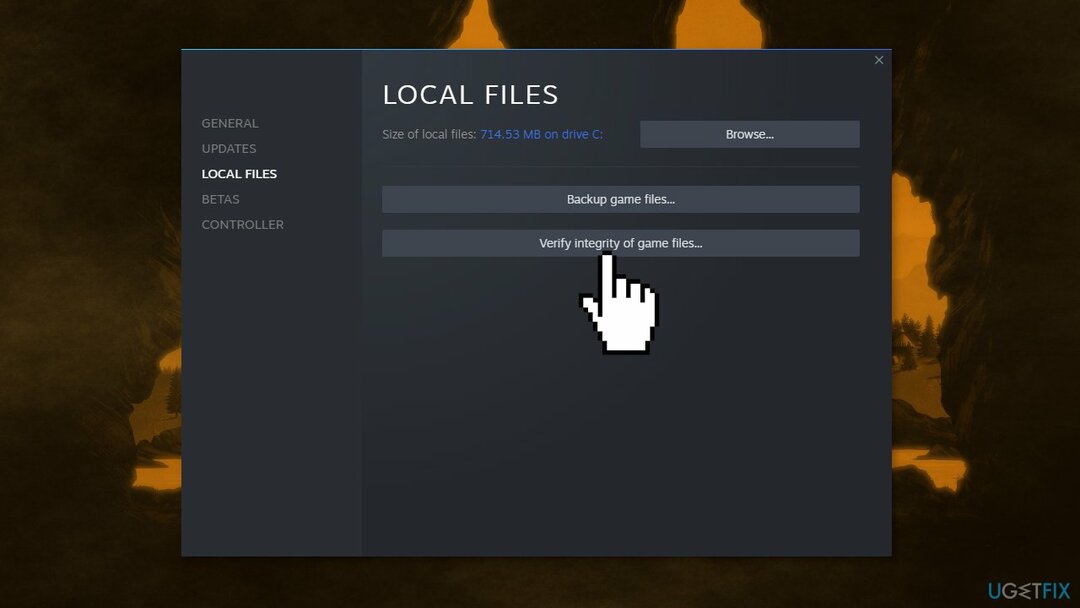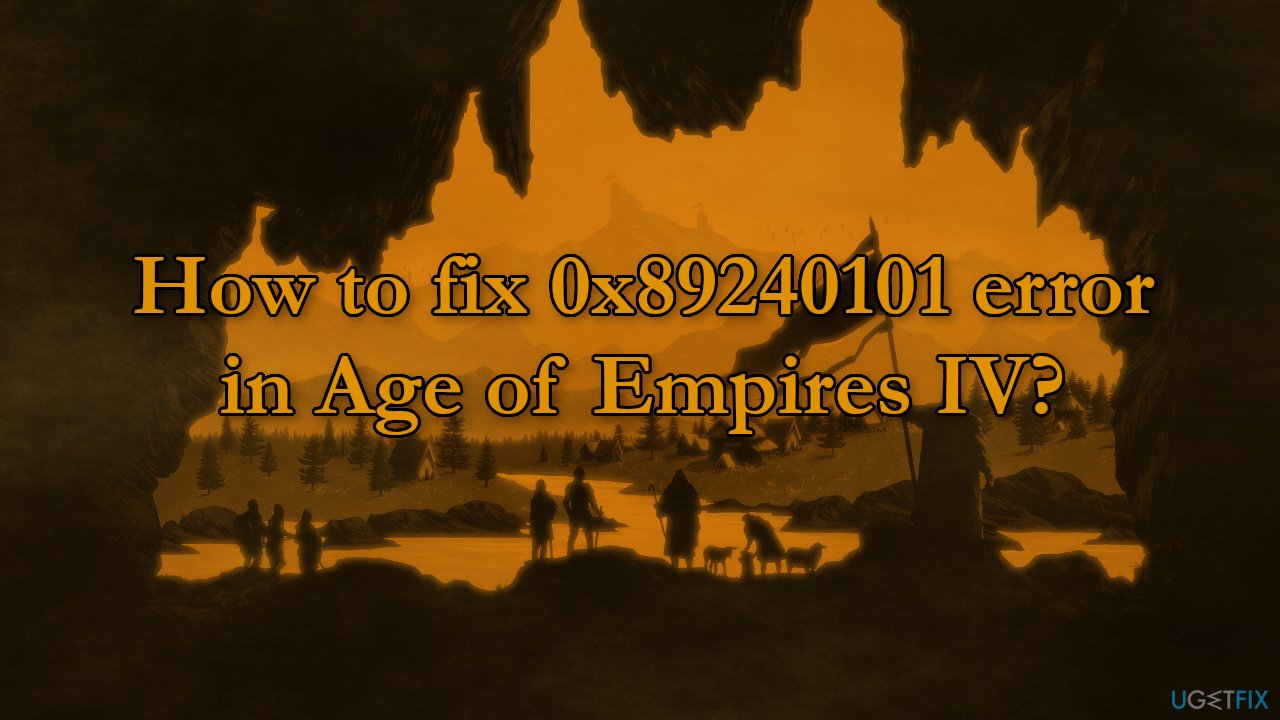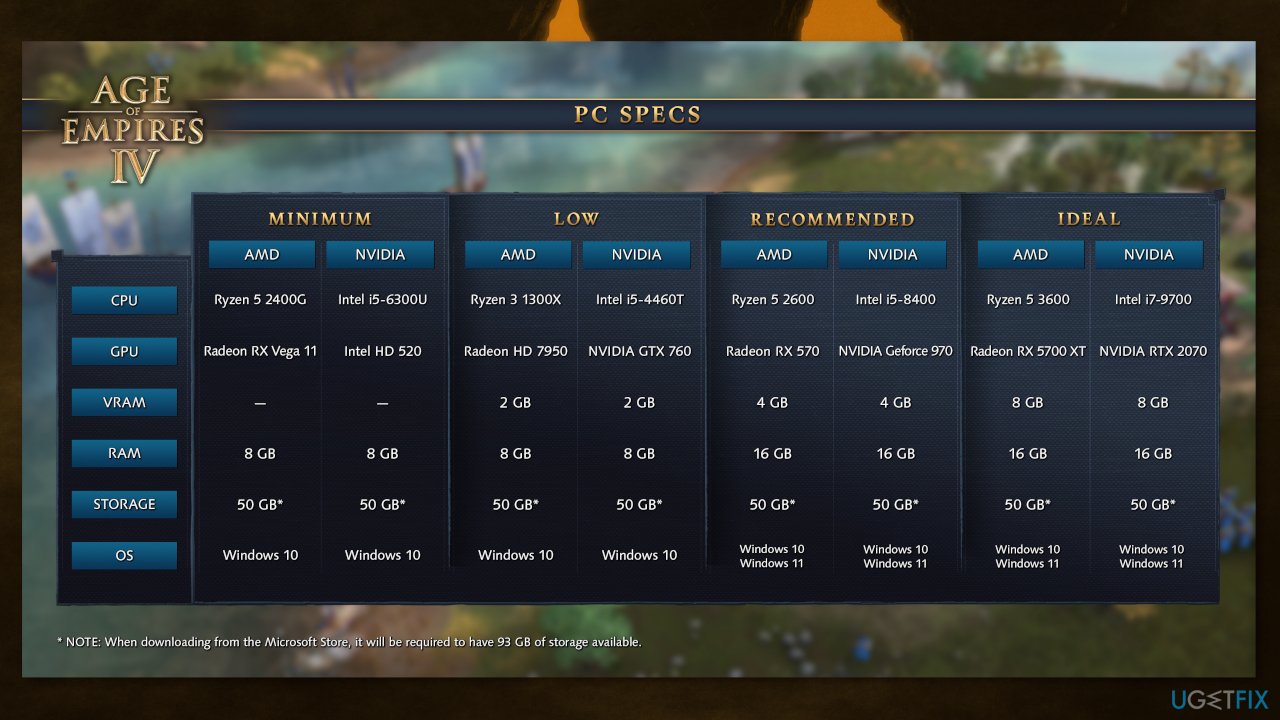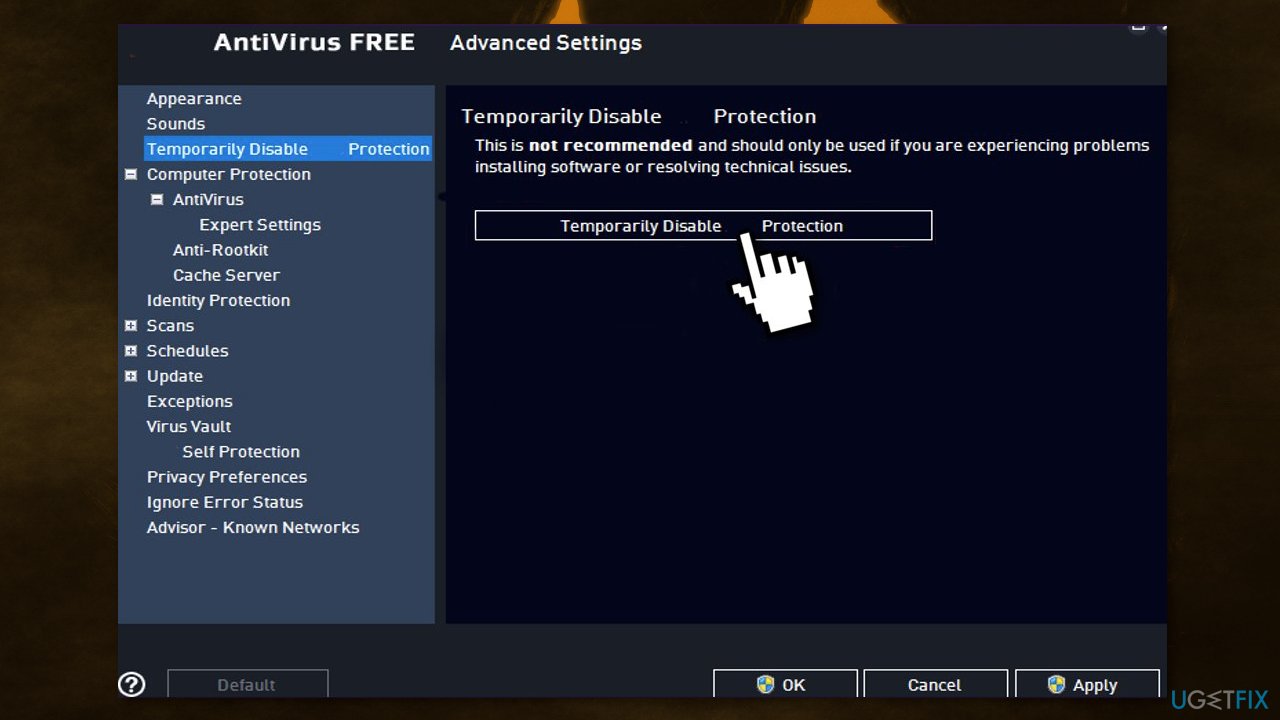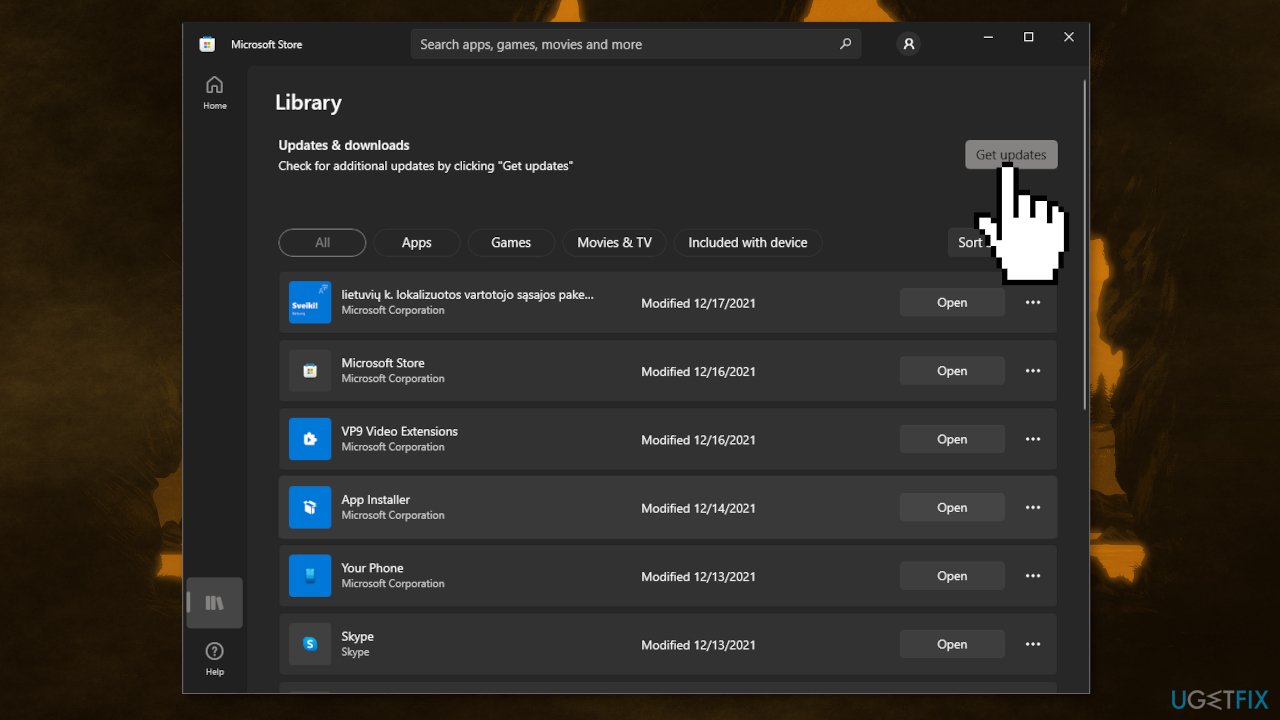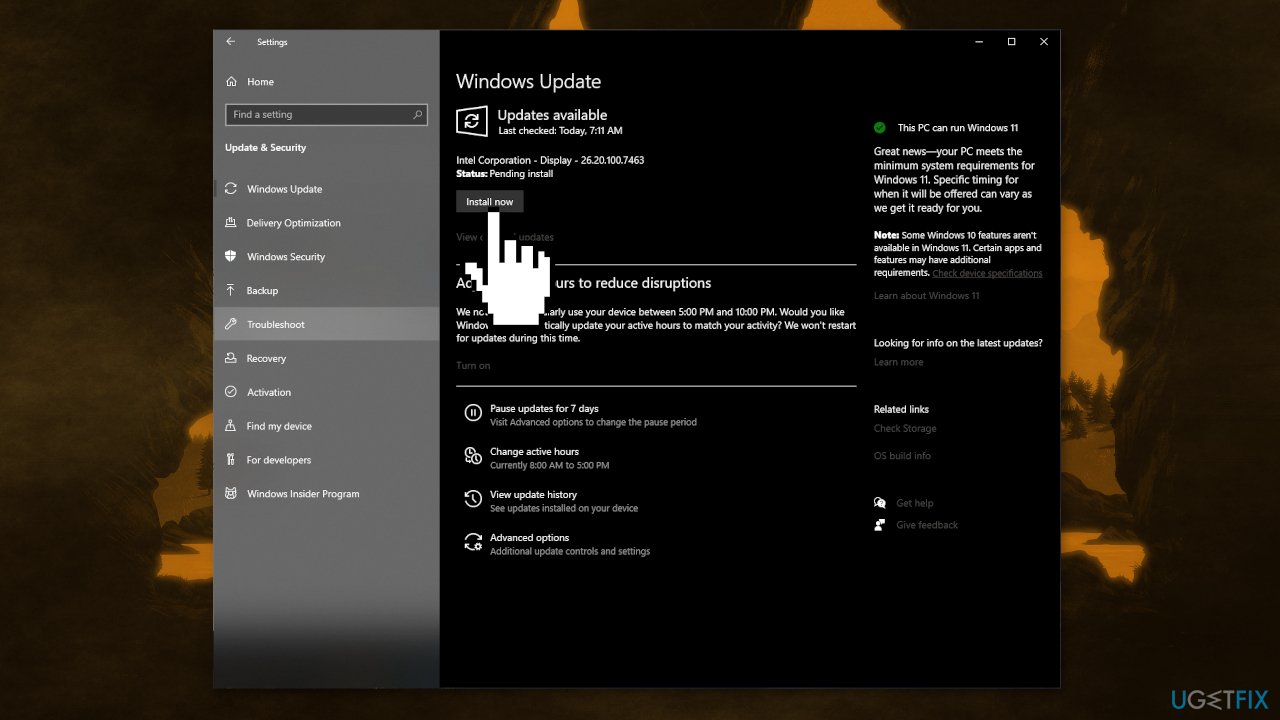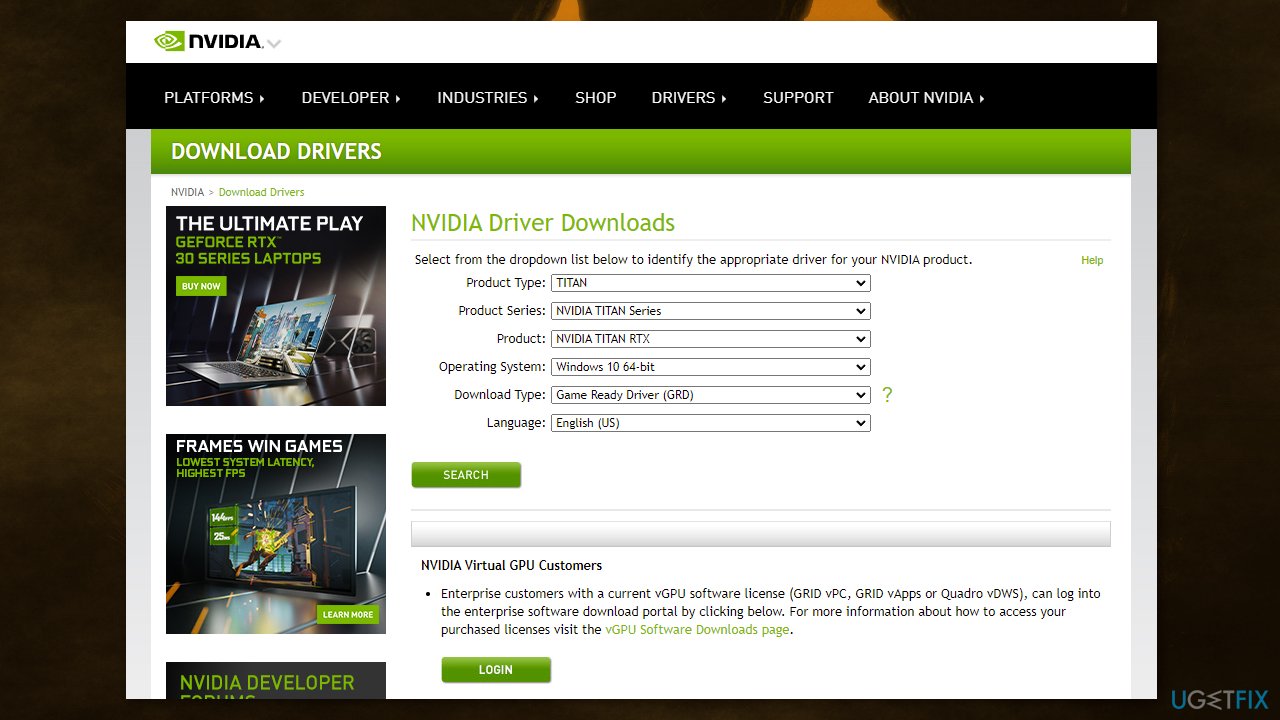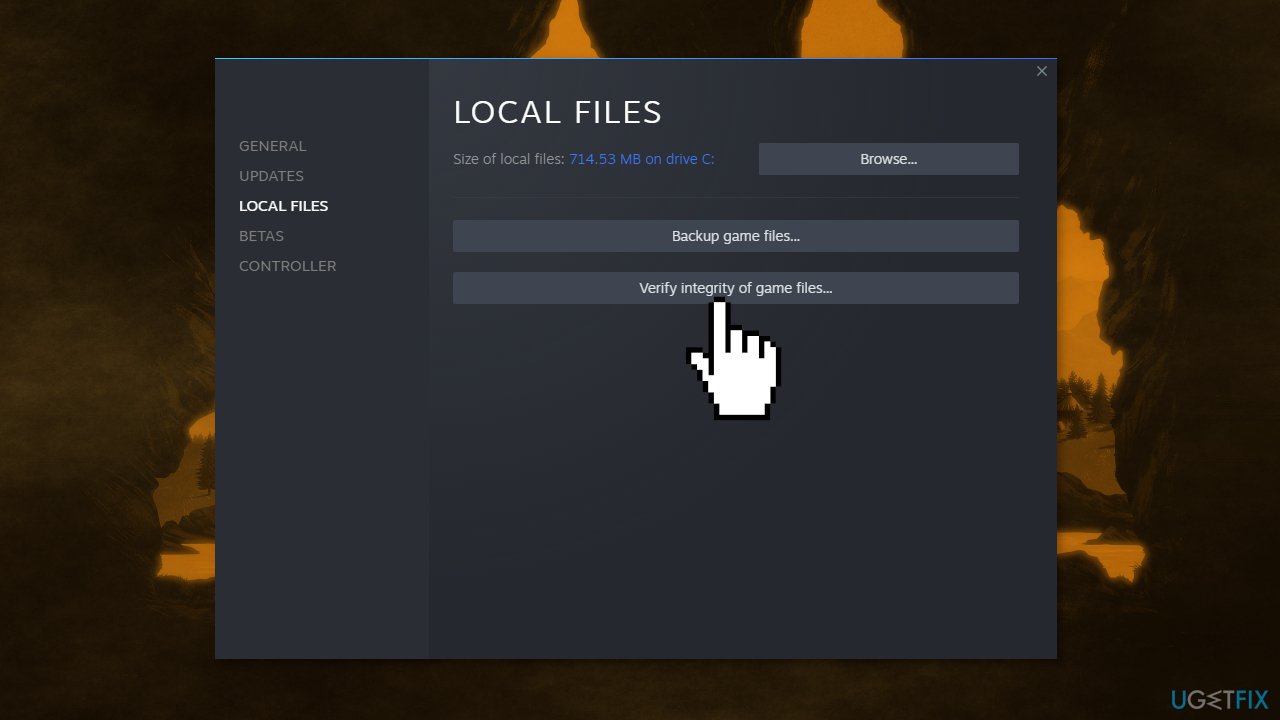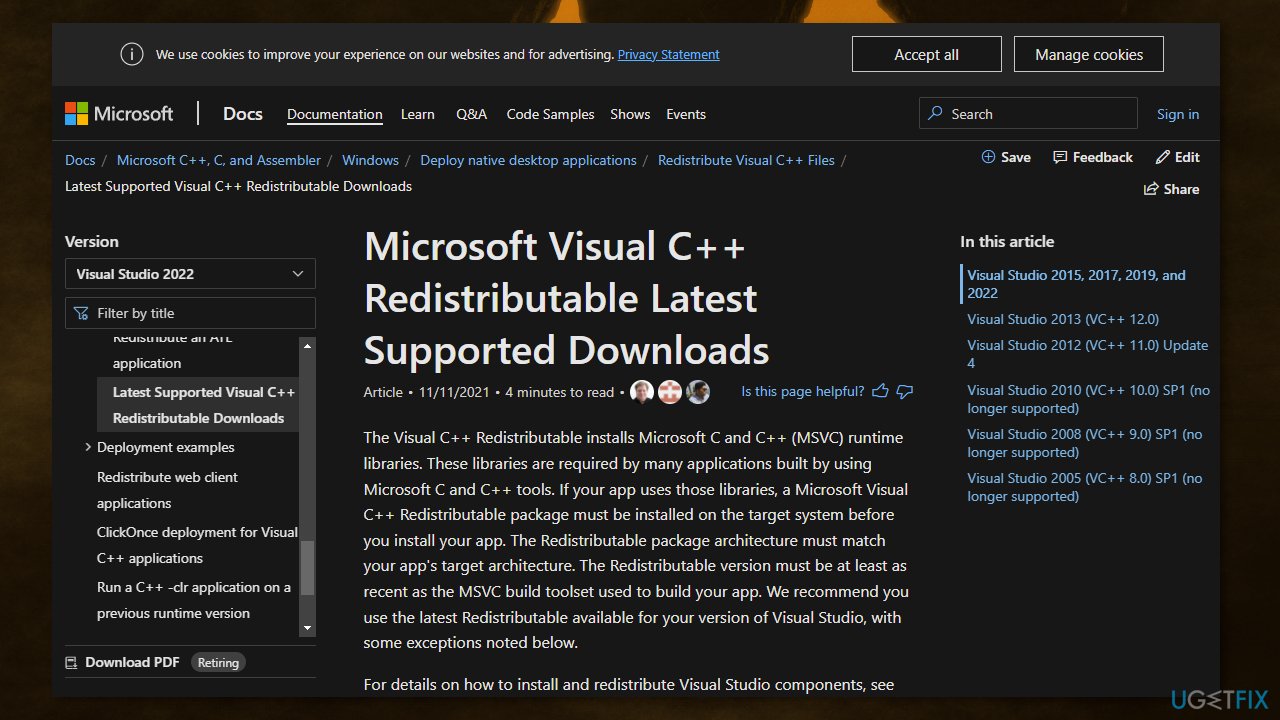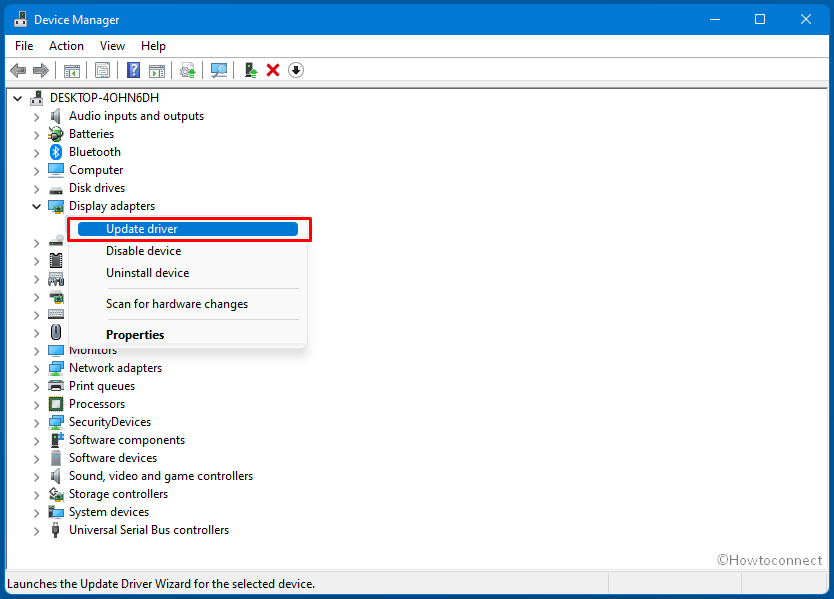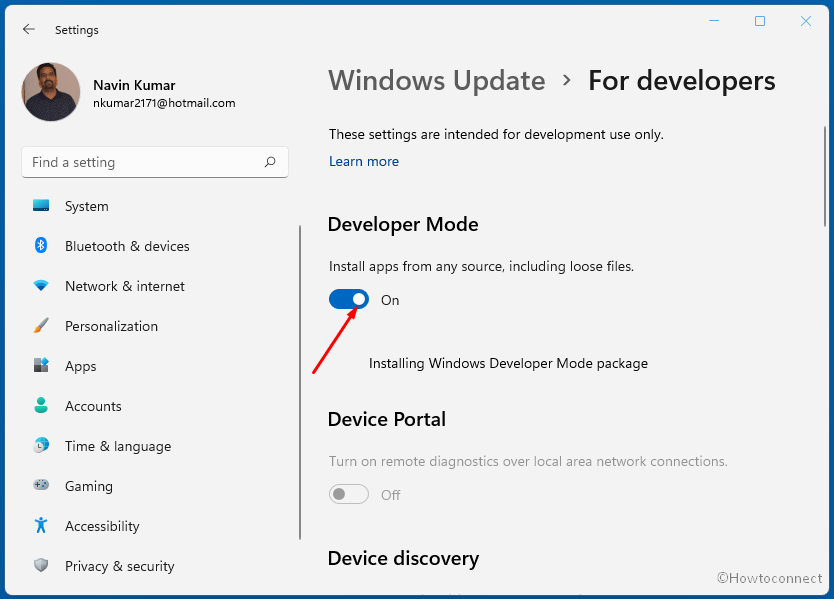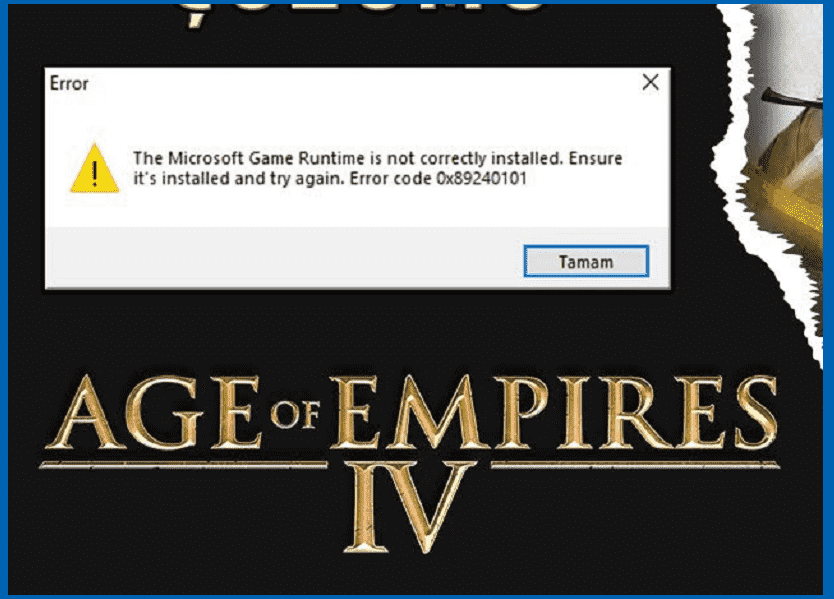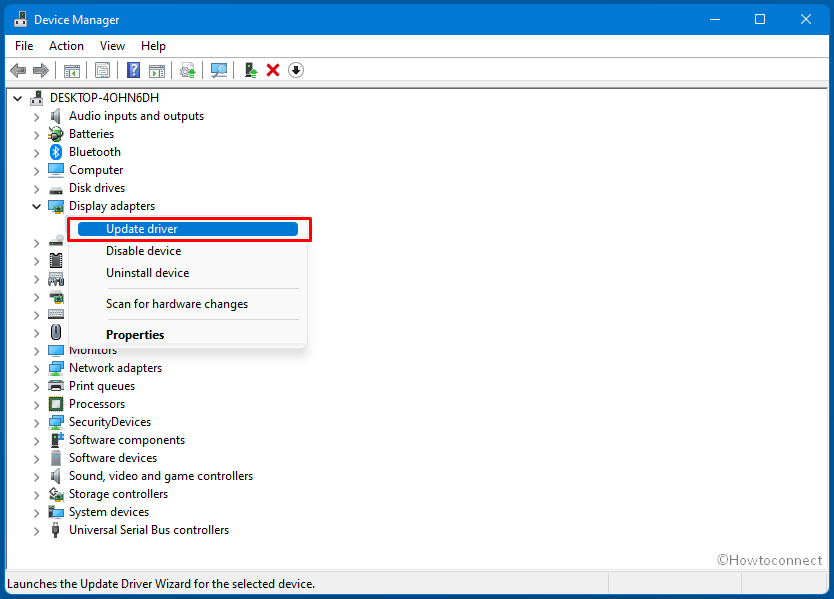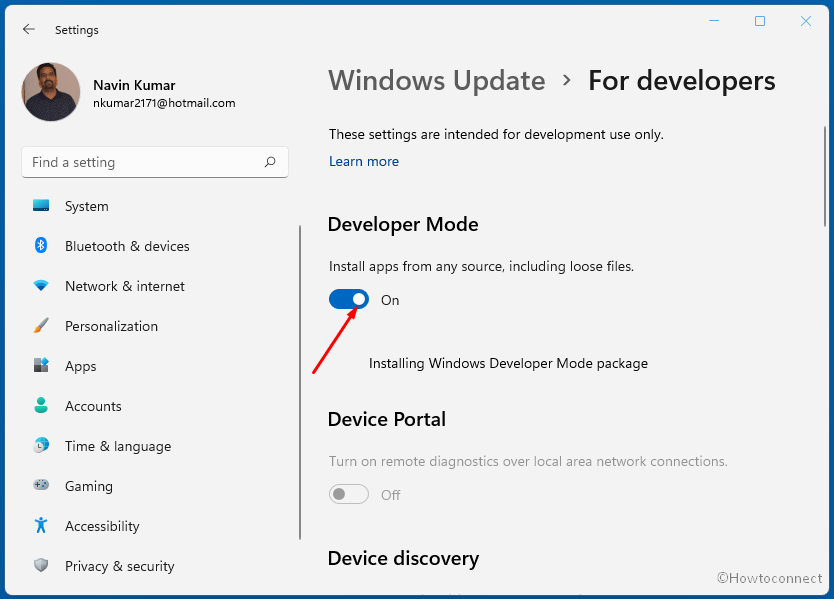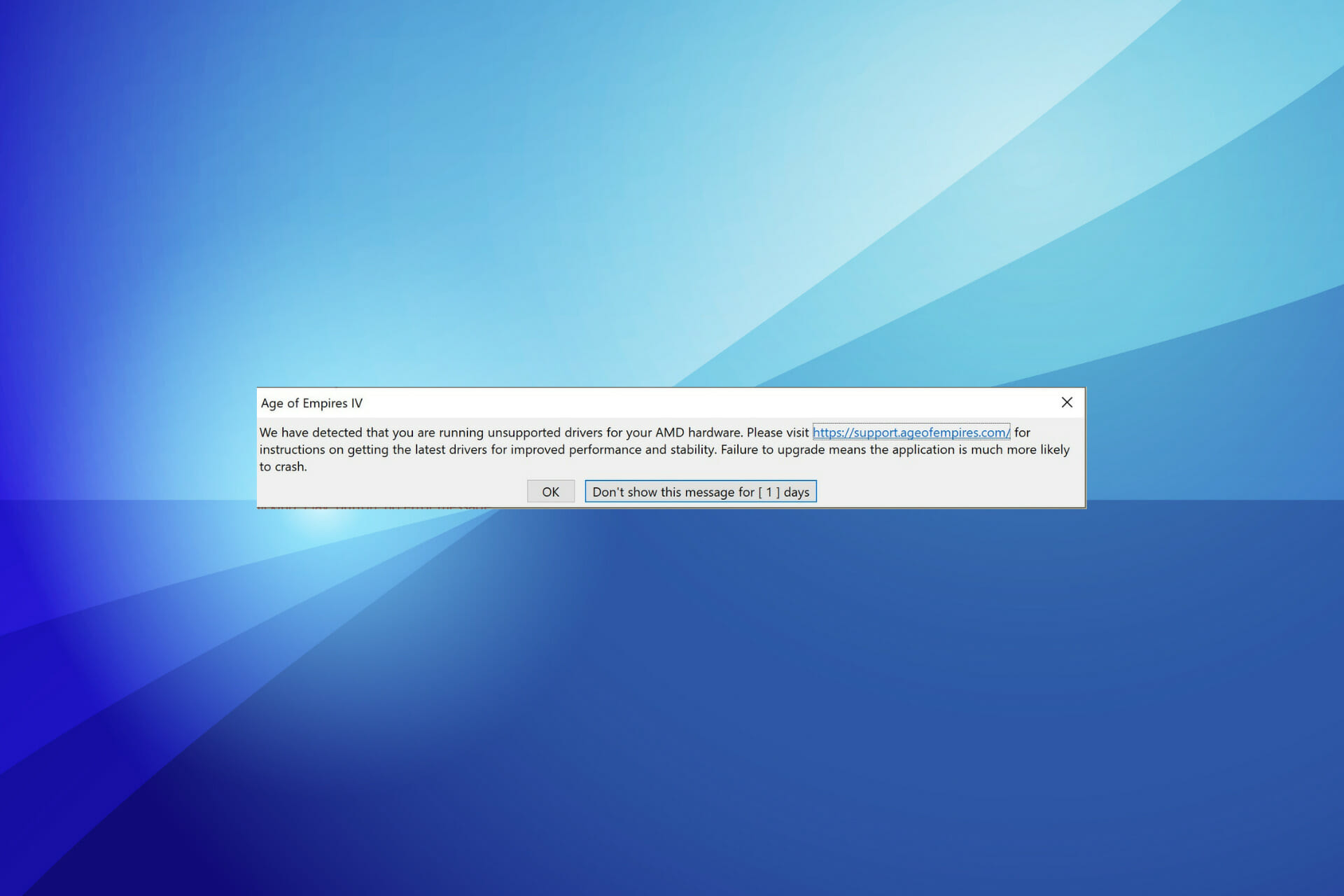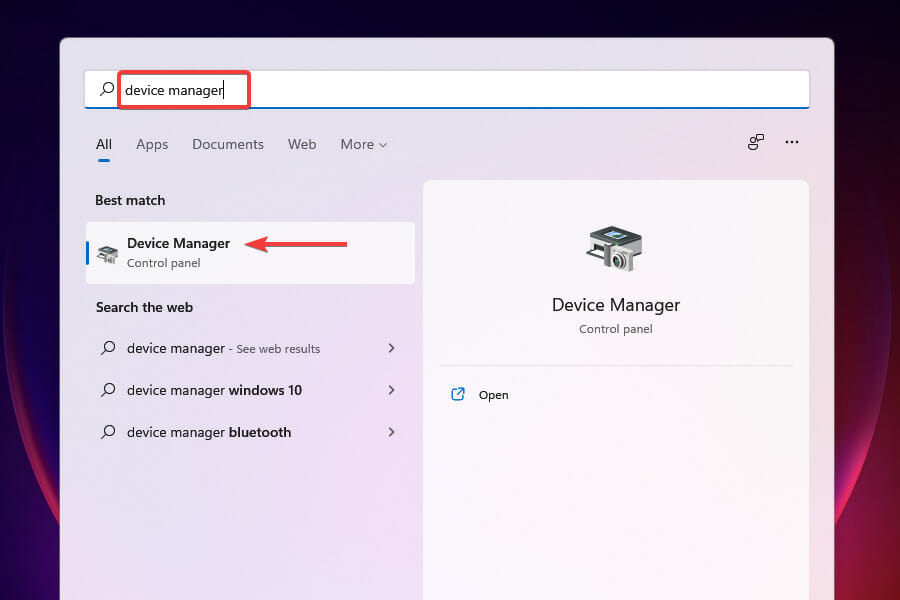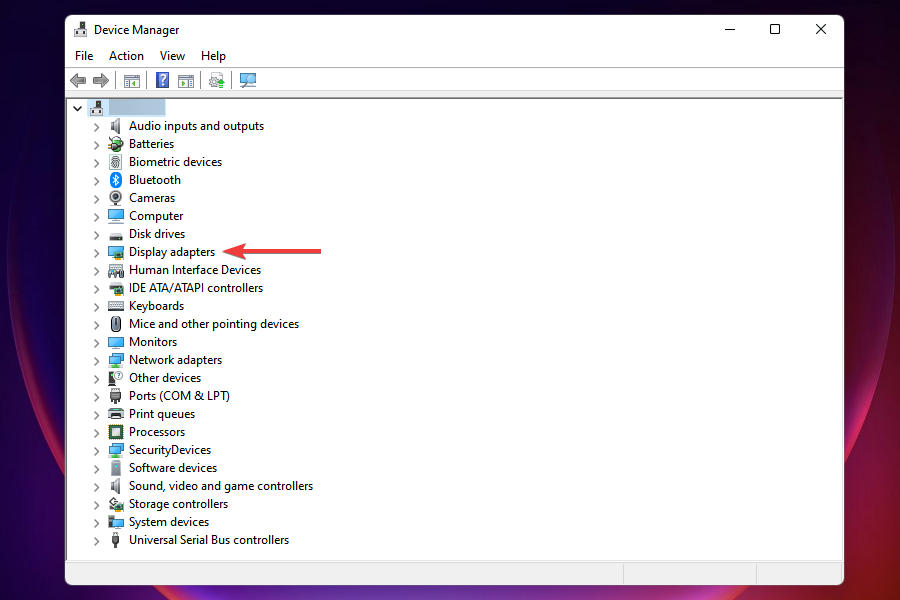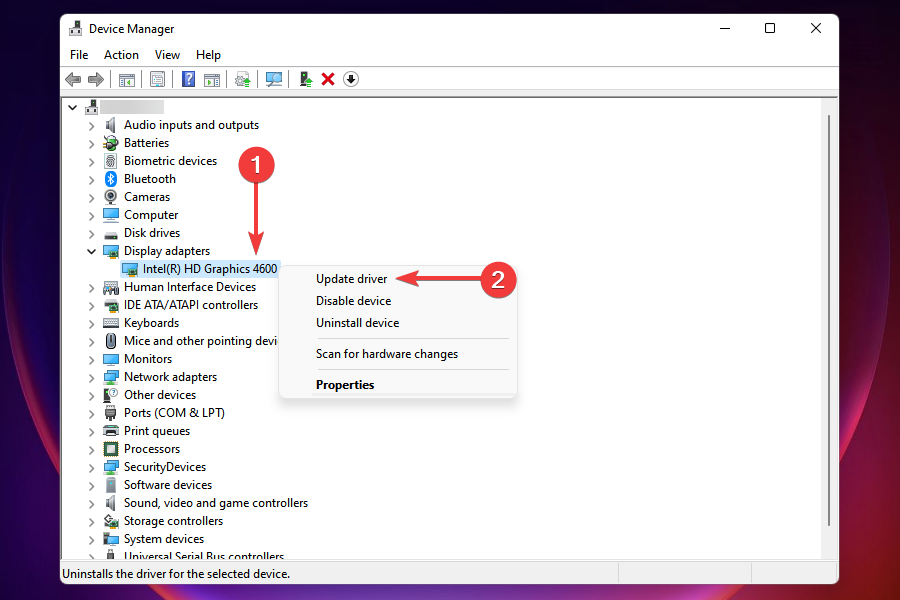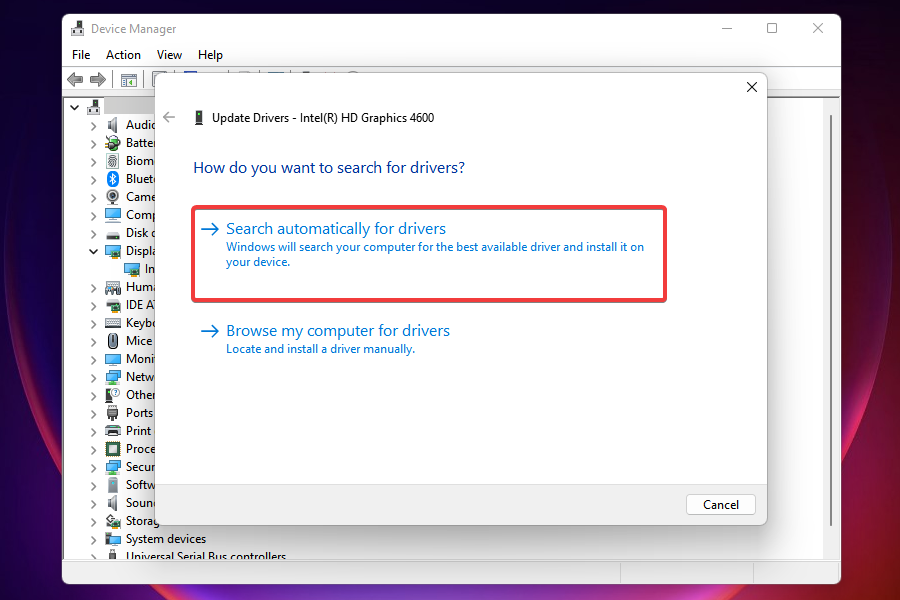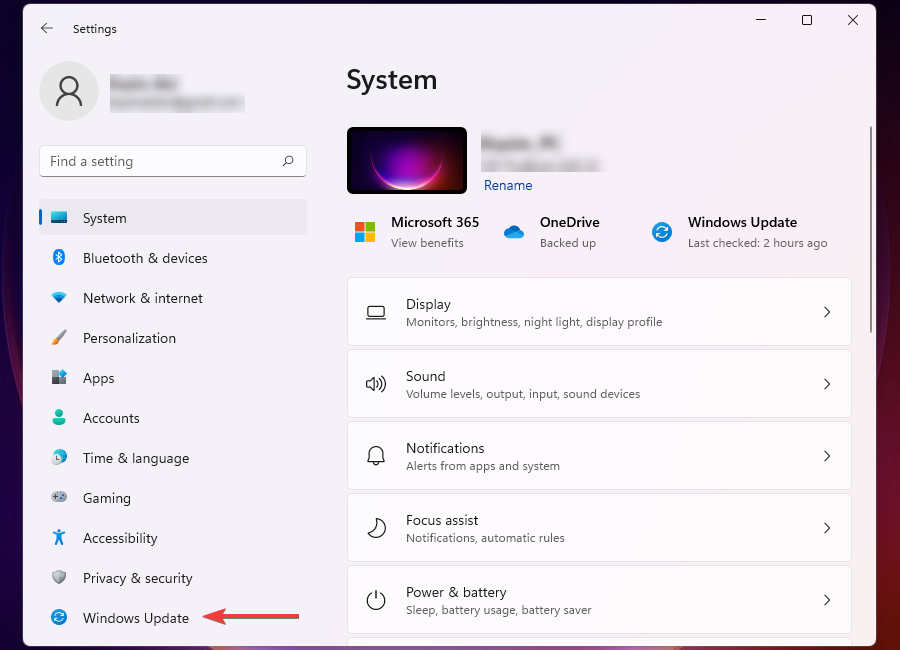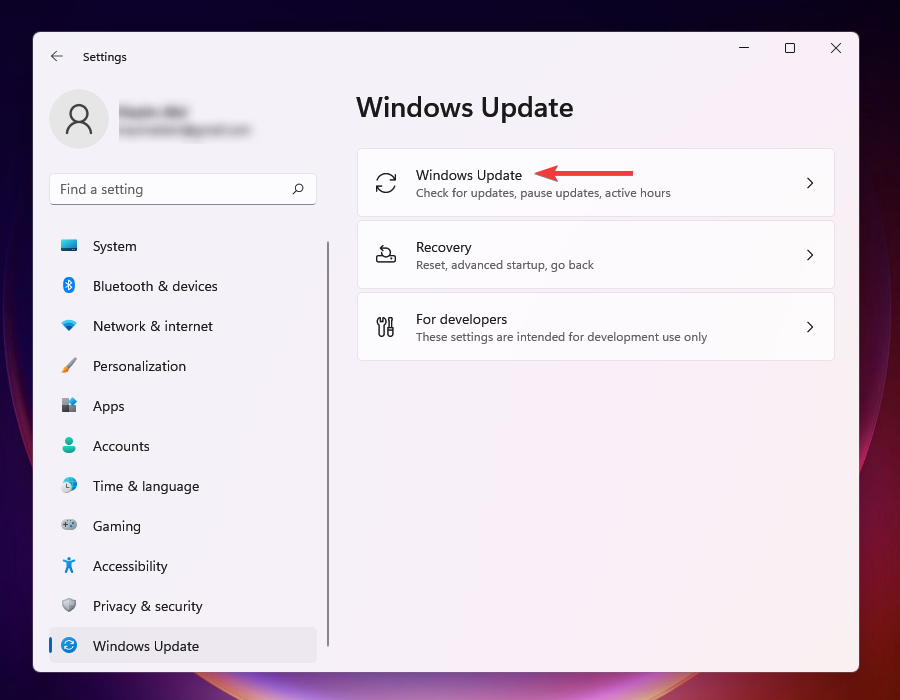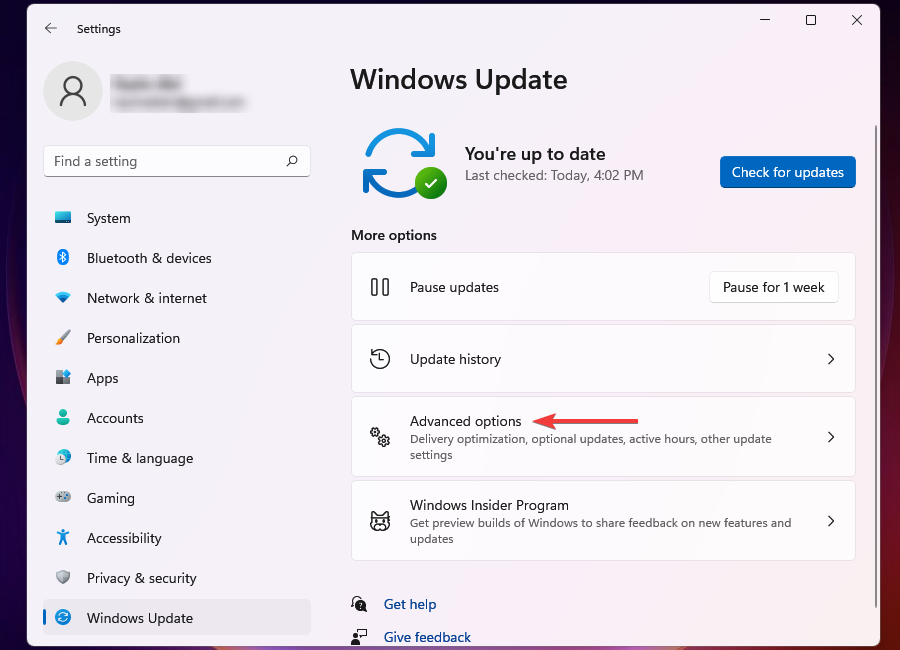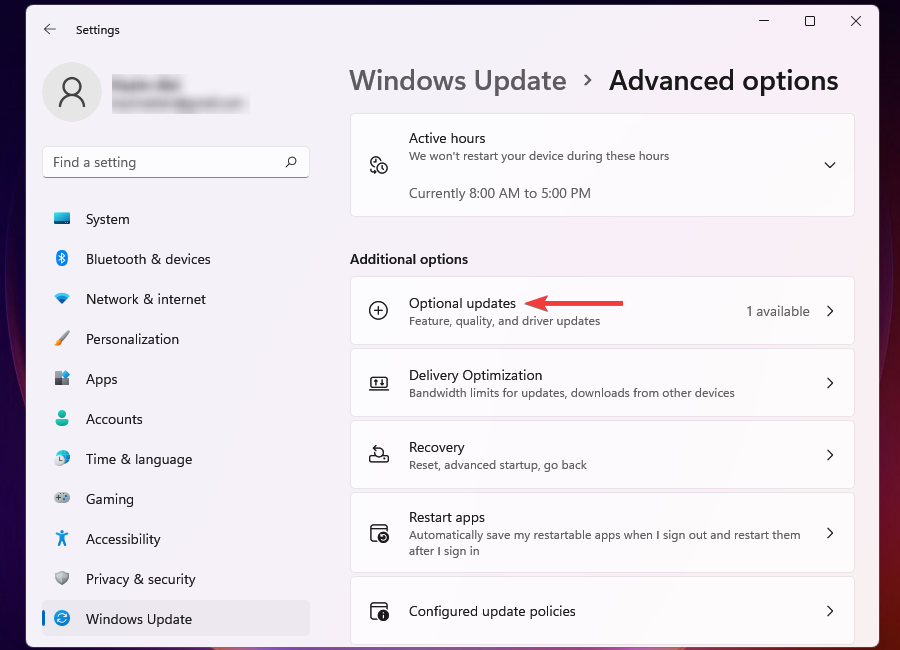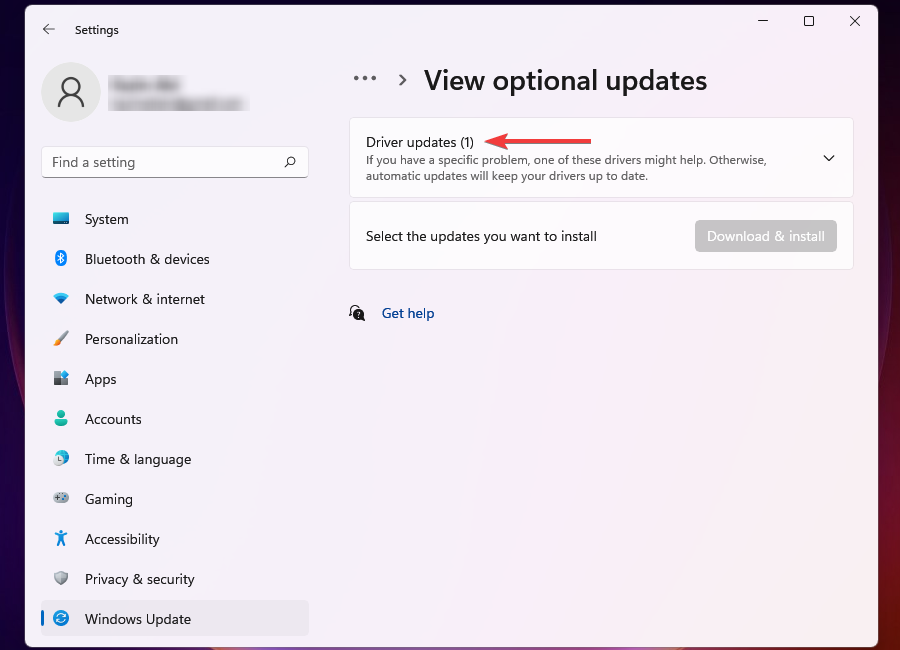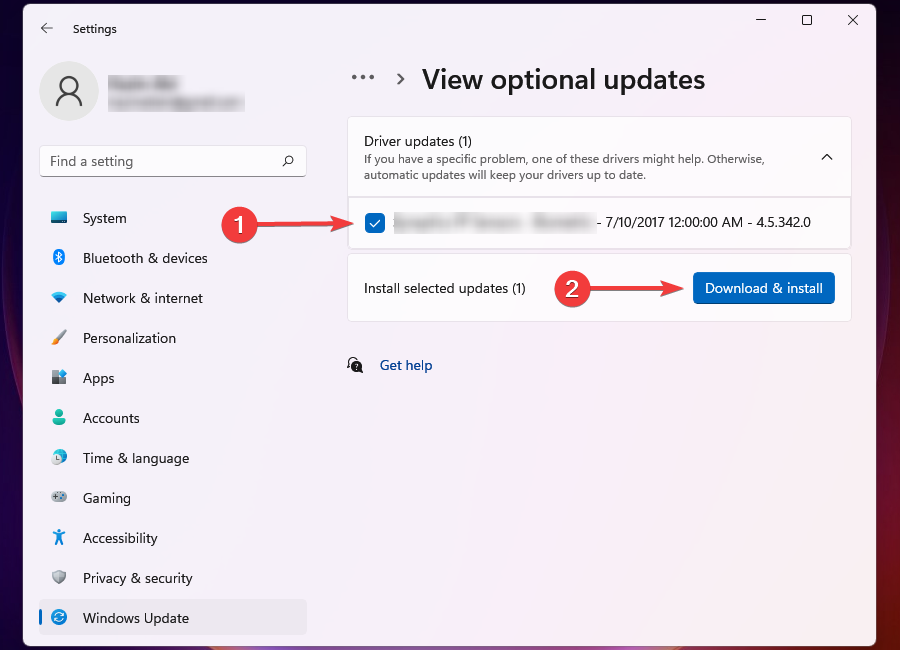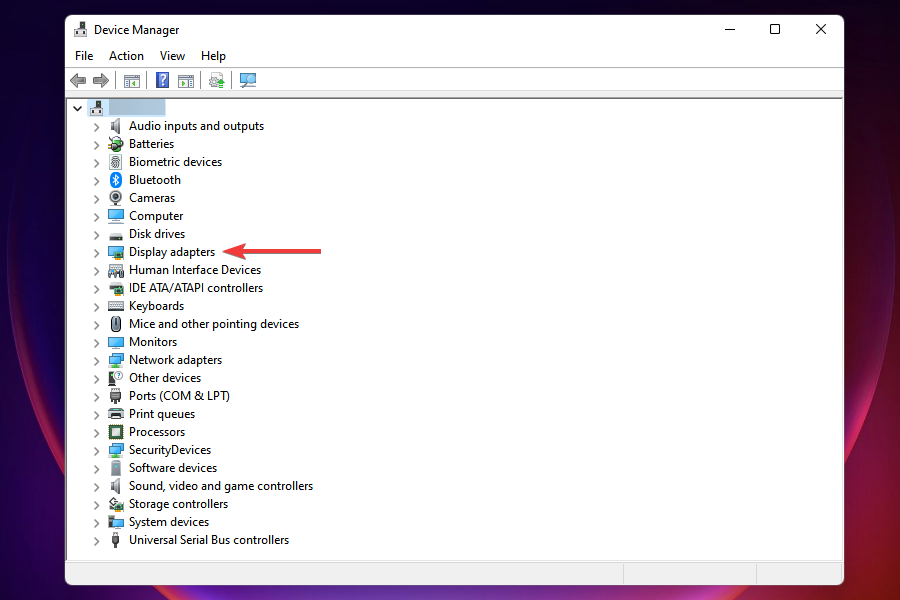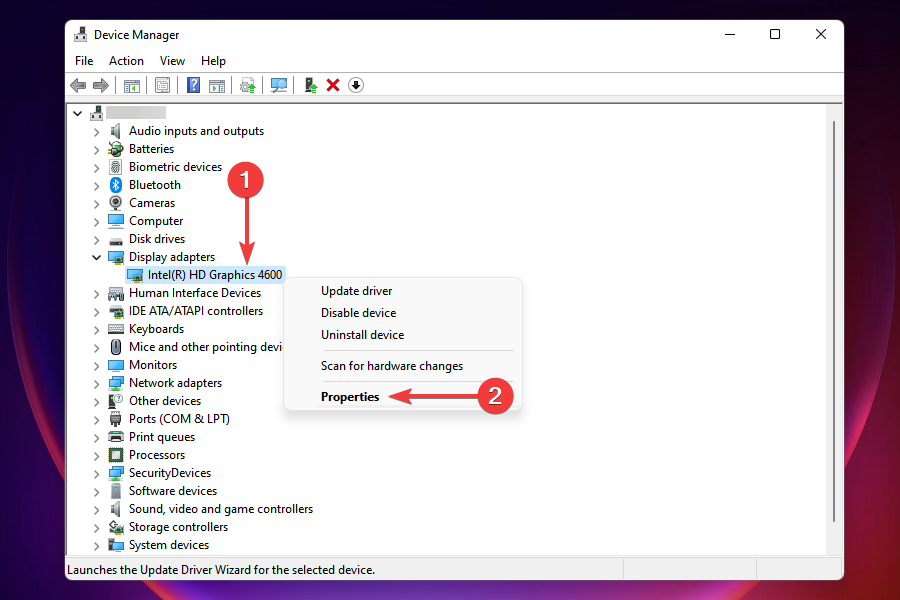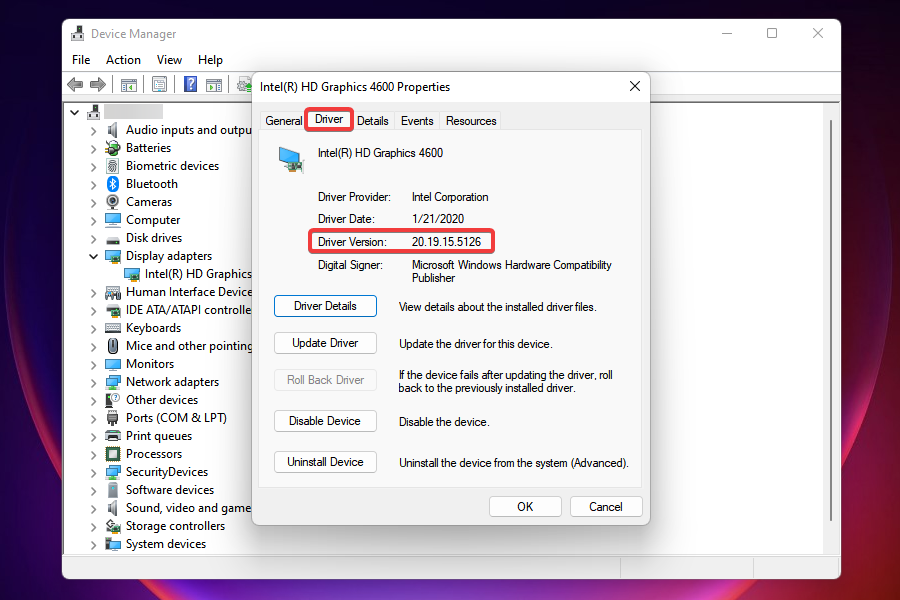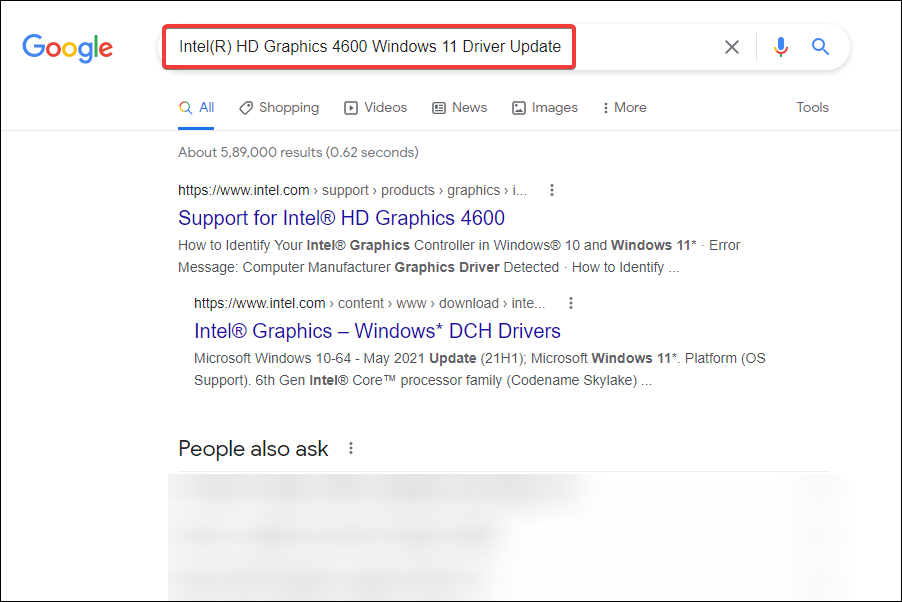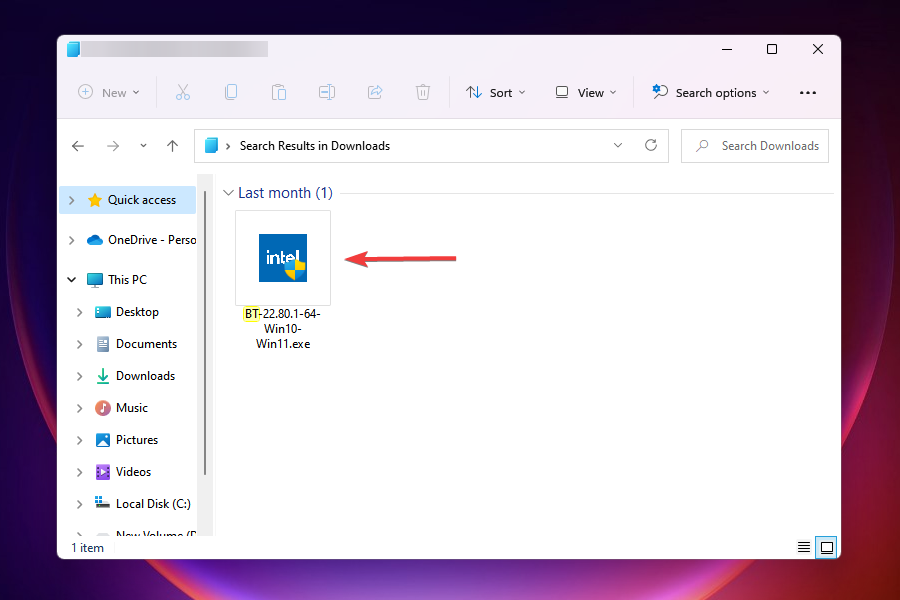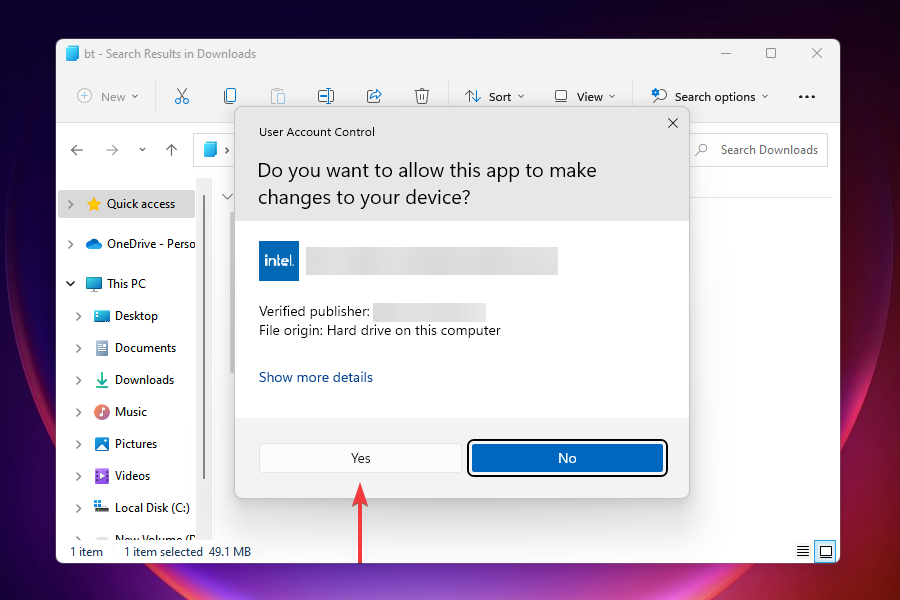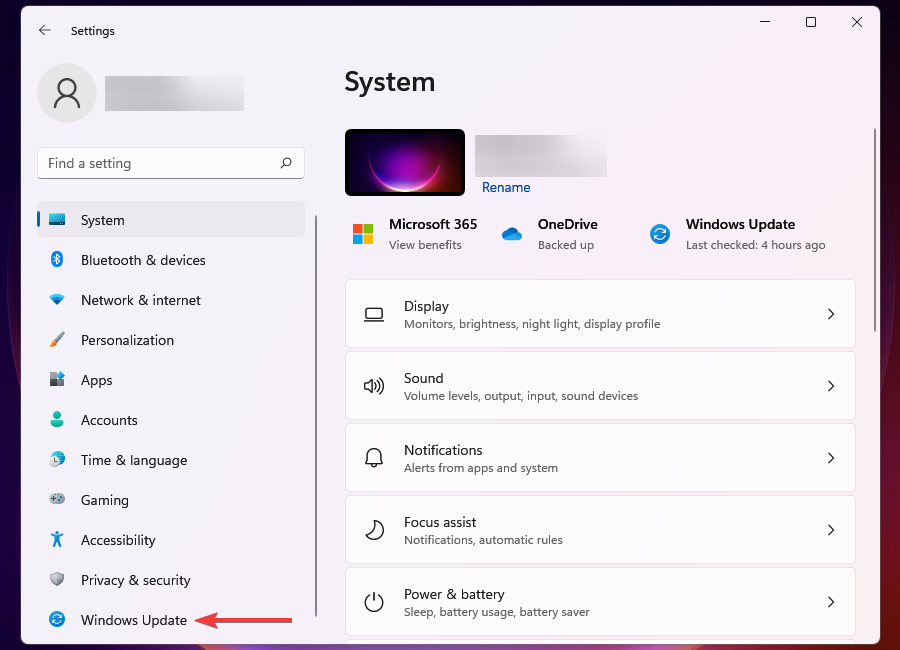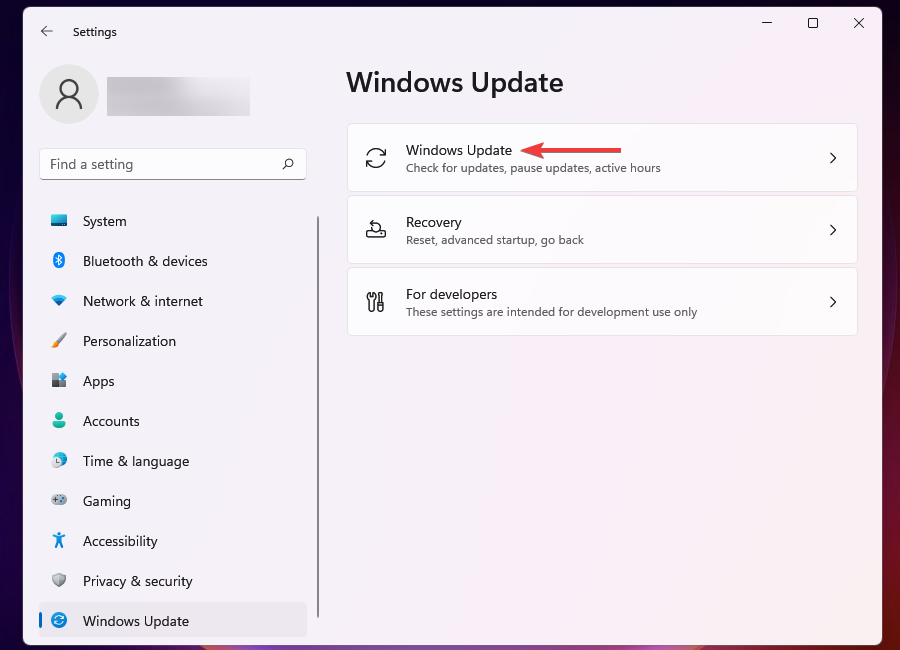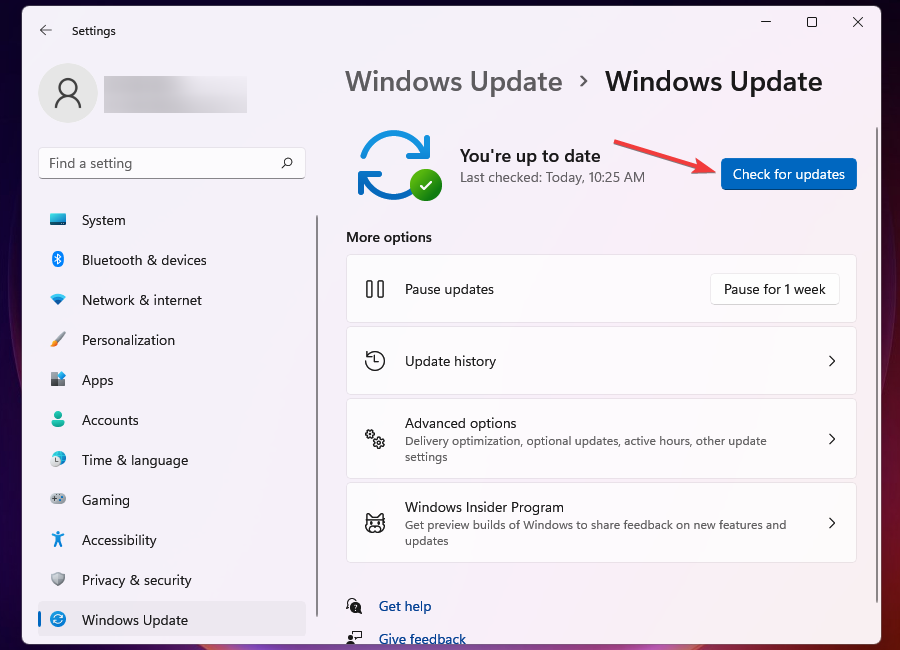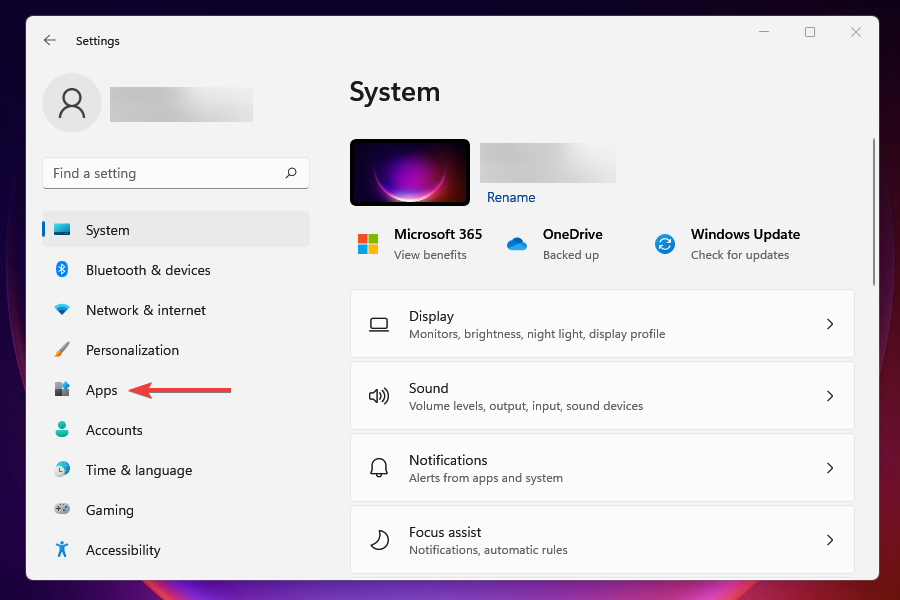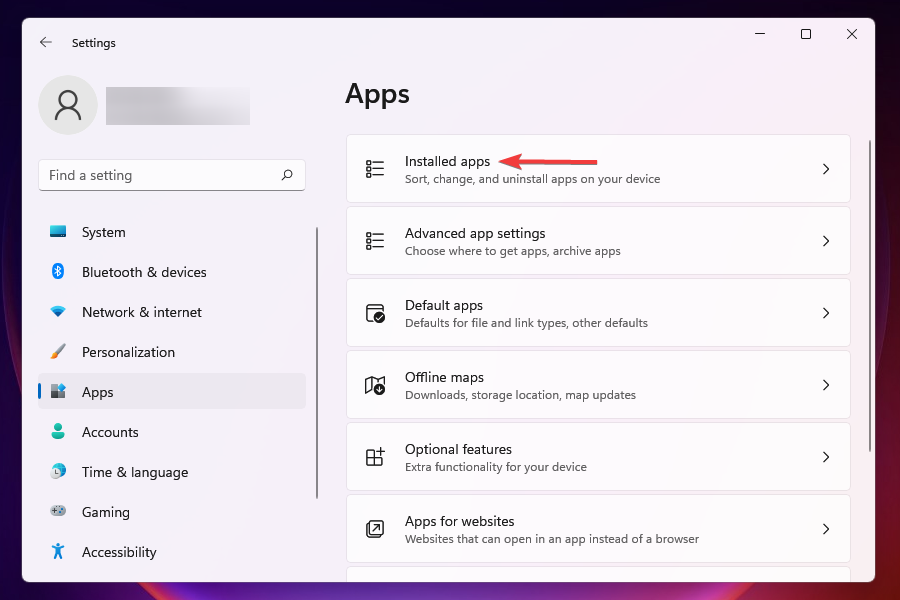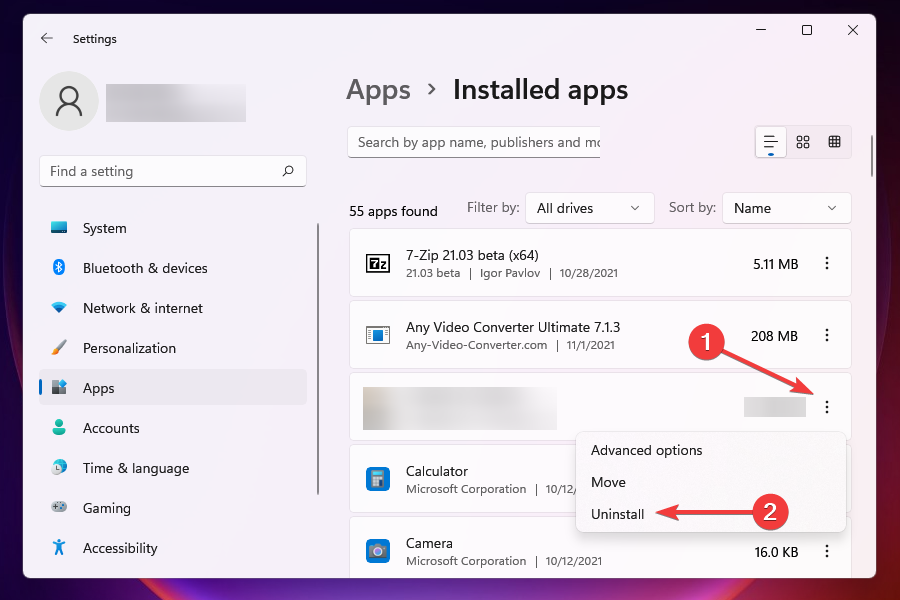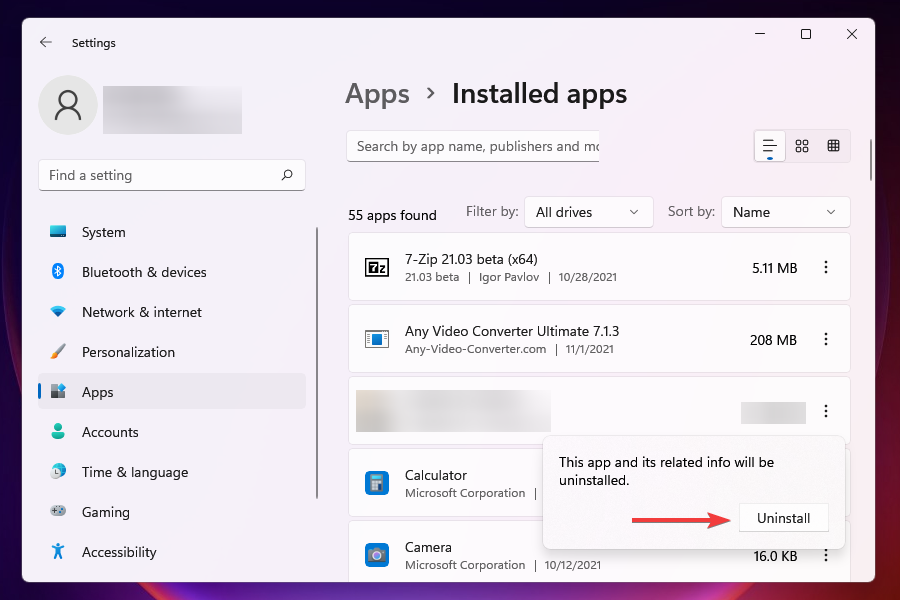Решение ошибки 0x89240101 при запуске игр в Windows 10
Ошибка с кодом 0x89240101 может появляться при установке любых игр Xbox на компьютер с Windows 10, 11. Чаще же всего с ней сталкиваются игроки Age Of Empires 4, хотя встречаются упоминания и о GTA IV, V или других. Ошибка препятствует запуску игры. Похоже, проблема возникает и у тех, кто скачал ее через торрент, и у владельцев оригинальной версии игры. Это только подтверждает причину ошибки, которую мы нашли методом исключения. Вот, что нам известно об ошибке 0x89240101.
Очень многие пользователи сталкиваются с ошибкой 0x89240101 из-за непонимания того, что игра требует сервисы Xbox. Без официального приложения Xbox она отказывается работать. Скорее всего игра не может синхронизировать учетные данные с аккаунтом и поэтому выбивает ошибку. Возможно, существуют и другие причины ошибки, но подтвержденных случаев пока не известно, доказывающих это, пока нет.
Как исправить ошибку 0x89240101?
Способ исправления достаточно просто, его суть в том, что нужно просто установить Xbox приложение и уже через него запустить игру.
Пошаговая инструкция:
- Открываем Microsoft Store и в строку поиска вводим Xbox.
- На странице приложения нажимаем на кнопку «Установить».
- Запускаем Xbox, магазин должен найти и отобразить игру автоматически.
- Открываем игру и проверяем, работает ли она.
Совет! Если сервис Xbox уже установлен на компьютере, проверьте, что он обновлен до последней версии. Это тоже может быть проблемой.
К сожалению, данный способ применим только для тех, кто оплачивает Xbox Game Pass или купил игру через магазин Xbox. Иными словами, у вас должны быть права на использование игры. Тем, кто скачал Age Of Empires 4 через торрент, скорее всего придется искать версию с таблеткой или вырезанными сервисами Xbox.
На сегодняшний день у нас нет других подтвержденных решений ошибки 0x89240101 при запуске игр в Windows 10, 11. По этой причине мы нуждаемся в ваших отчетах о проделанной работе. Возможно, вы знаете другие способы исправления, тогда особенно важен ваш комментарий.
Вопрос
Проблема: как исправить ошибку 0x89240101 в Age of Empires IV?
Привет. Я установил Age of Empires IV, но она не запускается. Я получаю код ошибки 0x89240101. В чем может быть проблема?
Решенный ответ
Age of Empires IV — это стратегическая видеоигра в реальном времени, действие которой происходит в средневековье. Это четвертая часть серии Age of Empires, выпущенная 28 октября 2021 года для Windows. Он предлагает инновационные способы расширения империй на обширных ландшафтах с потрясающими визуальными эффектами 4K. Благодаря награде за лучшую симуляцию / стратегическую игру на Game Awards 2021, у нее есть преданные фанаты.
Однако у некоторых пользователей возникают проблемы после установки игры. Сообщается, что ошибка 0x89240101 появляется, когда пользователи пытаются запустить игру. Есть несколько причин, по которым вы можете столкнуться с этим. Несмотря на то, что Age of Empires IV не требует высоких характеристик ПК, вам все равно следует проверить, совместима ли ваша система.
Еще одна довольно частая причина, по которой пользователи испытывают проблемы с запуском игр, — это сторонние антивирусные программы и VPN.[1] Ваш пакет безопасности может рассматривать приложение как опасное и препятствовать его запуску. Могут быть другие приложения, мешающие процессу, поэтому откройте диспетчер задач и попробуйте завершить ненужные задачи одну за другой. Если это не поможет, в этом руководстве вы найдете 7 рекомендуемых решений для исправления ошибки 0x89240101.
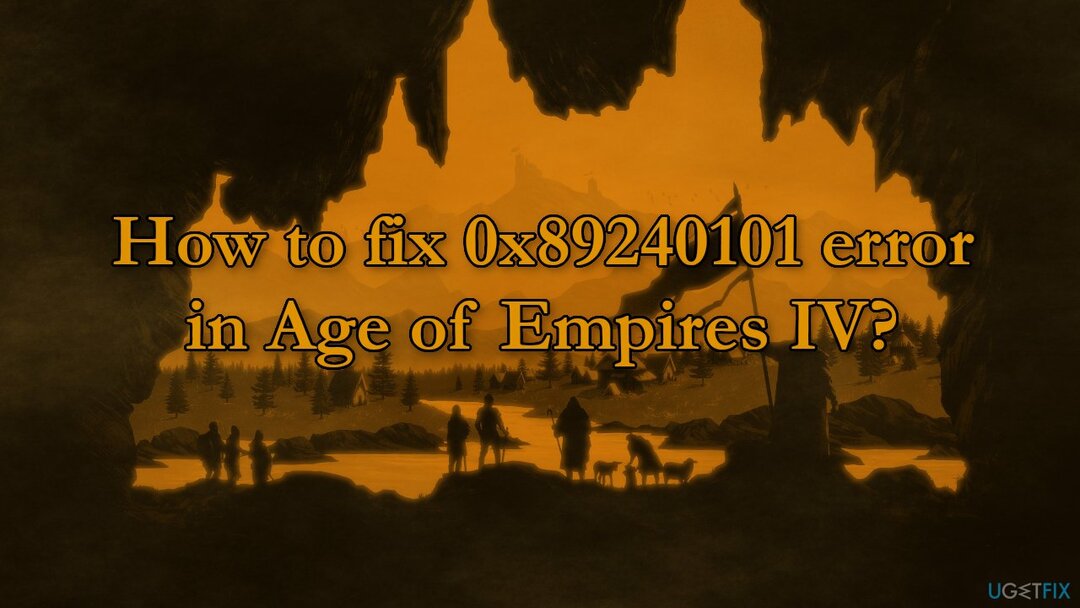
Ошибки и сбои во время игры довольно распространены, так как обычно требуют огромного количества компьютерных ресурсов. Игра может не запуститься из-за нестабильности самой системы Windows, поэтому мы настоятельно рекомендуем сначала убедиться, что это не так. Самый простой способ устранить проблемы с Windows — использовать мощный инструмент для ремонта ПК. ReimageСтиральная машина Mac X9. Он может исправить большинство системных ошибок, реестра[2] проблемы, поврежденные файлы и очистите свой компьютер от файлов cookie и кеша[3] автоматически.
Если вы хотите продолжить с ручным руководством по исправлению ошибки 0x89240101 в Age of Empires IV, обязательно очень внимательно следуйте инструкциям:
Решение 1. Проверьте минимальные требования
Исправить это сейчас!Исправить это сейчас!
Для восстановления поврежденной системы необходимо приобрести лицензионную версию Reimage Reimage.
Прежде чем приступить к выполнению всех перечисленных ниже вариантов устранения неполадок, убедитесь, что игра совместима с вашим устройством и может выполнять как минимум минимальные требования:
| Операционная система | 64-разрядная версия Windows 10 или Windows 11 |
| Процессор | Intel Core i5-6300U или AMD Ryzen 5 2400G |
| объем памяти | 8 ГБ RAM |
| Графика | Intel HD 520 или AMD Radeon RX Vega 11 |
| DirectX | Версия 12 |
| Место хранения | 50 ГБ свободного места |
| Дополнительные замечания | Требуется процессор с поддержкой AVX |
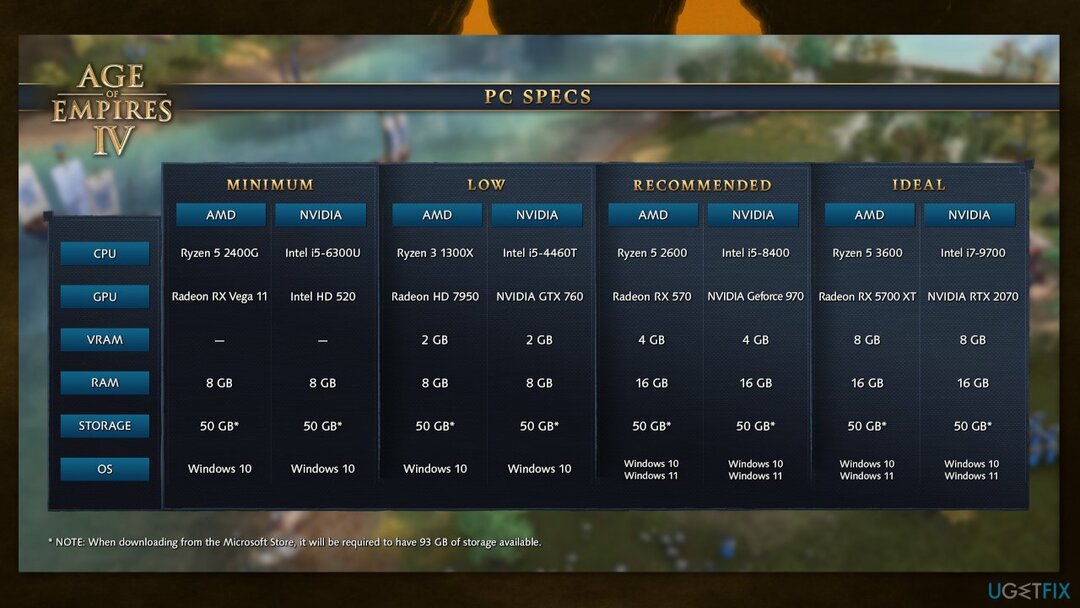
Решение 2. Отключить стороннее антивирусное программное обеспечение
Исправить это сейчас!Исправить это сейчас!
Для восстановления поврежденной системы необходимо приобрести лицензионную версию Reimage Reimage.
Некоторые программы безопасности могут конфликтовать с вашими приложениями, ошибочно воспринимая некоторые файлы как небезопасные. Таким образом, известно, что удаление программного обеспечения AV помогло некоторым пользователям при попытке исправить ошибку 0x89240101 в Age of Empires IV.
- Щелкните правой кнопкой мыши значок антивируса и выберите Запрещать
- Вы также можете двойной щелчок значок антивируса и найдите Запрещать вариант там
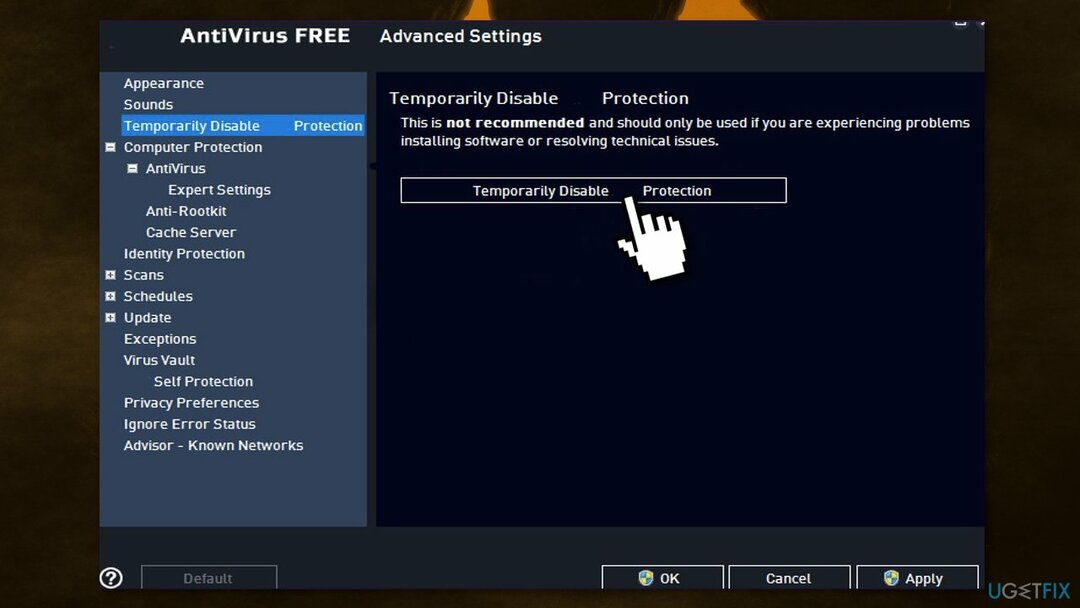
Решение 3. Обновить Microsoft App Store
Исправить это сейчас!Исправить это сейчас!
Для восстановления поврежденной системы необходимо приобрести лицензионную версию Reimage Reimage.
- Выберите Начинать кнопку и выберите Магазин Microsoft
- нажмите на Узнать больше, тогда Загрузки и обновления и Получать обновления
- Если доступно обновление для Microsoft Store, оно начнется автоматически.
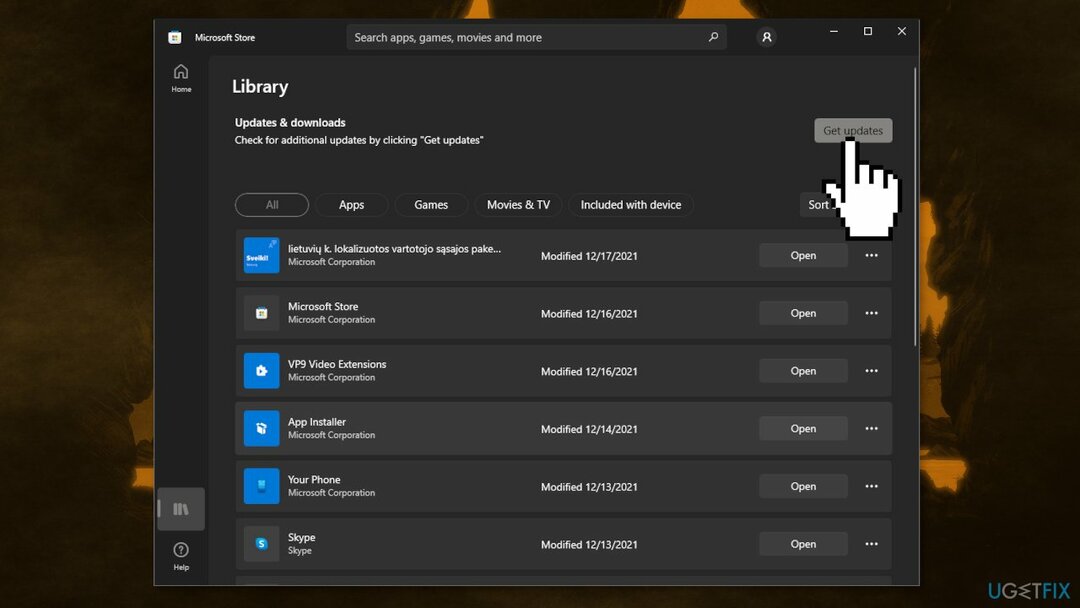
Решение 4. Обновите Windows
Исправить это сейчас!Исправить это сейчас!
Для восстановления поврежденной системы необходимо приобрести лицензионную версию Reimage Reimage.
- Тип Обновления в поиске Windows и нажмите Входить
- В новом окне нажмите Проверить обновления
- Установите все доступное (в том числе необязательные обновления)
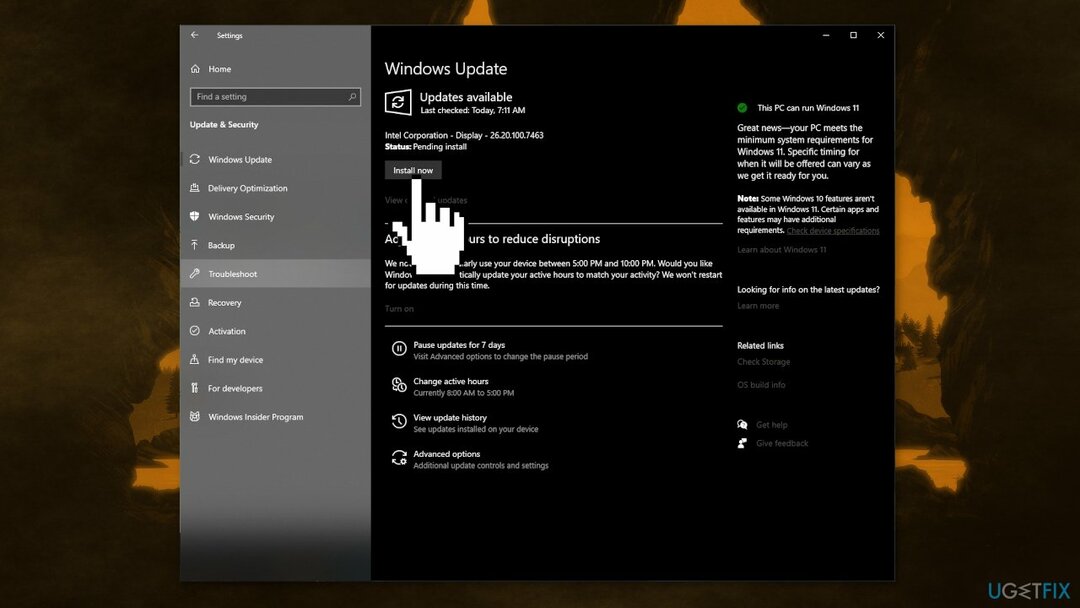
- Перезагрузить ваша система
Решение 5. Обновите драйверы графики
Исправить это сейчас!Исправить это сейчас!
Для восстановления поврежденной системы необходимо приобрести лицензионную версию Reimage Reimage.
Люди говорили, что их игра продолжает вылетать при запуске, даже если они запускают ее на самом сложном видеокарты, потому что устаревший драйвер видеокарты может быть причиной того, что игра не может запуск. Мы настоятельно рекомендуем убедиться, что установлены последние версии драйверов графического процессора.
Не используйте Диспетчер устройств для этого процесса, так как он обычно не может найти последние обновления драйверов. Вместо этого перейдите на официальный сайт производителя вашего графического процессора и загрузите оттуда последние версии драйверов. Если вы не знаете, как это сделать, вы можете вместо этого использовать DriverFix программное обеспечение, способное делать это автоматически.
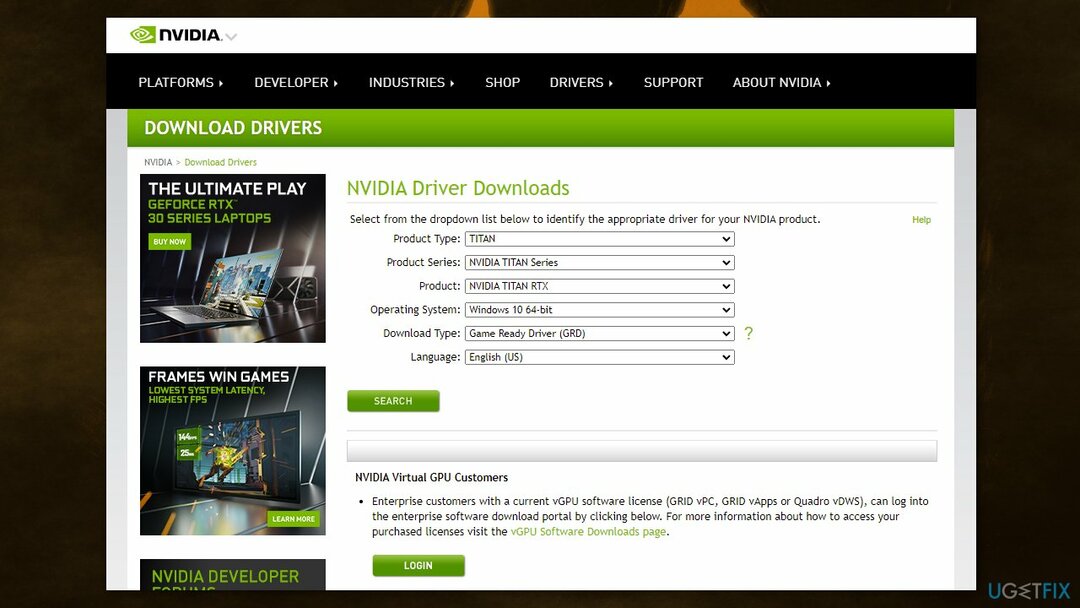
Решение 6. Проверить целостность игровых файлов
Исправить это сейчас!Исправить это сейчас!
Для восстановления поврежденной системы необходимо приобрести лицензионную версию Reimage Reimage.
Если сама игра повреждена, это также может привести к сбою при запуске или сбою в середине игры с FIFA 22. Вот шаги, чтобы проверить и восстановить поврежденные файлы в Steam и Origin:
- Запустить Стим клиент
- От БИБЛИОТЕКАщелкните правой кнопкой мыши на Эпоха Империй IV и выберите Характеристики
- Перейти к ЛОКАЛЬНЫЕ ФАЙЛЫ и нажмите на Проверить целостность файлов игры…
- Попробуйте запустить игру
Решение 7. Обновление распространяемых компонентов Microsoft Visual C ++
Исправить это сейчас!Исправить это сейчас!
Для восстановления поврежденной системы необходимо приобрести лицензионную версию Reimage Reimage.
Распространяемые компоненты Visual C ++ — это программные пакеты, необходимые для правильной работы многих приложений. Если есть какие-либо отсутствующие или поврежденные распространяемые файлы, ваша игра может не запуститься. Распространяемые компоненты Visual C ++ можно скачать с сайта Microsoft.
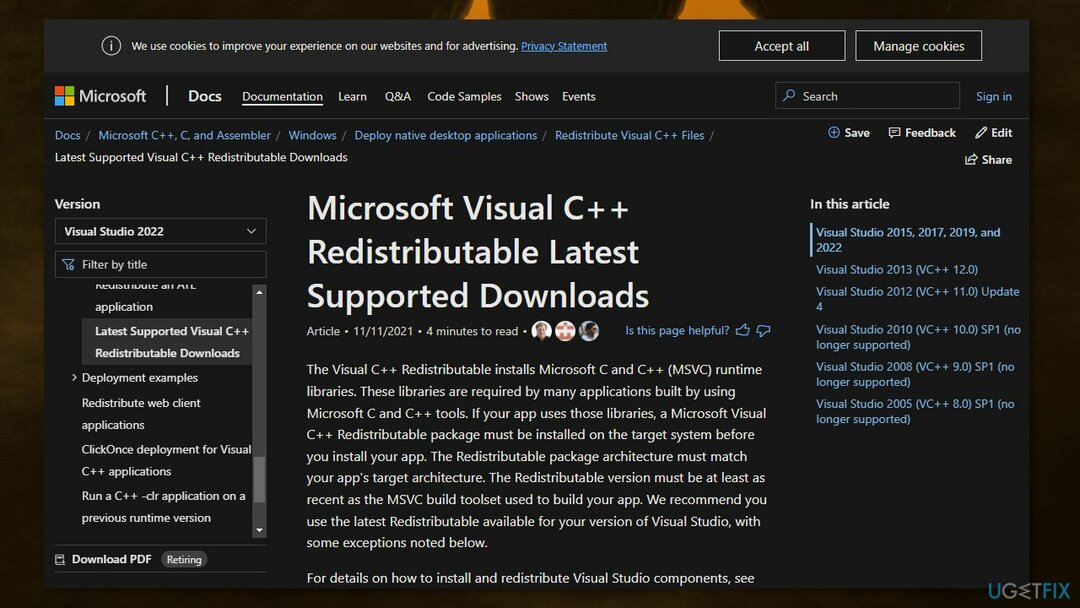
Исправляйте ошибки автоматически
Команда ugetfix.com делает все возможное, чтобы помочь пользователям найти лучшие решения для устранения их ошибок. Если вы не хотите бороться с методами ручного ремонта, используйте автоматическое программное обеспечение. Все рекомендованные продукты были протестированы и одобрены нашими профессионалами. Инструменты, которые можно использовать для исправления ошибки, перечислены ниже:
Предложение
сделай это сейчас!
Скачать Fix
Счастье
Гарантия
сделай это сейчас!
Скачать Fix
Счастье
Гарантия
Совместим с Майкрософт ВиндоусСовместим с OS X По-прежнему возникают проблемы?
Если вам не удалось исправить ошибку с помощью Reimage, обратитесь за помощью в нашу службу поддержки. Сообщите нам все подробности, которые, по вашему мнению, нам следует знать о вашей проблеме.
Reimage — запатентованная специализированная программа восстановления Windows. Он диагностирует ваш поврежденный компьютер. Он просканирует все системные файлы, библиотеки DLL и ключи реестра, которые были повреждены угрозами безопасности.Reimage — запатентованная специализированная программа восстановления Mac OS X. Он диагностирует ваш поврежденный компьютер. Он просканирует все системные файлы и ключи реестра, которые были повреждены угрозами безопасности.
Этот запатентованный процесс восстановления использует базу данных из 25 миллионов компонентов, которые могут заменить любой поврежденный или отсутствующий файл на компьютере пользователя.
Для восстановления поврежденной системы необходимо приобрести лицензионную версию Reimage инструмент для удаления вредоносных программ.
Нажмите
Условия использования Reimage | Политика конфиденциальности Reimage | Политика возврата денег за товар | Нажмите
Чтобы оставаться полностью анонимным и не допустить, чтобы интернет-провайдер и правительство от шпионажа на вас, вы должны использовать Частный доступ в Интернет VPN. Это позволит вам подключаться к Интернету, оставаясь полностью анонимным, за счет шифрования всей информации, предотвращения трекеров, рекламы, а также вредоносного контента. Самое главное, вы остановите незаконную слежку, которую за вашей спиной проводят АНБ и другие правительственные учреждения.
Непредвиденные обстоятельства могут произойти в любой момент при использовании компьютера: он может выключиться из-за отключения электроэнергии, Может возникнуть синий экран смерти (BSoD) или случайные обновления Windows могут произойти на машине, когда вы ушли на несколько минут. минут. В результате ваши школьные задания, важные документы и другие данные могут быть потеряны. К восстанавливаться потерянные файлы, вы можете использовать Восстановление данных Pro — он ищет копии файлов, которые все еще доступны на вашем жестком диске, и быстро их извлекает.
Question
Issue: How to fix 0x89240101 error in Age of Empires IV?
Hello. I installed Age of Empires IV but it does not launch. I receive an error code 0x89240101. What could be the problem?
Solved Answer
Age of Empires IV is a real-time strategy video game set in the Middle Ages. It is the fourth installment of the Age of Empires series and was released on October 28, 2021, for Windows. It features innovative new ways to expand empires in vast landscapes with stunning 4K visuals. With the award for Best Sim/Strategy Game at The Game Awards 2021, it has a loyal fanbase.
However, some users are experiencing issues after the installation of the game. The 0x89240101 error was reported to appear when users are trying to launch the game. There are multiple reasons why you could be experiencing this. Even though Age of Empires IV does not require high PC specs, you should still check if your system is compatible.
Another quite common reason why users experience issues with launching games is third-party antivirus software and VPNs.[1] Your security suite could be seeing the application as dangerous and preventing it from running. There could be other apps interfering with the process, so open your Task Manager and try ending unnecessary tasks one by one. If this does not help, you will find 7 recommended solutions to fix the 0x89240101 error in this guide.
Errors and crashes while gaming are quite common, as they usually require a huge amount of computer resources. The game might be unable to launch due to the instability of the Windows system itself, so we strongly recommend ensuring that it is not the case first. The easiest way to troubleshoot Windows issues is by employing a powerful PC repair tool ReimageMac Washing Machine X9. It can fix most system errors, registry[2] issues, corrupted files and clear your PC from cookies and cache[3] automatically.
If you want to proceed with the manual guide on how to fix 0x89240101 error in Age of Empires IV, make sure to follow the steps very carefully:
Solution 1. Check the Minimum Requirements
Fix it now!
Fix it now!
To repair damaged system, you have to purchase the licensed version of Reimage Reimage.
Before you proceed with all the troubleshooting options below, make sure that the game is compatible with your device and can run at least minimum requirements:
| Operating System | Windows 10 64 bit, or Windows 11 |
| Processor | Intel Core i5-6300U or AMD Ryzen 5 2400G |
| Memory | 8 GB RAM |
| Graphics | Intel HD 520 or AMD Radeon RX Vega 11 |
| DirectX | Version 12 |
| Storage | 50 GB available space |
| Additional Notes | CPU with AVX support required |
Solution 2. Disable Third-Party Antivirus Software
Fix it now!
Fix it now!
To repair damaged system, you have to purchase the licensed version of Reimage Reimage.
Some security programs might be conflicting with your applications, mistakenly perceiving some files as insecure. Thus, it is known that removing AV software helped some users when trying to fix the 0x89240101 error in Age of Empires IV.
- Right-click the antivirus icon and select Disable
- You can also double-click the antivirus icon and look for a Disable option there
Solution 3. Update Microsoft App Store
Fix it now!
Fix it now!
To repair damaged system, you have to purchase the licensed version of Reimage Reimage.
- Select the Start button, and select Microsoft Store
- Press on See more, then Downloads and updates and Get updates
- If an update for Microsoft Store is available, it will start installing automatically
Solution 4. Update Windows
Fix it now!
Fix it now!
To repair damaged system, you have to purchase the licensed version of Reimage Reimage.
- Type Updates in Windows search and press Enter
- In the new window, click Check for updates
- Install everything available (including optional updates)
- Reboot your system
Solution 5. Update your Graphics Drivers
Fix it now!
Fix it now!
To repair damaged system, you have to purchase the licensed version of Reimage Reimage.
People said that their game keeps crashing on startup even if they run it on the most sophisticated graphics cards because an outdated graphics card driver could be the cause of the game not being able to launch. We strongly recommend making sure that the latest GPU drivers are installed.
Do not use the Device Manager for this process, as it commonly fails to find the latest driver updates. Instead, go to your GPU manufacturer’s official website and download the latest drivers from there. If you are not sure how to do that, you can instead employ DriverFix software that is capable of doing that for you automatically.
Solution 6. Verify Integrity of Game Files
Fix it now!
Fix it now!
To repair damaged system, you have to purchase the licensed version of Reimage Reimage.
If the game itself is corrupted that could also lead to a crash at startup or a mid-game crash with FIFA 22. Here are the steps to check and repair corrupt files on Steam and Origin:
- Launch the Steam client
- From the LIBRARY, right-click on Age of Empires IV and select Properties
- Go to LOCAL FILES and click on Verify integrity of game files…
- Try to launch the game
Solution 7. Update Microsoft Visual C++ Redistributables
Fix it now!
Fix it now!
To repair damaged system, you have to purchase the licensed version of Reimage Reimage.
Visual C++ Redistributables are software packages required by many applications to function properly. If there are any missing or corrupted redistributables files, your game may not launch. You can download Visual C++ Redistributables from Microsoft.
Repair your Errors automatically
ugetfix.com team is trying to do its best to help users find the best solutions for eliminating their errors. If you don’t want to struggle with manual repair techniques, please use the automatic software. All recommended products have been tested and approved by our professionals. Tools that you can use to fix your error are listed bellow:
do it now!
Download Fix
Happiness
Guarantee
do it now!
Download Fix
Happiness
Guarantee
Compatible with Microsoft Windows
Compatible with OS X
Still having problems?
If you failed to fix your error using Reimage, reach our support team for help. Please, let us know all details that you think we should know about your problem.
Reimage — a patented specialized Windows repair program. It will diagnose your damaged PC. It will scan all System Files, DLLs and Registry Keys that have been damaged by security threats.Reimage — a patented specialized Mac OS X repair program. It will diagnose your damaged computer. It will scan all System Files and Registry Keys that have been damaged by security threats.
This patented repair process uses a database of 25 million components that can replace any damaged or missing file on user’s computer.
To repair damaged system, you have to purchase the licensed version of Reimage malware removal tool.
To stay completely anonymous and prevent the ISP and the government from spying on you, you should employ Private Internet Access VPN. It will allow you to connect to the internet while being completely anonymous by encrypting all information, prevent trackers, ads, as well as malicious content. Most importantly, you will stop the illegal surveillance activities that NSA and other governmental institutions are performing behind your back.
Unforeseen circumstances can happen at any time while using the computer: it can turn off due to a power cut, a Blue Screen of Death (BSoD) can occur, or random Windows updates can the machine when you went away for a few minutes. As a result, your schoolwork, important documents, and other data might be lost. To recover lost files, you can use Data Recovery Pro – it searches through copies of files that are still available on your hard drive and retrieves them quickly.
Запуск игры
1. Скачать в любое удобное для вас место (главное чтобы на пути к папке с игрой не было кириллицы)
2. Удостоверьтесь что у вас установлен Microsoft Store и приложение Xbox (без них запустить игру не получится)
3. Включить Режим разработчика (Параметры — Обновление и безопасность — Для разработчиков — Режим разработчика (Вкл)) [поясняющая картинка]
4. Запустите (НЕ от имени администратора) файл AoEIV.bat из папки Age of Empires IV, дождитесь окончания процесса, закройте окно
5. Запуск игры из меню Пуск [поясняющая картинка]
6. Войдите в аккаунт Xbox когда игра попросит об этом (используйте фейковый аккаунт)
7. Язык игры зависит от вашего языка системы
—-
После всех произведенных манипуляций просто запускайте игру через Пуск.
Чтобы удалить игру из системы зайдите в Параметры — Приложения, выберите Age of Empires IV — удалить. После чего удалите все файлы игры с компьютера.
Закрыть
Решение ошибки The Microsoft Game Runtime is not correctly installed
1. Запусти PowerShell от имени администратора
2. Скопируй то, что указано ниже, вставь и нажми Enter
Код:
start ms-windows-store://pdp/?productid=9MWPM2CQNLHN
3. Откроется Магазин, предложит установить/обновить Службу игр
4. Установи/обнови
5. Пробуй запускать игру.
выдаёт Не удается найти путь «C:Windowssystem32AppxManifest.xml», так как он не существует.
строка:1 знак:1
+ add-appxpackage AppxManifest.xml -register у кого была такая ошибка как её исправить подскажите ребята?
Age of Empires выдаёт ошибку кто в курсе как её исправить ?
Several users complain about facing a problem when installing or launching GTA IV on Windows 11 and 10. The issue throws up a message – “The Microsoft Game Runtime is not correctly installed. Ensure it is installed and try again. Error code 0x89240101”. You will find some working methods to fix this issue. This error code may also appear when installing Xbox Game Pass on Windows 10 or 11.
The error 0x89240101 usually shows up due to incompatible Runtime installer on your PC. Additionally, obsolete display driver, lack of Gaming service, corrupt user account, conflicts between system files and third-party utilities, or malware threats might cause this issue. Code 0x89240101 defines E_GAMERUNTIME_DLL_NOT_FOUND which means “The game runtime DLL was not found”. Note that some users are getting 0x80073CF9 installation failed error on GTA IV; these solutions are equally effective for that. Read one more error with solutions – Fix Epic Games Error 500 in Windows 10.
Here is how to fix Error code 0x89240101 in Windows 11 or 10 –
Way-1: Install the correct and compatible version of Runtime
As said an incompatible version of Microsoft Visual C++ is the most possible reason for this error that occurs when starting the game So you need to install the correct Runtime installer using the following steps –
- Go to this link – Visual C++ Redistributable for Visual Studio 2015.
- Click – Download.
- Choose the file matching with the architecture of your system and click Next.
- Double click vc_redist.x64.exe.
- In maximum cases, this version works perfectly but if you find any problem you can try another version from here.
- Reboot the machine and the error code should be fixed now.
Way-2: Get Gaming Services
Gaming Services are the tools to improve the performance of games. This is a comparatively new function so there is possibility that your system has not installed it. Go with the below guidelines and install the game services –
- Click on the – Search.
- Type – powershell.
- Select – Run as administrator.
- Copy – start ms-windows-store://pdp/?productid=9MWPM2CQNLHN.
- Paste in the PowerShell and hit – Enter.
- Microsoft Store will appear showing Gaming Services; click – Install.
See – Fix Windows 10 Gaming Services won’t install Error 0x80073D26.
Way-3: Update graphics card driver
The majority of cases indicate that error code 0x89240101 occurs because of the graphics card driver which may be outdated, corrupted, or incompatible. Faulty drivers become unable to load the game app and support the visual components. As a result, the issue happens and displays this error code. In order to solve this error code appearing on GTA IV, you need to update the display driver using the following steps –
- Press – Windows key + X.
- Select – Device Manager.
- Once the app opens up, locate Display adapters in the list there and double click on it.
- Right-click on NVIDIA, AMD, or other which one is installed on your PC.
- Click on – Update driver.
- A separate wizard prompts; select – Search automatically for drivers.
- Restart your PC and check if the error no longer occurs now.
- If the error still persists, then go to the Manufacturer’s website. For NVIDIA drivers, go to this website and for AMD, here.
- Find the most recent driver version appropriate for your computer and download it.
- Double click on the setup and install the driver.
- Reboot the device and make sure that the game is working fine.
You can also follow the methods in – How to update drivers in Windows 11 (Best ways).
Way-4: Create a new user account
On some occasions, a corrupt user account might not let you install the game from the Store. You know user accounts in Windows 11 or 10 sync information, validate your identification, and perform so many tasks. A problem with any task may lead to the issue that causes games or apps could not be installed from Store. Creating a new user account will bypass the hindrance in the installation. In this case, when you are getting error code 0x89240101 a separate user account will let you get rid of the issue.
- Press – Winkey+I.
- Select – Accounts.
- Click – Family & other users.
- From Other users section, click – Add account.
- Microsoft account pop will appear; click on – I don’t have this person’s sign in information.
- From the new window, select the link – Add a user without a Microsoft account.
- Now on the next window, enter your username, password twice, and security questions and answers.
- Click – Next.
- The new user account is added now; click on it.
- Select – Change account type.
- Click on the drop-down for Account type.
- Select – Administrator.
- Click on OK.
- Restart your system and then start the game.
Way-5: Enable Developer mode to fix Error 0x89240101
Developer mode includes some settings that are mandatory for a running game application in Windows 11 and 10. Yet the settings make Windows less safe enabling them is essential for the use of many games. These are Install apps from any source, including loose files, Device portal, some File Explorer options, and remoting Settings. Therefore,
- Click – Start.
- Select – Settings.
- Click on – Window update.
- Choose – For developers.
- Turn on the toggle switch for Developer mode.
- Enable all options there on the settings page.
Way-6: Receive pending updates
Windows 11 following its predecessor Windows 10 receives updates as a routine procedure to maintain the security and features of the operating system. When a majority of customers encounter a bug or problem Microsoft takes this into account of Known issues and a team starts finding resolution for the same. Once the resolution is found you will get an update as a patch to fix the issue. Therefore, when you are getting the error code 0x89240101 an update might be waiting to be installed. Install it using the below guidelines –
- Press Windows and I key at the same time.
- Once the Settings app opens up, click on – Windows update.
- Select – Check for updates.
- Soon the system will start scanning for updates and if found the downloading will be started.
- After a while when you are asked click – Restart now.
- Now launch GTA IV and see if the error is fixed.
Way-7: Update the Game
An Outdated version of any game app might cause bugs and conflicts with the system files and throw some error code. Hence, if the above solutions don’t work then check if the game is up-to-date. If it is not, move with the below instructions –
- Open Microsoft Store (from start menu).
- Click on Library from the left sidebar.
- Select Get updates from the right pane.
Way-8: Run System File Checker
If the game is crashing time and again then the culprit might be system files that get corrupted or missing. Oftentimes, buggy updates, third-party programs, or malware cause malfunctions in dll or exe file. But don’t worry, SFC, the built-in troubleshooting tool will repair the components and files creating interference with running the game. Follow the guidelines –
- Press – Win+R.
- Type – cmd.
- Now press – Ctrl + Shift + Enter.
- On the User account control prompt, select – Yes.
- Once Command prompt appears, type – SFC /Scannow.
- The prompt will show – Beginning system scan. This process will take some time.
- Wait until the process reaches 100 percent reboot your PC.
- Launch the game it should run perfectly.
Way-9: Run Windows Update troubleshooter
0x89240101 error code might occur when Windows update is disabled and for this reason, Microsoft Store is not working. So when scrambling with this problem you should run the default Windows update troubleshooter using the underneath guidelines –
- Hit – Win+I.
- Click on Troubleshoot from the right pane after the Settings app opens up.
- On the next page, select – Other troubleshooters.
- Finally, click on – Run.
Methods list:
Way-1: Install the correct and compatible version of Runtime
Way-2: Get Gaming Services
Way-3: Update graphics card
Way-4: Create a new user account
Way-5: Enable Developer mode
Way-6: Receive pending updates
Way-7: Update the Game
Way-8: Run System File Checker
Way-9: Run Windows Update troubleshooter
That’s all!!
Repair any Windows problems such as Blue/Black Screen, DLL, Exe, application, Regisrty error and quickly recover system from issues using Reimage.
Содержание
- Решение ошибки 0x89240101 при запуске игр в Windows 10
- Причины ошибки 0x89240101
- Как исправить ошибку 0x89240101?
- Fix Error Code 0x89240101 in Windows 11 or 10 (Solved!)
- Error code 0x89240101 Windows 11 and 10
- Way-1: Install the correct and compatible version of Runtime
- Way-2: Get Gaming Services
- Way-3: Update graphics card driver
- Way-4: Create a new user account
- Way-5: Enable Developer mode to fix Error 0x89240101
- Way-6: Receive pending updates
- Way-7: Update the Game
- Way-8: Run System File Checker
- Way-9: Run Windows Update troubleshooter
- Как исправить ошибку 0x89240101 в Age of Empires IV?
- Решение 1. Проверьте минимальные требования
- Решение 2. Отключить стороннее антивирусное программное обеспечение
- Решение 3. Обновить Microsoft App Store
- Решение 4. Обновите Windows
- Решение 5. Обновите драйверы графики
- Решение 6. Проверить целостность игровых файлов
- Решение 7. Обновление распространяемых компонентов Microsoft Visual C ++
- Исправляйте ошибки автоматически
Решение ошибки 0x89240101 при запуске игр в Windows 10
Ошибка с кодом 0x89240101 может появляться при установке любых игр Xbox на компьютер с Windows 10, 11. Чаще же всего с ней сталкиваются игроки Age Of Empires 4, хотя встречаются упоминания и о GTA IV, V или других. Ошибка препятствует запуску игры. Похоже, проблема возникает и у тех, кто скачал ее через торрент, и у владельцев оригинальной версии игры. Это только подтверждает причину ошибки, которую мы нашли методом исключения. Вот, что нам известно об ошибке 0x89240101.
Причины ошибки 0x89240101
Очень многие пользователи сталкиваются с ошибкой 0x89240101 из-за непонимания того, что игра требует сервисы Xbox. Без официального приложения Xbox она отказывается работать. Скорее всего игра не может синхронизировать учетные данные с аккаунтом и поэтому выбивает ошибку. Возможно, существуют и другие причины ошибки, но подтвержденных случаев пока не известно, доказывающих это, пока нет.
Как исправить ошибку 0x89240101?
Способ исправления достаточно просто, его суть в том, что нужно просто установить Xbox приложение и уже через него запустить игру.
- Открываем Microsoft Store и в строку поиска вводим Xbox.
- На странице приложения нажимаем на кнопку «Установить».
- Запускаем Xbox, магазин должен найти и отобразить игру автоматически.
- Открываем игру и проверяем, работает ли она.
Совет! Если сервис Xbox уже установлен на компьютере, проверьте, что он обновлен до последней версии. Это тоже может быть проблемой.
К сожалению, данный способ применим только для тех, кто оплачивает Xbox Game Pass или купил игру через магазин Xbox. Иными словами, у вас должны быть права на использование игры. Тем, кто скачал Age Of Empires 4 через торрент, скорее всего придется искать версию с таблеткой или вырезанными сервисами Xbox.
На сегодняшний день у нас нет других подтвержденных решений ошибки 0x89240101 при запуске игр в Windows 10, 11. По этой причине мы нуждаемся в ваших отчетах о проделанной работе. Возможно, вы знаете другие способы исправления, тогда особенно важен ваш комментарий.
Источник
Fix Error Code 0x89240101 in Windows 11 or 10 (Solved!)
8 Ways to solve 0x89240101 error code that appears when installing GTA IV or any other game from Store or launching it.
Several users complain about facing a problem when installing or launching GTA IV on Windows 11 and 10. The issue throws up a message – “The Microsoft Game Runtime is not correctly installed. Ensure it is installed and try again. Error code 0x89240101”. You will find some working methods to fix this issue. This error code may also appear when installing Xbox Game Pass on Windows 10 or 11.
The error 0x89240101 usually shows up due to incompatible Runtime installer on your PC. Additionally, obsolete display driver, lack of Gaming service, corrupt user account, conflicts between system files and third-party utilities, or malware threats might cause this issue. Code 0x89240101 defines E_GAMERUNTIME_DLL_NOT_FOUND which means “The game runtime DLL was not found”. Note that some users are getting 0x80073CF9 installation failed error on GTA IV; these solutions are equally effective for that. Read one more error with solutions – Fix Epic Games Error 500 in Windows 10.
Error code 0x89240101 Windows 11 and 10
Here is how to fix Error code 0x89240101 in Windows 11 or 10 –
Way-1: Install the correct and compatible version of Runtime
As said an incompatible version of Microsoft Visual C++ is the most possible reason for this error that occurs when starting the game So you need to install the correct Runtime installer using the following steps –
- Go to this link – Visual C++ Redistributable for Visual Studio 2015.
- Click – Download.
- Choose the file matching with the architecture of your system and click Next.
- Double click vc_redist.x64.exe.
- In maximum cases, this version works perfectly but if you find any problem you can try another version from here.
- Reboot the machine and the error code should be fixed now.
Way-2: Get Gaming Services
Gaming Services are the tools to improve the performance of games. This is a comparatively new function so there is possibility that your system has not installed it. Go with the below guidelines and install the game services –
- Click on the – Search.
- Type – powershell.
- Select – Run as administrator.
- Copy – start ms-windows-store://pdp/?productid=9MWPM2CQNLHN.
- Paste in the PowerShell and hit – Enter.
- Microsoft Store will appear showing Gaming Services; click – Install.
Way-3: Update graphics card driver
The majority of cases indicate that error code 0x89240101 occurs because of the graphics card driver which may be outdated, corrupted, or incompatible. Faulty drivers become unable to load the game app and support the visual components. As a result, the issue happens and displays this error code. In order to solve this error code appearing on GTA IV, you need to update the display driver using the following steps –
- Press – Windows key + X.
- Select – Device Manager.
- Once the app opens up, locate Display adapters in the list there and double click on it.
- Right-click on NVIDIA, AMD, or other which one is installed on your PC.
- Click on – Update driver.
- A separate wizard prompts; select – Search automatically for drivers.
- Restart your PC and check if the error no longer occurs now.
- If the error still persists, then go to the Manufacturer’s website. For NVIDIA drivers, go to this website and for AMD, here.
- Find the most recent driver version appropriate for your computer and download it.
- Double click on the setup and install the driver.
- Reboot the device and make sure that the game is working fine.
Way-4: Create a new user account
On some occasions, a corrupt user account might not let you install the game from the Store. You know user accounts in Windows 11 or 10 sync information, validate your identification, and perform so many tasks. A problem with any task may lead to the issue that causes games or apps could not be installed from Store. Creating a new user account will bypass the hindrance in the installation. In this case, when you are getting error code 0x89240101 a separate user account will let you get rid of the issue.
- Press – Winkey+I.
- Select – Accounts.
- Click – Family & other users.
- From Other users section, click – Add account.
- Microsoft account pop will appear; click on – I don’t have this person’s sign in information.
- From the new window, select the link – Add a user without a Microsoft account.
- Now on the next window, enter your username, password twice, and security questions and answers.
- Click – Next.
- The new user account is added now; click on it.
- Select – Change account type.
- Click on the drop-down for Account type.
- Select – Administrator.
- Click on OK.
- Restart your system and then start the game.
Way-5: Enable Developer mode to fix Error 0x89240101
Developer mode includes some settings that are mandatory for a running game application in Windows 11 and 10. Yet the settings make Windows less safe enabling them is essential for the use of many games. These are Install apps from any source, including loose files, Device portal, some File Explorer options, and remoting Settings. Therefore,
- Click – Start.
- Select – Settings.
- Click on – Window update.
- Choose – For developers.
- Turn on the toggle switch for Developer mode.
- Enable all options there on the settings page.
Way-6: Receive pending updates
Windows 11 following its predecessor Windows 10 receives updates as a routine procedure to maintain the security and features of the operating system. When a majority of customers encounter a bug or problem Microsoft takes this into account of Known issues and a team starts finding resolution for the same. Once the resolution is found you will get an update as a patch to fix the issue. Therefore, when you are getting the error code 0x89240101 an update might be waiting to be installed. Install it using the below guidelines –
- Press Windows and I key at the same time.
- Once the Settings app opens up, click on – Windows update.
- Select – Check for updates.
- Soon the system will start scanning for updates and if found the downloading will be started.
- After a while when you are asked click – Restart now.
- Now launch GTA IV and see if the error is fixed.
Way-7: Update the Game
An Outdated version of any game app might cause bugs and conflicts with the system files and throw some error code. Hence, if the above solutions don’t work then check if the game is up-to-date. If it is not, move with the below instructions –
- Open Microsoft Store (from start menu).
- Click on Library from the left sidebar.
- Select Get updates from the right pane.
Way-8: Run System File Checker
If the game is crashing time and again then the culprit might be system files that get corrupted or missing. Oftentimes, buggy updates, third-party programs, or malware cause malfunctions in dll or exe file. But don’t worry, SFC, the built-in troubleshooting tool will repair the components and files creating interference with running the game. Follow the guidelines –
- Press – Win+R.
- Type – cmd.
- Now press – Ctrl + Shift + Enter.
- On the User account control prompt, select – Yes.
- Once Command prompt appears, type – SFC /Scannow.
- The prompt will show – Beginning system scan. This process will take some time.
- Wait until the process reaches 100 percent reboot your PC.
- Launch the game it should run perfectly.
Way-9: Run Windows Update troubleshooter
0x89240101 error code might occur when Windows update is disabled and for this reason, Microsoft Store is not working. So when scrambling with this problem you should run the default Windows update troubleshooter using the underneath guidelines –
- Hit – Win+I.
- Click on Troubleshoot from the right pane after the Settings app opens up.
- On the next page, select – Other troubleshooters.
- Finally, click on – Run.
Источник
Как исправить ошибку 0x89240101 в Age of Empires IV?
Проблема: как исправить ошибку 0x89240101 в Age of Empires IV?
Привет. Я установил Age of Empires IV, но она не запускается. Я получаю код ошибки 0x89240101. В чем может быть проблема?
- Решение 1. Проверьте минимальные требования
- Решение 2. Отключить стороннее антивирусное программное обеспечение
- Решение 3. Обновить Microsoft App Store
- Решение 4. Обновите Windows
- Решение 5. Обновите драйверы графики
- Решение 6. Проверить целостность игровых файлов
- Решение 7. Обновление распространяемых компонентов Microsoft Visual C ++
- Запретить веб-сайтам, интернет-провайдерам и другим сторонам отслеживать вас
- Быстро восстанавливайте потерянные файлы
- использованная литература
Age of Empires IV — это стратегическая видеоигра в реальном времени, действие которой происходит в средневековье. Это четвертая часть серии Age of Empires, выпущенная 28 октября 2021 года для Windows. Он предлагает инновационные способы расширения империй на обширных ландшафтах с потрясающими визуальными эффектами 4K. Благодаря награде за лучшую симуляцию / стратегическую игру на Game Awards 2021, у нее есть преданные фанаты.
Однако у некоторых пользователей возникают проблемы после установки игры. Сообщается, что ошибка 0x89240101 появляется, когда пользователи пытаются запустить игру. Есть несколько причин, по которым вы можете столкнуться с этим. Несмотря на то, что Age of Empires IV не требует высоких характеристик ПК, вам все равно следует проверить, совместима ли ваша система.
Еще одна довольно частая причина, по которой пользователи испытывают проблемы с запуском игр, — это сторонние антивирусные программы и VPN. [1] Ваш пакет безопасности может рассматривать приложение как опасное и препятствовать его запуску. Могут быть другие приложения, мешающие процессу, поэтому откройте диспетчер задач и попробуйте завершить ненужные задачи одну за другой. Если это не поможет, в этом руководстве вы найдете 7 рекомендуемых решений для исправления ошибки 0x89240101.
Ошибки и сбои во время игры довольно распространены, так как обычно требуют огромного количества компьютерных ресурсов. Игра может не запуститься из-за нестабильности самой системы Windows, поэтому мы настоятельно рекомендуем сначала убедиться, что это не так. Самый простой способ устранить проблемы с Windows — использовать мощный инструмент для ремонта ПК. Reimage Стиральная машина Mac X9 . Он может исправить большинство системных ошибок, реестра [2] проблемы, поврежденные файлы и очистите свой компьютер от файлов cookie и кеша [3] автоматически.
Если вы хотите продолжить с ручным руководством по исправлению ошибки 0x89240101 в Age of Empires IV, обязательно очень внимательно следуйте инструкциям:
Решение 1. Проверьте минимальные требования
Для восстановления поврежденной системы необходимо приобрести лицензионную версию Reimage Reimage .
Прежде чем приступить к выполнению всех перечисленных ниже вариантов устранения неполадок, убедитесь, что игра совместима с вашим устройством и может выполнять как минимум минимальные требования:
| Операционная система | 64-разрядная версия Windows 10 или Windows 11 |
| Процессор | Intel Core i5-6300U или AMD Ryzen 5 2400G |
| объем памяти | 8 ГБ RAM |
| Графика | Intel HD 520 или AMD Radeon RX Vega 11 |
| DirectX | Версия 12 |
| Место хранения | 50 ГБ свободного места |
| Дополнительные замечания | Требуется процессор с поддержкой AVX |
Решение 2. Отключить стороннее антивирусное программное обеспечение
Для восстановления поврежденной системы необходимо приобрести лицензионную версию Reimage Reimage .
Некоторые программы безопасности могут конфликтовать с вашими приложениями, ошибочно воспринимая некоторые файлы как небезопасные. Таким образом, известно, что удаление программного обеспечения AV помогло некоторым пользователям при попытке исправить ошибку 0x89240101 в Age of Empires IV.
- Щелкните правой кнопкой мыши значок антивируса и выберите Запрещать
- Вы также можете двойной щелчок значок антивируса и найдите Запрещать вариант там
Решение 3. Обновить Microsoft App Store
Для восстановления поврежденной системы необходимо приобрести лицензионную версию Reimage Reimage .
- Выберите Начинать кнопку и выберите Магазин Microsoft
- нажмите на Узнать больше, тогда Загрузки и обновления и Получать обновления
- Если доступно обновление для Microsoft Store, оно начнется автоматически.
Решение 4. Обновите Windows
Для восстановления поврежденной системы необходимо приобрести лицензионную версию Reimage Reimage .
- Тип Обновления в поиске Windows и нажмите Входить
- В новом окне нажмите Проверить обновления
- Установите все доступное (в том числе необязательные обновления)
- Перезагрузить ваша система
Решение 5. Обновите драйверы графики
Для восстановления поврежденной системы необходимо приобрести лицензионную версию Reimage Reimage .
Люди говорили, что их игра продолжает вылетать при запуске, даже если они запускают ее на самом сложном видеокарты, потому что устаревший драйвер видеокарты может быть причиной того, что игра не может запуск. Мы настоятельно рекомендуем убедиться, что установлены последние версии драйверов графического процессора.
Не используйте Диспетчер устройств для этого процесса, так как он обычно не может найти последние обновления драйверов. Вместо этого перейдите на официальный сайт производителя вашего графического процессора и загрузите оттуда последние версии драйверов. Если вы не знаете, как это сделать, вы можете вместо этого использовать DriverFix программное обеспечение, способное делать это автоматически.
Решение 6. Проверить целостность игровых файлов
Для восстановления поврежденной системы необходимо приобрести лицензионную версию Reimage Reimage .
Если сама игра повреждена, это также может привести к сбою при запуске или сбою в середине игры с FIFA 22. Вот шаги, чтобы проверить и восстановить поврежденные файлы в Steam и Origin:
- Запустить Стим клиент
- От БИБЛИОТЕКАщелкните правой кнопкой мыши на Эпоха Империй IV и выберите Характеристики
- Перейти к ЛОКАЛЬНЫЕ ФАЙЛЫ и нажмите на Проверить целостность файлов игры…
Решение 7. Обновление распространяемых компонентов Microsoft Visual C ++
Для восстановления поврежденной системы необходимо приобрести лицензионную версию Reimage Reimage .
Распространяемые компоненты Visual C ++ — это программные пакеты, необходимые для правильной работы многих приложений. Если есть какие-либо отсутствующие или поврежденные распространяемые файлы, ваша игра может не запуститься. Распространяемые компоненты Visual C ++ можно скачать с сайта Microsoft .
Исправляйте ошибки автоматически
Команда ugetfix.com делает все возможное, чтобы помочь пользователям найти лучшие решения для устранения их ошибок. Если вы не хотите бороться с методами ручного ремонта, используйте автоматическое программное обеспечение. Все рекомендованные продукты были протестированы и одобрены нашими профессионалами. Инструменты, которые можно использовать для исправления ошибки, перечислены ниже:
сделай это сейчас!
Скачать Fix
Счастье
Гарантия
сделай это сейчас!
Скачать Fix
Счастье
Гарантия
Чтобы оставаться полностью анонимным и не допустить, чтобы интернет-провайдер и правительство от шпионажа на вас, вы должны использовать Частный доступ в Интернет VPN. Это позволит вам подключаться к Интернету, оставаясь полностью анонимным, за счет шифрования всей информации, предотвращения трекеров, рекламы, а также вредоносного контента. Самое главное, вы остановите незаконную слежку, которую за вашей спиной проводят АНБ и другие правительственные учреждения.
Непредвиденные обстоятельства могут произойти в любой момент при использовании компьютера: он может выключиться из-за отключения электроэнергии, Может возникнуть синий экран смерти (BSoD) или случайные обновления Windows могут произойти на машине, когда вы ушли на несколько минут. минут. В результате ваши школьные задания, важные документы и другие данные могут быть потеряны. К восстанавливаться потерянные файлы, вы можете использовать Восстановление данных Pro — он ищет копии файлов, которые все еще доступны на вашем жестком диске, и быстро их извлекает.
Источник
You should start the fixing pocess by updating your drivers
by Kazim Ali Alvi
Kazim has always been fond of technology, be it scrolling through the settings on his iPhone, Android device, or Windows. And at times, unscrewing the device to take… read more
Updated on September 29, 2022
Reviewed by
Vlad Turiceanu
Passionate about technology, Windows, and everything that has a power button, he spent most of his time developing new skills and learning more about the tech world. Coming… read more
- Many users have reported encountering the You are running unsupported drivers error in Age of Empires 4.
- This is primarily due to running an outdated version of the graphics driver.
- You can update the graphics driver via built-in options, the manufacturer’s website, or an effective third-party tool.
XINSTALL BY CLICKING THE DOWNLOAD FILE
This software will repair common computer errors, protect you from file loss, malware, hardware failure and optimize your PC for maximum performance. Fix PC issues and remove viruses now in 3 easy steps:
- Download Restoro PC Repair Tool that comes with Patented Technologies (patent available here).
- Click Start Scan to find Windows issues that could be causing PC problems.
- Click Repair All to fix issues affecting your computer’s security and performance
- Restoro has been downloaded by 0 readers this month.
We have often heard how important it is to keep the graphics driver up-to-date. And, with the Age of Empires 4 running unsupported drivers error, the point has been again validated.
Many users reported that the Age of Empires 4 kept crashing each time they launched the game due to outdated drivers. However, it’s primarily the graphics driver that causes the problem.
In the following sections, we will walk you through the fixes as to how the running unsupported drivers error in Age of Empires 4 can be fixed. But before we head to the solution, let’s first check if you can run the game in the first place.
What does the Age of Empires 4 unsupported drivers message mean?
When the GPU drivers are outdated, this error frequently occurs.
Although the problem can be ignored, it might come up again when the game is launched later. Therefore, we advise using the procedures in this post if you are seeing this pop-up and are having problems with gaming, crashes, or want to get rid of it.
From user experiences, we have gathered that the most frequent cause include the following:
- Outdated or corrupted drivers – You should either reinstall or update the driver to the newest versions.
- An outdated OS – Updating the operating system will solve the problem if this is the case.
- Corrupted Age of Empire 4 files – In this case, you will need to download a fresh copy of the game and install it.
The error is known to occur as Age of Empires 4 unsupported drivers with Nvidia, or sometimes Age of Empires 4 not launching game pass. Whichever is the case, you should consult our solutions below.
What are Age of Empires 4 system requirements?
Since Age of Empires 4 was launched, many users have asked this question. We believe it’s imperative that you first check if your PC meets the minimum system requirements and then proceed to the Download.
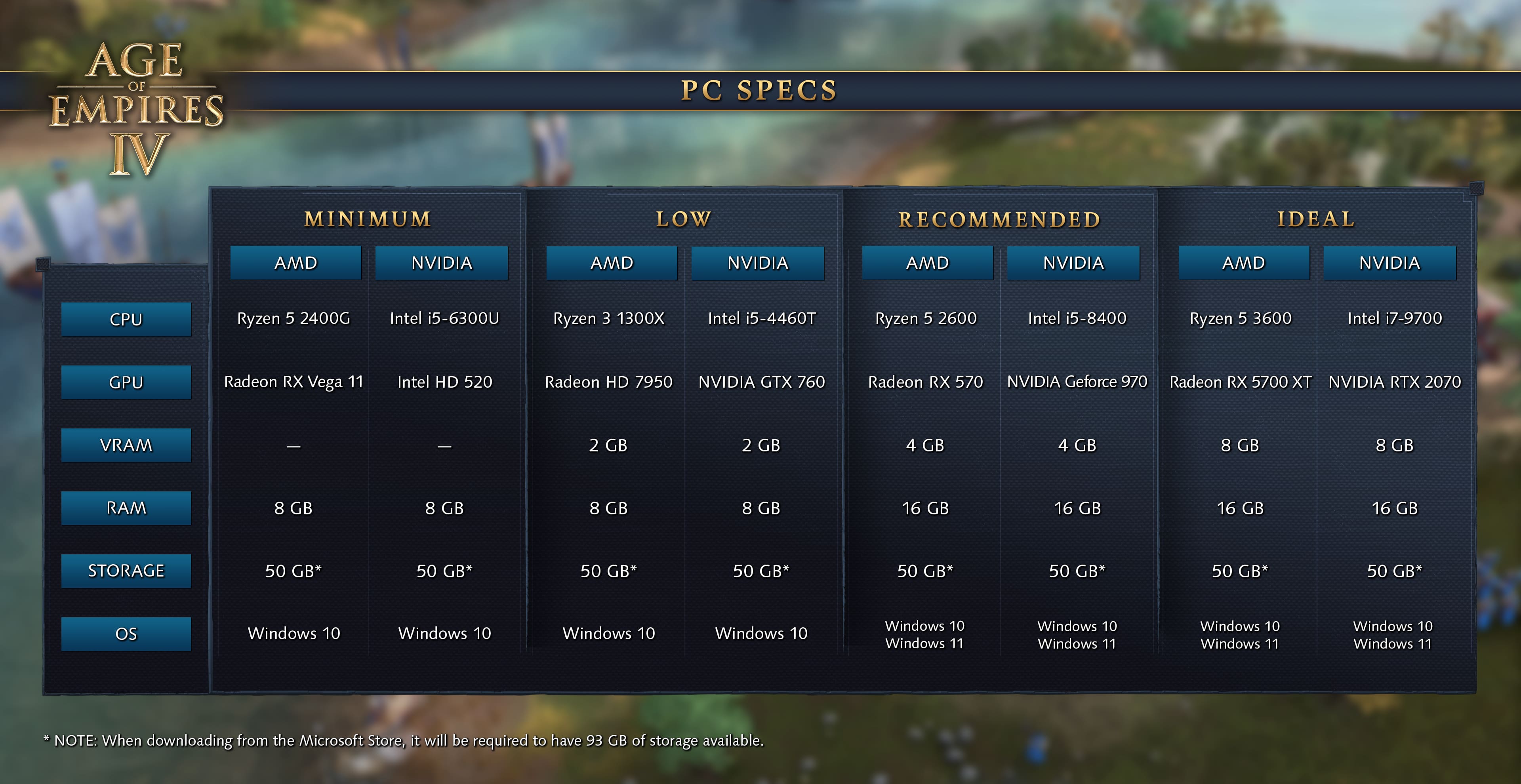
Apart from manually checking each parameter, you can use tools that automatically do the job and save considerable time. One such tool is Can You Run it. After you download it, rest assured that it will scan the computer to identify whether it can run Age of Empires 4.
The support team for Age of Empires 4 has confirmed that the running unsupported drivers error can also be triggered if the GPU doesn’t meet the minimum requirements. So, do verify that your PC is compatible before downloading the game.
How can I fix the Age of Empires 4 unsupported drivers error?
1. Update the drivers
As expected, your primary approach should be to update the drivers when dealing with issues about it.
You can update a driver installed on the system: the Device Manager, Windows Update, or manually download it from the manufacturer’s official website. Let’s go through each of them.
1.1 Via Device Manager
NOTE
The Device Manager only searches for driver updates on the system, not the Internet. If you haven’t already downloaded a newer version, directly head to the following method.
- Press Windows + S to launch the Search menu.
- Enter Device Manager in the text field at the top and click on the relevant search result that appears.
- Locate and double-click on the Display adapters entry.
- Right-click on the graphics adapter and select Update driver from the context menu.
- Select Search automatically for drivers in the Update Drivers window to let the system automatically scan for the best available drivers on the computer and install them.
If a newer graphics driver version is installed, check if the error in Age of Empires 4 is fixed. But, the Device Manager would rarely find an updated version on the computer, so if you cannot update the graphics driver with the method, head to the next one.
1.2 Via Windows Update
- Press Windows + I to launch the Settings app.
- Select the Windows Update tab from the ones listed in the navigation pane on the left.
- Again, click on Windows Update on the right.
- Select Advanced options.
- Click on Optional updates under Additional options. You will also find the number of updates available mentioned next to the option. If it says none (0), you can skip the following steps and head to the following method.
- Click on Driver updates to view the ones that are available for Download.
- Locate the update for the graphics driver, tick the checkbox for it, and click on Download & install.
Some PC issues are hard to tackle, especially when it comes to corrupted repositories or missing Windows files. If you are having troubles fixing an error, your system may be partially broken.
We recommend installing Restoro, a tool that will scan your machine and identify what the fault is.
Click here to download and start repairing.
If you could update the graphics driver, check if the running unsupported driver’s error in Age of Empires 4 is fixed.
Windows Update is one of the best ways to keep the installed drivers up-to-date. However, not all driver updates released by the manufacturers appear here. This is because Microsoft must first verify and certify these, which takes considerable time.
If you encounter an error, you can visit the manufacturer’s official website to check if an update is available.
1.3 Manually update from manufacturer’s website
NOTE
When looking up the manufacturer’s website for a driver update, you will first need to find out the currently installed version to identify if an updated version is available.
- Launch the Device Manager as discussed earlier.
- Double-click on Display adapters.
- Right-click on the graphics adapter and select Properties from the context menu. Alternatively, you can double-click on it, and the result will be the same.
- Navigate to the Drivers tab and note the Driver Version.
- After you have the version of the currently installed driver, go to Google and search using Device Name and OS as the keywords, followed by Update Driver.
- Now, locate and open the manufacturer’s official website from the search results.
- Check if a newer version of the graphics driver is available for Download. You can identify an update based on the driver version you checked earlier.
- If an update is available, download it. The file would most likely be in the .exe (executable) format.
- Next, open the folder where the downloaded file is stored and double-click on it to launch the installer.
- Click Yes if a UAC (User Account Control) prompt appears.
- Follow the on-screen instructions to complete the installation process.
- After the driver update is installed, restart the computer for the changes to effect.
Check if updating the driver fixed the running unsupported drivers error in Age of Empires 4.
If you cannot find an updated version on the manufacturer’s website, check if any are available with third-party providers. Many websites offer driver updates for Download, but not all are reliable and safe. Hence, you will have to do a thorough background check before proceeding.
To avoid all the trouble, you can also rely on third-party tools. We recommend using DriverFix, a reliable solution that scans for available driver updates and automatically installs them.
Big-time gaming can be done without crashes, lags or freezes by keeping all drivers up to date and error-free. Manual checks are hard to perform, that’s why we recommend using an automate assistant that will scan for fresh driver versions daily. Here is how to use it:
- Download and install DriverFix.
- Launch the software.
- Wait for the newly installed app to detect all your PC’s faulty drivers.
- You will be presented with a list of all the drivers that have issues, and you can choose the ones that you want to fix.
- Wait for the driver download and fixing process to complete.
- Restart your PC for the changes to take effect.

DriverFix
Do not let a bad driver interfere with your games and installed software. Use DriverFix today and run them without a single issue.
Disclaimer: this program needs to be upgraded from the free version in order to perform some specific actions.
Also, given below are the links to the download pages for major manufacturers, from where you can directly download the update:
- Intel
- Nvidia
- AMD
Some manufacturers also offer built-in tools that automatically identify the currently installed driver version and then list the available updates.
2. Update Windows
- Press Windows + I to launch the Settings app.
- Select Windows Update from the navigation pane on the left.
- Click on Windows Update on the right.
- Click on Check for updates.
- Windows will now scan for available updates and download and install them to your PC.
- Restart the computer after installing the updates.
Using an older version of Windows is also likely to cause the running unsupported drivers error in Age of Empires 4. Hence, it’s recommended that you update the OS to fix this and other errors.
- Games Keep Crashing in Windows 10: Fix in 8 Steps
- Fix: Error Code Deep Ocean on Minecraft [Error 0x80070057]
- 5 Ways to Fix High CPU Usage on Battlefield 4
- Fix: PUBG Keeps Crashing PC [On Startup, In-Game]
- Forza Horizon 4 0x89232001 Error: 3 Quick Ways to Fix It
3. Reinstall Age of Empire 4
- Press Windows + I to launch the Settings app.
- Click on the Apps tab in the navigation pane on the left.
- Click on Installed apps on the right.
- Locate Age of Empires 4, click on the ellipsis next to it, and select Uninstall from the options that appear.
- Click on Uninstall in the confirmation prompt that appears.
- After uninstalling the game, reinstall it from a source of your choice – the Microsoft Store, Steam, Xbox app, or any other platform.
Why is Age of Empires 4 not launching?
Depending on your PC, there could be various reasons why Age of Empire 4 won’t launch. However, after going through numerous forums, we can tell that these are the typical reasons why Age of Empire won’t launch on PC can be problematic.
- Damaged game files
- The device lacks the minimal system requirements
- Possibility of conflicting software on your computer
- Outdated graphics driver
- Issues with overlay programs and antivirus software preventing the game from launching
- Undesirable background activities
Sometimes, you may encounter the error due to problems with the installation itself. To fix that, you can reinstall the game, eliminating the error.
The above methods will resolve the You are running unsupported drivers error in Age of Empires 4. You are good to go by executing them in the sequence that they are listed.
Also, if you experience some bugs or an issue with your system configuration, see how simple it is to keep the Age of Empires 4 from crashing.
Do not hesitate to tell us which fix worked for you in the comments below and your game experience.
Still having issues? Fix them with this tool:
SPONSORED
If the advices above haven’t solved your issue, your PC may experience deeper Windows problems. We recommend downloading this PC Repair tool (rated Great on TrustPilot.com) to easily address them. After installation, simply click the Start Scan button and then press on Repair All.