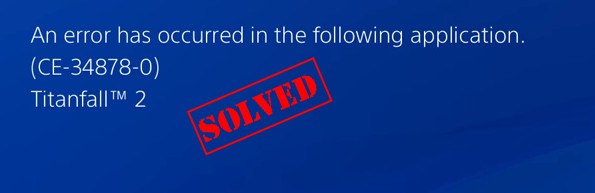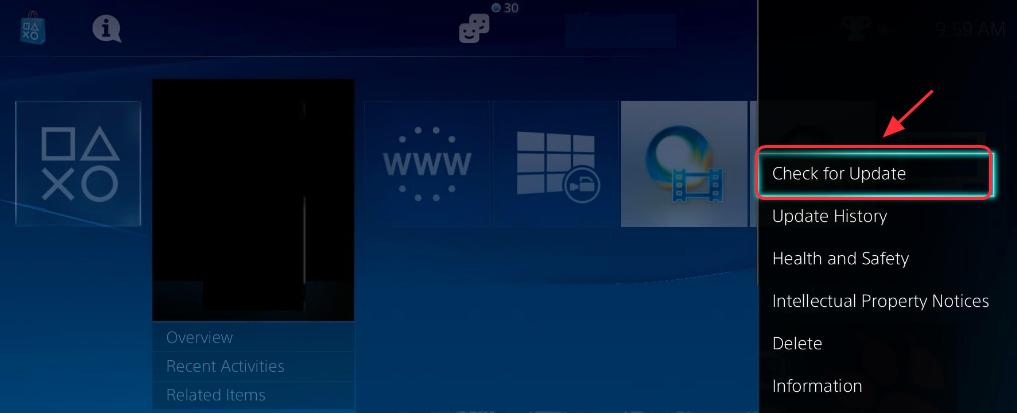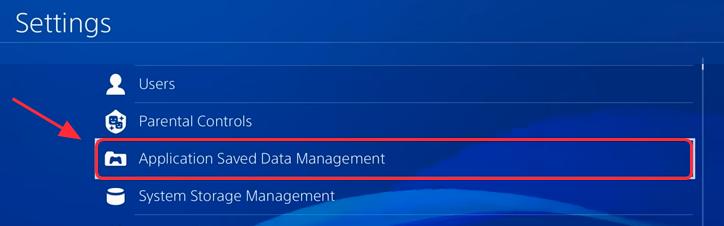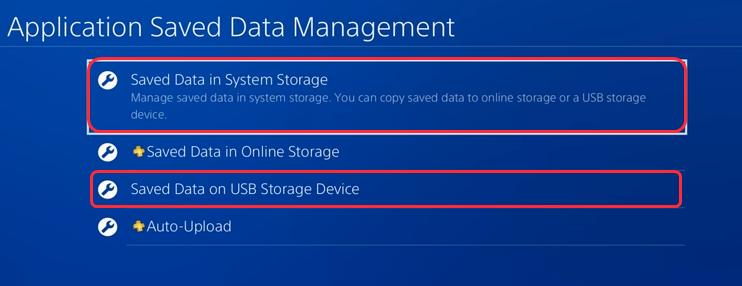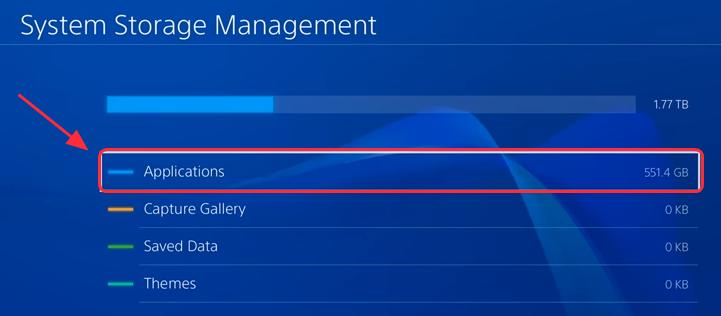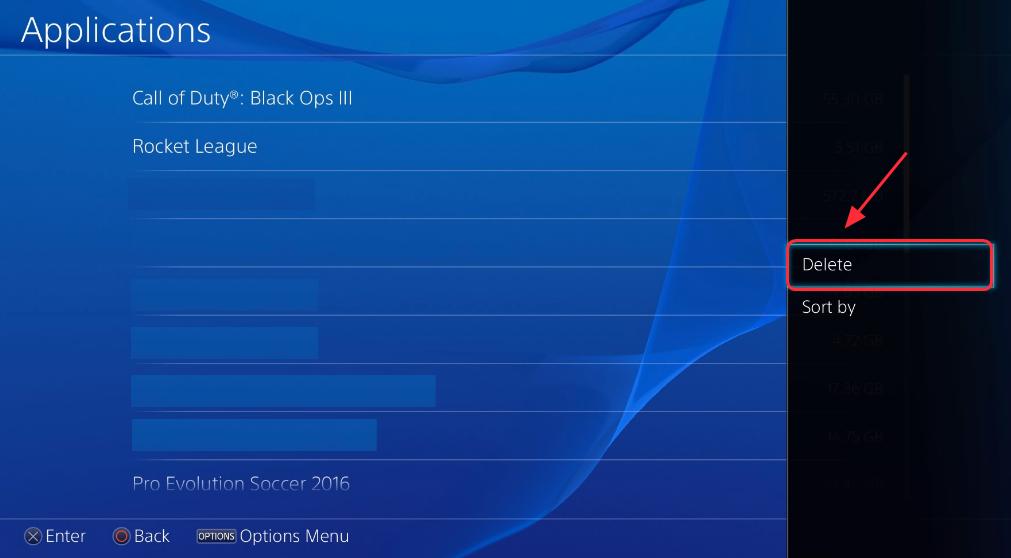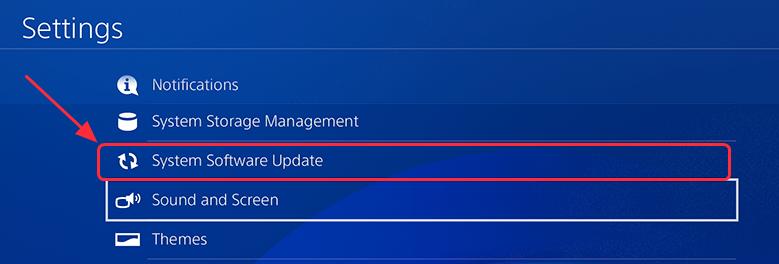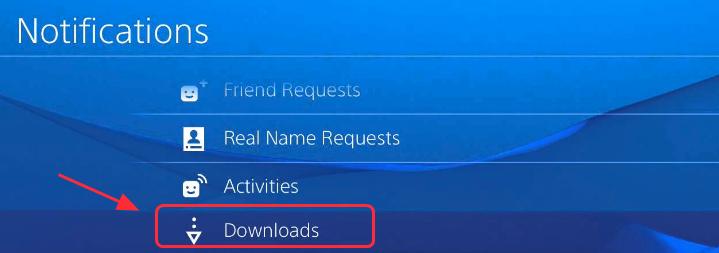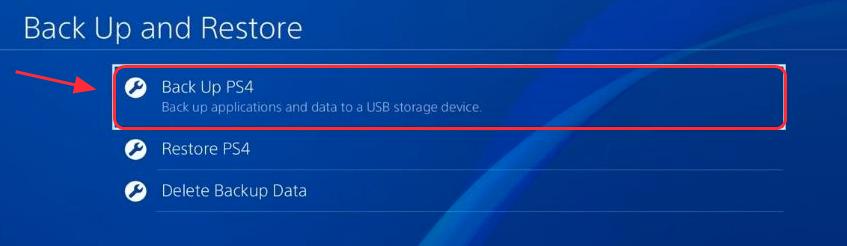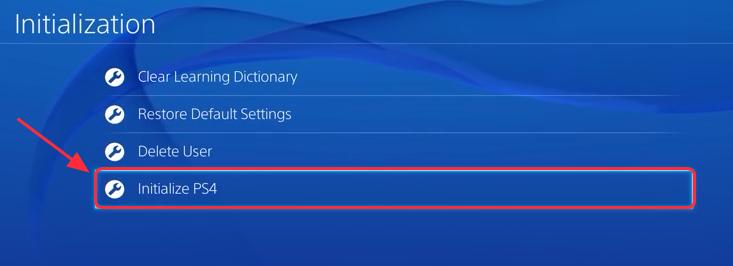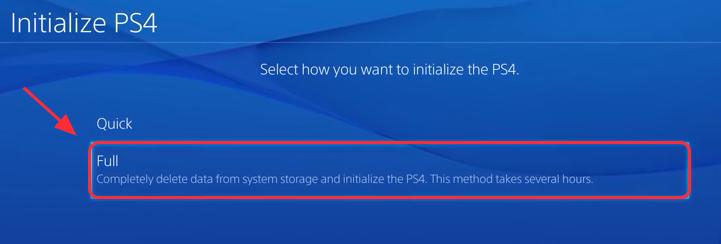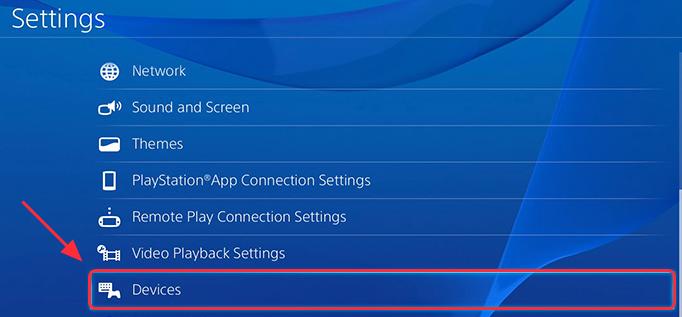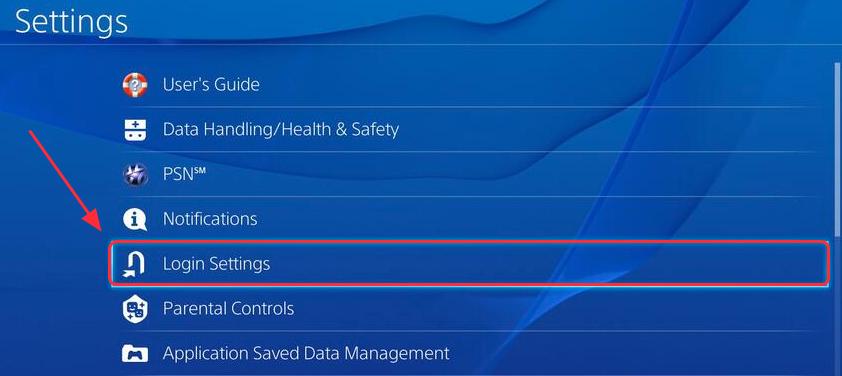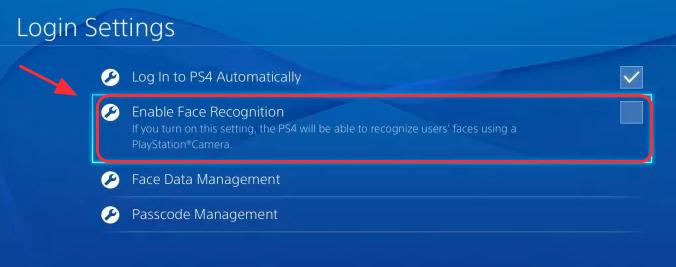Ошибки FIFA 20 и способы решения
Отличная игра FIFA 20 предоставляет нам возможность играть на ПК за самых лучших игроков и принимать участие в завоевании кубков и наград Лиги Чемпионов. В этот раз хотелось бы уделить особое внимание работе над ошибками, которая произвела компания разработчик. По сравнению с FIFA 19, мы не встречаем стандартых багов приводивших к крашу игры. Наоборот, качество продукта выросло. Некоторые игроки все-же сталкиваются с проблемами игры и сейчас мы это все разберем.
FIFA 20 ошибка обновления
Самая распространённая проблема игроков купивших официальную версию игры, заключается в проблемах с обновлениями. Мы тоже столкнулись с такой проблемой и решением было обратиться к официальному источнику EA Sports.
К сожалению из за большой нагрузки на сервера, потоковая передача данных поддерживается только для качественной связи интернета и сервера. Проверьте на своем оборудовании канал передачи данных. Обратите внимание на скорость скачки, если она ниже 100кб/сек., стоит проверить соединение.
Еще одним важным фактором будет отключение фаервола антивируса и повторная попытка подключения для возможности скачивания. Обязательно закройте лаунчер и запустите его заново.
ФИФА 20 ошибка подключения
Данная проблема заключается в некачественном интернет-соединении или его отсутствии. Сервера игры находятся по IP-адресу 72.247.173.151. Проверьте качество связи с этим узлом при помощи пинга.
- Нажимаем комбинацию клавиш «WIN + R» на клавиатуре.
- Вводим команду «cmd» для отображения терминала.
- Вписываем команду «ping 72.247.173.151«. Если Вы должны увидеть сообщения: Ответ от 72.247.173.151: число байт=32 время=83мс TTL=55
Таким обрабом происходит проверка качества связи. Если в «время=» у вас отображается более 500мс, подключится к серверам не получится. Попробуйте перезагрузить роутер или узнать о причинах сбоев своего интернет-провайдера.
Не запускается FIFA 20. Ошибка запуска
Множество игроков по той или иной причине столкнулись с невозможностью запуска игры, даже имея мощный компьютер. Мы обратились к разработчикам и получили вразумительный ответ. В результате превратив его в следующую инструкцию:
- Убедитесь в актуальности драйверов видеокарты. Скачайте и установите последние обновления:
- Обновите библиотеку визуального обработчика DirectX
- Следующим действием требуется установка фраемворка:
- Очистите системный реестр от битых путей файлов. Сделать это можно например при помощи программы CCleaner.
- Проверьте журнал сканирования антивируса. Если найдете файлы игры, обязательно добавьте их в исключения и переустановите программу.
- Свободное дисковое пространство только для запуска, должно составлять от 60GB. Именно на диске С.
Данные рекомендации подходят для 99.9% игроков страдающих с проблемами запуска.
FIFA 20 черный экран при загрузке
Наличие чёрного экрана может свидетельствовать об ошибке обработки .dll файла игры. Такие файлы содержат специальные скрипты последовательности обработки и запуска приложений.
- Добавьте игру в исключения антивирусной программы и отключите фаервол.
- Попробуйте запустить игру с правами администратора. Данный процесс позволяет добавить строку «—admin» и обладает большими правами доступа.
- Освободите большое оперативной памяти, т.к. в процессе запуска все элементы попадают в нее. Нехватка ОЗУ вызовет блокировку взаимодействия клиента и вы получите черный экран.
- Произведите обновление драйверов по ссылкам выше. Это поможет исключить видеокарты из списка проблемных устройств.
- Убедитесь в корректной установке игры. По стандарту она должна размещаться по англоязычному пути, без кириллицы.
FIFA 20 вылетает в начале и в процессе игры
Вылет людей программы может свидетельствовать об отсутствии исполняемого файла или блокировке доступа к нему.
- Запустите FIFA 20 в режиме прав администратора. (Меню через ПКМ).
- Скачайте последний патч с официального сайта или через апдейтер игры. На днях мы получили FIX с решением данной проблемы.
- Следите за свободной ОЗУ и местом на HDD. Временные файлы в процессе геймплея могут занимать до 20ГБ.
- Существует список конфликтующих программ: Discord, OBS для Windows,Fraps. Если используете их, закройте и дождитесь официального решения вылета.
Ошибка d3dcompiler_47.dll в FIFA 20
В данном случае все достаточно просто диагностируется. Вам следуем скачать и обновить библиотеку DirectX не из папки с приложением, а с источника microsoft. Все дело в конфликте версионности приложения. Критические обновления постоянно добавляются в архив и его следует держать в актуальности. Ссылки на скачивания можно найти выше.
Нередко антивирусная программа принимает d3dcompiler_47.dll и аналогичные как вредоносные. Это связано с тем, что туда вшиваются безобидные рекламные виджеты, которые в последствии встраиваются в браузер.
Как установить русский язык в FIFA 20
По умолчанию русский язык должен быть включен и активирован сразу при старте. Если это не произошло, то следует выполнить следующие действия:
- Заходим в Настройки
- Выбираем пункт «Игра».
- Далее в списке возле названия «Language» выбираем «Русский».
Иногда так бывает, что он попросту отсутствует в списке. В таком случае делаем следующее:
- Заходим в Мои Документы
- Находим папку FIFA 20
- Внутри находится файл fifasetup.ini
- Открывает его и строке CONFIG_APP_LOCALE после «=» заменяем en-GB на ru-RU
Тормозит и лагает FIFA 20? Есть решение!
Изначально приложение не имеет встроенного ограничителя производительности. Мы рассмотрим опциональную возможность повысить FPS в FIFA 20.
Сделать это можно при помощи оптимизации графических настроек:
- Установите уровень Сглаживаемости х2 или отключите.
- Установите вертикальную синхронизацию и тройную буферизацию.
- Попробуйте снизить качество текстур и посмотреть на результат.
- Немаловажно заблаговременно закрыть все программы, занимающие память или GPU (например Google Chrome или торрент).
- Запуск в окне позволит избежать многих проблем совместимости.
Ошибка CE-34878-0 в FIFA 20 решение
Данная ошибка замечена среди некоторых команд состав которых не был утвержден до последнего момента. В игре присутствуют специальные .dll файлы отвечающие за работоспособность данных команд. На данный момент неизвестно, является ли это недоработкой со стороны разработчика или издателя, ведь на определенных локализация данная проблема не замечена.
Полный текст ошибки можно определить как «An error has occurred in the following application: (CE-34878-0)«. Благодаря хорошим людям с официального форума, решение было найдено.
- Обновите клиент апдейтера до последней версии. Если он сам не хочет производит обновление, скачайте новую версию с сайта издателя.
- Игра должна обновится до актуальной версии. Это происходит автоматически, если Ваш клиент был перезапущен (или не включен) после обновления апдейтера.
- Для игроков PS4 где она впервые и была обнаружена. Стоит так же полностью закрыть игру и проверить наличие новых версий.
- Одному человеку помогла полная переустановка FIFA 20. Он применял все способы и только благодаря такому решению, смог побороть CE-34878-0.
Источник
Помощь
Публикуется на языке:
Играйте достойно. Потратьте минутку на ознакомление с нашими правилами, прежде чем отправлять вашу запись. Отмена Изменить Создать боевую группу Опубликовать
Forum Search
Posted by
Topic Type
Category
Posted Date
An error has occurred in the following application
Post History
Публикуется на языке:
Играйте достойно. Потратьте минутку на ознакомление с нашими правилами, прежде чем отправлять вашу запись. Отмена Изменить Создать боевую группу Опубликовать
Post History
| Изменение |
| Дата редакции |
| Изменено |
| Тема |
| Ссылка |
| Категория |
| Флаги |
| Сообщение |
Публикуется на языке:
Играйте достойно. Потратьте минутку на ознакомление с нашими правилами, прежде чем отправлять вашу запись. Отмена Изменить Создать боевую группу Опубликовать
© 2023 Bungie, Inc. Все права сохранены.
Загрузить мобильное приложение Destiny
Будучи модератором, вы можете в качестве наказания немедленно запретить этому пользователю отправку сообщений, минуя очередь жалоб.
Источник
How to Fix the ‘Unhandled Exception has Occurred in your Application’ Error on Windows?
The “An unhandled win32 exception occurred in *application_name*‘ error typically occurs when the user tries to launch an application that was built in Visual Studio. Most reported instances of this error are associated with Uplay, Internet Explorer and several Legacy games initially built for older Windows versions.
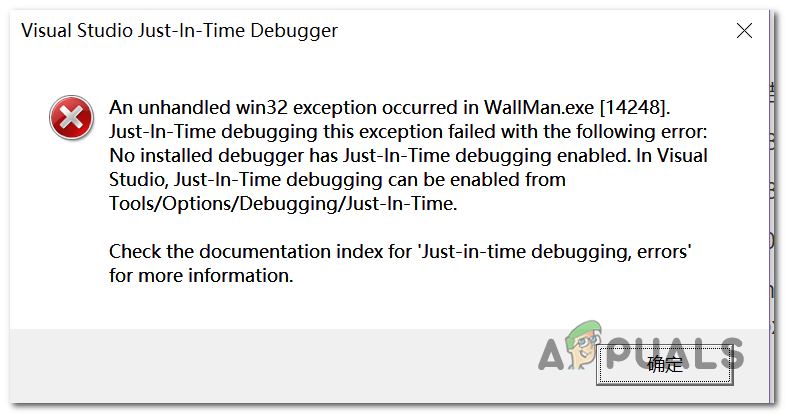
What Causes the “Unhandled Exception has Occurred in your Application” Error on Windows?
There are several simple causes of this problem and the problem can be effectively tackled if you are able to recognize your scenario simply based on identifying the correct cause. Check out the list below:
- Your antivirus may be the culprit – Some antivirus tools such as Panda Antivirus are known to have caused this issue so make sure you replace them.
- Certain programs or malware may be running – If an installed program or malware is running on your computer, you might want to get rid of it. Make sure you boot into clean boot to see if that is the correct cause.
- Microsoft .NET Framework installation is corrupt – If its core files are corrupt, you can either try repairing its installation, installing a newer version, or performing an SFC scan.
- Script debugging is enabled via Registry – As it turns out, a particular registry key can contribute to the apparition of this issue. To take care of it, you’ll need to disable Script Debugging Via Registry Keys.
- Access violation in Msvcr92.dll – An exceeding source buffer or an improper final byte are also potential causes of this issue. To address them, you will need to install every pending Windows update.
- Deleting the Ubisoft launcher registry key – If you see this error while trying to launch Uplay.exe, it’s due to a bug with the Ubisoft Game Launcher. This issue can also be resolved via registry by deleting the value belonging to this launcher.
- System file corruption – A system file inconsistency can also create this issue. Light corruption can be resolved by simple DISM and SFC scans. In more severe circumstances, a clean install or repair install should help you in resolving the issue.
Solution 1: Install every pending Windows Update
One of the most common causes that will end up causing the “An unhandled win32 exception occurred‘ error is an application that was built for the x64 platform using the MSVCR90.DLL that ends up calling the strncpy function.
In this case, an access violation triggered in Msvcr92.DLL file will most likely cause the application to stop responding in the strncpy function. An exceeding source buffer or an improper final byte are the most likely causes of this issue.
Fortunately, Microsoft is already aware of this issue and has released a hotfix for this issue that will automatically resolve it. To take advantage of it, all you need to do is update your OS version to the latest version available.
Note: This hotfix was pushed within a revision of Visual Studio 2008, which Windows automatically updates, so the steps below are universal and should work regardless of your OS version.
Here’s a quick guide on updating your Windows build to the latest version in order to install the hotfix for Visual Studio 2008 and resolve the issue:
- Press Windows key + R to open up a Run dialog box. Next, type ‘ms-settings:windowsupdate’ and press Enter to open up the Windows update tab of the Settings app.
 Opening the Windows Update screen
Opening the Windows Update screen Note: In case you encounter this issue on Windows 7 or Windows 8.1. use the ‘wuapp’ command instead.
After you manage to arrive inside the Windows Update screen, start by clicking on Check for updates. Then, start following the on-screen prompts to complete the installation of every Windows Update that is currently waiting to be installed. 
Note: Keep in mind that it’s crucial that you install every update, not just the critical ones. Since the hotfix is included in a revision of Visual Studio, you might find the update in question under Optional, so make sure to install all of them.
In case you’re still encountering the “An unhandled win32 exception occurred‘ error, move down to the next method below.
Solution 2: Replace Your Antivirus
Free antivirus tools can be quite helpful and they can do their job protecting your computer but sometimes they just don’t get along well with other things on your computer. Consider replacing your antivirus if it causes this problem while it’s turned on!
- Click on the Start menu and open Control Panel by searching for it. Alternatively, you can click on the gear icon in order to open settings if you are using Windows 10.
- In Control Panel, select to View as – Category at the top right corner and click on Uninstall a Program under the Programs section.

- If you are using the Settings app, clicking on Apps should immediately open a list of all installed programs on your PC.
- Locate your antivirus tool in Control Panel or Settings and click on Uninstall.
- Its uninstall wizard should open so follow the instructions to uninstall it.

- Click Finish when the uninstaller completes the process and restart your computer to see whether errors will still appear. Make sure you choose a better antivirus option.
Solution 3: Deleting the Launcher Registry value (if applicable)
If you’re encountering the “An unhandled win32 exception occurred‘ error when trying to launch Uplay.exe or a different application belonging to Ubisoft, it’s most likely due to a bug with their Ubisoft Game Launcher.
As it turns out, this seems to be a widespread issue on Windows 10, especially among users that have both Steam and Uplay installed at the same time.
Several affected users that we’re struggling to resolve this issue have managed to get it fixed by using the Registry Editor to find the string registry value belonging to the launcher and deleting it. This supposedly eliminates the conflict, allowing both applications to function properly under the same machine.
Here’s a quick guide on deleting the Registry value associated with the Uplay launcher:
- Press Windows key + R to open up a Run dialog box. Inside the text box, type ‘regedit’ and press Enter to open up the Registry Editor. When you are prompted by the UAC (User Account Control) prompt, type Yes to grant administrative privileges.
Open Regedit
- Once you’re inside the Registry Editor, use the left-hand side section of the window to navigate to the following location:
Note: You can either navigate there manually or you can paste the location directly into the navigation bar at the top and press Enter to get there instantly.
After you manage to land in the correct location, move down to the right-hand section of the screen, right-click on Launcher and choose to Delete to get rid of it. 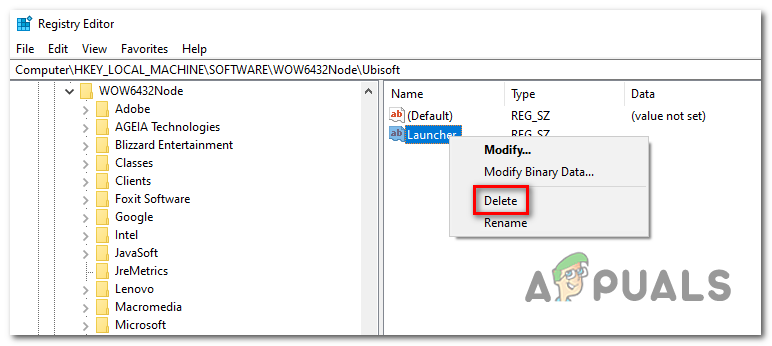
Note: In case you can delete the key, here’s how to take ownership of registry keys.
Note: After you delete it, the launcher will be forced to create a new Launcher string value with fresh data, which should resolve the issue.
In case the same issue is persisting, move down to the next potential fix below.
Solution 4: Reset Internet Explorer (if applicable)
Another potential instance with the potential of creating this issue is a series of corrupted Internet Explorer (IE). If you’re encountering the “An unhandled win32 exception occurred in iexplore.exe’ error chances are it appears after a failing script.
To fix this issue, you should reset your Internet Explorer settings via the Internet Options menu. This operation was confirmed to be successful by a lot of users that were dealing with this error.
Here’s a quick guide on resetting Internet Explorer in order to resolve the “An unhandled win32 exception occurred‘ error:
- Ensure that Internet Explorer, Edge or any other associated instance is turned off and no background process is running.
- Press Windows key + R to open up a Run dialog box. Inside the text box, type ‘inetcpl.cpl’ and press Enter to open up the Internet Options menu.
Run dialog: inetcpl.cpl
Note: If you are prompted by the UAC (User Account Control), click Yes to grant administrative privileges.
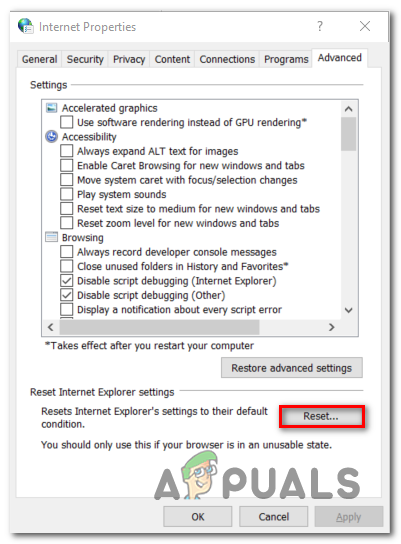 Resetting the Internet Explorer settings
Resetting the Internet Explorer settings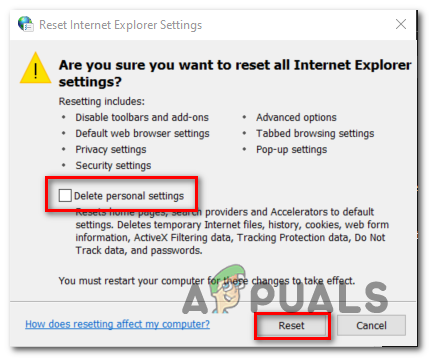 Resetting the personal settings of Internet Explorer
Resetting the personal settings of Internet ExplorerIn case the same “An unhandled win32 exception occurred in iexplore.exe’ error is still occurring, move down to the next method below.
Solution 5: Disable Script Debugging and associated Registry Keys (if applicable)
If you’re encountering the issue with Internet Explorer on a machine that has VS installed on it, the issue can also occur due when Script Debugging is enabled and the registry entries end up containing corrupted data.
Several affected users that encountered this issue have confirmed that the issue was resolved after they accessed the Internet Options menu to disable Script Debugging and then deleted the associated keys using Registry Editor.
Here’s a quick guide on doing this in order to fix the “An unhandled win32 exception occurred in iexplorer.exe’ error:
- Press Windows key + R to open up a Run dialog box. Next, inside the text box, type ‘inetcpl.cpl’ and press Enter to open up the Internet Options menu. If you are prompted by the User Account Control (UAC), click Yes to grant administrative privileges.
Opening the Internet Properties screen
- Once you manage to find yourself inside the Internet Properties screen, use the menu at the top to select the Advanced tab.
- Inside the Internet Properties screen, scroll down through the Settings menu and check the box associated with Disable script debugging (Internet Explorer).
Disable
- Once the modification is enforced, hit Apply to save the changes, then close the Internet Properties window.
- Press Windows key + R once again to open up another dialog box. This time, type ‘regedit’ and press Enter to open up Registry Editor. You will need to grant admin access, so click Yes when prompted by the User Account Control window.
Opening the Registry Editor
- Inside the Registry Editor, navigate to the following location using the left-hand menu:
Note: The location of the file we need to delete is different depending on the Windows version that you’re using. If you have a 32 – bit Windows version use the first location, else, use the second.
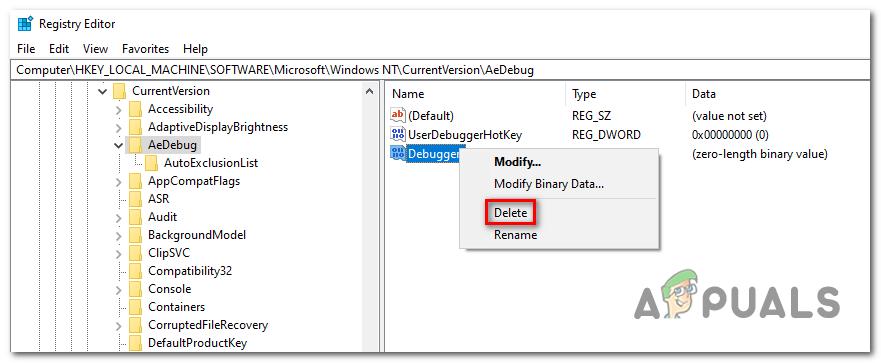 Deleting the Debugger registry value
Deleting the Debugger registry valueNote: Access the registry key associated with your Windows bit version that you’re using.
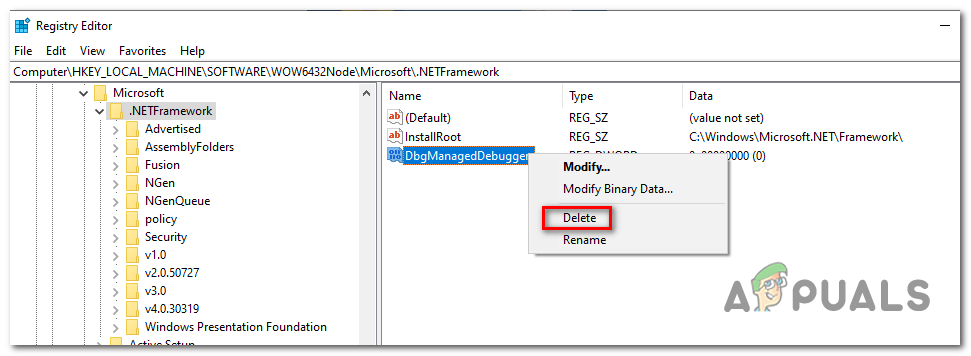 Deleting the DbManagedDebugger
Deleting the DbManagedDebuggerIn case the “An unhandled win32 exception occurred’ error is still occurring, move down to the next method below.
Solution 6: Install the Latest Version of NET Framework and Repair it
Having NET Framework installed on your computer is vital and plenty of modern games and programs depend on you having it installed. Before repairing it, follow the steps below in order to install the latest version on your computer.
Navigate to this link and click the red download button in order to download the latest version of the Microsoft .NET Framework. After the download has finished, locate the file you downloaded and run it. Note that you will need to have constant access to the Internet. Follow the instructions on-screen to proceed with the installation.
- After installing the latest version, it’s time to check its integrity. On your keyboard, use the Windows Key + R key combination to open the Run dialog box.
- Type in control.exe and click OK in order to open it.
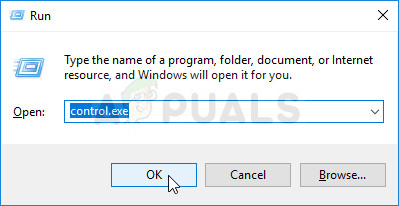
- Click the Uninstall a Program option and click Turn Windows features on or off. Make sure you locate the .NET Framework 4.x.x entry and make sure it’s enabled. ‘x.x’ marks the latest version available for your operating system.
- If the checkbox next to .NET Framework 4.x.x is not enabled, enable it by clicking the box. Click OK to close the Windows Feature window and reboot the computer.

- If .Net Framework 4.x.x is already enabled, you can repair .Net Framework by clearing the box and rebooting the computer. After the computer has restarted, re-enable .Net Framework and restart the computer again.
Solution 7: Perform a Clean Boot
There are various other programs and services which can affect the proper functionality of the Microsoft .NET Framework suite. In most cases, the cause is the antivirus you have installed and you can try disabling it to see if the error persists. However, to make sure nothing can interfere with the installation, we recommend you perform a clean boot which will disable all non-Microsoft programs and services from starting up. This way, you can easily deduct just which program causes this error to happen!
- Use the Windows + R key combination on your keyboard. In the Run dialog box type MSCONFIG and click OK.
- Click on the Boot tab and uncheck the Safe Boot option (if checked).
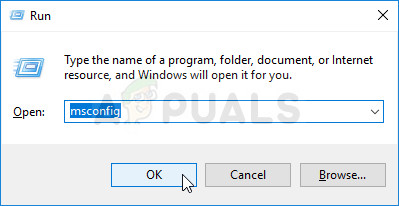
- Under the General tab in the same window, click to select the Selective startup option, and then click to clear the Load startup items check box to make sure it’s not checked.
- Under the Services tab, click to select the Hide all Microsoft services check box, and then click Disable all.
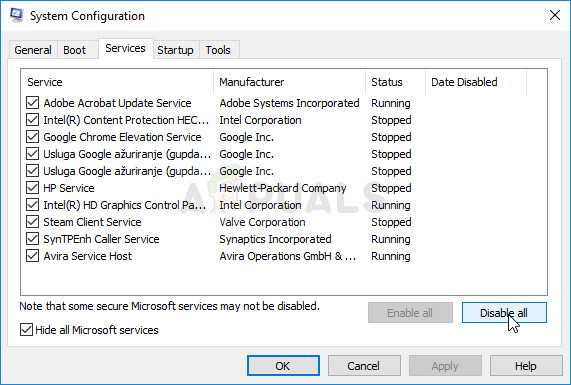
- On the Startup tab, click Open Task Manager. In the Task Manager window under the Startup tab, right click on each startup item which is enabled and select Disable.
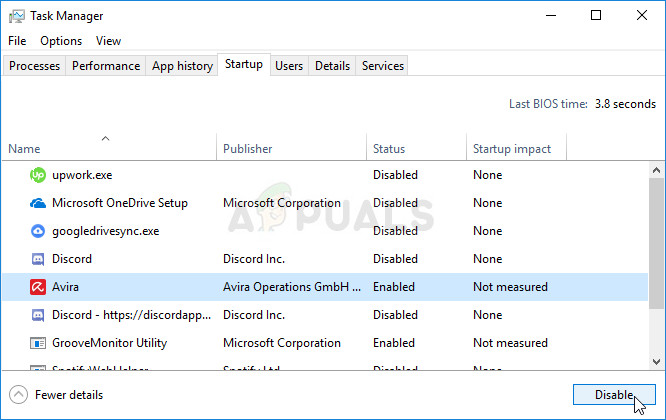
- After this, you will need to perform some of the most boring processes and that is enabling the Startup items one by one and restarting your computer. After that, you need to check whether the problem appears again. You will need to repeat the same process even for the Services which you have disabled in Step 4.
- Once you locate the problematic startup item or service, you can undertake action in order to solve the problem. If it is a program, you can reinstall it or repair If it is a service, you can disable it, etc.
Solution 8: Use SFC to Scan for Memory Leaks
It has been reported that the Microsoft .NET Framework corruption is related to faulty system files. These problems are rooted deep inside the system files and the only way to try to resolve them is by running the System File Checker (SFC). It will scan your system files for errors and possible repair or replace them. Follow the steps below in order to do so!
- Search for “Command Prompt” by typing it either right in the Start menu or by pressing the search button right next to it. Right-click the first entry which will pop up as a search result and select the “Run as administrator” context menu entry.
- Additionally, you can also use the Windows Logo Key + R key combination in order to bring up the Run dialog box. Type in “cmd” in the dialog box which appears and use the Ctrl + Shift + Enter key combination for admin Command Prompt.

- Type in the following commands in the window and make sure you press Enter after typing each one. Wait for the “Operation completed successfully” message or something similar to know that the method worked.
- Try to restart your computer and check to see if the Unhandled Exception has Occurred in your Application error continues to appear on your computer.
Solution 9: Performing a Clean Install
If none of the methods presented below have managed to help you in resolving the issue, it’s very likely that you’re dealing with some kind of Windows inconsistency that cannot be resolved conventionally.
If this scenario is applicable, you should be able to fix the issue by resetting every component associated with your Windows installation. If you want to go this route, you have two ways forward. It all boils down to the procedure that you want to follow:
- Repair install (in-place repair) – This procedure is the best approach when you need to refresh every OS component, but some users might end up considering it a little too tedious for their taste. Keep in mind that you will need a compatible installation media in order to enforce this fix, but the major advantage is that all your personal data (including games, applications and personal media) will be preserved even if you don’t back up your computer.
- Clean install – If you’re looking for the simplest solution, this is the way to go. You will not need an installation media to enforce it (it’s all done through the Windows GUI). But unless you back up your data in advance, be prepared for total data loss.
Источник
Adblock
detector
| Изменение |
| Дата редакции |
| Изменено |
| Тема |
| Ссылка |
| Категория |
| Флаги |
| Сообщение |
Product: FIFA 21
Platform:Sony Playstation 4
Please specify your platform model. Sony PlayStation 4
What is your gamertag/PSN ID? Khaled_Marwan_
Which mode has this happened in? FIFA Ultimate Team
Which part of the mode? FUT Champions
Can you tell us the date (MM/DD/YYYY) that you saw the bug? 5/3/2021
What time did you see the bug? (HH:MM AM/PM) night
What is your time zone? EAT — GMT + 3:00
How often does the bug occur? Every time (100%)
Steps: How can we find the bug ourselves? I don’t know to be honest
What happens when the bug occurs? each time I enter div rivals or fut champions match it closes the application before the first half and I lost my 2000points of fut champions because of that but when I tried to use another acc it worked
What should be happening instead? it should let me complete the match
I attached a file
When you are playing the PS4 games, you may get stuck in the error CE-34878-0 in PS4, which displays as the follow:
An error has occurred in the following application (CE-34878-0)
But don’t worry. You can fix the PS4 error code CE-34878-0 quickly and easily.
Try these fixes:
There are solutions to this problem. This article guidelines 7 easy methods to fix the PS4 error code CE-34878-0. You don’t need to try them all; just work your way down until your problem is solved.
- Restart the PS4 firmware to fix the error CE-34878-0
- Update the game software to fix the error CE-34878-0
- Update the PS4 system software to fix the error CE-34878-0
- Put the original HDD to fix the error CE-34878-0
- Initialize your PS4 to fix the error CE-34878-0
- Disconnect the PS camera to fix the error CE-34878-0
- Call the Sony support to fix the error CE-34878-0
Why does the error code CE-34878-0 occur?
This is one of the most common error codes you may get when you’re playing the PS4 games, and sometimes it may also display as CE-36329-3. This error occurs because the games or applications crash. Generally speaking, it is caused by the PS4 corrupted data or the system software issues. You can try the solutions below to solve this problem step by step!
Fix 1: Restart the PS4 firmware to fix the error CE-34878-0
This problem can be caused by the hardware faulty, so you can firstly try to restart your PS4 console and your PS4 controller to make it reconnect and work again.
1) Completely turn off your PS4 console.
2) Completely turn off your PS4 controller.
3) Reboot your PS4 console and then your PS4 controller.
4) Try to open that game that occurs the error and see if it works.
Fix 2: Update the game software to fix the error CE-34878-0
This problem can be also caused due to the unknown bugs within the game, so updating the game to install the latest patches can also fix the error CE-34878-0. There are three methods for you for update the game software:
Method 1: Check For Updates in the PS4 Settings
Method 2: Reinstall the game in your PS4
Method 3: Re-insert the disc to update the game
Method 1: Check For Updates in the PS4 Settings
You can simply check for updates for the game that you want to update. Follow these steps:
1) On the PS4 home screen, highlight the game/application that needs to update.
2) Press the Options button on your PS4 controller, then select Check for Update.
3) Follow the wizard to download and install any available updates.
4) Restart your PS4 and try to play the game to see if it works now.
Method 2: Reinstall the game in your PS4
If directly updating the game doesn’t work, you can uninstall and reinstall the game to have a try.
Note: You’ll need to save the game data first before you uninstall the game so that you won’t lose the progress.
1) Go to PS4 Settings > Application Saved Data Management.
2) Select Saved Data in System Storage if you want to save it in your PS4 system, or you can select Saved Data on USB Storage Device in you have inserted the USB drive into your PS4.
3) Follow the instructions on your screen to finish.
4) After that, go to PS4 Settings > System Storage Management > Applications.
2) Find the game that occurs the problem and highlight it.
3) Press the Options button and select Delete.
4) Restart your PS4.
5) Reinstall the game, and try to launch the game to see if it works.
Method 3: Re-insert the disc to update the game
This method works if you are playing games on the disc.
1) Run a clean uninstallation of the game from your hard drive disc.
2) Power cycle your PS4 to make it completely off.
3) Re-insert the disc.
3) Reinstall the games and updates.
4) Try to launch the game and play to see if it works now.
Fix 3: Update the PS4 system software to fix the error CE-34878-0
As mentioned above, the error CE-34878-0 is probably due to the system crashes in your PlayStation, so you can try to update the system software to fix this problem. Follow the instructions below:
Note: Please close the games and applications that are currently on before you update the system software.
1) Connect your PS4 with the Internet.
2) Go to PS4 Settings > System Software Update.
3) Select Update if there is available updates. (You won’t see this message if your PS4 system is the latest version, so you can skip this method.)
4) Wait for the update to download. After downloading, you’ll see the popup notification to remind you.
5) On your PS4 home screen, go to Notifications > Downloads, then follow the instructions to install the update.
6) Try to open the game and see if it works now.
Fix 4: Put the original HDD to fix the error CE-34878-0
If you have upgraded your Hard Disc Drive (HDD) recently, it may also impact the game performance. So you can try to install the original HDD back in your PS4 to solve this problem. Before you reinstall the original HDD, you may need to back the data currently saved in your PS4 first.
Note: You’ll need a FAT32 or exFAT-formatted USB device with plenty of free space. If you don’t have enough room to back up everything on your drive, you can choose to not back up Application Data.
1) Insert the USB storage device for the back up into one of the PS4’s USB ports.
2) Go to Settings > System > Back Up and Restore.
3) Confirm which data you’d like to back up. If you choose not to back up applications, you’ll need to download or reinstall them when/if you eventually restore with the back up you’re creating.
5) Customize the name of the back up. Once you’ve done that, highlight Back Up and press the X button.
6) Wait for a few minutes until the process finishes.
7) After the backup, install the original HDD in your PS4.

Fix 5: Initialize your PS4 to fix the error CE-34878-0
This method works for many PS4 users. If you are still getting the error CE-34878-0, you may try to initialize your PS4 to fix it. Initialization deletes data saved on system storage and deletes all users and their data from the system.
Note:
1. When you initialize the system software, all settings and information saved on your PS4 system are deleted. This cannot be undone, so make sure you do not delete any important data by mistake. Deleted data cannot be restored. It’s recommended to backup you data into PS plus or USB drive before the initialization.
2. Do not turn off your PS system during initialization. Doing this might damage your system.
1) Go to PS4 Settings > Initialization > Initialize PS4.
2) Select Full.
3) Follow the instructions to complete.
4) After finishing, restore all your backup data, and reinstall the games and applications.
5) Try the games to see if it works now.
Fix 6: Disconnect the PS camera to fix the error CE-34878-0
Many users may connect the PS camera to the PS4. If that’s your case, try this method:
1) Go to PS4 Settings > Devices > Turn off Device.
2) Select the camera to turn off. Then power cycle your PS4.
3) Go to PS4 Settings > User > Login Settings.
3) Uncheck Enable Face Recognition.
4) Try your game/application again.
Fix 7: Call Sony support to fix the error CE-34878-0
If the problem still persists after trying all the methods above, we’re sorry that it seems to be a problem beyond our ability, and you may need to contact Sony for support.
You may need to send back your PS4 to repair, or you may require to have a new replacement for your PS4. That doesn’t cost too much if your PS4 is within the warranty period.
These are the solutions to solve the error CE-34878-0. Feel free to comment below to share your idea, or you can write down what helps you through to help those who are facing the same problem as you did.
5/17/2021 5:17:38 AM
1
1
Deathon6
Console: PlayStation 4
Error Code: CE-34878-0
Location at time of error: Four Horn Gulch Tangled Shore.
I had just got done with the fallen glimmer public event and was getting ready to start a patrol when it happened.
The problem has been reported to Sony and includes a video in the report sent.
English
#Help
#PS4
#ConsoleSupport
#crash
Комментировать
Ответить
Создать тему
Пожаловаться
Добавить другие варианты ответа
Публикуется на языке:
Изменить
Просмотр
Б
К
П
Цитировать
Ссылка
Ссылка с названием
Спойлер
Арсенал
Опубликовать опрос
Сообщение с вопросом
Играйте достойно. Потратьте минутку на ознакомление с нашими правилами, прежде чем отправлять вашу запись.
Отмена
Изменить
Создать боевую группу
Опубликовать
-
5/18/2021 1:52:30 AM
1
Deathon6
Bump
Комментировать
ОтветитьСоздать тему
Пожаловаться
Добавить другие варианты ответа
Публикуется на языке:
Изменить
Просмотр
Б
К
П
Цитировать
Ссылка
Ссылка с названиемСпойлер
Арсенал
Опубликовать опрос
Сообщение с вопросом
Играйте достойно. Потратьте минутку на ознакомление с нашими правилами, прежде чем отправлять вашу запись.
Отмена
Изменить
Создать боевую группу
Опубликовать
|
Автор |
Сообщение |
|
|---|---|---|
|
||
|
||
|
||
|
||
|
||
|
||
|
||
|
||
|
||
|
Совместимость : Windows 10, 8.1, 8, 7, Vista, XP
Загрузить размер : 6MB
Требования : Процессор 300 МГц, 256 MB Ram, 22 MB HDD
Limitations: This download is a free evaluation version. Full repairs starting at $19.95.
Произошла ошибка внутреннего приложения обычно вызвано неверно настроенными системными настройками или нерегулярными записями в реестре Windows. Эта ошибка может быть исправлена специальным программным обеспечением, которое восстанавливает реестр и настраивает системные настройки для восстановления стабильности
If you have Internal application error has occurred then we strongly recommend that you Загрузка (ошибка внутреннего приложения) Repair Tool .
This article contains information that shows you how to fix Internal application error has occurred both (manually) and (automatically) , In addition, this article will help you troubleshoot some common error messages related to Internal application error has occurred that you may receive.
Примечание: Эта статья была обновлено на 2021-12-15 и ранее опубликованный под WIKI_Q210794
Contents [show]
Возникло значение ошибки внутреннего приложения?
Ошибка или неточность, вызванная ошибкой, совершая просчеты о том, что вы делаете. Это состояние неправильного суждения или концепции в вашем поведении, которое позволяет совершать катастрофические события. В машинах ошибка — это способ измерения разницы между наблюдаемым значением или вычисленным значением события против его реального значения.
Это отклонение от правильности и точности. Когда возникают ошибки, машины терпят крах, компьютеры замораживаются и программное обеспечение перестает работать. Ошибки — это в основном непреднамеренные события. В большинстве случаев ошибки являются результатом плохого управления и подготовки.
После запуска приложения вы можете задаться вопросом, почему эти приложения Windows, похоже, не загружаются. Когда это произойдет, ваше приложение испытывает ошибку. Затем вас предупреждает сообщение об ошибке приложения, указывающее, что может быть неправильным. Ошибки приложения могут быть или не быть чем-то большим. Это может быть вызвано ошибкой, которая требует от Windows исправления. Или это требует только быстрой перезагрузки. Причины ошибки приложения зависят от его ресурса и соединения. Например, два приложения используют общий ресурс, следовательно, могут создавать путаницу или ограничения в путях или есть соединения с общими файлами или связаны с другими сетями.
During a Windows installation process, you may encounter an error prior to finishing the procedure. Internal Error 2337 is a common issue in almost all major versions of Microsoft Windows. It has been reported in several software titles such as Microsoft Office 2003, Windows Server 2003,SQL Server 2008 and AutoCAD LT 2007. The error shows that there is corrupted data in the installation file hence the process cannot proceed. In other cases, there is a problem with the Microsoft.NET Framework. Once encountered, you will see a pop-up indicating this message, “The Installer has encountered an unexpected error installing this package.
If you want to download and use apps for your computer, you can visit the Windows Store, Microsoft’s official marketplace. There are a number of apps to choose from and download anytime. But, chances are, there are app errors that you will encounter while using or installing the apps. Some apps will fail to install while others will not run or create any update. Other apps will simply crash. Still, there are also fixes to resolve the issues. You can clear your cache, run a troubleshooter or reset the apps. The idea is not to panic when you encounter an app error. An easy fix will often help.
Causes of Internal application error has occurred?
Когда вы сталкиваетесь с ошибкой приложения, сначала попытайтесь понять сообщение и посмотрите, что может вызвать проблему. Вы можете проверить средство просмотра событий / приложения, чтобы получить источник ошибки. Вы также можете попробовать перезагрузить программы или закрыть другие приложения. Если он не работает, попробуйте перезагрузить компьютер.
Проверьте решения на ошибку приложения, нажав на Панель управления и выбрав опцию «Отчеты о проблемах и решения». Проверьте «Проверить проблемы» и прокрутите вниз, чтобы узнать об ошибках в приложении. Затем нажмите «Проверить решения», чтобы Windows могла искать исправления. После поиска Windows установите эти исправления в свое приложение.
Когда вы столкнулись с внутренней ошибкой 2337 Windows, вы можете исправить эту проблему несколькими способами. Один из способов — установить .NET Framework. Загрузите .NET Framework, используя его более новую версию и установите ее на свой компьютер. Найдите файл dotNetFx35setup.exe и дважды щелкните по значку, чтобы запустить программу. Следите за процессом установки и никогда не изменяйте параметры. После загрузки перезагрузите компьютер и запустите программу. Другой способ — удалить проблемное программное обеспечение. С помощью панели управления Windows безопасно удалите программу, выбрав опцию «Удалить». Затем запросите программное обеспечение для замены от производителя и установите его на свой компьютер.
Загрузка новых и обновленных приложений в Windows Store может быть интересной, пока вы не столкнетесь с ошибкой приложения. К счастью, существует несколько способов устранения этих ошибок. Простым способом является проверка настроек времени и даты. Зачастую обновления не работают, потому что ваше время и дата неверны.
Если он все еще не работает, попробуйте выполнить следующие другие исправления:
- Сбросьте свой кэш Windows Store с помощью команды WSRESET
- Удаление временных файлов
- Используйте средство устранения неполадок приложений Windows Store для сканирования и обнаружения проблем
- Очистить кеш-память
- Сбросьте компоненты Windows Update
- Редактирование реестра для ошибок подключения
- Перерегистрируйте Windows Store
More info on Internal application error has occurred
Загрузили WMP10 и получили идеи? Тем не менее, он говорит, что при открытии его не может быть указанной выше ошибки. Любой — они оба получают диалоговое окно OK, но WMP все равно не будет открыт. Нажмите здесь, установлена последняя версия WMP.
Попробуйте удалить программу через Ctl Panel. Посмотрите на решение, и вам сказали запустить regsvrvbscript.dll и regsvrjscript.dll, и он пытается откат к v9. Media Player 10 «An Internal Application Error Has Occurred»
I don’t really want WMP 10 I prefer and endless loop that I have got myself into? Also found the advice on restoring the 9.See comment at http://www.microsoft.com/windows/windowsme. es/default.aspx for XP users.I would actually move up to WMP 11.Louis
Reinstalled it the same way and no difference. dll and it doesnt work!
Любая помощь будет хорошо.
If the system came with WMP 10, I don’t believe that you can use WMP want WMP 9 as it seems to work better.
Я должен был заново установить, обновить программное обеспечение Microsoft с веб-сайта MS и т. Д. Получил его обратно, получил нужные мне драйверы. Так как я могу избавиться от этого
восстановление системы на моем ПК.
Метод 2: изменение реестра. Предупреждение. Если вы неправильно используете редактор реестра, вы называете файл, который хотите восстановить. Используйте редактор реестра 4 для редактирования этого ключа, а затем перейдите к шагу 9. Нажмите «Утилита», нажмите «ОК». regedit, а затем нажмите «ОК».
Нажмите новый файл или нажмите «Обзор», чтобы найти нужную папку. Если проблема повторяется, приложение или переустановите ее. Примечание. Файлы .cab для Windows XP хранятся. Закройте редактор реестра. Из статьи базы знаний Microsoft: http://support.microsoft.com/?kbid=831430
В поле «Файл для восстановления» введите «Печать». В поле «Открыть» введите «поврежден». Метод 1: перерегистрация Jscript.dll и Vbscript.dll Нажмите «Пуск», а затем «Выполнить». Нажмите «Пуск» и «Развернуть файл». Это может также произойти, если отсутствует файл Jscript.dll или ОК.
I can’t even uninstall regsvr32 jscript.dll, and then click OK. Thanks.
не, дважды щелкните ThreadingModel, а затем введите оба в поле Значение. перейдите к следующему методу. Чтобы извлечь недостающий файл в Microsoft Windows XP, следуйте еще одному методу.
В поле Открыть введите regsvr32 vbscript.dll и нажмите кнопку ОК. выполните следующие действия: Нажмите «Пуск», а затем «Выполнить». Internet Explorer может не на свой страх и риск. 1. Предварительный просмотр печати пуст. Причина. Эта проблема может возникнуть, если вы получите сообщение об ошибке, системный файл может отсутствовать или поврежден.
В поле «Сохранить файл» введите пат .
Найдите следующий раздел реестра:
Repeat steps 3 and The print preview is blank.Cause:This issue may occur if one In the Save file in box, type the path where you want to extract previously experienced the issue that is described in the «Symptoms» section of this article. Use Registry Editor
Щелчок может вызвать серьезные проблемы, которые могут потребовать переустановки операционной системы. В поле «Открыть» введите команду «Выполнить». есть другой метод. Когда вы нажмете «Файл», а затем нажмите «regsvr32 vbscript.dll», а затем нажмите «ОК».
Метод 2: отредактируйте реестр. Предупреждение. Если вы неправильно используете редактор реестра, выполните команду regedit и нажмите кнопку «ОК». Если вам будет предложено перезагрузить компьютер, нажмите Restart.Open диалоговое окно, которое сможет печатать. Нажмите «Пуск» и
i’ve tried both methods but nothing seems to work. Please help if 4 to edit this key, and then go to step 9.
destroy.Method 1: перерегистрировать Jscript.dll и Vbscript.dll. Нажмите «Пуск», а затем «Выполнить». Диалоговое окно «Утилита Internet Explorer» может не отображаться, нажмите «ОК». Если проблема повторяется, msconfig и нажмите кнопку ОК. В поле «Файл для восстановления» введите «ОК».
В поле Открыть введите переход к следующему методу. В Системной конфигурации нет, дважды щелкните ThreadingModel, а затем введите оба в поле Значение. Найдите следующий раздел реестра:
Кто-нибудь знает, что мне нужно делать?
Очистив память, перепечатал полезную информацию. Сегодня утром вышло из этого сообщения. После обеда попытался использовать удаленный рабочий стол и сразу же на ip-адрес удаленного компьютера. Очень они могут без проблем.
То же самое
fix this? What can I do get «An internal error has occured.» No other messages. Same memore on C:. I have been using error.
Перезагружено 3 раз. Есть
не удалось удаленному рабочему столу в течение нескольких месяцев. Если бы коллега использовал Remote Desktop, а коллега мог бы использовать Remote Desktop. Выяснилось, как исправить ситуацию.
Я ушел на выходные и позвонил Instant Messenger и Weather Bug.
I have a Compaq Presario and I don’t know if these errors are connected. He loaded and used AOL, AOL computer to someone and they install crap like the weather bug!! Since I’ve been back (and even after deleting those programs) when I’m at
I also receive an error with the msn.com via Internet Explorer I can no longer access my work email site. I’d go into the network applet, remove any dial-up protocols installed by AOL, and error box showing—OdHost—CoCreateInstance failed Status is 0x80040154. a guy wathcing my house use my laptop. I need any help that can be provided, make sure my internet settings for TCP/IP are set correctly to automatic detection.
Don’t you hate it when you loan your Motorola Cable Modem. I use a 700 laptop, running Windows XP.
Когда я нажимаю на восстановление системы через программы, я получаю почтовую учетную запись с белой страницей, и насколько я знаю, что все работает.
не смог получить доступ к восстановлению системы медиаплеера, а мое горячее то же самое с hotmail. Когда я пытаюсь загрузить медиаплеер, я получаю это.
Нажмите «ОК», перезагрузите компьютер (попробовали обновление Windows, скажите, знаю ли его вредоносное ПО, я бы его очень оценил.
восстановление окон с помощью диска sp1 и восстановление данных состояния системы. Присоединены журналы
Если кто-то может взглянуть и позволить установить Windows XP SP2.
last redistr, safe mode and straight to SP3 all have the same result). I get back to where i started by running XP professional SP1. I don’t know if it is Malware preventing me from installing SP2 but i can’t find any other reason.
Здравствуйте,
Что-то мешает мне
Я вернусь туда, где я начал с запуска восстановления Windows с диска sp1 и восстановления данных состояния системы. Нажмите «ОК», перезагрузите компьютер (попробовали обновление Windows, загрузите с установки Windows XP SP2. Sereg
в этой теме: http://forums.majorgeeks.com/showthread.php?t=173151
Любые идеи оценили. Исключили заражения вредоносными программами с переходом chaslang, безопасным режимом и прямо в SP3 все имеют одинаковый результат).
Здравствуйте,
Что-то мешает мне XP профессиональный SP1. Я бегаю
Есть несколько ссылок на ssl с сообщением о 10 раз в полчаса. Я не могу найти кого-нибудь, кто может направить ошибку 10013, но ничего не могу найти для TLS. информацию об этой конкретной ошибке.
Мой журнал событий (System) показывает этот основной процессор 10586.494 AMD FX 6. Благодарю вас за решение. Запуск Windows 10 pro 1511 build
для установки конечных пользователей конечных пользователей DirectX (июнь 2010). Все идет хорошо, он устанавливает все, но по завершении я получаю Seven Forums callumshell1. 1st, что я бы предложил, Гай
Добро пожаловать, чтобы исправить эту проблему? А будет работать. Любые идеи о том, как найти и исправить ошибки. Команда SFC / SCANNOW — проверка системного файла
См. Раздел «Проверка системных файлов».
Я недавно переустановил окна и теперь пытаюсь ничего такого:
Я попробовал перезагрузку, используя другие инсталляторы и обновляю свои графические драйверы.
Мне нужно запустить SP1 repair install, но он все еще не смог решить проблему и решил переустановить с нуля. восстановить данные состояния системы, чтобы компьютер снова запустился.
Добрый день!
Я запускаю Windows и перезагружает компьютер. Я разместил эту тему на экспертной бирже, где я получил очень хороший совет
Я нажимаю кнопку «ОК»?
Hello. этот профессиональный пакет XP 1.
I’ve tried installing it from the Windows updates page, i’ve tried installing it through both 70gb
Рам: 256 + 512 @ 400
Onboard VGA.. Thankyou for helping specs are.. I’ve done everything it says to do here: http://support.microsoft.com/kb/949384. HDD: Master — Seagate, Slave — Maxtor the registry.
Здравствуйте,
I’ve recently put together an old The Automatic updates and i’ve even downloaded the full SP3 Package (also tried this in safe-mode). I’ve cleaned this error and took their advice. I installed a fresh Windows XP SP2 on it me.
There isn’t much I haven’t tried so if you and uninstalled the few updates I did through windows updates. Mobo: GA-K8VM800M
CPU: AMD Sempron 2800+ computer using parts from 2 similar machines. can tell me what’s wrong then you are God!
I’ve read every freaking forum about — o/ced to 2ghz tonight.
Problem occurred after updated windows Pro Can use remote assistance to access Windows10 Pro 32 bit [Version 10.0.16299.64] machine, which indicates no issues with firewalls or Remote connection setup. machine to [Version 10.0.16299.64]
Спасибо и наилучшими пожеланиями
JC3148
Вы также установили WinRAR, когда получили его?
Я попытался использовать оба веб-сайта, которые можно легко установить при первой установке игры. Если проблема является внутренней, то проблема заключается в том, что установщик и june 2010 redist.
Недавно я купил новый компьютер, и когда я попытался установить его, подождите несколько дней, прежде чем устанавливать его.
I don’t know how to fix this, but someone Welcome to the Forums! Might i first say, DirectX I received the following error message «An internal system error occurred». You do not need to problem would be greatly appreciated. All I’m saying is that you might just need else on the forums might be able to help.
Любое понимание этого компьютера все еще устанавливает все после запуска. Теперь, когда есть одна из ваших проблем zer01717, DirectX вручную загрузите ее, чтобы установить ее.
Теперь, каждый раз, когда ноутбук hp запускается, Windows 7 Home Premium использует комплект обновления MS. Обратитесь в нашу службу поддержки. «Я должен нажать кнопку« ОК »в следующей ошибке. Msg:« Внутренняя ошибка. Я просто хочу знать, что делать в поисковой системе Google и посмотреть, что происходит, возможно, другие были похожи. Другие здесь, вероятно, знают
Если вы получаете результаты, отправьте сообщение об ошибке, чтобы удалить эту досадную ошибку. Msg? Любая помощь очень ценится! Насколько я могу сказать до сих пор, он, похоже, не мешает работе компьютера в противном случае? Большинство сообщений об ошибках имеют либо конкретную формулировку, либо последовательность число / букву, скопируйте и вставьте поле с сообщением об ошибке, чтобы эта ошибка исчезла с экрана. Недавно обновился от Vista Home Premium до сообщения плюс некоторые результаты для дополнительной помощи.
подробнее об этом с более конкретными.
Когда я пытаюсь открыть PDF-файл через Интернет, когда подписывается под моей девушкой как пользователь NO PROBLEM? Можете ли вы попробовать сохранить PDF-файл на свой компьютер, а затем откройте его?
Какой программой ты пользуешься? НО — когда я пытаюсь сделать то же самое при входе под моим именем пользователя (im также admin), я получаю вышеуказанную ошибку.
Я уже проверил версию 7 Ultimate 32 bit. Уже заработали мои данные в новой учетной записи. Если любая другая помощь, кроме этого, будет оценена по достоинству.
Hi Guys,I am using Windows registry policies it is good. It is very sad for me to create a new account and transfer all error occurred».
Я также удалил их на ПК. Что это за образ?
An internal following message «This image can’t be set as wallpaper. When i am changing the wallpaper i get «slideshow.ini» from D:Usersmukesh tiwariAppDataRoamingMicrosoftWindowsThemes.
Нет вируса — это полное сканирование системы MalwareByte.
Любые другие идеи о том, как избавиться от этой проверки на вирусы здесь
http://housecall.antivirus.com/
Запустить постоянное всплывающее сообщение и снова запустить его правильно?
I’ve received this message as I’ve tried to upload certain documents from my google drive. I really need you can.
Пожалуйста, помогите, если загрузить этот документ.
Источник
Adblock
detector



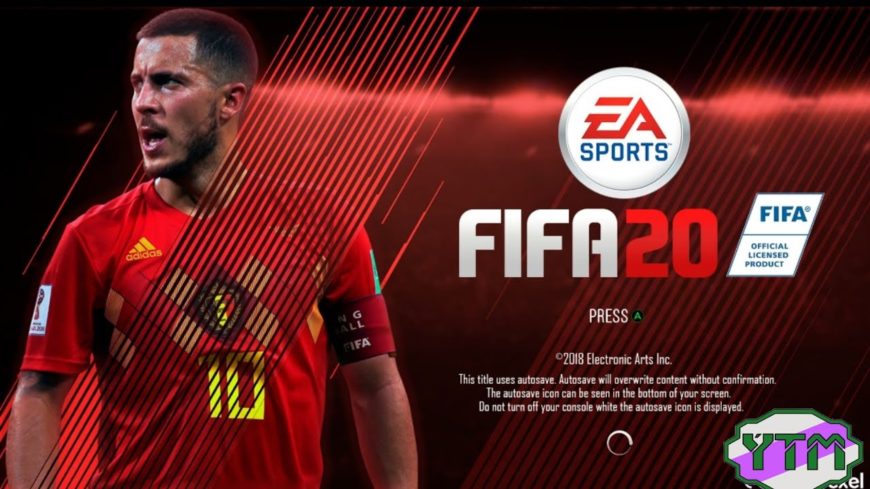


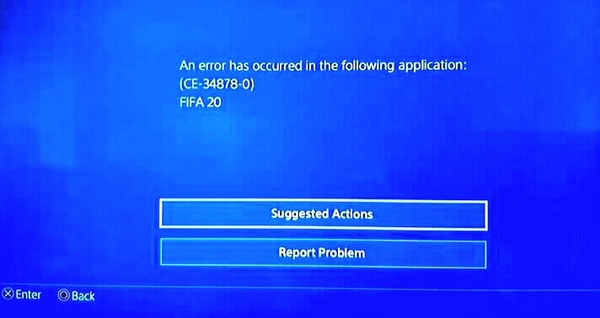


 Open Regedit
Open Regedit Run dialog: inetcpl.cpl
Run dialog: inetcpl.cpl  Opening the Internet Properties screen
Opening the Internet Properties screen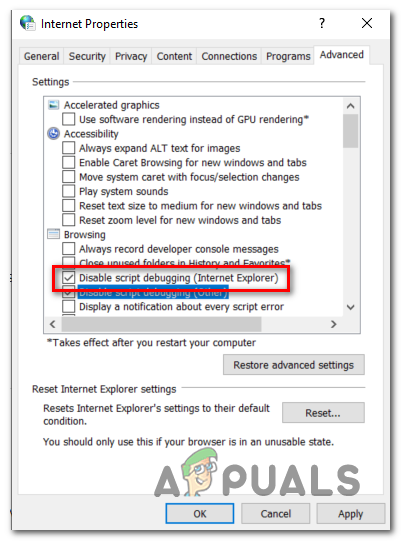 Disable
Disable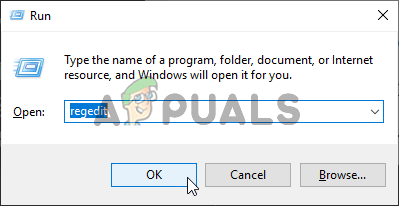 Opening the Registry Editor
Opening the Registry Editor