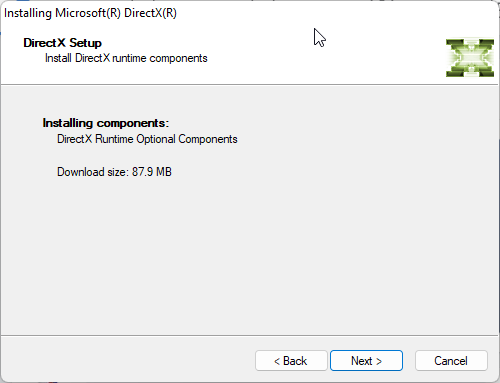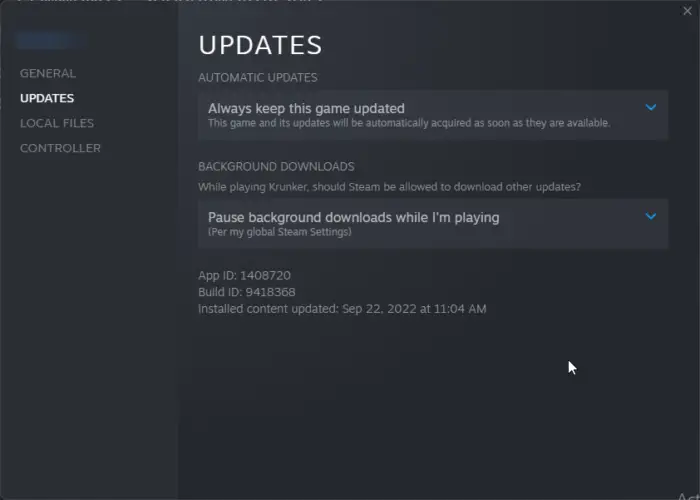-
Junior Member
- Join Date: Dec 2021
- Posts: 3
I get 3D test error log showing An error occurred during the DX12 3D test. Log shows exit code- 1073741819 your card may not support this version of DirectX or the D3D12Test64.exe executable…(refer to attachment screenshot)
Intel and NV GPU both are duplicate the same problem.
May system is a hybrid GPU system. -
Administrator
- Join Date: May 2010
- Posts: 724
Exit code -1073741819 is 0xC0000005 (in hex), which is access violation.
What is your video card model(s)? Do they support DX12? Did you try updating the videocard drivers for your system?
What version/build of BurnInTest are you using?
How are you running BurnInTest? From standalone install or running from USB Drive?
Verify that the media files are present in the installation directory, «<install dir>MediaSpaceBattle».
If the issue is easily reproducible, just run the DX12 test and send in the debug log.
Comment
-
Junior Member
- Join Date: Dec 2021
- Posts: 3
What is your video card model(s)? NVIDIA Quadro
Do they support DX12? Yes, the GPU supported DX12
Did you try updating the videocard drivers for your system? yes, already up to latest.What version/build of BurnInTest are you using?V9.2(100
How are you running BurnInTest? From standalone install or running from USB Drive? No, it run on System SSD.
Comment
barabear
Build : dsq 164/2796878 18:33 — Wed Sep 07 2022
Internal system error occured.
An Access Violation (C0000005h) has occurred in thread ‘Worker 3’ at instruction location 00007FF6BE937D85h
Base: 0x00007FF6BD040000
CallStack : 3820479475
0. 0x000970890F4E ntdll.dll, 0xED8D0F4E
1. 0x0001418F7D85 ds.exe, 0xBE937D85
2. 0x000141967CE6 ds.exe, 0xBE9A7CE6
3. 0x00014197475E ds.exe, 0xBE9B475E
4. 0x00014198D2B8 ds.exe, 0xBE9CD2B8
5. 0x000141C83B64 ds.exe, 0xBECC3B64
6. 0x000141A07D54 ds.exe, 0xBEA47D54
7. 0x000141A07E4D ds.exe, 0xBEA47E4D
8. 0x000141A08EBB ds.exe, 0xBEA48EBB
9. 0x000141A044ED ds.exe, 0xBEA444ED
10. 0x000970517614 KERNEL32.DLL, 0xED557614
11. 0x0009708426A1 ntdll.dll, 0xED8826A1
RAX = 59ac5710 RBX = 59ac5710 RCX = 784f898 RDX = eb3af4e8 RSI = 0 RDI = 0
R8 = 2052 R9 = a R10 = eb3afc20 R11 = 784f770 R12 = 784fd28 R13 = 784fc00
R14 = 784fab0 R15 = ffffffff RIP = be937d85 RSP = 784f870 RBP = 784fa40 EFL = 10202
Dx12-ErrorCode : 0x887a0005
AMD Ryzen 5 5500 u
31.0.15.2802
DeviceRemovedReason: 0x887a0006
VMEM: Used 3616.54 MB / Budget 4211.00 MB
VMEM: Video 3979.00 MB / Shared 4209.80 MB / System 0.00 MB
MEM: Used 7852.73 MB / Total 8257.61 MB
0. 0x7FF6BEA57447 ds.exe, 0xBEA57447
1. 0x7FF6BEA596E2 ds.exe, 0xBEA596E2
2. 0x7FF6BEA599E6 ds.exe, 0xBEA599E6
3. 0x7FFEED8A8B4C ntdll.dll, 0xED8A8B4C
4. 0x7FFEED8812C6 ntdll.dll, 0xED8812C6
5. 0x7FFEED8D0F4E ntdll.dll, 0xED8D0F4E
6. 0x7FF6BE937D85 ds.exe, 0xBE937D85
7. 0x7FF6BE9A7CE6 ds.exe, 0xBE9A7CE6
8. 0x7FF6BE9B475E ds.exe, 0xBE9B475E
9. 0x7FF6BE9CD2B8 ds.exe, 0xBE9CD2B8
10. 0x7FF6BECC3B64 ds.exe, 0xBECC3B64
11. 0x7FF6BEA47D54 ds.exe, 0xBEA47D54
12. 0x7FF6BEA47E4D ds.exe, 0xBEA47E4D
13. 0x7FF6BEA48EBB ds.exe, 0xBEA48EBB
14. 0x7FF6BEA444ED ds.exe, 0xBEA444ED
15. 0x7FFEED557614 KERNEL32.DLL, 0xED557614
16. 0x7FFEED8826A1 ntdll.dll, 0xED8826A1
9E88
15. 0x7FF7686AA224 ds.exe, 0x686AA224
16. 0x7FF7686AA0A6 ds.exe, 0x686AA0A6
17. 0x7FF76A8C1AAE ds.exe, 0x6A8C1AAE
18. 0x7FFB57E27614 KERNEL32.DLL, 0x57E27614
19. 0x7FFB592026A1 ntdll.dll, 0x592026A1
x686B7D85
7. 0x7FF76875D5AD ds.exe, 0x6875D5AD
8. 0x7FF76874ED52 ds.exe, 0x6874ED52
9. 0x7FF768B096DD ds.exe, 0x68B096DD
10. 0x7FF768B0AA73 ds.exe, 0x68B0AA73
11. 0x7FF7687C7D54 ds.exe, 0x687C7D54
12. 0x7FF7687C8737 ds.exe, 0x687C8737
13. 0x7FF768B1AD8A ds.exe, 0x68B1AD8A
14. 0x7FF768AD0AB8 ds.exe, 0x68AD0AB8
15. 0x7FF768AAFD44 ds.exe, 0x68AAFD44
16. 0x7FF768AA96E6 ds.exe, 0x68AA96E6
17. 0x7FF768AA8E17 ds.exe, 0x68AA8E17
18. 0x7FF7687C7D54 ds.exe, 0x687C7D54
19. 0x7FF7687C7E4D ds.exe, 0x687C7E4D
20. 0x7FF7687C854B ds.exe, 0x687C854B
21. 0x7FF768A94703 ds.exe, 0x68A94703
22. 0x7FF76A3FEC64 ds.exe, 0x6A3FEC64
23. 0x7FF7693E7BB8 ds.exe, 0x693E7BB8
24. 0x7FF7693FEBAF ds.exe, 0x693FEBAF
25. 0x7FF7693FA6EF ds.exe, 0x693FA6EF
26. 0x7FF7693F736D ds.exe, 0x693F736D
27. 0x7FF7686A9E88 ds.exe, 0x686A9E88
28. 0x7FF7686AA224 ds.exe, 0x686AA224
29. 0x7FF7686AA0A6 ds.exe, 0x686AA0A6
30. 0x7FF76A8C1AAE ds.exe, 0x6A8C1AAE
31. 0x7FFB57E27614 KERNEL32.DLL, 0x57E27614
32. 0x7FFB592026A1 ntdll.dll, 0x592026A1
Windows 10: Passmark won’t complete DirectX 12 3D test
Discus and support Passmark won’t complete DirectX 12 3D test in Windows 10 Graphic Cards to solve the problem; Is any else getting an error running Passmark Performance Test 9.0 (Build 1035) on the DirectX 12 3D test? It occurs in the section that looks like a…
Discussion in ‘Windows 10 Graphic Cards’ started by NavyLCDR, Nov 18, 2019.
-
Passmark won’t complete DirectX 12 3D test
Is any else getting an error running Passmark Performance Test 9.0 (Build 1035) on the DirectX 12 3D test? It occurs in the section that looks like a Battlestar Galactica scene. It does it on my computer in my specs on both Windows 1809 LTSC and version 1909 Pro.
Passmark Performance Test:
PassMark PerformanceTest — PC benchmark software -
Time Spy — DirectX 12 benchmark test
My score with Time Spy is humiliating compared to anything else here. Im lucky to break 500. The PC in question is my second listed system. So, Im posting my Sky Diver score.
-
Time Spy — DirectX 12 benchmark test
3D Mark has an update today folks:
OR:
the whole shebang:
-
Passmark won’t complete DirectX 12 3D test
Passmark Performance Test Benchmark
Passmark won’t complete DirectX 12 3D test
-
Passmark won’t complete DirectX 12 3D test — Similar Threads — Passmark won’t complete
-
Directx 11 not working on directx 12
in Windows 10 Gaming
Directx 11 not working on directx 12: Can somebody help me i have directx 12 installed on my pc but when i launch a game it says dx11 required and another thing is that steam installed directx 11 for me and it dosent make sense because directx 9.0c games work but not directx 11 while i have directx 12 installed… -
Directx 12
in Windows 10 Gaming
Directx 12: Hi everyoneI just install a game: Comand and Conquer Generals. And it require directx 8.1 or higher to play but I already have directx 12 so I didn’t tick the box to install it. When I start the game, it runs but has an error:I verify that my video card meets the minimum… -
Directx 12
in Windows 10 Software and Apps
Directx 12: Hi everyoneI just install a game: Comand and Conquer Generals. And it require directx 8.1 or higher to play but I already have directx 12 so I didn’t tick the box to install it. When I start the game, it runs but has an error:I verify that my video card meets the minimum… -
DirectX 12
in Windows 10 Gaming
DirectX 12: I Have an Nvidia GeForce GTX 1080 and the issue is that I am unable to play call of duty warzone due to Directx 12 giving me this message, » Your Operating system is not supported. This can cause the game to run slowly and it may stop completely. Would you like more… -
DirectX 12
in Windows 10 Installation and Upgrade
DirectX 12: I have Win10 with DirectX 10.I have the latest update, and it still has DirectX 10.
How do I update to DirectX 12?
Regards,
Larry
https://answers.microsoft.com/en-us/windows/forum/all/directx-12/2696914f-ff2b-4bbe-a0d0-373a06316325
-
DirectX 11.2 overwrote DirectX 12
in Windows 10 Software and Apps
DirectX 11.2 overwrote DirectX 12: Hello everybody !I recently upgraded to windows 10 from 8.1 and got DirectX12 , but when i tried to install a game it automatically overwrote it with 11.2 . Because dx12 is exclusively for windows 10 I can’t find anywhere an installer or something to solve my problem . I…
-
Directx 12
in Windows 10 Software and Apps
Directx 12: Hi i am new to this forum
i just upgraded to windows 10, but when i run dxdiag it says directx 11.1
is this normal? Shouldn’t be directx 12, can i do something to get the new directx 12 or i have to wait for an official uptade?
thanks10544
-
W10 / DirectX 12 / 3d support
in Windows 10 Support
W10 / DirectX 12 / 3d support: Hi thereWhen I run dxdiag via run on W10 (build 9926) (in a VM or as native) It shows 3d support and direct3d acceleration IS enabled even though VMware message says 3d support not available on the Host. W10 comes with DirectX 12 but I don’t think it does anything yet….
-
How to test your PC’s DirectX 12 performance today
in Windows 10 News
How to test your PC’s DirectX 12 performance today: The final release of DirectX 12 and Windows 10 is months away but if you’re itching to test your system’s DX12 theoretical performance today, here’s how you can do it.First, you’ll need to have the 64-bit version of the Windows 10 Technical Preview installed. The 32-bit…

First post, or comment.
Bit of a lurker but I have a problem but no one else seems to be having that problem.
E:R6.ReleasedevsrccommongpuApisrcdx12gpuApiDX12Error.cpp(42)
Everyone else has E:R6.ReleasedevsrccommongpuApisrcdx12gpuApiDX12Error.cpp(40) but it seems like I am the only one with (42), or at least talking about it.
Since I need at least 10 forum posts can a moderator create a thread for me? It would be greatly appreciated.
Thanks in advance
-
DxDiagCP2077.txt
118 KB · Views: 46
-
report.txt
5.1 KB · Views: 40
-
stacktrace.txt
259 bytes · Views: 37
1.) Try manually running a Windows Update and seeing if it downloads or repairs anything.
2.) Could also be a driver issue. Where do you download your drivers from?
3.) You might also want to manually run the installations for past versions of Visual Studio and Visual C++ directly from Microsoft.com. Ensure that you’re installing the x86 and x64 versions of each. Thus:
- Install Visual Studio 2010 x86, then x64
- Install Visual C++ 2010 x86, then x64
- Install Visual Studio 2011 x86, then x64
- Install Visual C++ 2011 x86, then x64
- Etc.
These will be installed side-by-side, not overwritten. Older versions will increase backwards compatibility. If Windows doesn’t need them, you’ll be prompted, and you can just move on to the next one.
For me it has allways been my my OC when i get a DX12 crash, have you overclocked the GPU? Also what settings are you playing at?
I had the same since updating to 1.6.
Constant error after 5-10 minutes of gaming, regardless of the settings or ray tracing settings.
Kept reading forums, tried everything.
What worked or maybe a combination of these:
1, V sync enable + 60 fps limit.
2, Lowered my RAM from 3200Mhz to 3000Mhz
And after hours and days trying to find the solution it worked.
The v sync may not be necessary. I’ll try it later today
BTW, I have disabled MSI Afterburner & Nvidia geforce experience in-game overlay, but didn’t close the programs, just disabled the overlays.
And I play with mods
Edit: and I nearly forgot that my 3090 Strix is a bit undervolted but not too much. Usually stays around 65 C degrees
Last edited: Sep 20, 2022
For me it has allways been my my OC when i get a DX12 crash, have you overclocked the GPU? Also what settings are you playing at?
I haven’t OC’ed my GPU, Manufacturer did that for me (MSI RTX 2080 Super Gaming X Trio) and CPU is running at default speed
Post automatically merged: Sep 25, 2022
I had the same since updating to 1.6.
Constant error after 5-10 minutes of gaming, regardless of the settings or ray tracing settings.
Kept reading forums, tried everything.
What worked or maybe a combination of these:
1, V sync enable + 60 fps limit.
2, Lowered my RAM from 3200Mhz to 3000MhzAnd after hours and days trying to find the solution it worked.
The v sync may not be necessary. I’ll try it later todayBTW, I have disabled MSI Afterburner & Nvidia geforce experience in-game overlay, but didn’t close the programs, just disabled the overlays.
And I play with mods
Edit: and I nearly forgot that my 3090 Strix is a bit undervolted but not too much. Usually stays around 65 C degrees
Did No.1
For 2, I have 3000 MHz RAM and I lowered it by 200 MHz.
Disabled overlays
Quit Discord
It did work for a while, but it still crashed
Post automatically merged: Sep 25, 2022
I think I fixed it.
If you have GPU tweak software, Like MSI Dragon Centre set the GPU to Silent or Low Profile or something like that.
I went back on my save with 40h and before Silent profile, it would spit out gpuApiDX12Error.cpp(42). Now it runs fine
Last edited: Sep 25, 2022
I think I fixed it.
If you have GPU tweak software, Like MSI Dragon Centre set the GPU to Silent or Low Profile or something like that.
I went back on my save with 40h and before Silent profile, it would spit out gpuApiDX12Error.cpp(42). Now it runs fine
Hmm does that Silent profile change anything else but fan profiles? Might be it undervolting the card and that messes with the game in some way?
Hmm does that Silent profile change anything else but fan profiles? Might be it undervolting the card and that messes with the game in some way?
I have no idea, I’ve read that someone had a problem when his game crashed when the 1080 reached 1600 MHz. My 2080S is beyond that but he has said that he also ran silent profile so I ran that. That solved my issue
I have no idea, I’ve read that someone had a problem when his game crashed when the 1080 reached 1600 MHz. My 2080S is beyond that but he has said that he also ran silent profile so I ran that. That solved my issue
Could be a vga bios issue or that the card pulls too much power/boosts too high so it crashes dx12. I got those crashes when i pushed my OC too high like i said. As soon as i backed it off a little it ran fine. Just like i guess the silent profile does.
Ошибка DirectX – далеко не редкое явление. Эти библиотеки весьма чувствительны к драйверам, настройкам операционной системы и прочим штукам. Поэтому сбои случаются довольно часто. И нужно знать все о том, как им противостоять. Рассмотрим самые популярные ситуации.
Содержание
- Устранение неполадок
- DirectX function device CreateTexture2D
- Unable to create DirectX 11 device
- The Launcher cannot query DirectX
- DirectX function device createbuffer
- Не удается создать устройство DirectX
- DirectX encountered an unrecoverable error
- Your graphics card does not support DirectX 11 features
- Заключение
Устранение неполадок
В данном материале мы рассмотрим те сбои ДиректХ, которые встречаются чаще всего в повседневной жизни. Естественно, мы расскажем и о том, как их исправить. Но в тексте будет много сложного. Так что внимательно читайте инструкции.
DirectX function device CreateTexture2D
Если появляется ошибка «DirectX function device CreateTexture2D», то, вероятнее всего, виноваты драйвера видеокарты. Бывает так, что в старых драйверах не хватает куска кода, который требуется для нормальной работы видеокарты с той или иной версией библиотеки. Это случается из-за недосмотра разработчиков. Однако в новых версиях ПО ошибка может быть устранена.
Для обновления драйвера вовсе не обязательно посещать официальный сайт разработчика, скачивать нужную версию драйвера и устанавливать ее вручную. Гораздо проще и безопаснее использовать для обновления инструменты Windows.
Также этот шаг помогает со сбоем Fatal DirectX Error.
Сейчас мы рассмотрим вариант обновления с помощью «Диспетчера устройств» Windows:
- Щелкаем по кнопке «Пуск» правой кнопкой мыши и дожидаемся появления контекстного меню.
- В меню ищем «Диспетчер устройств» и нажимаем на этот пункт.
- Появится окно со списком установленного оборудования. Ищем «Видеоадаптеры» и щелкаем по данной записи.
- Находим имя своей видеокарты и щелкаем по нему правой кнопкой мыши.
- В контекстном меню выбираем «Обновить драйвер».
- Запустится мастер обновления. Необходимо щелкнуть по кнопке «Автоматический поиск драйверов в сети».
По завершении обновления необходимо перезагрузить компьютер. Только после рестарта система сможет инициализировать новый драйвер и начать его использовать. После рестарта можно пробовать запускать проблемную игру. Если ошибка все еще остается, то стоит попробовать еще один вариант.
Unable to create DirectX 11 device
А вот ошибка «Unable to create DirectX 11 device», наоборот, может появиться после обновления драйвера, если в его коде есть какой-то баг. Если это сбой обнаружился только после обновления, то это значит, что в новой версии ПО присутствует какой-то баг, мешающий нормальной работе графического адаптера и системных библиотек.
Откат также осуществляется при помощи встроенных инструментов операционной системы Windows. Но для его осуществления требуются немного другие шаги, чем для обновления драйвера. Впрочем, мы в любом случае предоставим подробную инструкцию, рассказывающую о данном процессе. Вот она:
- Опять переходим раздел «Видеоадаптеры» в «Диспетчере задач».
- Теперь необходимо найти имя нашей графической карты и кликнуть по ней правой кнопкой мыши.
- В появившемся меню просто выбираем «Свойства».
- Перемещаемся на вкладку «Драйвер».
- Нажимаем на кнопку «Откатить».
- Подтверждаем действие путем нажатия на кнопку «ОК».
Как водится, после работы с драйверами обязательно нужно перезагрузить компьютер. Иначе система просто не увидит другой драйвер и попытается работать со старым, что приведет к падению ОС. После рестарта можно проверять игру на наличие ошибок. Если и этот вариант не помог, то у нас в запасе есть еще несколько.
The Launcher cannot query DirectX
Весьма часто в окошке с ошибкой появляется текст The Launcher cannot query DirectX в L.A Noire. Что делать в этом случае? Вероятнее всего, на компьютере хозяйничают вирусы. Именно из-за них может получиться такой казус. И это еще не предел. Огромное количество вирусов на компьютере вполне может повесить всю ОС. Так что стоит воспользоваться каким-либо антивирусом, чтобы проверить компьютер
Еще одно решение – обновление компонента Microsoft .NET Framework до версии 4.7.1:
- Откройте эту ссылку.
- Кликните по кнопке «Скачать».
- Дождитесь завершения загрузки.
- Теперь запустите полученный файл.
- Выполните инсталляцию компонента.
DirectX function device createbuffer
Для появления ошибки «DirectX function device createbuffer» тоже имеется свое объяснение. Если на вашем компьютере находились полчища вирусов, то вполне вероятно, что они могли повредить некоторые системные файлы, ответственные за работу библиотек DirectX. Отсюда и постоянные ошибки при запуске той или иной игрушки. Также могут возникнуть конфликты в работе драйверов и компонентов библиотек.
Однако даже если файлы сильно повреждены, есть возможность вернуть все на круги своя. Для восстановления элементов даже не нужно никаких дополнительных программ. Достаточно командной строки. Бояться ее не стоит. Если все выполнять в строгом соответствии с инструкцией, то ничего страшного не случится. А вот и она:
- Открываем меню «Пуск» при помощи соответствующей кнопки в панели задач.
- Далее щелкаем по папке «Служебные».
- Находим пункт «Командная строка» и кликаем по нему правой кнопкой мыши.
- Появится меню, в котором нужно выбрать опцию «Запуск от имени администратора».
- В главном окне консоли вводим sfc /scannow и жмем на кнопку Enter.
Проверка файлов и их восстановление займет около 10-15 минут. Не забудьте, что после окончания проверки обязательно нужно будет перезагрузить компьютер. Иначе в восстановлении не будет никакого толку. После рестарта можно проверять работоспособность библиотек DirectX и любимой игрушки. Если это не помогло, то остается всего один вариант.
Не удается создать устройство DirectX
Если «Не удается создать устройство DirectX», то такое поведение может быть также связано с работой антивируса или системного брандмауэра. Эти программы любят блокировать все подряд. Даже несмотря на то, что перед ними вовсе не вредоносный объект. Вероятно, они блокируют и некоторые компоненты библиотек Директ Икс.
Самым правильным шагом будет временное отключение защиты. Достаточно это сделать для антивируса. Просто найдите его иконку в трее Windows, кликните по ней ПКМ и выберите соответствующую опцию.
DirectX encountered an unrecoverable error
При появлении ошибки с текстом «DirectX encountered an unrecoverable error» остается только одно – переустановка. Ведь, вероятнее всего, вирусы повредили какие-то файлы самих библиотек. Поэтому и появляются ошибки такого типа. И именно поэтому видеокарта не может нормально работать с DirectX. Если это действительно так, то приятного в этом мало.
Здесь поможет только полная переустановка компонента. Данная процедура очень простая в исполнении, ведь от пользователя требуется просто скачать и запустить специальную утилиту. Подробности о ней изложены в отдельной статье, с которой мы и предлагаем вам ознакомиться. Это же действие нередко спасает и при сбое DirectX error 0x887a0004.
Your graphics card does not support DirectX 11 features
Некоторые ошибки указывают на аппаратную проблему. Да, именно на ту, которая связана с железом компьютера. И здесь мы вряд ли что-нибудь сможем сделать.
Ошибка с текстом Your graphics card does not support DirectX 11 features недвусмысленно говорит о том, что у вас слишком древний графический адаптер, который не поддерживает DirectX 11. И такое действительно случается. Под раздачу даже попадают видеокарты 2011 года выпуска. И неудивительно. Ведь они поддерживают только версию 10.1.
Решение проблемы простое. Нужно пойти в магазин и купить новую видеокарту. Есть еще один вариант: отказаться от идеи запуска той игры, которая выдала такую ошибку. Все равно ничего не получится до тех пор, пока вы не обновите свое оборудование. Эту ошибку исправить невозможно другими способами.
Заключение
В рамках данного материала мы поговорили о том, что делать, если вдруг возникла неустранимая ошибка DirectX. Если именно так написано в окне с ошибкой, то это еще ничего не значит. В большинстве случаев ее можно устранить. Если, конечно, она имеет программный характер, а не связана с аппаратными частями компьютера.
Для решения программных проблем существует много способов. Все они перечислены чуть выше. Некоторые из них могут показаться вам довольно сложными. Но не стоит паниковать. Нужно выполнять все в строгом соответствии с инструкцией. Только в этом случае можно надеяться, что проблема будет решена и библиотеки заработают так, как им положено. Кстати, если вы поняли, что проблема имеет аппаратный характер, то не пытайтесь ремонтировать видеокарту сами. Вы ее только убьете.
Download PC Repair Tool to quickly find & fix Windows errors automatically
This post features solutions to fix FIFA 23 DirectX Function Error Dx12Renderer/NvAPI_D3D12/DXGI Error Device Hung on your Windows PC. FIFA 23 is the 30th, and final installment of the football simulation video game FIFA, developed and published by EA Sports. But recently, many users have complained about the DirectX function error in FIFA 23. Fortunately, you can follow some simple methods to eliminate this issue. The error message reads:
DirectX function ‘Dx12Renderer:waitOnSwap Chain Gpu timeout detected’ failed with DXGILERROR DEVICE_HUNG (The GPU will not respond to more commands).

Follow these suggestions to fix FIFA 23 DirectX Function Error Dx12Renderer/NvAPI_D3D12/DXGI Error Device Hung:
- Check System Compatibility
- Verify Integrity of Game Files
- Troubleshoot in Clean Boot State
- Update DirectX to its latest version
- Update FIFA 23
1] Check System Compatibility
Before starting with different troubleshooting methods, check if your computer meets the minimum requirements to run the game. It’s possible your PC doesn’t meet the minimum requirements to run FIFA 23. The minimum requirements are:
- OS: Windows 11/10 64-bit
- Processor: Intel Core i5 6600k or AMD Ryzen 5 1600
- Memory: 8 GB RAM
- Graphics: NVIDIA GeForce GTX 1050 Ti or AMD Radeon RX 570
- DirectX: Version 12
- Network: Broadband Internet connection
- Storage: 100 GB available space
2] Verify the Integrity of Game Files
Sometimes game files can get corrupted due to a bug or a recent update. This could also be the reason why this issue is troubling you. Verify the integrity of game files on your PC using the Steam client and check if the problem is fixed. Here is how it’s done:
- Open Steam and click on Library.
- Right-click on EA SPORTS™ FIFA 23 from the list.
- Select Properties > Local Files
- Then click on Verify Integrity of Game Files.
3] Troubleshoot in Clean Boot State
Third-party applications installed on your device can be responsible for DirectX Function Error Dx12Renderer/NvAPI_D3D12/DXGI Error Device Hung. Perform a Clean boot of your PC to restrict all third-party applications. Here is how you can do it:
- Press the Windows key + R to open the Run dialog box.
- Type msconfig and hit Enter.
- Navigate to the General tab, and check the Selective Startup option and Load System Services Option under it.
- Navigate to the Services tab and check the option Hide all Microsoft services.
- Click on Disable all at the bottom right corner and hit Apply, then Ok to save changes.
- If the error doesn’t appear in the Clean Boot State, you may need to manually enable one process after another and see who the culprit is. Once you’ve identified it, disable or uninstall the software.
4] Update DirectX to its latest version
Microsoft DirectX is a collection of application programming interfaces that handle tasks related to game programming and video. If its files are corrupted, various bugs and errors can occur. Here is how you can install the latest version of DirectX.
- Download and install the DirectX End-User Runtime Web Installer.
- Launch the installer, accept the license agreement and click Next to begin the installation.
- It may take some time, depending on the version of DirectX already installed. The setup will exit without making changes if the device doesn’t miss any DirectX components.
- Restart your device once done and check if the error is fixed.
5] Update FIFA 23
If none of the above methods could help you, update FIFA 23. Bugs and errors can occur if games aren’t updated to their latest version. Here’s how you can update FIFA 23 on Steam:
- Open Steam > Library and right-click on EA SPORTS™ FIFA 23.
- Select Properties > Updates > Always keep this game updated.
- The Steam client will now automatically install any new updates if this option is enabled.
Fix: FIFA 22 Stuttering, Freezing, Lagging, Crashing issues on PC
How do I fix the DirectX error on FIFA 22?
EA recommends updating or reinstalling graphics drivers if you experience a DirectX error on FIFA 22. However, verifying the integrity of game files can also help if using the Steam version of the game.
Why is FIFA lagging on PC?
FIFA game can lag on your PC due to outdated GPU drivers. The error can also occur if the game’s graphics are too high and the frame rate is not locked. However, users have reported updating the DirectX version has also helped fix this issue.
Does FIFA 23 support 4K?
Yes, FIFA 23 does support a 4K HDR display despite its price tag. This supports dynamic picture enhancement that’s designed to optimize color vibrancy automatically. This helps bring the game’s graphics to life.
Will FIFA 23 work on my PC?
To run FIFA 23 smoothly, you need to have Windows 10 64-bit, Intel Core i5 6600k or AMD Ryzen 5 1600, 8 GB RAM, NVIDIA GeForce GTX 1050 Ti or AMD Radeon RX 570, and DirectX Version 12 installed on your device.
Read: FIFA 22 FPS Drop and Increase FIFA Performance on Windows PC.
Shubham is an IT graduate who likes to write about Windows Tips & Troubleshooting as well as Emerging Technologies. He’s always engaged with new tech and gadgets. Apart from writing, he likes car trips with his friends and listening to music.

![Passmark won't complete DirectX 12 3D test Passmark won't complete DirectX 12 3D test [IMG]](https://www.windowsphoneinfo.com/threads/passmark-wont-complete-directx-12-3d-test.262413/proxy.php?image=https%3A%2F%2Fwww.tenforums.com%2Fattachments%2Fgraphic-cards%2F255729d1574047798t-passmark-wont-complete-directx-12-3d-test-capture.jpg&hash=f2ef85ff2117c9c715d020d965efea14)

![Passmark won't complete DirectX 12 3D test Passmark won't complete DirectX 12 3D test [IMG]](https://www.windowsphoneinfo.com/threads/passmark-wont-complete-directx-12-3d-test.262413/proxy.php?image=https%3A%2F%2Fwww.tenforums.com%2Fattachments%2Fpc-custom-builds-overclocking%2F157140d1507506059t-time-spy-directx-12-benchmark-test-3d-mark-sky-diver.png%3Fs%3Dd928f28248e7404bd10fd169da17b51f&hash=d7ca1422beb3ca75ceba4b4811b76fb3)
![Passmark won't complete DirectX 12 3D test Passmark won't complete DirectX 12 3D test [IMG]](https://www.windowsphoneinfo.com/threads/passmark-wont-complete-directx-12-3d-test.262413/proxy.php?image=https%3A%2F%2Fwww.tenforums.com%2Fattachments%2Fpc-custom-builds-overclocking%2F126342d1490265883t-time-spy-directx-12-benchmark-test-image-001.png%3Fs%3Dd928f28248e7404bd10fd169da17b51f&hash=03b545d5647367e709073db0892a3d1e)
![Passmark won't complete DirectX 12 3D test Passmark won't complete DirectX 12 3D test [IMG]](https://www.windowsphoneinfo.com/threads/passmark-wont-complete-directx-12-3d-test.262413/proxy.php?image=https%3A%2F%2Fwww.tenforums.com%2Fattachments%2Fpc-custom-builds-overclocking%2F151201d1504186005t-passmark-performance-test-benchmark-image.png%3Fs%3Dd928f28248e7404bd10fd169da17b51f&hash=5752b6347055fc1e9a2136ad5cb9cebc)