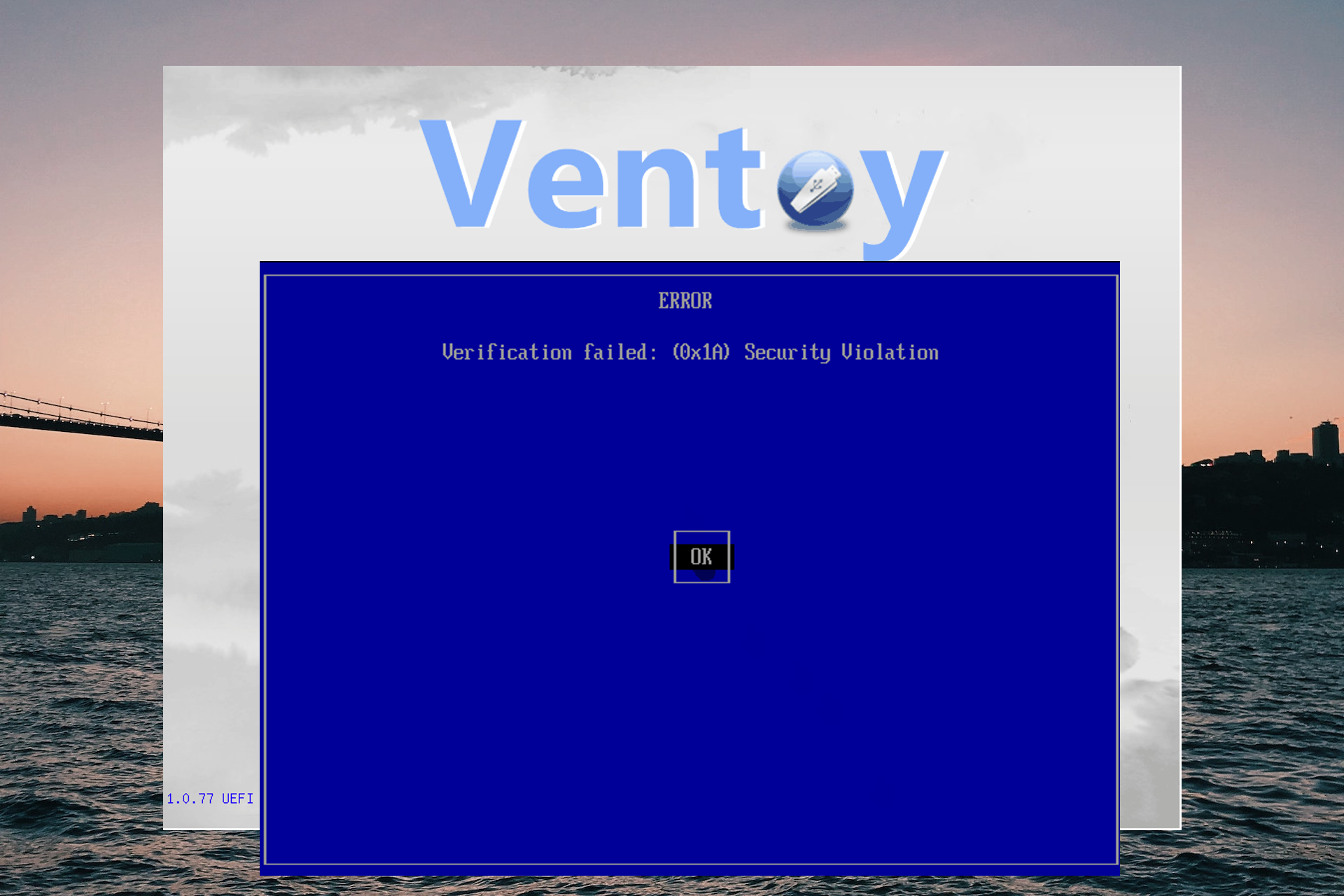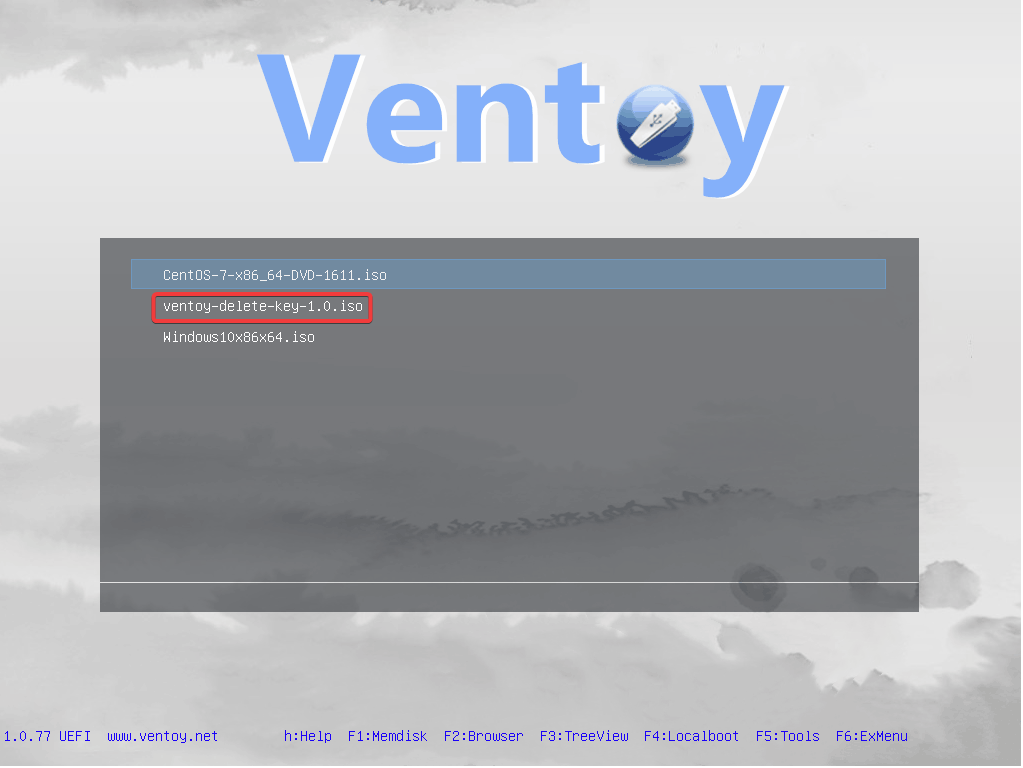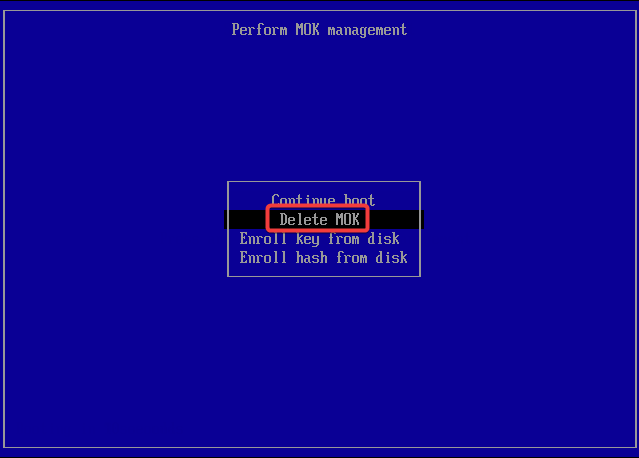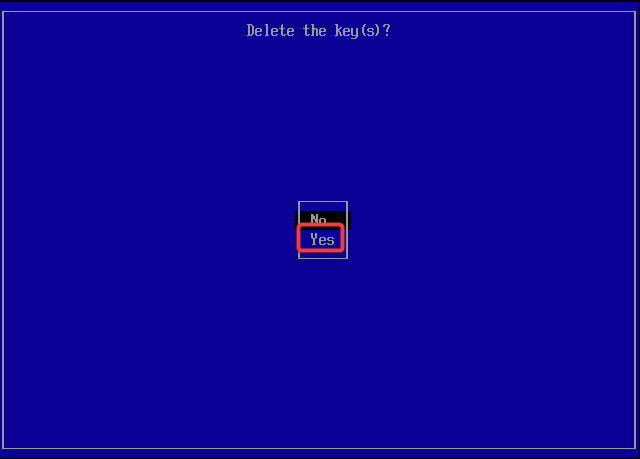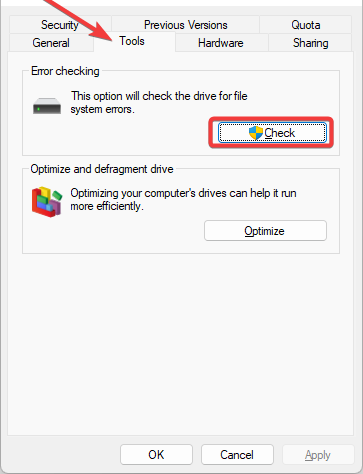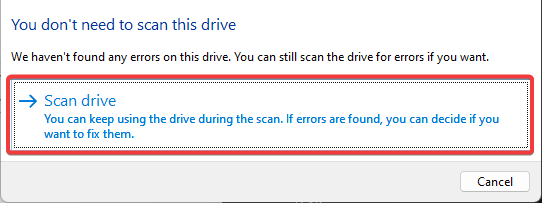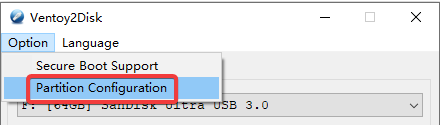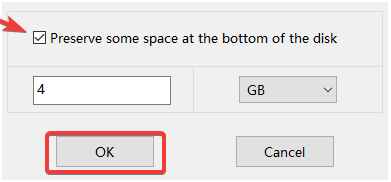Ventoy — это программное обеспечение с открытым исходным кодом, которое позволяет пользователям создавать файлы ISO, WIM, IMG, VHS(x) и EFI на загрузочном USB-накопителе.
Однако пользователи сообщают о проблемах с Ventoy, которые не работают должным образом и возникают проблемы с загрузкой. Следуйте приведенному ниже руководству, чтобы быстро найти решение.
Почему Вентой не работает?
Пользователи могут столкнуться с проблемами, когда Ventoy не работает из-за поврежденных файлов ISO, что создаст проблемы при загрузке файла образа. Если ваш компьютер не может обрабатывать Ventoy как загрузочный носитель, вам может потребоваться отключить безопасную загрузку. Продолжайте читать, чтобы узнать, как это сделать.
Может ли Windows 10/11 загружаться на Ventoy?
Ventoy поддерживает Windows 10 и 11, и пользователи могут обойти проверку оборудования Windows 11 при установке. Однако на Ventoy могут влиять антивирусные программы и программы защиты.
Работает ли Ventoy с UEFI?
Да, Ventoy работает в режиме UEFI и предлагает функцию безопасной загрузки по умолчанию. Ventoy также поддерживает BIOS Legacy. Однако некоторые файлы ISO не поддерживают режим UEFI, поэтому загрузка этих файлов в UEFI не будет работать.
Как исправить Ventoy, если он не работает?
1. Обновите Вентой
Пользователи могут обновить Ventoy, установив последнюю версию или используя VentoyU, утилиту обновления Ventoy. VentoyU позволяет пользователям обновлять и устанавливать файлы ISO на USB-накопитель.
Обновление файлов Ventoy и ISO поможет избежать проблем с загрузкой Ventoy в будущем. Попробуйте обновить его и посмотреть, решит ли это проблему.
2. Удалите ключ безопасной загрузки Ventoy
- Загрузите ventoy-delete-key-1.0.iso и скопируйте его на USB-накопитель Ventoy.
- Перезагрузите компьютер и выберите ventoy-delete-key-1.0-iso.
- После перезагрузки выберите Удалить MOK и нажмите Продолжить.
- Когда он спросит Удалить ключ(и), выберите Да.
- Во всплывающем окне «Пароль» введите 123, затем нажмите Enter.
- Выберите Перезагрузить.
По умолчанию безопасная загрузка включена, начиная с версии 1.0.76. Хотя Ventoy предназначен для загрузки с включенной безопасной загрузкой, если ваш компьютер не поддерживает функцию безопасной загрузки, это приведет к ошибке. Удалите ключ безопасной загрузки Ventoy, чтобы решить эту проблему.
3. Проверьте USB-накопитель.
- Подключите USB-накопитель и откройте проводник, затем щелкните правой кнопкой мыши диск и выберите «Свойства».
- На вкладке «Инструменты» нажмите «Проверить».
- Щелкните Сканировать и восстановить диск.
- Разрешить восстановление USB-накопителя.
Если у вас неисправный USB-накопитель, вы, вероятно, столкнетесь с проблемами при загрузке. Выполните сканирование, чтобы проверить наличие ошибок на USB-накопителе. Вы можете отремонтировать привод или заменить его. Существуют также сторонние инструменты, которые можно использовать для проверки неисправных или поддельных USB-накопителей.
4. Обойти устаревшее ограничение диапазона BIOS
- Откройте установщик Ventoy и нажмите «Опции».
- Выберите «Конфигурация раздела» (опция -r в Linux).
- Установите флажок рядом с «Сохранить место» в нижней части диска и введите объем в ГБ, затем нажмите «ОК».
Это решение предназначено только для Legacy BIOS, а не для UEFI. Некоторые устаревшие BIOS имеют ограничение доступа и не будут читать диск, превышающий это ограничение.
Какие форматы файлов поддерживает Ventoy?
Ventoy поддерживает файлы ISO, WIM, IMG, VHD(x), EFI с использованием файловой системы exFAT. Эта файловая система обеспечивает лучшую совместимость с ОС Windows, macOS и Linux.
Надеюсь, одно из приведенных выше решений поможет вам исправить Ventoy, если он не работает или у вас возникли проблемы с загрузкой. Дайте нам знать в комментариях, какое решение сработало для вас.
@ventoy @todorvelichkov
I have some advice which can help some people. I’m on Windows 10 Pro and using Windows Defender antivirus.
I was getting the exact same ErrCode:5 in Ventoy’s log.txt which means «access denied».
I tried using Disk Management (Start-Run diskmgmt.msc) and deleting existing USB partitions but it didn’t work.
Then I had another idea…
I started PowerShell as Admin (Press Win+X and start Windows PowerShell (Admin)).
Next, I typed diskpart to open the Windows command line disk partitioning tool.
Then I used the following commands to list the disks, select the correct (USB) disk, run clean to erase EVERYTHING on that disk. IMPORTANT: You need to adjust these commands for your own system. It’s a good idea to list partition after selecting a disk, to be totally sure you got the correct disk!
Microsoft DiskPart version 10.0.19041.610
Copyright (C) Microsoft Corporation.
On computer: ...
DISKPART> list disk
Disk ### Status Size Free Dyn Gpt
-------- ------------- ------- ------- --- ---
Disk 0 Online 1863 GB 1024 KB *
Disk 1 Online 1907 GB 0 B *
Disk 2 Online 1907 GB 1024 KB *
Disk 3 Online 1907 GB 1024 KB *
Disk 4 Online 28 GB 0 B
Disk 5 No Media 0 B 0 B
DISKPART> select disk 4
Disk 4 is now the selected disk.
DISKPART> list partition
Partition ### Type Size Offset
------------- ---------------- ------- -------
* Partition 1 Primary 28 GB 0 B
DISKPART> clean
DiskPart succeeded in cleaning the disk.
DISKPART> exit
Leaving DiskPart...
Now after cleaning the disk with diskpart, it’s basically «fresh» and not write-protected anymore.
All I had to do now was just install with Ventoy and voila it worked. I didn’t even have to disable Windows Defender or reboot the computer first or anything else. Ventoy’s installer just worked immediately after «cleaning» the disk with diskpart!
Official FAQ
- I have checked the official FAQ.
Ventoy Version
1.0.62
What about latest release
Yes. I have tried the latest release, but the bug still exist.
BIOS Mode
Both
Partition Style
MBR
Disk Capacity
14.5 GiB
Disk Manufacturer
Apacer
Image file checksum (if applicable)
No.
Image file download link (if applicable)
No response
What happened?
ISSUE 1: Installing on Windows 10 SUCCESSFUL, but Linux NOT SUCCESSFUL:
Operating System: openSUSE Leap 15.3
KDE Plasma Version: 5.18.6
KDE Frameworks Version: 5.76.0
Qt Version: 5.12.7
Kernel Version: 5.3.18-59.34-default
OS Type: 64-bit
My install attempt failed (briefly after lagging at 80% for around 5 seconds), producing this error message.
1st install attempt: log.txt
2nd install attempt (immediately after the 1st attempt, without pulling out the USB): log.txt
After pulling out the USB and sticking it in again, this time the system doesn’t even detect the USB, but Ventoy still lists it. All install attempts after that result in errors.
ISSUE 2: I have an issue with the Linux GUI (both WebUI and GTK/QT), regarding the option ‘Generate VTSI File’ detailed in this help page (see first step under ‘Methods 1’):
It appears in the Windows 10 version, but not in the Linux openSUSE Leap 15.3 version. See images below.
Windows 10:
Linux WebUI:
Linux GTK/QT (VentoyGUI.x86_64):
Recommend Projects
-
React
A declarative, efficient, and flexible JavaScript library for building user interfaces.
-
Vue.js
🖖 Vue.js is a progressive, incrementally-adoptable JavaScript framework for building UI on the web.
-
Typescript
TypeScript is a superset of JavaScript that compiles to clean JavaScript output.
-
TensorFlow
An Open Source Machine Learning Framework for Everyone
-
Django
The Web framework for perfectionists with deadlines.
-
Laravel
A PHP framework for web artisans
-
D3
Bring data to life with SVG, Canvas and HTML. 📊📈🎉
Recommend Topics
-
javascript
JavaScript (JS) is a lightweight interpreted programming language with first-class functions.
-
web
Some thing interesting about web. New door for the world.
-
server
A server is a program made to process requests and deliver data to clients.
-
Machine learning
Machine learning is a way of modeling and interpreting data that allows a piece of software to respond intelligently.
-
Visualization
Some thing interesting about visualization, use data art
-
Game
Some thing interesting about game, make everyone happy.
Recommend Org
-
Facebook
We are working to build community through open source technology. NB: members must have two-factor auth.
-
Microsoft
Open source projects and samples from Microsoft.
-
Google
Google ❤️ Open Source for everyone.
-
Alibaba
Alibaba Open Source for everyone
-
D3
Data-Driven Documents codes.
-
Tencent
China tencent open source team.
4 способа исправить Ventoy, если он не работает [проблемы с загрузкой]
Ventoy — это программное обеспечение с открытым исходным кодом, которое позволяет пользователям создавать файлы ISO, WIM, IMG, VHS(x) и EFI на загрузочном USB-накопителе.
Однако пользователи сообщают о проблемах с Ventoy, которые не работают должным образом и возникают проблемы с загрузкой. Следуйте приведенному ниже руководству, чтобы быстро найти решение.
Почему Вентой не работает?
Пользователи могут столкнуться с проблемами, когда Ventoy не работает из-за поврежденных файлов ISO, что создаст проблемы при загрузке файла образа. Если ваш компьютер не может обрабатывать Ventoy как загрузочный носитель, вам может потребоваться отключить безопасную загрузку. Продолжайте читать, чтобы узнать, как это сделать.
Может ли Windows 10/11 загружаться на Ventoy?
Ventoy поддерживает Windows 10 и 11, и пользователи могут обойти проверку оборудования Windows 11 при установке. Однако на Ventoy могут влиять антивирусные программы и программы защиты.
Работает ли Ventoy с UEFI?
Да, Ventoy работает в режиме UEFI и предлагает функцию безопасной загрузки по умолчанию. Ventoy также поддерживает BIOS Legacy. Однако некоторые файлы ISO не поддерживают режим UEFI, поэтому загрузка этих файлов в UEFI не будет работать.
Как исправить Ventoy, если он не работает?
1. Обновите Вентой
Пользователи могут обновить Ventoy, установив последнюю версию или используя VentoyU, утилиту обновления Ventoy. VentoyU позволяет пользователям обновлять и устанавливать файлы ISO на USB-накопитель.
Обновление файлов Ventoy и ISO поможет избежать проблем с загрузкой Ventoy в будущем. Попробуйте обновить его и посмотреть, решит ли это проблему.
2. Удалите ключ безопасной загрузки Ventoy
- Загрузите ventoy-delete-key-1.0.iso и скопируйте его на USB-накопитель Ventoy.
- Перезагрузите компьютер и выберите ventoy-delete-key-1.0-iso.
- После перезагрузки выберите Удалить MOK и нажмите Продолжить.
- Когда он спросит Удалить ключ(и), выберите Да.
- Во всплывающем окне «Пароль» введите 123, затем нажмите Enter .
- Выберите Перезагрузить.
По умолчанию безопасная загрузка включена, начиная с версии 1.0.76. Хотя Ventoy предназначен для загрузки с включенной безопасной загрузкой, если ваш компьютер не поддерживает функцию безопасной загрузки, это приведет к ошибке. Удалите ключ безопасной загрузки Ventoy, чтобы решить эту проблему.
3. Проверьте USB-накопитель.
- Подключите USB-накопитель и откройте проводник, затем щелкните правой кнопкой мыши диск и выберите «Свойства».
- На вкладке «Инструменты» нажмите «Проверить».
- Щелкните Сканировать и восстановить диск.
- Разрешить восстановление USB-накопителя.
Если у вас неисправный USB-накопитель, вы, вероятно, столкнетесь с проблемами при загрузке. Выполните сканирование, чтобы проверить наличие ошибок на USB-накопителе. Вы можете отремонтировать привод или заменить его. Существуют также сторонние инструменты, которые можно использовать для проверки неисправных или поддельных USB-накопителей.
4. Обойти устаревшее ограничение диапазона BIOS
- Откройте установщик Ventoy и нажмите «Опции».
- Выберите «Конфигурация раздела» (опция -r в Linux).
- Установите флажок рядом с «Сохранить место» в нижней части диска и введите объем в ГБ, затем нажмите «ОК».
Это решение предназначено только для Legacy BIOS, а не для UEFI. Некоторые устаревшие BIOS имеют ограничение доступа и не будут читать диск, превышающий это ограничение.
Какие форматы файлов поддерживает Ventoy?
Ventoy поддерживает файлы ISO, WIM, IMG, VHD(x), EFI с использованием файловой системы exFAT. Эта файловая система обеспечивает лучшую совместимость с ОС Windows, macOS и Linux.
Надеюсь, одно из приведенных выше решений поможет вам исправить Ventoy, если он не работает или у вас возникли проблемы с загрузкой. Дайте нам знать в комментариях, какое решение сработало для вас.
Источник
Impossible to install Ventoy #238
Comments
noussibeau commented Jun 18, 2020 •
I’ve a W10 PC,a 128GO SANDISK USB Key
impossible to install Ventoy : each time I’ve a message sayoing «a error occured during install» and that’s all.It’s true for Ventoy 12 & 13
Thank for an idea
The text was updated successfully, but these errors were encountered:
PeterCodar commented Jun 19, 2020 •
I found a workaround for my Sandisk 64GB USB 3.0 Stick:
I have deleted the existing partition(s) completeley without any reformat attempts.*
With such a «raw» unformated stick, the installation worked.
** please be very careful and double-check what partition on which drive you are going to nuke
noussibeau commented Jun 19, 2020
Thanks for help.
I did it without success.
noussibeau commented Jun 19, 2020
closed by error!
ventoy commented Oct 18, 2021
@noussibeau
This is an old issue. I will close it now.
If you still have problem with latest Ventoy release, you can reopen the issue.
Footer
© 2023 GitHub, Inc.
You can’t perform that action at this time.
You signed in with another tab or window. Reload to refresh your session. You signed out in another tab or window. Reload to refresh your session.
Источник
[issue]: An error occurred during the installation, no ‘Generate VTSI File’
Melonadev opened this issue a year ago · comments
Official FAQ
- I have checked the official FAQ.
Ventoy Version
What about latest release
Yes. I have tried the latest release, but the bug still exist.
BIOS Mode
Partition Style
Disk Capacity
Disk Manufacturer
Image file checksum (if applicable)
Image file download link (if applicable)
What happened?
ISSUE 1: Installing on Windows 10 SUCCESSFUL, but Linux NOT SUCCESSFUL:
Operating System: openSUSE Leap 15.3
KDE Plasma Version: 5.18.6
KDE Frameworks Version: 5.76.0
Qt Version: 5.12.7
Kernel Version: 5.3.18-59.34-default
OS Type: 64-bit
My install attempt failed (briefly after lagging at 80% for around 5 seconds), producing this error message.
1st install attempt: log.txt
2nd install attempt (immediately after the 1st attempt, without pulling out the USB): log.txt
After pulling out the USB and sticking it in again, this time the system doesn’t even detect the USB, but Ventoy still lists it. All install attempts after that result in errors.
ISSUE 2: I have an issue with the Linux GUI (both WebUI and GTK/QT), regarding the option ‘Generate VTSI File’ detailed in this help page (see first step under ‘Methods 1’):
It appears in the Windows 10 version, but not in the Linux openSUSE Leap 15.3 version. See images below.
Windows 10:
Linux WebUI:
Linux GTK/QT (VentoyGUI.x86_64):
In my experience, most probably your USB stick is fake/fauty or at least contains some bad sectors.
You can use some tools to do a full test to see whether it has hardware problem.
VTSI file is an alternative install method on Windows. The vtsi file generated can only be used in Rufus, and Rufus can only be used in Windows. So there is no need for Linux Ventoy to include such option.
There are two reasons why I said your USB may be fake/fauty.
- From the log, the failure is due to data mismatch. That means, Ventoy write some data to the USB and read it back and compare the data with what just write before, but the data doesn’t match. This is abnormal.
- Your USB only shows a name USB FLASH DRIVE . Normally it should shows the Vendor name for example Sandisk or Kingston..
The Windows 10 section in my post seems to be in the wrong order. I should also mention that when I later used a Windows 10 computer to format the USB into FAT32, then used the same computer to install Ventoy into that USB, it works! Probably a Linux issue or I screwed up, sorry!
I noticed that there’s a folder called ‘System Volume Information’ in USB drives, including this one, after I format them in a Windows 10 computer. I think I deleted that folder manually (mistakenly thinking that it’s useless) from the USB device, and that’s probably the cause of this issue.
Источник
Cannot install on flash drive (under windows) #472
Comments
todorvelichkov commented Sep 13, 2020
When I start the installation (version 1.0.21) it halts at 98% and it seems like it’s never gonna finish. I’m forced to kill the process and I’m not sure if this is not gonna damage the usb drive.
This is what I have in log.txt
The text was updated successfully, but these errors were encountered:
ventoy commented Sep 14, 2020
Maybe something about antivirus software or Windows Defender. Besides, you can delete all the partitions with other tools and then try again.
If you still fail after various attempts, it is recommended to use Ventoy LiveCD to install, please refer to https://www.ventoy.net/en/doc_livecd.html
todorvelichkov commented Sep 14, 2020
Thanks @ventoy, I actually went under linux and managed to install it from there w/o any issues.
Just for the record — I don’t have any 3rd party anti-viruses installed (only Windows Defender), besides that I only had a few anti-cheat clients running on the machine (not sure if they can affect in any mean).
Bananaman commented Feb 23, 2021 •
I have some advice which can help some people. I’m on Windows 10 Pro and using Windows Defender antivirus.
I was getting the exact same ErrCode:5 in Ventoy’s log.txt which means «access denied».
I tried using Disk Management (Start-Run diskmgmt.msc ) and deleting existing USB partitions but it didn’t work.
Then I had another idea.
I started PowerShell as Admin (Press Win+X and start Windows PowerShell (Admin) ).
Next, I typed diskpart to open the Windows command line disk partitioning tool.
Then I used the following commands to list the disks, select the correct (USB) disk, run clean to erase EVERYTHING on that disk. IMPORTANT: You need to adjust these commands for your own system. It’s a good idea to list partition after selecting a disk, to be totally sure you got the correct disk!
Now after cleaning the disk with diskpart , it’s basically «fresh» and not write-protected anymore.
All I had to do now was just install with Ventoy and voila it worked. I didn’t even have to disable Windows Defender or reboot the computer first or anything else. Ventoy’s installer just worked immediately after «cleaning» the disk with diskpart!
Источник
esp partition error during installation #689
Comments
kcpatricio commented Jan 7, 2021
Getting a missing file/folder error during install
versions
bash report (either -i or -I)
log.txt
checksums checked
files deleted and re-extracted
The text was updated successfully, but these errors were encountered:
ventoy commented Jan 7, 2021
Does 1.0.31 or 1.0.30 have same issue?
kcpatricio commented Jan 7, 2021 •
Does 1.0.31 or 1.0.30 have same issue?
same error on both versions
even though it says that was successfully finished, it does not boot and -l flag returns «Ventoy Version: NA»
ventoy commented Jan 8, 2021
Can you test another USB stick? I doubt that your USB stick has some problem.
You can do test as follows:
Use Ventoy-1.0.32, there is a ventoy/ventoy.disk.img.xz file
xz -d ventoy.disk.img.xz you will get ventoy.disk.img This file is 33554432 bytes (32MB) and has a md5sum: 6ec2819546cc738228e1696916f3f92c
dd if=ventoy.disk.img of=/dev/sdc conv=fsync bs=512 count=65536 seek=65470464
That’s we write the ventoy.disk.img file to the bottom 32MB of the USB stick.
dd if=/dev/sdc of=dump.img bs=512 count=65536 skip=65470464
That’s we just dump the data from the bottom 32MB of the USB stick to a file.
After that, md5sum dump.img to see whether it is 6ec2819546cc738228e1696916f3f92c
That’s to say we write some data to the USB stick and then read the data back. And check that whether the data is match.
If not match, maybe your USB stick has some problem.
Источник
✔️ 4 способа исправить Ventoy, если он не работает [проблемы с загрузкой]
– Обзоры Новости
- У пользователей были проблемы с тем, что Ventoy не работал или имел проблемы с запуском. Это может быть связано с поврежденными файлами или с тем, что ваш компьютер не поддерживает безопасную загрузку.
- Ventoy поддерживает Legacy и UEFI BIOS; однако некоторые файлы ISO не поддерживают режим UEFI.
- Форматы файлов, поддерживаемые Ventoy, включают файлы ISO, WIM, IMG, VHD(x), EFI.
XINSTALL, НАЖИМАЯ НА ЗАГРУЗОЧНЫЙ ФАЙЛ
Для устранения различных проблем с ПК мы рекомендуем DriverFix:
Это программное обеспечение будет поддерживать работоспособность ваших драйверов, защищая вас от распространенных компьютерных ошибок и сбоев оборудования. Проверьте все свои драйверы прямо сейчас, выполнив 3 простых шага:
- Скачать DriverFix (скачать файл проверено).
-
Щелчок начать анализ чтобы найти все проблемные драйверы.
-
Щелчок Обновите драйверы чтобы получать новые версии и избегать системных сбоев.
- В этом месяце DriverFix скачали 0 читателей.
Ventoy — это программное обеспечение с открытым исходным кодом, которое позволяет пользователям создавать файлы ISO, WIM, IMG, VHS(x) и EFI на загрузочном USB-накопителе.
Однако пользователи сообщают о проблемах с Ventoy, которые не работают должным образом и имеют проблемы с запуском. Следуйте приведенному ниже руководству, чтобы быстро найти решение.
Почему Вентой не работает?
У пользователей могут возникнуть проблемы с тем, что Ventoy не работает из-за поврежденных файлов ISO, что создаст проблемы при загрузке файла образа. Если ваш компьютер не может рассматривать Ventoy как загрузочное устройство, вам может потребоваться отключить безопасную загрузку. Читайте дальше, чтобы узнать, как это сделать.
Может ли Windows 10/11 загружаться в Ventoy?
Ventoy совместим с Windows 10 и 11, и пользователи могут пропустить проверку оборудования Windows 11 во время установки. Однако на Ventoy могут влиять антивирусные программы и программы защиты. Для получения дополнительной информации о том, как загрузить и установить Ventoy в Windows 10/11, у нас есть руководство для этого.
Работает ли Ventoy с UEFI?
Да, Ventoy работает в режиме UEFI и по умолчанию обеспечивает безопасную загрузку. Ventoy также совместим с BIOS Legacy. Однако некоторые файлы ISO не поддерживают режим UEFI, поэтому загрузка этих файлов в UEFI не будет работать.
1. Обновите Вентой
Пользователи могут обновить Ventoy, установив последнюю версию или используя VentoyU, утилиту обновления Ventoy. VentoyU позволяет пользователям обновлять и устанавливать файлы ISO на USB-накопитель.
Обновление файлов Ventoy и ISO может помочь предотвратить будущие проблемы с запуском Ventoy. Попробуйте обновить его и посмотреть, решит ли это проблему.
2. Удалить ключ безопасной загрузки Ventoy
- Списание ventoy-delete-key-1.0.iso и скопируйте его на USB-накопитель Ventoy.
- перезапуск ваш компьютер и выберите ventoy-delete-key-1.0-iso.
- После перезагрузки выберите Удалить МОК и нажмите продолжать.
- когда он спрашивает Удалить ключ(и)Выбирать да.
- В пароль всплывающее окно, введите 123 затем нажмите Enter.
- Выбирать перезапуск.
По умолчанию безопасная загрузка включена, начиная с версии 1.0.76. Хотя Ventoy предназначен для загрузки с включенной безопасной загрузкой, если ваш компьютер не поддерживает безопасную загрузку, произойдет сбой. Удалите ключ Ventoy Secure Boot, чтобы решить эту проблему.
3. Проверьте USB-ключ
- Приз де куранта в вашем USB-ключе и откройте Файловый браузер затем щелкните правой кнопкой мыши на диске и выберите Свойства.
- Под инструменты вкладка, нажмите Контрольник.
- Щелчок Проанализировать и отремонтировать привод.
- Разрешить ремонт USB-ключа.
Если у вас неисправный USB-ключ, у вас могут возникнуть проблемы с загрузкой. Выполните сканирование, чтобы проверить наличие ошибок на USB-накопителе. Вы можете отремонтировать привод или заменить его. Существуют также сторонние инструменты, которые можно использовать для проверки неисправных или поддельных USB-накопителей.
4. Обойти устаревшее ограничение диапазона BIOS
- Откройте Установщик Вентой и нажмите Опция.
- Выбирать Настройки раздела (-r опция под линуксом).
- Установите флажок рядом с Сохранение места внизу диска и введите количество ГБ, затем нажмите Ладно.
Это решение предназначено только для Legacy BIOS, а не для UEFI. Некоторые устаревшие BIOS имеют ограничение доступа и не будут читать диск, превышающий это ограничение.
Какие форматы файлов поддерживает Ventoy?
Ventoy поддерживает файлы ISO, WIM, IMG, VHD(x), EFI с использованием файловой системы exFAT. Эта файловая система обеспечивает лучшую совместимость с операционными системами Windows, macOS и Linux.
Надеемся, что одно из приведенных выше решений поможет вам исправить Ventoy, если он не работает или имеет проблемы с запуском. Дайте нам знать в комментариях, какое решение сработало для вас.
Все еще есть проблемы? Исправьте их с помощью этого инструмента:
- Загрузите этот инструмент для восстановления ПК рейтинг «Отлично» на TrustPilot.com (загрузка начинается на этой странице).
- Щелчок начать анализ чтобы найти проблемы Windows, которые могут вызывать проблемы на ПК.
- Щелчок исправить все решать проблемы с запатентованными технологиями (эксклюзивная скидка для наших читателей).
В этом месяце Restoro скачали 0 читателей.
ИСТОЧНИК: Отзывы Новости
Не забудьте поделиться нашей статьей в социальных сетях, чтобы дать нам солидный импульс. 🤟
Try these verified steps if you experience booting issues in Ventoy
by Megan Moore
Megan is a Windows enthusiast and an avid writer. With an interest and fascination in all things tech, she enjoys staying up to date on exciting new developments… read more
Published on September 5, 2022
Reviewed by
Vlad Turiceanu
Passionate about technology, Windows, and everything that has a power button, he spent most of his time developing new skills and learning more about the tech world. Coming… read more
- Users have been encountering issues with Ventoy not working or experiencing booting issues. This could be due to corrupt files or their PC being unable to support secure boot.
- Ventoy supports both BIOS Legacy and UEFI, however, some ISO files do not support UEFI mode.
- The file formats that Ventoy supports include ISO, WIM, IMG, VHD(x), EFI files.
XINSTALL BY CLICKING THE DOWNLOAD FILE
This software will repair common computer errors, protect you from file loss, malware, hardware failure and optimize your PC for maximum performance. Fix PC issues and remove viruses now in 3 easy steps:
- Download Restoro PC Repair Tool that comes with Patented Technologies (patent available here).
- Click Start Scan to find Windows issues that could be causing PC problems.
- Click Repair All to fix issues affecting your computer’s security and performance
- Restoro has been downloaded by 0 readers this month.
Ventoy is open-source software that allows users to create ISO, WIM, IMG, VHS(x), and EFI files onto a bootable USB drive.
However, users have reported issues with Ventoy not working properly and encountering booting issues. Follow the guide below to quickly find a solution.
Why is Ventoy not working?
Users may run into issues with Ventoy not working because of corrupt ISO files, which will create problems when booting an image file. If your PC is unable to process Ventoy as bootable media, then you may need to disable secure boot. Keep reading to find out how to do this.
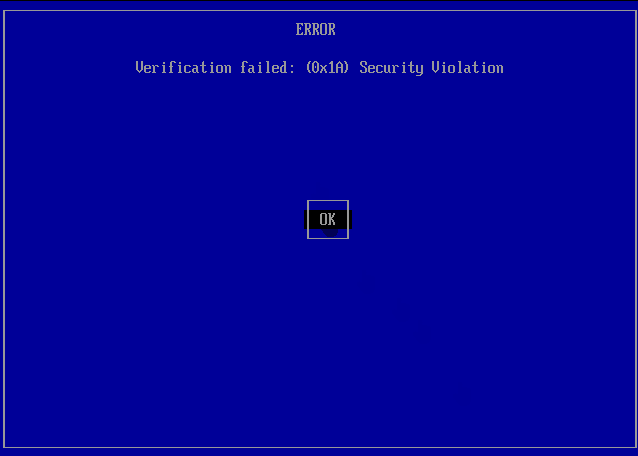
Can Windows 10/11 boot to Ventoy?
Ventoy does support Windows 10 and 11 and users can bypass the Windows 11 hardware check when installing. However, Ventoy can be affected by anti-virus software and protection programs. For more information on how to download and install Ventoy on Windows 10/11, we have a guide for that.
Does Ventoy work with UEFI?
Yes, Ventoy does work within UEFI mode and offers a default secure boot feature. Ventoy also supports BIOS Legacy. However, some ISO files don’t support UEFI mode so booting those files in UEFI will not work.
How do I fix Ventoy when it’s not working?
1. Update Ventoy
Users can update Ventoy by installing the latest version or using VentoyU, a Ventoy updater utility. VentoyU allows users to update and install ISO files on the USB drive.
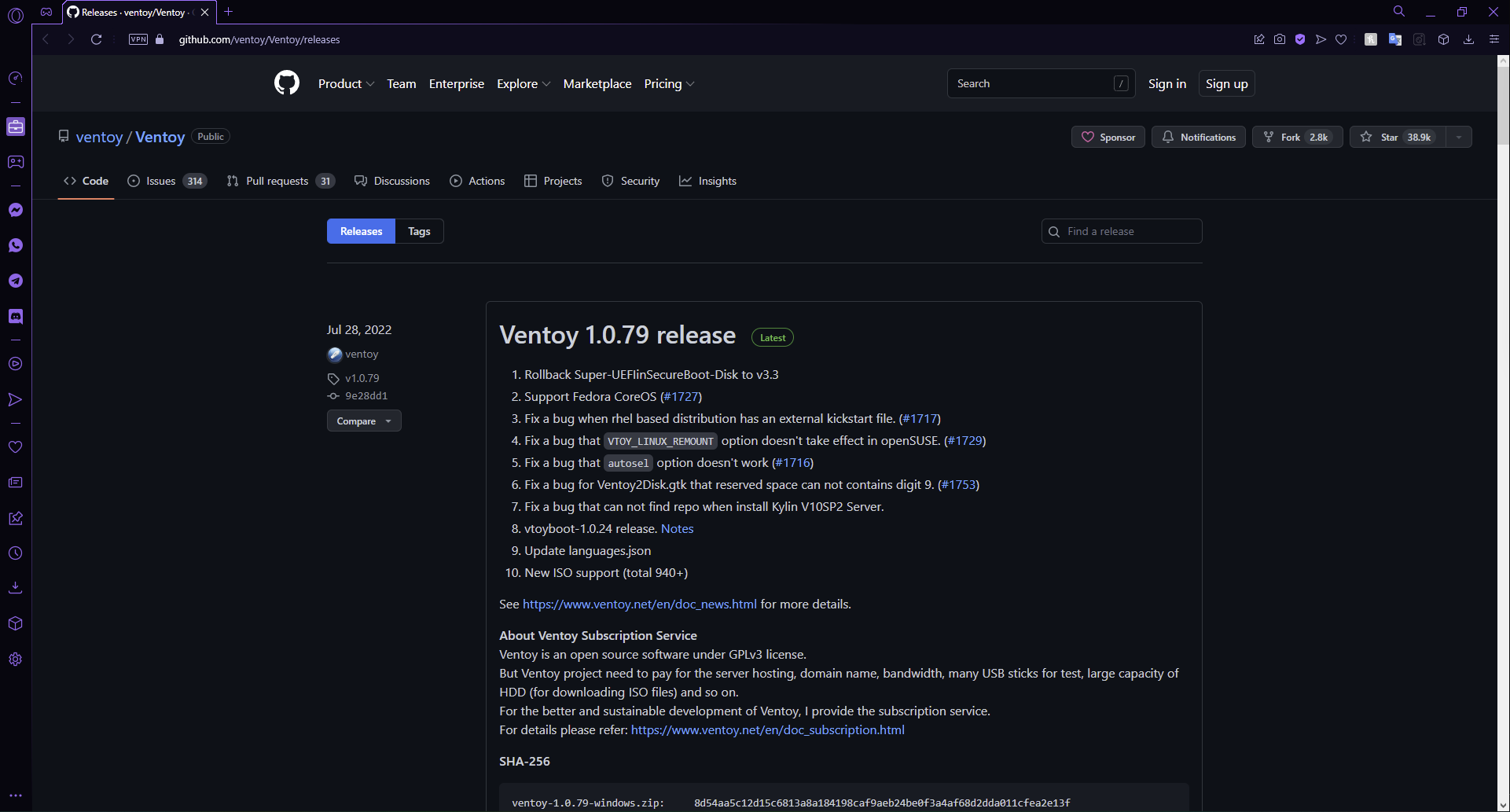
Keeping Ventoy and ISO files updated can help avoid any future booting issues with Ventoy. Try updating it and see if that fixes the issue.
2. Remove Ventoy secure boot key
- Download ventoy-delete-key-1.0.iso and copy it to the Ventoy USB drive.
- Reboot your computer and select ventoy-delete-key-1.0-iso.
- After the reboot, select Delete MOK and click Continue.
- When it asks Delete the key(s), select Yes.
- In the Password popup, enter 123 then hit Enter.
- Select Reboot.
By default, secure boot is enabled since version 1.0.76. While Ventoy is designed to boot in with secure boot enabled, if your computer does not support the secure boot feature, then an error will result. Delete the Ventoy secure boot key to fix this issue.
- Fix: Microsoft Surface is Overheating [Book, Pro, Laptop]
- Error Opening File for Writing: 9 Methods to Fix This Issue
3. Test USB stick
- Plug in your USB and open File Explorer then right-click on the drive and select Properties.
- Under the Tools tab, click on Check.
- Click Scan and repair drive.
- Allow the USB drive to be repaired.
If you have a faulty USB stick, then you’re likely to encounter booting issues. Perform a scan to check if there are any existing errors on the USB. You can repair the drive or replace it. There are also third-party tools that can be used to check faulty or fake USB sticks.
4. Bypass Legacy BIOS Range Limitation
- Open the Ventoy installer and click on Option.
- Select Partition Configuration (-r option on Linux).
- Check the box next to Preserve some space at the bottom of the disk and enter the amount of GB, then click OK.
This solution is only for Legacy BIOS, not UEFI. Some Legacy BIOS has an access limitation and won’t read a disk that exceeds the limitation.
What file formats does Ventoy support?
Ventoy supports ISO, WIM, IMG, VHD(x), EFI files using an exFAT filesystem. This filesystem offers better compatibility with Window OS, macOS, and Linux.
Hopefully, one of the above solutions help you fix Ventoy if it’s not working, or you’re experiencing booting issues. Let us know in the comments which solution worked for you.
Still having issues? Fix them with this tool:
SPONSORED
If the advices above haven’t solved your issue, your PC may experience deeper Windows problems. We recommend downloading this PC Repair tool (rated Great on TrustPilot.com) to easily address them. After installation, simply click the Start Scan button and then press on Repair All.