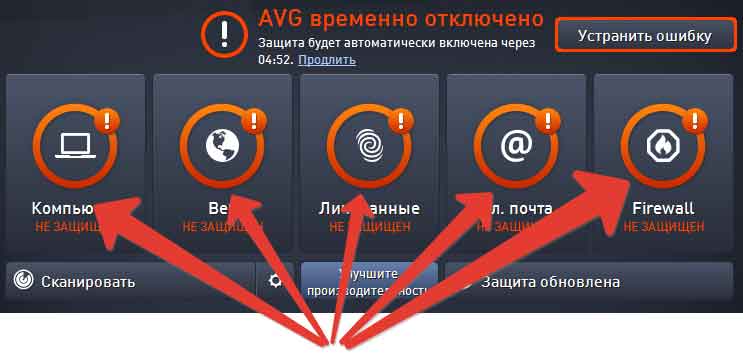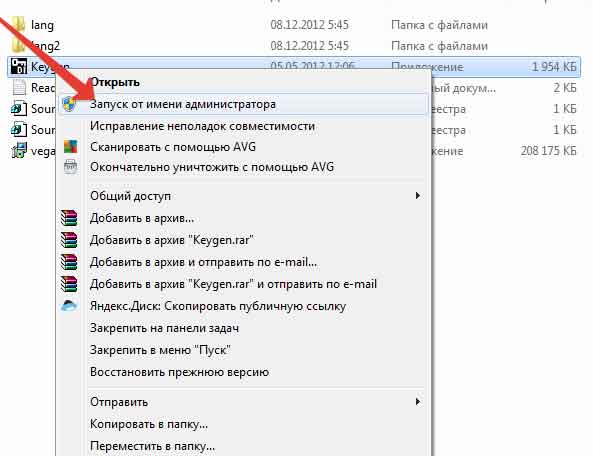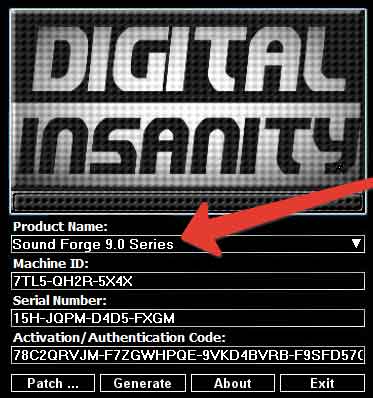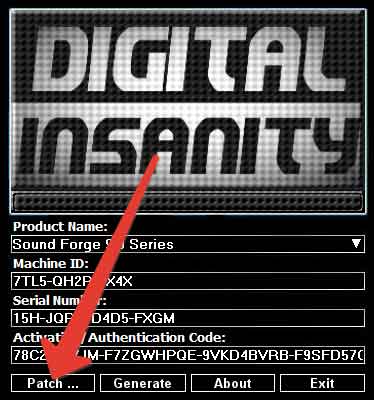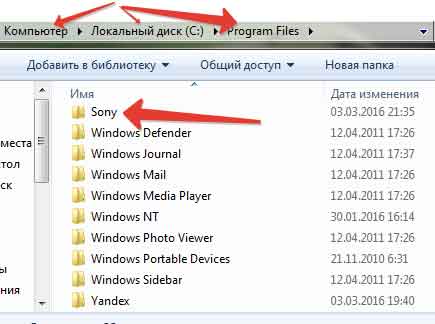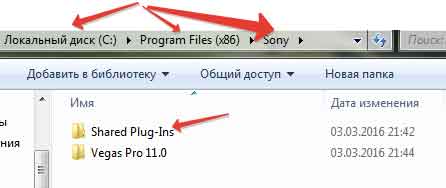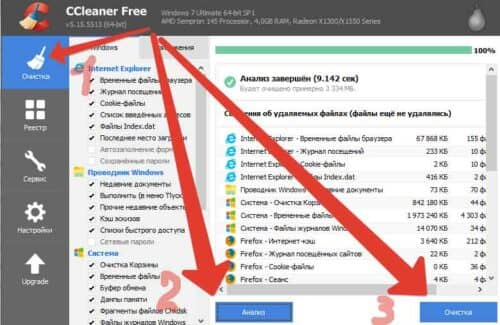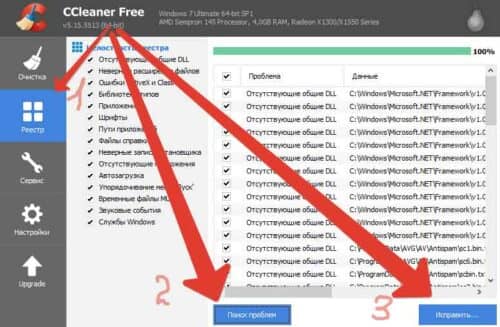Vegas Pro is one of the most renowned video editing software out there. It was first developed by Sony and now is owned by MAGIX company. The suite comes up with a large set of features that are needed for modern era editing. Also, more and more features are slowly being introduced in the newer versions of the software. Unfortunately, there are some errors with the application that will keep you at bay and prevent you from utilizing it. One of them is the error code -59 which states “An error occurred starting VEGAS Pro. There is no license to use this software.”.
This error message can pop up due to several reasons which include your internet connection, hardware change or sometimes an incomplete installation. Nonetheless, the solutions for it are quite easy and you will find them down below. However, before that, let us talk about the causes of the error message in more detail.
What causes the ‘An Error Occurred Starting Vegas Pro’ Error Message?
The error message usually appears when you launch the software. It can be due to the following factors —
- Internet Connection: The error message can pop up if you are disconnected or your ethernet cable is unplugged. If you are using a trial version of the software or not, you must be connected before launching Vegas Pro.
- Hardware Change: Sometimes, the error message can be triggered by a recent hardware change or a BIOS reset/update. In such a case, you will have to deactivate the software to your computer and then activate it again using your serial key.
- Incomplete Installation: Another cause of the error message can be an incomplete installation. The software might not be able to access all the components it is supposed to. Thus, throwing the said error message.
Now to solve the issue, you will have to implement the solutions given down below one by one. One of them will surely fix your issue. Let’s begin.
Solution 1: Check your Internet Connection
Before you decide to uninstall the software and install it all over again, make sure you are connected to the internet. Trial versions or not, an internet connection is needed to launch the application. If your computer is connected to the internet, jump to the next solution. If not, double-check your ethernet cable. You can also give the adapter options a look to see if it is disabled from there.
Once resolved, try launching Vegas Pro again.
Solution 2: Activate Vegas Pro Again
In some scenarios, you will have to deactivate the software and then activate it again using your serial key. This usually happens if you have had a recent hardware change or if an update or a reset to the BIOS has been put forth. Follow the given steps to resolve the issue:
- First of all, login to your MAGIX account using a web browser.
- Go to My Products, find the version of Vegas Pro you are using and then click Show more details.
MAGIX Account Details - Scroll down to the activations and deactivate it for the computer that you are facing the issue on.
- Afterward, uninstall the software from your system.
- Download it again from the Activations tab in your browser.
- Install the software once downloaded, insert your activation key again.
- See if the issue persists.
Solution 3: Reinstall Vegas Pro
If you are using a trial version of the software and facing this issue, it can be due to an incomplete installation. In such a case, you will have to fully uninstall Vegas Pro from your system and then try installing it again. Furthermore, if you are using the Steam version of the software and facing this issue, you can follow the given steps to resolve the issue.
- Press Windows Key + R to open up the Run dialog box.
- Type in regedit and hit Enter.
- Make your way to HKEY_LOCAL_MACHINE > SOFTWARE > Wow6432Node > Sony Creative Software.
- Delete all the Vegas Pro entries.
- Afterward, open up the File Explorer and navigate to C:Program Files(x86)SteamSteamApps/common (if you have installed it in a different Steam library folder, make your way there).
- Delete the Vegas Pro folder from there.
Vegas Pro Folder - Download the software again and install it.
Note: If it doesn’t let you delete the entries, you might have to uninstall the software using Steam first and then follow the steps. If you uninstall it first, the Vegas Pro folder in the common directory may not be there, but double-checking does no wrong, does it?
Kevin Arrows
Kevin is a dynamic and self-motivated information technology professional, with a Thorough knowledge of all facets pertaining to network infrastructure design, implementation and administration. Superior record of delivering simultaneous large-scale mission critical projects on time and under budget.
Reinstall Vegas Pro on your PC or check your internet connection
by Sagar Naresh
Sagar is a web developer and technology journalist. Currently associated with WindowsReport and SamMobile. When not writing, he is either at the gym sweating it out or playing… read more
Published on December 24, 2022
Reviewed by
Alex Serban
After moving away from the corporate work-style, Alex has found rewards in a lifestyle of constant analysis, team coordination and pestering his colleagues. Holding an MCSA Windows Server… read more
- Vegas Pro users cannot use the editing tool as they are coming across error code 59.
- This error could be because of a faulty internet connection.
- You may also try reinstalling the program or running Vegas Pro as administrator to resolve the problem.
XINSTALL BY CLICKING THE DOWNLOAD FILE
This software will repair common computer errors, protect you from file loss, malware, hardware failure and optimize your PC for maximum performance. Fix PC issues and remove viruses now in 3 easy steps:
- Download Restoro PC Repair Tool that comes with Patented Technologies (patent available here).
- Click Start Scan to find Windows issues that could be causing PC problems.
- Click Repair All to fix issues affecting your computer’s security and performance
- Restoro has been downloaded by 0 readers this month.
If you are into video editing, whether you are a professional or just a casual editor, you might have heard about Vegas Pro. Recently, some users have reported coming across a Vegas Pro error code 59 that prevents them from starting the program.
The complete error message reads An error starting Vegas Pro. There is no License to use this software. For users facing this issue, this guide will help you resolve the problem and also let you start the program so that you can start video editing. Let us get right into it.
Why am I getting An error starting Vegas Pro. There is no License to use this software?
We did some research and found out that there are a few common reasons that could trigger the Vegas Pro error code 59 which reads An error starting Vegas Pro. There is no License to use this software:
- Poor internet connection: You should ensure you are connected to the internet when starting Vegas Pro software.
- Corrupt installation file: Some tweaks or incomplete installation can miss a few of the important files required by the tool to run smoothly.
- Lack of privileges: If sufficient privileges aren’t provided to the Vegas Pro app, then it could result in multiple errors like the one at hand.
- Corrupt system files: Missing or corrupt system files can not only cause problems with the software installed in it but the entire functioning of the system.
How can I fix Vegas Pro error code 59?
Here are a few preliminary solutions that we would like you to apply:
- Restart your PC as there might be a few files that couldn’t load during the previous session.
- Check that your internet connection is working perfectly fine as it is required for you to launch the program.
- Restart your internet router and check if this fixes the issue or not.
- To be on the safe side, perform an antivirus scan and see if a virus was causing the problem or not.
Now let us check out the advanced solutions and possibly fix the Vegas Pro error code 59 An error starting Vegas Pro. There is no License to use this software problem.
1. Launch the program as administrator
- Right-click on the desktop icon of the Vegas Pro app.
- Select Properties.
- Switch to the Compatibility tab.
- Check the box for Run this program as an administrator option under the Settings section. This will make sure that Vegas Pro opens in admin mode whenever you launch it.
- Click Apply and OK.
- Close the Properties window.
- Launch Vegas Pro and check if this resolves the issue or not.
By granting sufficient privileges you are ensuring that the Vegas Pro software gets access to all the files and system-related processes to run smoothly.
2. Run SFC Scan and DISM
- Open the Start menu.
- Run Command Prompt as an administrator.
- Type the below command and press Enter.
sfc /scannow - Once the process completes, type the below command and press Enter.
DISM /Online /Cleanup-Image /RestoreHealth - Wait for the process to complete.
- Exit Command Prompt.
- Restart your PC.
- Launch Vegas Pro and check if this fixes the issue or not.
If system files are missing or corrupted, then your system will not be able to run all programs smoothly. You can easily fix it using the Windows in-built SFC Scan and DISM commands and fixing problems.
Some PC issues are hard to tackle, especially when it comes to corrupted repositories or missing Windows files. If you are having troubles fixing an error, your system may be partially broken.
We recommend installing Restoro, a tool that will scan your machine and identify what the fault is.
Click here to download and start repairing.
Another way of fixing system-related issues is to make use of Restoro. Restoro is a complete tool that will help you to fix DLL-related issues, system crashes, BSOD error, removes spyware, etc.
⇒ Get Restoro
3. Reinstall Vegas Pro
- Open the Start menu.
- Open the Control Panel.
- Click on Programs and Features.
- Select Vegas Pro from the list of apps and click on Uninstall at the top.
- Wait for the uninstallation to complete.
- Restart your PC.
- Visit the official Vegas Pro website and download the program.
- Install the program and check if this fixes the issue or not.
Some installation files might have gone missing during the previous installation because of interruptions from third-party programs.
To fix this, simply remove the program from your PC and then install it back again and this time make sure there are no interruptions.
- Readiris has Stopped Working: 7 Easy Fixes That you can use
- Malwarebytes Blue Screen: Use These 4 Solutions to Fix it
4. Remove registry entries
- Press the Win + R keys to open the Run dialogue.
- Type regedit and press Enter.
- Navigate to the below path and press Enter.
HKEY_LOCAL_MACHINE > SOFTWARE > Wow6432Node > Sony - Delete Vegas Pro entries.
- Close Registry Editor.
- Open File Explorer.
- Navigate to the below path.
C:Program Files(x86)SteamSteamApps/common - Install the Vegas Pro back.
You can perform reinstallation by following solution 3. However, if that doesn’t work, we suggest you perform a clean install.
And by clean install, we mean deleting the registry entries of the previous installation and completely removing it from your PC. Then install the program and check if this fixes the issue.
You can also check out our guide that lists some of the best video editors you can try on your Windows 10 PC. We also have a guide for Windows 11 users looking for best video editors that are free.
Let us know in the comments below, which one of the above solutions helped you resolve the Vegas Pro error code 59 An error starting Vegas Pro. There is no License to use this software problem.
Still having issues? Fix them with this tool:
SPONSORED
If the advices above haven’t solved your issue, your PC may experience deeper Windows problems. We recommend downloading this PC Repair tool (rated Great on TrustPilot.com) to easily address them. After installation, simply click the Start Scan button and then press on Repair All.
Newsletter
Some of the Vegas Pro users are experiencing the Vegas Pro Error Code 45 “Missing Licence”.
Here one of the users is sharing their experience:
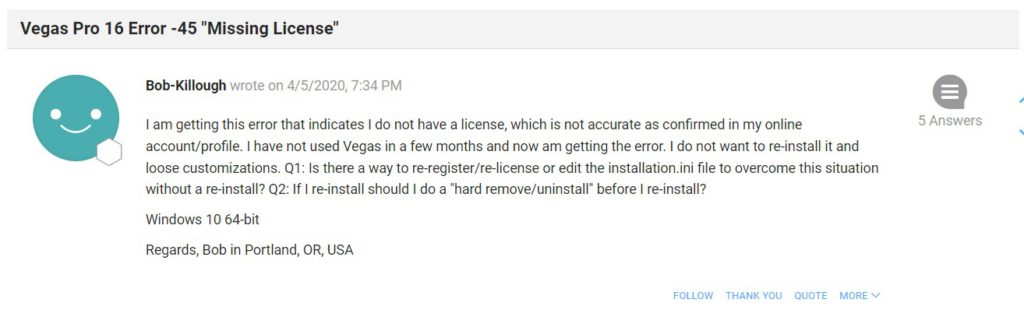
Dont worry about it!
The CPU Guide brings you the best working solution to solve Vegas Pro Error Code 45 missing license issue.
Solution 1: Restart the SonyVegas Pro & PC
You should restart the software whenever you encounter Vegas Pro Error Code 45 issue or any other bug.
Restarting the Vegas will eliminate any temporary error occurring due to the old cookies and cache or the system’s other software is clashing with your Video and audio editing software.
All of these errors will be eradicated after a simple restart of the PC or any other device you use.
If the restart didn’t help then try to run the Vegas Pro as administrator to solve Sony Vegas Pro Error Code 45 missing license issue.
Read More: Sony Vegas Pro No Waves Audio Issue On Windows 11/10? 5 Easy Fixes!
Solution 2: Run the Application as Administrator On Windows 11
Running the program as an administrator on Windows 11 will definitely help you eradicate the “Vegas Pro Error Code 45 ” as it might lack the privileges required to run the Application.
Here is how you can run the application as an administrator:
- Open the Desktop.
- Then go to the Vegas Pro
- Right-click on the Launcher icon
- A menu will open
- Select “Run as administrator “
Now the program will start running smoothly without giving you the error “Vegas Pro Error Code 45 missing license“
If you are still facing an Error code 45 on Vegas Pro then proceed to the next solution.
Read More: How to Fix Sony Vegas Pro not Opening MOV Files?
Solution 3: Power Cycle Your Router
If the above solution didn’t work then this solution will work and provide a better internet connection which will help you solve license errors on Vegas pro.
All you need to do is follow these steps:
- Turn off your router completely by taking out the power cable from the power switch.
- Now leave it for 5 to 10 minutes and then plug it back in.
- And check if the Wifi is visible to you or not.
Make sure you restart those devices which are affected in the process for an accurate fix.
Best Routers To Buy
Budget Router
TP-Link WiFi 6 AX3000 Smart WiFi Router
Super Router
TP-Link Archer AX11000 Tri-Band Wi-Fi 6 Router
After the power cycle, it’s time to disable antivirus to solve the Vegas Pro Error Code 45.
Read More:Sony Vegas Pro Clip Greyed Out On Windows 11/10 PC [Super Guide]
Solution 4: Check Antivirus Software
Sometimes the third-party antivirus you installed prevents you from rendering the video in sony vegas.
So, you need to disable the antivirus for a few minutes to check if the antivirus is preventing Sony Vegas pro to load properly.
In order, to disable the antivirus follow the step below:
- Select the arrow button on the taskbar a Small menu will open.
- Then click left on the Avast antivirus icon.
- The setting menu will open and select ” Avast shield control “
- In a further menu, you will select the “ 10 minutes option“
- Now restart Vegas pro.
If the antivirus is not causing the Vegas Pro Error Code 45 issue then the upcoming solution will definitely help you.
Solution 5: Delete the Temporary File in Windows 11
When there is an excessive temporary file available in Windows 11 then it might of the cause behind the Sony Vegas Pro Error Code 45 missing license.
Here is how you can delete the temporary file in Windows 11:
- Press Windows+R the Run dialog will open
- Type %temp% and click Ok
- Windows explorer will open
- Now press Ctrl + A you select all the files
- Right-click on the selected files the small menu will open and select the “delete” option
- Now restart the PC
After performing this solution many users stop gettingVegas Pro Error Code 45 missing license error.
Solution 6: Reinstall the Sony Vegas Pro On Windows 11
Reinstalling the Sony Vegas pro on Windows 11 will definitely help to get rid of the Vegas Pro Error Code 45.
Reinstalling the Vegas Pro helps many players,
But, we recommend trying the above solutions before uninstalling the game.
Here is how you can uninstall the Vegas Pro on a PC:
- Press Windows +S to open the search dialogue
- Type “control panel” and choose the matching option
- After that set the “View by” as the “Large Icons” option on the right top corner
- Select the Programs and Features then find the “Sony Vegas Pro“
- Right-click on the Vegas Pro then Uninstall option pop select the option and follow the process
- Now your game is uninstalled successfully.
- Now you can go to the Vegas Pro website to download the latest version.
Solution 7: Contact the Support
If none of the above solutions work for you then it’s time to contact Vegas Pro support.
Contact the support and tell them the issue you are facing they will asap respond to you and they also start the live chat which is very helpful for the users in trouble.
Hopefully, all of the above solutions help you to solve Vegas Pro Error Code 45 missing license issue.
If you have any queries or suggestions, share your experience with us in the comments section below, or you can reach us on our social handles.
will-p
wrote on 7/6/2017, 9:43 AM
I bought Vegas Pro 14 for $400. Once I downloaded it, I tried to start it. It says «Error code: -46» and then «An error occurred starting VEGAS Pro. There is no license to use this software.» I just bought it last night. If anybody could give me some help because I don’t know how to get a license/where to enter the serial number. (I’m using windows 10)
Comments
set
wrote on 7/6/2017, 10:01 AM
Bought on Steam or bought from vegascreativesoftware.com ?
D7K
wrote on 7/6/2017, 1:53 PM
Did you register & purchase from Magix (Not Steam), all you have to do is sign into your account and it will list your software and the need information to register.
I have been getting the same error message for the last couple of days. I even uninstalled and reinstalled the software, which seemed to fix the problem until I restarted my computer. Then the error occurred again. I contacted tech support at Magix but I’m still waiting for a response. I did the signing in and registering but that did not work. Any suggestions?
@martin-cerame did you get this fixed? I am having the same exact problem as you
Erick…
I contacted Magix and they suggested that I uninstalled the software and then reinstalled with the antivirus off. They claimed that this should fix it. Haven’t gotten to it yet (been super busy these past few days shooting some stuff) so if you get to do it first and it works for you, let me know.
Martin,
It only worked the first time. once I close and reopen it with the antivirus turned back on. I get the error code again. I tried it a few times. Hopefully it works for you when you try.
Well… I figure I will get the same result as you. I’ll try to get another solution from tech support. I’ll keep you posted.
NickHope
wrote on 8/30/2017, 5:43 AM
After you have successfully installed Vegas, with your antivirus OFF, try making short ProRes/HEVC and MP3 audio renders, and opening some MPEG-2 and MPEG-4 files, as these codecs require online additional activation the first time they are used. Then turn antivirus back on.
There may be more codecs that require additional activation but those are the 4 that I’ve noticed and remembered.
20.03.2016
Здравствуйте любители компьютеров. Тема данного поста будет ошибка при установки и активация Sony Vegas pro. Друзья скажу вам честно.
Вступление
Каждый день на мою почту приходит письма с просьбой помочь установит Vegas. И каждый раз одна и та же проблема.
Если честно последняя время мне уже надоела рассказывать причины по которой не удается активировать Sony Vegas. И связи с этим решил написать о всех причинах по которой не устанавливается данная программа. Пользователи компьютеров начали мне обращаться по этим вопроса:
- у меня не подходит последний длинный код
- не могу найти папки
- нету кейгена в архиве
- при патче выдается ошибка
Волна этих вопрос и проблем нахлынул меня, когда я написал статью ключ активация Sony Vegas pro 11. А вы спросите почему же вы не рассказывали об этом в данном статье? Да само собой я рассказывал. Просто по не внимательности люди пропускают некоторые шаги.
Поэтому всегда приходиться указывать им на их проблемы. Так же и эти проблемы связаны с этими статьями ключ для sony vegas pro 12, установка sony vegas pro 13 + ключ активации.
И так давайте перечислим недоразумение
- неправильное скачивание программы
- невнимательность
- антивирус
- запуск кейгена
- выбор продукта
- пропускание процесс патча
- не правильное указание папки
- повторное установка после ошибки
- удаление компонентов
вот и все проблемы которые возникают при активация сони Вегас про. Рассмотрим решения для них.
Неправильное скачивание программы
Друзья при написание статей я всегда указываю ссылку там, где она нужна. Хоть ссылка не активная т. е. некликабельная, но все равно она есть. Скопируйте ее и перейдите по ней в своем браузере.
Мне пишут такие сообщение. «Cлушай я тут скачал Вегас с торрента установил, а там какая-то непонятная сообщение». Конечно будет эти непонятности потому что вы тоже скачали файл с непонятного источника.
Поэтому дорогие юзеры скачайте файла по моим ссылкам, так как я их уже проверил и протестировал.
Вы не подумайте, что я пытаюсь зарабатывать на скачивание файлов. Потому что я храню эти файлы в облачных серверах. А там хрен получишь чем заработаешь. Вот так вот.
Невнимательность
Невнимательность при установки это самая большая катастрофическая недоразумение. Чаще бывает так что пользователь после установки sony vegas pro начинает вводит коды активация и на последнем шаге выдается ошибка.
И тут сразу начинает матерный шторм. Пишут такие комментарии «че за херня, ваш метод не работает, у меня не устанавливается и т. д.». ну не знаю, что им сказать.
Не ужели трудно догадаться, что если у 99 людей получилось установить и активировать sony vegas а у него не получается, что он допустил ошибку. А не я виноват! Поэтому друзья внимательно следите что вы устанавливаете и что пишите окей?
Антивирус
Я во всех статьях про Вегас сразу же говорю отключите антивирус.
Потому что мы же используем троянскую программу которая помогает нам открыть сони Вегас про. А антивирус видит эту черную дыру и сразу удаляет. Не давно мне в контакте написала одна девушка.
«Доброй ночи, извините за беспокойство. Буду очень признательна, если вы мне поможете. Я скачала программу vegpro13 с официальных источников, она загрузилась, но дальше я еще ничего не делала.
Потом наткнулась на ваш сайт, зашла к вам на сайт, хотела скачать программу vegas pro 13 у вас, прошла по ссылке, которая у вас указана, но файл, который я там скачала не открывается, а папка patch пуста.
Что делать? просто мне нужен был какой-нибудь нормальный редактор ,чтобы суметь да и успеть смонтировать на завтра видео.. вы сможете мне подсказать что-нибудь другое тогда? или возможно с этой программой можно решить проблему?»
Ответ на ее сообщение очень прост, отключите антивирус. Я после этого сообщения файлы проверил там все было нормально.
Неправильный запуск кейгена
Кейген как я уже сказал это троянская программа, которая заменяет лицензию на пиратскую. Поэтому чтобы сделать эти изменения в системе данный кейген просто необходимо запустить от имени администратора.
Поэтому не забудьте запустить keygen от имени администратора.
Неправильный выбор продуктов
При первом же запуске кейгена не забудьте сразу же выбрать имя продукта.
Если вы продолжите процесс патчинга с неправильным именем продукта, то у вас выйдет сообщение с предупреждением. Чтобы избежать такой случаи будьте внимательными.
Пропускание процесс патча
Некоторые люди делают так. Запустить keygen , потом запускается Sony Vegas и начинают вводить коды . После завершения процесса программа выдает сбой . А связано это с тем что пользователь пропустил процесс патча .
Запомните друзья первым делом выбираем имя продукта, а потом запускаем процесс патча.
Неправильное указание папки
Перед как начать процесс патча необходимо узнать разрядность вашей операционной система. Для это смотрим как узнать разрядность системы. 4 самых эффективных способов. Если у вас операционная система 32bit тогда нужно использовать папку «Programs file» а если 64bit то понадобиться 1)«Programs file» и 2)«Programs file(86)».
Если у вас 64bit система первый раз выбираем папку Programs file и там выбираем папку «SONY»,
а папке «Programs file(86)» выбираем «Shared Plug-Ins».
Вот и вся волшебство друзья.
Повторное установка после ошибки
Возможно у вас по какой-то причине произошла ошибка при активация. Вы просто закрыли кейген и начали процедуру повторно. Сколько вы не повторите попытки активация у вас ничего не получиться.
Потому что в реестре остались поврежденные файлы процессе установке sony vegas pro. Поэтому нужно с корнями удалить программу. Чтобы узнать, как удалить программу полностью смотрим здесь как удалить установленную программу с компьютера полностью.
А для очисти реестра будем использовать программу Ccleaner. С помощью данной программой можно полностью очистить реестр и ошибки в системах.
Пищите в поиск Ccleaner и скачайте с официального сайта. Для нашей цели достаточно и бесплатная версия. Запускаем программу и в вкладке «очистка» делаем анализ
После завершение анализа удаляем весь мусор. Дальше заходим в раздел «реестр» и там начинаем поиск поврежденных файлов.
Как только программа закончит поиск исправляем найденные ошибки. Внимание друзья проведите эту процедуру после удаление программы sony vegas.
После применение этих рекомендация у вас опять вылетает сбой обращайтесь к мне в контакте. Расскажу вам ситуацию, произошедшую с мной. Однажды я решил установить сони вегас про.
Начал я с 11-ой версии все установил активировал и при инициализация т. е. при запуске программа не запускалось. Забил на 11-ую и решил установит 12-ую там же такая картинка и на 13-ом тоже.
По гуглил по форумам ходил, а там ответили, что нужно удалить такие компоненты как net framework, visual c++, microsoft silverlight. Не решил лучше переустановить операционную систему чем копаться в этих компонентах.
Да и еще мне все равно надо было сделать переустановку windows. После переустановки все повторил и sony vegas pro запустился.
О том, как удалить те компоненты которые я перечислил будет видео материал. И еще будет статья о том, что делать если vegas не открывает видео. Подпишитесь и не пропустите новые статьи.
На этом у меня все желаю вам удачных активации и фантазия при редактирование видео.

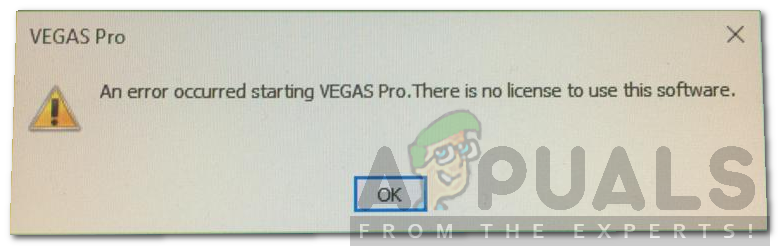
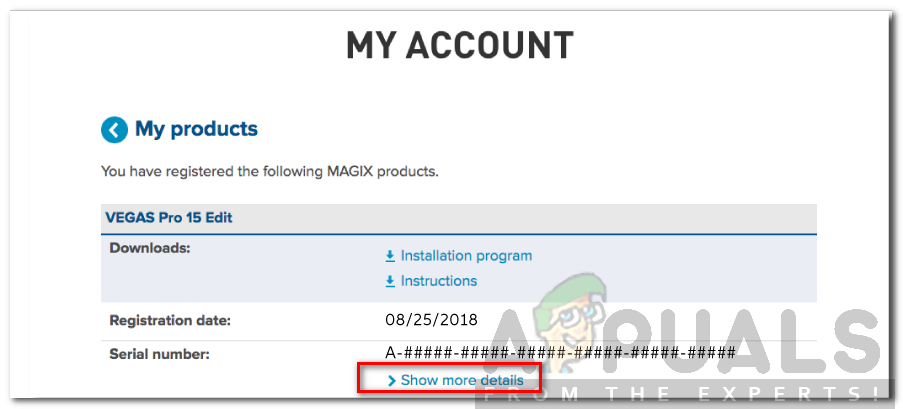
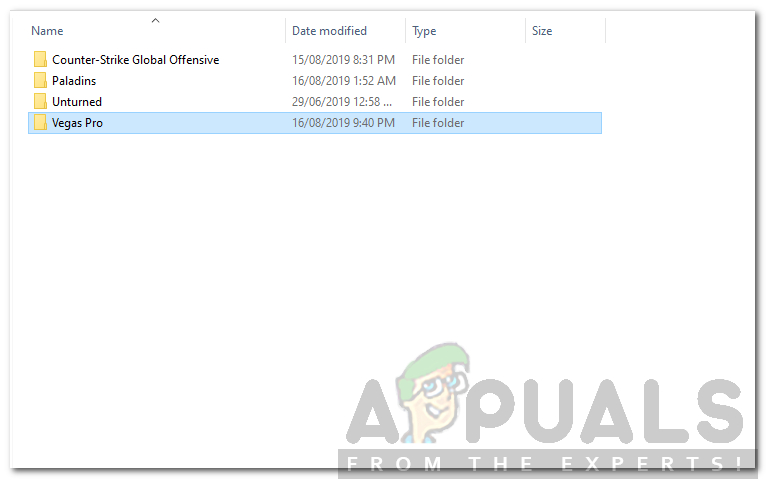

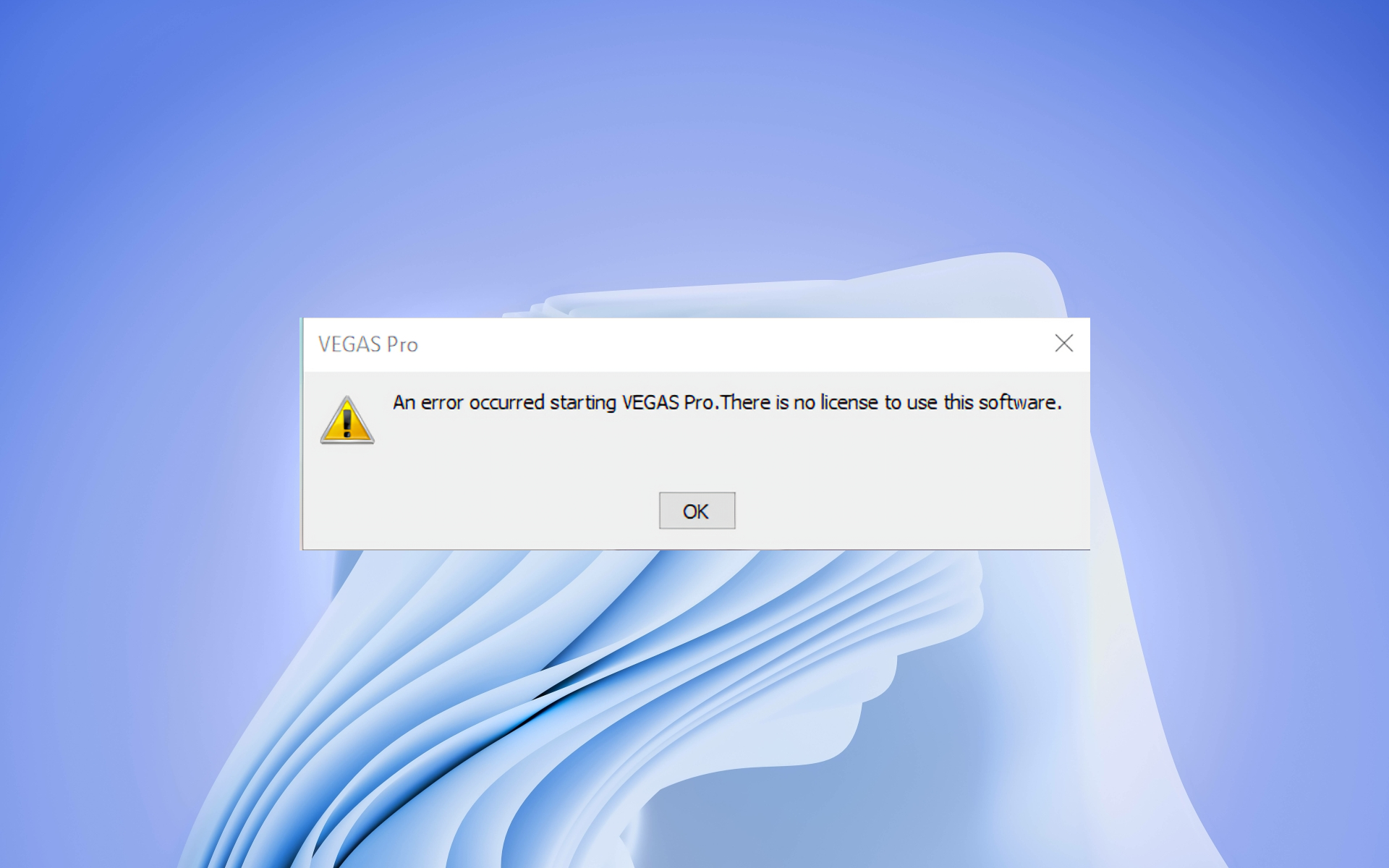
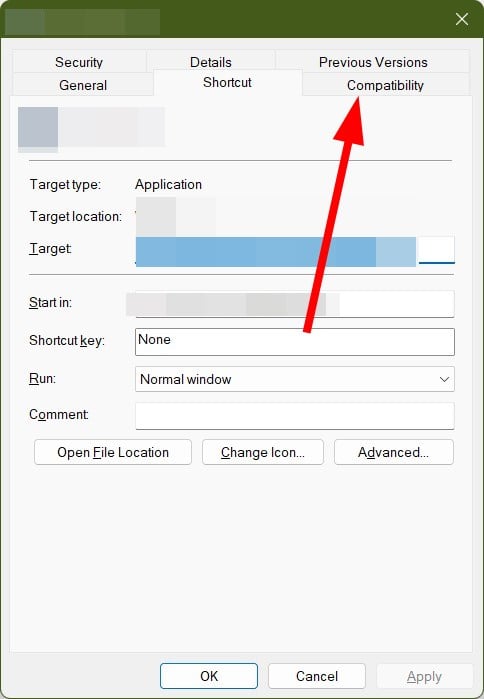
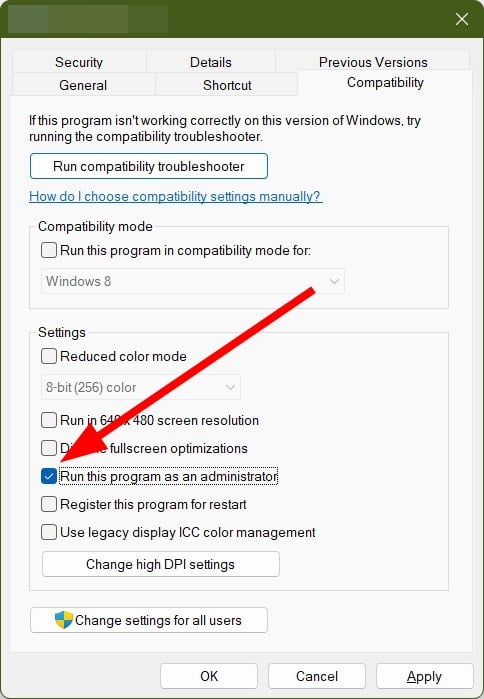
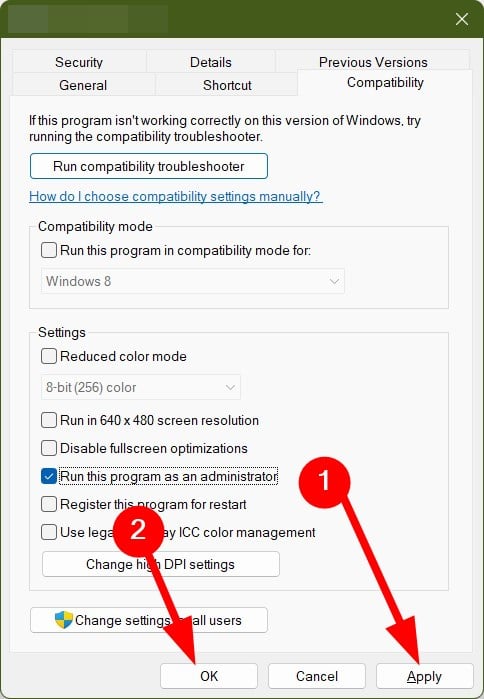

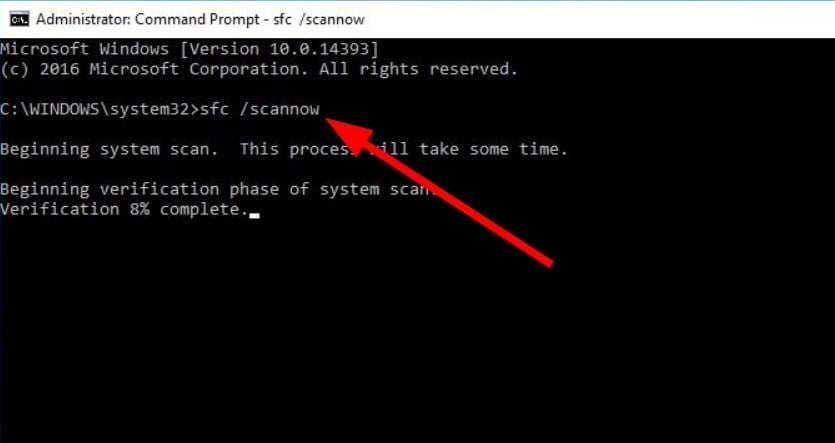
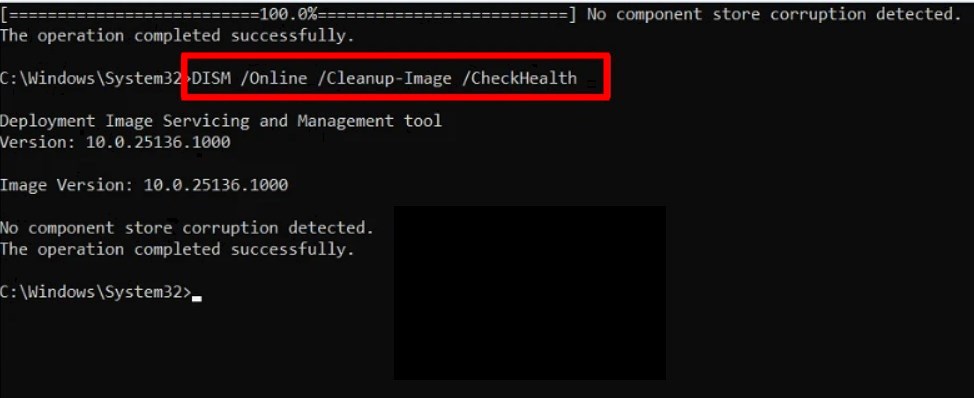
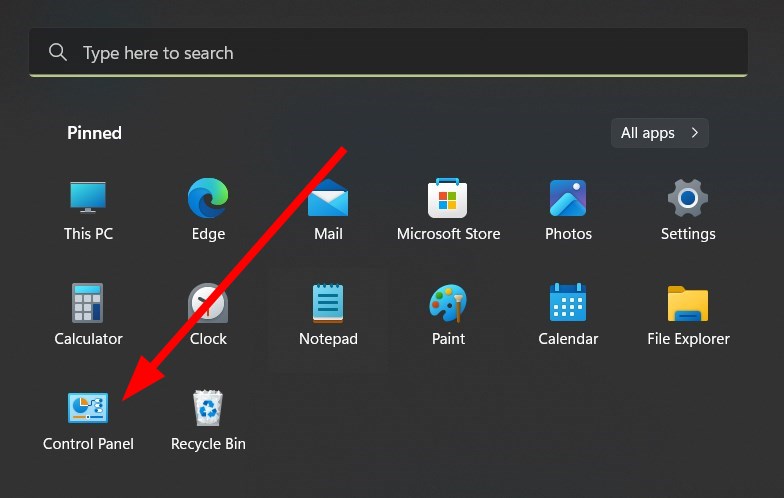
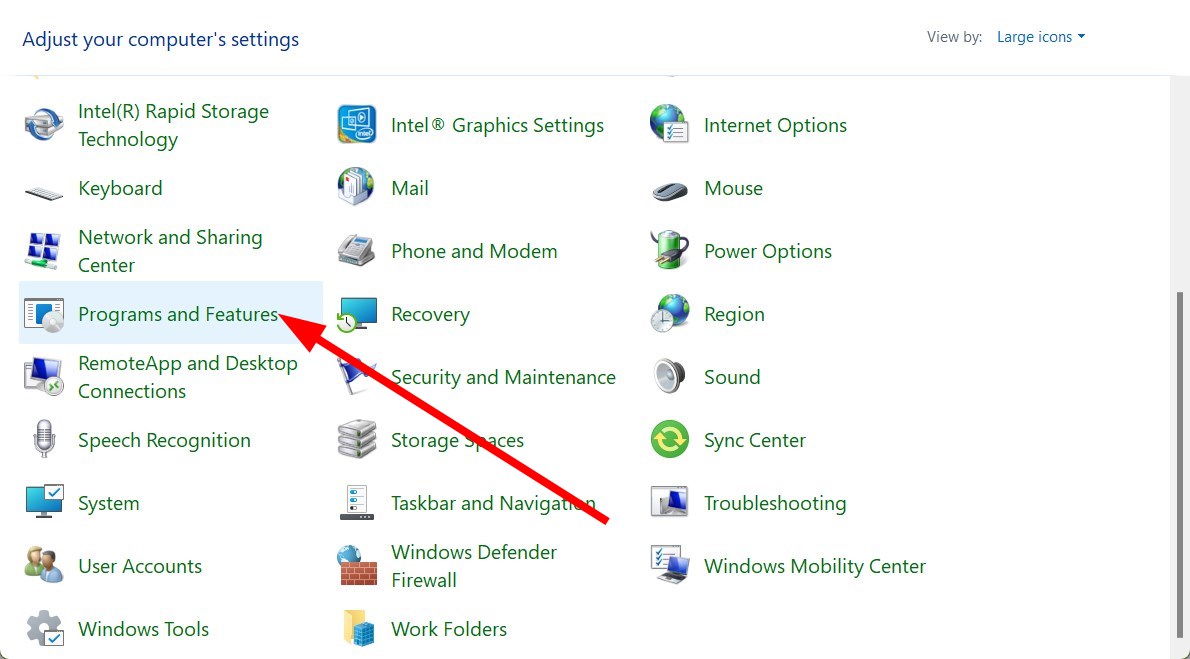
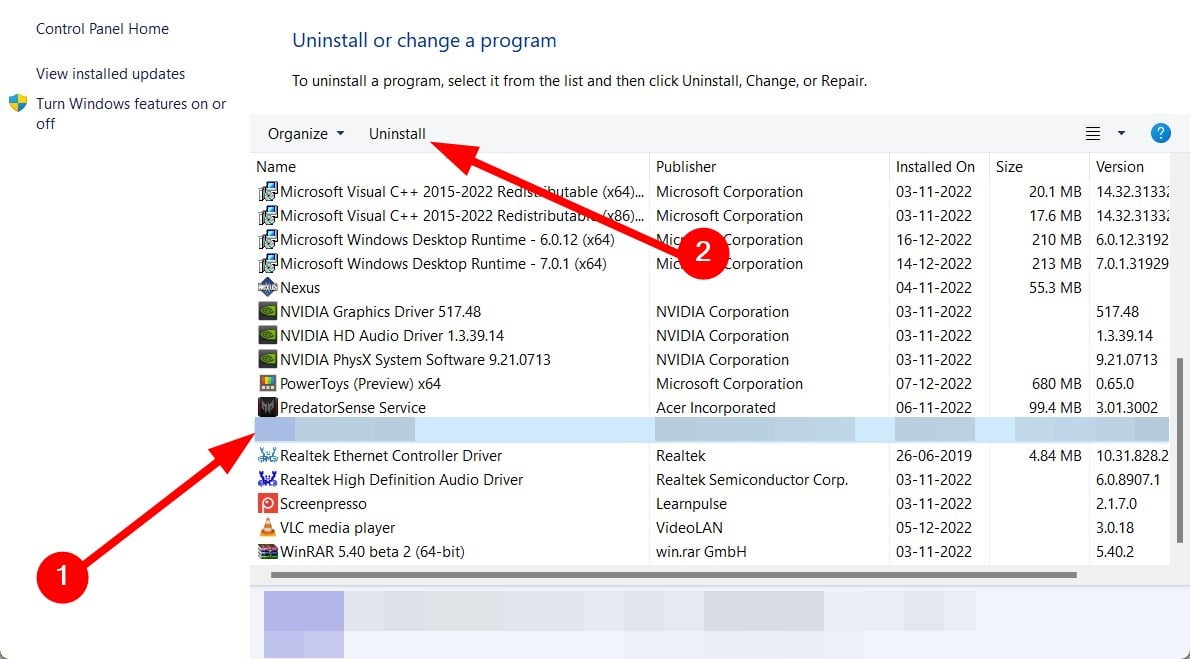
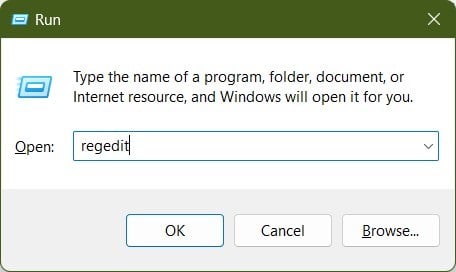
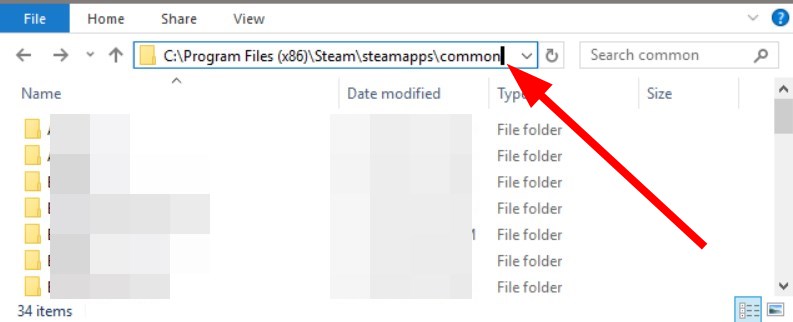
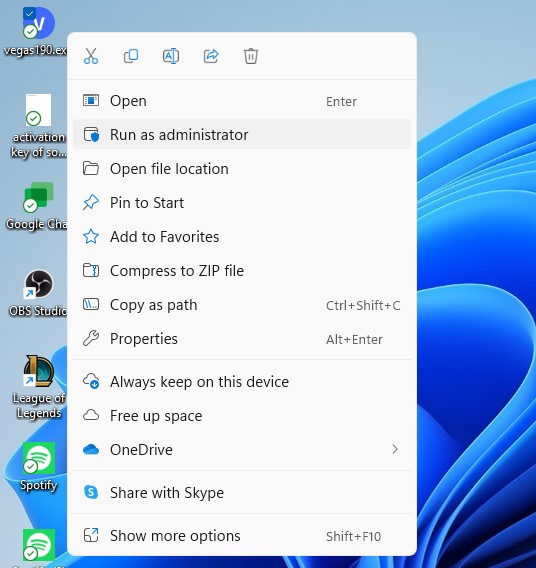


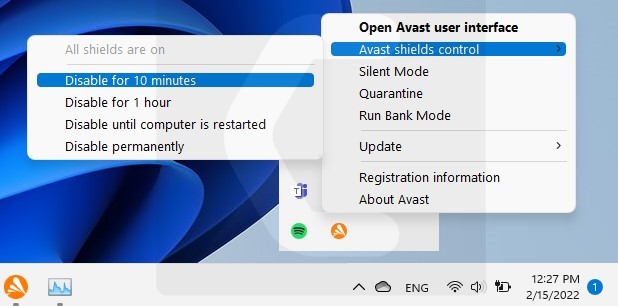
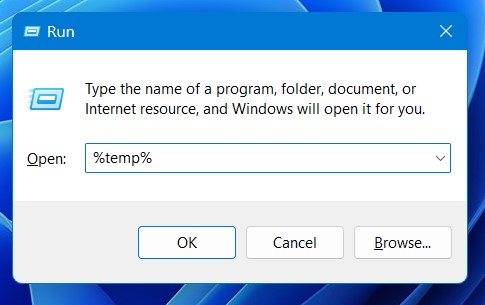
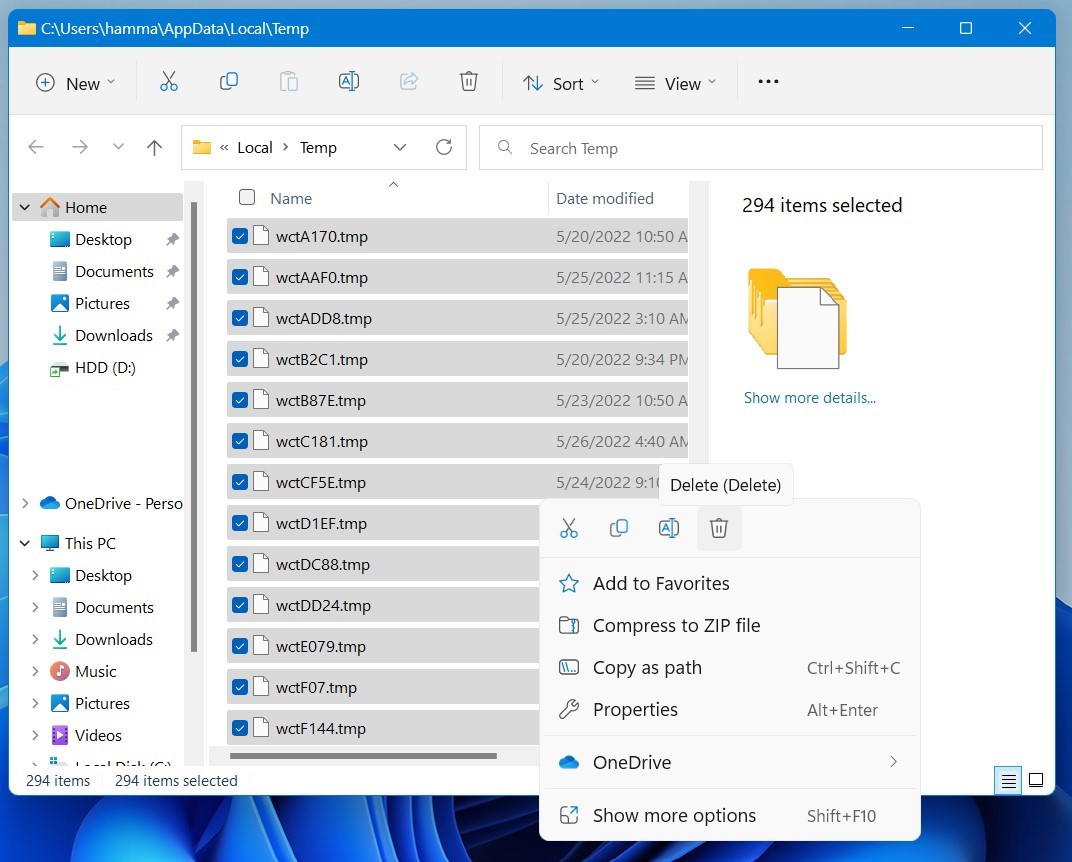
![Vegas Pro Error Code 45 "Missing Licence" On Windows 10/11 5 d3dx9_43.dll is Missing in League OF Legends [Super Guide]](https://www.thecpuguide.com/wp-content/uploads/2021/05/control-panel-12.jpg)
![Vegas Pro Error Code 45 "Missing Licence" On Windows 10/11 6 d3dx9_43.dll is Missing in League OF Legends [Super Guide]](https://www.thecpuguide.com/wp-content/uploads/2022/06/control-panel-view-by.jpg)
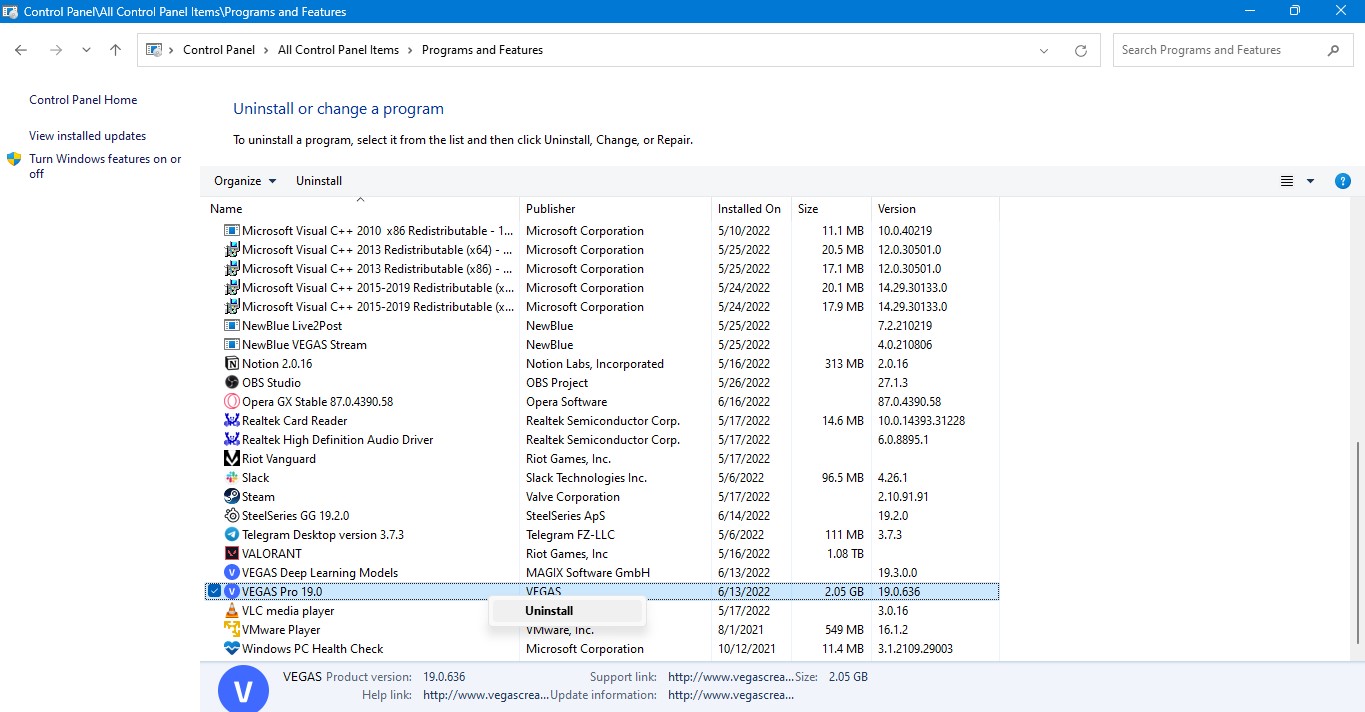
![Sony Vegas Pro Clip Greyed Out On Windows 11/PC [Super Guide] 13 Sony Vegas Pro Clip Greyed Out On Windows 11/PC [Super Guide]](https://www.thecpuguide.com/wp-content/uploads/2022/06/Customer-Support-1024x555.png)