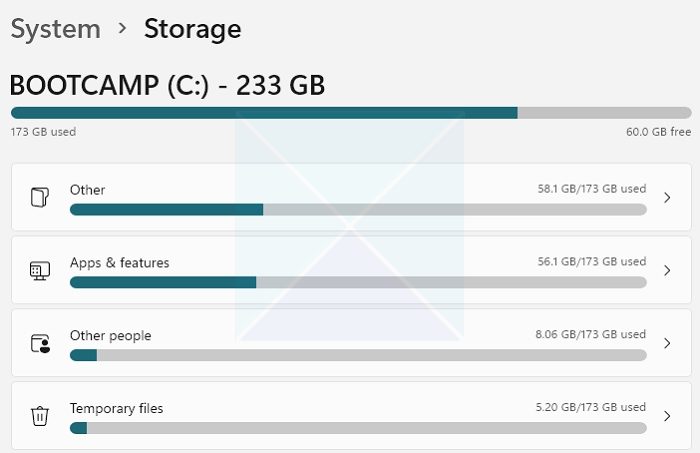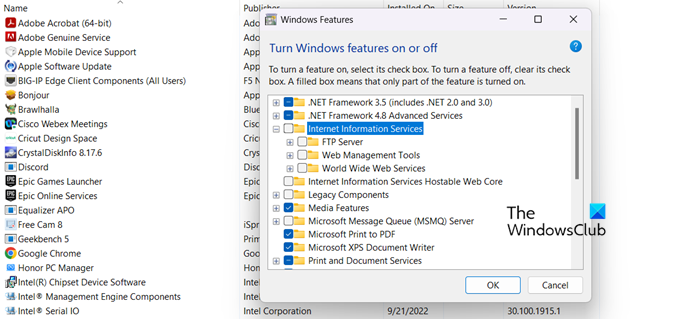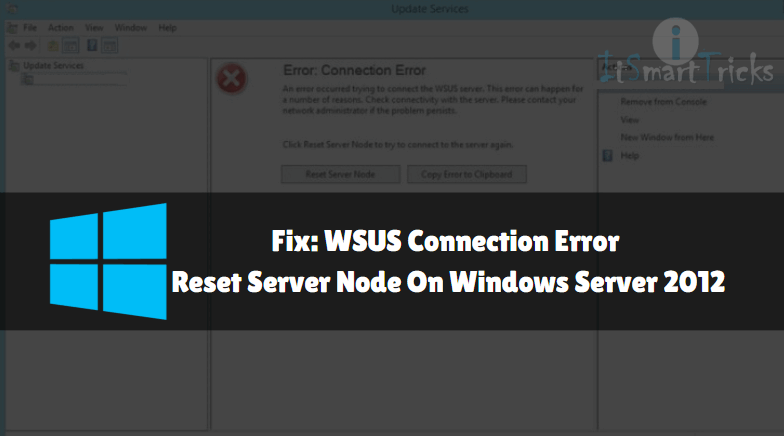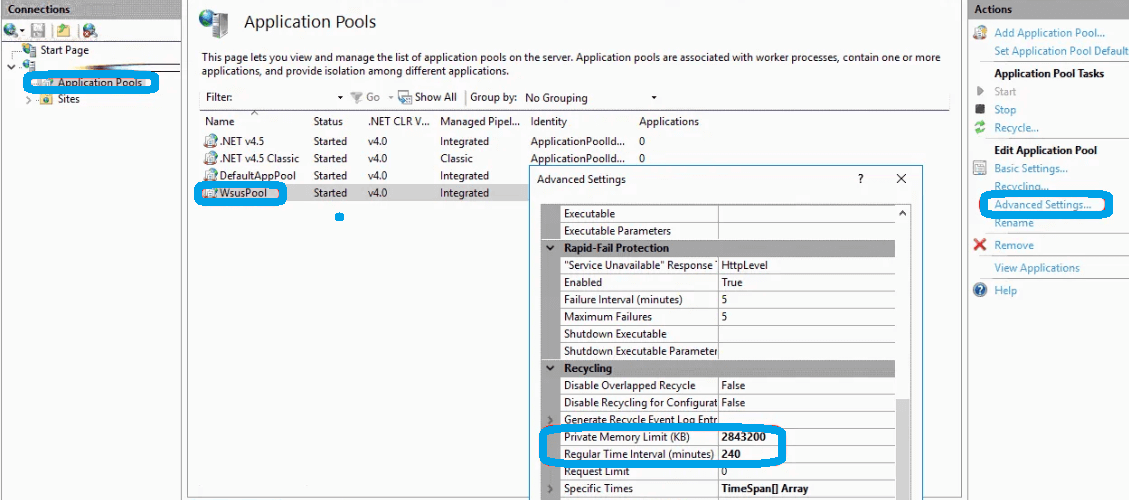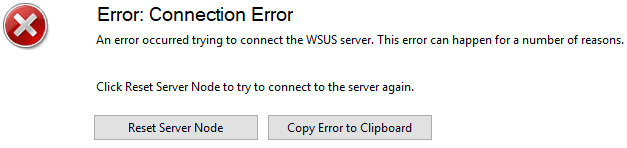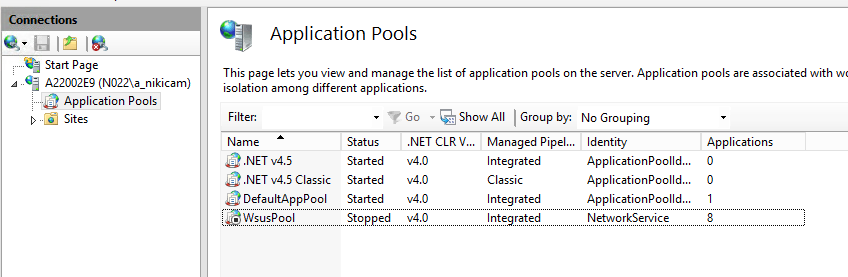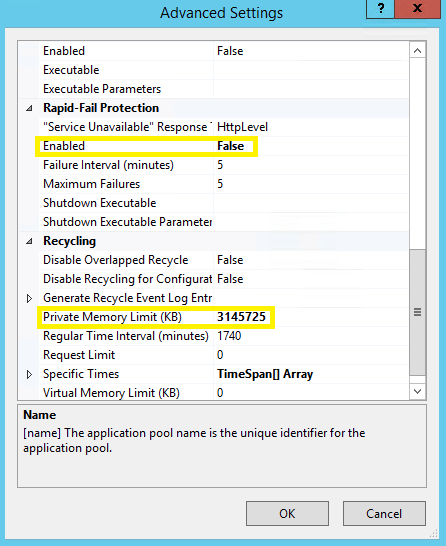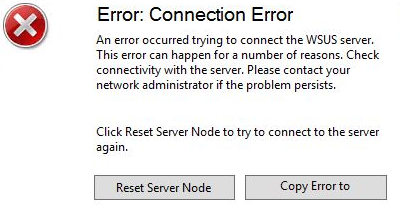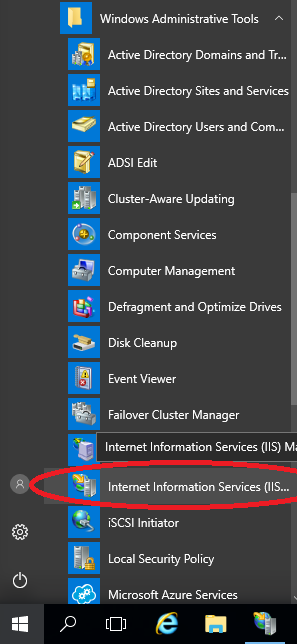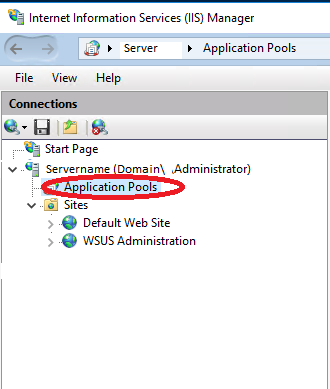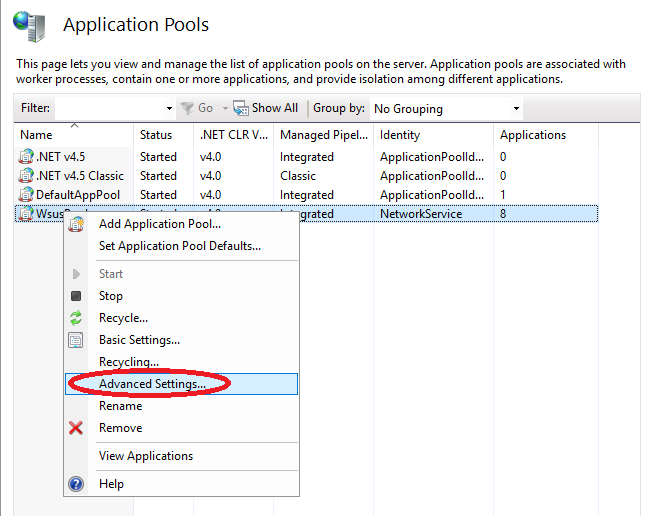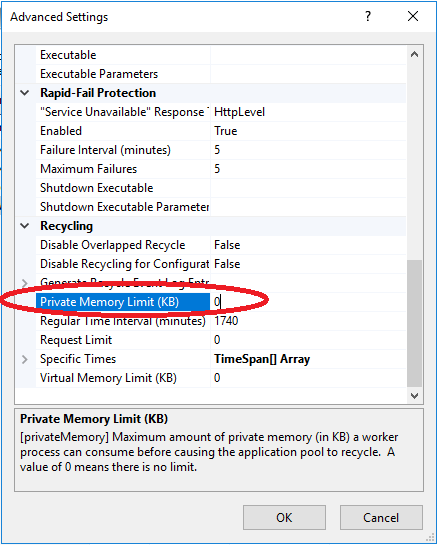WSUS, the basics.
During the weekend I updated all the servers at the customer. I expected everything to have gone well. On Monday morning I came to the office and found out that I had not updated the WSUS server itself.
I then logged onto the server and then received this error message:
Strange, because I used the server yesterday to update…
With a bit of trying and Googling I finally came up with the solution.
In the steps I assume that you are a system administrator and know how to deal with Command Prompt.
If you don’t, you can always leave a comment.
- Open Command Prompt as administrator.
- Run the following command:
CD “C:Program FilesUpdate ServicesTools” - Followed with:
wsusutil.exe postinstall /servicing - Restart the WSUS Server.
The problem should now be solved.
Here is also a screenshot, as you can see my Command Prompt is elevated.
Does it work temporarily?
It is also possible that within IIS your WsusPool has stopped.
Open IIS and go to Application Pools.
Right-click on WsusPool and start the Pool.
Summary
Do you also use config manager in your infrastructure? And is my solution only a temporary solution?
Then this Technet may help you further.
The complete error message
An error occured trying to connect the WSUS server. This error can happen for a number of reasons. Check connectivity with the server. Please contact your network administrator if the problem persists.
The WSUS administration console was unable to connect to the WSUS Server via the remote API.
Verify that the Update Services service, IIS and SQL are running on the server. If the problem persists, try restarting IIS, SQL, and the Update Services Service.
The WSUS administration console has encountered an unexpected error. This may be a transient error; try restarting the administration console. If this error persists,
Try removing the persisted preferences for the console by deleting the wsus file under %appdata%MicrosoftMMC.
System.IO.IOException — The handshake failed due to an unexpected packet format.
Source
System
Stack Trace:
at System.Net.Security.SslState.StartReadFrame(Byte[] buffer, Int32 readBytes, AsyncProtocolRequest asyncRequest)
at System.Net.Security.SslState.StartReceiveBlob(Byte[] buffer, AsyncProtocolRequest asyncRequest)
at System.Net.Security.SslState.CheckCompletionBeforeNextReceive(ProtocolToken message, AsyncProtocolRequest asyncRequest)
at System.Net.Security.SslState.ForceAuthentication(Boolean receiveFirst, Byte[] buffer, AsyncProtocolRequest asyncRequest)
at System.Net.Security.SslState.ProcessAuthentication(LazyAsyncResult lazyResult)
at System.Threading.ExecutionContext.RunInternal(ExecutionContext executionContext, ContextCallback callback, Object state, Boolean preserveSyncCtx)
at System.Threading.ExecutionContext.Run(ExecutionContext executionContext, ContextCallback callback, Object state, Boolean preserveSyncCtx)
at System.Threading.ExecutionContext.Run(ExecutionContext executionContext, ContextCallback callback, Object state)
at System.Net.TlsStream.ProcessAuthentication(LazyAsyncResult result)
at System.Net.TlsStream.Write(Byte[] buffer, Int32 offset, Int32 size)
at System.Net.ConnectStream.WriteHeaders(Boolean async)
** this exception was nested inside of the following exception **
System.Net.WebException — The underlying connection was closed: An unexpected error occurred on a send.
Source
Microsoft.UpdateServices.Administration
Stack Trace:
at Microsoft.UpdateServices.Administration.AdminProxy.CreateUpdateServer(Object[] args)
at Microsoft.UpdateServices.UI.SnapIn.Scope.ServerSummaryScopeNode.GetUpdateServer(PersistedServerSettings settings)
at Microsoft.UpdateServices.UI.SnapIn.Scope.ServerSummaryScopeNode.ConnectToServer()
at Microsoft.UpdateServices.UI.SnapIn.Scope.ServerSummaryScopeNode.get_ServerTools()
Bas Wijdenes
My name is Bas Wijdenes and I work as a PowerShell DevOps Engineer. In my spare time I write about interesting stuff that I encounter during my work.
View all posts by Bas Wijdenes
- Remove From My Forums
-
Question
-
Hi,
When opening the WSUS console i now get the following error —
An Error occurred trying to connect the WSUS server. This error can happen for a number of reasons. Check connectivity with the server. Please contact your network administrator if the problem persists.
In the event logs we have the event id: 7053. I can supply the whole event if needed.
Does anyone know how i might be able to resolve this?
Thanks.
Answers
-
Hi,
For anyone who is following this thread i found the answer. WSUS was using the wrong version of asp.net. I followed the steps in this guide —
http://www.techscrapbook.com/?p=57
Hope that helps others fix this problem, and thanks for any help along the way.
-
Marked as answer by
Thursday, July 23, 2009 7:48 PM
-
Marked as answer by
Windows Server Update Service (WSUS) handles the distribution of updates that are released by Microsoft Updates to computers on a network. It is a Windows service that will manage and deploy the updates, patches, and hotfixes for the Windows server and client operating system. However, some users complained that an error occurred when trying to connect to the WSUS server. This could occur due to several reasons. In this article, you will know how to fix this problem. Following is the exact error message users see.
An error occurred trying to connect the WSUS server. This error can happen for a number of reasons. Check connectivity with the server. Please contact your network administrator if the problem persists.

There are many reasons for this said error and we can resolve this error by using different methods. If an error occurred trying to connect to the WSUS server then use the following prescribed solutions to fix this issue.
- Delete WSUS files
- Enhance Storage Space
- Restart Node in the Console
- Restart the Service
- Increase the Private Memory Limit
- Contact your network administrator
Let’s try to resolve your error by using these methods.
1] Delete WSUS files
WSUS database will grow if you are downloading and deploying patches for the different operating systems and different Microsoft products and if you delete expired WSUS files you will be freeing more space as a result of which your issue will be resolved. Follow the prescribed to delete redundant WSUS files.
- Write %appdata% in the Search bar (you can find the search bar at the bottom) and click on Open.
- Go to Microsoft > MMC directory in File Explorer.
- Right-click on the WSUS file and click on the Delete option in the drop-down list.
After using this method, your said error will be resolved.
2] Enhance Storage Space
WSUS service needs an ample amount of storage space and if the storage space on your computer is insufficient then its administrator console won’t be able to store the data from the server, hence, it will be difficult to retrieve the information from the WSUS server and the service can’t work. To know what’s eating your storage, you should use the following instruction.
- Click on the Start button.
- Here, click on Settings > System.
- Click on Storage.
- Go to the required drive and click on Show more categories.
- Wait for a few seconds, once storage usage is loaded, here you can see which type of files use what amount of disk space.
- If you want to know more storage usage information about a particular type of file, then click on its option.
Once you know the storage space of the hard disk, delete all unnecessary files to free more space and you can also enhance more storage space if required. Hopefully, by adding more storage space your error will be resolved.
3] Restart Node in the Console
Restarting the node in the console will allow your computer to reboot the network and other services running alongside it. Follow the prescribed steps to do the same.
- Click on the Start icon on your WSUS Server > All Programs
- Go to Administrative Tools > Microsoft Windows Server Update Service to access the WSUS Administrative Console.
- Go to the System Health page and then move to the Nodes page.
- Select the particular PPM Server node, here click on the Restart
button.
There are optional features such as Redeploy content folder, you can select it and click OK to restart the node. After using this method, your error will be cured.
4] Restart the Service
To fix the said error, you can restart the Internet Information Service. The IIS is required to host a website on your computer and for other network purposes. Follow the steps mentioned below to restart related services.
- Press the Windows key + S, search for the Control Panel and open it.
- Click on Programs and then click on the Programs and Features option.
- In the left pane of the window, click on the Turn Windows features on and off option.
- Select the Internet Information Service feature, expand select all the options under IIS, untick them, and click on the OK button.
Once the service is stopped, go ahead and restart them. Restarting the service will solve this issue.
5] Increase Private Memory Limit
The Private Memory Limit controls the memory usage of a web application. If you have manually configured this setting, it’s very likely that there is some kind of error in the configuration, as a result of which, you encounter the error code in question.
WSUS connection issue can be resolved by increasing the Private Memory Limit to 4-8 GBs. If you are not certain what to put in the option, you can put ‘0’ there. This will allow the program to decide how much memory it needs. To fix the said error, let’s try to tune our service so that it works fine.
- Open the IIS Manager using the search bar.
- Go to the Application Pools in the Connections list.
- Select WsusPool and select Advance Settings
- Here, you need to search the parameter named Private Memory Limit(KB), the default value will be here but you need to increase this value.
- You then have to increase the Private Memory Limit and decrease the Regular Time Interval.
- Click on OK and restart the pool to apply the new value.
Hopefully, after increasing the Private Memory Limit of WsusPool your said error will be resolved.
6] Contact your network administrator
If nothing worked and you are on a client computer, don’t fret about anything and contact your administrator. They might have made some adjustments on their end and reconfiguring it will resolve the issue for you.
How do I force Windows 10 to update from WSUS?
If you want to deploy Windows Client updates using the server, all you have to do is open the WSUS Administrator Console and then navigate to Update ServicesServer_NameUpdatesAll Windows 10 Upgrades. Right-click on the correct update and then select Approve from the context menu.
Read: Windows Server Update Services (WSUS) Troubleshooting.
Содержание
- An error occurred trying to connect the wsus server
- Asked by:
- General discussion
- All replies
- An error occurred trying to connect the wsus server
- Answered by:
- Question
- Answers
- All replies
- FIX: An error occured trying to connect the WSUS server by Bas Wijdenes
- WSUS, the basics.
- Let’s fix “An error occured trying to connect the WSUS server”.
- Does it work temporarily?
- Summary
- The complete error message
- An error occurred trying to connect the wsus server
- Asked by:
- Question
- Server 2012 R2 WSUS Connection Error
An error occurred trying to connect the wsus server
This forum has migrated to Microsoft Q&A. Visit Microsoft Q&A to post new questions.
Asked by:
General discussion
We using WSUS server for client and Server patching. We facing one error. Find attachment of the same.
An error occurred trying to connect the WSUS Server. This error can happen for a number of reasons. Check connectivity with the server. Please contact your network administrator if the problem persists.
You need to provide some more information.
Such as when did the problem first occur; did it happend after a reboot or newly installed patch?
Are the required services running?
Are you using any dedicated service accounts?
Do you use a dedidcated sql server or windows internal database?
Are you trying to connect to the console from the WSUS server it self?
Any obvious errors in windows event log?
Jesper Vindum, Denmark
Help the forum: Monitor(alert) your threads and vote helpful replies or mark them as answer, if it helps solving your problem.
Are the required services running?
yes required services are running
Are you using any dedicated service accounts?
yes we using dedicated service accounts
Do you use a dedicated sql server or windows internal database?
We using dedicated sql server
Are you trying to connect to the console from the WSUS server it self?
Yes we trying to connect to the console from the WSUS server it self
Any obvious errors in windows event log?
On monday night we approved April month patches on systems after that Server D drive where we saved all patches that drives get almost full, Currently having 7GB Free space. After that only we faced this issue.
Источник
An error occurred trying to connect the wsus server
This forum has migrated to Microsoft Q&A. Visit Microsoft Q&A to post new questions.
Answered by:
Question
Hello this morning I discovered that I could not connect to the WSUS server. I rebooted the server and it did not fix the issue like it usually does.
The error is: An Error occurred trying to connect the WSUS server. This error can happen for a number of reasons. Check connectivity with the server. Please contact your network administrator if the problem persists.
and I copied the error in my clipboard and it shows this:
The WSUS administration console was unable to connect to the WSUS Server via the remote API.
Verify that the Update Services service, IIS and SQL are running on the server. If the problem persists, try restarting IIS, SQL, and the Update Services Service.
System.Net.WebException — The request failed with HTTP status 403: Forbidden.
at Microsoft.UpdateServices.Administration.AdminProxy.CreateUpdateServer(Object[] args)
at Microsoft.UpdateServices.Administration.AdminProxy.GetUpdateServer(String serverName, Boolean useSecureConnection, Int32 portNumber)
at Microsoft.UpdateServices.UI.AdminApiAccess.AdminApiTools.GetUpdateServer(String serverName, Boolean useSecureConnection, Int32 portNumber)
at Microsoft.UpdateServices.UI.SnapIn.Scope.ServerSummaryScopeNode.GetUpdateServer(PersistedServerSettings settings)
at Microsoft.UpdateServices.UI.SnapIn.Scope.ServerSummaryScopeNode.ConnectToServerAndPopulateNode(Boolean connectingServerToConsole)
at Microsoft.UpdateServices.UI.SnapIn.Scope.ServerSummaryScopeNode.OnExpandFromLoad(SyncStatus status)
can anyone please help on what to do next?
I checked all ther services for WSUS server and they are all runnning
Answers
Is there a way you can do that?
Wouldn’t know. I’m not a PKI expert; just a WSUS expert. 🙂
I would imagine it depends on the parameters in which you’ve installed your PKI, the templates used for those certificates, and the conditions imposed upon certificate renewals.
But a relevant (rhetorical!) question is this: How did the server certificate and client certificate end up with differing expiration dates in the first place. (Discussing this question is out-of-scope for this forum, but I think it is something you probably should evaluate as an ongoing consideration to managing this SSL environment.)
Lawrence Garvin, M.S., MCITP:EA, MCDBA, MCSA
Principal/CTO, Onsite Technology Solutions, Houston, Texas
Microsoft MVP — Software Distribution (2005-2011)
My MVP Profile: http://mvp.support.microsoft.com/profile/Lawrence.Garvin
My Blog: http://onsitechsolutions.spaces.live.com
System.Net.WebException — The request failed with HTTP status 403: Forbidden.
Can you connect from the *LOCAL* console on the WSUS server.
This is usually an error caused by a proxy server; either
- Somebody put a proxy server between you and the WSUS server (and didn’t tell you), or
- Somebody reconfigured an existing proxy server that sits between you and the WSUS Server, or
- Somebody reconfigured your computer with regard to that proxy server and now you cannot get through it, or
- Somebody enabled SSL (improperly) on the WSUS server.
The most efficient way to isolate this issue is to review the IIS logs on the WSUS server, and find the SUBCODE of this HTTP 403 error (if it’s coming from the WSUS server), or to review the proxy logs of the intervening proxy server. The subcode will more explicitly identify the exact cause of the issue.
Источник
FIX: An error occured trying to connect the WSUS server by Bas Wijdenes
Table of Contents
WSUS, the basics.
During the weekend I updated all the servers at the customer. I expected everything to have gone well. On Monday morning I came to the office and found out that I had not updated the WSUS server itself.
I then logged onto the server and then received this error message:
Strange, because I used the server yesterday to update…
With a bit of trying and Googling I finally came up with the solution.
Let’s fix “An error occured trying to connect the WSUS server”.
In the steps I assume that you are a system administrator and know how to deal with Command Prompt.
If you don’t, you can always leave a comment.
- Open Command Prompt as administrator.
- Run the following command:
CD “C:Program FilesUpdate ServicesTools” - Followed with:
wsusutil.exe postinstall /servicing - Restart the WSUS Server.
The problem should now be solved.
Here is also a screenshot, as you can see my Command Prompt is elevated.
Does it work temporarily?
It is also possible that within IIS your WsusPool has stopped.
Open IIS and go to Application Pools.
Right-click on WsusPool and start the Pool.
Summary
Do you also use config manager in your infrastructure? And is my solution only a temporary solution?
Then this Technet may help you further.
The complete error message
An error occured trying to connect the WSUS server. This error can happen for a number of reasons. Check connectivity with the server. Please contact your network administrator if the problem persists.
The WSUS administration console was unable to connect to the WSUS Server via the remote API.
Verify that the Update Services service, IIS and SQL are running on the server. If the problem persists, try restarting IIS, SQL, and the Update Services Service.
The WSUS administration console has encountered an unexpected error. This may be a transient error; try restarting the administration console. If this error persists,
Try removing the persisted preferences for the console by deleting the wsus file under %appdata%MicrosoftMMC.
Источник
An error occurred trying to connect the wsus server
This forum has migrated to Microsoft Q&A. Visit Microsoft Q&A to post new questions.
Asked by:
Question
I keep getting this Error:Connection Error message and even if I restart IIS and the WSUS service the reset node button doesn’t work. I have to do a full reboot.
Here is the error I get
The WSUS administration console was unable to connect to the WSUS Server via the remote API.
Verify that the Update Services service, IIS and SQL are running on the server. If the problem persists, try restarting IIS, SQL, and the Update Services Service.
The WSUS administration console has encountered an unexpected error. This may be a transient error; try restarting the administration console. If this error persists,
Try removing the persisted preferences for the console by deleting the wsus file under %appdata%MicrosoftMMC.
System.IO.IOException — The handshake failed due to an unexpected packet format.
Stack Trace:
at System.Net.Security.SslState.StartReadFrame(Byte[] buffer, Int32 readBytes, AsyncProtocolRequest asyncRequest)
at System.Net.Security.SslState.StartReceiveBlob(Byte[] buffer, AsyncProtocolRequest asyncRequest)
at System.Net.Security.SslState.CheckCompletionBeforeNextReceive(ProtocolToken message, AsyncProtocolRequest asyncRequest)
at System.Net.Security.SslState.ForceAuthentication(Boolean receiveFirst, Byte[] buffer, AsyncProtocolRequest asyncRequest)
at System.Net.Security.SslState.ProcessAuthentication(LazyAsyncResult lazyResult)
at System.Threading.ExecutionContext.RunInternal(ExecutionContext executionContext, ContextCallback callback, Object state, Boolean preserveSyncCtx)
at System.Threading.ExecutionContext.Run(ExecutionContext executionContext, ContextCallback callback, Object state, Boolean preserveSyncCtx)
at System.Threading.ExecutionContext.Run(ExecutionContext executionContext, ContextCallback callback, Object state)
at System.Net.TlsStream.ProcessAuthentication(LazyAsyncResult result)
at System.Net.TlsStream.Write(Byte[] buffer, Int32 offset, Int32 size)
at System.Net.ConnectStream.WriteHeaders(Boolean async)
** this exception was nested inside of the following exception **
System.Net.WebException — The underlying connection was closed: An unexpected error occurred on a send.
Stack Trace:
at Microsoft.UpdateServices.Administration.AdminProxy.CreateUpdateServer(Object[] args)
at Microsoft.UpdateServices.UI.SnapIn.Scope.ServerSummaryScopeNode.GetUpdateServer(PersistedServerSettings settings)
at Microsoft.UpdateServices.UI.SnapIn.Scope.ServerSummaryScopeNode.ConnectToServer()
at Microsoft.UpdateServices.UI.SnapIn.Scope.ServerSummaryScopeNode.get_ServerTools()
What do I need to do to fix this? I’ve looked around online and haven’t found a solution that seems to work.
Источник
Server 2012 R2 WSUS Connection Error
I just installed a fresh copy of Server 2012 R2 and installed the WSUS role. Everything seems fine and I can connect my workstations to it, however, after I performed my initial Synchronization my MMC keeps crashing. Even if I try and access it from my desktop or server using the WSUS mmc.
It crashes after you wait a few minutes and it also crashes every time I go to the Updates or Synchronizations. It usually gets to around 50% complete then hangs.
I tried reinstalling the role, I’m about to reinstall the server but that seems over kill since this is a fresh install.
As a side note, this is an Azure A3 VM. Below is error and Event log data.
Log Name: Application
Source: Windows Server Update Services
Date: 6/2/2015 1:08:28 PM
Task Category: None
The WSUS administration console was unable to connect to the WSUS Server via the remote API.
Verify that the Update Services service, IIS and SQL are running on the server. If the problem persists, try restarting IIS, SQL, and the Update Services Service.
System.Net.WebException — The operation has timed out
at System.Web.Services.Protocols.WebClientProtocol.GetWebResponse(WebRequest request)
at System.Web.Services.Protocols.HttpWebClientProtocol.GetWebResponse(WebRequest request)
at Microsoft.UpdateServices.Internal.DatabaseAccess.ApiRemotingCompressionProxy.GetWebResponse(WebRequest webRequest)
at System.Web.Services.Protocols.SoapHttpClientProtocol.Invoke(String methodName, Object[] parameters)
at Microsoft.UpdateServices.Internal.ApiRemoting.ExecuteSPSearchUpdates(String updateScopeXml, String preferredCulture, Int32 publicationState)
at Microsoft.UpdateServices.Internal.DatabaseAccess.AdminDataAccessProxy.ExecuteSPSearchUpdates(String updateScopeXml, String preferredCulture, ExtendedPublicationState publicationState)
at Microsoft.UpdateServices.Internal.BaseApi.Update.SearchUpdates(UpdateScope searchScope, ExtendedPublicationState publicationState, UpdateServer updateServer)
at Microsoft.UpdateServices.UI.AdminApiAccess.UpdateManager.GetUpdates(ExtendedUpdateScope filter)
at Microsoft.UpdateServices.UI.SnapIn.Pages.SyncResultsListPage.GetSyncInfoRow(WsusSynchronizationInfo syncInfo)
The WSUS administration console was unable to connect to the WSUS Server via the remote API.
Verify that the Update Services service, IIS and SQL are running on the server. If the problem persists, try restarting IIS, SQL, and the Update Services Service.
Источник
You might not expect a WSUS blog post on a site maintained by an Exchange consultant, but there are still customers using Exchange servers on-premises, and these need to be patched as well (and so are the clients of course).
After installing and a new WSUS server running on Windows 2016 I quickly ran into an annoying issue after configuring the WSUS server and downloading the updates. The console would no longer connect and generated a ‘Connection Error’ popup saying “An error occurred trying to connect the WSUS server. This error can happen for a number of reasons. Check connectivity with the server. Please contact your network administrator if the problem persists.”
When you click the copy error to clipboard button the following is copied:
The WSUS administration console was unable to connect to the WSUS Server via the remote API.
Verify that the Update Services service, IIS and SQL are running on the server. If the problem persists, try restarting IIS, SQL, and the Update Services Service.
The WSUS administration console has encountered an unexpected error. This may be a transient error; try restarting the administration console. If this error persists, Try removing the persisted preferences for the console by deleting the wsus file under %appdata%MicrosoftMMC.
If IISRESET was executed, it runs again for some time, but then the issue happens again. When looking at the IIS console when this error occurs it turns out that the WsusPool was stopped as can be seen in the following screenshot:
Starting the WsusPool solves the problem temporarily, but after some time it stops again. And again… and again…
It turns out to be a private memory issue in the WsusPool which seems to be depleted quickly. It is possible to assign more memory, but since I have no clue how much memory to assign I changed the setting to ‘0’ (1,843,200 KB is default) so the WsusPool can use anything it needs.
After changing the private memory limit for the WsusPool the error no longer occurs.
Microsoft UC Specialist
So I’m having an issue I just cannot fix, I’ve looked at many different forums and still cannot find a fix that works for me.
I have WSUS installed on a Windows Server 2012 r2. The updating of computers is working fine. When I go to «all Updates» on the console I select the dropdowns Approval: Any Except Declined and Status: Any. This shows loading for a while and then I get,
Error: Connection Error
«An error occurred trying to connect the WSUS server. This error can happen for a number of reasons. Check connectivity with the servers. Please contact your network administrator if the problem persists.
Click Reset Server Nodes to try to connect to the server again»
Resetting theNode brings back the console, I can access other parts of the console but as soon as I select the options mentioned above this happens again.
I’ve deleted the «WSUS» file from %appdata%, restarted WSUS services and ISS. This still does not resolve the issues.
Any help will be greatly appreciated.
Thanks
In this article, we are going to learn Fix: WSUS Connection Error Reset Server Node On Windows Server 2012. WSUS is available as a role to be installed on any Windows server operating system at no additional cost. The main purpose is to keep Microsoft updates of the WSUS server’s Windows operating system and other Microsoft products. I get a terrible error in WSUS that never resolves to a WSUS-reset server node.
Error: Connection Error
An error occurred trying to connect the WSUS server. The error can happen for a number of reasons. Check connectivity with the server. Please contact your network administrator if the problem persists
Click Reset server node to try to connect to the server again.
Fix WSUS Connection Error Reset Server Node On Windows Server 2012
Follow the below steps to Fix: WSUS Connection Error Reset Server Node On Windows Server 2012:
Solution 1:- Reduce the number of updates approved:
If you have no ARM CPU based products, search for ARM then select all of the results, right-click and DECLINE them. If you have no 32bit based products, search for “x86-based” right click and DECLINE them. Search for patches old version of Windows (Windows XP), right-click and DECLINE them. Be careful with this one not to decline patches that apply to multiple versions of Windows that one of those is one you are using Search for FEATURE UPDATES (Windows 10 build changes) that no longer apply and DECLINE them.
Solution 2:- Server Cleanup Wizard:
Open update services console in wsus server, expand options by clicking on server clean up wizard and clean up all junk.
Solution 3:- SQL Clean Up:
Start a PowerShell as an Admin and run the following commands.
If you are running WSUS from a Windows Internal Database on Server 2012 enter the following command:
sqlcmd -I -S \.pipeMICROSOFT##WIDtsqlquery -i C:WsusDBMaintenance.sql
If you are running WSUS from a Windows Internal Database on Server 2008 or SBS 2011, enter the following command:
sqlcmd.exe -I -S np:\.pipeMSSQL$MICROSOFT##SSEEsqlquery -i C:WSUSDBMaintenance.sql
Solution 4:- WSUS Repair Command:
Open a PowerShell as an Admin and run the following command.
wuauclt /detectnow
Solution 5:- Check WSUS Application Pool in IIS:
- Open IIS
- Click on Application Pools
- Click on WsusPool
- Click Advanced Settings
- Scroll down and increase the Private Memory Limit and decrease the Regular Time Interval.
WSUS Application Pool in IIS
Solution 6:- Run Wsusutil Command:
Restart all Windows services (Update Services, WID / SQL, etc.) and Open a command prompt as an Admin and run the following command.
cd C:Program FilesUpdate ServicesTools Wsusutil.exe postinstall /servicing
Also Read – Complete Guide to Install and Configure WSUS Server 2016 (Windows Server Update Services)
That’s all, In this article, we have explained Fix: WSUS Connection Error Reset Server Node On Windows Server 2012. I hope you enjoy this article. If you like this article, then just share it. If you have any questions about this article, please comment.
ITSmarttricks Team
This is Mangesh Dhulap the Founder and Editor of IT SMART TRICKS have 6+ years of Industrial Experience. We expect from our visitors to like, share, and comment on our posts.
We started experiencing issues with the WSUS server recently. I wasn’t able to connect to the WSUS server using WSUS Administrative console.
When I have tried to connect I got the following error message:
Error: Connection Error
An error occurred trying to connect the WSUS server. This error can happen for a number of reasons.
Click Reset Server Node to try to connect to the server again.
After the restart of the WSUS server I was able to use the console but after some time the WSUS server run into the same problems again.
We have checked application pool on the WSUS IIS server and have discovered that the WSUS Pool was down. After we started the WSUS Pool, we have temporarily fixed the problem, but after a while, it crashed again.
Event Log had several logs related to this problem like:
Event 5013, WAS – A process serving application pool ‘WsusPool’ exceeded time limits during shut down. The process id was ‘3504’
Event 5002, WAS – Application pool ‘WsusPool’ is being automatically disabled due to a series of failures in the process(es) serving that application pool.
Have in mind that errors appeared under different Event ID’s and Process ID’s.
To fix this we had to disable Rapid-Fail Protection and raise Private Memory Limit.
Here’s how to do it:
Login to your WSUS server, open Internet Information Services (IIS) Manager.
In the left pane, expand the WSUS server and click on Application Pools. If it is down, start WsusPool application pool and right click on it.
Now select Advanced Settings and do the following:
Under Rapid-Fail Protection change the Enabled value to False.
Under Private Memory Limit (KB), change the value to 3145725 or 3.1GB which is recommended by Microsoft.
Hope this helps.
On a fresh or existing WSUS install, you may notice that the WSUS Administrator MMC applet stops functioning and present the error “Error: Connection Error – An error occurred trying to connect to the WSUS Server.”
I originally experienced this on Windows Server Update Services running on Windows Server 2012 R2 and applied the fix. Recently, I deployed Windows Server Update Services on a new Windows Server 2019 – Server Core install, and experienced this issue during the first synchronization. Before realizing what the issue was, I attempted to re-install WSUS and IIS from scratch numerous times until I came across old notes. One would have thought they would have resolved this issue on a new server operating system.
When the issue occurs, all processes will appear to be running on the server. Looking at the server event log, you’ll notice multiple application errors:
-
Event ID: 13042 - Windows Server Update Services Description: Self-update is not working.
-
Event ID: 12002 - Windows Server Update Services Description: The Reporting Web Service is not working.
-
Event ID: 12012 - Windows Server Update Services Description: The API Remoting Web Service is not working.
-
Event ID: 12032 - Windows Server Update Services Description: The Server Synchronization Web Service is not working.
-
Event ID: 12022 - Windows Server Update Services Description: The Client Web Service is not working.
-
Event ID: 12042 - Windows Server Update Services Description: The SimpleAuth Web Service is not working.
-
Event ID: 12052 - Windows Server Update Services Description: The DSS Authentication Web Service is not working.
-
Event ID: 12072 - Windows Server Update Services Description: The WSUS content directory is not accessible. System.Net.WebException: The remote server returned an error: (503) Server Unavailable. at System.Net.HttpWebRequest.GetResponse() at Microsoft.UpdateServices.Internal.HealthMonitoring.HmtWebServices.CheckContentDirWebAccess(EventLoggingType type, HealthEventLogger logger)
You will also see the below error message when attempting to use the WSUS MMC.
The Problem
This issue occurs because the WSUS application pool in IIS “WsusPool” has reached it’s maximum private memory limit and attempts to recycle the memory usage.
Ultimately I believe this causes the IIS worker process to crash since it has run out of memory, and the pending command (whether it’s a synchronization or something else) fails to complete.
Previously, I noticed database corruption on a WSUS SQL Express database when this issue occurred, so I recommend applying the fix on a fresh install of WSUS.
The Fix
To resolve this issue, we need to adjust the max
- On the server running WSUS and IIS, open the “Internet Information Services (IIS) Manager” inside of the “Windows Administrative Tools” (found in the start menu, or Control Panel).
- On the left hand side under “Connections”, expand the server, and select “Application Pools”.
- On the right hand side under “Application Pools” heading, right-click on “WsusPool” and select “Advanced Settings”.
- In the “Advanced Settings” window, scroll down until you see “Private Memory Limit (KB)”. Either change this to “0” (as shown below) to set no memory limit, or increase the limit to the value you prefer.
- Select “Ok” to close the window.
- Restart IIS by running “iisreset” from an administrative command prompt, restarting the server, or selecting “Restart” under “Manage Server” when looking at the default pane in IIS when the server is selected.
The issue should now be resolved and your WSUS server should no longer be crashing.
If you are applying this fix on a Server Core install, you’ll need to connect remotely to the IIS instance to apply the fix.