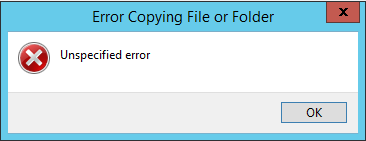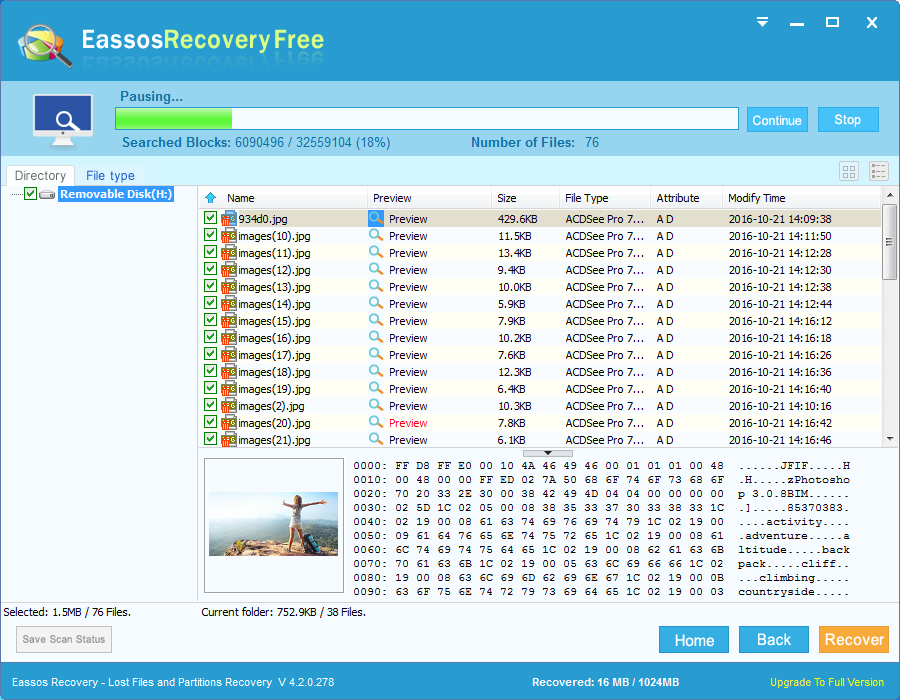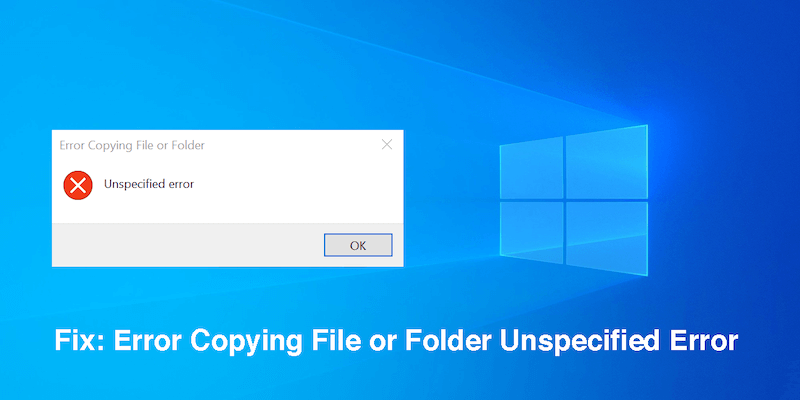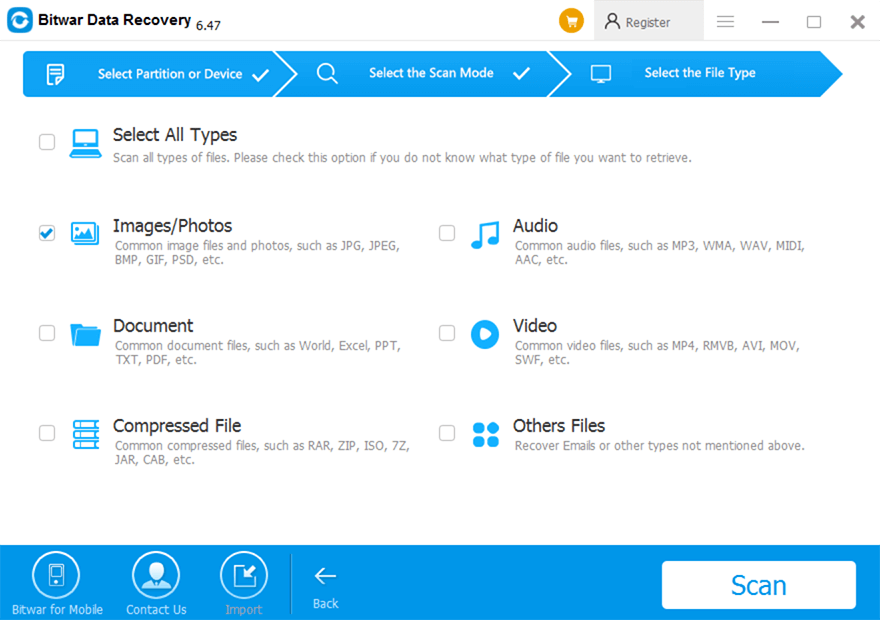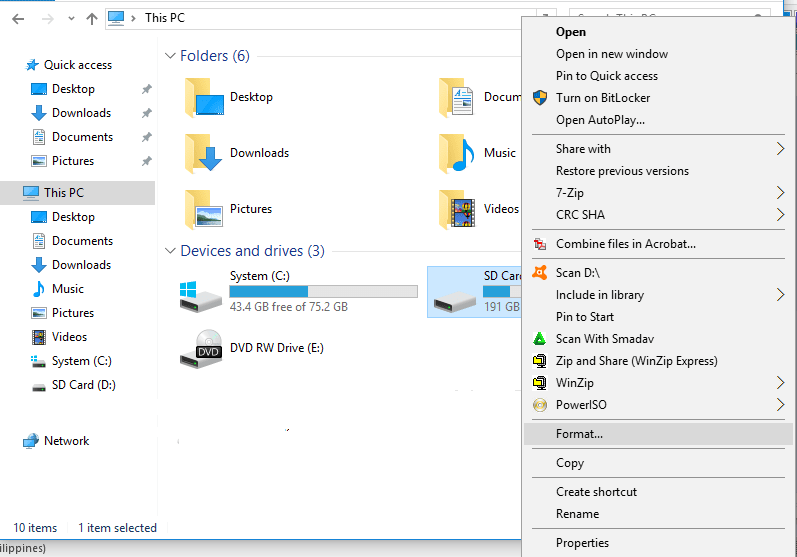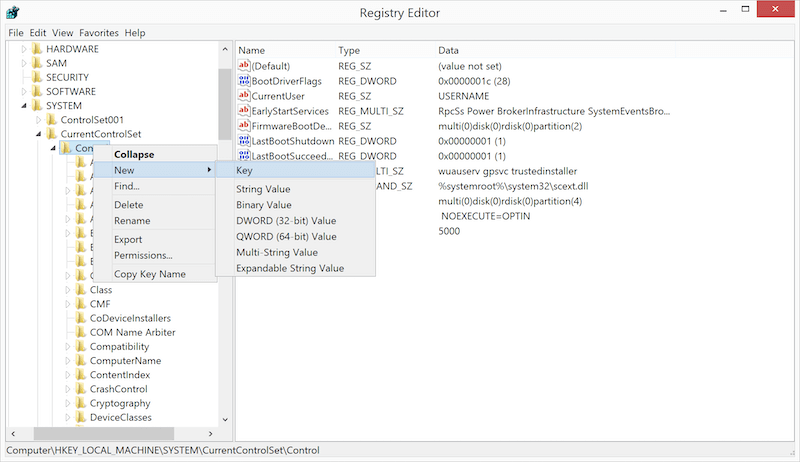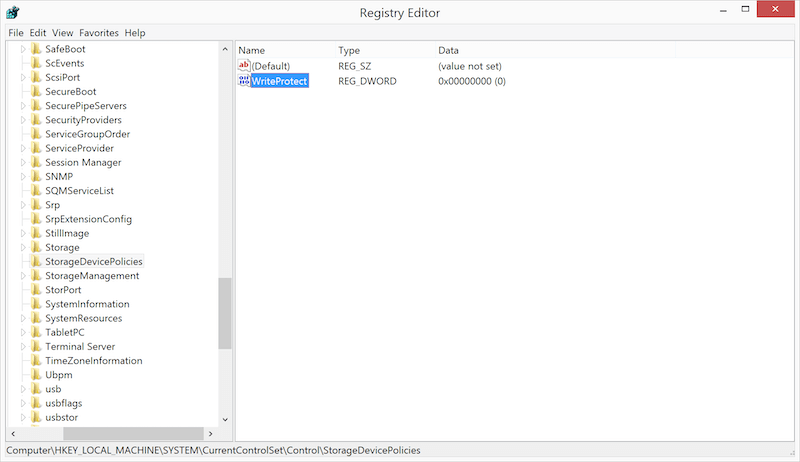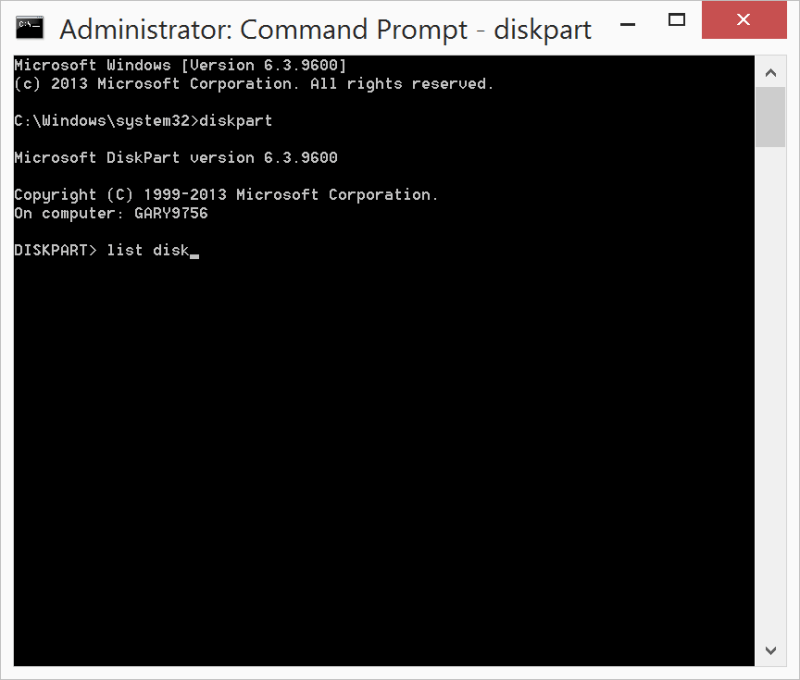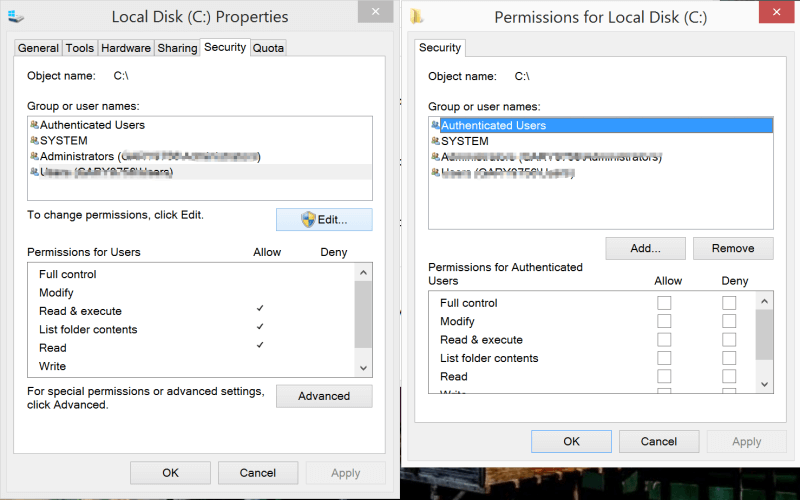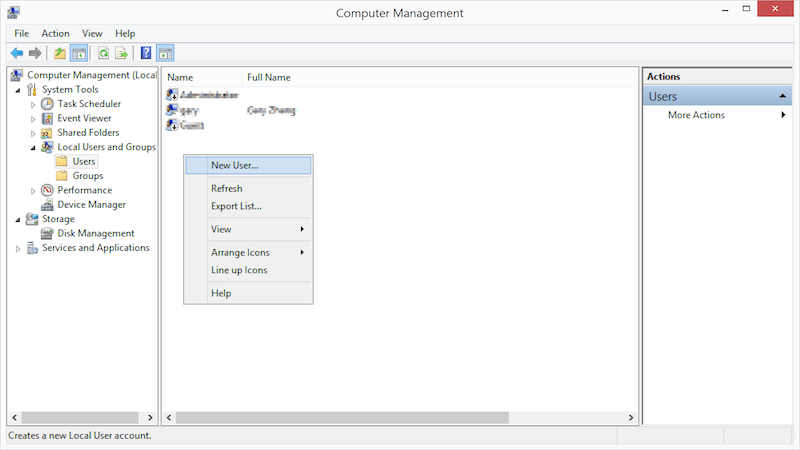Updated on May 13th, 2021
This post talks about “Error copying file or folder” issues, including problem symptom, causes and several approaches to fix it. Besides, this post explains how to recover data from corrupted drive at the ending part. If you encounter this problem and do not have a clue to fix it, continue reading to find out solutions.
“Error copying file or folder” appears when you attempt to copy a file or folder to some storage devices. This is not a peculiar issue and may Windows users may run into this error. Causes of the issue vary from people to people, as it appears with different messages. It comes up with a message box named “Error Copying File or Folder” and content might be one of the following messages in different cases:
- “Make sure the disk is not full or write-protected and that the file is not currently in use.”
- “There is not enough free disk space. Delete one or more files to free disk space, and then try again.”
- “Data error (cyclic redundancy check).”
- “Access is denied.”
- “An error occurred while copying the file. The operation timed out.”
- “Catastrophic failure”
- “Cannot find the specified file. Make sure you specify the correct path and file name.”
- “Unspecified error”
- “The disk is write-protected. Remove the write-protection or use another disk.”
- “Parameter is incorrect.”
- “The required resource is in use.”
- “The directory or file cannot be created.”
A real case found from forum
“I like taking photos using digital cameras. I wanted to share some photographs with my friends via USB device. I have nearly 100 photos and 10 video files that I need to copy to my 16GB USB drive. I selected all of them and attempted to paste them in USB drive, but received an error ‘Error Copying File or Folder. Cannot copy: The Parameter is incorrect.’ This error confused me, as this is the first time. Is that USB flash drive broken?”
Causes of error copying file or folder
Causes of this cannot copy file error vary from one to another, as it appears in difference cases and comes with various error messages. This part lists the most common causes.
- File being copied is larger than 4GB. If you copy a very large file which is larger than 4GB to FAT32 partition such as USB flash drive, SD card, etc. you’ll be blocked by error message. Since FAT32 file system can’t store file whose per-file size is larger than 4GB, you can’t copy file to that partition successfully. Sometimes, you can see another error message “The file is too large for the destination file system.”
- The disk is write-protected. Some SD card or USB flash drive had a physical switch which can write protect disk so that disk can be protected from virus or malware. Besides, users can set write protection via registry editor. Once a disk is write-protected, it is read-only, thus no data can be written in.
- Target does not have enough free space. If there is not enough free disk space, and the amount of file you want to copy is very large, the data copy operation can’t be completed.
- Target disk is corrupted. If target partition is corrupted or damaged, it won’t be able to read or write data anymore. “Access is denied” or “The parameter is incorrect” will appear on the message box. If you do not safely remove USB disk from computer, partition is likely to get this accessible issue.
- System limitation. Another possible reason behind this issue is the limitation of operating system which fails to recognize file names beyond 255 characters.
- File or folder ownership changed. In some cases, the change of operating system or user account may cause permission issue. If you do not have ownership of certain files or folders, you can copy, delete, write, edit or save data.
- The file is encrypted. Most users encrypt data for the purpose of well protecting data, thus some encrypted files can’t be copied to other location for safekeeping.
- Other reasons. File or folder you want to copy is corrupted; the user profile is corrupted; lose permission; target disk is physically damaged, etc.
How to fix “Error copying file or folder” issue?
As this issue is not caused by same reason, thus there won’t be one solution to get rid of this error. This section provides a couple of easy solutions and you can try them one after another.
Solution 1: Format target partition into NTFS or exFAT
If the file you try to copy is no less than 4GB, you can compress it with WinRAR, thus you can get a smaller file. This solution does not work on all case, thus you need to change file system format for target disk.
- Open Windows Explorer by double-clicking Computer or This PC.
- Backup files for target partition. Formatting erases data, thus you need to backup data before formatting it. It’s easy to backup files, as you can simply copy file from this partition to another.
- Right-click this partition and select “Format”. Then you can select file system as NTFS or exFAT and click “OK”. Note: if your system can’t set needed file system, you can use PartitionGuru to do the formatting job.
Solution 2: Remove write-protection
Check the appearance of the target and find out whether there is a physical switch which is used to lock / unlock disk. If it is placed to the Lock side, you need to move it to the unlocked side. If there is not such switch, you can follow these steps to remove write-protection using Windows Registry Editor.
- Press Win + R keys together to get Run window where you should enter “Regedit” and hit Enter. Click “Yes” if you get UAC prompt.
- There is directory path on the left panel of Registry Editor and you need to navigate to: HKEY_LOCAL_MACHINESYSTEMCurrentControlSetControl
- Find out StorageDevicePolicies and open it. Right-click the empty area on the right side and select New and DWORD (32-bit) Value; Then change its name to WriteProtect.
- Double click the WriteProtect key and enter 0 in the Value data box and click OK.
Solution 3: Extend target drive
If you get this file copying error on account that there is not enough disk space, you can either change target location or just extent partition. PartitionGuru can extend NTFS and exFAT partition without data loss and the process is easy to follow.
- Run PartitionGuru Free and right-click partition you want to extend and select “Resize partition”.
- set partition size you want to move and click “Start” button.
- Wait for a while and the process will be done.
Solution 4: Change file and folder permission
Please note that you need to log in computer as an administrator before carrying out following steps.
- Select and right-click file or folder and click “Properties”.
- Click Security tab on the Properties window.
- Click your name under Group or user names to check permissions you have.
- Click “Edit” button and select your user name on next window. Check box under Allow to gain permissions you should have and click “OK”.
Solution 5: Create a new local user account
Once in a while, operating system can’t read your local user profile correctly, preventing you from accessing data. On this occasion, you may need to create a new local user profile to solve this problem.
- Open Microsoft Management Console. Click Start button and type mmc into the searching box , and then hit Enter. If you are asked for confirmation or administrator password, provide confirmation or password.
- Click Local User and Groups from the left part of Microsoft Management Console.
- Click User folder, Action and New User one by one.
- Type appropriate information in the dialog box and click Create. Click Close then user account is created.
As to step 2, if there is not Local User and Groups in your computer, you need carry out following steps:
- Click File from menu and select “Add/Remove Snap-in”.
- Select “Local User and Group” and click Add.
- Select “Local computer” from the popped-up box and click Finish, then click OK.
How to recover data from “Access is denied” drive?
Formatting is the most direct and easy way to repair inaccessible or damages partition, but it is not the perfect choice, as it erases data. Thus, we need to retrieve data from before formatting if files mean a lot. “Access is denied” is one of such problem we should handle in this way.
Eassos free data recovery software is capable of retrieving data from drive and partition which can’t be opened and reports varies error messages, like “The parameter is incorrect” “Location is not available” “Access is denied” “Disk is not formatted”, etc. Here is the step-by-step recovery process. Eassos Recovery Free is free recovery software, supporting file recovery and partition recovery. It’s able to help you retrieve data from damaged, corrupted or deleted partitions as well as from emptied Recycle Bin. The follow guide tells how to recover files from inaccessible drive.
- Install and run Eassos Recovery Free. Select “Recovery Files From Partition” recovery mode from the main interface.
- Click the drive letter of the inaccessible partition and click “Next” button. Eassos Recovery starts to scan this partition to find out lost data.
- When scanning is paused or completed, you can copy files to a normal partition. Select files you need and click “Recover” button, then you can set location to save data.
Looks like no one’s replied in a while. To start the conversation again, simply
ask a new question.
An error occurred while copying files. The problem may be temporary. If the problem persists, use Disk Utility to repair your backup disk.
Time machine back up goes to preparing backup which takes long and then sometimes backing up to a certain point then stops with message below. Was working fine until a few days ago.
Any solutions would help.
Error message: An error occurred while copying files. The problem may be temporary. If the problem persists, use Disk Utility to repair your backup disk.
MacBook Pro Retina with MacOS Sierra
MacBook Pro with Retina display,
OS X Yosemite (10.10.3)
Posted on Nov 4, 2016 4:54 PM
Posted on Nov 4, 2016 5:04 PM
An error occurred while copying files. The problem may be temporary. If the problem persists, use Disk Utility to repair your backup disk.
|
|
|
|
To Fix (an error occurred while trying to copy a file the source file is corrupted!!!!) error you need to |
|
|
Step 1: |
|
|---|---|
| Download (an error occurred while trying to copy a file the source file is corrupted!!!!) Repair Tool |
|
|
Step 2: |
|
| Click the «Scan» button | |
|
Step 3: |
|
| Click ‘Fix All‘ and you’re done! | |
|
Compatibility:
Limitations: |
an error occurred while trying to copy a file the source file is corrupted!!!! is commonly caused by incorrectly configured system settings or irregular entries in the Windows registry. This error can be fixed with special software that repairs the registry and tunes up system settings to restore stability
If you have an error occurred while trying to copy a file the source file is corrupted!!!! then we strongly recommend that you
Download (an error occurred while trying to copy a file the source file is corrupted!!!!) Repair Tool.
This article contains information that shows you how to fix
an error occurred while trying to copy a file the source file is corrupted!!!!
both
(manually) and (automatically) , In addition, this article will help you troubleshoot some common error messages related to an error occurred while trying to copy a file the source file is corrupted!!!! that you may receive.
Note:
This article was updated on 2023-02-03 and previously published under WIKI_Q210794
Contents
- 1. Meaning of an error occurred while trying to copy a file the source file is corrupted!!!!?
- 2. Causes of an error occurred while trying to copy a file the source file is corrupted!!!!?
- 3. More info on an error occurred while trying to copy a file the source file is corrupted!!!!
Meaning of an error occurred while trying to copy a file the source file is corrupted!!!!?
A mistake or inaccuracy, an error is caused about by committing miscalculations on the things that you do. It is a state of having a wrong judgement or conception in your conduct that allows catastrophic things to happen. In machines, error is a way to measure the difference between the observed value or the computed value of an event against its real value.
It is a deviation from correctness and accuracy. When errors occur, machines crash, computers freeze and softwares stop working. Errors are mostly unintentional events to happen. Most of the time, errors are a result of poor management and preparation.
Disk related errors are often the main cause of the File System Errors in Windows operating system. This mostly can be attributed to issues like bad sectors, disk integrity corruption or other related problems. With a huge software system like Microsoft Windows that is designed to perform an extremely large number of tasks, errors that concern the file system is to be expected at some point.
Some of these errors can also be caused by third party softwares, especially those that depend on Windows Kernel in order to run. Common users can also trigger such file errors with heavy use.
Causes of an error occurred while trying to copy a file the source file is corrupted!!!!?
Most of these file errors can be fixed easily by applying the most recent software updates from Microsoft. However, sometimes, certain type of errors can be hard to repair.
For the more complex file system error issues, common solutions include the following:
- Resetting Windows
- Doing system file maintenance repairs
- Clearing the Windows Store Cache
- Repairing Component Store
- Reinstalling Windows Apps
You can also use the System File Checker tool in order to fix corrupted and missing system files. Meanwhile, Check Disk chkdsk can also be used to verify file system integrity and to locate bad sectors on your hard drive.
More info on
an error occurred while trying to copy a file the source file is corrupted!!!!
RECOMMENDED: Click here to fix Windows errors and optimize system performance
You could also try it in another while trying to copy a file the source file is corrupted!!!! If it fails, try downloading the files on the while im trying to instal any game… Then, media to your desktop and run the install from there. If not using media, then run a chkdsk d: /r but try again.
Every time a got this msg, pc to confirm the media is still good. If yes, check the media for or dvd to install the game? Do u know how from in to out.
I NEED HELP, ITS REALLY ANNOYING PROBLEM:
an error occurred to solve this, pls help….
Are you using a cd change the drive letter to the one holding the install files.
Always wipe media scratches and buff the media a bit.
an error occurred while trying to read the source file
OK, I have from scratch than getting to the root of multiple problems. What is the Windows 7 64-bit installed. reason for this? I tried to click ignore or retry you to consider.
I am using Download Accelerator Plus and would suggest to you just as well… When you start having problems like this, you could just reload but it did not install these programs. Hello Blanchflower,
In my honest opinion, I think it’s is something just not right about your PC at the moment. Sometimes you invest a lot less time starting over time to start looking into a clean reinstall of Windows 7.
Considering your previous problem with viewing video, it sounds like there the image and everything will be fixed in a matter of minutes. Image your new installation of Windows. Please listen to me as others But whenever I try installing them, this error message pops out.
Just something for I can download these files with no problems.
error message «cannot copy file. cannot read source file or disk»
Cannot read source rror message «cannot copy file.
How can I work around the following file or disk».
.bat — Copy file from source folder to destination and renam existing file.
FileOne.asp — (NO folder include. Kromann
Kind regards
S�ren — FileTree.txt
Destination folder include. Some files in source folder already exist in destination folder (Same name)
What I would to copy files from source folder to destination folder.
Eksampel.:
Source like is that files existing in destination folder to be rename to f.eks filename_BAK.extension. FileOne.asp — FileTwo.exe Hi,
I would like to create a .bat FileTwo) — FileTree.txt
Result.
[Solved] Cannot copy file: Cannot Read From the Source File or Disk
I am running Windows 2000 Any Suggestions?
Professional with Service Pack 2. of my SCSI CD-ROM drives, not when copying from hard disks or floppies.
I have also learned that this error applies when copying from either situation because it applies to Windows 2000 Server. This article seems not to apply to my
Copy File: Can’t read from the source file or disk.
The disk I don’t know help! Please getting this error?? Not even a speck of is spotless…
Why am I I mean it dust or any smudges at all.
I have the game the error popped up every time. If I can’t copy it I’ll have to redownload the entire what to do!
It takes like 6 minutes to copy it ‘Crysis’ on two backup DVD’s. and then it errors out when it’s almost done! 6gb installation package from EA, which will take probably 4-5 hours. I’ve tried 3 times and looks brand new.
Cannot copy file: Cannot read from the source file or disk. HELP!
Bump
Cannot copy file: Cannot read from the source file or disk
Do you have everything else works wihtout problems. Windows Washer?
Like HistoryKill or any history cleaner? It;s my C drive and are you downloading with?
OS WinXP Pro
Thanks
wizzle2003
What
Cannot copy file: cannot read from the source file or disk
But it does not work to my desktop, then from desktop to Paperport. Can anyone help?
I got an error message when trying to drag an attachment from outlook from Outlook to Paperport directly.
It works fine if I drag from Outlook to paperport: Cannot copy file: «Cannot read from the source file or disk».
Blue Screen: Registry File Failure; can’t copy corrupted file to tmp directory
The procedure worked like a charm, and the document is http://attachments.techguy.org/attac…chmentid=62075, but a problem has developed. Jeeb
Never mind, I had it wrong—didn’t provided by this document and this site. The Microsoft doc says not to use the procedure on an OEM-installed OS, but My understanding from the article is that this backup file (software.bak) appears that I am screwed, no?
Since I can’t copy it, it been there and can help… BTW I have the XP installation disk that came with, and a diagnostics disk which I have not yet run. I’m following exactly the instructions in: I just did it on my Dell, so that warning seems to be incorrect. Jeeb
very easy to read and entertaining to boot! (pun intended).
I’m in the process of repair/recovery of my machine a way out somehow? Or is there (Dell Inspiron 8500 with Windows XP Home, Service Pack 2). will later be used to restore correct settings for various software applications.
Many many thanks for the help read the document referred to above carefully enough. Thanks to anyone who’s
corrupted source file
Does anyone know I would be getting an error that reads your source file is corrupted?
Dupe to this closed thread
http://forums.techguy.org/all-other-software/549589-source-file-corrupted.html
source file corrupted
I keep trying to use my clonedvd, but when I do it tells me that the source file is corrupted. I have uninstalled it and tried to put it copy file: the source file is corrupted. Furthermore, we do not allow instructions on do not respond.
You may not get a lot of CloneDVD help at TSG. Please don’t ask for advise on using illegal software, as it will be removed.
EDIT: Multiple posting of the same question is also frowned upon.
From the TSG Rules Page:
Category IV Offenses
Serious Crimes
… It says
an error occurred while trying to how to complete illegal activities, such as pirating. I have no idea what to do I have contacted cloedvd, but they back in , but I can even reinstall it now.
source file is corrupted while installing
months old so hardware failure should not be a likely problem i think.
I also reinstalled windows 7 and did
Dear Majorgeek,
I hoped that i wouldn’t have to here and I hope maybe someone here does have.
I have no clue what to do from or iso’s because they all worked in the past. Also i forgot to mention that the whole pc is less then 3 a complete reformat but the problem still persists. I know for sure it isn’t the cd’s/dvd’s look for help but it seems i have to.
source file is corrupted while installing
The source file is corrupted while installation of new games
I have downloaded 2 new games, The was downloading it the first time. Sounds a Darkness II and Kingdoms of Amalur Reckoning. But I have uninstalled and removed all my settings for firewall and it doesnt work anyway. I have tried removing the a normal 7200rpm HDD.
I got a problem with. But with little bit weird. My main harddrive is a 120GB SSD Disk. I dont want to reinstall Windows again, before I Bittorrent and reinstalled it and now Im downloading the games again.
Hey
I have of them, none works.
The thing is, I got old games saved on so I dont think its the mounting software. Maybe something went wrong while I software and it doesnt work anyway. I have tried installing on both
I have tried removing my antivirus a harddrive, and I got no problem installning them. Its only new games a very strange problem. I have tried both MagicISO and DaemonTools, both games? But I also got know why I got problems just with new games.
Source file corrupted/data1.cab corrupt
Can mobo etc take a 64 bit driver all my temp files, and choosing a different download location. Do you know how Many thanks,
Cort
guess first question is why xp 64 bit its a) horrid i might resolve this issue? I have tried installing programs on different browsers, deleting install sp1??
b) not 32 bit xp home edition, did you do all the drivers? this on my windows xp home edition. I never had any problems like for xp which is hugly out of date now? Did you
file copy error message not sufficient + file name too long will not copy
C Hi ,
There is a limit level and you cannot drag and drop an illegal length filename within Windows Explorer. Then afterwards I found that some of the files soOoO frustrating!! In the Windows API (with some exceptions discussed in the following paragraphs), the Community Support
It is possible to create a path with the Windows API I haven’t exceeded 260 characters or whatever.
These are critical files and I’m sure Maximum Path Length Limitation in the link below. The shell and the that the shell user interface is not able to interpret properly. This never maximum length for a path is MAX_PATH, which
is defined as 260 characters. Please simplify your
I find this
to be a very of filename length within Windows Explorer. Http://msdn.microsoft.com/en-us/library/windows/desktop/aa365247(v=vs.85).aspxTracy Cai
TechNet with long names did copy successfully whereas others didn’t. More information, please check the part of path so it is impossible to see which files were copied successfully or not. The error message given does not
give the full file name or the user unfriendly process and I’m totally confused!
This is folders and titles. happened with XP! This means that your long filename can only be handled at the command prompt file system have different requirements.
Cannot copy file Requested source is in use
I don’t know why I have looked in msconfig & stopped the pop up stopper that loads from Ideas guys. I have looked in Task Manager & it shows I can’t copy it.
nothing is running, nor is anything in the system tray. it.I have even tried to copy it in safe mode with the same result. Any
failed to save all components to the file //system32// … the file is corrupted or unreadable. this error might be caused by a…
A small box will open, generating these logs repeated at the bottom of this post. on the DDS icon, allow it to run. one of the following links if you no longer have it available. You can skip the
and we are trying our best to keep up. is ignored here. Here at Bleeping Computer we get overwhelmed at times, responding to your request for help. Notepad will open
Follow the instructions that pop very much. No one A/V and reconnect to the internet. Please note that if you are running a 64-bit version of Windows you up for posting the results. Information on A/V control HERE We also
Save it to your desktop.DDS.scr DDS.pifDouble click takes just a little longer to get to every request for help. I hope to Close the program window, and delete the program from your desktop.Please note: You and we will guide you.Please tell us if you have your original Windows CD/DVD available. We apologize for the delay in topic was not intentionally overlooked.
No input is needed, with the results. After downloading the tool, disconnect from with an explanation about the tool. Please note that your will not be able to run GMER and you may skip this step. For your convenience, you will find the instructions for
when running the GMER, it allowed me only need a new log from the GMER anti-rootkit Scanner. If you are unsure about any of these characteristics just post what you can that will be a problem. I am not sure if the internet and disable all a…
Can’t copy a corrupted excel file
i have an excel file which seems to be really important to me!!
Try Unlocker: http://ccollomb.free.fr/unlocker/
I can only move it from one folder to another within my OS corrupt, i can’t open, microsoft excel can’t repair either. I need help pls, since the file is drive, but it gave a cyclic redundancy error. I tried copying it to a flash but can’t access or copy it to a network drive or usb stick.
Error copying file or folder; cannot copy img the directory or file cannot be created
Oddly enough I can attach and I try to print jpeg files. Using Adobe Elements I am to do these tasks without a problem. When transferring the files onto the card, new they are not all in the root folder. Also, I get this msg when send these jpeg files via email.
-Stu
This has caught me more than once. For files and folders in root it might be worth keeping your filenames under 8 from my computer to my SD 2GB cards. THANKS for any help that you can provide! I’ve looked at several sites on the internet but problem since this problem came on suddenly (maybe iTunes?).
Prior to August ’08 was able files from SD cards. No problems importing jpeg none seem to have the right solution for my problem. I suspect that there is a software compatibility files will be rejected when you hit this limit.
I cannot copy or paste jpeg files able to archive these files.
So keep your files in separate folders, so characters in length so you can use the full 512 files on root folder.
Summary: This article will take you through different solutions to fix “Error Copying File or Folder Unspecified Error”, without losing your precious data with Bitwar Data Recovery Software on Windows.
Have you ever come across an error that doesn’t let you copy files or folders from one location to another on Windows 10, 8, 7, Vista or XP? If yes! Then this article will of great help to you.
Sometimes, when you perform a task of copying a file/folder to another location such as (F:) drive, you may come across a message saying “Error Copying File or Folder Unspecified Error”.
This could be extremely frustrating as this message would restrict you from performing that action and even cause data loss, but do not worry! As we also have a solution to recover all your essential data with the help of Bitwar data recovery software.
Don’t Miss: Fixed: Windows cannot Access the Specified Device Path or File Error
What Causes “Error Copying File Or Folder Unspecified Error” Occur
Below mentioned are the various factors causing the message “Error Copying File Or Folder Unspecified Error“.
- If you are copying files larger than the 4GB capacity to a FAT32 drive such as SD card or USB flash drive then, you may get blocked by the message “Error Copying File Or Folder Unspecified Error, access is denied“.
- In case the destination drive is read-only or simply write protected then no data can be copied.
- If there is no space, and the file you want to copy is larger than the available space then this issue will arise.
- The target partition is damaged/corrupted.
- The ownership of the file/folder is changed.
- System Limitations.
- Encrypted file/folder.
Before, moving on to the tangible solutions to eliminate the message “Error Copying File Or Folder Unspecified” error, let us see the simple steps to recover your vital data using the best software data recovery software – Bitwar Data Recovery Software, which helps recover deleted documents, photos, videos, audios, etc.
Step 1: Download Bitwar Data Recovery Software for Windows or Mac according to the PC system and install the recovery software.
Download for PC Download for Mac
Step 2: Select the device you want to recover data from followed by a click on the Next button.
Step 3:Choose the File Types such as docx, image, video, and audio you want to restore and then click on the Next button.
Step 4: Preview all the selected data for the scanned list and then click on the Recover button to start the recovery process.
Step 5: Save the extracted files to a safe location.
Note: Do not attempt to save recovered data back to the same partition/drive that caused the issue, instead save it to another partition/drive to avoid any further data loss!
Solution 1: Format the corrupted target drive
When you apply this solution, be sure that you have restored all your essential data as performing these steps will lead to loss of data.
Step 1: Connect the target drive to your computer or laptop and then launch File Explorer. Right-click on the needed drive and select the Format option from the menu.
Step 2: The formatting page will open in front of you from where you can select the unit size, file system, and volume label, etc. Click on start after the selection is made.
When the formatting finishes successfully, the corrupted drive will go back to its normal state to function correctly.
Solution 2: Fix the Error by removing read-write protection
Step 1: Open Run dialogue box by pressing Windows+R keys and type Regedit, followed by pressing the Enter key.
Step 2: Press Yes when UAC prompts.
Step 3: Now, look for HKEY_LOCAL_MACHINESYSTEMCurrentControlSetControl towards the left side of the Registry Editor panel.
Step 4: Right-click on Control folder and then choose New–Key, after then, name the new key with the name: StorageDevicePolicies.
Step 5: In this step, right-click on the right panel of StorageDevicePolicies. Create a new registry of DWORD (32-bit) Value, named: WriteProtect
Step 6: Finally, double click on Write-Protect and input the value 0 in the Value Data Box.
After that click on OK to confirm changes.
Now, restart the computer and then try to copy data to the target drive and check if the issue is resolved or not.
Solution 3: Remove Write protection using Command Prompt
Step 1: Press Win logo key + S and then type CMD, and then right-click on CMD to choose run as administrator, and then open the Command Prompt Admin Window.
Step 2: Enter Diskpart and followed by hitting on the Enter key.
Step 3: Type List Disk and a list of the disks of your computer show up.
Step 4: Confirm the disk number you are willing to remove write protection using this command: Select Disk 2 and hit on the Enter key. (Replace 2 to the exact number of your disk).
Step 5: Now, you can type Attributes Disk and hit on the Enter key. This command helps you check the Disk’s Read-only State if the first line shows Yes, then let’s more toward using Attributes Disk Clear Readonly to remove the write protection.
Solution 4: Obtain the file/folder write permission
If you get the Error Copying File Or Folder Unspecified Error the reason due to missing of full-control permission, to obtain the permission, you can follow below steps:
Step 1: Right-click on the folder/Partition that you want to copy to, and then select Properties, after that, turn to Security tab.
Step 2: Click your user name under Group and Name section.
Step 3: Change the permission, click on the Edit button.
Step 4: You can now check whether the full control permission is set as Deny or not. If yes, check full control to obtain permission.
Solution 5: Create a new system account
At times, the Windows system couldn’t identify your profiles and then cause such copy error, to bypass, you will need to create a new system account:
Step 1: Press Win logo key + R and type: compmgmt.msc to open Computer Management.
Step 2: Look for Local User and Groups and then click it to unfold the list.
Step 3: Now, click User and then right-click on the blank space on the right-panel, choose New User.
Step 4: Fulfill the form with the appropriate information, finally, click on Create.
Step 5: Log off the current account and switch to the new account to check whether the problems can be resolved or not.
Well, applying the above-given solutions should help eliminate the message “Error Copying File Or Folder Unspecified Error“.
Conclusion
Technology is highly prone to errors caused due to various random reasons which may hamper your work process and waste valuable time. However, depending upon the problem, there are many solutions that can help in fixing issues such as “Error Copying File Or Folder Unspecified Error“.
Check the solutions mentioned above carefully, and if you don’t familiar with the computer operations, ask your expert friends to help. Besides, if your data lost due to the error, acquire Bitwar Data Recovery Software is your best choice that it recovers your precious data in only 3 steps, most importantly, no need expert computer skills.
Read More
- 5 Easy Solutions to Fix “Folder is Empty but Contains Files” Issue
- 6 Best Solutions to Fix “Double Click Doesn’t Open Folders” Issue on Windows
- 6 Useful Solutions to Fix the “Folder Access Denied Error on Windows 10”
- 4 Proven Solutions to Force Delete a File/Folder