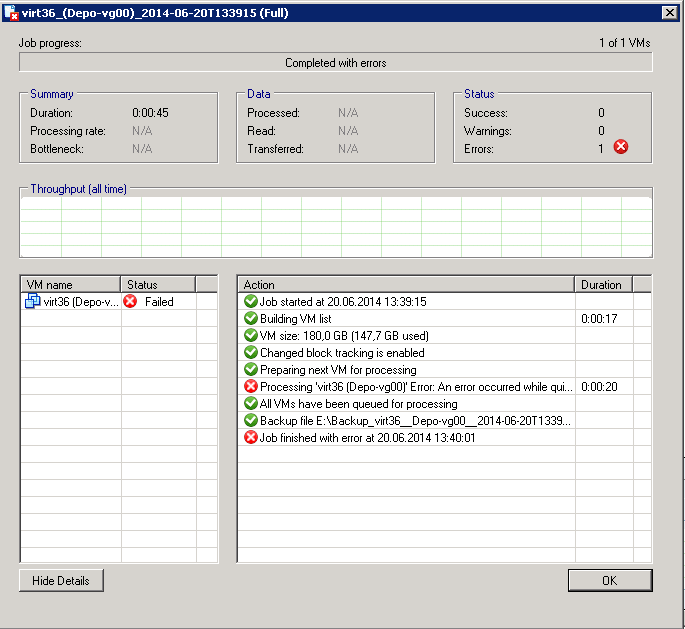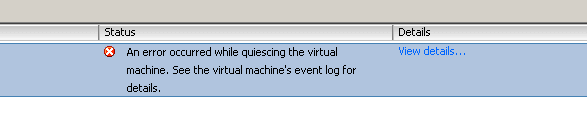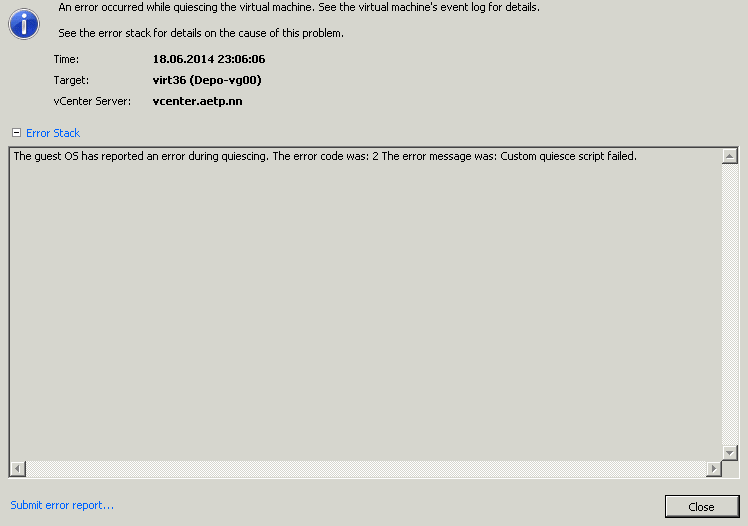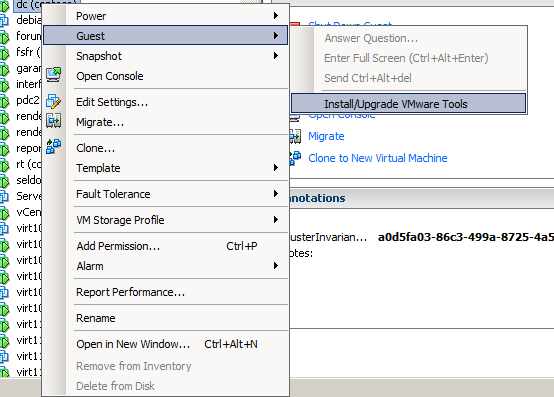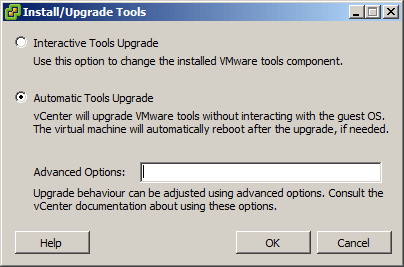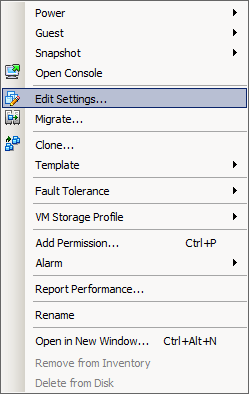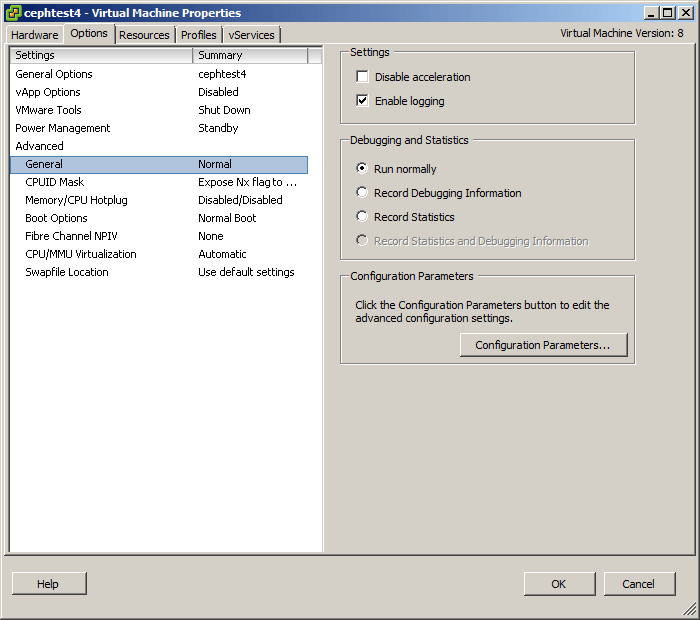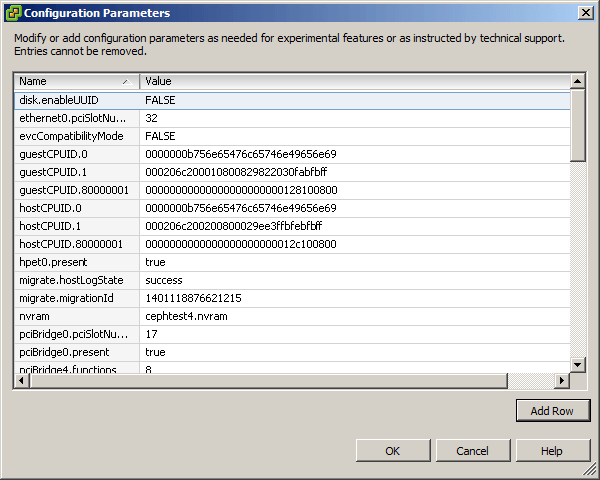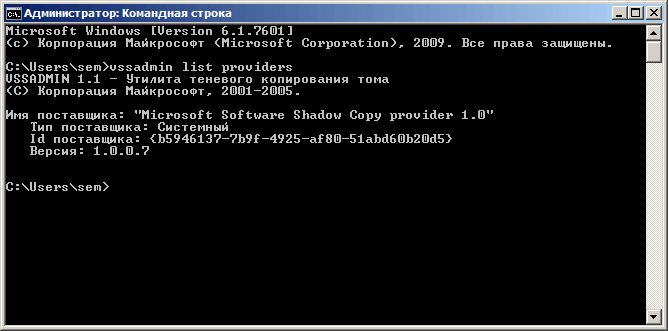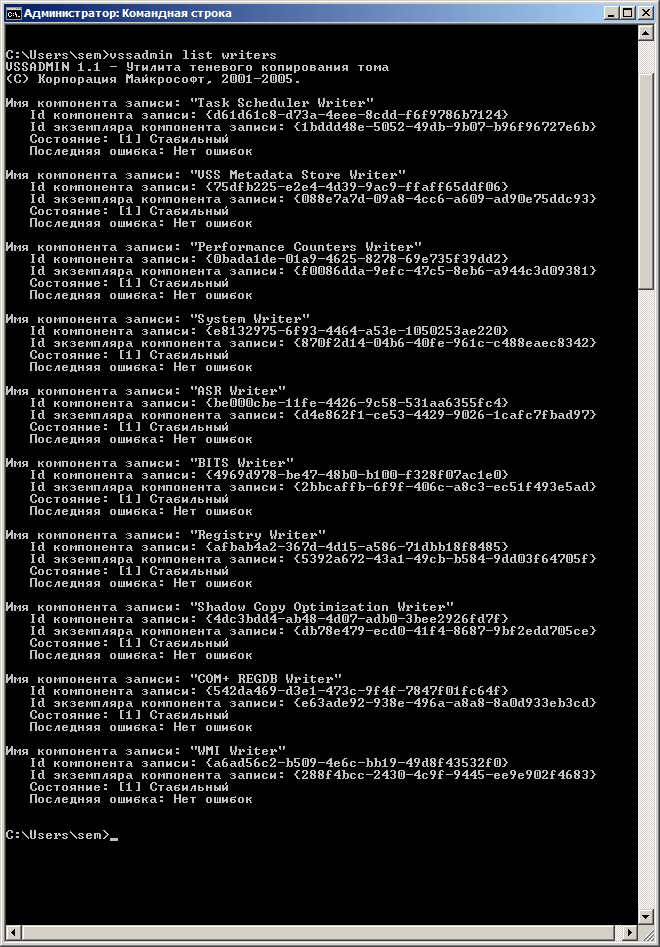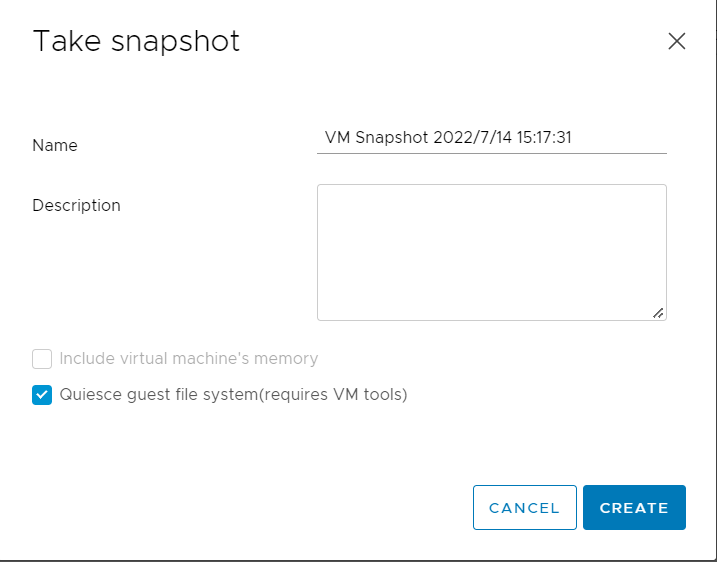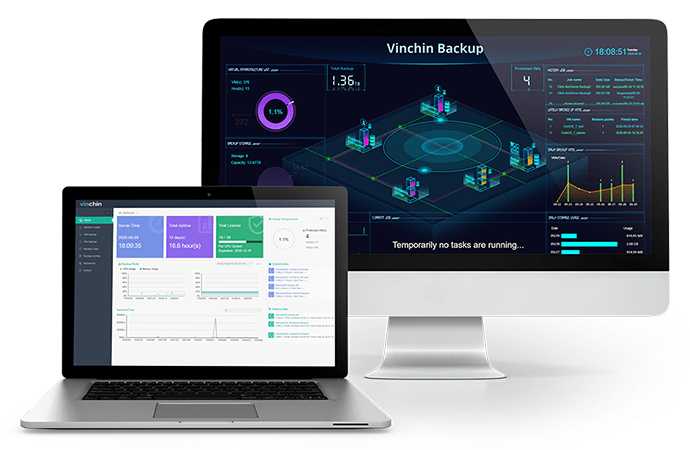Hi,
we are studying this event and found some different information.
1 — In windows 2019 versions with build 1809_1012 onwards this problem has been fixed.
This problem actually occurs in previous versions, when you try to take a snapshot on the VMware console using the quiesc option. Therefore backup tool that using this option suffer from the same problem which was corrected by the operating system with the update.
But my scenario is different …
My VMs are updated with the build of 1809_1012 and another one with more current and the backup routine that uses the quiesc option works perfectly, but on only VMs that have up to 7 disks on a single SCSI controller. When you add the 8 disk on the same controller the same message occurs.
In my researches I found an article that stated that in Windows 2008 VSS had a limitation of 7 disks per controller and failed when trying to run the snapshot using the VMware console.
However, in my case using the VMware console the snapshot is successfully done using the quiesc option with VMs with more than 7 disks on the same controller.
But when the backup routine tries to use quiesc on this same VM that worked with the snapshot via the VMware console, it fails during the operation.
When I add a new controller and move the disks to the new controller the problem does not occur and everything works perfectly.
I’ve already done tests adding only the controller and it works on some servers, on others I need to move the disks to a new controller.
Strange that! Has anyone ever experienced this? Do you have any idea why the problem only occurs when we use a backup solution?
I understand that if it was an operating system or hypervisor problem, the problem should also occur when I perform the same operation using the VMware console.
Thank you.
-
Fiskepudding
- Expert
- Posts: 213
- Liked: 26 times
- Joined: Feb 01, 2012 7:24 am
- Full Name: Espen Dykesteen
- Contact:
An error occurred while quiescing the virtual machine
Hello
I have an issue backing up a VM with VeeamZIP.
I get this error:
Code: Select all
:: Error: An error occurred while quiescing the virtual machine. See the virtual machine's event log for details.Application Event on VM (windows 2008 R2):
Code: Select all
Faulting application name: VeeamDeploymentSvc.exe, version: 6.1.0.181, time stamp: 0x4fc4cf42
Faulting module name: VeeamDeploymentDll.dll, version: 6.1.0.204, time stamp: 0x502cbc78
Exception code: 0xc0000005
Fault offset: 0x00058130
Faulting process id: 0x6a4
Faulting application start time: 0x01cd89a7a22ff600
Faulting application path: C:Program FilesVeeamBackup and ReplicationVeeamDeploymentSvc.exe
Faulting module path: C:Program FilesVeeamBackup and ReplicationVeeamDeploymentDll.dll
Report Id: 3479eb1e-f59b-11e1-8614-8a3511fa58c5The backup works fine if:
1. The VM is powered off.
2. I unintall vmtools on and reinstall it wouthout VSS
Finaly understood veeam ZIP usees VSS as default.
I can from vCenter snapshot the VM fine (even when it is powered on and vmtools with VSS is installed)
But Veeam fails when taking the snapshot.
Since i guess I have found the source of the problem, VSS, any tips on the next step to get Veeam ZIP working?
Thnax
-
Fiskepudding
- Expert
- Posts: 213
- Liked: 26 times
- Joined: Feb 01, 2012 7:24 am
- Full Name: Espen Dykesteen
- Contact:
Re: An error occurred while quiescing the virtual machine
Post
by Fiskepudding » Sep 03, 2012 9:20 am
Just wanted to add that in this post:
http://forums.veeam.com/viewtopic.php?f … ing#p49127
Gostev says
Hi Dave, correct — we are not using any part of VMware Tools related to guest freeze (neither sync driver, nor these newer VSS components). Thus, you do not need to make sure VMware VSS integration components are installed. In fact, we completely disable VMware Tools quiescence by default (there is a setting for this in the advanced job settings). Thanks.
If i disable vmware VSS in vmtools then the backup runs fine.
I guess that since VeeamZip is new, Gostev statment migt not be valid for VeeamZip, and that in fact VeaamZip relays on vmtools vss?
-
Fiskepudding
- Expert
- Posts: 213
- Liked: 26 times
- Joined: Feb 01, 2012 7:24 am
- Full Name: Espen Dykesteen
- Contact:
Re: An error occurred while quiescing the virtual machine
Post
by Fiskepudding » Sep 03, 2012 11:06 am
Yea, it is reproducible.
It does NOT fail on other VM’s i have tested.
I guess it should not matter, but the VM I am trying to VeeamZIP is a VM containing «veeam free»
With «Veeam free» we back up or licenced veeam (with VeeamZIP) server.
And we now try to back up the free version using VeeamZIP from the liceenced version.
A reinstall of veeam free is fast, but i find it better to have it backed up.
And I just dont like things not working
If this does not give you any bright ideas I wil open a case.
-
dellock6
- Veeam Software
- Posts: 6069
- Liked: 1875 times
- Joined: Jul 26, 2009 3:39 pm
- Full Name: Luca Dell’Oca
- Location: Varese, Italy
- Contact:
Re: An error occurred while quiescing the virtual machine
Post
by dellock6 » Sep 03, 2012 11:11 am
Apart from trying to solve this issue, if the need is to backup Veeam itself, the new upcoming 6.5 will have the ability to export/import all its configuration and the database, they showed this at VMworld US in San Francisco. Finally I should say
Luca.
Luca Dell’Oca
Principal EMEA Cloud Architect @ Veeam Software
@dellock6
https://www.virtualtothecore.com/
vExpert 2011 -> 2022
Veeam VMCE #1
-
Fiskepudding
- Expert
- Posts: 213
- Liked: 26 times
- Joined: Feb 01, 2012 7:24 am
- Full Name: Espen Dykesteen
-
Contact:
Re: An error occurred while quiescing the virtual machine
Post
by Fiskepudding » Sep 03, 2012 11:36 am
Hehe, yea that has been a hot potato for a while!
offtopic:
You hust have to love/or hate Curtis from BackupCentral and how he bashes Veeam for not beean able to «BACK ITSELF UP!!!»
http://techfieldday.com/2011/veeam-pres … eld-day-7/
It is old but still entertaining. And there is no doubt that he has it in for Veeam.!
His only reason for beeing theere seemd to be for bashing Veeam
Back to topic:
I think, with veeam free this is no longer an issue.
And I wil take veeam free (VeeamZIP) over exporting and importing configs.
The server would be restored faster,and there is a posability for some import/export related issue, at least in the beginning.
However it is a way in the right direction.
-
dellock6
- Veeam Software
- Posts: 6069
- Liked: 1875 times
- Joined: Jul 26, 2009 3:39 pm
- Full Name: Luca Dell’Oca
- Location: Varese, Italy
- Contact:
Re: An error occurred while quiescing the virtual machine
Post
by dellock6 » Sep 03, 2012 1:40 pm
2 people like this post
Actually, I replicate the Veeam Server into another cluster (can also be another datastore/folder/hatever) right to restore it if something goes wrong with it, tested it already twice and it works beautifully. It may be eventually not ready to backup itself, but it can for sure replicate itself
Luca Dell’Oca
Principal EMEA Cloud Architect @ Veeam Software
@dellock6
https://www.virtualtothecore.com/
vExpert 2011 -> 2022
Veeam VMCE #1
-
Fiskepudding
- Expert
- Posts: 213
- Liked: 26 times
- Joined: Feb 01, 2012 7:24 am
- Full Name: Espen Dykesteen
- Contact:
Re: An error occurred while quiescing the virtual machine
Post
by Fiskepudding » Sep 03, 2012 1:58 pm
Face->palm…
Why did I not think of that?
Hoewever I just dont like the veeamZIP function not working on that particular VM.
Just to make it clear, the backup of the veeam production server works fine. I do that with veeam free.
But it is the backup of the veeam free server (done from production/licenced veeam server) that is failing.
Its not an importatant backup at all, so i might just forget about this whole issue.
-
dellock6
- Veeam Software
- Posts: 6069
- Liked: 1875 times
- Joined: Jul 26, 2009 3:39 pm
- Full Name: Luca Dell’Oca
- Location: Varese, Italy
- Contact:
Re: An error occurred while quiescing the virtual machine
Post
by dellock6 » Sep 03, 2012 7:14 pm
It’s called Lateral Thinking, and I’m plenty of it, sometimes too much
Don’t ask me how I limit Exchange 2010 from modyfing too many data blocks to get a reasonable backup time for example, is too weird….
Luca.
Luca Dell’Oca
Principal EMEA Cloud Architect @ Veeam Software
@dellock6
https://www.virtualtothecore.com/
vExpert 2011 -> 2022
Veeam VMCE #1
Who is online
Users browsing this forum: Majestic-12 [Bot] and 22 guests
Обновлено 12.12.2019
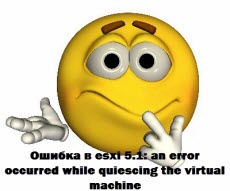
an error occurred while quiescing the virtual machine. The error code was: 2 The error message was: Custom quiesce script failed.
Ошибка в esxi 5.1: an error occurred while quiescing the virtual machine. The error code was: 2 The error message was: Custom quiesce script failed.
На Vcenter тоже появляется ошибка такого характера. Которая сообщает что не смогла сделать snapshot.
Ошибка в esxi 5.1: an error occurred while quiescing the virtual machine. The error code was: 2 The error message was: Custom quiesce script failed.
Если нажать детали
Ошибка в esxi 5.1: an error occurred while quiescing the virtual machine. The error code was: 2 The error message was: Custom quiesce script failed.
Погуглив, на официальном сайте vmware было предложено сделать ряд шагов.
1. Переустановка или обновление VMware Tools. После процедуры предлагалось перезагрузиться. В некоторых случаях это помогало.
Щелкаем правым кликом по необходимой виртуалке и переходим в меню Guest-Install/Upgrade VMware Tools
Ошибка в esxi 5.1: an error occurred while quiescing the virtual machine. The error code was: 2 The error message was: Custom quiesce script failed.
Ошибка в esxi 5.1: an error occurred while quiescing the virtual machine. The error code was: 2 The error message was: Custom quiesce script failed.
Начнется задание
Ошибка в esxi 5.1: an error occurred while quiescing the virtual machine. The error code was: 2 The error message was: Custom quiesce script failed.
2. Дописывание параметра для HDD
Щелкаем правым кликом по необходимой виртуалке Edit settings
Ошибка в esxi 5.1: an error occurred while quiescing the virtual machine. The error code was: 2 The error message was: Custom quiesce script failed.
Options-General Configuration Parameters
Ошибка в esxi 5.1: an error occurred while quiescing the virtual machine. The error code was: 2 The error message was: Custom quiesce script failed
Добавляем и пишем параметр disk.enableUUID ключ FALSE.
Ошибка в esxi 5.1: an error occurred while quiescing the virtual machine. The error code was: 2 The error message was: Custom quiesce script failed
Ошибка в esxi 5.1: an error occurred while quiescing the virtual machine. The error code was: 2 The error message was: Custom quiesce script failed
3. Полностью удалить VMware Tools
4. Так же еще vmware советует проверить VSS службы. (ТУТ)
Открываем cmd и пишем vssadmin list providers проверяем запущена ли служба
Ошибка в esxi 5.1: an error occurred while quiescing the virtual machine. The error code was: 2 The error message was: Custom quiesce script failed
Проверяем ошибки
vssadmin list writers
Ошибка в esxi 5.1: an error occurred while quiescing the virtual machine. The error code was: 2 The error message was: Custom quiesce script failed
5. Так же проблема может быть в косяке прежнего vss провайдера, у меня раньше был symantec. Удалил агента и службы. Материал сайта Pyatilistnik.org
Try reinstalling or updating your VMware tools to fix the issue
Symptoms
- You are using one of the Acronis Cyber Backup products on an ESX Host to back up virtual machines;
- The backup of one or several of the virtual machines fails with an error message similar to one of the following:
An error occurred while saving the snapshot: Failed to quiesce the virtual machine. An error occurred while taking a snapshot: Failed to quiesce the virtual machine.
Creating a quiesced snapshot failed
An error occurred while quiescing the virtual machine. See the virtual machine’s event log for details.
VMware failed to create a quiesced snapshot of the selected virtual machine. To back up the machine, power off the machine before the process or uninstall the Volume Shadow Copy Services Support feature of VMware Tools from the VM.
Protocol error from VMX
An error occurred while saving the snapshot: A required file was not found.
Cause
Please see the solution section of this article for specific causes and resolution.
Solution
1.1 VM snapshot should work correctly
Acronis software uses snapshots executed by the hypervisor while taking the virtual machine backup. It is necessary that these snapshots work correctly. Create a virtual machine snapshot to check the consistency :
- Open the vSphere connection to the ESX host.
- Right click on the machine > take snapshot > check the «Quiesce guest file system»
- Uncheck the «Snapshot the virtual machine’s memory» and click OK.
If taking quiesced snapshot fails, investigate the issue with the virtual machine (contact VMware support if needed)
In most cases, reinstalling/updating VMware tools and rebooting the virtual machine will resolve the issue with quiesced snapshot. Please see the following articles:
- VMware Knowledge Base Article 1009073
- VMware Knowledge Base Article 5962168
- VMware Knowledge Base Article 1007696
- VMware Knowledge Base Article 1007346
- VMware Knowledge Base Article 80246
If quiesced snapshot is created successfully but backup with Acronis still fails with the same error message, contact Acronis Support with a reference to this article
1.2 Verify VSS status
If you backup a virtual machine with transactional applications installed (SQL, Exchange evt.), then:
- VMware Tools should be installed inside that guest OS.
- VSS service should not be disabled inside the guest OS.
In case the guest OS event logs contain errors or warnings for VSS operations during creation of the snapshot, troubleshoot the VSS issues inside the guest OS.
If a virtual machine snapshot fails due to incorrect guest file system quiescing (snapshot without option Quiesce quest file system is successful), for virtual machines with no transcational applications installed you can workaround the issue by uninstalling the VMware Tools for the guest OS (see More information below) or by disabling Volume Shadow Copy (VSS) for Virtual Machines backup option (for Acronis Cyber Protect Cloud or Acronis Cyber Backup 12 and above).
Keep in mind the VMware ESX(i) virtualization platform limitations:
- Agent for VMware backs up a fault tolerant machine only if fault tolerance was enabled in VMware vSphere 6.0 and later,
- VMware vSphere does not support snapshots of independent disks and Raw Device Mapping (RDM) disks in physical compatibility mode. To overcome these limitations install an agent into the guest OS.
1.3 If the error message is:
Creating a quiesced snapshot failed because the create snapshot operation exceeded the time limit for holding off I/O in the frozen virtual machine
Then see the following article for a solution: VMware Knowledge Base Article 1038963
If ESX(i) version is 6.0, install this patch.
The error may be caused by pre-backup command failure. A pre-backup command (pre-freeze script located in /usr/sbin/pre-freeze-script on a Linux machine or in a specific directory on a Windows machine) is a user-supplied script that should be executed before backup. Usually, these scripts are used to quiesce an application that does not have its own VSS provider (in Windows) to ensure a consistent state before backup. When such a script exits with a non-zero return code, this indicates that the script failed to perform its quiescing task and quiesced snapshot operation has to be cancelled.
See also the following solutions:
- If VM freezes during snapshot creation, see A virtual machine can freeze under load when you take quiesced snapshots or use custom quiescing scripts;
- If VM runs a database, try giving it more processors/RAM. Allow VM to use more of the host/cluster resources.
More information
Acronis Cyber Backup 12.5: If the backed up VM does not run a database, you can disable quiescing of VMs via VSS by turning off Volume Shadow Copy for virtual machines (applies to Acronis Cyber Backup 12.5 only — there is no such option in 11.7 or lower). With quiescing disabled, the VM will be backed up in crash-consistent state.
For Acronis Cyber Backup 11.7 and older products, try disabling the VSS component of VMware Tools to solve the issue, but only if the backed up VM does not run a database:
Click to expand instructions for Acronis Cyber Backup 11.7 and older products
Содержание
- An error occurred while quiescing the virtual machine vmware
- Knowledge Base
- 4559: Acronis product fails to back up a VMware virtual machine with «Creating a quiesced snapshot failed» or «An error occurred while quiescing the virtual machine»
- Also read in:
- use Google Translate
- Applies to:
- Operating Systems:
- Symptoms
- Cause
- Solution
- 1.1 VM snapshot should work correctly
- 1.2 Verify VSS status
- 1.3 If the error message is:
- More information
- An error occurred while quiescing the virtual machine vmware
- An error occurred while quiescing the virtual machine vmware
An error occurred while quiescing the virtual machine vmware
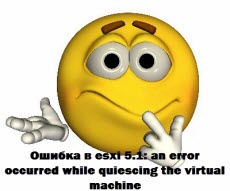
an error occurred while quiescing the virtual machine. The error code was: 2 The error message was: Custom quiesce script failed.
Ошибка в esxi 5.1: an error occurred while quiescing the virtual machine. The error code was: 2 The error message was: Custom quiesce script failed.
На Vcenter тоже появляется ошибка такого характера. Которая сообщает что не смогла сделать snapshot.
Ошибка в esxi 5.1: an error occurred while quiescing the virtual machine. The error code was: 2 The error message was: Custom quiesce script failed.
Если нажать детали
Ошибка в esxi 5.1: an error occurred while quiescing the virtual machine. The error code was: 2 The error message was: Custom quiesce script failed.
Погуглив, на официальном сайте vmware было предложено сделать ряд шагов.
1. Переустановка или обновление VMware Tools. После процедуры предлагалось перезагрузиться. В некоторых случаях это помогало.
Щелкаем правым кликом по необходимой виртуалке и переходим в меню Guest-Install/Upgrade VMware Tools
Ошибка в esxi 5.1: an error occurred while quiescing the virtual machine. The error code was: 2 The error message was: Custom quiesce script failed.
Ошибка в esxi 5.1: an error occurred while quiescing the virtual machine. The error code was: 2 The error message was: Custom quiesce script failed.
Ошибка в esxi 5.1: an error occurred while quiescing the virtual machine. The error code was: 2 The error message was: Custom quiesce script failed.
2. Дописывание параметра для HDD
Щелкаем правым кликом по необходимой виртуалке Edit settings
Ошибка в esxi 5.1: an error occurred while quiescing the virtual machine. The error code was: 2 The error message was: Custom quiesce script failed.
Options-General Configuration Parameters
Ошибка в esxi 5.1: an error occurred while quiescing the virtual machine. The error code was: 2 The error message was: Custom quiesce script failed
Добавляем и пишем параметр disk.enableUUID ключ FALSE.
Ошибка в esxi 5.1: an error occurred while quiescing the virtual machine. The error code was: 2 The error message was: Custom quiesce script failed
Ошибка в esxi 5.1: an error occurred while quiescing the virtual machine. The error code was: 2 The error message was: Custom quiesce script failed
3. Полностью удалить VMware Tools
4. Так же еще vmware советует проверить VSS службы. ( ТУТ )
Открываем cmd и пишем vssadmin list providers проверяем запущена ли служба
Ошибка в esxi 5.1: an error occurred while quiescing the virtual machine. The error code was: 2 The error message was: Custom quiesce script failed
vssadmin list writers
Ошибка в esxi 5.1: an error occurred while quiescing the virtual machine. The error code was: 2 The error message was: Custom quiesce script failed
Источник
Knowledge Base
4559: Acronis product fails to back up a VMware virtual machine with «Creating a quiesced snapshot failed» or «An error occurred while quiescing the virtual machine»
Also read in:
use Google Translate
Applies to:
Operating Systems:
Last update: 11-08-2022
Try reinstalling or updating your VMware tools to fix the issue
Symptoms
- You are using one of the Acronis Cyber Backup products on an ESX Host to back up virtual machines;
- The backup of one or several of the virtual machines fails with an error message similar to one of the following:
An error occurred while saving the snapshot: Failed to quiesce the virtual machine. An error occurred while taking a snapshot: Failed to quiesce the virtual machine.
Creating a quiesced snapshot failed
An error occurred while quiescing the virtual machine. See the virtual machine’s event log for details.
VMware failed to create a quiesced snapshot of the selected virtual machine. To back up the machine, power off the machine before the process or uninstall the Volume Shadow Copy Services Support feature of VMware Tools from the VM.
Protocol error from VMX
An error occurred while saving the snapshot: A required file was not found.
Cause
Please see the solution section of this article for specific causes and resolution.
Solution
1.1 VM snapshot should work correctly
Acronis software uses snapshots executed by the hypervisor while taking the virtual machine backup. It is necessary that these snapshots work correctly. Create a virtual machine snapshot to check the consistency :
- Open the vSphere connection to the ESX host.
- Right click on the machine > take snapshot > check the «Quiesce guest file system»
- Uncheck the «Snapshot the virtual machine’s memory» and click OK.
If taking quiesced snapshot fails, investigate the issue with the virtual machine (contact VMware support if needed)
In most cases, reinstalling/updating VMware tools and rebooting the virtual machine will resolve the issue with quiesced snapshot. Please see the following articles:
- VMware Knowledge Base Article 1009073
- VMware Knowledge Base Article 5962168
- VMware Knowledge Base Article 1007696
- VMware Knowledge Base Article 1007346
- VMware Knowledge Base Article 80246
If quiesced snapshot is created successfully but backup with Acronis still fails with the same error message, contact Acronis Support with a reference to this article
1.2 Verify VSS status
If you backup a virtual machine with transactional applications installed (SQL, Exchange evt.), then:
- VMware Tools should be installed inside that guest OS.
- VSS service should not be disabled inside the guest OS.
In case the guest OS event logs contain errors or warnings for VSS operations during creation of the snapshot, troubleshoot the VSS issues inside the guest OS.
If a virtual machine snapshot fails due to incorrect guest file system quiescing (snapshot without option Quiesce quest file system is successful), for virtual machines with no transcational applications installed you can workaround the issue by uninstalling the VMware Tools for the guest OS (see More information below) or by disabling Volume Shadow Copy (VSS) for Virtual Machines backup option (for Acronis Cyber Protect Cloud or Acronis Cyber Backup 12 and above) .
Keep in mind the VMware ESX(i) virtualization platform limitations:
- Agent for VMware backs up a fault tolerant machine only if fault tolerance was enabled in VMware vSphere 6.0 and later,
- VMware vSphere does not support snapshots of independent disks and Raw Device Mapping (RDM) disks in physical compatibility mode. To overcome these limitations install an agent into the guest OS.
1.3 If the error message is:
Creating a quiesced snapshot failed because the create snapshot operation exceeded the time limit for holding off I/O in the frozen virtual machine
Then see the following article for a solution: VMware Knowledge Base Article 1038963
If ESX(i) version is 6.0, install this patch .
The error may be caused by pre-backup command failure. A pre-backup command (pre-freeze script located in /usr/sbin/pre-freeze-script on a Linux machine or in a specific directory on a Windows machine) is a user-supplied script that should be executed before backup. Usually, these scripts are used to quiesce an application that does not have its own VSS provider (in Windows) to ensure a consistent state before backup. When such a script exits with a non-zero return code, this indicates that the script failed to perform its quiescing task and quiesced snapshot operation has to be cancelled.
See also the following solutions:
- If VM freezes during snapshot creation, see A virtual machine can freeze under load when you take quiesced snapshots or use custom quiescing scripts;
- If VM runs a database, try giving it more processors/RAM. Allow VM to use more of the host/cluster resources.
More information
Acronis Cyber Backup 12.5: If the backed up VM does not run a database, you can disable quiescing of VMs via VSS by turning off Volume Shadow Copy for virtual machines (applies to Acronis Cyber Backup 12.5 only — there is no such option in 11.7 or lower). With quiescing disabled, the VM will be backed up in crash-consistent state.
For Acronis Cyber Backup 11.7 and older products, try disabling the VSS component of VMware Tools to solve the issue, but only if the backed up VM does not run a database:
Click to expand instructions for Acronis Cyber Backup 11.7 and older products
Uninstall the Volume Shadow Copy Services Support feature of VMware Tools from the virtual machine:
- Select the virtual machine in question on ESX server and go to Inventory -> Virtual Machine -> Install/Upgrade VMware Tools:
- This will launch the installation of VMware Tools on the virtual machine:
Uncheck the Volume Shadow Copy Services Support:
Complete the modification:
Источник
An error occurred while quiescing the virtual machine vmware
we are studying this event and found some different information.
1 — In windows 2019 versions with build 1809_1012 onwards this problem has been fixed.
This problem actually occurs in previous versions, when you try to take a snapshot on the VMware console using the quiesc option. Therefore backup tool that using this option suffer from the same problem which was corrected by the operating system with the update.
But my scenario is different .
My VMs are updated with the build of 1809_1012 and another one with more current and the backup routine that uses the quiesc option works perfectly, but on only VMs that have up to 7 disks on a single SCSI controller. When you add the 8 disk on the same controller the same message occurs.
In my researches I found an article that stated that in Windows 2008 VSS had a limitation of 7 disks per controller and failed when trying to run the snapshot using the VMware console.
However, in my case using the VMware console the snapshot is successfully done using the quiesc option with VMs with more than 7 disks on the same controller.
But when the backup routine tries to use quiesc on this same VM that worked with the snapshot via the VMware console, it fails during the operation.
When I add a new controller and move the disks to the new controller the problem does not occur and everything works perfectly.
I’ve already done tests adding only the controller and it works on some servers, on others I need to move the disks to a new controller.
Strange that! Has anyone ever experienced this? Do you have any idea why the problem only occurs when we use a backup solution?
I understand that if it was an operating system or hypervisor problem, the problem should also occur when I perform the same operation using the VMware console.
Источник
An error occurred while quiescing the virtual machine vmware
I’m using vCenter 5.5 with WEB vSphere GUI to take a snapshot of a RHEL 5.4 32 based VM on a ESXi 5.5. When I choose the «Quiesce the guest file system» instead of the «snapshot the virtual machine memory», the snapshot creation failed at 90% with «An error occurred while taking a snapshot: Failed to quiesce the virtual machine» .
I have no problem using the «snapshot the virtual machine memory» option to create the snapshot.
Your help is appreciated
- Mark as New
- Bookmark
- Subscribe
- Mute
- Subscribe to RSS Feed
- Permalink
- Report Inappropriate Content
It is a RHEL 5.4 kernel bug. Thanks everyone who helped.
- Mark as New
- Bookmark
- Subscribe
- Mute
- Subscribe to RSS Feed
- Permalink
- Report Inappropriate Content
As it turns out that we have two root partitions on the VM. If the VM is up and running from the first root partition (file system label /) there is no issue taking the snapshot but if the VM is up on the second partition (/2), the snapshot fails and causes the VM to panic.
Re-installing and re-configuring the VMware tool on the second partition does not make any difference. After the snapshot approaching 95%, the VM panic.
- Mark as New
- Bookmark
- Subscribe
- Mute
- Subscribe to RSS Feed
- Permalink
- Report Inappropriate Content
Please check virtual machine usage , if it is generating high IO inside the OS
Please check the below link if it helps you,
Just for the information, RHEL / any of the linux or Unix VM server does not support VMware tools quiescing.
Unix / Linux file system does not quiesce the machine in order to take the application consistent backup, it is only crash consistent copy of the OS.
Thanks and Regards,
- Mark as New
- Bookmark
- Subscribe
- Mute
- Subscribe to RSS Feed
- Permalink
- Report Inappropriate Content
I’m not sure how you took snapshot for the first machine which VM installed on first partition, since Linux OS doesn’t support for Quiesce, since which require VSS to quiesce, so where ever we have VSS components, in those machines only we can take snapshot with Quiesce.
- Mark as New
- Bookmark
- Subscribe
- Mute
- Subscribe to RSS Feed
- Permalink
- Report Inappropriate Content
Let me provide more information. I was taken a VM backup using vSpehere WEB client from a RHEL 5.4 based VM. The backup failed due to the Quiesce error. That is why I try manual snapshot using the «Quiesce the guest file system» instead of the «snapshot the virtual machine memory» .
So the question now is why the EBR plug-in q uiesce the RHEL VM if it is not supported ?
The KB article provided by Krishant did not help. I cannot find the snapshot.redoNotWithParent parameter.
- Mark as New
- Bookmark
- Subscribe
- Mute
- Subscribe to RSS Feed
- Permalink
- Report Inappropriate Content
Here is the hostd.log of the ESXi:
2014-02-24T18:41:20.030Z [3D8C2B70 verbose ‘Statssvc.vim.PerformanceManager’] HostCtl Exception in stats collection: Sysinfo error on operation returned status : Not initialized. Please see the VMkernel log for detailed error information
2014-02-24T18:41:20.030Z [3D8C2B70 verbose ‘Statssvc.vim.PerformanceManager’] HostCtl Exception in stats collection. Turn on ‘trivia’ log for details
2014-02-24T18:41:22.812Z [3D881B70 verbose ‘SoapAdapter’] Responded to service state request
2014-02-24T18:41:24.615Z [3D881B70 verbose ‘Cimsvc’] Ticket issued for CIMOM version 1.0, user root
2014-02-24T18:41:25.710Z [3C240B70 verbose ‘Hostsvc.DvsManager’] PersistAllDvsInfo called
2014-02-24T18:41:25.939Z [3D881B70 info ‘Hostsvc’ opID=hostd-9f65] VsanSystemVmkProvider : GetRuntimeInfo: Start
2014-02-24T18:41:25.939Z [3D881B70 info ‘Hostsvc’ opID=hostd-9f65] VsanSystemVmkProvider : GetRuntimeInfo: Complete, runtime info: (vim.vsan.host.VsanRuntimeInfo) <
2014-02-24T18:41:31.114Z [3BEC2B70 verbose ‘Vmsvc.vm:/vmfs/volumes/d9b2943f-86ca1719/slu003/slu003.vmx’] Updating current heartbeatStatus: yellow
2014-02-24T18:41:32.031Z [3D8C2B70 verbose ‘SoapAdapter’] Responded to service state request
2014-02-24T18:41:35.396Z [FFDE4B70 verbose ‘Default’ opID=HB-host-516@6836-77a33b2-eb user=vpxuser] AdapterServer: target=’vim.PerformanceManager:ha-perfmgr’, method=’GetPerfCounter’
2014-02-24T18:41:35.404Z [3D8C2B70 verbose ‘Locale’ opID=HB-host-516@6836-77a33b2-eb user=vpxuser] Default resource used for ‘counter.vsanDomObj.writeThroughput.summary’ expected in module ‘perf’.
2014-02-24T18:41:35.423Z [FFDE4B70 verbose ‘Default’ opID=HB-host-516@6836-77a33b2-eb user=vpxuser] AdapterServer: target=’vim.HostSystem:ha-host’, method=’retrieveInternalCapability’
2014-02-24T18:41:35.425Z [FFDE4B70 verbose ‘Default’ opID=HB-host-516@6836-77a33b2-eb user=vpxuser] AdapterServer: target=’vim.PerformanceManager:ha-perfmgr’, method=’queryPerfCounterInt’
2014-02-24T18:41:35.437Z [FFDE4B70 verbose ‘Default’ opID=HB-host-516@6836-77a33b2-eb user=vpxuser] AdapterServer: target=’vim.LicenseManager:ha-license-manager’, method=’GetLicenses’
2014-02-24T18:41:35.437Z [FFDE4B70 verbose ‘Vimsvc.ha-license-manager’ opID=HB-host-516@6836-77a33b2-eb user=vpxuser] Load: Loading existing file: /etc/vmware/license.cfg
2014-02-24T18:41:35.452Z [FFDE4B70 verbose ‘Default’ opID=HB-host-516@6836-77a33b2-eb user=vpxuser] ha-license-manager:Validate -> Valid license detected for «VMware ESX Server 5.0» (lastError=0, desc.IsValid:Yes)
2014-02-24T18:41:40.029Z [3D8C2B70 verbose ‘Statssvc.vim.PerformanceManager’] HostCtl Exception in stats collection: Sysinfo error on operation returned status : Not initialized. Please see the VMkernel log for detailed error information
2014-02-24T18:41:40.030Z [3D8C2B70 verbose ‘Statssvc.vim.PerformanceManager’] HostCtl Exception in stats collection. Turn on ‘trivia’ log for details
2014-02-24T18:41:45.422Z [3D881B70 verbose ‘Default’ opID=HB-host-516@6837-6cc68d7b-c6 user=vpxuser] AdapterServer: target=’vim.PerformanceManager:ha-perfmgr’, method=’GetPerfCounter’
2014-02-24T18:41:45.430Z [3D881B70 verbose ‘Locale’ opID=HB-host-516@6837-6cc68d7b-c6 user=vpxuser] Default resource used for ‘counter.vsanDomObj.writeThroughput.summary’ expected in module ‘perf’.
2014-02-24T18:41:45.452Z [3D881B70 verbose ‘Default’ opID=HB-host-516@6837-6cc68d7b-c6 user=vpxuser] AdapterServer: target=’vim.HostSystem:ha-host’, method=’retrieveInternalCapability’
2014-02-24T18:41:45.454Z [3C240B70 verbose ‘Default’ opID=HB-host-516@6837-6cc68d7b-c6 user=vpxuser] AdapterServer: target=’vim.PerformanceManager:ha-perfmgr’, method=’queryPerfCounterInt’
2014-02-24T18:41:45.466Z [FFDE4B70 verbose ‘Default’ opID=HB-host-516@6837-6cc68d7b-c6 user=vpxuser] AdapterServer: target=’vim.LicenseManager:ha-license-manager’, method=’GetLicenses’
2014-02-24T18:41:45.466Z [3D881B70 verbose ‘Vimsvc.ha-license-manager’ opID=HB-host-516@6837-6cc68d7b-c6 user=vpxuser] Load: Loading existing file: /etc/vmware/license.cfg
2014-02-24T18:41:45.481Z [3D881B70 verbose ‘Default’ opID=HB-host-516@6837-6cc68d7b-c6 user=vpxuser] ha-license-manager:Validate -> Valid license detected for «VMware ESX Server 5.0» (lastError=0, desc.IsValid:Yes)
2014-02-24T18:41:51.393Z [3C240B70 verbose ‘Default’ opID=1381cd91-97 user=vpxuser] AdapterServer: target=’vim.VirtualMachine:8′, method=’createSnapshot’
2014-02-24T18:41:51.394Z [3C240B70 info ‘Vimsvc.TaskManager’ opID=1381cd91-97 user=vpxuser] Task Created : haTask-8-vim.VirtualMachine.createSnapshot-228252373
2014-02-24T18:41:51.394Z [3D8C2B70 verbose ‘Vmsvc.vm:/vmfs/volumes/d9b2943f-86ca1719/slu003/slu003.vmx’ opID=1381cd91-97 user=vpxuser] Create Snapshot: Avamar-1393267311a6d576b91e72d43fdb15e1a7fc3dea10e9a47796, memory=false, quiescent=true state=4
2014-02-24T18:41:51.394Z [3D8C2B70 info ‘Vmsvc.vm:/vmfs/volumes/d9b2943f-86ca1719/slu003/slu003.vmx’ opID=1381cd91-97 user=vpxuser] State Transition (VM_STATE_ON -> VM_STATE_CREATE_SNAPSHOT)
2014-02-24T18:41:52.641Z [3BEC2B70 verbose ‘Vmsvc.vm:/vmfs/volumes/d9b2943f-86ca1719/slu003/slu003.vmx’] Handling message _vmx3: The CPU has been disabled by the guest operating system. Power off or reset the virtual machine.
2014-02-24T18:41:52.641Z [3BEC2B70 info ‘Vimsvc.ha-eventmgr’] Event 243 : Message on slu003 on esxi14. in ha-datacenter: The CPU has been disabled by the guest operating system. Power off or reset the virtual machine.
2014-02-24T18:41:52.642Z [3BEC2B70 info ‘Vmsvc.vm:/vmfs/volumes/d9b2943f-86ca1719/slu003/slu003.vmx’] Answered question _vmx3
2014-02-24T18:41:52.813Z [3D8C2B70 verbose ‘SoapAdapter’] Responded to service state request
2014-02-24T18:42:00.029Z [3D581B70 verbose ‘Statssvc.vim.PerformanceManager’] HostCtl Exception in stats collection: Sysinfo error on operation returned status : Not initialized. Please see the VMkernel log for detailed error information
2014-02-24T18:42:00.029Z [3D581B70 verbose ‘Statssvc.vim.PerformanceManager’] HostCtl Exception in stats collection. Turn on ‘trivia’ log for details
2014-02-24T18:42:01.116Z [3D8C2B70 verbose ‘Vmsvc.vm:/vmfs/volumes/d9b2943f-86ca1719/slu003/slu003.vmx’] Updating current heartbeatStatus: green
2014-02-24T18:42:02.033Z [3D581B70 verbose ‘SoapAdapter’] Responded to service state request
2014-02-24T18:42:03.555Z [FFD815B0 verbose ‘Vmsvc.vm:/vmfs/volumes/d9b2943f-86ca1719/slu003/slu003.vmx’] Version status of tools changed to: 3
2014-02-24T18:42:05.401Z [3D581B70 verbose ‘Default’ opID=HB-host-516@6840-7c1e5c65-1e user=vpxuser] AdapterServer: target=’vim.PerformanceManager:ha-perfmgr’, method=’GetPerfCounter’
2014-02-24T18:42:05.409Z [3D581B70 verbose ‘Locale’ opID=HB-host-516@6840-7c1e5c65-1e user=vpxuser] Default resource used for ‘counter.vsanDomObj.writeThroughput.summary’ expected in module ‘perf’.
2014-02-24T18:42:05.428Z [3D581B70 verbose ‘Default’ opID=HB-host-516@6840-7c1e5c65-1e user=vpxuser] AdapterServer: target=’vim.HostSystem:ha-host’, method=’retrieveInternalCapability’
2014-02-24T18:42:05.430Z [3D581B70 verbose ‘Default’ opID=HB-host-516@6840-7c1e5c65-1e user=vpxuser] AdapterServer: target=’vim.PerformanceManager:ha-perfmgr’, method=’queryPerfCounterInt’
2014-02-24T18:42:05.441Z [3D581B70 verbose ‘Default’ opID=HB-host-516@6840-7c1e5c65-1e user=vpxuser] AdapterServer: target=’vim.LicenseManager:ha-license-manager’, method=’GetLicenses’
2014-02-24T18:42:05.441Z [3D581B70 verbose ‘Vimsvc.ha-license-manager’ opID=HB-host-516@6840-7c1e5c65-1e user=vpxuser] Load: Loading existing file: /etc/vmware/license.cfg
2014-02-24T18:42:05.456Z [3D581B70 verbose ‘Default’ opID=HB-host-516@6840-7c1e5c65-1e user=vpxuser] ha-license-manager:Validate -> Valid license detected for «VMware ESX Server 5.0» (lastError=0, desc.IsValid:Yes)
2014-02-24T18:42:08.332Z [3C240B70 verbose ‘Hostsvc.ResourcePool ha-root-pool’] Root pool capacity changed from 30597MHz/60241MB to 30597MHz/60239MB
2014-02-24T18:42:08.335Z [3D581B70 verbose ‘Default’ opID=SWI-dda157cf user=vpxuser] AdapterServer: target=’vim.ResourcePool:ha-root-pool’, method=’GetConfig’
2014-02-24T18:42:08.336Z [3BEC2B70 verbose ‘Default’ opID=SWI-dda157cf user=vpxuser] AdapterServer: target=’vim.ResourcePool:ha-root-pool’, method=’GetName’
2014-02-24T18:42:15.402Z [3C240B70 verbose ‘Default’ opID=HB-host-516@6842-41f5ef53-39 user=vpxuser] AdapterServer: target=’vim.PerformanceManager:ha-perfmgr’, method=’GetPerfCounter’
2014-02-24T18:42:15.410Z [3C240B70 verbose ‘Locale’ opID=HB-host-516@6842-41f5ef53-39 user=vpxuser] Default resource used for ‘counter.vsanDomObj.writeThroughput.summary’ expected in module ‘perf’.
2014-02-24T18:42:15.429Z [3C240B70 verbose ‘Default’ opID=HB-host-516@6842-41f5ef53-39 user=vpxuser] AdapterServer: target=’vim.HostSystem:ha-host’, method=’retrieveInternalCapability’
2014-02-24T18:42:15.430Z [3C240B70 verbose ‘Default’ opID=HB-host-516@6842-41f5ef53-39 user=vpxuser] AdapterServer: target=’vim.PerformanceManager:ha-perfmgr’, method=’queryPerfCounterInt’
2014-02-24T18:42:15.442Z [3C240B70 verbose ‘Default’ opID=HB-host-516@6842-41f5ef53-39 user=vpxuser] AdapterServer: target=’vim.LicenseManager:ha-license-manager’, method=’GetLicenses’
2014-02-24T18:42:15.442Z [3C240B70 verbose ‘Vimsvc.ha-license-manager’ opID=HB-host-516@6842-41f5ef53-39 user=vpxuser] Load: Loading existing file: /etc/vmware/license.cfg
2014-02-24T18:42:15.457Z [3C240B70 verbose ‘Default’ opID=HB-host-516@6842-41f5ef53-39 user=vpxuser] ha-license-manager:Validate -> Valid license detected for «VMware ESX Server 5.0» (lastError=0, desc.IsValid:Yes)
2014-02-24T18:42:15.711Z [3C240B70 verbose ‘Vmsvc.vm:/vmfs/volumes/d9b2943f-86ca1719/slu003/slu003.vmx’] Version status of tools changed to: 3
2014-02-24T18:42:18.569Z [3C5D2B70 verbose ‘Vmsvc.vm:/vmfs/volumes/d9b2943f-86ca1719/slu003/slu003.vmx’] Create Snapshot translated error to vim.fault.GenericVmConfigFault
2014-02-24T18:42:18.569Z [3C5D2B70 info ‘Vmsvc.vm:/vmfs/volumes/d9b2943f-86ca1719/slu003/slu003.vmx’] Create Snapshot failed: vim.fault.GenericVmConfigFault
2014-02-24T18:42:18.569Z [3C5D2B70 verbose ‘Vmsvc.vm:/vmfs/volumes/d9b2943f-86ca1719/slu003/slu003.vmx’] Create Snapshot message: An error occurred while saving the snapshot: Failed to quiesce the virtual machine.
—> An error occurred while taking a snapshot: Failed to quiesce the virtual machine.
2014-02-24T18:42:18.569Z [3C240B70 verbose ‘Vmsvc.vm:/vmfs/volumes/d9b2943f-86ca1719/slu003/slu003.vmx’] guest operations are not ready
2014-02-24T18:42:18.569Z [3C240B70 verbose ‘Vmsvc.vm:/vmfs/volumes/d9b2943f-86ca1719/slu003/slu003.vmx’] Version status of tools changed to: 3
2014-02-24T18:42:18.571Z [FFD815B0 verbose ‘Vmsvc.vm:/vmfs/volumes/d9b2943f-86ca1719/slu003/slu003.vmx’] Tools are not auto-upgrade capable
2014-02-24T18:42:18.571Z [FFD815B0 verbose ‘Vmsvc.vm:/vmfs/volumes/d9b2943f-86ca1719/slu003/slu003.vmx’] Skipped tools ManifestInfo update.
2014-02-24T18:42:18.574Z [3D8C2B70 verbose ‘Vmsvc.vm:/vmfs/volumes/d9b2943f-86ca1719/slu003/slu003.vmx’] Time to gather Snapshot information ( read from disk, build tree): 2 msecs. needConsolidate is false.
2014-02-24T18:42:18.597Z [3D8C2B70 verbose ‘Vmsvc.vm:/vmfs/volumes/d9b2943f-86ca1719/slu003/slu003.vmx’] Time to gather config: 22 (msecs)
2014-02-24T18:42:18.597Z [3D581B70 verbose ‘Hbrsvc’] Replicator: ReconfigListener triggered for config VM 8
2014-02-24T18:42:18.599Z [3D8C2B70 verbose ‘Vmsvc.vm:/vmfs/volumes/d9b2943f-86ca1719/slu003/slu003.vmx’] Time to gather snapshot file layout: 0 (msecs)
2014-02-24T18:42:18.617Z [3D8C2B70 warning ‘Vmsvc.vm:/vmfs/volumes/d9b2943f-86ca1719/slu003/slu003.vmx’] Failed operation
2014-02-24T18:42:18.617Z [3D8C2B70 info ‘Vmsvc.vm:/vmfs/volumes/d9b2943f-86ca1719/slu003/slu003.vmx’] State Transition (VM_STATE_CREATE_SNAPSHOT -> VM_STATE_ON)
2014-02-24T18:42:18.618Z [3D881B70 verbose ‘Hostsvc’] Received state change for VM ‘8’
2014-02-24T18:42:18.618Z [3D881B70 info ‘Guestsvc.GuestFileTransferImpl’] Entered VmPowerStateListener
2014-02-24T18:42:18.618Z [3D8C2B70 info ‘Vimsvc.TaskManager’] Task Completed : haTask-8-vim.VirtualMachine.createSnapshot-228252373 Status error
2014-02-24T18:42:18.618Z [3D881B70 info ‘Guestsvc.GuestFileTransferImpl’] VmPowerStateListener succeeded
2014-02-24T18:42:18.618Z [3D581B70 verbose ‘Hbrsvc’] Replicator: VmReconfig ignoring VM 8 not configured for replication
2014-02-24T18:42:18.618Z [3D881B70 info ‘Hbrsvc’] Replicator: powerstate change VM: 8 Old: 1 New: 1
2014-02-24T18:42:18.619Z [3D881B70 verbose ‘Hbrsvc’] Replicator: Remove group no matching entry for VM (id=8)
2014-02-24T18:42:20.029Z [3C240B70 verbose ‘Statssvc.vim.PerformanceManager’] HostCtl Exception in stats collection: Sysinfo error on operation returned status : Not initialized. Please see the VMkernel log for detailed error information
2014-02-24T18:42:20.030Z [3C240B70 verbose ‘Statssvc.vim.PerformanceManager’] HostCtl Exception in stats collection. Turn on ‘trivia’ log for details
2014-02-24T18:42:22.815Z [3BEC2B70 verbose ‘SoapAdapter’] Responded to service state request
Источник
Problem
The BACKUP VM command is used to backup a VMware guest. The backup fails with the ANS9365E indicating a quiesce error with the VM machine.
Symptom
An example of errors logged follows.
ANS9365E VMware vStorage API error for virtual machine 'MYVM'.
TSM function name : CreateSnapshot_USCORETask
TSM file : vmvisdk.cpp (5259)
API return code : 1939
API error message : An error occurred while quiescing the virtual machine. See the virtual machine's event log for details.
ANS5250E An unexpected error was encountered.
TSM function name : vmVddkFullVMPrePareToOpenVMDKs
TSM function : snapshot targetMoRefP is null
TSM return code : 115
TSM file : ....commonvmvmbackvddk.cpp (12419)
Diagnosing The Problem
The above errors show a problem with preparing the snapshot of the VM guest. Examine the Vmware VM guest vmware.log. For example :
2014-12-11T00:12:30.566Z| vmx| I120: SnapshotVMXTakeSnapshotComplete: Snapshot 0 failed: Failed to quiesce the virtual machine (40).
This message shows that VMware was unable to take the VM snapshot because it was unable to quiesce the VM guest. For further information, examine the VM guest Windows system event log. For example :
Log Name: System
Source: volsnap
Date: 12/11/2014 11:13:16 PM
Event ID: 8
Task Category: None
Level: Error
Keywords: Classic
User: N/A
Computer: xxxx
Description:
The flush and hold writes operation on volume \?Volume{453bfb49-69bf-11e0-b5f1-806e6f6e6963} timed out while waiting for a release writes command.
Log Name: System
Source: volsnap
Date: 12/11/2014 11:13:16 PM
Event ID: 8
Task Category: None
Level: Error
Keywords: Classic
User: N/A
Computer: xxxx
Description:
The flush and hold writes operation on volume C: timed out while waiting for a release writes command.
This shows that Windows was unable to create the requested snapshot because of time-outs to the C: drive.
Resolving The Problem
Microsoft describes this type of event log error with the following article :
http://technet.microsoft.com/en-us/library/dd364883%28v=ws.10%29.aspx
Microsoft offers the following recommendation :
«To avoid having shadow copy operations fail because of operation time-outs, change the schedule for shadow copies so that they occur during periods of time when the system is less busy. «
To avoid this type of error, schedule the backup of the VM guest at a time when the VM guest is less busy, in order to avoid the failure in quiescing the virtual machine.
[{«Product»:{«code»:»SS8TDQ»,»label»:»Tivoli Storage Manager for Virtual Environments»},»Business Unit»:{«code»:»BU058″,»label»:»IBM Infrastructure w/TPS»},»Component»:»Data Protection for VMware»,»Platform»:[{«code»:»PF033″,»label»:»Windows»}],»Version»:»6.3;6.4;7.1;7.1.1;7.1.2;7.1.3;7.1.4;7.1.6″,»Edition»:»»,»Line of Business»:{«code»:»LOB26″,»label»:»Storage»}}]
-
#1
Всем привет. Есть виртуальная машина, которую надо скопировать. Я нажимаю clone VM выбираю новое имя виртуалки и нажимаю ОК. vSphere 6.5 дает ошибку
An error occurred while quiescing the virtual machine. See the virtual machine’s event log for details.
An error occurred while taking a snapshot: Failed to quiesce the virtual machine.
An error occurred while saving the snapshot: Failed to quiesce the virtual machine.
Подскажите что посмотреть и попробовать? Виртуальная машина источник — работает и включена.
Последнее редактирование модератором: 19.12.2018
DOC
Активный участник
-
#3
Код:
Failed to start quiescing operation in the virtual machine. The error message was: Unknown command
A warning message listing a collection of observations has been reported by the virtual machine
-
#4
а что за виртуалка? какая гостевая ОС ?
-
#5
а что за виртуалка? какая гостевая ОС ?
cisco ESA. там какая то цисковская сборка линукса
-
#6
Для операции клонирования требуются установленные VMWare Tools (Open VM Tools для nix), для возможности использования quiescing snapshot.
Cisco ESA — закрытая ОС, разработанная Cisco, это надо обращаться к вендору и узнать:
-Предустановлены ли Open VM Tools в данном Appliance? Если нет, как их установить Open VM Tools
Как то такlen:
-
#7
Для операции клонирования требуются установленные VMWare Tools (Open VM Tools для nix), для возможности использования quiescing snapshot.
Cisco ESA — закрытая ОС, разработанная Cisco, это надо обращаться к вендору и узнать:
-Предустановлены ли Open VM Tools в данном Appliance? Если нет, как их установить Open VM ToolsКак то так
len:
получается вся проблема в том что нет vmware tools ? Попробую выключить и скопировать. Писать ведору — долго а гуглить некогда. Спасибо за ответы в любом случае.
Table of contents
- Why you failed to quiecse the virtual machine?
- How to fix quiescing virtual machine failed issue?
- Sum Up
Virtual environment has made business systems easily created while the environment also needs to be continuously maintained. Backup and snapshot are often the ways that IT administrators use to protect VM data.
Snapshot is more convenient than backup. Users will get both the VM data and status saved. In fact, snapshot can also help backup VM.
There are generally 2 kinds of snapshot in VMware, standard and quiesced snapshots. Quiesced snapshot ensures that a snapshot disk represents a consistent state of the guest file systems. Quiesced guest file system will be suitable for backup so that’s why backup supplier would like to create quiesced snapshot before backup.
You can create quiesced snapshot in ESXi client or vCenter. Just check Quiesce guest file system (requires VMware Tools) when taking snapshot to create quiesced snapshot.
What if you can’t create quiesced snapshot or your backup software reports that quiecsing VM failed? You will know the causes in the next section.
Why you failed to quiecse the virtual machine?
Creating quiesced snapshot requires VMware Tools installed on the guest so that VMware Tools issue might be the cause.
I/O in the virtual machine and space on VM or datastore will also influence taking quiecsed snapshot.
Some services like VMware Snapshot Provider and Volume Shadow Copy are influencing the process.
If your backup system report this issue, you should also check whether quiesced snapshot can be taken in ESXi or vCenter.
How to fix quiescing virtual machine failed issue?
There are some solutions from the communities that users have used to solve the problem.
Solution 1. Reboot the guest
Rebooting the guest machine is often the easiest way to fix most of the issues in IT environment. Some users reported that this problem appears randomly so you can simply restart the guest machine to see whether quiescing snapshot can be created later.
Solution 2. Update VMware Tools
VMware Tools is a must for quiescing the virtual machine so you should check whether it is on the guest machine or accidentally removed.
Sometimes the out-of-date VMware Tools will cause this problem. Update VMware Tools might solve the problem. You can also read the description of the update to see whether this is a proven issue.
Some users reported that this issue might be related to the installation order of VMware Tools and backup agent. VMware Tools needs to be installed before backup agent and when VMware Tools needs to be updated, you need to uninstall the backup agent first and reinstall it after VMware Tools update, so if you have installed a backup agent, you can remove both VMware Tools and backup agent and reinstall them in order.
If you are going to reinstall VMware Tools, you can try selecting Custom and uncheck VSS option this time.
Solution 3. Reduce the amount of ongoing I/O to the virtual machine
You might have seen the alert that Cannot create a quiesced snapshot because the snapshot operation exceeded the time limit for holding off I/O in the frozen virtual machine.
It means that VM I/O is too high and data transfer can’t be completed so don’t make VM too busy when taking quiesced snapshot.
Solution 4. Release space on VM or datastore
If the space on VM is used up, you can’t create quiesced snapshot. This issue will also occur if the VM has free space but datastore doesn’t.
VMware document says that you cannot quiesce virtual machines that have large capacity disks but haven’t define what is large capacity.
Therefore, check the space on the VM and datastore. Make sure there is enough storage for quiesced snapshot.
Solution 5. Stop «VMware Snapshot Provider» service
Users reported that they fixed this issue by disabling “VMware Snapshot Provider” service on the guest.
Press Windows Key + R to open cmd.exe > type services.msc to open Service > locate VMware Snapshot Provider > right-click it and select Stop
If it doesn’t fix the issue, try stopping Volume Shadow Copy at the same time.
Quiesced snapshot is supported by Vinchin Backup & Recovery
Vinchin is VMware official partner and Vinchin Backup & Recovery is the professional VMware vSphere backup solution which has helped thousands of companies protect virtual environments.
You don’t need to install backup agent on every guest but just add the host into Vinchin backup server and then you can make backup for any guest on the host agentlessly.
Vinchin Backup & Recovery provides many backup strategies to let you backup VM in every way you wish. By enabling Quiesced Snapshot, you can keep file systems or applications on the VM in a consistent state via application-awareness processing before snapshot is taken.
60-day full-featured free trial is available now. You can experience all the features of Vinchin Backup & Recovery including Instant Recovery (recover VM of any size from its backup in 15 seconds), Cross-Platform Recovery (if you have other platforms like XenServer, Red Hat Virtualization, etc., you can migrate VM between different platforms), Data Compression and Deduplication (saving 60% backup storage), etc.
Sum Up
Quiecsed snapshot can ensure that a snapshot disk represents a consistent state of the guest file systems and make a suitable environment for backup.
If you failed to quiesce the virtual machine or received related alert from your backup system, you can read the possible reasons in this post and use the 5 solutions to fix the issue.
Vinchin Backup & Recovery also supports Quiesced Snapshot during VM backup. You can try it for free.
Categories:
Product News
How-to Guides
VMware
Hyper-V
Citrix Hypervisor (XenServer)
XCP-ng
oVirt
RHV
OLVM
OpenStack
Sangfor HCI
Huawei FusionCompute
H3C CAS/UIS