Hi.
I originally posted this as a reply to a similar thread, but thought I’d post a new thread just in case it doesn’t get spotted,
Every time I try and save a project in Premier I get this error:
«An unknown error occurred while saving the project.
Select ‘Save As’ from the File menu to save the project to a new location.»
It’s fine if I Save As (with a new file name). The problem is, I don’t want to keep saving as a new file as I need to Dynamically Link the project into After Effects.
My spec:
Premiere Pro: v14.2.0
After Effects: v17.1.0 (including this just in case, as the Premiere project contains some Dynamically Linked AE compositions)
Windows 10 Pro (64bit) OS Build 18362.836
CPU: Intel i7-8700K @3.70GHz
RAM: 64 GB
GPU: GTX 1080 Ti + GTX 1080 (with latest drivers)
I’ve deleted the cache files, reset my preferences and workspace and it’s still not fixed. I’m not in a position to roll back my GPU drivers as the project I’m on requires my current ones for 3D rendering.
Any help would be massively appreciated.
Jamie
#1
Нарцисс
-
- Читатели
-
- 10 Сообщений:
А что такое камера, NLE?
- место работы:
Отправлено 18 Jun 2007 — 20:43
В Adobe Premiere Pro 2,0 при попытке сохранения проэкта выскакивает окно с заголовком: «Project save error» и текстом:
«An uknown error occurred while saving the project.
Select ‘Save as’ from File menu to save the project to a new location.»
Премьер переустановил, правда поверху, он у меня в составе Adobe Production Studio.
Как можно решить данную проблему?
Сохраняться не хочет ни в какую папку…
Помогите пожалуйста, проект горит!!!
- Наверх
#2
Нарцисс
Нарцисс
-
- Читатели
-
- 10 Сообщений:
А что такое камера, NLE?
- место работы:
Отправлено 18 Jun 2007 — 22:05
Фишка еще в том, что в первые 15-20 минут он сохраняет проект, а только потом выдает ошибку и затем еще пишет про серьезную ошибку, в следствии которой Премьер должен быть закрыт.
Да, еще проект уже весит около 200метров. Может ли быть и в этом проблема?
- Наверх
#3
Geralex
Отправлено 18 Jun 2007 — 22:23
Сам файл проекта 200 Мегов??? Чересчур много! Мой самый большой проект, который оперирует с 7 видеокассетами по 60 мин., 170 разнокалиберными фотками, 25 саундтреками и прочим материалом — весит 13,7 Мб.
- Наверх
#4
Нарцисс
Нарцисс
-
- Читатели
-
- 10 Сообщений:
А что такое камера, NLE?
- место работы:
Отправлено 18 Jun 2007 — 23:05
В чем тогда проблема, как быть?
- Наверх
#5
Kursh
Отправлено 19 Jun 2007 — 05:10
Из моего опыта — ППРО2 вылетает:
1. Когда изменяются в процессе работы пути к темпам и рендерам — т.е. находятся на сменных, либо сетевых ресурсах.
2. Когда на таймлайн автоматом с транзишнами помещаются файлы 1-фреймовой длины, либо поврежденные.
3. Когда лежащий на ТЛ звук сторонним аудиоредактором конвертится из моно в стерео и наоборот.
4. Когда есть серьезные проблеммы с железом — либо с дисковой подсистемой, либо с оперативной памятью.
5. Когда поставлены кривые плагины и кодекпаки.
6. Еще КУЧА вариантов, связанных с некорректным использованием софта и железа — но это уже лирика.
Сообщение отредактировано Kursh: 19 Jun 2007 — 05:12
- Наверх
- Remove From My Forums
-
Question
-
Hi everyone,
I am very new to visual studio 2003 as well as .NET Framework .
I can open the project file successfully and able to view the code but when ever i made changes and rebuild the project am getting a alert telling
«An error occured saving the project file «myproject» . Access is denied».
When i click «OK» It prompt me to save the project file if I click save again its throwing me the same error.
I already check the folder and also provide all the permission still am getting the same error.
Please help me in sorting this one out..
Thank you
Answers
-
Finally I found the solution ..
I tried to rebind to source safe but all the menu are disabled.
so here is another way to open the project by removing all the external bindings.
Go to the folder containing the project files and delete the following:
MyProject.csproj.vspscc
mssccprj.csproj.vssscc
Open MyProject.csproj in your text editor and remove the following
lines:
SccProjectName = «SAK»
SccLocalPath = «SAK»
SccAuxPath = «SAK»
SccProvider = «SAK»-
Marked as answer by
Thursday, September 30, 2010 3:02 AM
-
Marked as answer by
MsLyraGW
2 месяца назад
Could also be a matter of not enough space on the disk.
Amack
7 месяцев назад
didnt work
BigCrafter
7 месяцев назад
Thank you so much brother!!!!
Indria Gillespie
8 месяцев назад
It didn’t work for me. I even turned off my windows defender… nothing.
Yeno MediaX
1 год назад
Thnanks
NXTris Football Videos
1 год назад
Ihave Temp, but still doesnt work
Irakli Donadze
1 год назад
I have same Problem🥺 Nothing helped, I’ve allready saw the comments…
SPANTECH4U
1 год назад
Thanks, it worked..👍
Jeksu
1 год назад
Omg u are a life saver!
0Exp
1 год назад
ugh i do have the temp folder tho
now what should i do?
DeviL Parah
1 год назад
Dude, dummies like me don’t know how to open the “file explorer window”? How do we do that?
Doveko 200
1 год назад
If you already have the temp folder then just simply clean all the unnecessary files there
Здарова
2 года назад
thaaaaaaaank you brooo
Viktor Pham
2 года назад
Great and fast tutorial
chiranjib
2 года назад
Any answers for premier Pro,please??
Z.X.C.
3 года назад
Thanks a lot man u saved my project like + sub
Salim Ali
3 года назад
Pro i have windows 7 but this solve not work in my PC..
please contact with me in instagram : @global.dark
zekai????
3 года назад
OMG THANK YOU!! & EACH AND EVERY COMMENT TwT I LOVE YOU GUYS….
agentMbE02
3 года назад
That was not working for me, nor the windows defender method. Figured out that this error has only been present after I replaced my hdd with ssd, and a simply ‘run as administrator’ did the trick. Great idea though, thanks for sharing your video!
Neco Gamer
3 года назад
thanks 
Here is a list of some common error messages in Wordfast Pro.
Contents
- 1 Project has disappeared from the project list and I can’t re-add it
- 1.1 “Specified project has already been added to the project list.”
- 2 Error while saving the document
- 2.1 “An error occurred while saving the document” or “There was a problem creating the preview file”
- 3 Exporting project problems
- 3.1 “This archive contains unclosed entries”
- 4 Importing project package problems
- 4.1 “Project file is not valid”
- 5 Error when starting Wordfast
- 5.1 “A Java Runtime Environment (JRE) or Java Development Kit (JDK) must be available in order to run WF PRO. No Java virtual machine was found after searching the following locations: jrebinjavaw.exe.”
Project has disappeared from the project list and I can’t re-add it
“Specified project has already been added to the project list.”
This could occur if you change the location of a project folder or rename it. It could also occur after upgrading by several orders of magnitude; for example, like jumping from version 5.1 to 5.7.
To resolve this problem, we are going to reset your application settings. But first, let’s save your preferences so you don’t lose machine translation API keys, custom shortcuts, and more.
- Open the Preferences > User Preferences (bottom of lefthand column) > Advanced Settings.
- Click on Export.
- Select all Preferences.
- Click on Browse… and choose a location to save them to.
- Click on Save.
- Click on Export.
Now, we need to reset your application settings. We will do this by deleting two files: application.settings and application.settings.sfc.
Once these are deleted, Wordfast will create new settings file when launched. Then, we’ll import your preferences you exported previously. Here’s what to do:
- Close Wordfast Pro.
- Open Windows Explorer or Mac Finder and navigate to the WordfastPro folder (C:UsersusernameWordfastPro).
- Delete the application.settings and application.settings.sfc files.
- Open Wordfast Pro.
- Re-add your problematic project to the Project List.
What about your preferences?
- With no project open, open Preferences.
- Go to User Preferences (bottom of lefthand column) > Advanced Settings.
- Click on Import.
- Click on Browse… to choose preferences file you saved previously.
- Click on Open.
- Click on Import.
Error while saving the document
“An error occurred while saving the document” or “There was a problem creating the preview file”
Don’t panic! There are a couple of workarounds.
This error is generally caused by not replicating tags from source to target. Run Transcheck on the file (Review tab in TXLF Editor) to check for tag errors first. If this does not fix the problem, the error may have been caused by merging or splitting segments or, if translating an Excel file, by translated sheet names that exceed the Excel limit of 31 characters. Perform the following steps:
- Go to Quick Tools and perform a pseudo-translation of the source file (click on the ? icon at the top right and go to the Quick Tools > Pseudo Translate section to see how to do this). This performs a roundtrip to see if the file filter is corrupt (if this fails, you’ll have to contact tech support).
- Go back to the TXLF Editor and commit all segments to the TM using the Commit All icon under the Translation tab.
- Add a copy of the source file (with a different name) to the project.
- Open the newly added file and use the Translate All icon on the Translation tab.
- Try to save the translated file by clicking on the Save File As Translated icon under the File tab.
- If it works, fix fuzzies or no matches caused by unmerged or unsplit segments in this copy of the source file, using Concordance Search if necessary, then save your file as translated again (overwriting the previous version).
If all of this fails, please submit a tech support request via your user account at wordfast.com.
Exporting project problems
“This archive contains unclosed entries”
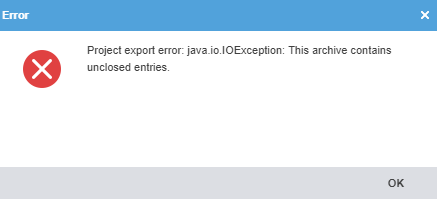
This error may be caused if either the local TM or glossary editor is open in the project. To find out if you have an open TM or glossary editor, go to the Project TM or Project Terminology tab. If the TM or glossary name is shown in bold, this means it is open in the respective editor. Double click the TM or glossary name to be brought to the open editor, then click on the lower of two X’s in the top righthand corner to close the editor.
This error could also appear if you are basing a project on a previous project that was created using an earlier version of Wordfast Pro. If this is the case, attempt to recreate the project from scratch.
This error also occurs if you have inverted (flipped) or copied (without flipping) the project’s TM in the same session. In order to resolve this problem, you will have to shut down Wordfast Pro and then start it again.
Please note that a GLP package will be created even if you see this error. However, the package is going to be damaged. Therefore, it is mandatory to export it again after you have restarted Wordfast Pro. Choose Yes when asked if you want to overwrite the existing file.
Importing project package problems
“Project file is not valid”
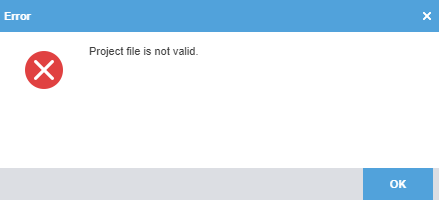
This error will occur when you try to import a corrupt GLP package into Wordfast Pro.
In order to solve this problem, the package needs to be re-exported. For problems during package export see above.
Error when starting Wordfast
“A Java Runtime Environment (JRE) or Java Development Kit (JDK) must be available in order to run WF PRO. No Java virtual machine was found after searching the following locations: jrebinjavaw.exe.”
The issue is with your Antivirus Avast (or other antivirus software) moving the file javaw.exe to quarantine.
Open the antivirus software to find the file in Quarantine and restore it. Then add it to the list of exclusions so it will be skipped during the next antivirus check.


