При запуске различных игр, не только Rust’а, возможны возникновения различных ошибок. В каких-то виноваты исключительно разработчики игры, а где-то палки в колёса вставляет античит Easy Anti-Cheat, который виновен в появлении многих проблем при запуске игр, в котором он и используется. И вот одной из подобных ошибок является ошибка another launcher is already running rust.
Содержимое статьи
- 1 Что за ошибка и почему появляется
- 2 Способы решения ошибки
- 2.1 Перезагрузка компьютера
- 2.2 Восстановление античита
- 2.3 Выключение античита диспетчером задач
Что за ошибка и почему появляется
Another launcher is already running при запуске rust появляется из-за античита Easy Anti-Cheat. Данная ошибка появляется при запуске игры Rust, в первые секунды после нажатия на кнопку «Играть», а именно в моменте запуска античита.
Суть проблемы заключается в том, что античит уже находится в рабочем состоянии, но при этом он пытается запуститься ещё раз.
Способы решения ошибки
Перезагрузка компьютера
Самый банальный способ решения данной проблемы – перезагрузка компьютера. Попробуйте его перезапустить, и, если проблема будет решена – подключайтесь к серверам Rust.
Восстановление античита
Ошибка another launcher is already running может возникнуть и из-за некорректной работы античита.
- Для решения откроем клиент Steam, где перейдём в библиотеку;
- Найдём игру Rust, а затем нажмём по ней правой кнопкой мыши;
- Выбираем пункт «Свойства» и попадаем в свойства игры;
- Переходим в раздел «Локальные файлы» и нажимаем левой кнопкой мыши по «Просмотреть локальные файлы»;
- В открывшемся окне переходим в папку «Easy Anti-Cheat», где запускаем файл Easy Anti-Cheat;
- В панели управления античитом нажимаем на кнопку «Помощь в восстановлении»;
- Ждём, пока античит восстановится, после чего нажимаем на кнопку «Финиш». Пробуем подключиться к серверу.
Выключение античита диспетчером задач
Если античит находится в фоновых процессах, придётся открыть диспетчер задач и вырубить все связанные с ним процессы. Для открытия диспетчера задач нажмите клавиши ESC+Shift+LCTRL. Далее прокручивайте все процессы вниз, пока не найдёте процесс «Easyanticheat.exe». Как только найдёте этот процесс, нажмите по нему левой кнопкой мыши, а затем на клавиатуре нажмите на кнопку Delete (Del).
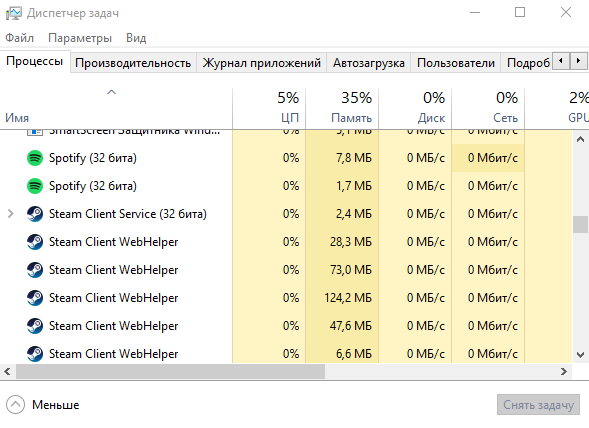

Загрузка…
Содержание
- Ошибка Another instance is already running — как исправить?
- Another instance is already running – что это означает?
- Удалите процесс из Диспетчера задач
- Перезагрузите ваш ПК
- Удалите Ad-Aware Web Companion
- Обновите вашу ОС
- Заключение
- Another launcher is already running — EasyAntiCheat
- Re: Another launcher is already running — EasyAntiCheat
- Re: Another launcher is already running — EasyAntiCheat
- Re: Another launcher is already running — EasyAntiCheat
- Re: Another launcher is already running — EasyAntiCheat
- Re: Another launcher is already running — EasyAntiCheat
- Re: Another launcher is already running — EasyAntiCheat
- Ошибка Another instance is already running error — как исправить при запуске ETS 2 и других игр
- Причины ошибки
- Как исправить Another instance is already running
- Заключение
- Launch Error — Unexpected error. (Another launcher is already running)
- Jikap
- Launch Error — Unexpected error. (Another launcher is already running)
- Swabien
Ошибка Another instance is already running — как исправить?
Запуская какую-либо программу (обычно игровую) пользователь может столкнуться с отказом программы от запуска, что сопровождается сообщением «Another instance is already running». Обычно это означает, что такая же программа уже была запущена ранее, и пользователь пытается запустить её вновь. В нашем материале мы разберём, что это за ошибка, какими причинами она вызвана, и как её можно исправить.
Another instance is already running – что это означает?
В переводе текст данного уведомления выглядит как «Другой образец уже запущен». Это означает, что процесс данной программы был уже ранее запущен пользователем или системой, и работает в фоне вашей ОС. При запуске вами данной программы её новый процесс обнаруживает уже работающий идентичный процесс в фоне, и автоматически закрывается, поскольку не настроен на параллельную работу двух одинаковых процессов. Впрочем, для некоторых программ бывают и исключения.
Также другими причинами появления сообщения «Another instance is already running» могут быть следующие:
- Другая версия данной программы ранее была установлена на компьютер. В некоторых случаях такая программа стартует с запуском ПК и работает в фоне;
- Инсталляция данной программы была выполнена некорректно, и её процесс остался работать в фоне;
- На вашем ПК установлена программа «Ad-Aware Web Companion». Данный софт является частым фактором появления сообщения «Another instance is already running»;
- Также причиной ошибки в редких случаях может выступать устаревшая версия Виндовс;
- В редких случаях причиной может выступать приложение «lolpatcher» при запуске игры «League of Legends».
Давайте разберём, как исправить ошибку «Another instance is already running».
Удалите процесс из Диспетчера задач
Первым и наиболее эффективным способом устранить ошибку «Another instance is already running» — это удаление процесса программы, которую вы запускаете, из Диспетчера задач. Выполните следующие действия:
- Нажмите на сочетание клавиш Ctrl+Shift+Escape;
- В открывшемся Диспетчере задач во вкладке «Процессы» найдите процесс, имя которого совпадает с именем запускаемой вами программы, во время работы которой вы получаете рассматриваемую ошибку;
- Кликните на данный процесс, после чего нажмите внизу на кнопку «Снять задачу»;
Перезагрузите ваш ПК
Довольно простым и эффективным способом борьбы с ошибкой «Another instance is already running» является перезагрузка вашего ПК. Перезагрузите ваш компьютер стандартным образом, и рассматриваемая нами ошибка может пропасть.
Как упоминалось выше, часто встречающимся источником проблемы является приложение «Ad-Aware Web Companion», поставляемая с антишпионским инструментом «Ad-Aware». Удаление данного софта должно решить данную проблему.
Выполните следующие действия:
- Нажмите на Win+R;
- В появившейся табличке введите команду appwiz.cpl и нажмите ввод;
- Найдите в перечне программ «Web Companion», кликните на него и удалите программу с вашего ПК.
Обновите вашу ОС
Также сообщение «Another instance is already running» может возникнуть в случае, если версия вашей ОС Виндовс устарела. Обновление вашей ОС до последней версии может устранить возникшую проблему. Выполните следующее:
- Нажмите на сочетание клавиш Win+R;
- Введите там команду ms-settings:windowsupdate и нажмите на клавишу Энтер;
Заключение
В нашем материале мы разобрали, что за ошибка «Another instance is already running», какими причинами она вызвана, и как исправить возникшую проблему. Обычно фактором ошибки выступает процесс запускаемой программы, работающий в фоновом режиме операционной системы. Достаточно удалить данный процесс в Диспетчере задач, после чего указанное сообщение перестанет вам досаждать.
Источник
Another launcher is already running — EasyAntiCheat
Re: Another launcher is already running — EasyAntiCheat
Is EAC running in the background by any chance? If it force close and then start 2042. @nPapiChul0
* Tag me with @EA_Atic if you are responding to me.
* If you like the comments of other players please give them XP.
* If someone has helped and solved your issue please accept it as a solution.
* If a post needs moderation, merging or cleaning, report the post and we will take a look.
Re: Another launcher is already running — EasyAntiCheat
- Mark as New
- Bookmark
- Subscribe
- Subscribe to RSS Feed
- Get shareable link
- Report
December 2021 — last edited December 2021
since today i have the same issue (patch 3.1). «another launsher is startet already.»
normaly the game was running everytime fine.
now it start twice. and i cant figure it out how to close one of it fast enough.
cleaned everything with cc and manualy with reggedit
installed it new
tryed ea launsher (same problem as with origin)
tryed to start it with the BF2042_launcher.exe and with the bf2042.exe (same problem)
repaired easy anti cheat
nothing work. wastet hours after my work for nothing
Re: Another launcher is already running — EasyAntiCheat
- Mark as New
- Bookmark
- Subscribe
- Subscribe to RSS Feed
- Get shareable link
- Report
Did you try with the above suggested? @FLAKKAH1347
* Tag me with @EA_Atic if you are responding to me.
* If you like the comments of other players please give them XP.
* If someone has helped and solved your issue please accept it as a solution.
* If a post needs moderation, merging or cleaning, report the post and we will take a look.
Re: Another launcher is already running — EasyAntiCheat
- Mark as New
- Bookmark
- Subscribe
- Subscribe to RSS Feed
- Get shareable link
- Report
I tried everything that was suggested.
included checking if EAC was already running.
Started the game from a fresh session too.
application error 0xc0000142 shows up eventually after failing multiple times at starting.
Please resolve this issue.
Re: Another launcher is already running — EasyAntiCheat
- Mark as New
- Bookmark
- Subscribe
- Subscribe to RSS Feed
- Get shareable link
- Report
@Debsoh i found this for you:?
If you’re experiencing the «The application was unable to start correctly (0xc0000142). Click OK to close the application, Untrusted system file: WindowsSystem32dbgcore.dll» or other «Untrusted system file» errors, it indicates that a system DLL is blocked from loading because it was detected to have been modified. This means that the original system DLL contains some foreign injected code that cannot be allowed into the game process memory space. To resolve the system DLL related errors, use Windows Update. An update to the latest Windows version should resolve the issue.
check running background programs !
Re: Another launcher is already running — EasyAntiCheat
- Mark as New
- Bookmark
- Subscribe
- Subscribe to RSS Feed
- Get shareable link
- Report
This is on the older side of time, I’m closing this thread to stop it from being necroed.
If you have any issues with Battlefield 2042, please make a new topic about your problems and what kind of steps you have tried to solve them.
* Tag me with @EA_Atic if you are responding to me.
* If you like the comments of other players please give them XP.
* If someone has helped and solved your issue please accept it as a solution.
* If a post needs moderation, merging or cleaning, report the post and we will take a look.
Источник
Ошибка Another instance is already running error — как исправить при запуске ETS 2 и других игр
Сегодня расскажем как исправить ошибку при запуске игры Euro Truck Simulator 2 «Another instance is already running». Инструкция так же подойдёт для других игрушек с площадки Стим и других клиентов. В начале кратко расскажем о возможных причинах такой ошибки, а ниже дадим рекомендации как исправить проблему.
Another instance is already running error
Причины ошибки
Кому интересен перевод ошибки? Окно с предупреждение сообщает: «Ошибка запуска. Копия приложения уже запущена». Причин тут несколько:
- Вы уже запустили игру двойным кликом или из лаунчера, а потом запустили игру второй раз. Таким образом в системе появилось два процесса.
- В системе завис процесс игры ETS 2 или «TruckersMP лаунчера».
- Если у вас слабый ПК нажмите ОК и ждите запуска либо перезапускаем компьютер. Если ошибка повторяется — читаем дальше.
Если дело в зависшем процессе — откройте Диспетчер задач (Ctrl+alt+Del) или клик ПКМ на панели задач — «Диспетчер задач». Находим процесс TruckersMP, нажимаем правой и выбираем «Завершить процесс» или «закрыть задачу» в зависимости от версии операционной системы.
Запускаем Диспетчер задач
Как исправить Another instance is already running
Поскольку ошибку вызывает зависший процесс — самый простой способ перезагрузка ПК. После перезагрузки сначала запускаем Steam, а потом пробуем запустить лаунчер игры, саму игру.
Если процесс зависают каждый раз тут лучше перестраховаться и поступить как советуют на форумах и переустановить лаунчер.
- Нажимаем клавишу Виндовс + R на клавиатуре. Или Пуск — Выполнить.
- Набираем в строке «%programdata%» и жмем Enter(набираем без кавычек).
- Находим и удаляем папку «TruckersMP».
- Далее открываем папку C:Program Files и удаляем оттуда лаунчер «TruckersMP Launcher».
- Идем на сайт truckersmp.com загружаем его и переустанавливаем.
- Запускаем лаунчер с правами Администратора и нажимаем «Установить доступные обновления».
- Перезапускаем компьютер и пробуем запустить игру.
Так же игроки пигут, что помогает загрузка и установка Microsoft Directx 9, скачать можно по этой ссылке с официального сайта Майрософт: Microsoft DirectX® 9.0c. Русский язык присутствует.
Заключение
Надеюсь вы разобрались как исправить оршибку при запуске ETS 2 «Another instance is already running error». Похожим образом можно исправить ошибки при запуске игр из Стима. Первым делом проверяем и завершаем процесс игры или лаунчера. Потом обновляем их, перезагружаем ПК и пробуем запустить. Напишите в комментариях какой из способов помог вам. Если у вас схожие ошибки- пишите в комментарии к этой странице и мы поможем найти решение.
Евгений Загорский
IT специалист. Автор информационных статей на тему Андроид смартфонов и IOS смартфонов. Эксперт в области решения проблем с компьютерами и программами: установка, настройка, обзоры, советы по безопасности ваших устройств. В свободное время занимается дизайном и разработкой сайтов.
Источник
Launch Error — Unexpected error. (Another launcher is already running)
This site uses cookies. By continuing to browse this site, you are agreeing to our Cookie Policy.
Jikap
Launch Error — Unexpected error. (Another launcher is already running)
- Description of the issue: When i try to launch the game, i get this error while it loads.
- Steps to reproduce: Open the launcher, click the «Play» button
- Result: While the launcher loads the game, this error occur every time. «Launch error — Unexpected error. (Another launcher is already running)»
- Expected result: The launcher finish loading up the game and the game starts.
This just started today, the game worked perfectly fine before today. I’ve had no problems for years.
There is no other Albion launcher running. I’ve also tried closing any other launcher that i can think of: Steam, Discord, Epic.
I’ve tried to restart my PC, uninstall and re-download the game. Nothing seems to help.
I did update the Nvidia graphics driver today, might be related but not sure.
Any ideas?
Edit: After a tip from an alliance member on discord, i tried to go to task manager & close easy anti cheat there. That worked and I’m now in-game.
The post was edited 1 time, last by Jikap: it was the anti-cheat. >_> ( Feb 7th 2020, 7:07pm ).
Swabien
My Son wanted to play this game on his computer and we had it on steam. The game had the same error over and over
«(Another launcher is already running)»
We uninstalled it on Steam and rebooted computer and reinstalled on steam — same issue — nothing was running in background and no way to do the above «shutting down the Easy anti-cheat just stopped game from loading.
We then uninstalled it from steam and downloaded directly from the site and installed a fresh clean copy after another complete system reboot — again same issue —
«(Another launcher is already running)»
After an hour of trying everything I decided to shut down all big background Nvidia software, virus software, etc anything I had 1 at a time and reboot system and reload game after each one i removed to isolate what could be causing it.
Result — Shut down Steam boot loader before running Albion — If you running Albion on steam and have this error you $!&# out of luck- ditch steam and go directly to the game from normal launcher. I hope they fix this as we run allot of programs through steam and having to shut the Steam Boot loader down in background processes is only way its going to be very annoying every time we switch games together.
Apparently they have an issue with Albion game client not being able to run on Steam now.
Источник
Community Manager
November 2021
Is EAC running in the background by any chance? If it force close and then start 2042. @nPapiChul0
/Atic
————————————————————————————————————————-
* Tag me with @EA_Atic if you are responding to me.
* If you like the comments of other players please give them XP.
* If someone has helped and solved your issue please accept it as a solution.
* If a post needs moderation, merging or cleaning, report the post and we will take a look.
————————————————————————————————————————-
Message 11 of 16
(871 Views)
★★★ Newbie
December 2021
— last edited
December 2021
since today i have the same issue (patch 3.1). «another launsher is startet already.»
normaly the game was running everytime fine.
now it start twice. and i cant figure it out how to close one of it fast enough.
deeinstalled it
cleaned everything with cc and manualy with reggedit
pc reebot
installed it new
tryed ea launsher (same problem as with origin)
tryed to start it with the BF2042_launcher.exe and with the bf2042.exe (same problem)
repaired easy anti cheat
nothing work. wastet hours after my work for nothing
Message 12 of 16
(775 Views)
Community Manager
December 2021
Did you try with the above suggested? @FLAKKAH1347
/Atic
————————————————————————————————————————-
* Tag me with @EA_Atic if you are responding to me.
* If you like the comments of other players please give them XP.
* If someone has helped and solved your issue please accept it as a solution.
* If a post needs moderation, merging or cleaning, report the post and we will take a look.
————————————————————————————————————————-
Message 13 of 16
(722 Views)
★★★ Newbie
December
Hi!
I tried everything that was suggested.
included checking if EAC was already running.
Started the game from a fresh session too.
application error 0xc0000142 shows up eventually after failing multiple times at starting.
Please resolve this issue.
Message 14 of 16
(216 Views)
★★★★ Pro
December
@Debsoh i found this for you:?
If you’re experiencing the «The application was unable to start correctly (0xc0000142). Click OK to close the application, Untrusted system file: WindowsSystem32dbgcore.dll» or other «Untrusted system file» errors, it indicates that a system DLL is blocked from loading because it was detected to have been modified. This means that the original system DLL contains some foreign injected code that cannot be allowed into the game process memory space. To resolve the system DLL related errors, use Windows Update. An update to the latest Windows version should resolve the issue.
check running background programs !
Message 15 of 16
(207 Views)
Community Manager
December
This is on the older side of time, I’m closing this thread to stop it from being necroed.
If you have any issues with Battlefield 2042, please make a new topic about your problems and what kind of steps you have tried to solve them.
/Atic
————————————————————————————————————————-
* Tag me with @EA_Atic if you are responding to me.
* If you like the comments of other players please give them XP.
* If someone has helped and solved your issue please accept it as a solution.
* If a post needs moderation, merging or cleaning, report the post and we will take a look.
————————————————————————————————————————-
Message 16 of 16
(136 Views)
In this article, we will try to resolve the «Unexpected Error. (Another launcher is already running)» error that The Division 2 players encounter after running the game.
The Division 2 players’ access to the game is restricted by encountering the error «Unexpected Error. (Another launcher is already running)» after running the game. If you are facing suchaproblem, you can findasolution by following the suggestions below.
What is The Division 2 Unexpected Error?
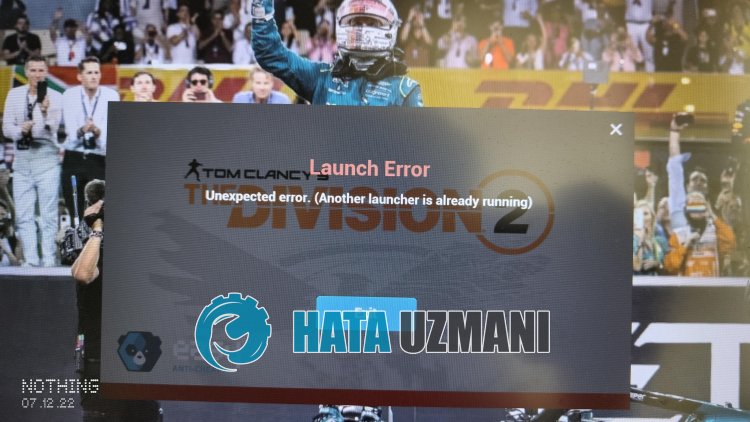
This error is usually caused by the Easy Anti Cheat program not working properly. The reason for this may occur due to the antivirus program blocking the Easy Anti Cheat software.
Of course, it is not only due to the blocking of the antivirus system, but also due to the corrupt or incomplete installation of the application. For this, we will give you information on how to fix the «Unexpected Error. (Another launcher is already running)« error by mentioningafew suggestions.
How To Fix The Division 2 Unexpected Error
To fix this error, you can find the solution to the problem by following the suggestions below.
1-) Turn off Antivirus Program
Disable any antivirus program you use, or delete it completely from your computer. If you are using Windows Defender, disable it. For this;
- Open the start search screen.
- Open the search screen by typing «Windows security settings«.
- Click on «Virus and Threat Protection» on the screen that opens.
- Click on «Ransomware Protection» in the menu.
- Turn off «Controlled Folder Access» on the screen that opens.
After this, let’s turn off real-time protection.
- Type «virus and threat protection» into the start search screen and open it.
- Then click on «Manage settings«.
- Turn Real-time protection to «Off«.
After performing this operation, we will need to add The Division 2 game files as an exception.
- Type «virus and threat protection» into the start search screen and open it.
- Virus and threat protection settings, select Manage settings, and then under Exclusions Exclude select add or remove.
- Select Add an exclusion, and then select the The Division 2 game folder saved on your disc.
Under
After this process, you can run the game and check if the problem persists.
2-) Install EAC Software
We can fix this problem by installing Easy Anti-Cheat software in The Division 2 game.
- Open The Division 2 game file location.
- Open the «EasyAntiCheat» folder in the folder we encountered.
- Open the program «EasyAntiCheat_Setup.exe» by double-clicking on it.
- Click the «Install Easy Anti-Cheat» button on the screen that opens.
- After the installation is complete, click the «Finish» button to finish the process.
If it didn’t work after this process, delete Easy Anti-Cheat and reinstall it. For this;
- Open The Division 2 game file location.
- Open the «EasyAntiCheat» folder in the folder we encountered.
- Open the program «EasyAntiCheat_Setup.exe» by double-clicking on it.
- Select The Division 2 game in the opened program and uninstall it by pressing the «Uninstall» option at the bottom left.
After this process, you can try the above installation process again.
3-) Turn off Driver Signature
We can prevent such errors by turning off the Windows 10 driver signature.
- Type cmd in the start search screen and run it as administrator
- Type the following code snippet on the command prompt screen that opens and press enter.
- bcdedit -set TESTSIGNING OFF
- bcdedit /set nointegritychecks off
After the process is successfully applied, we can restart the computer and run The Division 2 game comfortably.
4-) Verify File Integrity
We will verify the game file integrity and scan and download any missing or incorrect files. For this;
- Open the Steam program.
- Open thelibrary menu.
- Right-click on the The Division 2game on the left and open the Properties tab.
- Open the Local Files menu on the left side of the screen that opens.
- Click on the button Verify integrity of game files in the Local Files We Encountered menu.
After this process, the download will be performed by scanning the damaged game files. After the process is finished, try to open the game again.
Yes, friends, we have solved our problem under this title. If your problem persists, you can ask about the errors you encounter by entering our FORUM platform that we have opened.
I’ve been trying to launch 2042 for 12 hours now through Origin. I get the Easy Anti-Cheat window pop-up showing that the game is loading. Then a second Anti-Cheat window opens up on top of it (2 Startup Windows) with the first one saying:
«Unexpected Error (Another Launcher Is Already Running)» So I close that window.
The second window continues to load after I close the first one, then I get the error:
«Game client encountered an application error» along with «Error Code: 14 (Game client encountered an application error. (Error Code: 14)). as a separate window.
I’ve been surfing the internet all day looking for answers. I’ve followed every guide for the issue as well as similar issues, did a fresh install of both 2042 and Origin, made sure my windows is up to date, checked firewall settings, reset my PC, changed startup settings, and had multiple live-chats with EA Help. All of those resulted in nothing.
This is very disappointing to say the least, I’ve attached images of every error message I receive. Hopefully anyone who has experienced this can shed some light here.
I’ve been trying to launch 2042 for 12 hours now through Origin. I get the Easy Anti-Cheat window pop-up showing that the game is loading. Then a second Anti-Cheat window opens up on top of it (2 Startup Windows) with the first one saying:
«Unexpected Error (Another Launcher Is Already Running)» So I close that window.
The second window continues to load after I close the first one, then I get the error:
«Game client encountered an application error» along with «Error Code: 14 (Game client encountered an application error. (Error Code: 14)). as a separate window.
I’ve been surfing the internet all day looking for answers. I’ve followed every guide for the issue as well as similar issues, did a fresh install of both 2042 and Origin, made sure my windows is up to date, checked firewall settings, reset my PC, changed startup settings, and had multiple live-chats with EA Help. All of those resulted in nothing.
This is very disappointing to say the least, I’ve attached images of every error message I receive. Hopefully anyone who has experienced this can shed some light here.
Запуская какую-либо программу (обычно игровую) пользователь может столкнуться с отказом программы от запуска, что сопровождается сообщением «Another instance is already running». Обычно это означает, что такая же программа уже была запущена ранее, и пользователь пытается запустить её вновь. В нашем материале мы разберём, что это за ошибка, какими причинами она вызвана, и как её можно исправить.
Содержание
- Another instance is already running – что это означает?
- Удалите процесс из Диспетчера задач
- Перезагрузите ваш ПК
- Удалите Ad-Aware Web Companion
- Обновите вашу ОС
- Заключение
Another instance is already running – что это означает?
В переводе текст данного уведомления выглядит как «Другой образец уже запущен». Это означает, что процесс данной программы был уже ранее запущен пользователем или системой, и работает в фоне вашей ОС. При запуске вами данной программы её новый процесс обнаруживает уже работающий идентичный процесс в фоне, и автоматически закрывается, поскольку не настроен на параллельную работу двух одинаковых процессов. Впрочем, для некоторых программ бывают и исключения.
Также другими причинами появления сообщения «Another instance is already running» могут быть следующие:
- Другая версия данной программы ранее была установлена на компьютер. В некоторых случаях такая программа стартует с запуском ПК и работает в фоне;
- Инсталляция данной программы была выполнена некорректно, и её процесс остался работать в фоне;
- На вашем ПК установлена программа «Ad-Aware Web Companion». Данный софт является частым фактором появления сообщения «Another instance is already running»;
- Также причиной ошибки в редких случаях может выступать устаревшая версия Виндовс;
- В редких случаях причиной может выступать приложение «lolpatcher» при запуске игры «League of Legends».
Давайте разберём, как исправить ошибку «Another instance is already running».
Удалите процесс из Диспетчера задач
Первым и наиболее эффективным способом устранить ошибку «Another instance is already running» — это удаление процесса программы, которую вы запускаете, из Диспетчера задач. Выполните следующие действия:
- Нажмите на сочетание клавиш Ctrl+Shift+Escape;
- В открывшемся Диспетчере задач во вкладке «Процессы» найдите процесс, имя которого совпадает с именем запускаемой вами программы, во время работы которой вы получаете рассматриваемую ошибку;
- Кликните на данный процесс, после чего нажмите внизу на кнопку «Снять задачу»;
- Выполните данную процедуру для всех процессов, с именем запускаемой вами программы;
- Затем попробуйте запустить нужную программу. В большинстве случаев она запустится без каких-либо проблем.
Перезагрузите ваш ПК
Довольно простым и эффективным способом борьбы с ошибкой «Another instance is already running» является перезагрузка вашего ПК. Перезагрузите ваш компьютер стандартным образом, и рассматриваемая нами ошибка может пропасть.
Как упоминалось выше, часто встречающимся источником проблемы является приложение «Ad-Aware Web Companion», поставляемая с антишпионским инструментом «Ad-Aware». Удаление данного софта должно решить данную проблему.
Выполните следующие действия:
- Нажмите на Win+R;
- В появившейся табличке введите команду appwiz.cpl и нажмите ввод;
- Найдите в перечне программ «Web Companion», кликните на него и удалите программу с вашего ПК.
Обновите вашу ОС
Также сообщение «Another instance is already running» может возникнуть в случае, если версия вашей ОС Виндовс устарела. Обновление вашей ОС до последней версии может устранить возникшую проблему. Выполните следующее:
- Нажмите на сочетание клавиш Win+R;
- Введите там команду ms-settings:windowsupdate и нажмите на клавишу Энтер;
- Запустится Центр обновления Виндовс;
- Нажмите там на кнопку проверки наличия обновлений;
- ОС Виндовс проверит, есть ли какие-либо обновления, ожидающие установки. При наличии таковых установите их в системе. После этого рассматриваемая нами ошибка может пропасть.
Это полезно знать: Произошла ошибка. Перезапустите игру, чтобы использовать эту возможность в КС:ГО.
Заключение
В нашем материале мы разобрали, что за ошибка «Another instance is already running», какими причинами она вызвана, и как исправить возникшую проблему. Обычно фактором ошибки выступает процесс запускаемой программы, работающий в фоновом режиме операционной системы. Достаточно удалить данный процесс в Диспетчере задач, после чего указанное сообщение перестанет вам досаждать.
Опубликовано 16.03.2022 Обновлено 16.03.2022
Попробуйте следующие варианты решения проблемы:
Вариант 1.
- Зайдите в диспетчер задач, отключите все процессы 7z.exe и перезапустите лаунчер.
- Убедитесь, что для распаковки архива достаточно места на диске.
- Удалите файл, который указан в ошибке, перезагрузите компьютер.
- После перезагрузки нажмите «настройки» (иконка шестерёнки) и «восстановить».
Вариант 2.
- Перейдите в папку с установленной игрой. Далее перейдите в папку ..CaliberGameDataStreamingAssetsBundles.
- Удалите папку StandaloneWindows.
- После этого снова нажмите в лаунчере «настройки» (иконка шестерёнки) и «восстановить».
- Если ничего не помогает, удалите все файлы клиента игры и переустановите игру повторно.
Любые проблемы с покупками во внутриигровом магазине решим в службе поддержки. Напишите, пожалуйста, что именно произошло, сюда, выбрав в теме «Платежи»: https://playcaliber.com/ru/feedback/.
По умолчанию, если игра на диске С, то его можно найти по пути C:Program Files (x86)1C Game StudiosCaliberGameEasyAntiCheat, файл EasyAntiCheat_Setup.exe.
Если вы самостоятельно указывали папку установки игры, найдите в ней раздел EasyAntiCheat и запустите файл EasyAntiCheat_Setup.exe.
Откройте «Мой компьютер» (или «Этот компьютер»), перейдите в «Управление», откройте «Службы и приложения». Найдите в службах EasyAntiCheat. В общих настройках службы поменяйте тип запуска. Если стоял «вручную», измените на «автоматически» и наоборот.
Пожалуйста, следуйте инструкции:
- Нажмите клавиши Win+R;
- В появившемся окне введите gpedit.msc и нажмите «Выполнить»;
- Перейдите в раздел «Конфигурация пользователя», далее «Административные шаблоны», следом «Система» и затем «Установка драйвера»;
- Нажмите на «Цифровая подпись драйверов устройств»;
- Сделайте активным пункт «Включено»;
- Нажмите «Ок» и перезагрузите компьютер.
Пожалуйста, завершите процесс EasyAnticheat Service в диспетчере задач.
Попробуйте вручную обновить Microsoft.NET Framework и Microsoft Visual C++ 2015 Update 3 (X86 или X64) по ссылке: https://www.microsoft.com/ru-ru/download/details.aspx?id=53840.
Перейдите в папку с настройками клиента игры (по умолчанию: C:Program Files (x86)1C Game StudiosCaliberGameDataStreamingAssetsSystemCfg ).
В этой папке удалите файл graphicsSettings.json.
Дальше зайдите в «Мой компьютер» (или «Этот компьютер»), в адресной строке введите %userprofile%AppDataLocalLow1CGSCaliberSystemCfg_v2 и в в открывшейся папке удалите файл graphicsSettings.json.
Попробуйте запустить игру.
Необходимо установить обновления NET framework 4.8 на сайте Microsoft.
Ссылка для обновления: https://support.microsoft.com/ru-ru/help/4503548/microsoft-net-framework-4-8
Если у вас Windows 7, скачайте Security Update по ссылке https://www.microsoft.com/en-us/download/details.aspx?id=47442, после чего запустите launcher.exe.
Долгой загрузкой в бой считается ожидание начала матча больше одной минуты. В настоящее время гарантированно решает проблему установка игры на SSD-диск. Если у вас нет SSD-диска, могут помочь следующие действия.
- Попробуйте полностью переустановить игру, желательно на системный диск С.
- Убедитесь, что на системном диске С достаточно свободного места для работы операционной системы.
- Добавьте игру в список исключений вашего антивируса, это может существенно ускорить подгрузку файлов игры. Попробуйте отключить все сторонние программы на время игры.
- Убедитесь, что технология AHCI включена в BIOS SETUP/UEFI. Если она не используется, посмотрите, как её включить, например, в статье на Википедии. Но мы рекомендуем это делать с привлечением специалистов.
Такие ошибки могут возникать из-за нехватки места в папке для хранения временных файлов или нехватке прав доступа к файловой системе. Чтобы избавиться от проблемы, проследуйте инструкции.
- Полностью установите игру.
- Очистите папку с временными файлами: нажмите Win+R, введите %temp% (с символами процентов) и полностью очистите открывшуюся папку.
- Запустите лаунчер с правами Администратора (правая кнопка мыши на иконке запуска игры), «Запуск от имени Администратора».
- В настройках лаунчера (иконка шестерёнки в правом верхнем углу) нажмите «Восстановить».
Если вы столкнулись с ошибкой 30005 или critical SHA-2 и ваша операционная система это Windows 7, вам необходимо установить следующие обновления:
- https://cdn.playcaliber.com/win7/VC_redist.x64.exe
- https://cdn.playcaliber.com/win7/Windows6.1-KB3063858-x64.msu
- https://cdn.playcaliber.com/win7/Windows6.1-KB4474419-x64.msu
После установки перезагрузите компьютер и запустите игру.
Если вы столкнулись с ошибкой 30007, значит, обязательная проверка подписи драйверов (DSE) была отключена в конфигурации загрузки Windows. DSE — это механизм безопасности для 64-битных версий Windows (принудительно проверяет сертификаты подписи программ для всех загружаемых драйверов режима ядра). Для работы EasyAntiCheat нужно, чтобы эта функция была включена. Для этого необходимо:
- Нажать на кнопку «Пуск»;
- В поле «Выполнить» или «Найти..», напишите команду «cmd» (без кавычек), после нажмите «Enter»;
- В появившемся окне по очереди выполните следующие команды:
bcdedit -set TESTSIGNING OFF и нажмите «Enter».
bcdedit -set NOINTEGRITYCHECKS OFF и нажмите «Enter».
Перезагрузите компьютер, чтобы изменения вступили в силу.
Если вы столкнулись с ошибкой 11, зайдите в папку с установленной игрой и запустите файл GameEasyAntiCheatEasyAntiCheat_Setup.exe от имени администратора (правый клик мыши — «Запуск от имени администратора»). В выпадающем списке необходимо выбрать нужную игру и нажать кнопку «Помощь в восстановлении».
Если вы столкнулись со следующими ошибками «The application was unable to start correctly (0xc0000142). Click OK to close the application, Untrusted system file: WindowsSystem32dbgcore.dll» или другими ошибками с описаниями «Untrusted system file», это указывает на то, что загрузка системной библиотеки DLL заблокирована из-за того, что она была изменена. Это значит, что оригинальная системная библиотека содержит сторонний код, который делает запуск игры невозможным. Чтобы решить ошибки с DLL, воспользуйтесь обновлением Windows. Загрузка последней версии Windows должна решить проблему.
Список возможных причин прерывания сессии из-за EAC
1. Authentication timed out (1/2) или (2/2) — Клиент игрока запущен без активированного EAC, в сессии где требуется EAC.
2. Integrity check — Обнаружена модификация игровых данных. Запустите восстановление файлов в лаунчере.
3. EAC sandbox not active (dummy client) — Ошибка загрузки античит-модуля для EAC. Может быть проблема в конфигурации сети у клиента или провайдера. Необходимо обратиться в службу поддержки EAC.
4. Banned — Игрок заблокирован в системе EAC. Необходимо обратиться в службу поддержки EAC.
Contrary to popular belief, Lorem Ipsum is not simply random text. It has roots in a piece of classical Latin literature from 45 BC, making it over 2000 years old. Richard McClintock, a Latin professor at Hampden-Sydney College in Virginia, looked up one of the more obscure Latin words, consectetur, from a Lorem Ipsum passage, and going through the cites of the word in classical literature, discovered the undoubtable source. Lorem Ipsum comes from sections 1.10.32 and 1.10.33 of «de Finibus Bonorum et Malorum» (The Extremes of Good and Evil) by Cicero, written in 45 BC. This book is a treatise on the theory of ethics, very popular during the Renaissance. The first line of Lorem Ipsum, «Lorem ipsum dolor sit amet..», comes from a line in section 1.10.32.
Contrary to popular belief, Lorem Ipsum is not simply random text. It has roots in a piece of classical Latin literature from 45 BC, making it over 2000 years old. Richard McClintock, a Latin professor at Hampden-Sydney College in Virginia, looked up one of the more obscure Latin words, consectetur, from a Lorem Ipsum passage, and going through the cites of the word in classical literature, discovered the undoubtable source. Lorem Ipsum comes from sections 1.10.32 and 1.10.33 of «de Finibus Bonorum et Malorum» (The Extremes of Good and Evil) by Cicero, written in 45 BC. This book is a treatise on the theory of ethics, very popular during the Renaissance. The first line of Lorem Ipsum, «Lorem ipsum dolor sit amet..», comes from a line in section 1.10.32.
Contrary to popular belief, Lorem Ipsum is not simply random text. It has roots in a piece of classical Latin literature from 45 BC, making it over 2000 years old. Richard McClintock, a Latin professor at Hampden-Sydney College in Virginia, looked up one of the more obscure Latin words, consectetur, from a Lorem Ipsum passage, and going through the cites of the word in classical literature, discovered the undoubtable source. Lorem Ipsum comes from sections 1.10.32 and 1.10.33 of «de Finibus Bonorum et Malorum» (The Extremes of Good and Evil) by Cicero, written in 45 BC. This book is a treatise on the theory of ethics, very popular during the Renaissance. The first line of Lorem Ipsum, «Lorem ipsum dolor sit amet..», comes from a line in section 1.10.32.













