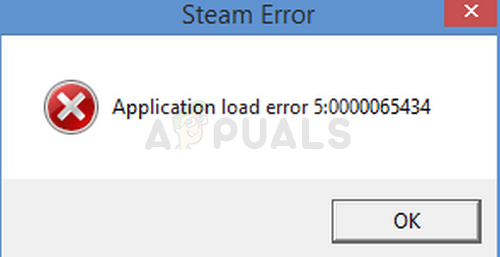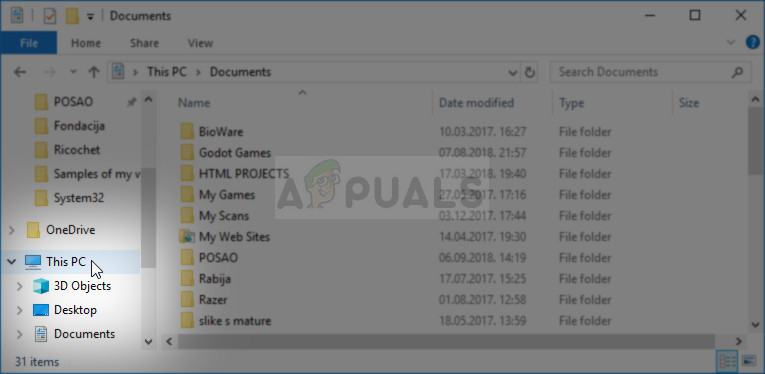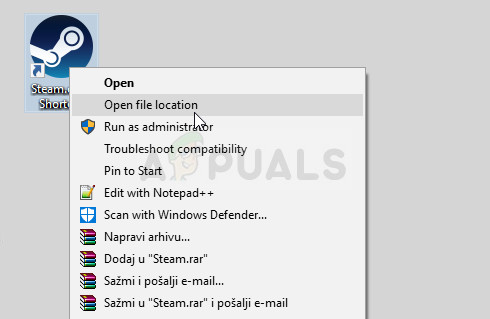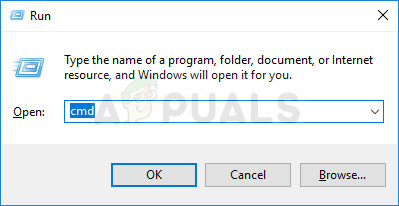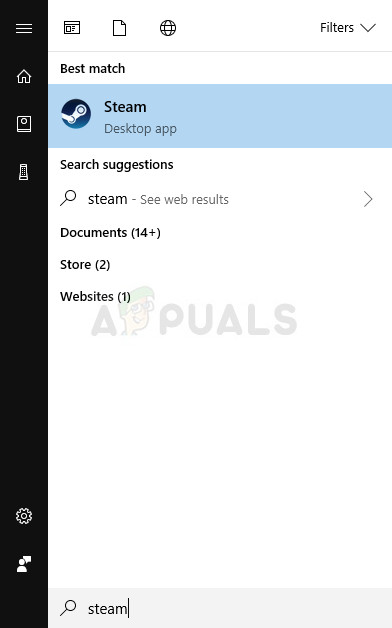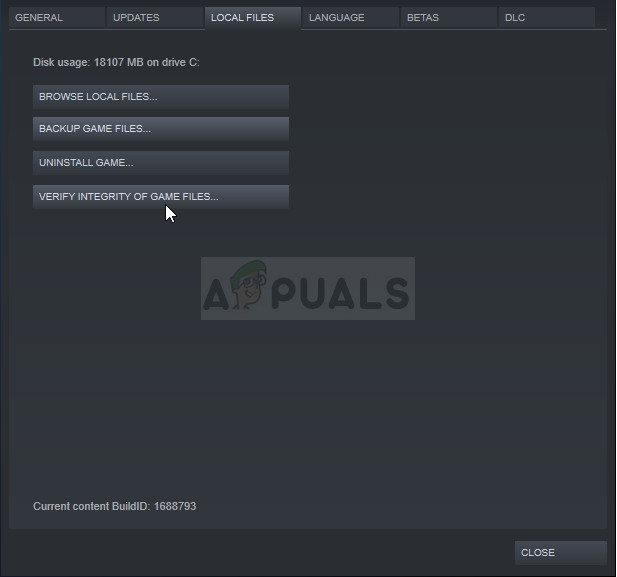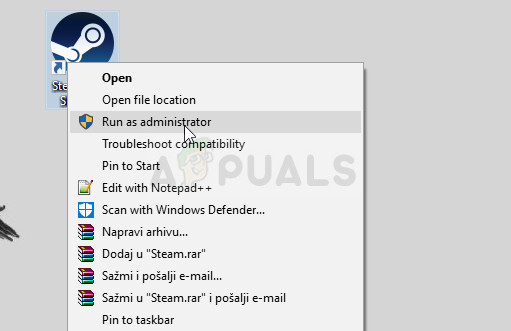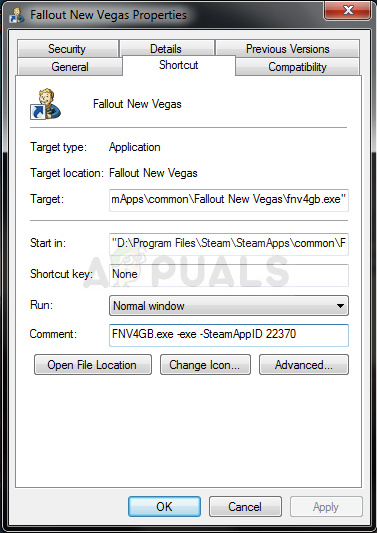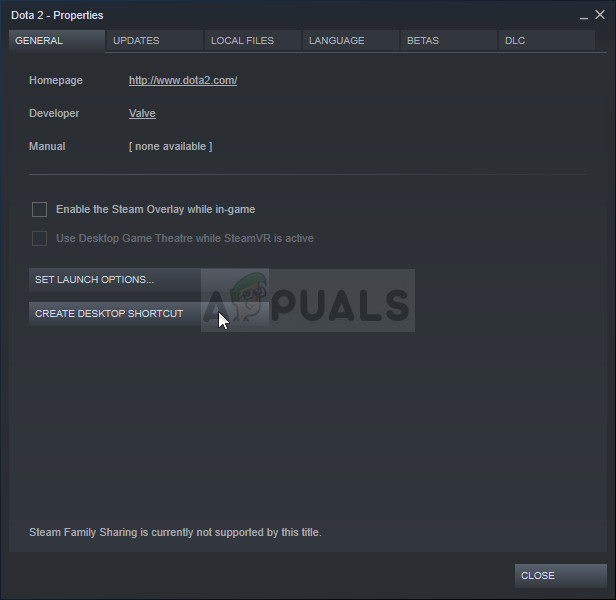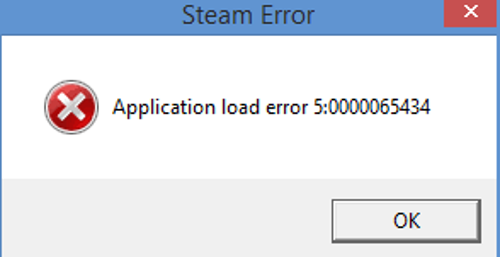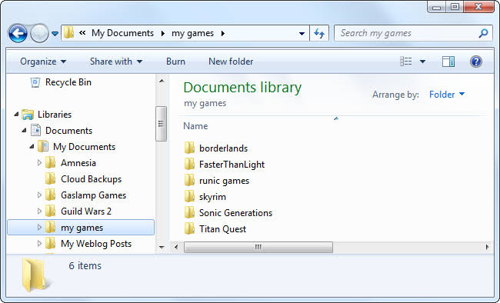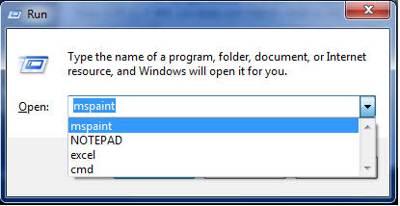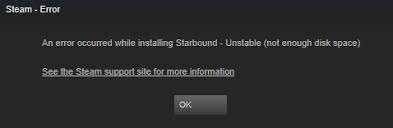#1

Posted 05 January 2014 — 02:17 am
MrMapower
-
- Members
-
- 15 posts
Newbie
So, I bought Fallout: New Vegas (On Steam), I got all the mods I wanted, I used ‘Nexus Mod Manager’ to install them, I got them all compatible, blah-blah-blah…
As soon as I load NVSE (New Vegas Script Extender) it shows me ‘Missing Master! Check Mod Load Order’
I did, it’s all fine, then I decided to launch the Original Fallout New Vegas Launcher, it gave me ‘Application Load Error 5:0000065434’
I downloaded the SKIDROW crack and it didn’t work either.
I bought the legit game on steam…
So how do I fix this???!!!
Back to top
#2

brokenergy
Posted 05 January 2014 — 11:14 am
Back to top
#3

mwjackson92
Posted 20 January 2014 — 10:10 pm
mwjackson92
-
- Members
-
- 1 posts
Stranger
NOT helpful, im trying to fix this too and everytime people post a response to this issue it’s a circle of useless answers.
Back to top
#4

brokenergy
Posted 20 January 2014 — 10:23 pm
Have you tried posting here instead?
http://forums.nexusm…hnical-support/
They might have some answers
Back to top
#5

420vacuumlungz
Posted 02 February 2015 — 01:48 pm
420vacuumlungz
-
- Members
-
- 1 posts
Stranger
Go here this will be quite helpful
Back to top
#6

SinisterPhish
Posted 24 January 2018 — 08:37 am
Actually very helpful thanks. The CRAZY simple solution that ended up working for me was:
(To clarify, just place a COPY of steam.exe into the data folder… so easy)
BlazE 22 Jul, 2014 @ 7:09am
Well funny thing is i’ve had NO MODS installed whatsoever, only NVSE, and had this problem.
After trying nearly everything, i found a reather simple fix:
Placed steam.exe into same folder with NV.exe and nvse_loader oO
Last edited by BlazE; 22 Jul, 2014 @ 7:09am
SO
Edited by SinisterPhish, 24 January 2018 — 08:39 am.
Back to top
#7

dubiousintent
Posted 24 January 2018 — 01:21 pm
dubiousintent
-
- Premium Member
-
- 8,878 posts
Resident poster
That is useful to know.
However, such a solution suggests to me that this indicates a problem with your install of Steam games. The only reason you would need to copy «steam.exe» is because the addon is not finding the correct path to it. This in turn suggests your registry settings for Steam, it’s client, and games are confusing it; something is not as expected. (The Steam install path structure is fairly complicated, and has evolved over time.) But, whatever works. Just something to bear in mind if you encounter further problems getting other addons or Steam games to launch.
-Dubious-
Back to top
#8

konietzko69
Posted 21 August 2018 — 03:22 am
konietzko69
-
- Members
-
- 1 posts
Stranger
I remapped my steam directory in nexus mods under settings and that fixed it.
Edited by konietzko69, 21 August 2018 — 03:35 am.
Back to top
Такая ошибка вылетает только когда запускаешь через nvse_loader,если запускать через стандартный ярлык всё нормально.
Fallout New Vegas ArchiveInvalidation Invalidated,NVSE стоят последние версии.
Я не так давно запускал игру и всё отлично работало,с того раза ни каких модов не ставил,подскажите что сделать,как то совсем не хочется игру переустанавливать,так как стоит очень много модов.

Наконец то я нашёл решение этой проблемы.
https://yadi.sk/d/tOxzu0WIhwmiU
У кого подобная проблема,качаете файл по ссылке выше и просто закидываете в корневую папку игры,там где лаунчер (C:Program Files (x86)SteamSteamAppscommonfallout new vegas enplczru),соглашаетесь на замену.
- пожаловаться
- скопировать ссылку
saa0891
Все работает! Спасибо
- пожаловаться
- скопировать ссылку
saa0891
Спасибо, все работает!!
- пожаловаться
- скопировать ссылку
saa0891
Спасибо, очень помогло!
- пожаловаться
- скопировать ссылку
Ну или запустить с прогой 4GB Fallout New Vegas — мне помогло.
Ставим прогу и прописываем в свойствах ярлыка FNV4GB в строке «Объект» -SteamAppId 22490 (Попробовать нужно и 22490 и 22380).
P.S. Спасибо пользователю Dyshes за помощь в решении проблемы, т.к. именно он дал такую наводку.
- пожаловаться
- скопировать ссылку
Kagerou
Мне эта фигня не помогла. Ошибка та же…
- пожаловаться
- скопировать ссылку
Лицензионной стим версии игры не нужен nvse_loader.exe. Игра cама подхватывает nvse_steam_loader.dll
- пожаловаться
- скопировать ссылку
DeyvHorni
Да, так оно и работает
- пожаловаться
- скопировать ссылку
saa0891
попробуй снять галочку с бета-тестирования СТИМА и проверить целостность кэша.
- пожаловаться
- скопировать ссылку
сКард
Всё это уже естественно сделано,даже Steam.exe в папку с игрой закидывал.
- пожаловаться
- скопировать ссылку
Не помогло. Вернее помогло условно- игра запускается уже без ошибки, но мгновенно крашится, типа «Прекращена работа». Чувствую, придется тупо ставить одну неваду и играть с ванльными меню и графикой, ибо по-другому это говно работать не будет
- пожаловаться
- скопировать ссылку
Kalarati
где это написано
- пожаловаться
- скопировать ссылку
mrFeSter
Не знаю где это написано, может быть в ридми. Но я точно знаю что оно так и есть. Запуск игры через лаунчер с ярлыка стим запускает игру уже с NVSE. При этом nvse_loader.exe я вообще удалил
- пожаловаться
- скопировать ссылку
а если я просто игру переустановлю ?
- пожаловаться
- скопировать ссылку
saa0891
а если просто игру переустановить? вылечит?
- пожаловаться
- скопировать ссылку
Кейстутъ Гедеминовъ
Попробуй,смысл проблемы в том что игра не запускается через nvse (это скриптовое расширения которое нужно для работы модов) если у тебя модов не стоит то можешь спокойно переустанавливать,если же стоят,то тебе придётся опять ставить их по новой.
У меня через обычный exeшник игра запускалась без проблем,а вот через nvse нет.
- пожаловаться
- скопировать ссылку
saa0891
Спасибо, чувак, помогло.
- пожаловаться
- скопировать ссылку
saa0891
моды или ДЛС?моды не стоят ДЛС стоят ,переустановил и не помогло
- пожаловаться
- скопировать ссылку
saa0891
нашел как заменить ,заменил ,открывается загрузочный экран тот что перед рэйнджером и вылетает
- пожаловаться
- скопировать ссылку
Надо полагать у тебя пиратка,если да то в таком случаи советую скачать другой репак,желательно последнюю версию Fallout new vegas ultimate edition и ещё поставить это.
Microsoft Visual C++ 2005-2008-2010-2012-2013-2015 Redistributable Package Hybrid [32-64] (Updated 27-07-2015)
http://рutracker.org/forum/viewtopic.php?t=4594892
В ссылке замени русскую р (первая буква) на английскую.
- пожаловаться
- скопировать ссылку
Спасибо тебе.
Я уже час голову ломаю, по интернету сёрфлю, уже хотел сдаться.
<3
- пожаловаться
- скопировать ссылку
Ошибка загрузки приложения application load error 5 0000065434 возникает при запуске игр Steam и доставляет пользователям много проблем. Чаще наблюдается в играх The Elder Scrolls Morrowind, Fallout, The Elder Scrolls Oblivion и других.
Содержание
- 1 Что вызывает ошибку application load error 5 0000065434
- 2 Удаления папки игры из Документов
- 3 Скопируйте файл Steam.exe в каталог с игрой
- 4 Установка ссылки с помощью командной строки
- 5 Проверка целостности файлов
- 6 Запуск Steam от имени администратора
- 7 Ошибка после установки патча 4GB
- 8 Как исправить ошибку в GeForce Experience
Проблема возникает после внесения изменений в игры вручную или с помощью мода Nexus Mod Manager. Чаще возникает в играх компании Bethesda, как указывалось выше. Проблема может быть легко решена, но иногда потребуются дополнительные способы устранения неполадок.
Удаления папки игры из Документов
Это самое простое решение, поэтому его нужно попробовать в первую очередь. Удаление папки, создаваемой при установке игры в Документах, может решить проблему, так как сбросит некоторые настройки.
Но следует проявить осторожность, так как многие игры используют эту папку для записи файлов, в которые сохраняются этапы прохождения. Они либо находятся прямо в папке, либо в подкаталоге. Вы должны проверить с помощью поиска Google, куда сохраняются эти файлы и скопировать их в другое место, прежде чем приступить к удалению.
В Проводнике разверните вкладку Библиотеки и перейдите в Документы в левой части окна.
Найдите каталог, названный точно так же, как игра. Он может быть прямо в Документах или подкаталоге «Мои приложения».
Кликните на ней правой кнопкой мыши и выберите пункт «Удалить» из контекстного меню. После удаления запустите игру, и проверьте, удалось ли устранить ошибку приложения 5 0000065434.
Скопируйте файл Steam.exe в каталог с игрой
Еще одно простое решение, которое нужно попробовать прежде чем перейти к более сложным.
Это метод способен помочь в случае, когда Steam установлен на другом диске, чем игра, которая выдает ошибку.
Перейдите в корневую папку Steam. Если при установке клиента не вносили изменений в расположение папки, то она находится на системном диске в Program Files в зависимости от установленной ОС.
Если ее там не оказалось, на рабочем столе есть ярлык программы, по которому кликните правой кнопкой мыши, откройте Свойства и посмотрите расположение объекта в «Рабочей папке».
Кликните правой кнопкой мыши на Steam.exe и выберите Копировать. Затем перейдите в каталог с проблемной игрой (по умолчанию Steam >> steamapps >> common).
Правым кликом откройте контекстное меню и выберите «Вставить». После этого запустите игру и проверьте, устранена ли ошибка 5:0000065434.
Если используете Nexus Mod Manager, скопируйте также в эту папку Steam.exe, которая расположена в Program Files, если не меняли ее расположение при установке.
Установка ссылки с помощью командной строки
Этот способ можно рассматривать как расширенную версию предыдущего, так как теперь нужно связать Steam.exe с каталогом игры, чтобы Стим выдел ее в том месте, где она должна быть. В большинстве случае этот способ помогает устранить ошибку 5:0000065434.
Проблема возникает, когда игра находится в другом месте, за пределами каталога по умолчанию:
C:Program Files (x86)Steamsteamappscommon
Поэтому нужно сделать так, чтобы клиент обнаруживал ее в этом каталоге, когда ее там нет.
Откройте поисковую строку Windows и введите команду «cmd». Кликните по этой записи в результатах поиска правой кнопкой и выберите «Запуск от имени администратора».
В командной строке укажите папку с проблемной игрой, введите:
cd «укажите полный путь к каталогу с игрой»
Нажмите Enter и введите:
mklink «steam.exe» » C:Program Files (x86)Steam steam.exe»
Проверка целостности файлов
Еще один способ, который способен решить более половины проблем в Steam, в том числе и ошибку приложения 5:0000065434. Выполним проверку целостности для выявления отсутствующих и поврежденных файлов.
Откройте приложение клиента Стим, перейдите в раздел Библиотека и найдите в списке игру, которая выдает ошибку. Щелкните на ней правой кнопкой мыши, откройте «Свойства», «Локальные файлы» и нажмите «Проверить целостность файлов».
Запуск Steam от имени администратора
Решить проблему можно с помощью запуска приложения от имени администратора.
Щелкните правой кнопкой мыши на иконке Steam, расположенной в системном трее, выберите пункт Выход, чтобы полностью закрыть клиента.
Затем кликните по ярлыку клиента на рабочем столе и перейдите в Свойства.
Откройте вкладку Совместимость и установите флажок против пункта «Выполнять программу от имени администратора».
Ошибка после установки патча 4GB
Патч 4GB разрешает проблемы с памятью, например, в Fallout New Vegas, которая использует по максимуму только 2 Гб. Этот патч также вызывает ошибки загрузки приложения 5:0000065434.
Прежде чем начать, нужно узнать идентификатор приложения Steam App ID игры.
Затем найдите исполняемый файл exe патча 4GB, щелкните на нем правой кнопкой мыши, выберите Свойства. Перейдите на вкладку Ярлык и в поле Объект добавьте «SteamAppId xxxxx» где вместо xxxxx идентификатор приложения.
Как исправить ошибку в GeForce Experience
Когда добавляете игру в список Gamestream, то она просто не запускается, а вместо загрузки выбрасывает ошибку приложения 5:0000065434.
Откройте приложение Стим, перейдите на вкладку Библиотеки и найдите проблемную игру. Кликните правой кнопкой мыши по ней, выберите Свойства. Откройте вкладку Общие и нажмите «Создать ярлык на рабочем столе».
Теперь откройте программу GeForce Experience, нажмите на значок шестеренки рядом с именем пользователя для перехода в «Настройки».
Перейдите на вкладку Shield в пункт Gamestream. Перетащите ярлык в список и попробуйте запустить игру через GeForce Experience.
При запуске какой-либо программы через игровой клиент «Стим» пользователь может столкнуться с сообщением об ошибке «Application Load Error 5 0000065434». Последняя может быть вызвана целым набором причин, наиболее массовой из которых является некорректная установка самой программы на пользовательский ПК. В данном материале я расскажу, что за ошибка 5 0000065434, каковы причины её возникновения, и как её исправить.
- Что за ошибка Application Load Error 5 0000065434?
- Решение №1. Убедитесь, что вы установили продукт на диск С
- Решение №2. Удалите папку appcache
- Решение №3. Запустите игру с правами администратора
- Решение №4. Найдите альтернативный взлом для решения ошибки Application Load Error
- Решение №5. Подождите некоторое время
- Решение №6. Выполните вирусную проверку системы
- Решение №7. Деактивируйте антивирус и брандмауэр
- Решение №8. Переустановите Steam и саму программу для устранения ошибки 5 0000065434
- Решение №9. Удалите ярлык программы
- Решение №10. Удалите лишние моды в системе
- Заключение
Что за ошибка Application Load Error 5 0000065434?
В переводе с английского языка текст данной проблемы звучит как «Ошибка загрузки приложения 5 0000065434», и её появление сигнализирует о невозможности корректной загрузки программы в оперативную память вашего ПК.
Обычно это вызвано рядом причин, связанных с некорректной установкой данного софта, в частности из-за:
- Установки программы на другой диск, нежели диск С;
- Использования в программе (обычно пиратской её версии) некорректного крека (взлома);
- Запуска программы не с административными правами;
- Повреждения тела программы;
- Некорректной работы клиента Стим (повреждено тело клиента, клиент нестабильно работает с серверами Стим и т.д.);
- Технического сбоя (технические работы) на самом сервере Стим;
- Влияния разнообразного вирусного софта;
- Установки в игре некорректно работающего мода.
Чтобы решить ошибку 5 0000065434 необходимо выполнять ряд действий, перечисленных мной ниже.
Читайте также: Ава для Стима.
Решение №1. Убедитесь, что вы установили продукт на диск С
Если это не так, рекомендую деинсталлировать программу с альтернативного диска, и установить её на диск С.
Решение №2. Удалите папку appcache
Эффективным решением проблемы является удаление папки appcache в директории Стим.
Для реализации данной задачи:
- Перейдите по пути: C:Program FilesSteam.
- Найдите там указанную папку appcache, и удалите её.
Удалите указанную папку из системы
- Затем выполните выход и вход в ваш Стим-аккаунт. Проблема может быть решена.
Это может быть полезным: Как добавить друга в Стиме.
Решение №3. Запустите игру с правами администратора
Для этого:
- Найдите ярлык проблемной программы на рабочем столе, наведите на него курсор, нажмите правую клавишу мышки.
- В появившемся окне выберите «Свойства», затем перейдите во вкладку «Совместимость», и поставьте галочку внизу рядом с опцией запуска программы с административными правами.
- Нажмите «Ок», и попробуйте вновь запустить проблемный софт.
Решение №4. Найдите альтернативный взлом для решения ошибки Application Load Error
В довольно многих случаях причиной ошибки 0000065434 является некорректно написанный пиратами взлом к игре. Рекомендуется поискать альтернативный взлом (или репак с альтернативным взломом), и попробовать из-под него запустить нужный вам софт.
Также убедитесь, что вы корректно скопировали крек игры с инсталляционных файлов в основную директорию программы.
Ну и как вариант можно подумать над приобретением лицензионной версии продукта. Обычно последняя лишена множества возникающих у пиратов проблем, в том числе и рассматриваемой мной дисфункции.
Решение №5. Подождите некоторое время
В случае, если вы запускаете софт через клиент Стим, различные временные проблемы с серверами могут вызывать появление рассматриваемой мной ошибки. Рекомендуется подождать какое-то время (в среднем пару часов), чтобы специалисты Steam восстановили нормальную работу своих ресурсов.
Решение №6. Выполните вирусную проверку системы
Задействуйте функционал проверенного антивирусного софта (уровня «AdwCleaner» или «Доктор Веб Кюрейт») для проверки вашего PC на наличие зловредов.
Рекомендуем к прочтению: Не удалось создать запрос на создание аккаунта. Повторите попытку позже в Стим.
Решение №7. Деактивируйте антивирус и брандмауэр
Во время загрузки, инсталляции и запуска проблемного софта рекомендуется отключить ваш антивирус и брандмауэр, так как они могут препятствовать корректной установке и работе необходимой вам программы.
Решение №8. Переустановите Steam и саму программу для устранения ошибки 5 0000065434
Довольно эффективным способом является полное удаление клиента, перегрузка PC, а затем установка «Стим» с нуля. Удалите клиент стандартным путём, потом перейдите в директорию Program FilesSteam и полностью очистите указанную директорию. Затем перейдите на https://store.steampowered.com/about/?l=russian, скачайте оттуда клиент, и установите его на ваш ПК.
Также не лишним будет попробовать переустановить сам проблемный продукт.
Решение №9. Удалите ярлык программы
У некоторых юзеров сработал следующий способ:
- Проверьте кеш Steam;
- Перезапустите клиент;
- Удалите ярлык игры;
- Нажмите на «Создать ярлык для рабочего стола» (create desktop shortcut») в библиотеке игры, а затем запустите саму игру;
Решение №10. Удалите лишние моды в системе
В некоторых случаях установленные в игру нестабильные моды могут вызывать ошибку 0000065434. Деинсталлируйте моды к игре, оставив лишь базовое тело программы, это может помочь избавиться от проблемы.
Читайте также: Ваш аккаунт не отвечает необходимым требованиям для использования этой функции в Steam.
Заключение
Причинами рассматриваемой дисфункции могут быть множество факторов, начиная от различных программных (некорректная установка продукта), и до аппаратных (сбои серверов Стим). Рекомендуется использовать все перечисленные здесь решения. Они помогут пофиксить ошибку Application Load Error 5 0000065434 на вашем ПК.
The Application load error 5:0000065434 is an error which appears after starting up a Steam game and it prevents you from playing it at all. The error appears across several Steam games, including The Elder Scrolls Oblivion, The Elder Scrolls Morrowind, Fallout series, etc.
The error appears because of several reasons, especially if you like to mod your Steam games manually or by using the Nexus Mod Manager. It often appears when playing Bethesda games as you can see from the paragraph above but that seems to be merely a coincidence. Some methods may require some advanced troubleshooting but the problem can be solved easily for the most part.
The error is often caused by the game’s installation not being in the same folder as the Steam’s installation, causing the error to be solved by playing a Steam executable in the folder or by linking it using certain commands in Command Prompt.
The problem can also be caused by faulty game files which need to be redownloaded or simply by a cache which needs to be reset.
Solution 1: Delete the Game’s Folder in Documents
This solution tends to be one of the easiest ones and that is why we wanted to display it first so that you can try it out. Deleting the game’s folder in Documents can be very important as it will reset some settings and start the game fresh.
However, you need to be very careful as plenty of games use this folder to place the save files which hold your in-game process and you should always backup these files. They are either located right there in the folder or in a sub-folder named in a self-explanatory manner. No matter which game you are struggling with, you should always conduct a Google search to see where the files are saved and save them to a different folder before proceeding with the solution.
- Open This PC on newer versions of Windows operating system or My Computer on older ones depending the one you have installed.
- You can get there by opening your Windows Explorer interface by clicking the Libraries icon at the taskbar or by opening any folder and clicking on Documents/My Documents at the navigation pane at the left side of the window.
- Look for the folder named exactly as the game you are trying to troubleshoot. It might be there or in a subfolder inside Documents called My Games.
- Right-click the folder and choose the Delete option from the context menu which will appear. Confirm your choice to delete the folder and reopen the game to see if the Application load error 5:0000065434 still appears.
Solution 2: Place Steam.exe Executable in the Game’s Folder
This is yet another quite simple solution you should try out before heading on to the more complex ones. This method is especially helpful to users who have Steam installed on a different drive than the game which is throwing this error. It’s really simple and you really shouldn’t skip it when troubleshooting the problem.
- Navigate to your Steam root folder. If you haven’t made any changes during the installation process of the Steam client regarding the required installation folder, it should be Local Disk >> Program Files or Program Files (x86) depending on your OS.
- However, if you have the Steam program’s shortcut on the desktop, you can simply right-click on it and choose the Open file location option from the context menu which will appear.
- The Steam.exe executable should be selected when the Steam folder opens so make sure you right-click on it and choose copy. Next, locate the library folder where your problematic game is located (the default location is Steam >> steamapps >> common) and make sure you open it.
- Right-click inside this window and choose the Paste option from the context menu in order to paste the Steam.exe executable. Try running the game again to check if the error still appears.
Note: If you are using Nexus Mod Manager, you should also try placing the Steam.exe executable in the Nexus Mod Manager folder which should be located in the Program Files folder on your main Local Disk drive if you didn’t change its location during the installation.
Solution 3: Use a Helpful Set of Commands
This next method can be thought of as an advanced version of the previous since you are now linking the Steam.exe executable to the folder which will actually fool the Steam client to think the game is installed where it should be. This method has helped countless users and it’s definitely worth taking a shot.
First of all, there are two locations you should take note of. The root folder of the Steam’s installation which is the same folder you navigated to in the step above and it can be anything you chose during the installation. By default, the path should be:
C:Program Files (x86)Steam
Second of all, you need to find out the location of the library where the problematic game’s installation is located. Most users who suffer from this problem experience the issue because the game is located somewhere else but the default path is:
C:Program Files (x86)Steamsteamappscommon
We will refer to these locations as <SteamFolder> and <GameFolder> and you will need to use the format as seen above in the commands we will launch below.
- Search for “Command Prompt” by typing this text either right in the Start menu or by pressing the search button right next to it. Right-click the first result which will appear at the top and select the “Run as administrator” context menu entry.
- You can also use the Windows Logo Key + R key combination in order to start up the Run dialog box. Type in “cmd” in the dialog box which appears and use the Ctrl + Shift + Enter key combination in order to run Command Prompt with admin privileges.
- Type in the following set of commands and make sure you press Enter after typing each one to confirm it. Wait for the “Operation completed successfully” message or something similar to know that the command has worked and you haven’t made any mistakes.
cd "<GameFolder>” mklink "steam.exe" "<SteamFolder>steam.exe"
Note: Make sure you don’t forget the quotation marks. Also, after typing in the SteamFolder entry, it should be followed by a backlash immediately with the “steam.exe” text.
- Reopen the problematic game on Steam and check if it will now launch properly.
Solution 4: Verify Integrity of Game Files
This is yet another method which is able to solve more than half Steam game related errors and problems and the Application load error 5:0000065434 error is no exception. This method is used to redownload the missing or corrupt files from the game’s installation folder and it should help you fix your problem as it did for countless other users.
- Open the Steam app by double-clicking its entry on the Desktop or by searching for it in the Start menu simply by typing “Steam” after clicking the Start menu button.
- Navigate to the Library tab in the Steam client at the menu located at the top of the window, and locate the game which is giving you the issues in the list of the games you have tied to your Steam account.
- Right-click the game’s entry in the library and choose the Properties option from the context menu which will appear. Click to open the Local Files tab in the Properties window and click the Verify Integrity of Game Files button.
- Wait for its process to finish checking your game files and try relaunching the game afterwards to see if the problem still appears.
Solution 5: Restart Steam as an Administrator
If the Steam client is acting up again as it has the habit to do so, the problem could be fixed simply by closing Steam and reopening it as this worked for some lucky users. Others suggest that running Steam as an administrator managed to solve the problem and they never heard of it again. This method is a combination of these simple fixes so make sure you try this out to make sure.
Right-click the Steam icon located at the system tray (lower right part of your screen) and choose the Exit option in order to close the Steam client completely.
- Wait for a while before you try to locate the Steamapp app on your desktop or by browsing for it in File Explorer. You can also search for it in the Start menu, right-click its result, and choose Open file location.
- Either way, right-click the executable called Steam.exe when you have found it and choose Run as administrator.
- The problem should now be resolved. However, if the issue persists the next time you try to run the game, you can set the app to be run as admin always. Right-click the executable again and choose Properties.
- Click to open the Compatibility tab and check the box next to the “Run this program as an administrator” option under the Settings section and click on OK. Reopen the Steam client and the problematic game to see if the error still appears.
Solution 6: A Method for 4GB Patch Users (Fallout New Vegas)
The 4GB patch is used by people who have noticed memory problems with the Fallout New Vegas game which only utilized 2GBs of RAM at max. However, they fail to run the game properly because of the Application load error 5:0000065434 and they should follow the instructions below.
Before you start, you will need to learn the Steam App ID of the game. In order to find out the game ID of a Steam game, click on this link, search for your respective game, and check the numbers under the AppID column.
- Locate the executable of the 4GB patch you downloaded and which you use to run the game, right-click on its shortcut and choose Properties from the menu which will pop up.
- Locate the Target text box under the Shortcut tab and paste “-SteamAppId xxxxx” without the quotation marks where the ‘x’ letters stand for the actual App ID.
- Try reopening the game and check to see if the error still appears when running Fallout New Vegas.
Solution 7: A Fix for GeForce Experience Users
This fix is highly applicable for GeForce Experience users who are trying to add a game to the Gamestream list in the program. The game simply fails to launch and it displays the Application load error 5:0000065434 instead of launching. The fix is quite simple and it can be executed easily by following the steps below.
- Open the Steam app by double-clicking its entry on the Desktop or by searching for it in the Start menu simply by typing “Steam” after clicking the Start menu button.
- Navigate to the Library tab in the Steam client at the menu located at the top of the window, and locate the game which is giving you the issues in the list of the games you have tied to your Steam account.
- Right-click the game’s entry in the library and choose the Properties option from the context menu which will appear. Stay in the General tab and click the Create Desktop Shortcut button.
- Open the GeForce Experience program on your computer by searching for it in the Start menu simply by typing its name with the Start menu open. After it opens, click the gear-looking icon next to your user name at the top right part of the window in order to open Settings.
- Navigate to the Shield tab in the Settings window and the Gamestream option should pop up. Drag the shortcut for the game you created to the Games & apps list in the window and try launching the game via GeForce Experience to see if the problem still appears.
Kevin Arrows
Kevin is a dynamic and self-motivated information technology professional, with a Thorough knowledge of all facets pertaining to network infrastructure design, implementation and administration. Superior record of delivering simultaneous large-scale mission critical projects on time and under budget.
Steam games are the most popular among all the PC games.
But, one of the main issues that steam gamers face from the beginning is Application load error 5:0000065434.
Don’t worry because you can easily fix application loader error 5 0000065434 within few minutes just by following the instructions that I’ve given for you.
And in this post, you will be getting a 5 step process to solve application load error 5:0000065434 once and for all.
So, let’s get started.
You may also like to read about Steam not working on WiFi.
Application load error means that the application which you want to run is facing issues with its directory.
Application load error 5:00000065434 occurs when you try to start a Steam game and the error prevents you from playing any.
Despite having so much popularity, steam games have a lot of issues which brings a question mark to their reliability.
So, this load error is also called Steam error 5:0000065434.
Not only that, steam error application load error 5:0000065434 is faced while playing several steam games like obse, morrowind, fallout 4 script extender vortex, nvse, fallout etc.
Related contents you should read about how to download & install Steam on Windows 11?
Why Am I Seeing Application Load Error Steam
The main reason behind Application Load Error is that your computer is unable to locate the file of the game where you have installed it.
There are other reasons too. But, I am providing you the root causes behind application load error 65434.
Some more guides on how to fix Steam Shared Library locked error?
Here are the reasons why you are seeing Application Load Error 5:0000065434:
Using Game Mods
You are most likely to face steam application load error if you try to mode your steam games manually or by using Mods like nexus mod morrowind, civ 6 mods nexus, nexus mod manager kotor, kotor mod manager, nexus mods kotor 2, kotor nexus mods, kotor nexus mods and so on.
So, it is necessary not to mod any steam games so that you can avoid Application Load Error.
Check out the easiest way about Steam Shared Library Locked Error.
Corrupted Game Files
If the game itself is corrupted then, your computer won’t be able to locate the files of the game.
And, if your PC is unable to locate files then you will face steam error 5:0000065434.
So it is recommended to check your game data in the installed folder.
If you face no game data then you have to reinstall the game. Sometimes, clearing cache files also works.
Follow our guide to Set Steam to Start Automatically.
Changed Installation Folder Name
Like I told you earlier, if your games installation data is not located by your PC then you will face such errors.
The game data should be present in the same directory with the Installation File.
You can link the Steam Executable with commands in Command Prompt to avoid such error (More on that later).
But before that, go through our epic guide on fix Steam takes forever to Open.
Application Load Error 5:0000065434 Fix
The solution I have given here is a one-time process that is you won’t need to do that again and again for all the problematic games.
But you shouldn’t miss any step to make sure that you don’t see this annoying error again in your entire life.
This solution tends to be the easiest one and that is why I’ve given it first so that you can solve the problem as quick as possible. This solution has worked for me and my friends at first try.
So here are the steps for application load error 5:0000065434 fix:
- At first right-click on the steam shortcut in the desktop. Then select open file location.
- After the folder opens you’ll see an application file named Steam.exe which you’ll need to copy.
- Now navigate to the folder (C:Program FilesSteamSteamappscommon) and then paste the steam.exe application file.
Finally after completing these steps you can try running the games which were showing the error. If this worked for you then you are good to go. If this step didn’t then let me enlighten you by saying that:
But, before that, do check our latest post on how to fix Steam Link setup: no Host Computers Found.
1. Delete the My Games Folder
You really shouldn’t skip this step while troubleshooting this error. This is a very easy fix and this method has helped many users it’s definitely worth the little struggle
But your question might be:
How to do it?
Here’s how:
At first open My computer/This PC. Then go to Documents which you can find in the quick access taskbar on the left side.
Now:
You‘ll see a folder names My Games which you’ll need to delete.
But you need to be careful because:
Most of the save game data is kept inside this folder. So, make sure that you have a back of the save game files of your games from this folder and then delete this folder. It’s recommended that you install steam freshly after doing this then you won’t face any problem.
Also check out how to fix Steam Pending transaction?
2. Verify Integrity of Game Files
This is a solution for all the games.
The good thing is:
This process will help to recover and download the corrupted and the missing files of the games that are showing the error 5:0000065434.
Ok, let’s get right into the process:
Open steam from desktop shortcut.
At the top of the window you’ll see a tab named Library. Click on it and then you’ll see your steam games and then select the game that is showing you the error. Right click on the game and select properties and then open local files tab in the new window of properties.
Here you’ll find a button named VERIFY INTEGRITY OF GAME FILES. Click on it and wait till it’s done.
Also check out how to fix Steam not enough Disk Space Error?
3. Link the Game Installation Directory to Steam
At first search for Run in the search bar then write cmd in its text box and the command window will open.
Now:
You’ll need to write the following commands and press Enter to execute them.
So, here are the commands
Cd <GameFolder>Mklink steam.exe <SteamFolder>steam.exe
After doing this process properly, you can reopen the games which were showing the error. Hopefully they won’t show it again.
Pro tip: This issue might also occur for non optimized RAM speed. Here’s Steam Screenshot Folder : Find Your Screenshots in 1 Minute.
4 Gb patch users use this method when they face memory problems to games like Fallout New Vegas, Skyrim, Oblivion, gta V etc.
These games utilizes less than 4 Gb RAM but due to Application Load Error 5:0000065434 the games cannot be run properly.
Here are the steps to fix Application Load Error for 4 GB patch users:
- Open the Steam Game ID.
- Locate the 4 Gb executable downloaded patch and select properties by Right-clicking its shortcut.
- In the target text box section, Paste the command SteamAppId xxxxx , where x represents the game ID.
- Restart the game to check if the application load error vanishes or not.
You can use 4 GB patch method on Oblivion 4GB patch, morrowind 4GB patch, kotor mod manager also.
There are few small activities that might solve all your problems very easily. Some of them are discussed below:
Use Run as Administrator while opening the steam app and the games that are showing this error.
It’s very simple.
You can right-click on the apps and you will see a options named Run as Administrator and it will show a new window for asking your permission. You’ll need to hit Yes to continue. That’s it.
If you are interested to save screen shots using steam then you might want to locate it too. here’s how to access steam screen shot folder.
How To Fix Steam Not Enough Disk Space Error
Sometimes steam says not enough disk space in an error when you try to update or install a game.
You might have enough disk free space but steam doesn’t recognizes it. And that’s why you’ll need to make some changes in the settings of steam to fix this issue.
But, before that, do check our latest post on how to Uninstall Steam VR?
Here are the steps to fix steam you do not have enough disk space error:
- Set a Default Folder for the steam downloads.
- Create separate Installation Folders for games.
- Clear Steam Save Data.
- Repair Steam Library Folder.
- Delete the corrupted game files.
Morrowind Application Load Error
Application Load Error occurs for steam games. So, Morrowind Application Load Error is also common.
If you installed Morrowind and tried to modify the game using Steam Morrowind Mods or Nexus Mod Morrowind, then you will definitely face Morrowind application load error 5:0000065434.
Morrowind steam mods often leads to application loading error.
You may ask:
How to mod morrowind steam?
You can use the Morrowind Script Extender or Morrowind code patch using Morrowind 4Gb Patch to mod Morrowind game.
But before that, go through our epic guide on move the Install Folder for A Steam Game
Fallout New Vegas Application Load Error
Fallout series uses 2 Gb of RAM but due to application load error fallout new vegas, you won’t be able to run game properly.
You may now ask:
How can i fix application load error for Fallout 4?
You can use fallout 4 script extender vortex and also use Nexus mod fallout new vegas. The nexus mods fallout nv are the best for fixing application load error on fallout 4.
However, you may encounter, nvse couldn’t find falloutnv.exe error.
You can use vortex fallout nv or fnv script extender in that case to avoid the error.
Also, check out our separate post on how to fix Steam Disk write error?
Frequently Asked Questions
Question: What are the main reasons for showing Application load error 5:0000065434?
Answer: Here are the main reasons for showing Application Load error 5:0000065434:1. Installing the steam app and its games to a different directory other than the provided one.2. Removing or replacing any files from game’s directory.3. Having conflicting and corrupted files or any reason inside the game’s directory folder.
Question: How to solve Application load error 5:0000065434?
Answer: The most useful fix is to copy & paste the application files from the file location of your problematic game to the steam library folder which is usually (C:Program Files (x86)Steamsteamappscommon). We will discuss it more extensively later on in the post.
Final Thoughts
Application Load Error 5:0000065434 can be really frustrating while playing Steam Games.
But the reasons for this error and the fix for application load error are very straightforward.
Feel Lucky because:
If this error is fixed once then it is gone forever.
Содержание
- 1 Что за ошибка Application Load Error 5 0000065434?
- 2 Решение №1. Убедитесь, что вы установили продукт на диск С
- 3 Решение №2. Удалите папку appcache
- 4 Решение №3. Запустите игру с правами администратора
- 5 Решение №4. Найдите альтернативный взлом для решения ошибки Application Load Error
- 6 Решение №5. Подождите некоторое время
- 7 Решение №6. Выполните вирусную проверку системы
- 8 Решение №7. Деактивируйте антивирус и брандмауэр
- 9 Решение №8. Переустановите Steam и саму программу для устранения ошибки 5 0000065434
- 10 Решение №9. Удалите ярлык программы
- 11 Решение №10. Удалите лишние моды в системе
- 12 Заключение
При запуске какой-либо программы через игровой клиент «Стим» пользователь может столкнуться с сообщением об ошибке « Application Load Error 5 0000065434 ». Последняя может быть вызвана целым набором причин, наиболее массовой из которых является некорректная установка самой программы на пользовательский ПК. В данном материале я расскажу, что за ошибка 5 0000065434, каковы причины её возникновения, и как её исправить.
Что за ошибка Application Load Error 5 0000065434?
В переводе с английского языка текст данной проблемы звучит как « Ошибка загрузки приложения 5 0000065434 », и её появление сигнализирует о невозможности корректной загрузки программы в оперативную память вашего ПК.
Обычно это вызвано рядом причин, связанных с некорректной установкой данного софта, в частности из-за:
- Установки программы на другой диск, нежели диск С;
- Использования в программе (обычно пиратской её версии) некорректного крека (взлома);
- Запуска программы не с административными правами;
- Повреждения тела программы;
- Некорректной работы клиента Стим (повреждено тело клиента, клиент нестабильно работает с серверами Стим и т.д.);
- Технического сбоя (технические работы) на самом сервере Стим;
- Влияния разнообразного вирусного софта;
- Установки в игре некорректно работающего мода.
Чтобы решить ошибку 5 0000065434 необходимо выполнять ряд действий, перечисленных мной ниже.
Решение №1. Убедитесь, что вы установили продукт на диск С
Если это не так, рекомендую деинсталлировать программу с альтернативного диска, и установить её на диск С.
Решение №2. Удалите папку appcache
Эффективным решением проблемы является удаление папки appcache в директории Стим.
Для реализации данной задачи:
- Перейдите по пути: C:Program FilesSteam .
- Найдите там указанную папку appcache , и удалите её.
Удалите указанную папку из системы
Перезапустите ваш аккаунт в Стиме
Решение №3. Запустите игру с правами администратора
- Найдите ярлык проблемной программы на рабочем столе, наведите на него курсор, нажмите правую клавишу мышки.
- В появившемся окне выберите « Свойства », затем перейдите во вкладку « Совместимость », и поставьте галочку внизу рядом с опцией запуска программы с административными правами.
- Нажмите « Ок », и попробуйте вновь запустить проблемный софт.
Активируйте указанную опцию
Решение №4. Найдите альтернативный взлом для решения ошибки Application Load Error
В довольно многих случаях причиной ошибки 0000065434 является некорректно написанный пиратами взлом к игре . Рекомендуется поискать альтернативный взлом (или репак с альтернативным взломом), и попробовать из-под него запустить нужный вам софт.
Также убедитесь, что вы корректно скопировали крек игры с инсталляционных файлов в основную директорию программы.
Ну и как вариант можно подумать над приобретением лицензионной версии продукта . Обычно последняя лишена множества возникающих у пиратов проблем, в том числе и рассматриваемой мной дисфункции.
Решение №5. Подождите некоторое время
В случае, если вы запускаете софт через клиент Стим, различные временные проблемы с серверами могут вызывать появление рассматриваемой мной ошибки. Рекомендуется подождать какое-то время (в среднем пару часов), чтобы специалисты Steam восстановили нормальную работу своих ресурсов.
В некоторых случаях серверы Стим могут выйти из строя на некоторое время
Решение №6. Выполните вирусную проверку системы
Задействуйте функционал проверенного антивирусного софта (уровня «AdwCleaner» или «Доктор Веб Кюрейт») для проверки вашего PC на наличие зловредов.
Решение №7. Деактивируйте антивирус и брандмауэр
Во время загрузки, инсталляции и запуска проблемного софта рекомендуется отключить ваш антивирус и брандмауэр , так как они могут препятствовать корректной установке и работе необходимой вам программы.
Решение №8. Переустановите Steam и саму программу для устранения ошибки 5 0000065434
Довольно эффективным способом является полное удаление клиента, перегрузка PC, а затем установка «Стим» с нуля. Удалите клиент стандартным путём, потом перейдите в директорию Program FilesSteam и полностью очистите указанную директорию. Затем перейдите на сайт Стим, скачайте оттуда клиент, и установите его на ваш ПК.
Также не лишним будет попробовать переустановить сам проблемный продукт.
Установите новую версию Стим
Решение №9. Удалите ярлык программы
У некоторых юзеров сработал следующий способ:
- Проверьте кеш Steam;
- Перезапустите клиент;
- Удалите ярлык игры;
- Нажмите на «Создать ярлык для рабочего стола» (create desktop shortcut») в библиотеке игры, а затем запустите саму игру;
Решение №10. Удалите лишние моды в системе
В некоторых случаях установленные в игру нестабильные моды могут вызывать ошибку 0000065434. Деинсталлируйте моды к игре, оставив лишь базовое тело программы, это может помочь избавиться от проблемы.
Заключение
Причинами рассматриваемой дисфункции могут быть множество факторов, начиная от различных программных (некорректная установка продукта), и до аппаратных (сбои серверов Стим). Рекомендуется использовать все перечисленные здесь решения. Они помогут пофиксить ошибку Application Load Error 5 0000065434 на вашем ПК.
Исправляем ошибку application load error:
Вариант 1. Ошибка в Steam.
1. Если вы запускаете игру через Steam-клиент и видите ошибку application load error 5 0000065434 – перейдите в директорию:
C:Program FilesSteam затем удалите папку appcache.
2. Полностью выйдите из аккаунта Стим, а потом снова зайдите в него.
Вариант 2. Совместимость игры с операционной системой.
1. Кликните правой мышкой по ярлыку, запускающему игру – Свойства — Совместимость.
2. Выставьте совместимость игры с Windows XP (Пакет обновлений 3) и поставьте галочку напротив «Выполнять игру от имени администратора».
Вариант 3. Распакуйте кряк в папку с игрой.
Часто ошибка application load error возникает во время установки взломанной версии игры. Чтобы ее устранить:
1. Установите основной дистрибутив программы.
2. Скопируйте содержимое папки «Crack» или «Fix» или с иным похожим названием в основную папку с игрой. Замените старые файлы новыми.
Готово. Один из перечисленных вариантов поможет решить проблему с ошибкой.
2. Полностью выйдите из аккаунта Стим, а потом снова зайдите в него.
Вариант 2. Совместимость игры с операционной системой.
1. Кликните правой мышкой по ярлыку, запускающему игру – Свойства — Совместимость.
2. Выставьте совместимость игры с Windows XP (Пакет обновлений 3) и поставьте галочку напротив «Выполнять игру от имени администратора».
Вариант 3. Распакуйте кряк в папку с игрой.
Часто ошибка application load error возникает во время установки взломанной версии игры. Чтобы ее устранить:
1. Установите основной дистрибутив программы.



 Back to top
Back to top