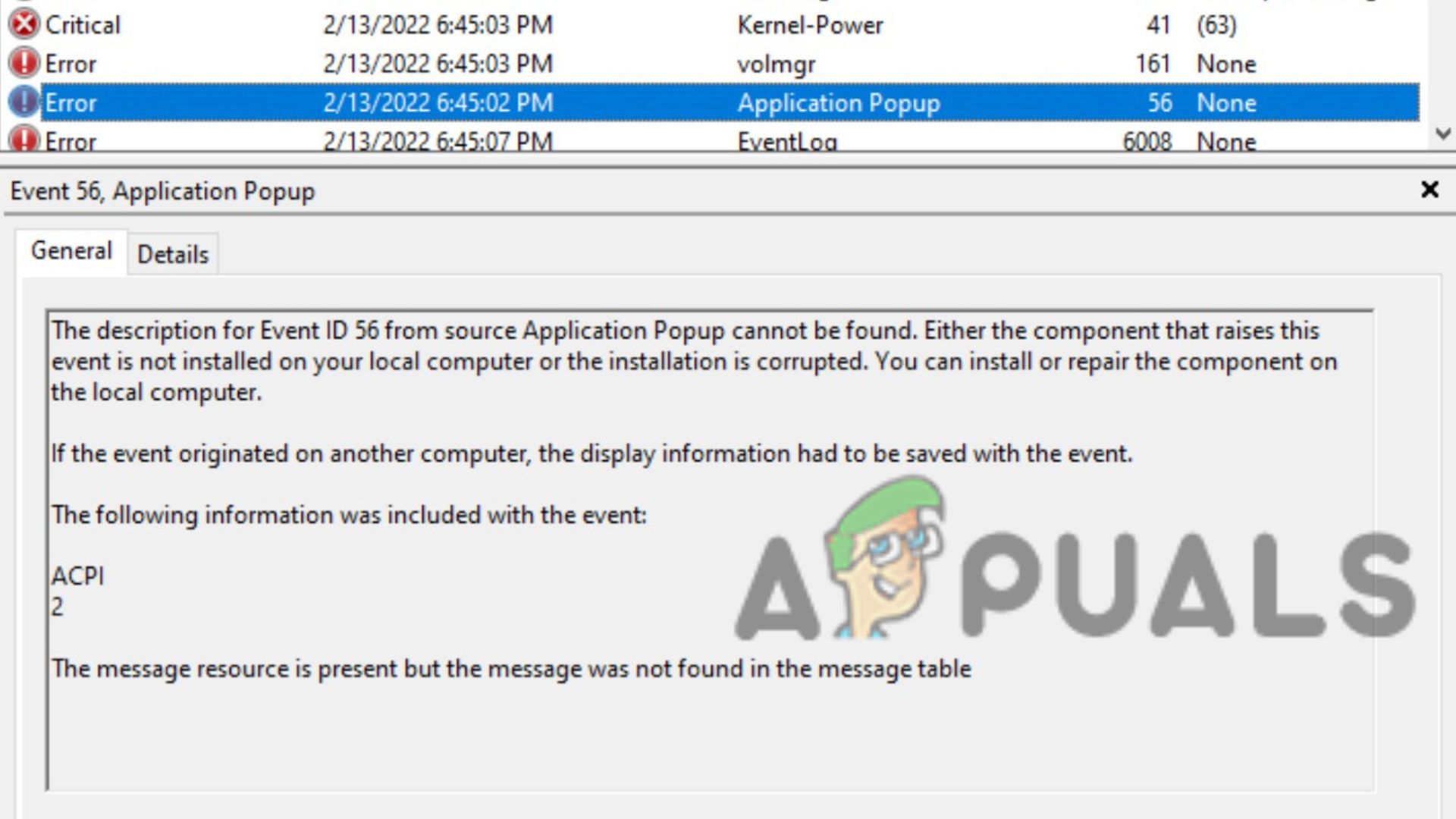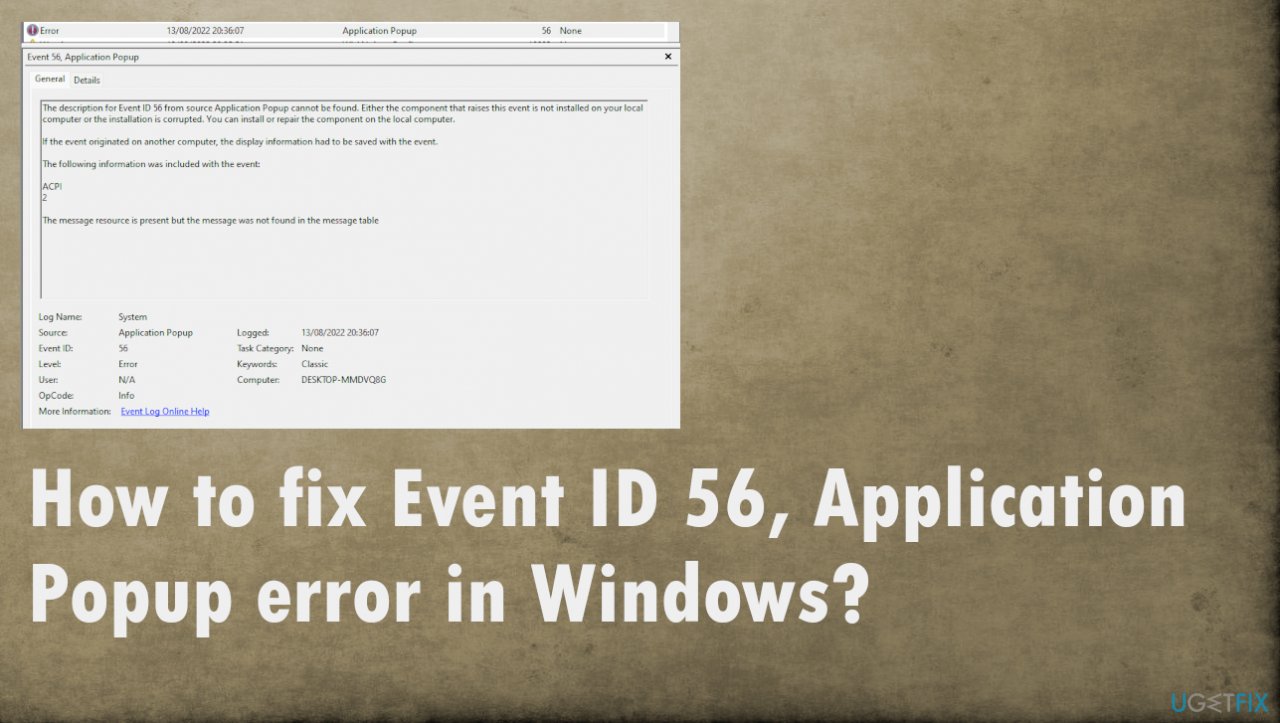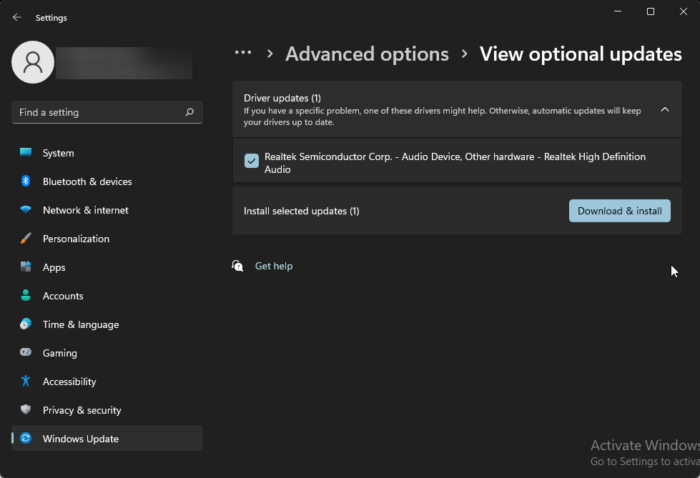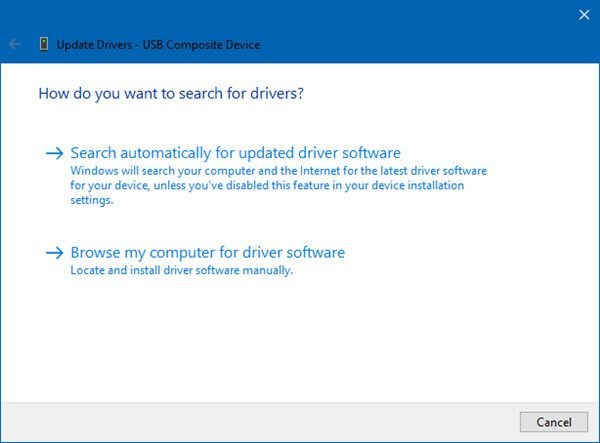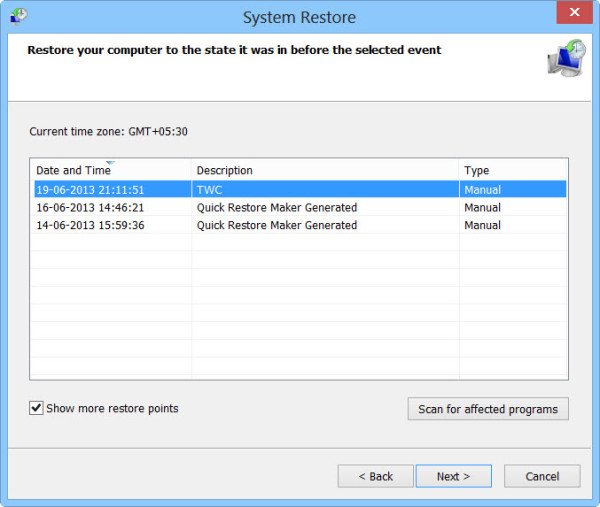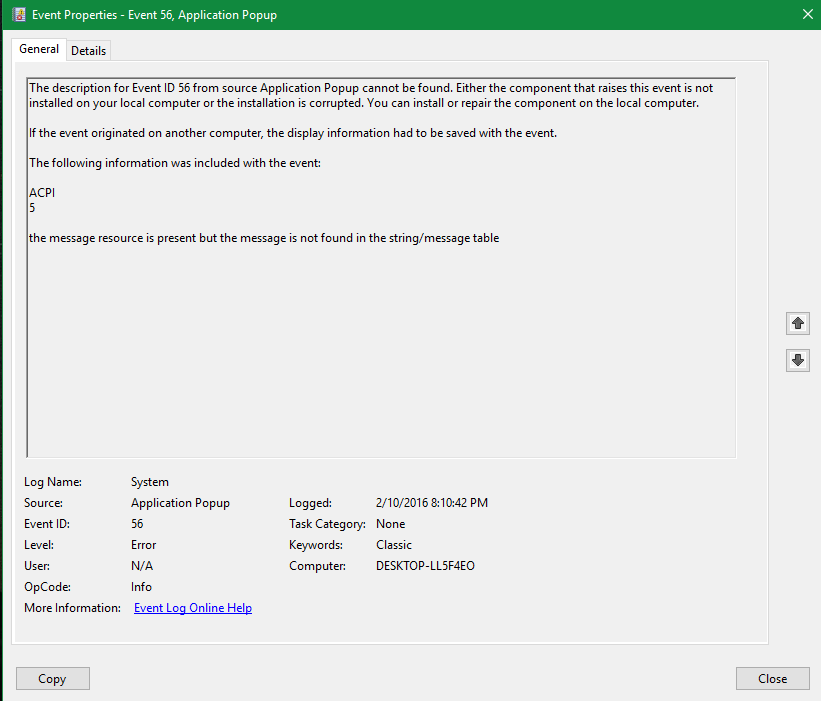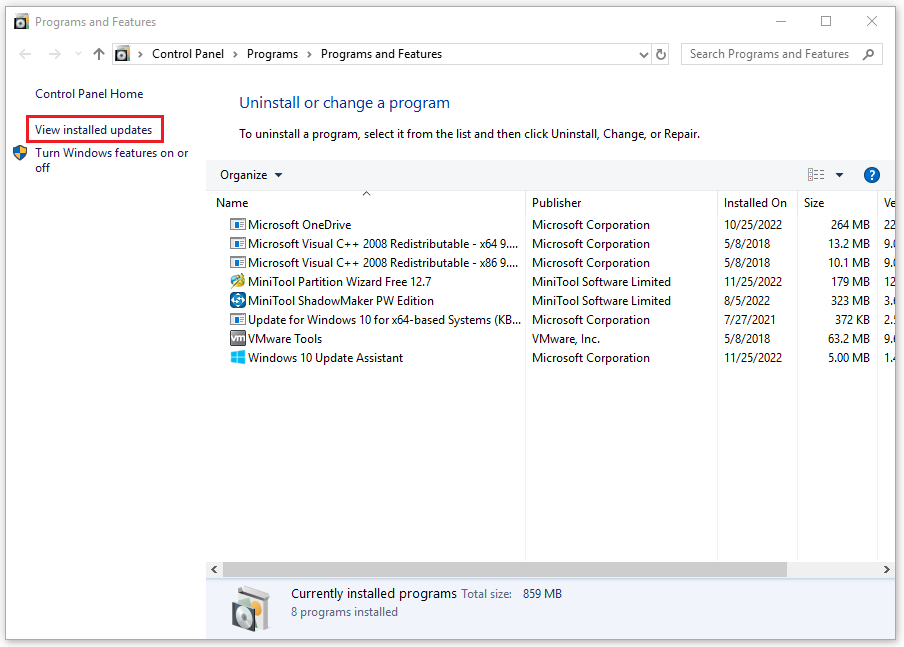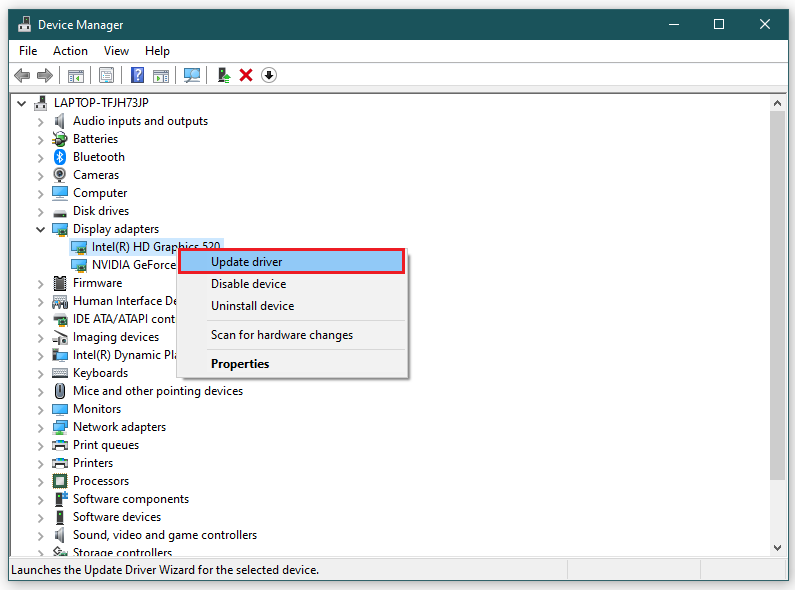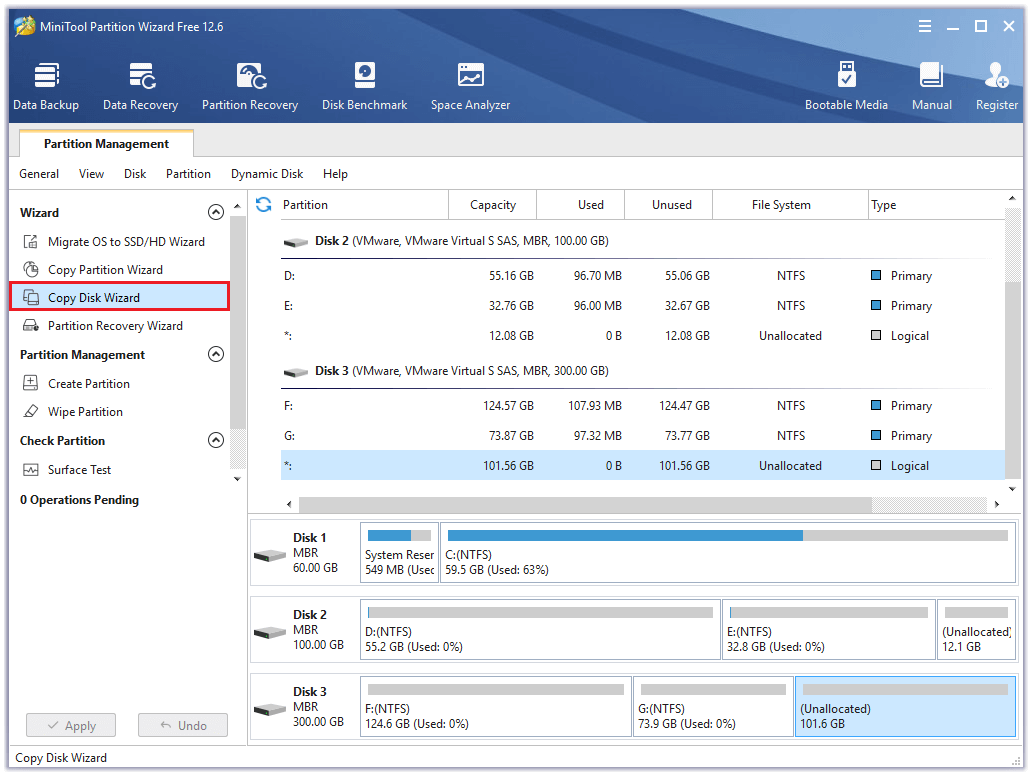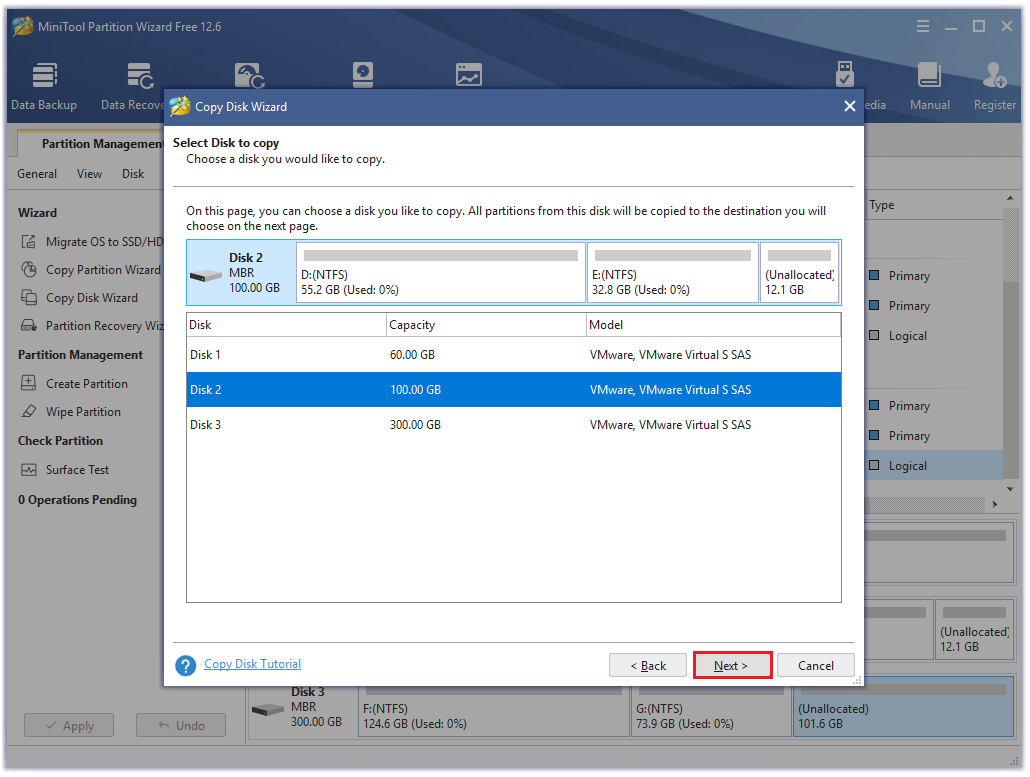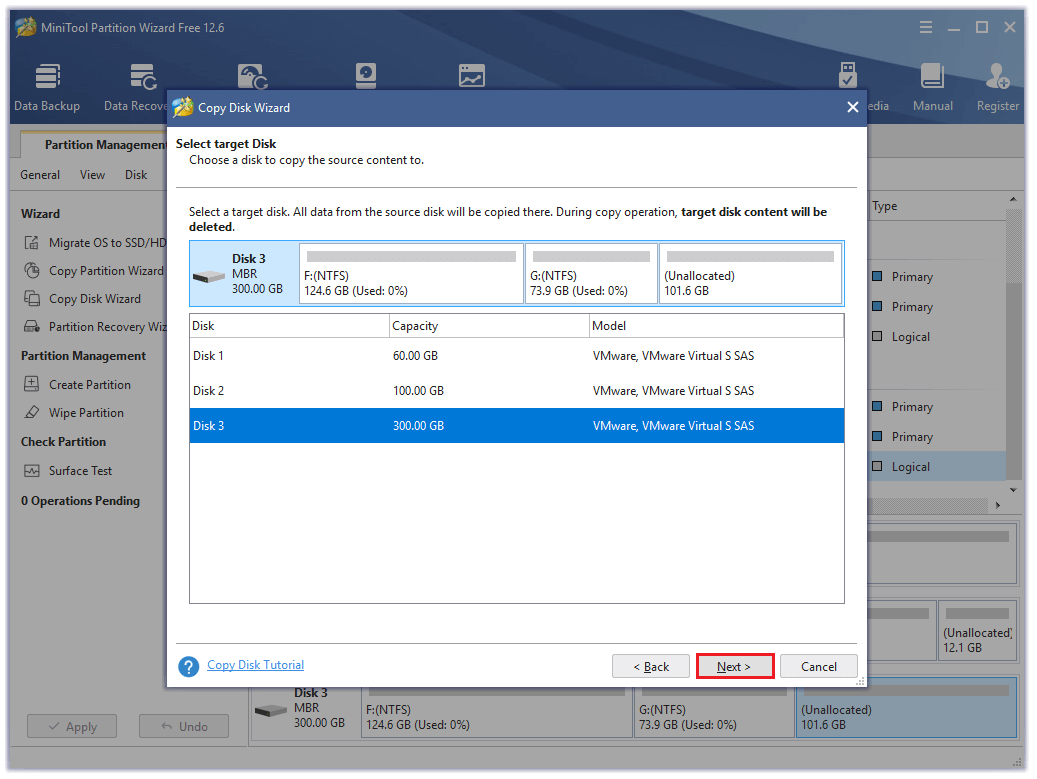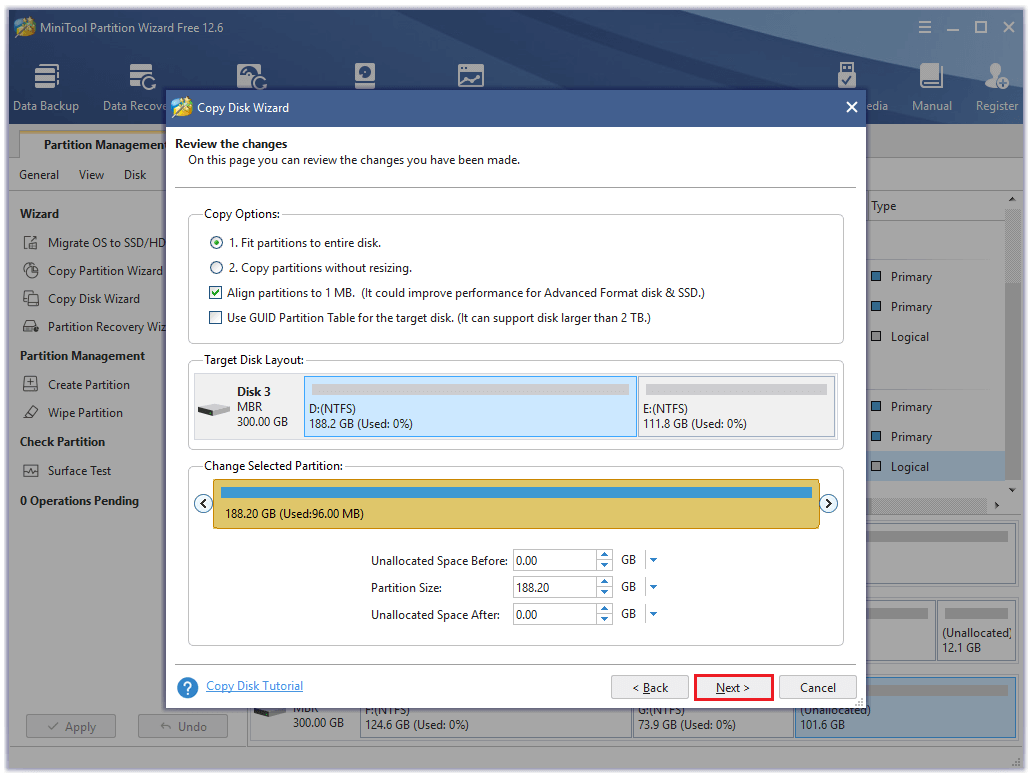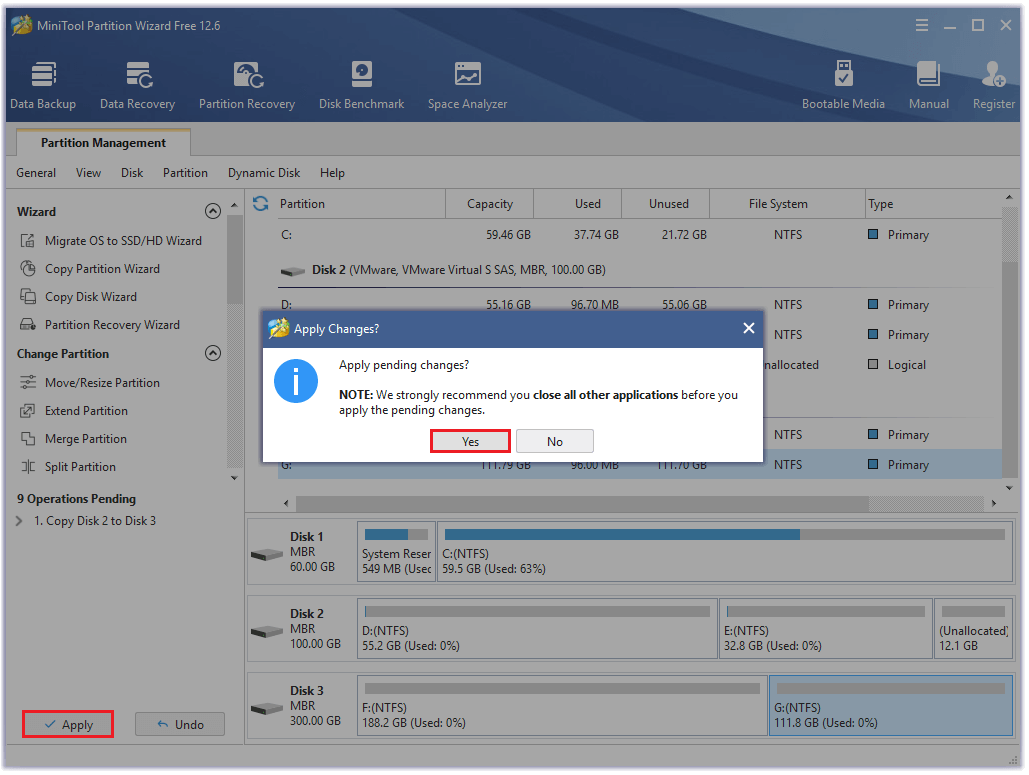Бубенцы
Пользователь
Регистрация:
08.07.2016
Сообщения: 1864
Рейтинг: 651
Регистрация:
08.07.2016
Сообщения: 1864
Рейтинг: 651

Много текста, уж
Собственно обнаружил в событиях
Беглый осмотр гугла начал пугать, у людей с ней бсоды. меня пока пронесло.
Еще осмотр показал что трабл чаще всего на платах «Gigabyte» это сдвиг, но мне мало что дает.
Температуры в игрульках в норме, вылетов / зависаний падений фпс нет. нареканий к быстродействию пк пока что тоже.
Фирменная утилитка проверки ссд показала 95 процентов хп, 0 ошибок.
Сканирование системы восстановило только гадский game bar xbox мной же выпиленный.
Драйвера на карту, проц и т.д скачаны только сегодня (ос переустанавливал)бп чифтек которому нет и полгода. маме буквально месяц — H410M H V3 (на что хватило) оп одна плашка на 8 hyperX fury
ЦП i3 12100 новый. вк 750 tiСудя по времени, событие идет потоком при играх. но вылезает и в простое, раз в 10-15 минут.
Куда рыть по пути наименьшего сопротивления? боюсь на обычных ошибках история может не закончиться
sahek_ksy
Пользователь
Регистрация:
16.11.2020
Сообщения: 182
Рейтинг: 11
Регистрация:
16.11.2020
Сообщения: 182
Рейтинг: 11
Как я понял, оно тебе ничего плохого не делает(по крайней мере на данный момент). Забей, работает — не трожь
Spirit_WinD
Пользователь
Регистрация:
06.01.2015
Сообщения: 586
Рейтинг: 188
Регистрация:
06.01.2015
Сообщения: 586
Рейтинг: 188
биос на мамке обновлен?
дрова все стоят?- в диспетчере устройств нет «неизвестных устройств» со знаком вопроса?эта ошибка вроде при проблемах в управлении питанием или переводом в сонэнергосбережениегибернацию. (смотреть в настройках питания ос или биоса)
«сканирование системы» делал через командную строку (от админа) нижеприведенными командами?
SFC /scannow
Dism /Online /Cleanup-Image /CheckHealth
Dism /Online /Cleanup-Image /ScanHealth
Dism /Online /Cleanup-Image /RestoreHealth
но если проблем особо не испытываешьне видишь, то и ковыряться с этим наверно смысла особо пока нет.
Бубенцы
Пользователь
Регистрация:
08.07.2016
Сообщения: 1864
Рейтинг: 651
Регистрация:
08.07.2016
Сообщения: 1864
Рейтинг: 651

Spirit_WinD сказал(а):↑
биос на мамке обновлен?
Нажмите, чтобы раскрыть…
Да, последний вроде как. сегодня перепроверю. дисм и скан на ошибки отсут. файлы от админа через пкм. в диспетчере все чисто.
По питанию была неприятность, машина упорно не хотела спать. отправляешь в сон — моментальный возврат оттуда
Сразу после остановки кулеров. как выяснилось каким то образом будила новая usb клавиатура. старая на ps2 такое не выкидывала.
Отключил пробуждение от нее, стал засыпать. хотя и стало менее удобно.
В биосе ничего не менял кроме CSM (Там отдельная история, мать не видит без него старые карты. массовый трабл)
Единственное что, это событие чередуется почти еще с одним из ошибокЦитата:
Драйвер устройства для доверенного платформенного модуля (TPM) обнаружил неустранимую ошибку, связанную с оборудованием TPM, которая не позволяет использовать службы TPM (например, шифрование данных). Обратитесь за помощью к производителю компьютера.
Нажмите, чтобы раскрыть…
Драйвер TPM удалял, переустанавливал.
Spirit_WinD
Пользователь
Регистрация:
06.01.2015
Сообщения: 586
Рейтинг: 188
Регистрация:
06.01.2015
Сообщения: 586
Рейтинг: 188
чекни в биосе у тебя включен Power Loading -> Enabled? если нет, включи и проверь будет ли так же выдавать ошибку.
еще можно для проверки выключить C-States -> Disable. ошибка не уйдет- включишь обратно.
по поводу tpm это уже гигабайтам.. на сайте майков по этой ошибке- проверить обновления винды и биос (но он у тебя обновлен, если только ждать новый, тем более под новый проц).
в любом случае у челов с этой ошибкой в придачу обычно бсоды или фризыстаттеры в играх жесткие, если у тебя подобного нет, то можно и забить наверно.
Spirit_WinD
Пользователь
Регистрация:
06.01.2015
Сообщения: 586
Рейтинг: 188
Регистрация:
06.01.2015
Сообщения: 586
Рейтинг: 188
DEL. опять сообщение 2 раза продублировалось…
Бубенцы
Пользователь
Регистрация:
08.07.2016
Сообщения: 1864
Рейтинг: 651
Регистрация:
08.07.2016
Сообщения: 1864
Рейтинг: 651

Spirit_WinD сказал(а):↑
чекни в биосе
Нажмите, чтобы раскрыть…
Он на русском )
Первое я перевел, как силовая нагрузка, второе переводчик осилить не смог. щас чекну что там есть
upd https://imgur.com/a/xfJGqC9
Spirit_WinD
Пользователь
Регистрация:
06.01.2015
Сообщения: 586
Рейтинг: 188
Регистрация:
06.01.2015
Сообщения: 586
Рейтинг: 188
Бубенцы сказал(а):↑
Он на русском )
Первое я перевел, как силовая нагрузка, второе переводчик осилить не смог. щас чекну что там есть
upd https://imgur.com/a/xfJGqC9Нажмите, чтобы раскрыть…
power loading — вроде «нагрузка источника питания». у тебя это во вкладке «settings»
c-states обычно на авто стоит, но можешь выключить просто для проверки. с3 state c6c7 с10 state по идее должны быть в расширенных настройках цп. но смотри сам где они спрятаны. пробуй поочередно отключать и проверять, но по идее оно в авто должно работать нормально.
ps. у тебя i3-10100
BjornTightHonor
Пользователь
Регистрация:
19.05.2020
Сообщения: 1139
Рейтинг: 553
Регистрация:
19.05.2020
Сообщения: 1139
Рейтинг: 553
В событиях много всякого хлама написано. У тебя что происходит, и после каких действий?
Delorean27
Пользователь
Регистрация:
16.03.2022
Сообщения: 1
Рейтинг: 0
Регистрация:
16.03.2022
Сообщения: 1
Рейтинг: 0
Всем привет. возникает такая же ошибка «Application Popup» Код события: 56. Возникают периодические статеры в играх и зависания «намертво». Комп совсем недавно собран из нового железа. Мать тоже от гигов и проц от интел, как у человека с проблемой выше. Помогите кто чем может.
Mahouka_No
Пользователь
Регистрация:
24.11.2020
Сообщения: 6655
Рейтинг: 1615
Регистрация:
24.11.2020
Сообщения: 6655
Рейтинг: 1615
Delorean27 сказал(а):↑
Всем привет. возникает такая же ошибка «Application Popup» Код события: 56. Возникают периодические статеры в играх и зависания «намертво». Комп совсем недавно собран из нового железа. Мать тоже от гигов и проц от интел, как у человека с проблемой выше. Помогите кто чем может.
Нажмите, чтобы раскрыть…
Новое железо, это какое? Какой проц/мать/бп. В какие слоты память вставлена? Что по настройкам электропитания?
Delorean273
Пользователь
Регистрация:
17.03.2022
Сообщения: 2
Рейтинг: 0
Регистрация:
17.03.2022
Сообщения: 2
Рейтинг: 0
Mahouka_No сказал(а):↑
Новое железо, это какое? Какой проц/мать/бп. В какие слоты память вставлена? Что по настройкам электропитания?
Нажмите, чтобы раскрыть…
Собственно покупал все в Ситилинк. Проц: intel 10400f, мать: gigabyte h510m h, БП: cooler master mwe white 450вт. Память: Radeon r7 Performance Series R748G2606U2S-U DDR4 — 8ГБ 2666 2 шт. На матери 2 слота.
Что интересно комп зависает намертво как в играх, так и в браузере, например или в Ворде, но это не часто. В основном это происходит раз в сессию. Несколько раз подряд зависал в гугл мите, когда вел презентацию с включённой вэбкой, демонстрацией экрана и презентацией.
Mahouka_No
Пользователь
Регистрация:
24.11.2020
Сообщения: 6655
Рейтинг: 1615
Регистрация:
24.11.2020
Сообщения: 6655
Рейтинг: 1615
Delorean273 сказал(а):↑
Собственно покупал все в Ситилинк. Проц: intel 10400f, мать: gigabyte h510m h, БП: cooler master mwe white 450вт. Память: Radeon r7 Performance Series R748G2606U2S-U DDR4 — 8ГБ 2666 2 шт. На матери 2 слота.
Что интересно комп зависает намертво как в играх, так и в браузере, например или в Ворде, но это не часто. В основном это происходит раз в сессию. Несколько раз подряд зависал в гугл мите, когда вел презентацию с включённой вэбкой, демонстрацией экрана и презентацией.
Нажмите, чтобы раскрыть…
я бы сказал, что дело в памяти. Но вроде по ней ошибок нету. Ибо память от амд, это не память от амд. А ноунейм бренд, и от него часто проблемы бывают. Прогони. Tm5 какой-нибудь, также попробуй поиграть( в игры, или просто серфинг) с одной плашкой, вместо двух по очереди.
Даже если дело не в них, советую пока 14 дней не прошло поменять на обычные самые дешёвые зеленые самсунги
Delorean273
Пользователь
Регистрация:
17.03.2022
Сообщения: 2
Рейтинг: 0
Регистрация:
17.03.2022
Сообщения: 2
Рейтинг: 0
Mahouka_No сказал(а):↑
я бы сказал, что дело в памяти. Но вроде по ней ошибок нету. Ибо память от амд, это не память от амд. А ноунейм бренд, и от него часто проблемы бывают. Прогони. Tm5 какой-нибудь, также попробуй поиграть( в игры, или просто серфинг) с одной плашкой, вместо двух по очереди.
Даже если дело не в них, советую пока 14 дней не прошло поменять на обычные самые дешёвые зеленые самсунги
Нажмите, чтобы раскрыть…
Действительно, вы были правы! Тесты каждой плашки tm5 ничего не показали. В играх одна из плашек показала синий экран и те же ошибки по журналу, другая плашка полностью функционирует и стабильно работает. Большое вам спасибо! Теперь буду думать что делать с памятью. Если сервисный центр примет, то хорошо. Про новое железо я конечно загнул. Покупал в октябре прошлого года, эх как время летит….
Тема закрыта
-
Заголовок
Ответов Просмотров
Последнее сообщение
-
Сообщений: 1
09 Feb 2023 в 09:42 -
Сообщений: 4
09 Feb 2023 в 08:54Сообщений:4
Просмотров:20
-
Сообщений: 14
09 Feb 2023 в 08:37Сообщений:14
Просмотров:31
-
Сообщений: 62
09 Feb 2023 в 06:38Сообщений:62
Просмотров:121
-
Сообщений: 3
09 Feb 2023 в 06:22Сообщений:3
Просмотров:24
Содержание
- Event ID 56 is logged in Windows Server
- Symptoms
- Scenario 1
- Scenario 2
- Cause
- Resolution
- Fix: Error “Event ID 56, Application Popup” on Windows
- What is Event ID 56?
- 1. Update BIOS
- 2. Update Graphic And Video Drivers
- 3. Disable C-States And Enable Power Loading
- 4. Upgrade To Newer Hardware
- 5. Manually Update ME Firmware
- 6. Disable Unused Audio Devices
- 7: Format Windows
- 8. Get A New PSU
- 9. Replace The Motherboard
- 10. Replace The CPU
- Ошибка «Application Popup»
- Error application popup 56
- Вопрос
- Все ответы
Event ID 56 is logged in Windows Server
This article provides help to fix Event ID 56 that’s logged in Windows Server.
Applies to: В Windows Server 2019, Windows Server 2016, Windows Server 2012 R2
Original KB number: В 2685788
Symptoms
Scenario 1
Two or more non-volatile memory expresses (NVMe) devices of the same make / model are attached to a Windows Server 2016 or Windows Server 2019-based computer.
Scenario 2
Multiple paths are available to a disk in Windows Server. In these scenarios, you receive event ID 56 in the System log.
Log Name: System
Source: Application Popup
Event ID: 56
Level: Error
Description: Driver SCSI returned invalid ID for a child device (000000).
Cause
The issue occurs because the Plug and Play (PnP) manager auto-generates unique instance IDs when duplicates are found.
Resolution
This event ID can safely be ignored, and no user action is required.
In Windows Server 2012 R2, and Windows Server 2016, you might see the event displayed but without the correct Description field, as shown below. However, the driver name and the child device name are correct and can be used to identify the driver involved and the name of the child device.
The description for Event ID 56 from source Application Popup cannot be found. Either the component that raises this event is not installed on your local computer or the installation is corrupted. You can install or repair the component on the local computer. If the event originated on another computer, the display information had to be saved with the event. The following information was included with the event:
The message resource is present but the message is not found in the string/message table.
Источник
The Event ID 56 error is quite a common error that, unfortunately, keeps coming back. Luckily, several fixes will save your PC from a total shutdown. Since the users are encountering this error due to different reasons, we have mentioned ten easy fixes that you can try one by one.
What is Event ID 56?
This error is often accompanied by the entire computer shutting down or a Blue Screen of Death (BSOD). When you get the error, you will get a notification highlighting the log name, source, event ID, level, and description.
The description will tell you that a driver has returned an invalid ID for a particular child’s device. Both the driver’s and the child’s device will be mentioned. For instance, the description will tell you that the ACPI 5 driver is faulty. The report may appear differently in some versions of Windows, but the driver and child device mentioned will be the same.
Unfortunately, this error has many causes, which cannot be pinpointed from the error message alone. The error has been reported on Windows 10 Home, Pro, Server, and Windows 11, among others.
1. Update BIOS
Your first instinct should be to update the BIOS. An outdated BIOS can cause many system errors, including this error.
- Identify the model number of your board. This can usually be found physically on the motherboard itself. For instance, your motherboard’s make and model may be Z170A Gaming Pro. Also, note down any revision numbers.
- Identify the current BIOS version by pressing the Windows Key + R buttons. This will open the Run prompt. In this, type‘msinfo32.’
- A System Information window will open. Select the System Summary option on the menu on the left and look under BIOS Version/Date. Note down the BIOS version and date.
- Enter the BIOS by pressing the key mentioned on the screen during startup. Then, enter Advanced Mode. Also, plug in your USB to a working USB port.
BIOS Settings
- Here, you will find a utility such as ‘EZ Flash’, ‘Q Flash’, or another flash utility. It depends on the manufacturer of your motherboard. Click on it.
- Select the USB drive on which you stored your BIOS file from the pop-up screen.
- On the next screen, you’ll see the downloaded BIOS file. Double-click on the file.
Select BIOS from the USB
- On the pop-up prompt, click on Yes and then Yes again.
- The BIOS will go through the update process and, upon updating, press Ok on the prompt.
- Now, your computer will restart. Enter BIOS one more time and restart the computer.
2. Update Graphic And Video Drivers
This is a possible fix that has worked for many people. Updating the graphic and video drivers may help resolve the issue.
- Search for ‘Device Manager’ in the search bar present on the taskbar. Then click on Device Manager.
- You will see a list of different categories. Click on the arrow next to “Display adapters” to view the graphics and video cards.
Update Drivers to Fix Event ID 56
- Double-click on one of them and go to the Driver tab.
- Here, click on the Update Driver button.
Click on Update Driver, then OK.
- Select ‘Search automatically for drivers’ (preferable). Or, if you have driver files installed, click on ‘Browse my computer for drivers.’
- Wait for the computer to search for driver updates and install them if there are any.
- Do the same for every graphics and video card (preferably).
If you prefer updating drivers through third-party applications, check out The 5 Best Driver Updater Software for Windows In 2022, which are safe to use.
3. Disable C-States And Enable Power Loading
If the above two fixes didn’t work, then this one might. You’ll need to disable C-states and enable Power Loading.
- Go to the System Utilities screen by searching for it in the Start menu and select System Configuration.
- Go to BIOS/Platform Configuration (RBSU) and select Power and Performance Options.
C-State
- Next, go to the C-State Efficiency Mode option and select Disable.
- Save and move on to the next step.
- Restart your PC and enter the BIOS by pressing the key shown on the start-up screen.
- Go to the Power section and enable the Power Loading option.
4. Upgrade To Newer Hardware
Sometimes, backward incompatibility between your board and hardware devices may be the issue. This issue has been noted in the Startech USB 3.0 PEXUSB3S44V expansion card. But it may also be present in other hardware as well.
Upgrading to a newer version of the hardware may help resolve the issue. The problem may occur when the hardware’s driver and firmware are outdated. It may also happen when you install hardware from older PCs.
5. Manually Update ME Firmware
Another fix that may resolve the error is manually updating the ME firmware.
- Download the latest version of Intel ME from the manufacturer of your motherboard’s website.
Download the Latest Suitable Driver
- Save the ME zip file in the OS folder.
- Unzip the file and double-click on the MEUpdateTool.exe application. This will initiate the ME update.
- It’s recommended to close any running apps in the background before proceeding to update. Then, click on Yes on the ME update tool prompt.
- Once the update has finished installing, click on the OK button. This will restart your PC.
- On the startup screen, press the key mentioned on the screen to enter BIOS.
- Under Advanced Mode in the Main Menu, check for the ME FW Version and verify it’s the latest one.
6. Disable Unused Audio Devices
Another fix for the error is disabling unused audio devices. This fix will most likely work when you receive a Blue Screen of Death (BSOD) with other errors.
- Search for device manager in your Taskbar’s search box and click on Device Manager.
- Click on the arrow next to Audio inputs and outputs.
Go to Properties of Audio inputs and outputs.
- Double-click on the audio devices (speakers or microphones) that you’re not using.
- Go over to the Driver tab and click on Disable Device. Click ‘Yes’ on the prompt.
Disable the Unused Audio Device
- The audio device has now been disabled.
7: Format Windows
Although this solution hasn’t worked for many people, it’s still worth a shot before going on to the next fixes. You’ll need to do a fresh reinstall of whatever version of Windows you’re running. Here’s the easiest way to reinstall Windows 10:
- First, ensure you have backed up all of your data to an external drive or the cloud.
- Go to the Start menu and click on Settings.
- Then, go to the Update & Security section and select Recovery.
- Find the ‘Reset this PC’ section and click “Get started.”
Click Get Started
- Click on ‘Remove Everything’ to make sure that all data wipe out. Again, ensure you have your data backed up.
- Follow the steps to reinstall Windows 10.
Sometimes Microsoft Windows gives an error while formatting Windows. If you happen to come across that, then use Fix: Windows was Unable to Complete the Formatting to complete the task.
8. Get A New PSU
Finally, if all else fails, you can try to replace some key components, such as the PSU. The PSU is the Power Supply Unit and is sometimes the core cause of this error. It would help if you got it replaced with a new one. Or better yet, buy one from a different brand, so you don’t run into the issue again.
Your first step should be to identify what’s causing the problem. It could be your motherboard, PSU, or chipset. If you cannot tell through experimentation, you might need to send it to a computer repair store.
9. Replace The Motherboard
In some cases, the motherboard is faulty and needs to be replaced. It’s unlikely, but some inherent issues with specific motherboard models may cause the error. In particular, the Z170 board has been reported to have the Event ID 56 issue. However, other motherboards from the Z series and other manufacturers are also experiencing this error.
Go to a repair shop or manually try to find out if the motherboard is the issue. Then, replace it with a different make and model.
10. Replace The CPU
Sometimes, the CPU can also be a problem. Some users have found that their Intel Core i5 6600k was faulty and had to be replaced. Although CPU defects are rare, they are not impossible. Replacing the CPU with a new one or one from a different brand should be your last resort. And you should bring your computer into a repair shop to determine what’s causing the problem.
Источник
05 Feb 2022 в 20:28
05 Feb 2022 в 20:28 #1
Много текста, уж
Собственно обнаружил в событиях
Не удается найти описание для идентификатора события 56 из источника Application Popup. Вызывающий данное событие компонент не установлен на этом локальном компьютере или поврежден. Установите или восстановите компонент на локальном компьютере.
Если событие возникло на другом компьютере, возможно, потребуется сохранить отображаемые сведения вместе с событием.
К событию были добавлены следующие сведения:
Беглый осмотр гугла начал пугать, у людей с ней бсоды. меня пока пронесло.
Еще осмотр показал что трабл чаще всего на платах «Gigabyte» это сдвиг, но мне мало что дает.
Температуры в игрульках в норме, вылетов / зависаний падений фпс нет. нареканий к быстродействию пк пока что тоже.
Фирменная утилитка проверки ссд показала 95 процентов хп, 0 ошибок.
Сканирование системы восстановило только гадский game bar xbox мной же выпиленный.
Драйвера на карту, проц и т.д скачаны только сегодня (ос переустанавливал)
бп чифтек которому нет и полгода. маме буквально месяц — H410M H V3 (на что хватило) оп одна плашка на 8 hyperX fury
ЦП i3 12100 новый. вк 750 ti
Судя по времени, событие идет потоком при играх. но вылезает и в простое, раз в 10-15 минут.
Куда рыть по пути наименьшего сопротивления? боюсь на обычных ошибках история может не закончиться
Источник
Вопрос
Все ответы
Please refer to below links:
update motherboard and BIOS drivers as well.
Solution for Active Directory auditing, monitoring and management.
- Предложено в качестве ответа Eve Wang Microsoft contingent staff 12 сентября 2017 г. 7:00
How things are going there on this issue?
Please let me know if you would like further assistance.
Best Regards,
Eve Wang
Please remember to mark the replies as answers if they help.
If you have feedback for TechNet Subscriber Support, contact tnmff@microsoft.com.
I don’t know «multiple paths are available to a disk» description of Symptoms, is means what?
And I don’t understand the description of Cause.
Question1 about Cause description: The Storport driver will be create unique instance IDs for disks, whether this disk is SCSI device or not? Because I installed two PLX bridges, then I check PLX bridges downstream disk in Device Manager, the disk «Device instance path» will be show below image:
Question2 about Cause description:
I don’t know «disks exposed by multiple paths.» description of Cause, the multiple paths is means what?
Источник
Бубенцы
Пользователь
Регистрация:
08.07.2016
Сообщения: 1863
Рейтинг: 651
Регистрация:
08.07.2016
Сообщения: 1863
Рейтинг: 651

Много текста, уж
Собственно обнаружил в событиях
Беглый осмотр гугла начал пугать, у людей с ней бсоды. меня пока пронесло.
Еще осмотр показал что трабл чаще всего на платах «Gigabyte» это сдвиг, но мне мало что дает.
Температуры в игрульках в норме, вылетов / зависаний падений фпс нет. нареканий к быстродействию пк пока что тоже.
Фирменная утилитка проверки ссд показала 95 процентов хп, 0 ошибок.
Сканирование системы восстановило только гадский game bar xbox мной же выпиленный.
Драйвера на карту, проц и т.д скачаны только сегодня (ос переустанавливал)бп чифтек которому нет и полгода. маме буквально месяц — H410M H V3 (на что хватило) оп одна плашка на 8 hyperX fury
ЦП i3 12100 новый. вк 750 tiСудя по времени, событие идет потоком при играх. но вылезает и в простое, раз в 10-15 минут.
Куда рыть по пути наименьшего сопротивления? боюсь на обычных ошибках история может не закончиться
sahek_ksy
Пользователь
Регистрация:
16.11.2020
Сообщения: 182
Рейтинг: 11
Регистрация:
16.11.2020
Сообщения: 182
Рейтинг: 11
Как я понял, оно тебе ничего плохого не делает(по крайней мере на данный момент). Забей, работает — не трожь
Spirit_WinD
Пользователь
Регистрация:
06.01.2015
Сообщения: 583
Рейтинг: 183
Регистрация:
06.01.2015
Сообщения: 583
Рейтинг: 183
биос на мамке обновлен?
дрова все стоят?- в диспетчере устройств нет «неизвестных устройств» со знаком вопроса?эта ошибка вроде при проблемах в управлении питанием или переводом в сонэнергосбережениегибернацию. (смотреть в настройках питания ос или биоса)
«сканирование системы» делал через командную строку (от админа) нижеприведенными командами?
SFC /scannow
Dism /Online /Cleanup-Image /CheckHealth
Dism /Online /Cleanup-Image /ScanHealth
Dism /Online /Cleanup-Image /RestoreHealth
но если проблем особо не испытываешьне видишь, то и ковыряться с этим наверно смысла особо пока нет.
Бубенцы
Пользователь
Регистрация:
08.07.2016
Сообщения: 1863
Рейтинг: 651
Регистрация:
08.07.2016
Сообщения: 1863
Рейтинг: 651

Spirit_WinD сказал(а):↑
биос на мамке обновлен?
Нажмите, чтобы раскрыть…
Да, последний вроде как. сегодня перепроверю. дисм и скан на ошибки отсут. файлы от админа через пкм. в диспетчере все чисто.
По питанию была неприятность, машина упорно не хотела спать. отправляешь в сон — моментальный возврат оттуда
Сразу после остановки кулеров. как выяснилось каким то образом будила новая usb клавиатура. старая на ps2 такое не выкидывала.
Отключил пробуждение от нее, стал засыпать. хотя и стало менее удобно.
В биосе ничего не менял кроме CSM (Там отдельная история, мать не видит без него старые карты. массовый трабл)
Единственное что, это событие чередуется почти еще с одним из ошибокЦитата:
Драйвер устройства для доверенного платформенного модуля (TPM) обнаружил неустранимую ошибку, связанную с оборудованием TPM, которая не позволяет использовать службы TPM (например, шифрование данных). Обратитесь за помощью к производителю компьютера.
Нажмите, чтобы раскрыть…
Драйвер TPM удалял, переустанавливал.
Spirit_WinD
Пользователь
Регистрация:
06.01.2015
Сообщения: 583
Рейтинг: 183
Регистрация:
06.01.2015
Сообщения: 583
Рейтинг: 183
чекни в биосе у тебя включен Power Loading -> Enabled? если нет, включи и проверь будет ли так же выдавать ошибку.
еще можно для проверки выключить C-States -> Disable. ошибка не уйдет- включишь обратно.
по поводу tpm это уже гигабайтам.. на сайте майков по этой ошибке- проверить обновления винды и биос (но он у тебя обновлен, если только ждать новый, тем более под новый проц).
в любом случае у челов с этой ошибкой в придачу обычно бсоды или фризыстаттеры в играх жесткие, если у тебя подобного нет, то можно и забить наверно.
Spirit_WinD
Пользователь
Регистрация:
06.01.2015
Сообщения: 583
Рейтинг: 183
Регистрация:
06.01.2015
Сообщения: 583
Рейтинг: 183
DEL. опять сообщение 2 раза продублировалось…
Бубенцы
Пользователь
Регистрация:
08.07.2016
Сообщения: 1863
Рейтинг: 651
Регистрация:
08.07.2016
Сообщения: 1863
Рейтинг: 651

Spirit_WinD сказал(а):↑
чекни в биосе
Нажмите, чтобы раскрыть…
Он на русском )
Первое я перевел, как силовая нагрузка, второе переводчик осилить не смог. щас чекну что там есть
upd https://imgur.com/a/xfJGqC9
Spirit_WinD
Пользователь
Регистрация:
06.01.2015
Сообщения: 583
Рейтинг: 183
Регистрация:
06.01.2015
Сообщения: 583
Рейтинг: 183
Бубенцы сказал(а):↑
Он на русском )
Первое я перевел, как силовая нагрузка, второе переводчик осилить не смог. щас чекну что там есть
upd https://imgur.com/a/xfJGqC9Нажмите, чтобы раскрыть…
power loading — вроде «нагрузка источника питания». у тебя это во вкладке «settings»
c-states обычно на авто стоит, но можешь выключить просто для проверки. с3 state c6c7 с10 state по идее должны быть в расширенных настройках цп. но смотри сам где они спрятаны. пробуй поочередно отключать и проверять, но по идее оно в авто должно работать нормально.
ps. у тебя i3-10100
BjornTightHonor
Пользователь
Регистрация:
19.05.2020
Сообщения: 1133
Рейтинг: 554
Регистрация:
19.05.2020
Сообщения: 1133
Рейтинг: 554
В событиях много всякого хлама написано. У тебя что происходит, и после каких действий?
Delorean27
Пользователь
Регистрация:
16.03.2022
Сообщения: 1
Рейтинг: 0
Регистрация:
16.03.2022
Сообщения: 1
Рейтинг: 0
Всем привет. возникает такая же ошибка «Application Popup» Код события: 56. Возникают периодические статеры в играх и зависания «намертво». Комп совсем недавно собран из нового железа. Мать тоже от гигов и проц от интел, как у человека с проблемой выше. Помогите кто чем может.
Mahouka_No
Пользователь
Регистрация:
24.11.2020
Сообщения: 6524
Рейтинг: 1571
Регистрация:
24.11.2020
Сообщения: 6524
Рейтинг: 1571
Delorean27 сказал(а):↑
Всем привет. возникает такая же ошибка «Application Popup» Код события: 56. Возникают периодические статеры в играх и зависания «намертво». Комп совсем недавно собран из нового железа. Мать тоже от гигов и проц от интел, как у человека с проблемой выше. Помогите кто чем может.
Нажмите, чтобы раскрыть…
Новое железо, это какое? Какой проц/мать/бп. В какие слоты память вставлена? Что по настройкам электропитания?
Delorean273
Пользователь
Регистрация:
17.03.2022
Сообщения: 2
Рейтинг: 0
Регистрация:
17.03.2022
Сообщения: 2
Рейтинг: 0
Mahouka_No сказал(а):↑
Новое железо, это какое? Какой проц/мать/бп. В какие слоты память вставлена? Что по настройкам электропитания?
Нажмите, чтобы раскрыть…
Собственно покупал все в Ситилинк. Проц: intel 10400f, мать: gigabyte h510m h, БП: cooler master mwe white 450вт. Память: Radeon r7 Performance Series R748G2606U2S-U DDR4 — 8ГБ 2666 2 шт. На матери 2 слота.
Что интересно комп зависает намертво как в играх, так и в браузере, например или в Ворде, но это не часто. В основном это происходит раз в сессию. Несколько раз подряд зависал в гугл мите, когда вел презентацию с включённой вэбкой, демонстрацией экрана и презентацией.
Mahouka_No
Пользователь
Регистрация:
24.11.2020
Сообщения: 6524
Рейтинг: 1571
Регистрация:
24.11.2020
Сообщения: 6524
Рейтинг: 1571
Delorean273 сказал(а):↑
Собственно покупал все в Ситилинк. Проц: intel 10400f, мать: gigabyte h510m h, БП: cooler master mwe white 450вт. Память: Radeon r7 Performance Series R748G2606U2S-U DDR4 — 8ГБ 2666 2 шт. На матери 2 слота.
Что интересно комп зависает намертво как в играх, так и в браузере, например или в Ворде, но это не часто. В основном это происходит раз в сессию. Несколько раз подряд зависал в гугл мите, когда вел презентацию с включённой вэбкой, демонстрацией экрана и презентацией.
Нажмите, чтобы раскрыть…
я бы сказал, что дело в памяти. Но вроде по ней ошибок нету. Ибо память от амд, это не память от амд. А ноунейм бренд, и от него часто проблемы бывают. Прогони. Tm5 какой-нибудь, также попробуй поиграть( в игры, или просто серфинг) с одной плашкой, вместо двух по очереди.
Даже если дело не в них, советую пока 14 дней не прошло поменять на обычные самые дешёвые зеленые самсунги
Delorean273
Пользователь
Регистрация:
17.03.2022
Сообщения: 2
Рейтинг: 0
Регистрация:
17.03.2022
Сообщения: 2
Рейтинг: 0
Mahouka_No сказал(а):↑
я бы сказал, что дело в памяти. Но вроде по ней ошибок нету. Ибо память от амд, это не память от амд. А ноунейм бренд, и от него часто проблемы бывают. Прогони. Tm5 какой-нибудь, также попробуй поиграть( в игры, или просто серфинг) с одной плашкой, вместо двух по очереди.
Даже если дело не в них, советую пока 14 дней не прошло поменять на обычные самые дешёвые зеленые самсунги
Нажмите, чтобы раскрыть…
Действительно, вы были правы! Тесты каждой плашки tm5 ничего не показали. В играх одна из плашек показала синий экран и те же ошибки по журналу, другая плашка полностью функционирует и стабильно работает. Большое вам спасибо! Теперь буду думать что делать с памятью. Если сервисный центр примет, то хорошо. Про новое железо я конечно загнул. Покупал в октябре прошлого года, эх как время летит….
Тема закрыта
-
Заголовок
Ответов Просмотров
Последнее сообщение
-
Сообщений: 2
30 Jan 2023 в 02:49Сообщений:2
Просмотров:10
-
Сообщений: 1
30 Jan 2023 в 02:47 -
Сообщений: 2
30 Jan 2023 в 02:36Сообщений:2
Просмотров:10
-
Сообщений: 5
30 Jan 2023 в 02:23Сообщений:5
Просмотров:13
-
Сообщений: 1
30 Jan 2023 в 02:19Сообщений:1
Просмотров:10
The Event ID 56 error is quite a common error that, unfortunately, keeps coming back. Luckily, several fixes will save your PC from a total shutdown. Since the users are encountering this error due to different reasons, we have mentioned ten easy fixes that you can try one by one.
What is Event ID 56?
This error is often accompanied by the entire computer shutting down or a Blue Screen of Death (BSOD). When you get the error, you will get a notification highlighting the log name, source, event ID, level, and description.
The description will tell you that a driver has returned an invalid ID for a particular child’s device. Both the driver’s and the child’s device will be mentioned. For instance, the description will tell you that the ACPI 5 driver is faulty. The report may appear differently in some versions of Windows, but the driver and child device mentioned will be the same.
Unfortunately, this error has many causes, which cannot be pinpointed from the error message alone. The error has been reported on Windows 10 Home, Pro, Server, and Windows 11, among others.
1. Update BIOS
Your first instinct should be to update the BIOS. An outdated BIOS can cause many system errors, including this error.
- Identify the model number of your board. This can usually be found physically on the motherboard itself. For instance, your motherboard’s make and model may be Z170A Gaming Pro. Also, note down any revision numbers.
- Identify the current BIOS version by pressing the Windows Key + R buttons. This will open the Run prompt. In this, type ‘msinfo32.’
- A System Information window will open. Select the System Summary option on the menu on the left and look under BIOS Version/Date. Note down the BIOS version and date.
- Enter the BIOS by pressing the key mentioned on the screen during startup. Then, enter Advanced Mode. Also, plug in your USB to a working USB port.
BIOS Settings - Here, you will find a utility such as ‘EZ Flash’, ‘Q Flash’, or another flash utility. It depends on the manufacturer of your motherboard. Click on it.
- Select the USB drive on which you stored your BIOS file from the pop-up screen.
- On the next screen, you’ll see the downloaded BIOS file. Double-click on the file.
Select BIOS from the USB - On the pop-up prompt, click on Yes and then Yes again.
- The BIOS will go through the update process and, upon updating, press Ok on the prompt.
- Now, your computer will restart. Enter BIOS one more time and restart the computer.
For HP and Lenovo users, we recommend following How to Update BIOS on A HP Desktop/Laptop and How to Update BIOS On Lenovo.
2. Update Graphic And Video Drivers
This is a possible fix that has worked for many people. Updating the graphic and video drivers may help resolve the issue.
- Search for ‘Device Manager’ in the search bar present on the taskbar. Then click on Device Manager.
- You will see a list of different categories. Click on the arrow next to “Display adapters” to view the graphics and video cards.
Update Drivers to Fix Event ID 56 - Double-click on one of them and go to the Driver tab.
- Here, click on the Update Driver button.
Click on Update Driver, then OK. - Select ‘Search automatically for drivers’ (preferable). Or, if you have driver files installed, click on ‘Browse my computer for drivers.’
- Wait for the computer to search for driver updates and install them if there are any.
- Do the same for every graphics and video card (preferably).
If you prefer updating drivers through third-party applications, check out The 5 Best Driver Updater Software for Windows In 2022, which are safe to use.
3. Disable C-States And Enable Power Loading
If the above two fixes didn’t work, then this one might. You’ll need to disable C-states and enable Power Loading.
- Go to the System Utilities screen by searching for it in the Start menu and select System Configuration.
- Go to BIOS/Platform Configuration (RBSU) and select Power and Performance Options.
C-State - Next, go to the C-State Efficiency Mode option and select Disable.
- Save and move on to the next step.
- Restart your PC and enter the BIOS by pressing the key shown on the start-up screen.
- Go to the Power section and enable the Power Loading option.
4. Upgrade To Newer Hardware
Sometimes, backward incompatibility between your board and hardware devices may be the issue. This issue has been noted in the Startech USB 3.0 PEXUSB3S44V expansion card. But it may also be present in other hardware as well.
Upgrading to a newer version of the hardware may help resolve the issue. The problem may occur when the hardware’s driver and firmware are outdated. It may also happen when you install hardware from older PCs.
5. Manually Update ME Firmware
Another fix that may resolve the error is manually updating the ME firmware.
- Download the latest version of Intel ME from the manufacturer of your motherboard’s website.
Download the Latest Suitable Driver - Save the ME zip file in the OS folder.
- Unzip the file and double-click on the MEUpdateTool.exe application. This will initiate the ME update.
- It’s recommended to close any running apps in the background before proceeding to update. Then, click on Yes on the ME update tool prompt.
- Once the update has finished installing, click on the OK button. This will restart your PC.
- On the startup screen, press the key mentioned on the screen to enter BIOS.
- Under Advanced Mode in the Main Menu, check for the ME FW Version and verify it’s the latest one.
6. Disable Unused Audio Devices
Another fix for the error is disabling unused audio devices. This fix will most likely work when you receive a Blue Screen of Death (BSOD) with other errors.
- Search for device manager in your Taskbar’s search box and click on Device Manager.
- Click on the arrow next to Audio inputs and outputs.
Go to Properties of Audio inputs and outputs. - Double-click on the audio devices (speakers or microphones) that you’re not using.
- Go over to the Driver tab and click on Disable Device. Click ‘Yes’ on the prompt.
Disable the Unused Audio Device - The audio device has now been disabled.
7: Format Windows
Although this solution hasn’t worked for many people, it’s still worth a shot before going on to the next fixes. You’ll need to do a fresh reinstall of whatever version of Windows you’re running. Here’s the easiest way to reinstall Windows 10:
- First, ensure you have backed up all of your data to an external drive or the cloud.
- Go to the Start menu and click on Settings.
- Then, go to the Update & Security section and select Recovery.
- Find the ‘Reset this PC’ section and click “Get started.”
Click Get Started
- Click on ‘Remove Everything’ to make sure that all data wipe out. Again, ensure you have your data backed up.
- Follow the steps to reinstall Windows 10.
Sometimes Microsoft Windows gives an error while formatting Windows. If you happen to come across that, then use Fix: Windows was Unable to Complete the Formatting to complete the task.
8. Get A New PSU
Finally, if all else fails, you can try to replace some key components, such as the PSU. The PSU is the Power Supply Unit and is sometimes the core cause of this error. It would help if you got it replaced with a new one. Or better yet, buy one from a different brand, so you don’t run into the issue again.
Your first step should be to identify what’s causing the problem. It could be your motherboard, PSU, or chipset. If you cannot tell through experimentation, you might need to send it to a computer repair store.
9. Replace The Motherboard
In some cases, the motherboard is faulty and needs to be replaced. It’s unlikely, but some inherent issues with specific motherboard models may cause the error. In particular, the Z170 board has been reported to have the Event ID 56 issue. However, other motherboards from the Z series and other manufacturers are also experiencing this error.
Go to a repair shop or manually try to find out if the motherboard is the issue. Then, replace it with a different make and model.
10. Replace The CPU
Sometimes, the CPU can also be a problem. Some users have found that their Intel Core i5 6600k was faulty and had to be replaced. Although CPU defects are rare, they are not impossible. Replacing the CPU with a new one or one from a different brand should be your last resort. And you should bring your computer into a repair shop to determine what’s causing the problem.
Question
Issue: How to fix Event ID 56, Application Popup error in Windows?
Hello. I need help with the error on Windows 11 now. Event ID 56 bothers me. It shows up after every reboot and I have no idea where it comes from and how to deal with it properly. Can you help me learn about it is possibly solve the reason behind the problem?
Solved Answer
Event ID 56, Application Popup error in Windows is a common issue that keeps occurring. People complain about this and some of the reports online even state that their PC shutdowns and the issue remains unsolved and unexplained. users encounter the error for a few different reasons, however, and there are particular fixes for this.
This is the error that can often be accompanied by the computer reboot and shutdown and the Blue Screen of Death error[1] that appears on the screen when the operating system tries to avoid corruption of the machine. These errors can often come with the error code that notifies about the log name or the level of the issue, indicating the driver that has been a trigger for the error.
Event ID 56, Application Popup error in Windows can show up when the river for the particular device is corrupted or is faulty. This application error can be related to BIOS and Firmware updates, river updates or formatting other parts of the Windows operating system.
Users[2] have encountered these messages for years now. So these fixes are closely related to the problem that triggers it. Even though these errors appear on Windows 10 and Windows 11 even, upgrades of the OS and bugs there[3] do not trigger in this issue.
It is possible to troubleshoot what issues caused the appearance of this Event ID 56, Application Popup error in Windows. Also, there are ways to quickly improve the performance, so this issue could be fixed easily. Applications like ReimageMac Washing Machine X9 can be launched to clear infection leftovers and treat problems related to corrupted or missing system files. other options are listed below and might take more time, but should help solve this issue and avoid permanent damage.
1. Run system file checker
Fix it now!
Fix it now!
To repair damaged system, you have to purchase the licensed version of Reimage Reimage.
2. Update BIOS
Fix it now!
Fix it now!
To repair damaged system, you have to purchase the licensed version of Reimage Reimage.
- Press the Windows Key + R buttons. This will open the Run prompt.
- In this, type msinfo32.
- A System Information window will open. Select the System Summary option on the menu on the left and look under BIOS Version/Date.
- Note down the BIOS version and date.
- Enter the BIOS by pressing the key mentioned on the screen during startup.
- Enter Advanced Mode.
- Plug in your USB to a working USB port.
- Here, you will find a utility such as EZ Flash, Q Flash, or another flash utility. It depends on the manufacturer of your motherboard. Click on it.
- Select the USB drive on which you stored your BIOS file from the pop-up screen.
- On the next screen, you’ll see the downloaded BIOS file.
- Double-click on the file.
- On the pop-up prompt, click on Yes and then Yes again.
- The BIOS will go through the update process and, upon updating, press Ok on the prompt.
- Enter BIOS one more time and restart the computer.
3. Update graphics or video drivers
Fix it now!
Fix it now!
To repair damaged system, you have to purchase the licensed version of Reimage Reimage.
4. Manually update ME firmware
Fix it now!
Fix it now!
To repair damaged system, you have to purchase the licensed version of Reimage Reimage.
- Download the latest version of Intel ME from the manufacturer of your motherboard’s website.
- Save the ME zip file in the OS folder.
- Unzip the file and double-click on the MEUpdateTool.exe application.
- Then, click on Yes on the ME update tool prompt.
- Once the update has finished installing, click on the OK button.
- On the startup screen, press the key mentioned on the screen to enter BIOS.
- Under Advanced Mode in the Main Menu
- Check for the ME FW Version and verify it’s the latest one.
5. Format Windows
Fix it now!
Fix it now!
To repair damaged system, you have to purchase the licensed version of Reimage Reimage.
Repair your Errors automatically
ugetfix.com team is trying to do its best to help users find the best solutions for eliminating their errors. If you don’t want to struggle with manual repair techniques, please use the automatic software. All recommended products have been tested and approved by our professionals. Tools that you can use to fix your error are listed bellow:
do it now!
Download Fix
Happiness
Guarantee
do it now!
Download Fix
Happiness
Guarantee
Compatible with Microsoft Windows
Compatible with OS X
Still having problems?
If you failed to fix your error using Reimage, reach our support team for help. Please, let us know all details that you think we should know about your problem.
Reimage — a patented specialized Windows repair program. It will diagnose your damaged PC. It will scan all System Files, DLLs and Registry Keys that have been damaged by security threats.Reimage — a patented specialized Mac OS X repair program. It will diagnose your damaged computer. It will scan all System Files and Registry Keys that have been damaged by security threats.
This patented repair process uses a database of 25 million components that can replace any damaged or missing file on user’s computer.
To repair damaged system, you have to purchase the licensed version of Reimage malware removal tool.
A VPN is crucial when it comes to user privacy. Online trackers such as cookies can not only be used by social media platforms and other websites but also your Internet Service Provider and the government. Even if you apply the most secure settings via your web browser, you can still be tracked via apps that are connected to the internet. Besides, privacy-focused browsers like Tor is are not an optimal choice due to diminished connection speeds. The best solution for your ultimate privacy is Private Internet Access – be anonymous and secure online.
Data recovery software is one of the options that could help you recover your files. Once you delete a file, it does not vanish into thin air – it remains on your system as long as no new data is written on top of it. Data Recovery Pro is recovery software that searchers for working copies of deleted files within your hard drive. By using the tool, you can prevent loss of valuable documents, school work, personal pictures, and other crucial files.
Download PC Repair Tool to quickly find & fix Windows errors automatically
If the Event ID 56: Application Popup error keeps troubling you, then this post may be able to help you. When this error pops up, your device may shut down, or a Blue Screen of Death can appear. A notification highlighting the log name, source, event ID, level, and description will also appear along with the error message. Fortunately, you can follow some simple steps to eliminate this error.
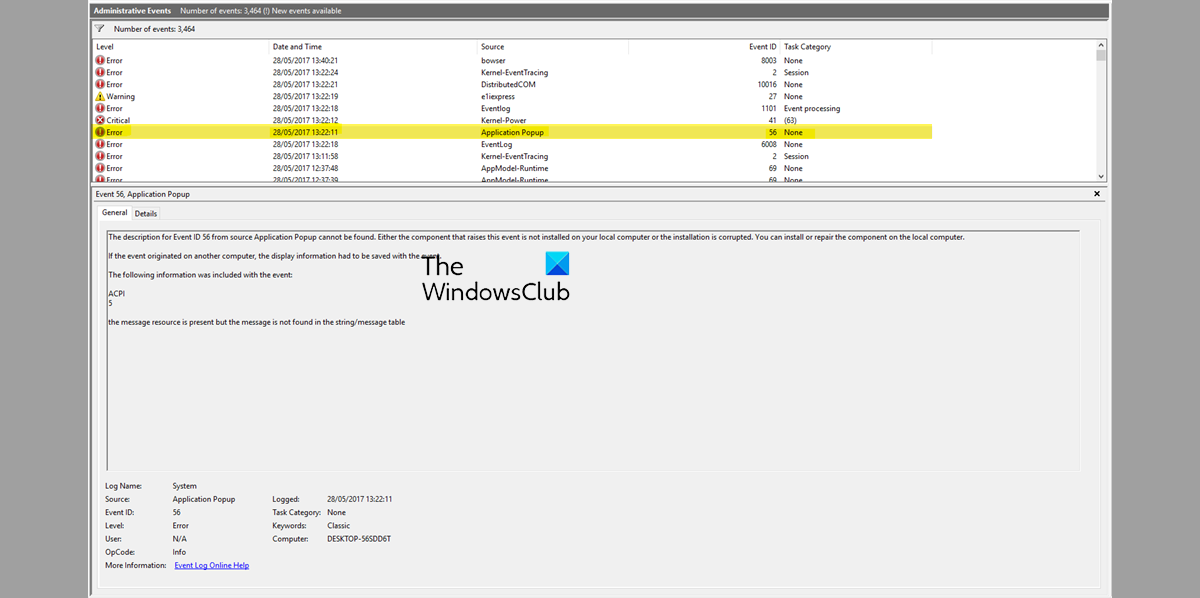
What causes Event ID 56?
Event ID 56: Application Popup error occurs when the component that raises this event isn’t installed on your device, or the installation is corrupted. It is usually related to BIOS and Firmware updates, driver updates, etc.
If the Event ID 56: Application Popup error keeps troubling you on your Windows computer, follow these suggestions to resolve the issue:
- Run or Roll back Windows Update
- Update device drivers
- Update BIOS/Firmware
- System Restore to a point before the problem started
- Repair Windows OS using Installation Media
Now let us see these in detail.
1] Run or Roll back Windows Update/Upgrade
First, update Windows manually and see if this helps.
However, if the issue occurred after Windows Updates, you might consider uninstalling the Update. To uninstall an update, follow these steps:
- Press the Windows key + R to open the Run dialog box.
- Type appwiz.cpl and hit Enter.
- In the Uninstall or view a program page click on View Installed Updates.
- Right-click on the recently installed update and select Uninstall.
2] Update Device Drivers
Outdated or corrupt device drivers are also known to cause Event ID 56 on Windows. Update your device drivers and check if the issue’s fixed.
Follow one of the methods below to update your device drivers:
- You may check for Driver & Optional Updates via Windows Update to update your drivers
- You may visit the manufacturer’s site to download the drivers.
- Use a free driver update software
- If you have the INF driver file already on your computer then:
- Open Device Manager.
- Click the driver category to expand the menu.
- Then choose the relevant driver and right-click on it.
- Select Update Driver.
- Follow the on-screen wizard to finish updating your audio drivers.
3] Update BIOS/Firmware
Updating BIOS can fix bugs related to specific hardware or add compatibility for new devices. BIOS is to make your PC run; updating it carries a huge risk. If anything goes wrong, it could stop your motherboard from working and stop your computer from starting as expected. Always follow the manufacturer’s BIOS updating process if you need to update your BIOS. Here’s how you can update your device’s BIOS.
4] System Restore to a point before the problem started
In case of an install failure or data corruption, System Restore can make your device to working condition without reinstalling the operating system. Doing so will repair the Windows environment by installing the files and settings saved in the restore point. Here’s how you can perform a System Restore. Note that this can be done only if you’ve created a System Restore Point earlier.
5] Repair Windows OS using Installation Media
If none of these methods were able to help you, repair the Windows OS using the Installation media. Here’s how you can do it:
- Download Windows ISO and create a Bootable USB or DVD drive
- Boot from the media and choose Repair your computer.
- Under Advanced Troubleshooting, select Advanced Options > Troubleshoot.
- Now click on Startup Repair and follow the instructions on-screen.
Fix: Disk has been surprise removed, Event ID 157
What is Event ID 56?
Event ID 56 shuts your device down or displays a Blue Screen of Death. It can also display a notification highlighting the log name, source, event ID, level, and description, along with the error message. This error occurs when the component that raises this event isn’t installed on your device or the installation is corrupted. It is usually related to BIOS and Firmware updates, driver updates, etc.
How do I open the Event Log in Windows 11?
In order to open the Event Log, you need to use the Event Viewer in Windows 11. You can search for event viewer in the Taskbar search box and click on the respective search result. Then, go to Windows Logs and select the type of log you want to view. Following that, the event log for that category will be visible on your screen.
Read: How to Fix DCOM Event ID 10016 error on Windows.
Anand Khanse is the Admin of TheWindowsClub.com, a 10-year Microsoft MVP (2006-16) & a Windows Insider MVP (2016-2022). Please read the entire post & the comments first, create a System Restore Point before making any changes to your system & be careful about any 3rd-party offers while installing freeware.
- Remove From My Forums
-
Question
-
I have a Windows 10 Enterprise 64bit computer.
Every 3-4 weeks, it shutdown suddenly. The event log has below error:
The description for Event ID 56 from source Application Popup cannot be found. Either the component that raises this event is not installed on your local computer or the installation is corrupted. You can install or repair the component on the local computer.
<Event xmlns=»http://schemas.microsoft.com/win/2004/08/events/event«>
—
<System><Provider Name=»Application Popup« Guid=»{47bfa2b7-bd54-4fac-b70b-29021084ca8f}«
EventSourceName=»Application Popup« /><EventID Qualifiers=»49156«>56</EventID>
<Keywords>0x80000000000000</Keywords>
<TimeCreated
SystemTime=»2020-05-14T09:39:08.686104000Z« /><EventRecordID>4555</EventRecordID>
<Execution ProcessID=»4« ThreadID=»204« />
<Channel>System</Channel>
<Computer>YFHSQL2019</Computer>
</System>
—
<EventData><Binary>000000000300280000000000380004C000000000380004C000000000000000000000000000000000</Binary>
</EventData>
</Event>
How to know which application or service course this error?
How can I fix it?
Thanks,
Joe
- Edited by
Thursday, July 16, 2020 7:30 AM
add details
- Edited by
- Remove From My Forums
-
Question
-
I have a Windows 10 Enterprise 64bit computer.
Every 3-4 weeks, it shutdown suddenly. The event log has below error:
The description for Event ID 56 from source Application Popup cannot be found. Either the component that raises this event is not installed on your local computer or the installation is corrupted. You can install or repair the component on the local computer.
<Event xmlns=»http://schemas.microsoft.com/win/2004/08/events/event«>
—
<System><Provider Name=»Application Popup« Guid=»{47bfa2b7-bd54-4fac-b70b-29021084ca8f}«
EventSourceName=»Application Popup« /><EventID Qualifiers=»49156«>56</EventID>
<Keywords>0x80000000000000</Keywords>
<TimeCreated
SystemTime=»2020-05-14T09:39:08.686104000Z« /><EventRecordID>4555</EventRecordID>
<Execution ProcessID=»4« ThreadID=»204« />
<Channel>System</Channel>
<Computer>YFHSQL2019</Computer>
</System>
—
<EventData><Binary>000000000300280000000000380004C000000000380004C000000000000000000000000000000000</Binary>
</EventData>
</Event>
How to know which application or service course this error?
How can I fix it?
Thanks,
Joe
- Edited by
Thursday, July 16, 2020 7:30 AM
add details
- Edited by
The Event ID 56 error is quite a common error that, unfortunately, keeps coming back. Luckily, several fixes will save your PC from a total shutdown. Since the users are encountering this error due to different reasons, we have mentioned ten easy fixes that you can try one by one.
What is Event ID 56?
This error is often accompanied by the entire computer shutting down or a Blue Screen of Death (BSOD). When you get the error, you will get a notification highlighting the log name, source, event ID, level, and description.
The description will tell you that a driver has returned an invalid ID for a particular child’s device. Both the driver’s and the child’s device will be mentioned. For instance, the description will tell you that the ACPI 5 driver is faulty. The report may appear differently in some versions of Windows, but the driver and child device mentioned will be the same.
Unfortunately, this error has many causes, which cannot be pinpointed from the error message alone. The error has been reported on Windows 10 Home, Pro, Server, and Windows 11, among others.
1. Update BIOS
Your first instinct should be to update the BIOS. An outdated BIOS can cause many system errors, including this error.
- Identify the model number of your board. This can usually be found physically on the motherboard itself. For instance, your motherboard’s make and model may be Z170A Gaming Pro. Also, note down any revision numbers.
- Identify the current BIOS version by pressing the Windows Key + R buttons. This will open the Run prompt. In this, type ‘msinfo32.’
- A System Information window will open. Select the System Summary option on the menu on the left and look under BIOS Version/Date. Note down the BIOS version and date.
- Enter the BIOS by pressing the key mentioned on the screen during startup. Then, enter Advanced Mode. Also, plug in your USB to a working USB port.
BIOS Settings - Here, you will find a utility such as ‘EZ Flash’, ‘Q Flash’, or another flash utility. It depends on the manufacturer of your motherboard. Click on it.
- Select the USB drive on which you stored your BIOS file from the pop-up screen.
- On the next screen, you’ll see the downloaded BIOS file. Double-click on the file.
Select BIOS from the USB - On the pop-up prompt, click on Yes and then Yes again.
- The BIOS will go through the update process and, upon updating, press Ok on the prompt.
- Now, your computer will restart. Enter BIOS one more time and restart the computer.
For HP and Lenovo users, we recommend following How to Update BIOS on A HP Desktop/Laptop and How to Update BIOS On Lenovo.
2. Update Graphic And Video Drivers
This is a possible fix that has worked for many people. Updating the graphic and video drivers may help resolve the issue.
- Search for ‘Device Manager’ in the search bar present on the taskbar. Then click on Device Manager.
- You will see a list of different categories. Click on the arrow next to “Display adapters” to view the graphics and video cards.
Update Drivers to Fix Event ID 56 - Double-click on one of them and go to the Driver tab.
- Here, click on the Update Driver button.
Click on Update Driver, then OK. - Select ‘Search automatically for drivers’ (preferable). Or, if you have driver files installed, click on ‘Browse my computer for drivers.’
- Wait for the computer to search for driver updates and install them if there are any.
- Do the same for every graphics and video card (preferably).
If you prefer updating drivers through third-party applications, check out The 5 Best Driver Updater Software for Windows In 2022, which are safe to use.
3. Disable C-States And Enable Power Loading
If the above two fixes didn’t work, then this one might. You’ll need to disable C-states and enable Power Loading.
- Go to the System Utilities screen by searching for it in the Start menu and select System Configuration.
- Go to BIOS/Platform Configuration (RBSU) and select Power and Performance Options.
C-State - Next, go to the C-State Efficiency Mode option and select Disable.
- Save and move on to the next step.
- Restart your PC and enter the BIOS by pressing the key shown on the start-up screen.
- Go to the Power section and enable the Power Loading option.
4. Upgrade To Newer Hardware
Sometimes, backward incompatibility between your board and hardware devices may be the issue. This issue has been noted in the Startech USB 3.0 PEXUSB3S44V expansion card. But it may also be present in other hardware as well.
Upgrading to a newer version of the hardware may help resolve the issue. The problem may occur when the hardware’s driver and firmware are outdated. It may also happen when you install hardware from older PCs.
5. Manually Update ME Firmware
Another fix that may resolve the error is manually updating the ME firmware.
- Download the latest version of Intel ME from the manufacturer of your motherboard’s website.
Download the Latest Suitable Driver - Save the ME zip file in the OS folder.
- Unzip the file and double-click on the MEUpdateTool.exe application. This will initiate the ME update.
- It’s recommended to close any running apps in the background before proceeding to update. Then, click on Yes on the ME update tool prompt.
- Once the update has finished installing, click on the OK button. This will restart your PC.
- On the startup screen, press the key mentioned on the screen to enter BIOS.
- Under Advanced Mode in the Main Menu, check for the ME FW Version and verify it’s the latest one.
6. Disable Unused Audio Devices
Another fix for the error is disabling unused audio devices. This fix will most likely work when you receive a Blue Screen of Death (BSOD) with other errors.
- Search for device manager in your Taskbar’s search box and click on Device Manager.
- Click on the arrow next to Audio inputs and outputs.
Go to Properties of Audio inputs and outputs. - Double-click on the audio devices (speakers or microphones) that you’re not using.
- Go over to the Driver tab and click on Disable Device. Click ‘Yes’ on the prompt.
Disable the Unused Audio Device - The audio device has now been disabled.
7: Format Windows
Although this solution hasn’t worked for many people, it’s still worth a shot before going on to the next fixes. You’ll need to do a fresh reinstall of whatever version of Windows you’re running. Here’s the easiest way to reinstall Windows 10:
- First, ensure you have backed up all of your data to an external drive or the cloud.
- Go to the Start menu and click on Settings.
- Then, go to the Update & Security section and select Recovery.
- Find the ‘Reset this PC’ section and click “Get started.”
Click Get Started
- Click on ‘Remove Everything’ to make sure that all data wipe out. Again, ensure you have your data backed up.
- Follow the steps to reinstall Windows 10.
Sometimes Microsoft Windows gives an error while formatting Windows. If you happen to come across that, then use Fix: Windows was Unable to Complete the Formatting to complete the task.
8. Get A New PSU
Finally, if all else fails, you can try to replace some key components, such as the PSU. The PSU is the Power Supply Unit and is sometimes the core cause of this error. It would help if you got it replaced with a new one. Or better yet, buy one from a different brand, so you don’t run into the issue again.
Your first step should be to identify what’s causing the problem. It could be your motherboard, PSU, or chipset. If you cannot tell through experimentation, you might need to send it to a computer repair store.
9. Replace The Motherboard
In some cases, the motherboard is faulty and needs to be replaced. It’s unlikely, but some inherent issues with specific motherboard models may cause the error. In particular, the Z170 board has been reported to have the Event ID 56 issue. However, other motherboards from the Z series and other manufacturers are also experiencing this error.
Go to a repair shop or manually try to find out if the motherboard is the issue. Then, replace it with a different make and model.
10. Replace The CPU
Sometimes, the CPU can also be a problem. Some users have found that their Intel Core i5 6600k was faulty and had to be replaced. Although CPU defects are rare, they are not impossible. Replacing the CPU with a new one or one from a different brand should be your last resort. And you should bring your computer into a repair shop to determine what’s causing the problem.
Question
Issue: How to fix Event ID 56, Application Popup error in Windows?
Hello. I need help with the error on Windows 11 now. Event ID 56 bothers me. It shows up after every reboot and I have no idea where it comes from and how to deal with it properly. Can you help me learn about it is possibly solve the reason behind the problem?
Solved Answer
Event ID 56, Application Popup error in Windows is a common issue that keeps occurring. People complain about this and some of the reports online even state that their PC shutdowns and the issue remains unsolved and unexplained. users encounter the error for a few different reasons, however, and there are particular fixes for this.
This is the error that can often be accompanied by the computer reboot and shutdown and the Blue Screen of Death error[1] that appears on the screen when the operating system tries to avoid corruption of the machine. These errors can often come with the error code that notifies about the log name or the level of the issue, indicating the driver that has been a trigger for the error.
Event ID 56, Application Popup error in Windows can show up when the river for the particular device is corrupted or is faulty. This application error can be related to BIOS and Firmware updates, river updates or formatting other parts of the Windows operating system.
Users[2] have encountered these messages for years now. So these fixes are closely related to the problem that triggers it. Even though these errors appear on Windows 10 and Windows 11 even, upgrades of the OS and bugs there[3] do not trigger in this issue.
It is possible to troubleshoot what issues caused the appearance of this Event ID 56, Application Popup error in Windows. Also, there are ways to quickly improve the performance, so this issue could be fixed easily. Applications like ReimageMac Washing Machine X9 can be launched to clear infection leftovers and treat problems related to corrupted or missing system files. other options are listed below and might take more time, but should help solve this issue and avoid permanent damage.
1. Run system file checker
Fix it now!
Fix it now!
To repair damaged system, you have to purchase the licensed version of Reimage Reimage.
2. Update BIOS
Fix it now!
Fix it now!
To repair damaged system, you have to purchase the licensed version of Reimage Reimage.
- Press the Windows Key + R buttons. This will open the Run prompt.
- In this, type msinfo32.
- A System Information window will open. Select the System Summary option on the menu on the left and look under BIOS Version/Date.
- Note down the BIOS version and date.
- Enter the BIOS by pressing the key mentioned on the screen during startup.
- Enter Advanced Mode.
- Plug in your USB to a working USB port.
- Here, you will find a utility such as EZ Flash, Q Flash, or another flash utility. It depends on the manufacturer of your motherboard. Click on it.
- Select the USB drive on which you stored your BIOS file from the pop-up screen.
- On the next screen, you’ll see the downloaded BIOS file.
- Double-click on the file.
- On the pop-up prompt, click on Yes and then Yes again.
- The BIOS will go through the update process and, upon updating, press Ok on the prompt.
- Enter BIOS one more time and restart the computer.
3. Update graphics or video drivers
Fix it now!
Fix it now!
To repair damaged system, you have to purchase the licensed version of Reimage Reimage.
4. Manually update ME firmware
Fix it now!
Fix it now!
To repair damaged system, you have to purchase the licensed version of Reimage Reimage.
- Download the latest version of Intel ME from the manufacturer of your motherboard’s website.
- Save the ME zip file in the OS folder.
- Unzip the file and double-click on the MEUpdateTool.exe application.
- Then, click on Yes on the ME update tool prompt.
- Once the update has finished installing, click on the OK button.
- On the startup screen, press the key mentioned on the screen to enter BIOS.
- Under Advanced Mode in the Main Menu
- Check for the ME FW Version and verify it’s the latest one.
5. Format Windows
Fix it now!
Fix it now!
To repair damaged system, you have to purchase the licensed version of Reimage Reimage.
Repair your Errors automatically
ugetfix.com team is trying to do its best to help users find the best solutions for eliminating their errors. If you don’t want to struggle with manual repair techniques, please use the automatic software. All recommended products have been tested and approved by our professionals. Tools that you can use to fix your error are listed bellow:
do it now!
Download Fix
Happiness
Guarantee
do it now!
Download Fix
Happiness
Guarantee
Compatible with Microsoft Windows
Compatible with OS X
Still having problems?
If you failed to fix your error using Reimage, reach our support team for help. Please, let us know all details that you think we should know about your problem.
Reimage — a patented specialized Windows repair program. It will diagnose your damaged PC. It will scan all System Files, DLLs and Registry Keys that have been damaged by security threats.Reimage — a patented specialized Mac OS X repair program. It will diagnose your damaged computer. It will scan all System Files and Registry Keys that have been damaged by security threats.
This patented repair process uses a database of 25 million components that can replace any damaged or missing file on user’s computer.
To repair damaged system, you have to purchase the licensed version of Reimage malware removal tool.
A VPN is crucial when it comes to user privacy. Online trackers such as cookies can not only be used by social media platforms and other websites but also your Internet Service Provider and the government. Even if you apply the most secure settings via your web browser, you can still be tracked via apps that are connected to the internet. Besides, privacy-focused browsers like Tor is are not an optimal choice due to diminished connection speeds. The best solution for your ultimate privacy is Private Internet Access – be anonymous and secure online.
Data recovery software is one of the options that could help you recover your files. Once you delete a file, it does not vanish into thin air – it remains on your system as long as no new data is written on top of it. Data Recovery Pro is recovery software that searchers for working copies of deleted files within your hard drive. By using the tool, you can prevent loss of valuable documents, school work, personal pictures, and other crucial files.
When the Event ID 56 ACPI 5 error pops up on your screen, your PC may shut down suddenly or show a Blue Screen of Death. Luckily, you can get a full guide here. This post from MiniTool Partition Wizard provides some useful solutions to help you fix this error successfully.
What Is Event ID 56?
Event ID 56 is a common Application Popup error that happens on Windows computers. It is always accompanied by a computer restart, shutdown, and the Blue Screen of Death error.
When you get the error, you will get a notification highlighting the log name, source, event ID, level, and description. The error message is like this:
This Application Popup error often shows when the component isn’t installed on your PC or its installation is corrupt. If the BIOS, firmware, hardware, and driver are outdated on your PC, you may also encounter this error.
Solution 1. Run or Roll back Windows Update
The first solution you can try is to check if Windows is up-to-date. If your Windows is outdated, you can go to Settings > Update & Security > Windows Update and then click the Check for update button to update it.
If the Event ID 56 ACPI 5 error occurred after installing Windows Updates, you can try uninstalling the update to fix the error. Here’s the way:
- Press the Windows and R keys to open the Run window.
- Type «cpl» in the box and press the Enter key.
- Then click the View installed updates link on the top left of this window.
- Next, right-click the recently installed update and select Uninstall. If a prompt window pops up, select Uninstall to confirm the operation.
- Once done, check if the error is fixed.
Solution 2. Update Graphic and Video Drivers
Outdated device drivers can cause the “ACPI 5, Application Popup” error. So, you can try updating your graphic and video drivers to solve this error.
To update the device drivers, you can just open the Device Manager window and expand the Display adapters category to view the graphics and video cards. Next, you need to right-click on that driver and then select the Update Driver option. After that, select the Search automatically for drivers option and follow the on-screen instructions to update it.
Solution 3. Run SFC and DISM
Some people report that running the System File Checker (SFC) and Deployment Image Servicing and Management (DISM) can also work for this “ACPI 5, Application Popup” error. Here’s the way:
Step 1. Click the Search icon from the taskbar and type «command prompt» in the search box.
Step 2. Click Run as administrator from the right side of this window.
Step 3. Type «sfc /scannow» and press the Enter key.
Step 4. Once done, restart your computer and check if the error is fixed. If not, type these commands and press Enter after each command:
- DISM.exe /Online /Cleanup-image /Scanhealth
- DISM.exe /Online /Cleanup-image /Checkhealth
- DISM.exe /Online /Cleanup-image /Restorehealth
Step 5. Once done, restart your PC and check if the error is fixed.
Solution 4. Disable Unused Audio Devices
Disabling unused audio devices may also work for the Event ID 56 ACPI 5 error. You can also have a try. You need to open the Device Manager and double-click on the audio devices that you’re not using. Next, go to the Driver tab and click Disable Device button. Click Yes on the prompted window. Once done, you can disable it successfully.
Solution 5. Run a Clean Boot
You can also try a clean boot to see if something else is causing the crashes. Here’s the guide:
- Enter «msconfig» into the search box and select the first result to open the System Configuration window.
- Under the General tab, select the Selective startup Next, uncheck the Load startup items option and keep the “Load system services” option checked.
- Go to the Services tab, and check the Hide all Microsoft services Next, click on the Disable all button and then click on the Apply button.
- Go to the Startup tab and click on the Open Task Manager window.
- Right-click the applications you suspect and select Disable option from the menu. Exit Task Manager.
- Under the Startup tab, click on the OK button.
- Restart your computer and then your computer is in a clean boot environment.
- Next, go to see if the problem occurs. If not, turn suspicious services or apps back on, reboot again, and see if you get the error again.
- Once you find the source of the error, stop using them or remove
Solution 6. Update BIOS
Outdated BIOS can cause many system errors, including this “ACPI 5, Application Popup” error. To see if your BIOS is outdated, you can read this post: Should I Update My BIOS: Reasons & How To Check. If your BIOS is outdated, you can try updating it to fix this error.
However, updating your BIOS has an extremely high risk of bricking your system. You need to make a backup of your system to prevent your PC from crashing and being unable to read the data on it.
To back up your system, I recommend you use MiniTool Partition Wizard. It’s a professional partition management tool that can be used for copying partitions/disks, formatting disks/partitions, recovering data, converting MBR to GPT, and so on.
Step 1. Download and install MiniTool Partition Wizard on your PC.
Tips:
You can use the MiniTool Partition Wizard free edition to copy a non-system disk. However, if you want to copy the system disk, you need to download the MiniTool Partition Wizard Pro edition or above.
Free Download
Step 2. Connect the external storage device to your computer and then launch this app.
Step 3. Select Copy Disk Wizard from the left sidebar.
Step 4. Select the disk that you would like to copy and then click Next.
Step 5. Next, select the target disk that you want to copy to and click the Next button. Click Yes to continue.
Step 6. Select copy options based on your needs and click Next. Click the Finish button on the next page.
Step 7. Click Apply and Yes to execute your changes.
Solution 7. Manually Update ME Firmware
Some people report that manually updating the MT firmware works out the issue. To give it a shot, do the following:
- Download the latest version of Intel ME from your motherboard manufacturer’s website.
- Save the ME zip file in the OS folder.
- Unzip this file and double-click on the MEUpdateTool.exe application to initiate the ME update.
- Close all the background programs and click Yes on the ME update tool prompt.
- Once done, click the OK button. Then your computer will restart automatically.
- On the startup screen, press the key mentioned on the screen to enter BIOS.
- Under Advanced Mode in the Main Menu, check for the ME FW Version and verify it’s the latest one.
Solution 8. Restore System to a Point Before the Problem Started
If have a System Restore Point earlier, you can restore your system to get your device working again. You can type “create a restore point” in the search box and press the Enter key. Next, go to the System Protection tab and click the System Restore button. After that, follow the on-screen instructions to restore your computer.
You can also try using installation media to help you fix the «ACPI 5, Application Popup» error. Some people report that this method helps them fix the error successfully. If you decide to have a try, you can follow these steps:
- Download Windows 10 ISO.
- Create a Bootable USB or DVD drive.
- Boot from the media and choose “Repair your computer.”
- Under Advanced troubleshooting, select Advanced Options > Troubleshoot.
- Next, click on the Startup Repair option and follow the instructions on the screen to finish the process.
Bottom Line
Is this post useful for you? Do you know any other useful solutions to the Event ID 56 ACPI 5 error? If you want to share them with us, please tell us in the following comment zone.
In addition, if there are any problems with MiniTool Partition Wizard when you use it, please send us an email via [email protected]. We will get back to you as soon as possible.

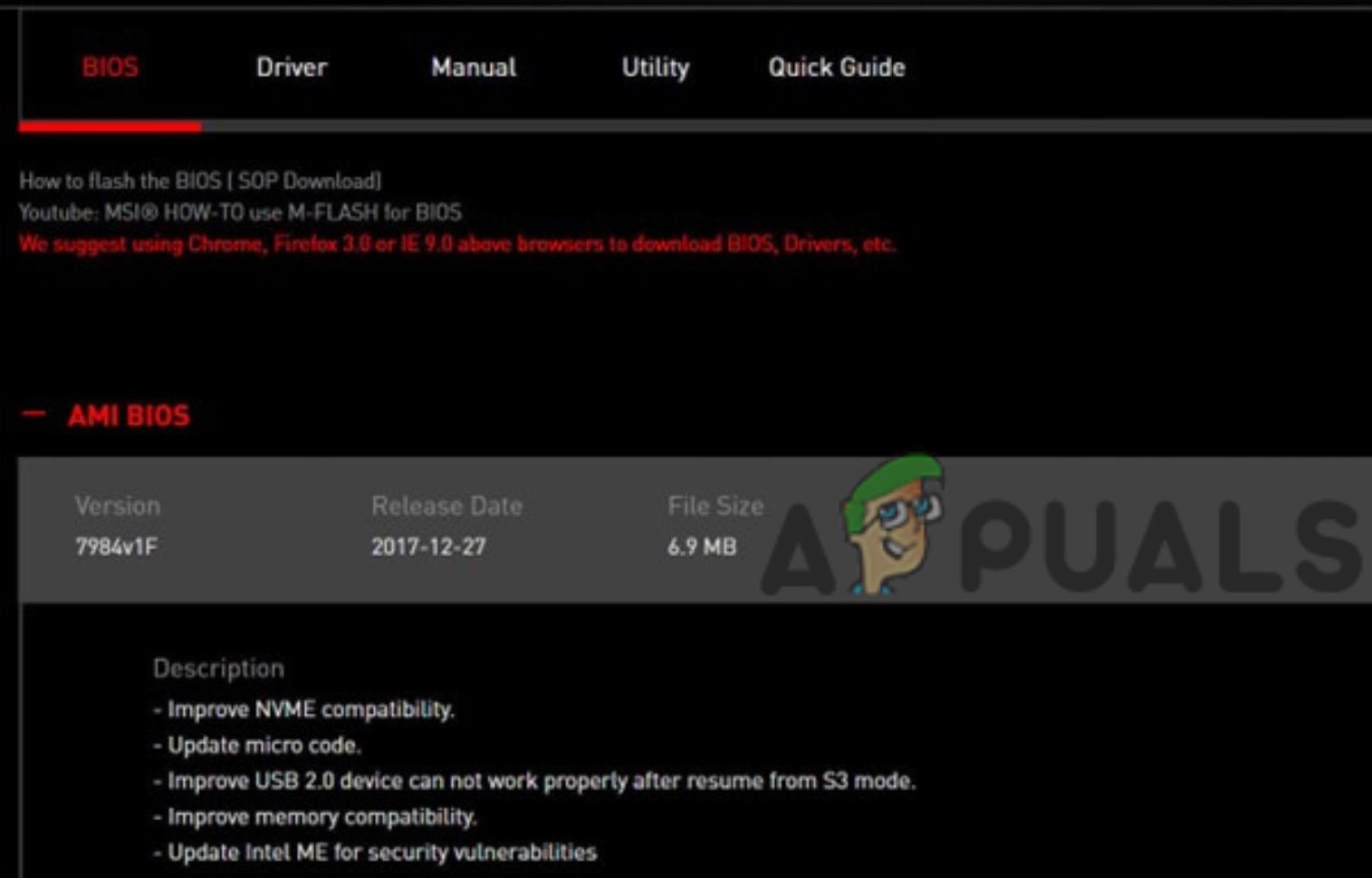 BIOS Settings
BIOS Settings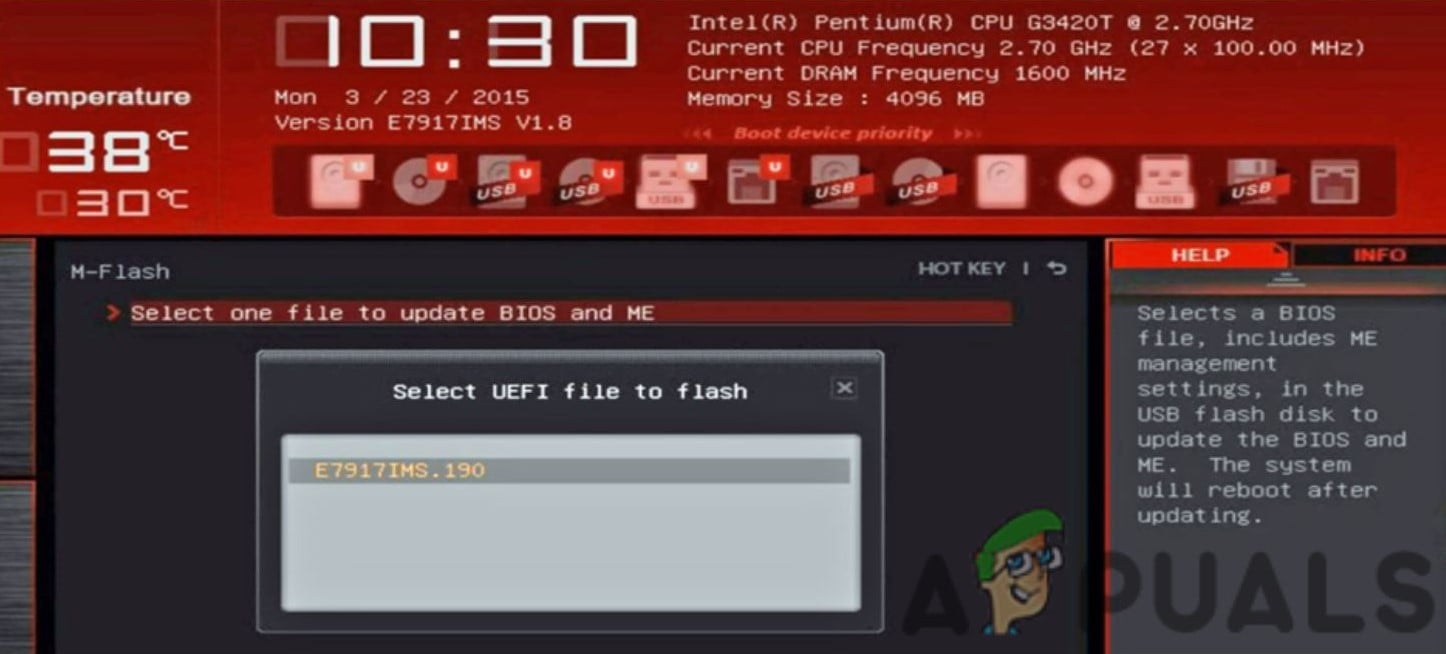 Select BIOS from the USB
Select BIOS from the USB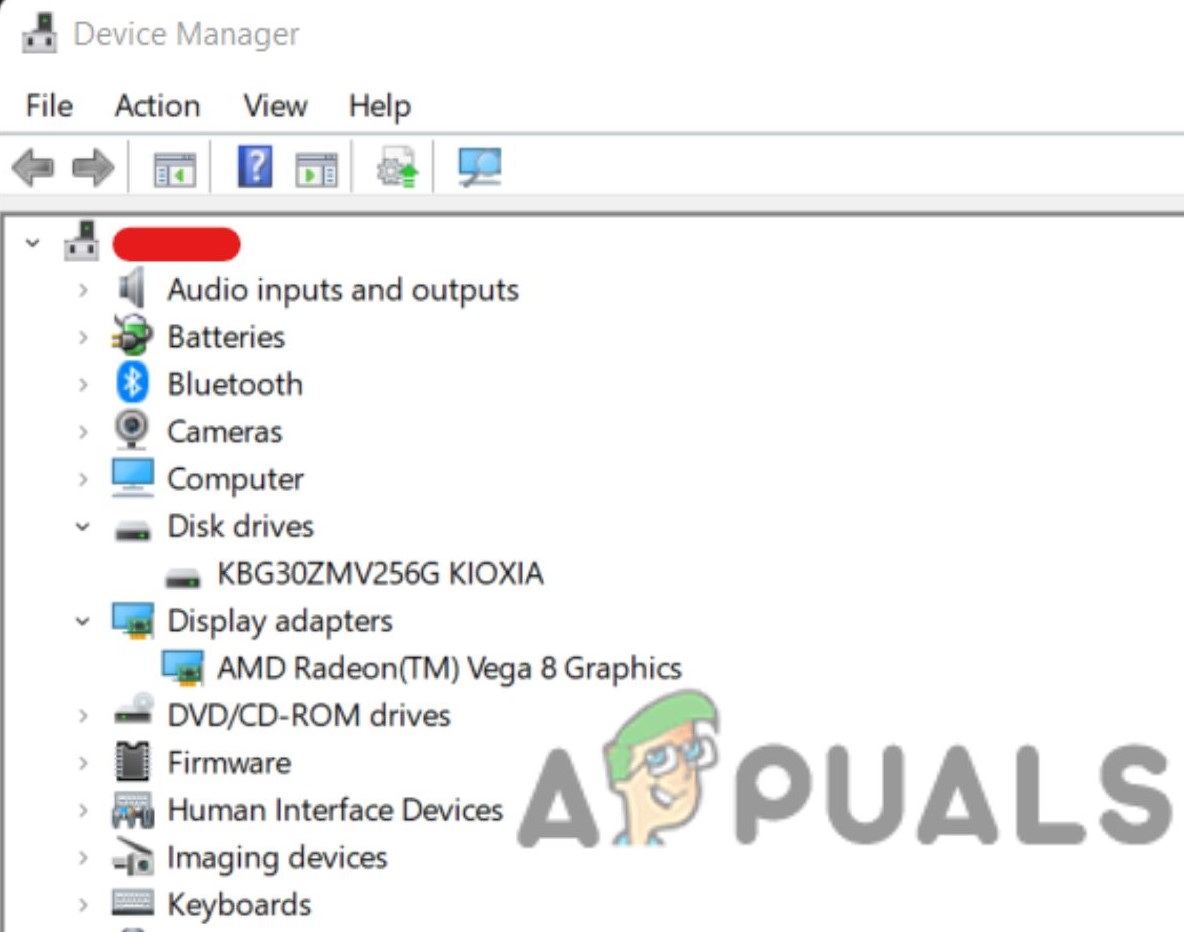 Update Drivers to Fix Event ID 56
Update Drivers to Fix Event ID 56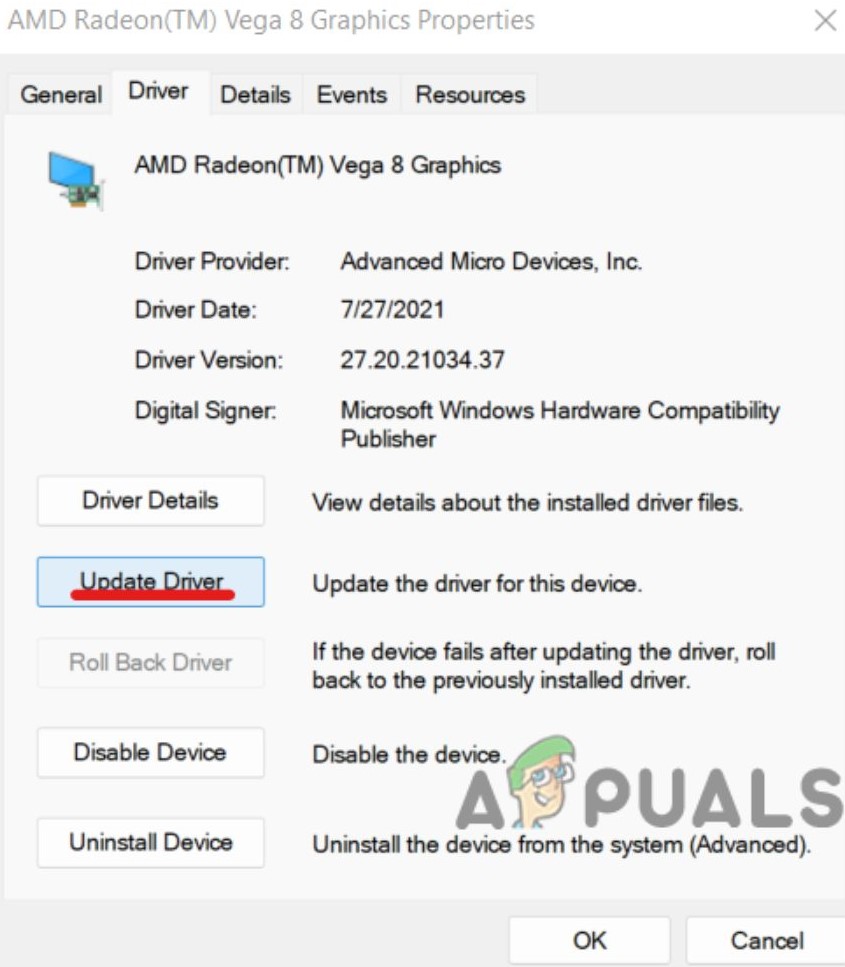 Click on Update Driver, then OK.
Click on Update Driver, then OK.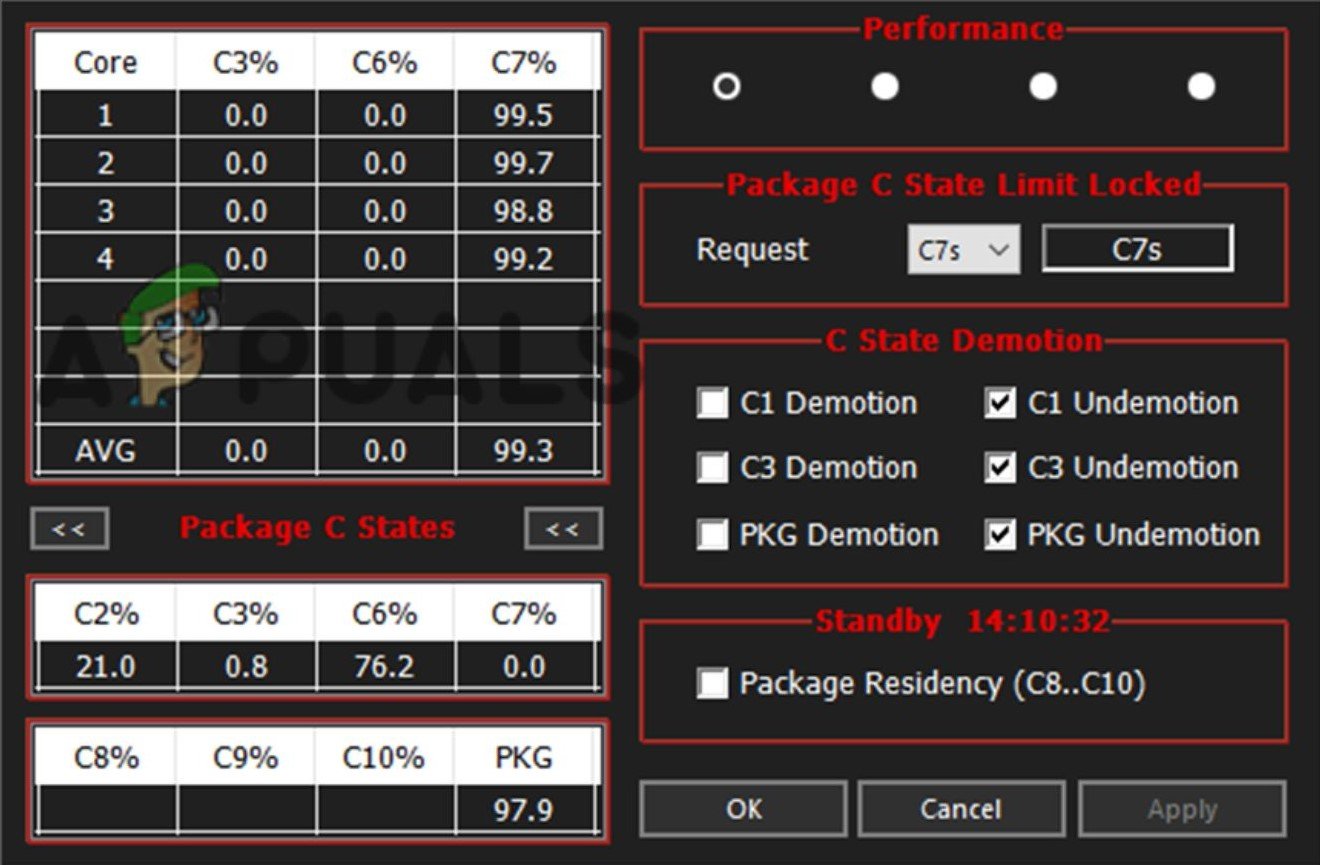 C-State
C-State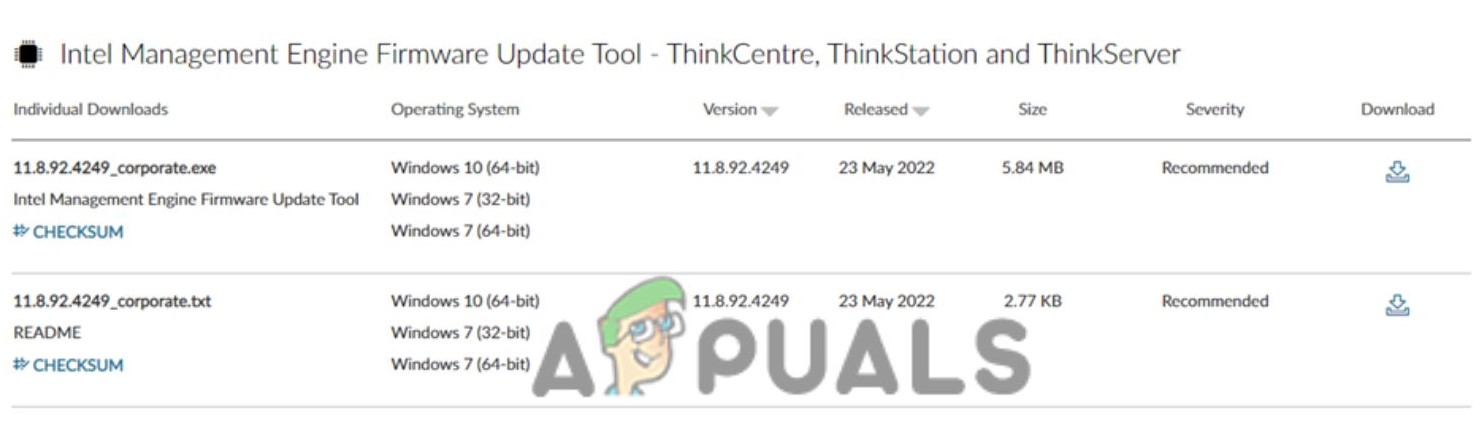 Download the Latest Suitable Driver
Download the Latest Suitable Driver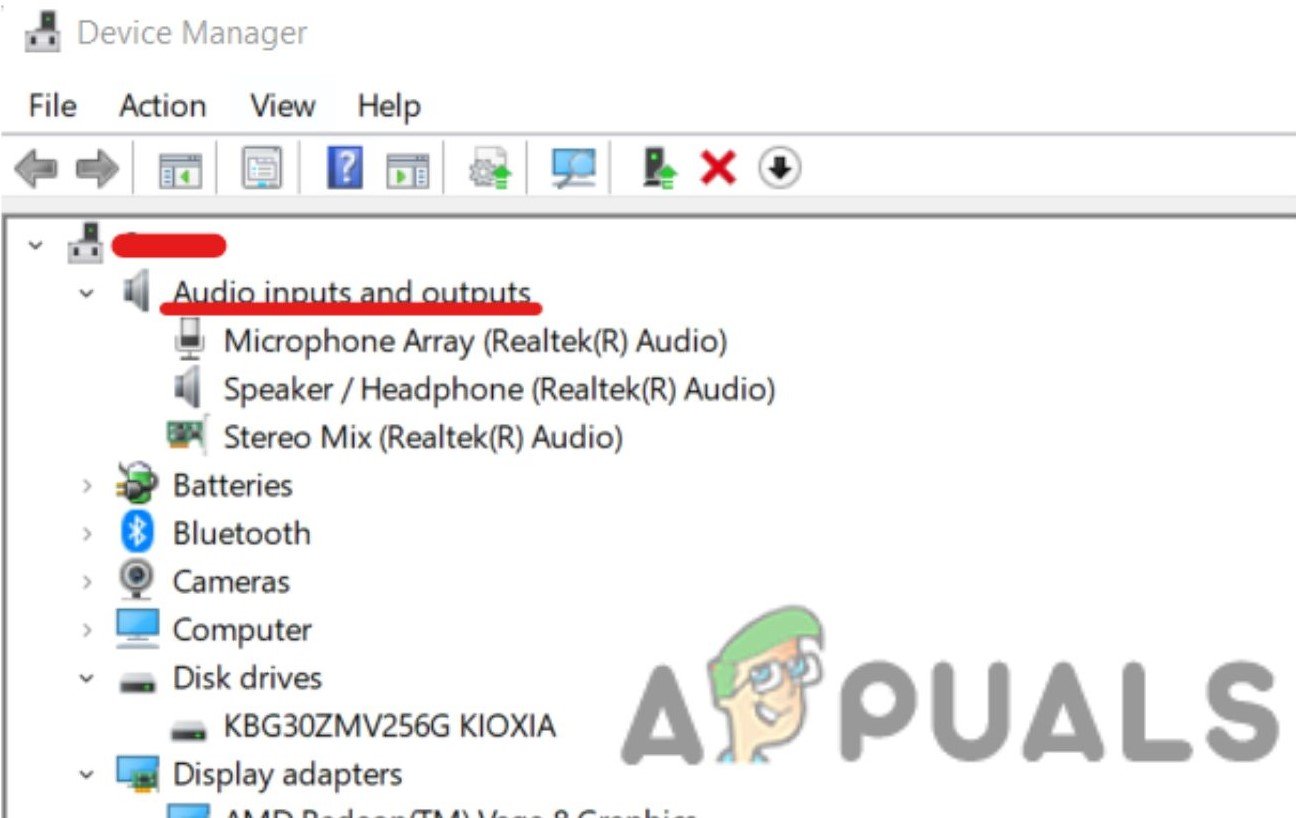 Go to Properties of Audio inputs and outputs.
Go to Properties of Audio inputs and outputs.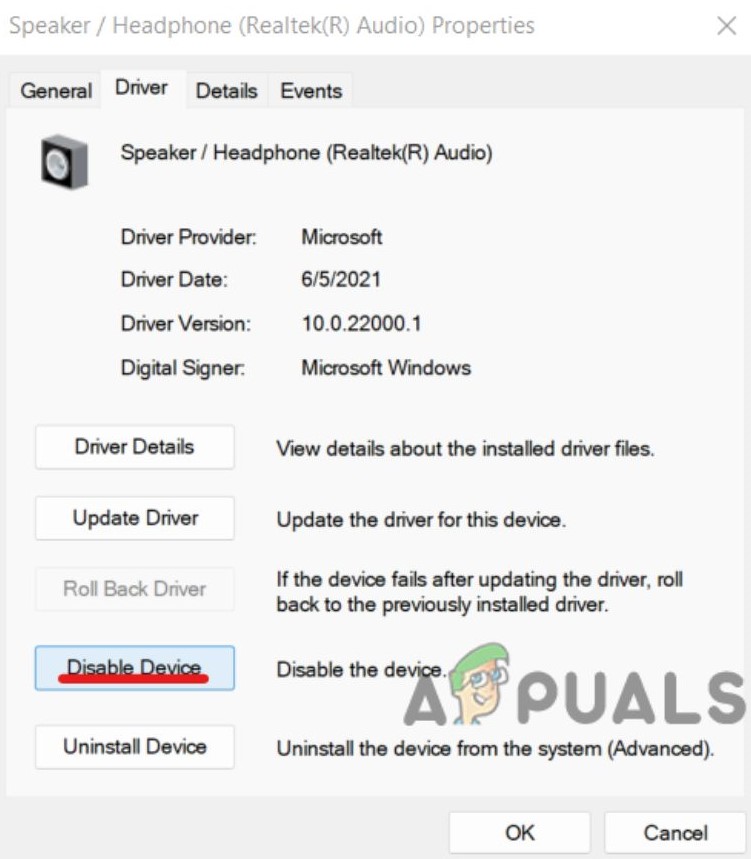 Disable the Unused Audio Device
Disable the Unused Audio Device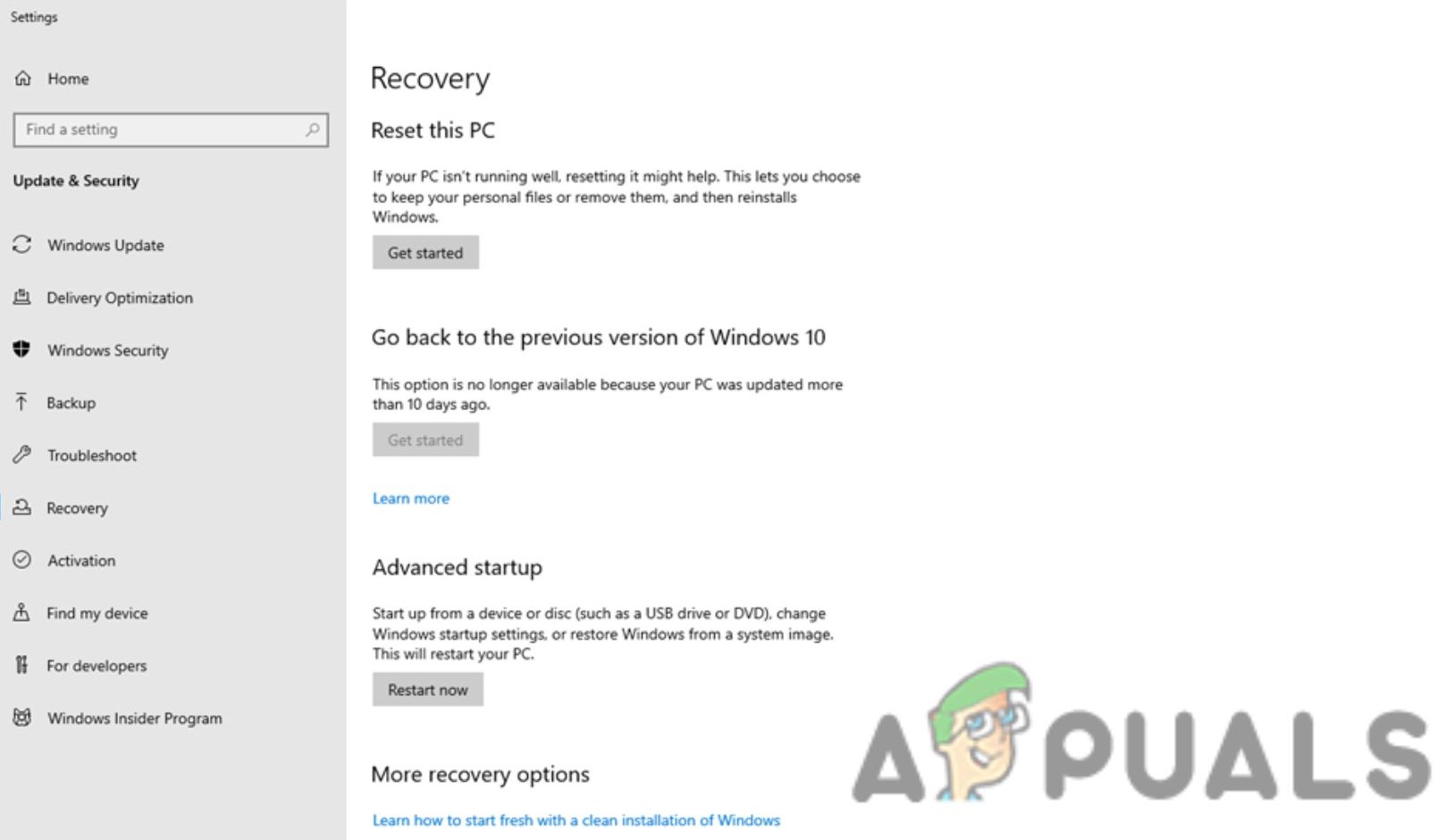 Click Get Started
Click Get Started