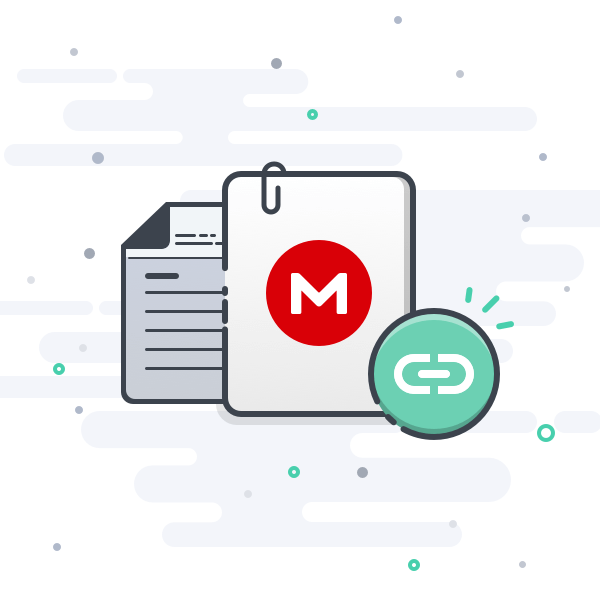Продукт
Armoury Crate, ESD-S1C, ROG Strix Arion EVA edition, ROG Strix Arion Lite, ROG Strix Arion S500
Armoury Crate: часто задаваемые вопросы
1. [Armoury Crate] Установка/Удаление
1-1. Как установить Armoury Crate
1-1-1. Проверьте, какая версия Windows установлена
1-1-2. ROG и TUF Игровые ноутбуки или настольные ПК
1-1-3. Материнские платы ROG, ROG Strix, TUF Gaming или Prime.
1-1-4. Использование Armory Crate для настройки периферийных устройств на несовместимых устройствах
1-2. Как удалить Armoury Crate
1-3. Устранение неполадок
1-3-1.Установка прервана
1-3-2.Удаление прервано
1-3-3.Ошибка сервиса
1-4. Как выключить автообновления Armoury Crate
1-5. Как обновиться с версии v1.4.1 или v2.1.9 на v2.3.X или более позднюю
1-6. Удаление Armoury Crate v1.4.1 или v2.1.9.
2. [Armoury Crate] Aura Sync – Введение
2-1. Aura Sync: поддерживаемые устройства
2-2. Сравнение синхронизации Aura с использованием вкладки «Устройство» > «Подсветка»
3. [Armoury Crate] Устройство – Введение
3-1. Использование вкладки «Устройство»
4. [Armoury Crate] Аккаунт ASUS/ ROG-аккаунт
4-1. Создание аккаунта или вход
4-2. Регистрация продукта
5. [Armoury Crate] Мобильное приложение
5-1. Устранить неполадки подключения
1. [Armoury Crate] Установка/Удаление
1-1. Как установить Armoury Crate
1-1-1. Проверьте, какая версия Windows установлена
Проверьте версию сборки Windows, установленной на компьютер (или ноутбук) и убедитесь, что она совместима с Armoury Crate. Требуется Windows 10 (Creators Update/1903 или более поздняя сборка) или Windows 11.
1-1-2. ROG и TUF — игровые ноутбуки или настольные ПК
Для новых пользователей игровых ноутбуков и настольных ПК серии ROG или TUF приложениеArmoury Crate редустановлено. Armoury Crate открывается через нажатие кнопки «Пуск» в окружении системы.
1-1-3. Материнские платы ROG, ROG Strix, TUF Gaming или Prime.
Автоматическая установка с первым включением
Для новых пользователей материнских плат серий ROG, ROG Strix, TUF Gaming или Prime, использующих Windows 10 (Creators Update/ 1903 или более позднюю версию) или Windows 11 может загрузиться всплывающее pop-up — приглашение к установке Armoury Crate во время первой загрузки Вашего ПК. Для запуска установки, просто нажмите ‘OK’, программное обеспечение автоматически загрузится и установится.
Параметры установки Armoury Crate после её отмены или удаления
Если не желаете устанавливать Armoury Crate с первым включением нового ПК , можно будет сделать это позже, скачав вручную установщик Armoury Crate и Aura Creator Installer c сайта поддержки ASUS для вашей модели.
Порядок действий:
1. Загрузите “ArmouryCrateInstallTool.zip”.
2. Распакуйте архив “ArmouryCrateInstallTool.zip” и двойным нажатием на “ArmouryCrateInstaller.exe” запустите установку.
3. Выберите одно из приложений(Armoury Crate или Aura Creator), или сразу оба. Кнопкой “Start” запустите установку.
1-1-4. Использование Armory Crate для настройки периферийных устройств на несовместимых устройствах
Если используете периферийные устройства ROG или TUF Gaming на ПК или ноутбуке, несовместимых с Armoury Crate, всё равно можно установить Armoury Crate и попробовать использовать для настройки своих периферийных устройств.
1. Загрузите архив ArmouryCrateInstallTool.zip с сайта поддержки ASUS для своей модели.
2. Распакуйте архив“ArmouryCrateInstallTool.zip” и двойным нажатием на “ArmouryCrateInstaller.exe” запустите установку.
3. Выберите одно из приложений (Armoury Crate или Aura Creator), или сразу оба. Кнопкой “Start” запустите установку.
1-2. Как удалить Armoury Crate
Для удаления всех приложений и сервисов Armoury Crate следуйте шагам:
1. Перейдите по ссылке с сайта поддержки Armoury Crate
2. Откройте раздел “Драйверы и Утилиты” и выберите ОС “Windows 10 64-bit” для загрузки утилиты “Armoury Crate Uninstall Tool”
3. Распакуйте архив “Armoury_Crate_Uninstall_Tool.zip” и двойным нажатием на “Armoury Crate Uninstall Tool.exe” запустите удаление.
4. По окончании удаления перезагрузите систему.
1-3. Устранение неполадок
Если столкнулись с ошибками в работе Armoury Crate, используйте рекомендации по устранению неполадок:
1-3-1. Установка прервана
На момент установки должны соблюдаться следующие условия:
1. Соединение с сетью internet должно быть стабильно, не используйте VPN.
2. Убедитесь что антивирус или оптимизатор программного обеспечения не блокируют процессы Armoury Crate.
3. Если до этого момента приложение Armoury Crate уже было установлено, на всякий случай воспользуйтесь утилитой Armoury Crate Uninstall Tool , чтобы выполнить полное удаление и перезагрузку системы перед новой установкой.
4. Не используйте виртуальную платформу (например эмулятор Android) во время установки Armoury Crate.
Если останутся проблемы при установке, загрузите инструмент сбора логов: Armoury Crate Lite Log Tool и следуйте шагам по сбору логов, чтобы передать их в службу поддержки ASUS:
1.Распакуйте архив Armoury Crate Lite Log Tool.zip, Двойным нажатием запустите LogToolLite.exe.
2.Поставьте галочку “Enable Log”.
3.Запустите установщик Armoury Crate для воспроизведения ситуации с установкой.
4.Нажмите на кнопку “Package Log”.
5.Ожидайте появления уведомления “Done”.
6. Вернитесь в папку с Armoury Crate Lite Log Tool, там будет файл LogToolLiteLog_xxxxxxx(date and time).logE . Предоставьте его службе поддержки ASUS.
1-3-2. Удаление прервано
Если удаление прервётся, следуйте подсказкам в диалоговом окне, чтобы перезагрузить компьютер и снова запустить инструмент удаления. Повторное удаление должно будет завершиться успешно.
Если ситуация повторится, найдите файл ACUTLog_xxxxxxxx(date and time).logE в папке с Armoury Crate Uninstall Tool. Предоставьте его службе поддержки ASUS.
1-3-3. Ошибка сервиса
Перезапустите ваш компьютер(или ноутбук) и, если проблема повторится, загрузите установщик Armoury Crate и переустановите Armoury Crate повторно. Загрузить установщик Armoury Crate можно с сайта поддержки ASUS .
1-4. Как выключить автообновления Armoury Crate
Чтобы выключить автоматическое обновление Armoury Crate UWP и Aura Creator UWP, выполните следующие действия:
*Примечание: Если автоматическое обновление будет отключено, то этот параметр применится ко всем установленным приложениям из Microsoft Store (не только к Armoury Crate и Aura Creator).
1. Откройте Microsoft Store
2. Нажмите на значок “Sign in”(войти) на панели справа, откройте раздел “App settings”(настройки приложений).
3. Отключите “App updates” (автообновление приложений), используя переключатель.
*Примечание: Если автоматическое обновление будет отключено, то этот параметр применится ко всем установленным приложениям из Microsoft Store (не только к Armoury Crate и Aura Creator).
1-5. Как обновиться с версии v1.4.1 или v2.1.9 на v2.3.X или более позднюю
Если уже была установлена версия Armoury Crate v1.4.1 или было обновление на v2.1.9, воспользуйтесь инструкциями для обновления приложения.
1. Удаление Armoury Crate v1.4.1 или v2.1.9.
2. Загрузите установщик Armoury Crate Installer.zip с сайта поддержки ASUS для своей модели.
3. Двойным нажатием запустите файл ‘SetupROGLSLService.exe file’ , установщик загрузит приложения Armoury Crate и ROG Live Service, установка запустится автоматически.
1-6. Удаление Armoury Crate v1.4.1 или v2.1.9.
1. Нажмите на «Пуск», затем на шестерёнку «Настройки», а затем «Приложения» и «Приложения и функции».
2. Выберите каждый элемент по очереди, затем «Удалить», и нажмите «Удалить» для подтверждения:
A. ARMOURY CRATE, Вариант 1
B. ARMOURY CRATE Service (для ноутбуков и настольных ПК серии ROG ) или ARMOURY CRATE Lite Service (для материнских плат и других поддерживемых устройств)
C. ASUS Framework Service
D. Aura Service (если хотите оставить Aura Sync или Aura Creator, не удаляйте Aura Service)
E. ROG Live Service (если хотите оставить Aura Sync или Aura Creator, не удаляйте ROG Live Service)
F. Для всех остальных составляющих, связанных с подключенными устройствами ASUS или ROG — следуйте Варианту 2
Вариант 1
Вариант 2
2.[Armoury Crate] Aura Sync – Введение
2-1. Aura Sync: поддерживаемые устройства
Существует более 180 устройств, поддерживающих Aura Sync. Подробнее — по ссылке: сайт Aura.
1. Материнские платы
2. Видеокарты и аксессуары
3. Мониторы
4. Ноутбуки
5. Настольные ПК
6. Клавиатуры
7. Мышки
8. Коврики для мышек
9. Гарнитуры и микрофоны
10. AIO-системы охлаждения
11. Корпуса для настольных ПК
12. Источники питания
13. Аксессуары
14. Хранилища
2-2. Сравнение синхронизации Aura с использованием вкладки «Устройство» > «Подсветка»
Параметры во вкладке «Aura Sync» позволяют управлять всеми подключенными устройствами, совместимыми с Aura Sync. Можно менять эффекты Aura Sync и синхронизировать устройства через вкладку «Aura Sync», а также применять расширенные световые эффекты, созданные через Aura Creator.
Параметры на вкладке «Подсветка» на вкладке «Устройство» позволяют независимо управлять освещением каждого устройства, когда оно не синхронизировано с Aura Sync.
Примечание: Эти настройки НЕ синхронизируют другие световые эффекты.
3. [Armoury Crate] Устройство – Введение
3-1. Использование вкладки «Устройство»
Во вкладке «Устройство» параметры отображают конфигурации всех подключенных устройств, поддерживаемых Armoury Crate. Например, можно изменить подсветку устройства (когда устройство не синхронизировано через Aura Sync) или изменить параметры производительности, включая скорость вращения вентилятора материнской платы, DPI мыши, настройки кулера AIO, макроклавиши или настройки дисплея.
4. [Armoury Crate] Аккаунт ASUS/ ROG-аккаунт
4-1. Создание аккаунта или вход
1. Если у Вас есть аккаунт ASUS ::
A. Нажмите на значок пользователячтобы открыть ‘Центр пользователя’.
B. Введите имя пользователя и пароль от аккаунта ASUS.
2. Если ещё не завели аккаунт ASUS :
A. Нажмите на значок пользователя чтобы открыть ‘Центр пользователя’.
B. Нажмите на ссылку ‘Зарегистрироваться’ чтобы завести аккаунт ASUS, или авторизуйтесь через учётную запись Facebook или Google.
4-2. Регистрация продукта
1. Войдите в учётную запись ASUS
2. Откройте ‘Центр пользователя’ и выберите раздел ‘Мои продукты’
3. Выберите ‘Зарегистрировать новый продукт’
4. Введите серийный номер устройства
5. [Armoury Crate] Мобильное приложение
5-1. Устранить неполадки подключения
Пожалуйста изучите Руководство по устранению неполадок ARMOURY CRATE (Mobile)..
-
#3
Armoury crate is really, really, REALLY bad.
They have a cleanup tool to help delete existing broken installs of it, but even that tool leaves a LOT of bloat behind (third party RGB programs, always running services, etc)
Their own instructions lead you to a dead link with no download -.-
Fortunately, i have my copy from a few weeks ago:
-
#5
It is though, VERY important doing nothing beside, even if u want to…
this *shtty program is totally sensitive.
i recommend installing this at very last as well when every other driver is setup.
here u can find the uninstall tool as well, and to reinstall too.
Last edited: Nov 14, 2021
-
#3
Armoury crate is really, really, REALLY bad.
They have a cleanup tool to help delete existing broken installs of it, but even that tool leaves a LOT of bloat behind (third party RGB programs, always running services, etc)
Their own instructions lead you to a dead link with no download -.-
Fortunately, i have my copy from a few weeks ago:
-
#5
It is though, VERY important doing nothing beside, even if u want to…
this *shtty program is totally sensitive.
i recommend installing this at very last as well when every other driver is setup.
here u can find the uninstall tool as well, and to reinstall too.
Last edited: Nov 14, 2021
Managing all your RGB components can become quite a mess if there were no proper interface to deal with it. Luckily ASUS has launched the Armoury Crate, which is a single interface that allows you to manage your hardware with ease through a single application.
But what is a there’s a problem with the Armoury Crate. Many users complain about various issues they face, and you might have come up with a problem too, which probably lead you to this guide.
If you have been facing issues with your Armoury Crate software, there is no need to panic. This ultimate guide will help you figure out what problem you are facing, along with the possible definitive fixes for the Armoury Crate. So, let’s head-on with it.
Contents
- Armoury Crate – What Is It?
- Common Issues Faced with Armoury Crate Software
- Armoury Crate Not Downloading
- Armoury Crate App Not Functioning
- Armoury Crate Not Able to Detect Keyboard
- Armoury Crate Not Able to Recognize Motherboard
- Armoury Crate Not Displaying GPU
- Armoury Crate Not Displaying Aura
- Armoury Crate Unable to Detect Aura Devices
- Fixes For Armoury Crate Not Working
- Reinstall Armoury Crate and Get It Updated
- Uninstall Aura Sync
- Relink RGB Headers
- Deactivate Fast Startup
- Install ASUS Keyboard Hotkeys UAP/Driver
- Is the Armoury Crate Worth It?
- Frequently Asked Questions – FAQs
- Wrapping It Up
Armoury Crate – What Is It?
The ASUS Armoury Crate is a software displaying settings information and real-time performances of connected devices. Through this software, users can toggle with Lighting settings, system profiles, and device configurations on all devices which are compatible. This software works along with ASUS line of products, TUF Gaming, and ROG.
The Armoury Crate has all the outstanding features and is very easy to use once you get the hang of it. You can access all your system performances and setting through this single software and display all essential information.
One great thing is that this software can also be linked with your smartphone, which allows you to access and control your system through your smartphone. This makes managing everything so much easier.
Common Issues Faced with Armoury Crate Software
The Armoury Crate is a beautiful All-In-One interface that gives you control over your PC’s hardware. However, users do face specific issues which must be addressed. The following are some of the most common problems reported with Armoury Crate.
Armoury Crate Not Downloading
This is a common issue and is faced mostly when the Armoury Crate is downloaded from unreliable and unauthentic websites. Unfortunately, downloading from the wrong website can cause a lot of problems. Therefore, it is recommended to use the official download link for the Armoury Crate.
Armoury Crate App Not Functioning
At times, double-clicking on the Armoury Crate software produces no response, which can get quite frustrating. This problem can arise if the software has not been installed correctly.
Armoury Crate Not Able to Detect Keyboard
You will definitely be facing this problem sooner or later if you are using the Aura Sync App side by side with the Armoury Crate. This is because the Aura Sync and Armoury Crate keep clashing with each other, compromising the performance, bringing a hindrance when you try to change your keyboard or RGB mouse lightings.
If you face these issues, you are bound to change the lighting of your device manually without indulging in the Aura Sync App.
Armoury Crate Not Able to Recognize Motherboard
At times, the Armoury Crate fails to recognize your motherboard, which prevents you from syncing your compatible devices. This can get frustrating as the RGB components you have spent so much money on are useless, and your setup is as good as a non-RGB PC.
In order to run the Armoury Crate, you must have ASUS RGB products. If you use products of MSI or ASRock, this software will not do you any good.
Armoury Crate Not Displaying GPU
Using the Armory Crate, you can easily control the lightings of some of the latest ASUS products, including GPUs. However, some users report the software is not detecting the GPU. This might be a common problem faced by users.
Armoury Crate Not Displaying Aura
One of the most common problems users face is that the Armoury Crate fails to display Aura. Due to this, you won’t find your RGB components glowing. Even though the Armoury Crate is one of the most superior applications for controlling RGB illuminations, you will still face issues like these which get very annoying.
Armoury Crate Unable to Detect Aura Devices
Some of the latest ROG RGB products by ASUS are compatible with Armoury Crate. Still, because of some bugs in the software, the Armoury Crate sometimes fails to recognize Aura Sync devices of your hardware. This makes the RGB illumination useless as you cannot light it up.
Fixes For Armoury Crate Not Working
In the above text, we discussed some of the most common issues faced by Armoury Crate users. Next, we will address those issues and provide you with some of the most definitive fixes available for such problems.
Before you head on to the fixes, make sure if your PC components have RGB compatibility or not. Because if you are using the motherboard of any other company, there is no use in applying these fixes.
Reinstall Armoury Crate and Get It Updated
Your PC might not be displaying all the features ASUS has launched to the Armoury Crate as you might be using the outdated version of this application. To reap all the benefits of the application, make sure you reinstall the latest version of the software from the official site to get the best performance out of it.
Also, make sure you have the application appropriately installed for it to work correctly.
Uninstall Aura Sync
Any app which clashes with the Armoury Crate will cause a hindrance in its functioning. The Aura Sync app usually creates problems for Armoury Crate users as both the applications clash with each other. Therefore, you must uninstall the Aura Sync app.
The Armoury Crate already has an Aura Creator feature that gets the Aura Sync job done. You can sync your RGB components on the Armoury Crate without needing the Aura Sync application.
One mistake some users make is that they do not connect the RGB headers properly. So before you move on to anything, make sure the RGB headers are connected and linked correctly on the motherboard in the appropriate place. In addition, you must connect the 3-pin or 4-pin header properly into the port to get the desired results.
It is recommended to use the Armoury Crate software only on motherboards compatible with ASUS.
Deactivate Fast Startup
If the Armoury Crate software has already been installed on your PC, Fast Startup of Windows is bound to cause issues. That is why it is recommended to deactivate Fast Startup.
To disable Fast Startup, open Control Panel. In the control panel, find Power Options and then What Power Buttons Do. Next, click on Change Settings that are currently unavailable and then untick the Fast Startup option. Once done, save the settings and restart your PC.
Install ASUS Keyboard Hotkeys UAP/Driver
This might as well be the best fix on the list. By installing this driver, you can have your system run smoothly. First, find your way to My ASUS Windows Store. From there, download ASUS Keyboard Hotkeys UAP/Driver while choosing the product model. Then, install this driver along with the Armoury Crate and reboot your PC once done. This should resolve the issue.
Is the Armoury Crate Worth It?
The Armoury Crate is a fantastic software that is a single interface for controlling ROG gaming products. In addition, the Armoury Crate provides you an excellent gaming experience by letting you easily modify performance settings. Basically, it is an all-in-one solution.
The application has so many features, including Aura Sync, Hyper fan Mode, Turbo Mode, Highlights, and so much more. You can also have it linked with your smartphone, which allows you to control the app from there. Armoury Crate lets you modify synced devices with the Aura Sync app. It also helps toggles Fan speed, Marco-Key settings, Mouse DPI, AIO cooler, and lots of more.
The Armoury Crate is definitely worth it and is a great application that makes the life of a gamer so much easier allowing them to modify their settings with ease. So, if you plan on extracting the best out of your gaming performance, the Armoury Crate is a must.
Frequently Asked Questions – FAQs
- How to uninstall Armoury Crate?
Answer: On the start menu, go to settings. In the app panel, find the app with its features. You can easily uninstall it from there.
- How to get an ASUS Armoury Crate account?
Answer: If you are new to the interface, go to the User Center tab, and click on the Signup button. Go ahead and enter your information to create an ASUS account. It is also possible to sign in with Google or Facebook.
- How can I fix the Armoury Crate service error?
Answer: Try restarting your PC / Laptop to fix this issue. If the problem persists, then reinstalling the Armoury Crate.
Wrapping It Up
The Armoury Crate is a handy utility if you have built your PC with ASUS compatible hardware. The application makes life a lot easier making things so much easier to handle. But nothing is perfect, and you might face issues with this software, We have discussed some of the most common issues faced by users.
We have also provided some definitive fixes that will get everything rolling again. Hopefully, this guide will help you tackle your problem so you can start using your Armoury Crate carefree and get the best out of your PC.