I am getting the following errors after
I am using the Cinemachine asset in my game. I am pausing the game using standard Time.timeScale = 0. But when I unpause the game using Time.timeScale = 1 I get the following errors. As per this post, these errors were fixed in version 2017.2, my version is 2018.1.3f1 and I am still getting these errors.
Assertion failed: Assertion failed on expression: 'CompareApproximately(det, 1.0F, .005f)'
UnityEngine.Quaternion:FromToRotation(Vector3, Vector3)
Cinemachine.Utility.PositionPredictor:PredictPosition(Single) (at Assets/Cinemachine/Base/Runtime/Core/Predictor.cs:64)
Cinemachine.CinemachineFramingTransposer:MutateCameraState(CameraState&, Single) (at Assets/Cinemachine/Base/Runtime/Components/CinemachineFramingTransposer.cs:318)
Cinemachine.CinemachineVirtualCamera:CalculateNewState(Vector3, Single) (at Assets/Cinemachine/Base/Runtime/Behaviours/CinemachineVirtualCamera.cs:426)
Cinemachine.CinemachineVirtualCamera:UpdateCameraState(Vector3, Single) (at Assets/Cinemachine/Base/Runtime/Behaviours/CinemachineVirtualCamera.cs:128)
Cinemachine.CinemachineCore:UpdateVirtualCamera(ICinemachineCamera, Vector3, Single) (at Assets/Cinemachine/Base/Runtime/Core/CinemachineCore.cs:237)
Cinemachine.CinemachineCore:UpdateAllActiveVirtualCameras(Vector3, Single) (at Assets/Cinemachine/Base/Runtime/Core/CinemachineCore.cs:165)
Cinemachine.CinemachineBrain:UpdateVirtualCameras(UpdateFilter, Single) (at Assets/Cinemachine/Base/Runtime/Behaviours/CinemachineBrain.cs:445)
Cinemachine.CinemachineBrain:LateUpdate() (at Assets/Cinemachine/Base/Runtime/Behaviours/CinemachineBrain.cs:399)
Assertion failed: Assertion failed on expression: 'fRoot >= Vector3f::epsilon'
UnityEngine.Quaternion:FromToRotation(Vector3, Vector3)
Cinemachine.Utility.PositionPredictor:PredictPosition(Single) (at Assets/Cinemachine/Base/Runtime/Core/Predictor.cs:64)
Cinemachine.CinemachineFramingTransposer:MutateCameraState(CameraState&, Single) (at Assets/Cinemachine/Base/Runtime/Components/CinemachineFramingTransposer.cs:318)
Cinemachine.CinemachineVirtualCamera:CalculateNewState(Vector3, Single) (at Assets/Cinemachine/Base/Runtime/Behaviours/CinemachineVirtualCamera.cs:426)
Cinemachine.CinemachineVirtualCamera:UpdateCameraState(Vector3, Single) (at Assets/Cinemachine/Base/Runtime/Behaviours/CinemachineVirtualCamera.cs:128)
Cinemachine.CinemachineCore:UpdateVirtualCamera(ICinemachineCamera, Vector3, Single) (at Assets/Cinemachine/Base/Runtime/Core/CinemachineCore.cs:237)
Cinemachine.CinemachineCore:UpdateAllActiveVirtualCameras(Vector3, Single) (at Assets/Cinemachine/Base/Runtime/Core/CinemachineCore.cs:165)
Cinemachine.CinemachineBrain:UpdateVirtualCameras(UpdateFilter, Single) (at Assets/Cinemachine/Base/Runtime/Behaviours/CinemachineBrain.cs:445)
Cinemachine.CinemachineBrain:LateUpdate() (at Assets/Cinemachine/Base/Runtime/Behaviours/CinemachineBrain.cs:399)
My console gets flooded with these errors every time I unpause the game and this is also causing the animations not to play properly.
Ошибка Microsoft Visual C++ Runtime Library Error возникает при запуске программ и игр на ОС Windows самых разных версий. Однозначно сказать, что приводит к появлению неполадки, невозможно. Пакет Microsoft Visual C++ является сложной интегрированной системой, поэтому рассмотрим все варианты решений, накопленные опытным путем. Каждый метод помогает в определенных случаях, и есть продуктом синтеза знаний и опыта, которые были структурированы и переработаны в статью. Цель ее – дать инструкции по исправлению ошибки. Мы надеемся, что информация принесет пользу и поможет решить вашу проблему.
Причины возникновения ошибки
Однозначно назвать причину нельзя из-за сложного процесса запуска приложений, в котором участвуют различные службы и программы. Поэтому рекомендуем пробовать на практике каждый из приведенных методов, и не тратить время на выяснение причины. Это будет намного действеннее и быстрее. Давайте разберемся как исправить ошибку с помощью различных способов
1. Запуск от имени администратора и в режиме совместимости
Если игра выпущена давно и не запускается, то рассматриваемая ошибка может свидетельствовать о несовместимости программных комплексов новой версии со старой версией. Поэтому запуск от лица администратора и в режиме совместимости может решить проблему быстро и безболезненно.
Действия:
- Правой кнопкой мыши на ярлык с игрой.
- Кликнуть на строчку, показанную на скриншоте.
- Подтвердить действие.
- Дождаться запуска.
Алгоритм:
- Правой кнопкой на ярлык приложения.
- Клик на строчку «Свойства».
- В окне выбрать раздел «Совместимость».
- Поставить галочку, как на картинке.
- В строке выбора ОС указать вашу текущую версию.
- Нажать «Применить» и «ОК».
- Запустить приложение.
2. Ошибка из-за некорректного имени учетной записи
С помощью этого метода ошибка исправляется просто и быстро. Причина в этом случае кроется в имени учетной записи. Если она на кириллице (русский язык), возникает ошибка такого рода. Нужно просто создать дополнительную запись на латинице (английский). Для этого:
- «Панель управления».
- «Учетные записи и Семейная безопасность».
- «Учетные записи пользователей».
- «Управление другой учетной записью».
- В новой вкладке окна добавляем нового пользователя с именем на английском языке.
- Перейти в новую учетную запись.
- Запустить приложение.
Иногда помогает переименовать каталог с кириллицы на латынь. Например с C:Игры на C:Games
3. Переустановка приложения (игры, программы)
При установке могли возникнуть проблемы, и она была завершена не совсем корректно. Сами установочные файлы приложения могут иметь ошибки, которые проявляются при запуске таким вот образом.
Переустановить игру, полностью удалив ее с компьютера, и еще лучше, если она будет скачана из другого источника, а после установлена заново. Алгоритм действий следующий:
- Зайти в «Пуск».
- «Панель управления».
- «Программы и компоненты».
- Найти и удалить проблемное приложение.
- Скачать его из другого источника.
- Установить.
- Запустить.
4. Переустановка Microsoft Visual C++
Программы и игры для Windows разрабатываются в специальной среде с использованием уникальной программной платформы. Ошибки в файлах и той, и другой могут повлечь за собой неполадки при запуске приложений в ОС Windows. Не будем углубляться в дебри программирования, а сразу перейдем к исправлению.
Дефект устраняется при помощи обновления и переустановки программного комплекса. Предпочтительнее полностью переустановить Visual C++. Перед этим следует удалить все установленные пакеты. Для этого зайти в «Программы и компоненты» и далее по списку:
- Найти Microsoft Visual C++.
- Удалить.
- Скачать Microsoft Visual C++, исходя из разрядности вашей операционной системы (х86 для 32-разрядной, х64 для 64-разрядной);
- Установить;
- Перезагрузить компьютер;
- Запустить проблемное приложение;
5. Переустановка net. Framework
Он также исполняет особую роль при запуске, поэтому проделаем те же действия, что и с Visual C++. Удалению, скачиванию и установке теперь подлежит net. Framework
6. Переустановка DirectX
Наравне с вышеуказанными платформами программа также участвует в запуске и работе приложений. Переустановка решит проблему, если она заключена в ней.
Порядок:
- Скачать DirectX
- Установить и перезагрузиться.
- Запустить неработающее приложение.
7. Драйвера на видеокарту
Устаревшая версия драйвера на видеокарту или ошибки, которые иногда возникают в работе драйверов, могут приводить к последствиям в виде ошибок. Рекомендуется удалить драйвера через «Программы и компоненты» и повторно скачать, установить свежую версию с сайта производителя видеокарты. Далее, выполнить перезагрузку и запуск приложения, с которым связаны проблемы.
8. Неверно выставленное время
Большинство приложений имеет ограниченное производителем время работы, поэтому неправильно выставленные часы могут послужить причиной сбоев и отказов в работе части программ. Рекомендуется выставить на устройстве актуальное время, перезагрузить его и запустить приложение заново.
Как исправить ошибку на Windows 10
Способ работает исключительно на Виндовс 10, поэтому рассматриваем его отдельно от остальных. Суть в том, что эта версия ОС может запрещать автоматическое обновление некоторых служб, в частности Visual C++ и net.Framework. После включения этой возможности, Windows обновит эти программы и после перезагрузки следует повторить запуск. Порядок действий:
- Программы и компоненты.
- Включение и отключение компонентов Windows.
- В окне поставить галочки напротив служб, где стоит черный квадрат, как на картинке.
- Подождать окончания автообновления.
- Перезагрузиться.
- Запустить приложение.
Заключение
Указанные методы уже помогли многим людям в решении этой проблемы. Надеемся, что вам они также пригодились, и ни с Microsoft Visual C++ Runtime Library Runtime error, ни с любой другой ошибкой вы больше не столкнетесь.
Если у Вас остались вопросы, можете задавать их в форме комментариев чуть ниже
#1

Posted 01 December 2018 — 09:53 pm
CenQ93
-
- Members
-
- 14 posts
Newbie
FIXED
So, i transferred to SSE and downloaded many mods again…
But when i try to launch from SKSE64_loader.exe, i get this error;
A few seconds later, it closes and nothing happens.
I’ve just downloaded Rigmor of Cyrodill and im very eager to play it and i need help immediately.
Edited by CenQ93, 03 December 2018 — 07:40 am.
Back to top
#2

CenQ93
Posted 01 December 2018 — 09:56 pm
CenQ93
-
- Members
-
- 14 posts
Newbie
Game works fine(not better without skse) and there is no log file generated from skse
I googled up and tried many things but im helpless rn
Back to top
#3

HadToRegister
Posted 01 December 2018 — 10:11 pm
HadToRegister
-
- Premium Member
-
- 19,987 posts
Awake at stupid o’clock
Game works fine(not better without skse) and there is no log file generated from skse
I googled up and tried many things but im helpless rn
Per the install instructions in SKSE64 archive, did you put
Skse64_loader.exe
skse64_1_5_53.dll
skse64_steam_loader.dll
in the same directory as SkyrimSELauncher.exe and SkyrimSe.exe
did you follow these instructions?
[ Installation ]
1. Copy the .dll and .exe files to your Skyrim SE directory. This is usually in your Program Files folder under SteamSteamAppscommonSkyrim Special Edition. If you see files named SkyrimSE and SkyrimSELauncher, this is the correct folder. Do not copy these files to the Data folder as with a normal mod. The «src» folder is only useful for programmers, most users can ignore it.
2. Copy the .pex files in DataScripts into the DataScripts folder of your installation. The .pex files are needed by all users of SKSE.
Back to top
#4

CenQ93
Posted 01 December 2018 — 10:14 pm
CenQ93
-
- Members
-
- 14 posts
Newbie
Game works fine(not better without skse) and there is no log file generated from skse
I googled up and tried many things but im helpless rn
Per the install instructions in SKSE64 archive, did you put
Skse64_loader.exe
skse64_1_5_53.dll
skse64_steam_loader.dll
in the same directory as SkyrimSELauncher.exe and SkyrimSe.exe
did you follow these instructions?
[ Installation ]
1. Copy the .dll and .exe files to your Skyrim SE directory. This is usually in your Program Files folder under SteamSteamAppscommonSkyrim Special Edition. If you see files named SkyrimSE and SkyrimSELauncher, this is the correct folder. Do not copy these files to the Data folder as with a normal mod. The «src» folder is only useful for programmers, most users can ignore it.
2. Copy the .pex files in DataScripts into the DataScripts folder of your installation. The .pex files are needed by all users of SKSE.
Yes i did
Edited by CenQ93, 01 December 2018 — 10:14 pm.
Back to top
#5

CenQ93
Posted 03 December 2018 — 07:39 am
CenQ93
-
- Members
-
- 14 posts
Newbie
Fixed
I noticed that i cant save my game and had some research
i saw that my documents file is stuck in read only so i dealt with that. And the both fixed
Game works fine(not better without skse) and there is no log file generated from skse
I googled up and tried many things but im helpless rn
Per the install instructions in SKSE64 archive, did you put
Skse64_loader.exe
skse64_1_5_53.dll
skse64_steam_loader.dll
in the same directory as SkyrimSELauncher.exe and SkyrimSe.exe
did you follow these instructions?
[ Installation ]
1. Copy the .dll and .exe files to your Skyrim SE directory. This is usually in your Program Files folder under SteamSteamAppscommonSkyrim Special Edition. If you see files named SkyrimSE and SkyrimSELauncher, this is the correct folder. Do not copy these files to the Data folder as with a normal mod. The «src» folder is only useful for programmers, most users can ignore it.
2. Copy the .pex files in DataScripts into the DataScripts folder of your installation. The .pex files are needed by all users of SKSE.
And hey, thanks for the advice anyway!
Back to top
#6

SpartanXZero
Posted 04 February 2019 — 08:58 pm
Fixed
I noticed that i cant save my game and had some research
i saw that my documents file is stuck in read only so i dealt with that. And the both fixed
Game works fine(not better without skse) and there is no log file generated from skse
I googled up and tried many things but im helpless rn
Per the install instructions in SKSE64 archive, did you put
Skse64_loader.exe
skse64_1_5_53.dll
skse64_steam_loader.dll
in the same directory as SkyrimSELauncher.exe and SkyrimSe.exe
did you follow these instructions?
[ Installation ]
1. Copy the .dll and .exe files to your Skyrim SE directory. This is usually in your Program Files folder under SteamSteamAppscommonSkyrim Special Edition. If you see files named SkyrimSE and SkyrimSELauncher, this is the correct folder. Do not copy these files to the Data folder as with a normal mod. The «src» folder is only useful for programmers, most users can ignore it.
2. Copy the .pex files in DataScripts into the DataScripts folder of your installation. The .pex files are needed by all users of SKSE.
And hey, thanks for the advice anyway!
So what files were the issue for you. I have this exact same error, as well have followed the same steps as you had and still get the error code.
Back to top
#7

cvlith
Posted 15 February 2019 — 02:03 pm
cvlith
-
- Supporter
-
- 1 posts
Stranger
Game works fine(not better without skse) and there is no log file generated from skse
I googled up and tried many things but im helpless rn
Per the install instructions in SKSE64 archive, did you put
Skse64_loader.exe
skse64_1_5_53.dll
skse64_steam_loader.dll
in the same directory as SkyrimSELauncher.exe and SkyrimSe.exe
did you follow these instructions?
[ Installation ]
1. Copy the .dll and .exe files to your Skyrim SE directory. This is usually in your Program Files folder under SteamSteamAppscommonSkyrim Special Edition. If you see files named SkyrimSE and SkyrimSELauncher, this is the correct folder. Do not copy these files to the Data folder as with a normal mod. The «src» folder is only useful for programmers, most users can ignore it.
2. Copy the .pex files in DataScripts into the DataScripts folder of your installation. The .pex files are needed by all users of SKSE.
Yes i did
This fixed it for me too! thanks!
Back to top
#8

Soru53
Posted 20 February 2019 — 04:41 am
Soru53
-
- Members
-
- 10 posts
Newbie
[HELP] So i cant launch SKSE64(1.5.62) at all, every time i launch it i get an error message and then it closes, i followed every step during installation and yet i get this:
Back to top
#9

DeepThought62
Posted 07 February 2020 — 07:00 pm
DeepThought62
-
- Premium Member
-
- 9 posts
Stranger
I suddenly found that SKSE64 would not work and that all my folders have had Read/Write permissions altered.
Still haven’t figiured out the access permissions but I DID discover that the Ransomware App was what was blocking SKSE64.
Disabled that security protocol and SKSE64 now works again.
I recently paid for a full version of TotalAV and I’ve had nothing but trouble since.
Uninstalled it and looking for alternatives.
Hope the Ransomware solution helps someone!
Back to top
#10

ragekillerz
Posted 02 April 2021 — 06:08 pm
iv suddenly had this problem happen with Enderal SE i had my game working totaly fine with no issues the other day. i used MO2 and installed a bunch of mods and got around to using DynoDLOD and everything worked. then when i went to redoo dynoload using text gen. it said a file was missing. same exact thing with dynodlod. i then noticed that enderal se would not even load anymore even with just a clean installation with no mods and running just from steam. but m getting this same messege in relation to skse_Loader64.exe . i also checkd my games folder and i allso had read only which i never new about unitll now…so i unset it and still it does not work.. only things that have changed since it was working was updating MO2 and a windows update…so it must be related to windows update..i dunno though. im loosing my mind about this and need answers.
Back to top
Issue
After updating the Lightroom app on Windows, the error «Assertion failed» occurs when you start Lightroom.
Product versions affected
Lightroom 5, Lightroom CC 2015/Lightroom 6, Lightroom Classic
Operating system
Solution
Ensure that the My Pictures virtual folder points to the Pictures folder under your user account folder by doing the following:
- Open Windows Explorer.
- Go to C:Users[your user name].
- Check for the folder named Pictures.
- If you don’t see the folder, create a folder named Pictures under folder C:Users[your user name].
- Restart Lightroom. If the error recurs, restart your computer, then retry. If the error recurs, continue to the next step.
- Click the Windows Start button.
- Type «regedit» in the Search program and files field, and press the Enter key.
- Back up your registry by choosing File > Export. Give the backup copy of the registry a name and location you can remember.
- Navigate to the registry key: [HKEY_CURRENT_USERSoftwareMicrosoftWindowsCurrentVersionExplorer User Shell Folders]
- Look at the value for the My Pictures entry. The Windows default is: %USERPROFILE%Pictures, which is the Pictures folder under C:Users[your user name]. If another folder is listed, check Windows Explorer for that folder. If it does not exist, you have two options.
- Create the folder with that name in the location indicated in the registry entry.
- If the Pictures folder exists under your user name folder, double-click the My Pictures entry, and reset the value to: %USERPROFILE%Pictures
- Quit the registry editor.
- Log off from your account and back on, or restart your computer, then restart Lightroom.
If this solution doesn’t fix your issue, contact Adobe Customer Support.
Additional Information
In Windows, a virtual folder called My Pictures represents the physical folder called Pictures that exists under your user account folder. Clicking My Pictures in your sidebar, for example, takes you to the Pictures folder under your user account folder: C:Users[your user name].
When the virtual My Pictures folder points to the physical Pictures folder that no longer exists, this error can occur. This error can be caused when the Pictures folder is no longer under your user account folder. It can also occur when the Windows registry no longer points to the appropriate Pictures folder.
The steps in this TechNote solve the issue in either case.









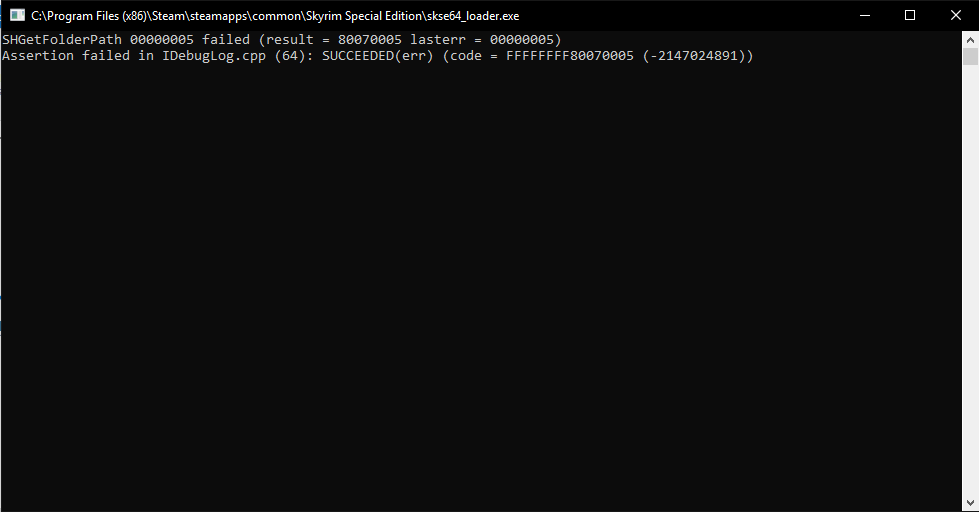
 Back to top
Back to top
