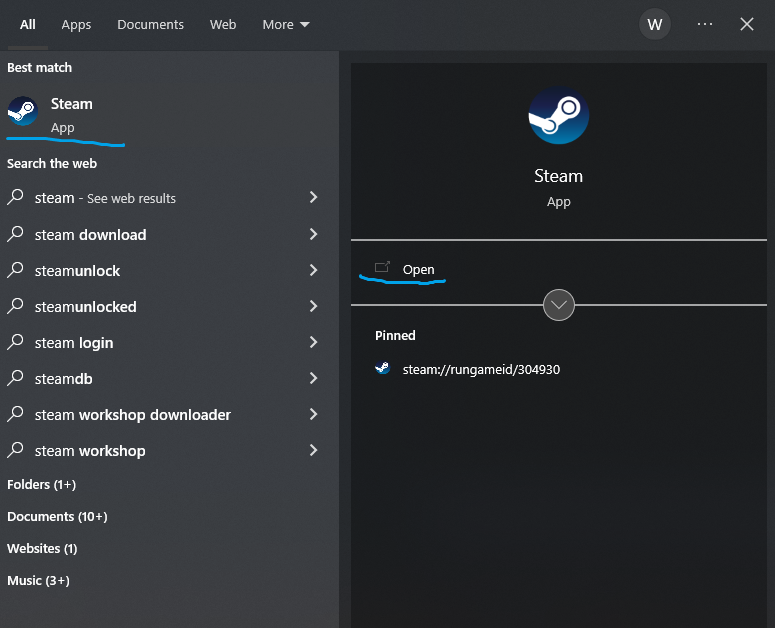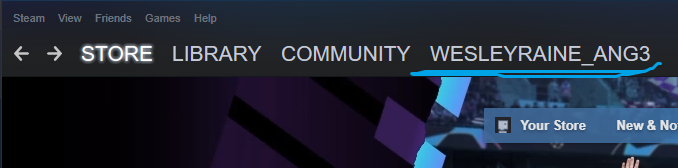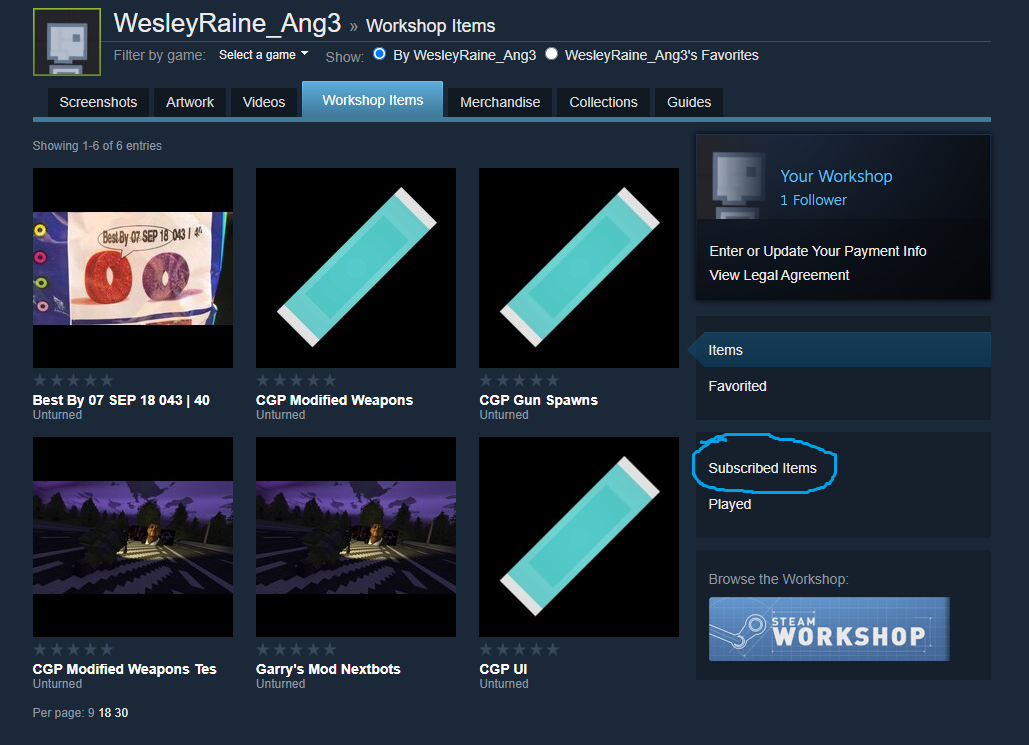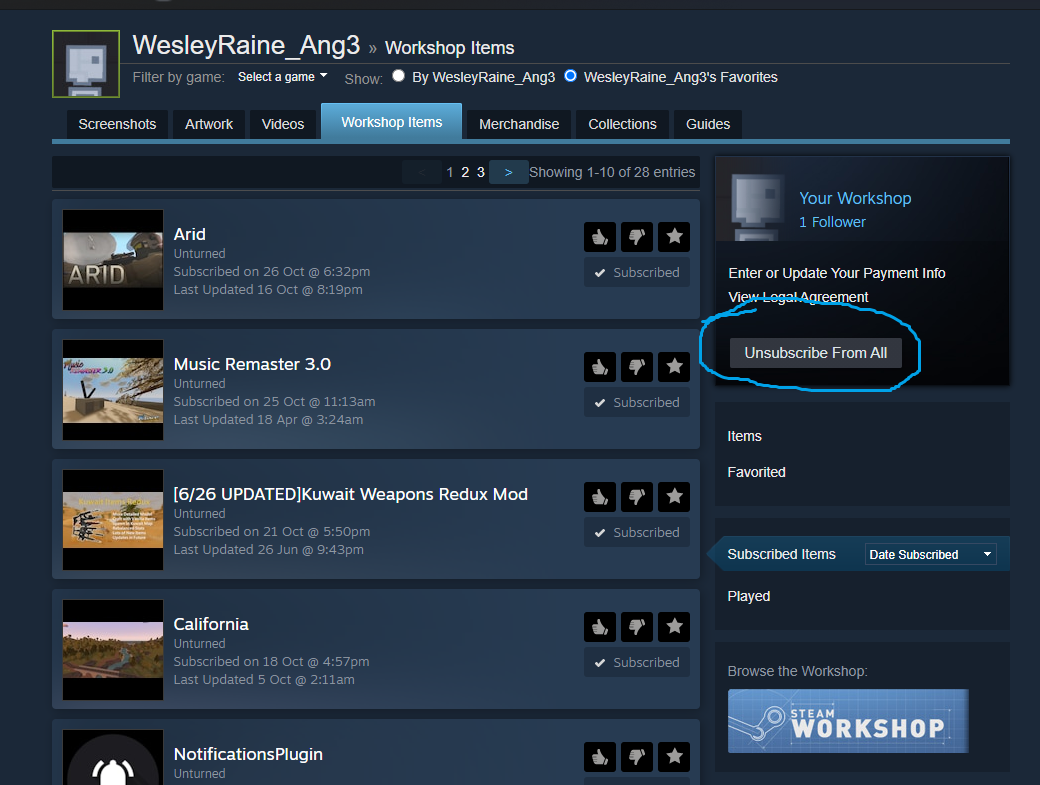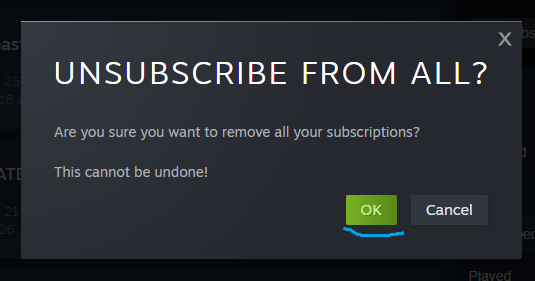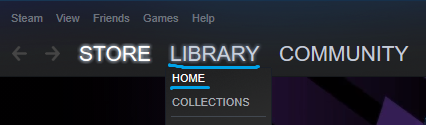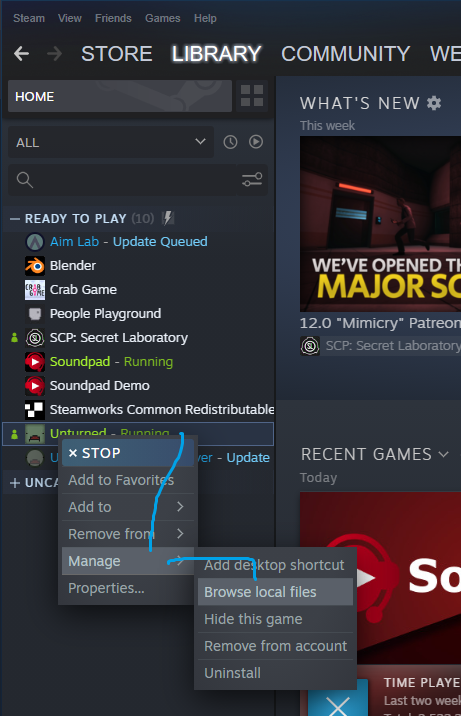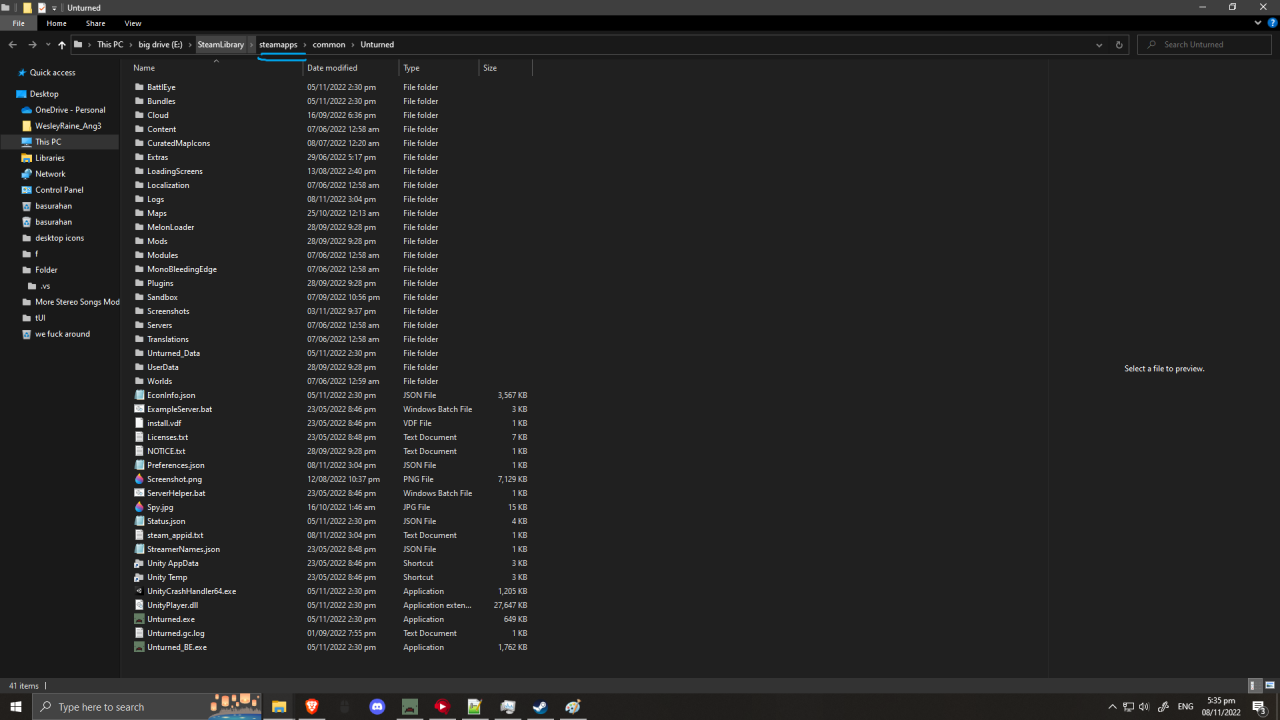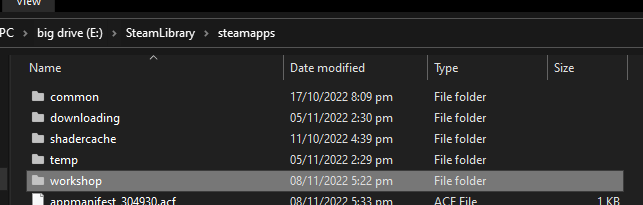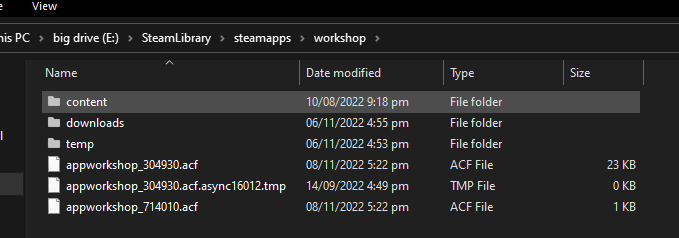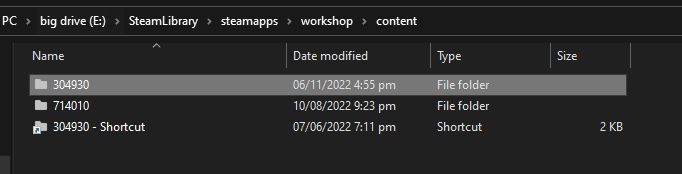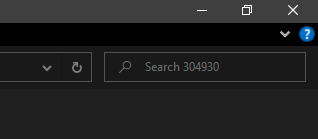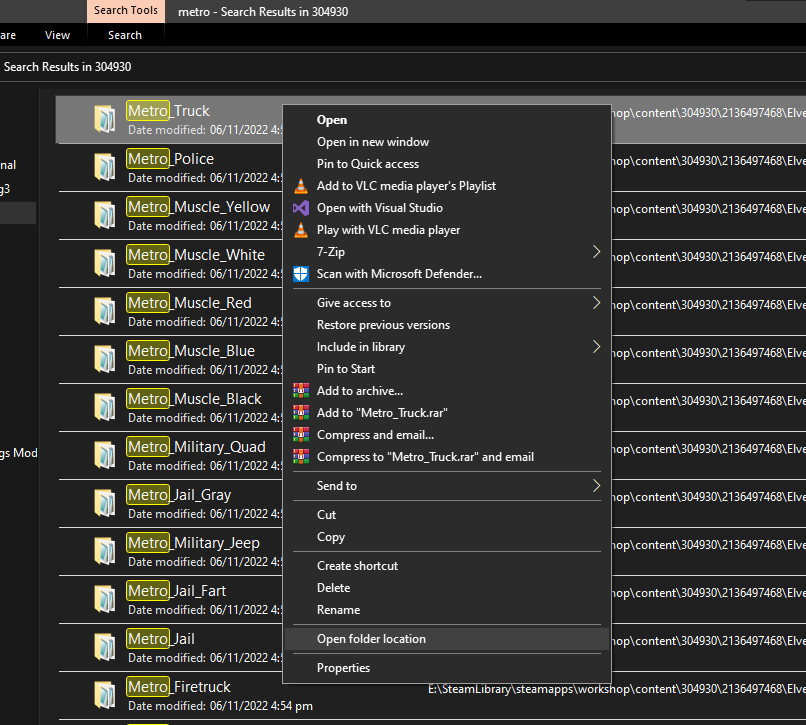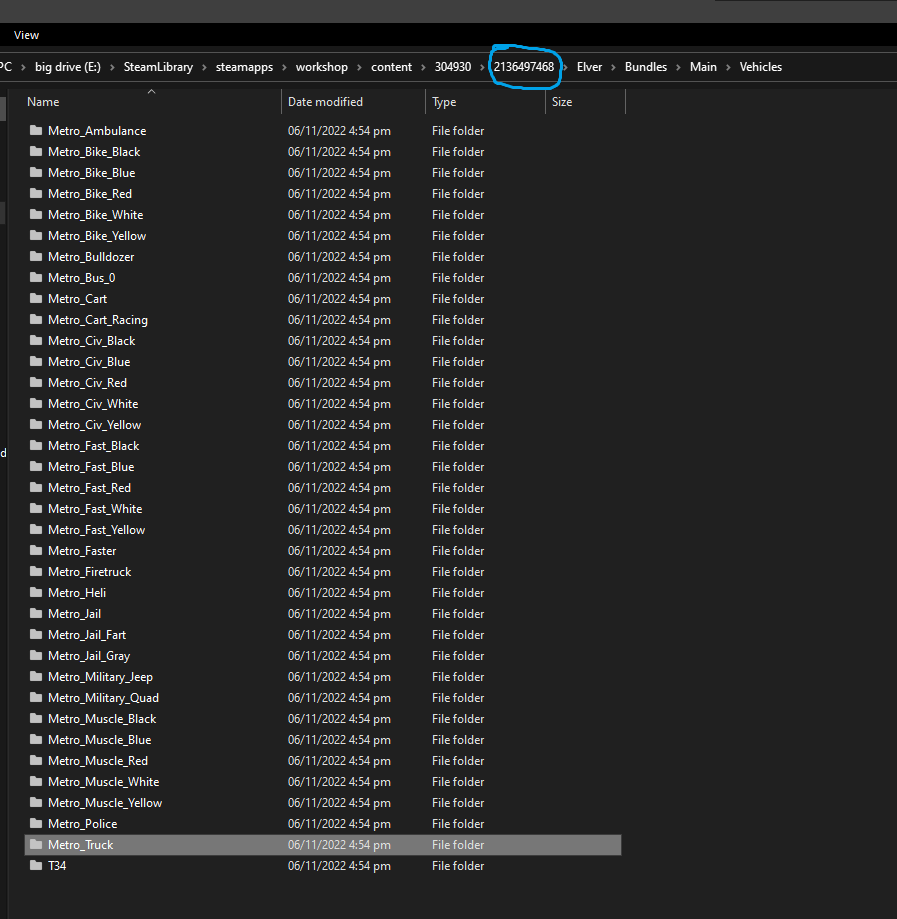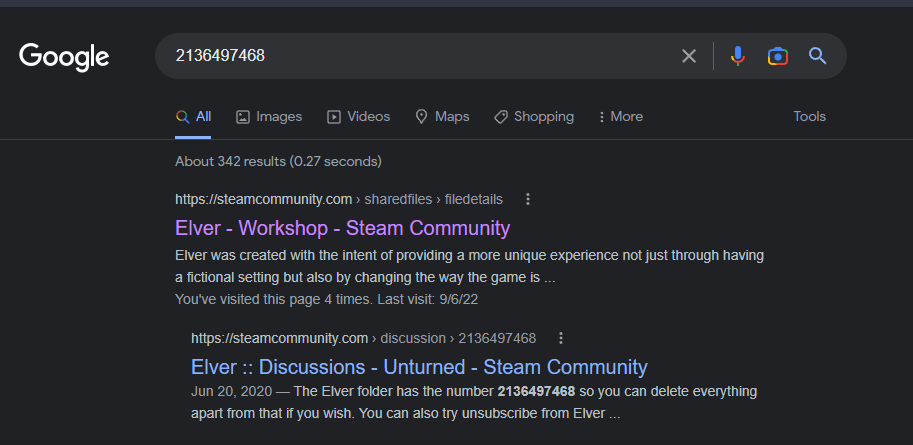In this guide, you will see how to fix your “irritating” workshop errors such as the “Asset bundle error: “bundlename” version mismatch”, “Asset Bundle Error: 4 of 5 installed”.
How to unsubscribe
First of all, open steam.
Click on your steam name.
Click on Workshop Items.
Click on Subscribed items.
Click Unsubscribe From All.
Click OK.
You’re done unsubscribing.
How to remove ALL workshop folders
NOTE:
Make sure to close Unturned before doing these steps, because the loaded mods are in your RAM and will not fix your problem if you didn’t close Unturned before doing these steps.
For easy access, make a shortcut to the 304930 folder and put it on your desktop.
Open steam.
Click either Library or Home.
Now that you’re at the Library, find and right click Unturned, hover Manage, and click Browse Local Files..
Great, you are now at the file directory! Click on steamapps.
Double click on workshop.
Double click on content.
Double click on 304930.
Select all by holding CTRL and A, then right click and hold shift then click Delete, so it dosen’t have to go to Recycle Bin.
You’re done deleting ALL mods.
How to remove conflicting workshop ID’s
For mods that causes errors, you don’t need to delete all folders. Just delete the folder with the conflicting workshop ID named on it.
How to find:
Go to the Unturned workshop directory like I told you how to delete all workshop folders.
Close Unturned first.
Let’s take Elver for example.
Type in there “metro”
Nice, you found the asset bundle name! To delete it, follow these steps.
Open the folder location.
You see that number thing near 304930? That’s the workshop ID.
If you search it on google, Elver will pop up.
Then click on the file ID on the directory. Delete the mod.
Client and server have different assets with the same ID!
The error:
Client and server have different assets with the same ID! (00000000000000000000000000000000) This probably means an existing file was copied, but the mod creator can fix it by changing the ID. Client display name is "Wood Boat", whereas server display name is "Деревянная лодка [200]". File name "Wood_Boat" matches between client and server. Client asset is from Workshop File (1662206041), whereas server asset is from Workshop File "[Migliore] ItemsPack 5.2" (2012765949).
How it’s caused:
Different workshop mods has the same file asset; however both mods have the same ID, making a conflict.
This can also happen with translated mods with the same ID, like wood boat to Деревянная лодка (wooden boat).
How to fix:
Delete the client asset workshop folder just like I told you.
Client and server disagree on asset “Asset Name” configuration.
The error:
Client and server disagree on asset "Scrap Buggy" configuration. (File: "Car_Scrap_2" ID: 3a89265619284aa6a67d1218a03a8e83) Usually this means the files are different versions in which case updating the client and server might fix it. Alternatively the file may have been corrupted, locally modified, or modified on the server. Client hash is 8DD6E207E0CA564F8C8F58424FB1014A8E4F7729, whereas server hash is C97FA469E5F1E27F236F9BDA1F161DD9BDDA82DA. Client and server agree this asset is from Workshop File "Hyperion Rust Vehicles" (2871728167).
How to fix:
Close Unturned.
Go to the file directory.
Find the workshop file that’s listed on the error. Let’s use 2871728167.
Delete it.
If it does not work, tell the admin or a server manager of your server that you’re joining to delete the corresponding mod into this directory then restart the server.
You were kicked from this server because: missing asset: “Item Name” File: “Item_Asset”
How it’s caused:
Client has a missing file, and server has your missing asset, causing this.
How to fix:
Go to your 304930 folder.
Delete all mods.
If you recognise the file from where it’s from, delete that folder instead.
Modified or corrupted asset: “Workshop Asset” File: “workshop_asset”
How it’s caused:
Either you tried to modified it’s .dat file, or the server modified the corresponding .dat file.
How to fix:
Go to your 304930 folder.
Search the missing asset name listed in the error. For this error it’s “workshop_asset”
Open file directory
Click the workshop ID on the directory, next to 304930.
Click 304930.
Delete that mod.
If it does not work, show the server manager you are joining from to delete the workshop ID you just deleted, at this directory.
Asset bundle error: “mapbundlename” version mismatch
This can vary on what mod you are having a error from.
mapbundlename is the bundle name of the map.
How to fix:
Delete the bundle name associated with the error code.
Example: Asset bundle error: “prosur” version mismatch
For custom maps that isn’t listed at the list below, follow the Elver example I told you earlier.
For curated maps that is listed here, find the workshop ID inside the 304930 folder and delete it.
Make sure Unturned is closed before deleting mods.
Map Name
Map Workshop ID
Map Bundle Name
Easter Island
1983200271
easterisland
Ireland
1411633953
ireland
Belgium
1767554683
belgium
Rio de Janeiro
1821848824
riodejaneiro
Canyon Arena
1850209768
canyon
Asset Bundle Error: number of number installed
Since the error did not give a workshop ID on what mod it’s causing from, you need to delete your entire folder.
How to fix:
Go to the workshop folder.
Select all and hold Shift and click Delete.
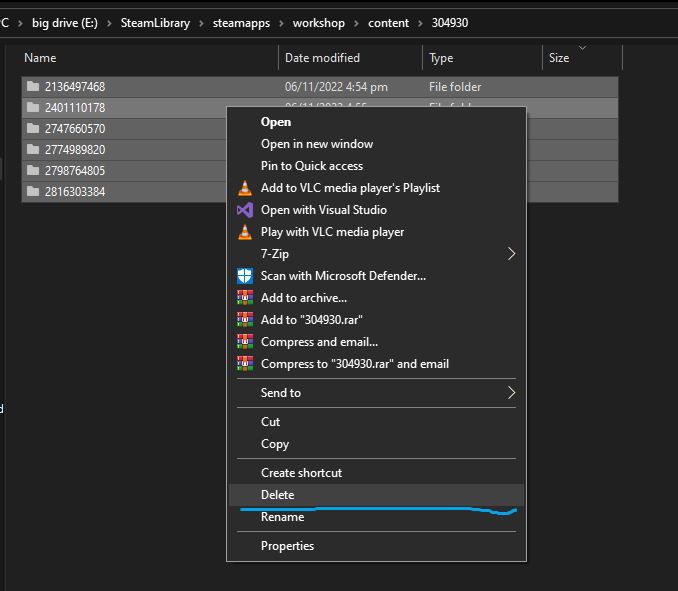
Verify game fil
If it does not work:
Verify game files.
The Steam anticheat servers are not responding.
It’s not your client having the error, just try joining again later.
You are banned from playing multiplayer.
More Guides:
- Unturned
Содержание
- Old Curated Map Bundles causing Conflicts (greece version mismatch error) #2359
- Comments
- Asset bundle error greece version mismatch unturned
- Asset bundle error greece version mismatch unturned
Old Curated Map Bundles causing Conflicts (greece version mismatch error) #2359
Some old maps which used to be Curated and included with the base game are causing asset bundle version mismatches.
For example, for Greece, the comment section is filled with people complaining about «Greece version mismatch»: https://steamcommunity.com/workshop/filedetails/?id=1702240229
It seems that people still have these old curated maps inside of their actual unturned install’s map folder, and its loading the Greece bundle from that map directory first, and then when trying to connect to a server it tries to load the workshop Greece too but refuses to load since it already has Greece loaded from map directory and kicks for version mismatch since the masterbundle hash of the clients (old bundle from map directory) differs from the servers (workshop item).
A Quick-fix might be just making it so Unturned on startup removes all the old curated maps from the unturned map directory directly.
The text was updated successfully, but these errors were encountered:
It looks like you are correct. 🤔
One reason for Steam not to delete files when they are deleted from the upstream game is if they have been locally modified, but even the map editor would not explain the asset bundle. Similar unexplained issue for some players with the Ace and the BattlEye halo item.
Actually if a player has contacted you about this, I wonder if «validating game files» deletes the map?
I would be hesitant to blindly delete maps named «Greece» in the Maps folder during startup because almost certainly some mappers will have copied it there to edit. :/
One reason for Steam not to delete files when they are deleted from the upstream game is if they have been locally modified, but even the map editor would not explain the asset bundle. Similar unexplained issue for some players with the Ace and the BattlEye halo item.
Actually if a player has contacted you about this, I wonder if «validating game files» deletes the map?
I would be hesitant to blindly delete maps named «Greece» in the Maps folder during startup because almost certainly some mappers will have copied it there to edit. :/
They said they did try to verify their files twice and also were instructed how to delete all their workshop files manually to try to force re-downloading, only when they sent their logs and I told them to delete «Greece» from the Maps folder itself did it work. They said they didn’t put it there to edit or anything.
I’m not really sure how Steam verifying actually works, maybe if you had verified after the update to remove Greece was released, it would have removed it. However, it doesn’t seem to remove it now at all.
Maybe instead of blindly deleting, you could refuse to load any map bundles from Unturned’s map directory until the player tries to actually join the map? This would still allow issues if someone was joining a Greece Server, but there is virtually zero greece servers, an average of 8 whilst there is a lot of other maps and servers which use Greece Content like Unturnov, where this issue occurs at the most.
The only thing I can think of besides that is going with the approach I suggested in another issue, loading zero content besides the main game masterbundles at game load, and only loading whatever each server requires on server join, unloading on exit. Load all the client’s workshop content only if the player loads Singleplayer or map editor.
Unfortunately as mentioned in other issues the not loading assets until the map/server, while it makes sense, is unlikely to happen anytime soon. The closest will be #2078, but that will not resolve this particular case because the asset bundle (greece.masterbundle) has the same file name.
For the meantime the «official answer» is that players need to delete the files manually, and I will help anyone who contacts support about that. In the future if important files are removed from the base game then I will include some code to delete them on startup as a safety precaution.
Источник
Asset bundle error greece version mismatch unturned
| 430 | уникальных посетителей |
| 6 | добавили в избранное |
First of all, open steam.
Click on your steam name.
Click on Workshop Items.
Click on Subscribed items.
Click Unsubscribe From All.
You’re done unsubscribing.
Make sure to close Unturned before doing these steps, because the loaded mods are in your RAM and will not fix your problem if you didn’t close Unturned before doing these steps.
For easy access, make a shortcut to the 304930 folder and put it on your desktop.
Click either Library or Home.
Now that you’re at the Library, find and right click Unturned, hover Manage, and click Browse Local Files..
Great, you are now at the file directory! Click on steamapps.
Double click on workshop.
Double click on content.
Double click on 304930.
Select all by holding CTRL and A, then right click and hold shift then click Delete, so it dosen’t have to go to Recycle Bin.
You’re done deleting ALL mods.
For mods that causes errors, you don’t need to delete all folders. Just delete the folder with the conflicting workshop ID named on it.
How to find:
Go to the Unturned workshop directory like I told you how to delete all workshop folders.
Close Unturned first.
Let’s take Elver for example.
Type in there «metro.masterbundle»
Nice, you found the asset bundle name! To delete it, follow these steps.
Open the folder location.
You see that number thing near 304930? That’s the workshop ID.
If you search it on google, Elver will pop up.
Then click on the file ID on the directory. Delete the mod.
Step 2: Go to Libary.
Step 3: Find Unturned, left click on it, Click properties.
Step 4: Click Local Files.
Step 5: And finally, hit the Verify Integrity of Game Files.
It will take some time, so be patient.
Different workshop mods has the same file asset; however both mods have the same ID, making a conflict.
This can also happen with translated mods with the same ID, like wood boat to Деревянная лодка (wooden boat).
Go to the file directory.
Find the workshop file that’s listed on the error. Let’s use 2871728167.
Delete it.
If it does not work, tell the admin or a server manager of your server that you’re joining to delete the corresponding mod into this directory then restart the server.
Client has a missing file, and server has your missing asset, causing this.
Either you tried to modified it’s .dat file, or the server modified the corresponding .dat file.
Go to your 304930 folder.
Search the missing asset name listed in the error. For this error it’s «workshop_asset»
Open file directory
Click the workshop ID on the directory, next to 304930.
Click 304930.
Delete that mod.
If it does not work, show the server manager you are joining from to delete the workshop ID you just deleted, at this directory.
This can vary on what mod you are having a error from.
mapbundlename is the bundle name of the map.
Delete the bundle name associated with the error code.
Example: Asset bundle error: «prosur» version mismatch
Search for the bundle name inside the 304930 folder. Let’s say it’s prosur.
On the search window, type in the bundle name with the «.masterbundle» on it. So it’s prosur.masterbundle
For custom maps that isn’t listed at the list below, follow the steps above.
For curated maps that is listed here, find the workshop ID inside the 304930 folder and delete it.
Make sure Unturned is closed before deleting mods.
Verify game files.
How it’s caused:
Server dosen’t detect your workshop map/you don’t have it installed
To solve this:
Do the «Turning off Cloud Sync» first.
Second, follow the unsubscribing to all step.
Third, clear all workshop mods in the 304930 folder.
Fourth, check if there’s the map name in the steam folder.
(steam folder)steamappscommonUnturnedMaps
If the map’s name is there, delete it. If it’s not then proceed to the next step.
Verify game files.
Note: You may be sometimes stuck on a loop where it says «Starting download» and then 1 fourth of a second later it will say «Stopping download». To stop this go to the downloads tab (middle bottom) and pause the download. Then press X. Verify game files again and it should work.
How it’s caused:
Two different versions of the map you’re playing is conflicting.
How to fix:
Close Unturned.
Go to your Maps folder.
(steam folder)steamappscommonUnturnedMaps
Find the map’s name you’re having a problem at (The map that the server’s using)
Delete the map by Right Clicking, then hold Shift and press Delete.
If there’s none / If it does not work:
Remove all workshop folders.
How it’s caused:
An workshop map update gets updated, then you have the previous version.
How to fix:
Restart Unturned
If it does not work:
Follow the step «Asset bundle error: «mapbundlename» version mismatch»
How it’s caused:
The server added a workshop item to download and restarted, while your server list has the old one. (Shows server before adding a workshop item)
How to fix:
Simply refresh the server browser again. (The internet, favorites, LAN, etc.)
If it does not work:
Tell the server owner to restart server.
Источник
Asset bundle error greece version mismatch unturned
| 430 | уникальных посетителей |
| 6 | добавили в избранное |
First of all, open steam.
Click on your steam name.
Click on Workshop Items.
Click on Subscribed items.
Click Unsubscribe From All.
You’re done unsubscribing.
Make sure to close Unturned before doing these steps, because the loaded mods are in your RAM and will not fix your problem if you didn’t close Unturned before doing these steps.
For easy access, make a shortcut to the 304930 folder and put it on your desktop.
Click either Library or Home.
Now that you’re at the Library, find and right click Unturned, hover Manage, and click Browse Local Files..
Great, you are now at the file directory! Click on steamapps.
Double click on workshop.
Double click on content.
Double click on 304930.
Select all by holding CTRL and A, then right click and hold shift then click Delete, so it dosen’t have to go to Recycle Bin.
You’re done deleting ALL mods.
For mods that causes errors, you don’t need to delete all folders. Just delete the folder with the conflicting workshop ID named on it.
How to find:
Go to the Unturned workshop directory like I told you how to delete all workshop folders.
Close Unturned first.
Let’s take Elver for example.
Type in there «metro.masterbundle»
Nice, you found the asset bundle name! To delete it, follow these steps.
Open the folder location.
You see that number thing near 304930? That’s the workshop ID.
If you search it on google, Elver will pop up.
Then click on the file ID on the directory. Delete the mod.
Step 2: Go to Libary.
Step 3: Find Unturned, left click on it, Click properties.
Step 4: Click Local Files.
Step 5: And finally, hit the Verify Integrity of Game Files.
It will take some time, so be patient.
Different workshop mods has the same file asset; however both mods have the same ID, making a conflict.
This can also happen with translated mods with the same ID, like wood boat to Деревянная лодка (wooden boat).
Go to the file directory.
Find the workshop file that’s listed on the error. Let’s use 2871728167.
Delete it.
If it does not work, tell the admin or a server manager of your server that you’re joining to delete the corresponding mod into this directory then restart the server.
Client has a missing file, and server has your missing asset, causing this.
Either you tried to modified it’s .dat file, or the server modified the corresponding .dat file.
Go to your 304930 folder.
Search the missing asset name listed in the error. For this error it’s «workshop_asset»
Open file directory
Click the workshop ID on the directory, next to 304930.
Click 304930.
Delete that mod.
If it does not work, show the server manager you are joining from to delete the workshop ID you just deleted, at this directory.
This can vary on what mod you are having a error from.
mapbundlename is the bundle name of the map.
Delete the bundle name associated with the error code.
Example: Asset bundle error: «prosur» version mismatch
Search for the bundle name inside the 304930 folder. Let’s say it’s prosur.
On the search window, type in the bundle name with the «.masterbundle» on it. So it’s prosur.masterbundle
For custom maps that isn’t listed at the list below, follow the steps above.
For curated maps that is listed here, find the workshop ID inside the 304930 folder and delete it.
Make sure Unturned is closed before deleting mods.
Verify game files.
How it’s caused:
Server dosen’t detect your workshop map/you don’t have it installed
To solve this:
Do the «Turning off Cloud Sync» first.
Second, follow the unsubscribing to all step.
Third, clear all workshop mods in the 304930 folder.
Fourth, check if there’s the map name in the steam folder.
(steam folder)steamappscommonUnturnedMaps
If the map’s name is there, delete it. If it’s not then proceed to the next step.
Verify game files.
Note: You may be sometimes stuck on a loop where it says «Starting download» and then 1 fourth of a second later it will say «Stopping download». To stop this go to the downloads tab (middle bottom) and pause the download. Then press X. Verify game files again and it should work.
How it’s caused:
Two different versions of the map you’re playing is conflicting.
How to fix:
Close Unturned.
Go to your Maps folder.
(steam folder)steamappscommonUnturnedMaps
Find the map’s name you’re having a problem at (The map that the server’s using)
Delete the map by Right Clicking, then hold Shift and press Delete.
If there’s none / If it does not work:
Remove all workshop folders.
How it’s caused:
An workshop map update gets updated, then you have the previous version.
How to fix:
Restart Unturned
If it does not work:
Follow the step «Asset bundle error: «mapbundlename» version mismatch»
How it’s caused:
The server added a workshop item to download and restarted, while your server list has the old one. (Shows server before adding a workshop item)
How to fix:
Simply refresh the server browser again. (The internet, favorites, LAN, etc.)
If it does not work:
Tell the server owner to restart server.
Источник
27.07.2022
1,385 Просмотры
Всем привет. В этом руководстве я помогу людям у которых есть проблема с запуском карты ”Hawaii”. Сама проблема в том что при загрузке карты пишет в низу ”Queu position №1 (позиция в очереди №1)” или же ”map loading (загрузка карты)”. Это будет легко, так что погнали!
Как исправить ошибку Asset bundle error hawaii version mismatch.
Подготовка
Итак, для начала мы должны проверить целестность файлов игры. Это нужно сделать что бы
все работало нормально если вы ЧТО НИБУДЬ МЕНЯЛИ В ФАЙЛАХ ИГРЫ! или удаляли. заходим в библиотеку Steam. Ищем unturned. далее нажимаем на шестеренку:
далее нажимаем ”Свойства”, после чего переходим во вкладку ”Локальные файлы” :
далее нажимаем “проверить целестность файлов”.
После чего у вас пройдет проверка. ГОТОВО
Переустановка карты
Как вы поняли, мы собираемся переустанавливать саму карту. Для этого мы переходим в ”Steam Workshop” или же по русскому ”Мастерская Steam”. Дальше ищем саму карту. УЧТИТЕ, нужно писать ” HAWAII” по буквам – “H-A-W-A-I-I” тесть нужно писать ДВЕ буквы i, сам писал с одной буквой и немог постоянно найти карту, так что пишите с 2 буквами i.
дальше нам нужно установить САМУ карту и ASSETS для нее.
ВНИМАНИЕ – Автор должен быть SDGNelson
Если у вас уже установлена карта и ассетс то нужно отпистаься от продукта и опять подписаться.Если раньше вы играли на карте и вы хотите сохранить сохранение то перейдите в корневую папку игры (диск на котором игра – Program files x86 – steam – steamapps – common – Unturned) и перейдите в – worlds – singleplayer_0. скопируйте папку и положите на робочий стол что бы потом после установки опять поставить обратно ( желанно что бы сохранение было без модов но можете побробовать). Если вы переустановили все это щитайте что этот пункт завершен!
Графоний
Дальше нам нужно зайти в саму игру и поменять все настройки до МИНИМУМА! Все, этот мили-пиз#@%^ский этап завершен!
Последние шаги
Дальше нужно выйти из игры и перейти по : “steamappsworkshopcontent30493017 53 13 46 36″ – там будет папка ”Hawaii” и файл ”Map.meta”
Дальше копируем папку ”Hawaii” и вставляем в : “steamappscommonUnturnedMaps”Дальше переходим в : “steamappsworkshopcontent30493017 53 13 19 03” и копируем АБСОЛЮТНО ВСЕ ЧТО ТАМ ЕСТЬ.
И вставляем все это в : “steamappscommonUnturnedMapsHawaii”
ГОТОВО! Теперь можете зайти в игру, зайти на саму карту, и уже в самой карте выставить те настройки графона которие у вас были!
Пожайлуста, поставте лайк руководстве если все получилось, очень старался исправить проблему и помочь вам!
Hawaii version mismatch server on unturned server manager
Я переустановил мод на steam и на app, но проблема все еще возникает, каждый раз, когда я пытаюсь присоединиться к серверу, появляется ошибка, говорящая: hawaii assets version mismatch, это происходит потому, что моя карта мастерской требует активов из hawaii. Могу ли я как-то решить эту проблему?
На сервере просто установлена старая версия, я не думаю, что вы можете что-то сделать.
‘ERROR WHILE DOWNLOADING ASSET BUNDLE: CRC MISMATCH’ ERROR IS THROWN WHEN CHANGING ASSET VERSIONS
Как сделать:
1. Откройте прикрепленный пользователем проект “BundleCRC.zip”.
2. Перейдите в Окно > Управление активами > Адресаты > Группы
3. В правом верхнем углу выберите Build > New Build > Default Build Script
4. Войдите в режим воспроизведения
5. Нажмите кнопку “StartDownloading”
6. Измените версии активов в текстовых полях на “0.13.10.1”, “online/0.13.31.1/Android”.
7. Снова запустите кнопку
Ожидаемые результаты: отсутствие ошибок компилятора в консоли
Фактические результаты: ‘Error while downloading Asset Bundle: CRC Mismatch’ возникла ошибка
Переведено с помощью www.DeepL.com/Translator (бесплатная версия)
Загрузка…
Обновлено: 08.02.2023
Эта публикация удалена, так как она нарушает рекомендации по поведению и контенту в Steam. Её можете видеть только вы. Если вы уверены, что публикацию удалили по ошибке, свяжитесь со службой поддержки Steam.
Этот предмет несовместим с Unturned. Пожалуйста, прочитайте справочную статью, почему этот предмет может не работать в Unturned.
Этот предмет виден только вам, администраторам и тем, кто будет отмечен как создатель.
В результатах поиска этот предмет сможете видеть только вы, ваши друзья и администраторы.
Хотите присоединиться к обсуждению? Для этого нужно войти или создать аккаунт.
1
2
0
2
6 мар в 14:59
okay so when i join any elver server it says «asset bundle error: «metro» version mismatch. ive launched it on singleplayer and it worked? it only shows that up for servers, ive tried reinstalling yada yada but it doesn’t let me play on any server. anyone know what to do?
Вылетает тупо в конце загрузки когда заходишь в игру
кто знает эту ошибку, помогите. unity 2019.4.17f1_667c8606c536
Community, После перезахода на сервер с модом (more farming) все строения поставленные игроком становятся невидимыми, они как бы есть но их не видно
у меня проблема не могу прыгать и бежать одновременно
а что делать если заходиш на рп сервер и ты вылитаеш?
Захожу на сервер и вечная загрузка, при перезаходе на сервер начинается загрузка другого файла но так-же вечно, что делать?
чорный экран я захожу на раст сервер играю 10 — 15 минут и захожу в инвентарь и у меня чорный экран но всё работает
Помогите пожалуйста, скачал unturned. Ввожу айпи и порт сервера на котором хочу поиграть. Коннект 1.2. 10 и сервер не найден. Такой сервер существует и он не оффлайн. В чём дело? Помогите пожалуйста
Проблема в пиратке. На лицензии когда скачиваешь выскакивает предупреждение:
ДОПОЛНИТЕЛЬНЫЕ НЕОБХОДИМЫЕ ПРОДУКТЫ
Для нормальной работы потребуются все следующие продукты.
Прежде чем продолжить, вы можете нажать на них, чтобы узнать подробности и подписаться.
Train & Train Stations Converter — read description!
Metropolitan Depot
Advanced Stop Selection (ex MTSE)
Так что придется потанцевать с бубном и поставить еще нужные моды отдельно.
Была подобная ошибка после изменения настроек графики, игра повисла и вылетела с ошибкой. Но потом нормально запустилась.
Ar4er2016
А где ты настройки менял ? Через nvidia ?
Нет, графические настройки в самой игре с ультра на высокие. Игра у тебя с самого начала не запускалась или после патча?
Ar4er2016
Нет , в релиз купил в эпике , сутки грубо говорял поиграл , после стала вылетать ошибка
а после патча к ней еще эта добавилась
Читайте также:
- Jagged alliance 2 gold unfinished business ошибка 85
- Blackwood crossing системные требования
- Ошибка 404 при установке симс 3
- Zombiu системные требования
- Ошибка p2270 ford escape
It looks like you are correct. 🤔
One reason for Steam not to delete files when they are deleted from the upstream game is if they have been locally modified, but even the map editor would not explain the asset bundle. Similar unexplained issue for some players with the Ace and the BattlEye halo item…
Actually if a player has contacted you about this, I wonder if «validating game files» deletes the map?
I would be hesitant to blindly delete maps named «Greece» in the Maps folder during startup because almost certainly some mappers will have copied it there to edit. :/
They said they did try to verify their files twice and also were instructed how to delete all their workshop files manually to try to force re-downloading, only when they sent their logs and I told them to delete «Greece» from the Maps folder itself did it work. They said they didn’t put it there to edit or anything.
I’m not really sure how Steam verifying actually works, maybe if you had verified after the update to remove Greece was released, it would have removed it. However, it doesn’t seem to remove it now at all.
Maybe instead of blindly deleting, you could refuse to load any map bundles from Unturned’s map directory until the player tries to actually join the map? This would still allow issues if someone was joining a Greece Server, but there is virtually zero greece servers, an average of 8 whilst there is a lot of other maps and servers which use Greece Content like Unturnov, where this issue occurs at the most.
The only thing I can think of besides that is going with the approach I suggested in another issue, loading zero content besides the main game masterbundles at game load, and only loading whatever each server requires on server join, unloading on exit. Load all the client’s workshop content only if the player loads Singleplayer or map editor.
Войти или зарегистрироваться
-
Этот сайт использует файлы cookie. Продолжая пользоваться данным сайтом, Вы соглашаетесь на использование нами Ваших файлов cookie. Узнать больше.
Скрыть объявление
По ССЫЛКЕ мы опишем самые распространённые из них.
Скрыть объявление
Выход из этой ситуации найден!
Подробная информация по ССЫЛКЕ.
Система защиты Frost update error
Тема в разделе «Архив», создана пользователем Liptonia, 4 сен 2020.
- Статус темы:
-
Закрыта.
-
Liptonia
User- Регистрация:
- 04.09.20
- Сообщения:
- 4
- Симпатии:
- 1
Добрый день хотела бы узнать как решить проблему со входом в игру Система защиты Frostupdate.exe Frost_update_error как исправить этот глюк вчера все работало!
Вложения:
-
Screenshot_3.png
- Размер файла:
- 210,3 КБ
- Просмотров:
- 10
Liptonia,
4 сен 2020
#1 -
wellzar
Moderator
- Регистрация:
- 10.12.13
- Сообщения:
- 3.057
- Симпатии:
- 413
- проверьте, что в папке клиента есть папка frost
- удалите папку frost
- перезагрузите пк
- запустите лаунчер и выполните починку клиента
- попробуйте запустить игру
wellzar,
4 сен 2020
#2 -
Liptonia
User- Регистрация:
- 04.09.20
- Сообщения:
- 4
- Симпатии:
- 1
Кнопка починки не чего не делает
Liptonia,
4 сен 2020
#3 -
wellzar
Moderator
- Регистрация:
- 10.12.13
- Сообщения:
- 3.057
- Симпатии:
- 413
все остальные пункты вы выполнили, да?
wellzar,
4 сен 2020
#4 -
Liptonia
User- Регистрация:
- 04.09.20
- Сообщения:
- 4
- Симпатии:
- 1
Даже в реестре удалила файлы Frost
Liptonia,
4 сен 2020
#5 -
wellzar
Moderator
- Регистрация:
- 10.12.13
- Сообщения:
- 3.057
- Симпатии:
- 413
выложите пожалуйста сюда результат по кнопке «система» из утилиты https://ru.4gamesupport.com/downloads/files/4game-supp
wellzar,
4 сен 2020
#6
Liptonia нравится это.
-
Liptonia
User- Регистрация:
- 04.09.20
- Сообщения:
- 4
- Симпатии:
- 1
Удалось запустить починку после переустановки 4game. Спасибо все работает !
Liptonia,
4 сен 2020
#7
wellzar нравится это.
- Статус темы:
-
Закрыта.
- Войти через Facebook
- Войти через Google
- Ваше имя или e-mail:
- У Вас уже есть учётная запись?
-
- Нет, зарегистрироваться сейчас.
- Да, мой пароль:
-
Забыли пароль?
-
Запомнить меня
Роль Asset Bundle:
1. AssetBundle — это сжатый пакет, содержащий модели, текстуры, префабы, звуки и даже всю сцену, которую можно загрузить во время работы игры;
2. Сам AssetBundle поддерживает взаимные зависимости;
3. Сжатый пакет может использовать алгоритмы сжатия LZMA и LZ4 для уменьшения размера пакета и ускорения передачи по сети;
4. Поместите некоторый загружаемый контент в AssetBundle, что может уменьшить размер установочного пакета;
Что такое AssetBundle
Можно разделить на два пункта:
1. Это файл, существующий на жестком диске. Его можно назвать сжатым пакетом. Этот сжатый пакет можно рассматривать как папку, содержащую несколько файлов. Эти файлы можно разделить на две категории: сериализованные файлы и файлы ресурсов. (Сериализованные файлы и исходные файлы)
сериализованный файл: ресурс разбивается на объект и, наконец, записывается в один файл (только один).
файлы ресурсов: некоторые двоичные ресурсы (изображения, звуки) сохраняются отдельно для быстрой загрузки.
2. Это объект AssetBundle, который можно загрузить из конкретного сжатого пакета с помощью кода. Этот объект содержит все содержимое, которое мы добавили в сжатый пакет, и мы можем загрузить его и использовать через этот объект.
Пример упаковки ресурсов Asset Bundle
Независимо от того, являются ли это ресурсы модели или ресурсы пользовательского интерфейса, лучше всего сначала поместить их в Prefab, а затем превратить их в Assetbundle. Возьмем модель в качестве примера. Одна или несколько моделей могут быть помещены в Assetbundle. Он очень гибкий, поэтому самое важное, что нужно учитывать, — это занимаемое пространство модели.
Давайте возьмем реальную операцию. Сначала создайте два 3D-объекта, Cube и Capsule, и превратите их в Prefab, а затем перейдите к указанию свойства AssetBundle ресурса. Здесь я упакую эти две модели в пакет model.ab.
(xxxa / xxx) Здесь xxxa сгенерирует каталог с именем xxx, а следующий ab — суффиксное имя, которое можно настроить.
После настройки свойств начните сборку пакета AssetBundle. Сначала создайте папку с именем Editor. Эта папка является специальной папкой расширения редактора, которая не будет упакована. Затем мы создаем класс расширения редактора CreateAssetbundles. Напишите следующий код
using UnityEditor;using System.IO; public class CreateAssetbundles { [MenuItem("AssetsBundle/Build AssetBundles")] static void BuildAllAssetBundles () // Упаковка { string dir = "AssetBundles"; // Определяем, существует ли каталог if (Directory.Exists(dir) == false) { Directory.CreateDirectory (dir); // Создаем каталог AssetBundles в проекте } // Первый параметр - это путь к пакету, второй параметр, параметр сжатия, третий параметр, цель платформы BuildPipeline.BuildAssetBundles(dir, BuildAssetBundleOptions.None,BuildTarget.StandaloneWindows64); }}1. BuildAssetBundleOptions.None: используйте алгоритм LZMA для сжатия, сжатый пакет меньше, но время загрузки больше. Перед использованием его нужно полностью распаковать. После распаковки пакет будет повторно сжат с использованием LZ4. При использовании ресурсов нет необходимости полностью распаковывать. Вы можете использовать алгоритм LZMA при загрузке. После загрузки он будет сохранен локально с использованием алгоритма LZ4.
2. BuildAssetBundleOptions.UncompressedAssetBundle: без сжатия, большой пакет, быстрая загрузка.
3. BuildAssetBundleOptions.ChunkBasedCompression: при использовании сжатия LZ4 степень сжатия не такая высокая, как у LZMA, но мы можем загружать указанные ресурсы, не распаковывая их все.
Обратите внимание, что при использовании сжатия LZ4 вы можете получить скорость загрузки, сопоставимую с несжатыми файлами, и она меньше, чем несжатые файлы.
Затем вернитесь в Unity и нажмите кнопку пакета, которую мы только что расширили.
После щелчка наша модель упакована. Вы можете найти каталог AssetBundles в каталоге проекта. В AssetBundles есть папка Scene, которая содержит наши упакованные файлы с расширением .ab.
Загрузка AssetBundle
Есть несколько способов загрузить AssetBundle: LoadFromMemoryAsync используется для загрузки из памяти, LoadFromFile может использоваться для загрузки из локальных файлов, а UnityWbRequest может использоваться для загрузки из Интернета на сервер. Давайте посмотрим на эти способы загрузки.
Сначала удалите Prefab Cube и Capsule двух моделей в нашем Unity, затем создайте скрипт, который будет висеть на камере, и откройте скрипт.
Первый метод загрузки (LoadFromMemoryAsync) загружается из памяти
using UnityEngine;
using System.IO;
using System.Collections;
public class LoadFromFileExample : MonoBehaviour {
IEnumerator Start () {
string path = "AssetBundles/scene/model.ab";
// Первый способ загрузки AB LoadFromMemoryAsync
// Асинхронная загрузка
AssetBundleCreateRequest request = AssetBundle.LoadFromMemoryAsync(File.ReadAllBytes(path));
yield return request;
AssetBundle ab = request.assetBundle;
// Синхронно
//AssetBundle ab= AssetBundle.LoadFromMemory(File.ReadAllBytes(path));
// Используем ресурсы внутри
Object [] obj = ab.LoadAllAssets <GameObject> (); // Загружаем и помещаем в массив
// Создано
foreach (Object o in obj)
{
Instantiate(o);
}
}
}Второй способ (LoadFromFile) загружается локально
using UnityEngine;
using System.Collections;
public class LoadFromFileExample : MonoBehaviour {
IEnumerator Start () {
string path = "AssetBundles/scene/model.ab";
// Второй метод загрузки LoadFromFile
// Асинхронная загрузка
AssetBundleCreateRequest request = AssetBundle.LoadFromFileAsync(path);
yield return request;
AssetBundle ab = request.assetBundle;
// Синхронная загрузка
//AssetBundle ab = AssetBundle.LoadFromFile(path);
// Используем ресурсы внутри
Object [] obj = ab.LoadAllAssets <GameObject> (); // Загружаем и помещаем в массив
// Создано
foreach (Object o in obj)
{
Instantiate(o);
}
}
}Третий метод (UnityWbRequest) загружается с сервера или локально
using UnityEngine;
using System.Collections;
using UnityEngine.Networking;
public class LoadFromFileExample: MonoBehaviour {
IEnumerator Start() {
// Третий способ загрузки - загрузка сервера UnityWbRequest с использованием локальной загрузки http с использованием файла
//string uri = @"file:///C:UsersAdministratorDesktopAssetBundleProjectAssetBundlesmodel.ab";
string uri = @ "http://localhost/AssetBundlesmodel.ab";
UnityWebRequest request = UnityWebRequest.GetAssetBundle(uri);
yield
return request.Send();
AssetBundle ab = DownloadHandlerAssetBundle.GetContent(request);
// Используем ресурсы внутри
Object[] obj = ab.LoadAllAssets < GameObject > (); // Загружаем и помещаем в массив
// Создано
foreach(Object o in obj) {
Instantiate(o);
}
}
}Таким образом, ресурсы в нашем пакете Model загружаются и создаются в сцене. В это время запустите Unity, и вы увидите, что две модели были созданы отдельно.
Конечно, вы также можете создавать указанные ресурсы, такие как
AssetBundle ab=AssetBundle.LoadFromFile("AssetBundles/scene/model.ab"); GameObject go = ab.LoadAsset<GameObject>("Cube");
Instantiate(go)Таким образом осуществляется загрузка ресурсов Asset Bundle.
Стратегия группировки AssetBundle
1. Поместите часто обновляемые ресурсы в отдельный пакет и отделите их от редко обновляемых пакетов.
2. Поместите ресурсы, которые необходимо загрузить одновременно, в пакет.
3. Вы можете поместить ресурсы, общие для других пакетов, в отдельный пакет.
4. Упакуйте несколько небольших ресурсов, которые необходимо загрузить одновременно, в пакет.
5. Если есть две версии одного и того же ресурса, рассмотрите возможность использования суффикса для различения v1 v2 v3 unity3dv1 unity3dv2
1. Группировка логических объектов
a, один интерфейс пользовательского интерфейса или один пакет для всех интерфейсов пользовательского интерфейса (один пакет для текстур и информации о макете в этом интерфейсе)
b, пакет для одного или всех персонажей (пакет для модели и анимации в этом персонаже)
c, пакет, общий для всех сцен (включая текстуры и модели)
2. Группировать по типу
Все звуковые ресурсы упакованы в один пакет, все шейдеры упакованы в один пакет, все модели упакованы в один пакет, а все материалы упакованы в один пакет
3. Группировать по использованию
объединяет все ресурсы, используемые в определенное время, в один пакет. Его можно разделить по уровням: все ресурсы, необходимые для уровня, включая персонажей, текстуры, звуки и т. Д., Сгруппированы в пакет. Его также можно разделить на сцены, один пакет ресурсов, необходимых для одной сцены
Упаковка зависимостей
Это означает, что, например, если две модели используют один и тот же материал и текстуру, то между моделью и картой текстуры существует отношение зависимости. Если наши две модели упакованы отдельно, тогда будут упакованы два материала и текстуры, так что пакет станет больше, тогда как мы его решим, вот способ в Unity, на который в первую очередь нужно положиться Упакуйте материалы и текстуры отдельно в папку, а затем упакуйте две модели, которые зависят от этого материала и текстуры. Таким образом, Unity будет искать карту материалов и обнаруживать, что материал и текстура были упакованы, поэтому не будет повторять упаковку материала и текстуры, что значительно уменьшает размер упаковки.
Вышеупомянутый метод предназначен для непосредственной упаковки двух моделей по отдельности. Вы можете видеть, что материалы и текстуры упакованы отдельно, каждый из которых составляет 63 КБ, а следующий — первый пакет материалов и текстур до 62 КБ. Затем упакуйте две модели по 2 КБ, а общий размер составит всего 64 КБ.
Это пакет зависимостей, поставляемый с Unity.
Но модель, материал и текстура должны быть загружены при загрузке, иначе будут финансовые потери.
using UnityEngine;
public class LoadFromFileExample: MonoBehaviour {
void Start() {
AssetBundle ab = AssetBundle.LoadFromFile("AssetBundles/cube.ab");
AssetBundle abShare = AssetBundle.LoadFromFile("AssetBundles/share.ab"); //GameObject go = ab.LoadAsset<GameObject>("Cube");
//Instantiate(go);
Object[] obj = ab.LoadAllAssets < GameObject > (); // Загружаем и помещаем в массив // Создано
foreach(Object o in obj) {
Instantiate(o);
}
}
}Удаление AssetBundle
Есть два аспекта для удаления
1. Уменьшите использование памяти.
2, может привести к потере
Итак, когда удалять ресурсы
AssetBundle.Unload (true) Выгрузить все ресурсы, даже если ресурсы используются
1. При переключении между уровнями и сценами
2, когда ресурс не вызывается
AssetBundle.Unload (false) Выгрузить все неиспользуемые ресурсы
Как удалить отдельные ресурсы
1 через Resources.UnloadUnusedAssets.
2, когда сцена переключается
Проверка документов
Проверка файла может гарантировать целостность файла во время передачи файла. Например, A сгенерирует проверочный код перед передачей мне файла. Для этого файла будет сгенерирован только этот уникальный проверочный код, если он будет передан мне. Если файл немного отличается, код проверки будет совершенно другим. Поэтому, когда A передает мне файл, мне будут переданы и файл, и контрольный код. Когда я получу файл, я также буду использовать тот же алгоритм, что и A, для генерации контрольного кода файла, а затем возьму этот Значение сравнивается с контрольным кодом, который мне прислал A, если он совпадает, значит, файл готов, если нет, то повторите передачу. Ниже приведены контрольные значения, сгенерированные несколькими алгоритмами.
CRC MD5 SHA1
Сходства:
Все CRC, MD5, SHA1 вычисляются путем вычисления данных для создания контрольного значения, которое используется для проверки целостности данных.
Разница:
- Алгоритм другой. CRC использует полиномиальное деление, MD5 и SHA1 используют подстановку, вращение и другие методы;
- Длина контрольного значения разная. Длина контрольного бита CRC зависит от его полинома, обычно 16 или 32 бита; MD5 — 16 байтов (128 бит); SHA1 — 20 байтов (160 бит);
- Имя контрольного значения другое. CRC обычно называется значением CRC, MD5 и SHA1 обычно называются хеш-значением (Hash) или хеш-значением;
- Безопасность бывает разной. Безопасность здесь означает способность обнаруживать ошибки, то есть ошибки данных могут быть обнаружены с помощью контрольного бита. Безопасность CRC во многом связана с полиномами и намного слабее, чем MD5 и SHA1; MD5 очень безопасен, но он был взломан Ван Сяоюном из Университета Шаньдун в 2004 году; SHA1 имеет самую высокую безопасность.
- Эффективность разная, эффективность вычисления CRC очень высока, MD5 и SHA1 относительно медленны.
- Различное использование. CRC обычно используется для проверки данных связи; MD5 и SHA1 используются в области безопасности, такой как проверка файлов и цифровые подписи.
Ask
questionsOld Curated Map Bundles causing Conflicts (greece version mismatch error)
Some old maps which used to be Curated and included with the base game are causing asset bundle version mismatches.
For example, for Greece, the comment section is filled with people complaining about «Greece version mismatch»: https://steamcommunity.com/workshop/filedetails/?id=1702240229
It seems that people still have these old curated maps inside of their actual unturned install’s map folder, and its loading the Greece bundle from that map directory first, and then when trying to connect to a server it tries to load the workshop Greece too but refuses to load since it already has Greece loaded from map directory and kicks for version mismatch since the masterbundle hash of the clients (old bundle from map directory) differs from the servers (workshop item).
For Example:
Client (2).log
[2020-12-24 22:05:23] Loaded master bundle async: E:Program Files (x86)SteamsteamappscommonUnturnedMapsGreeceBundlesgreece.masterbundle
[2020-12-24 22:06:52] Found duplicate of master bundle 'greece.masterbundle' originally in 'E:Program Files (x86)SteamsteamappscommonUnturnedMapsGreeceBundles' at 'E:Program Files (x86)Steamsteamappsworkshopcontent3049301702240229GreeceBundles'
[2020-12-24 22:06:54] The AssetBundle 'Contentgreece.content' can't be loaded because another AssetBundle with the same files is already loaded.
[2020-12-24 22:08:50] Rejected by server (WRONG_HASH_MASTER_BUNDLE) --- Reason: '"greece" version mismatch' Explanation: '"greece" version mismatch'
A Quick-fix might be just making it so Unturned on startup removes all the old curated maps from the unturned map directory directly.
SmartlyDressedGames/Unturned-3.x-Community
Answer
questions
ghost
It looks like you are correct. 🤔
One reason for Steam not to delete files when they are deleted from the upstream game is if they have been locally modified, but even the map editor would not explain the asset bundle. Similar unexplained issue for some players with the Ace and the BattlEye halo item…
Actually if a player has contacted you about this, I wonder if «validating game files» deletes the map?
I would be hesitant to blindly delete maps named «Greece» in the Maps folder during startup because almost certainly some mappers will have copied it there to edit. :/
They said they did try to verify their files twice and also were instructed how to delete all their workshop files manually to try to force re-downloading, only when they sent their logs and I told them to delete «Greece» from the Maps folder itself did it work. They said they didn’t put it there to edit or anything.
I’m not really sure how Steam verifying actually works, maybe if you had verified after the update to remove Greece was released, it would have removed it. However, it doesn’t seem to remove it now at all.
Maybe instead of blindly deleting, you could refuse to load any map bundles from Unturned’s map directory until the player tries to actually join the map? This would still allow issues if someone was joining a Greece Server, but there is virtually zero greece servers, an average of 8 whilst there is a lot of other maps and servers which use Greece Content like Unturnov, where this issue occurs at the most.
The only thing I can think of besides that is going with the approach I suggested in another issue, loading zero content besides the main game masterbundles at game load, and only loading whatever each server requires on server join, unloading on exit. Load all the client’s workshop content only if the player loads Singleplayer or map editor.
useful!
Related questions
No questions were found.
answerer
Deleted user ghost
Nothing to see here, move along.
Hi, I’m @ghost! I take the place of user accounts that have been deleted.
:ghost: