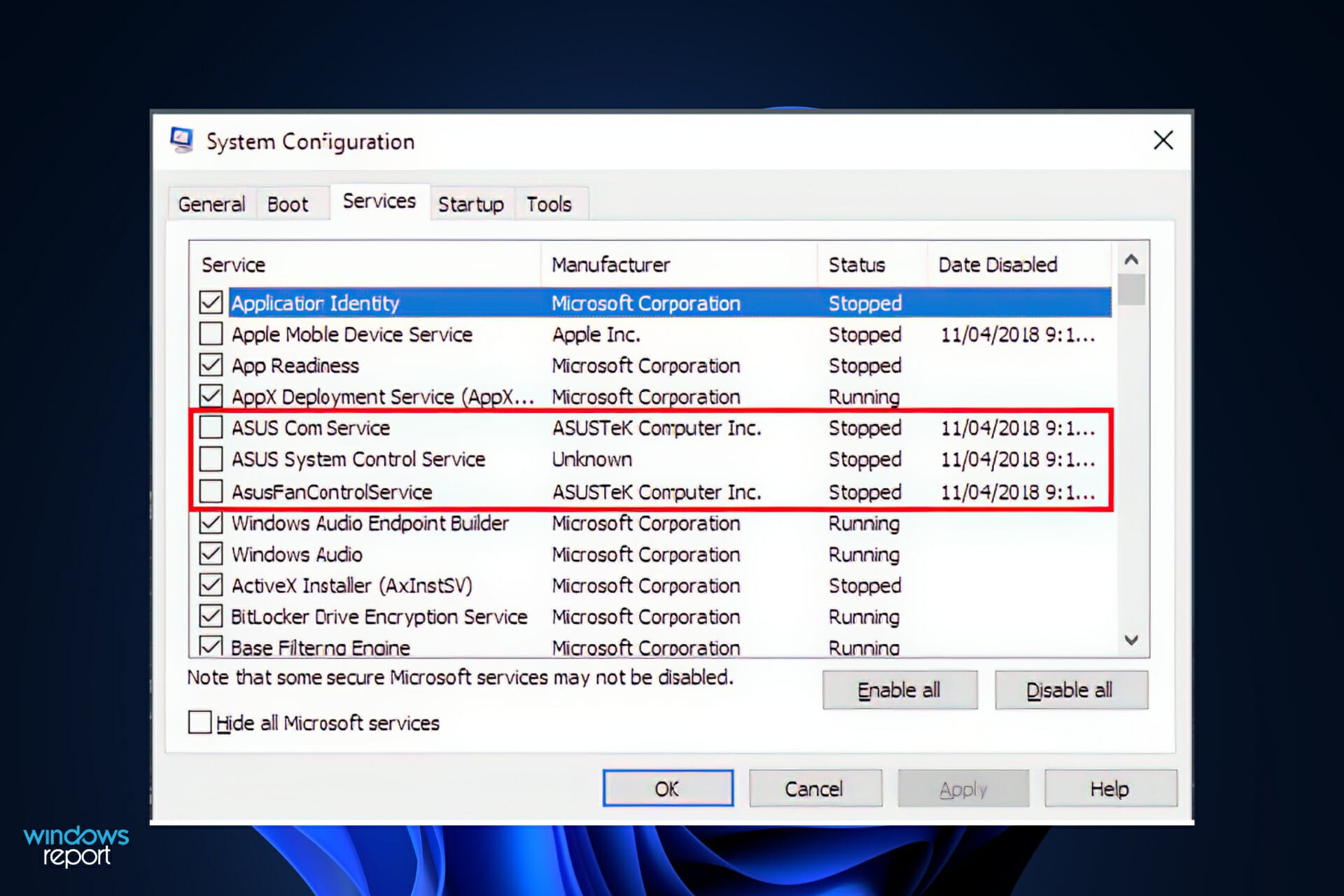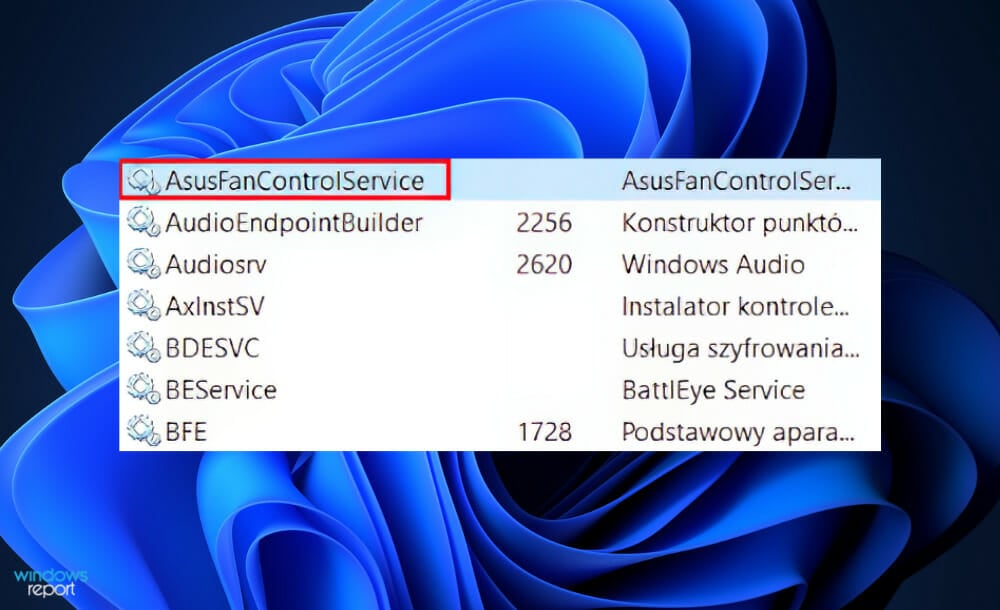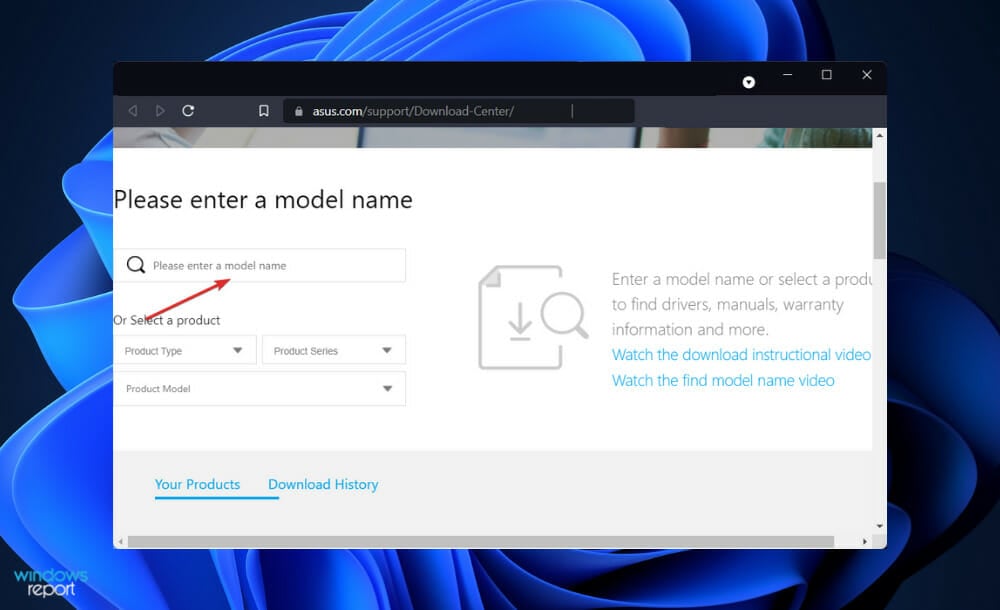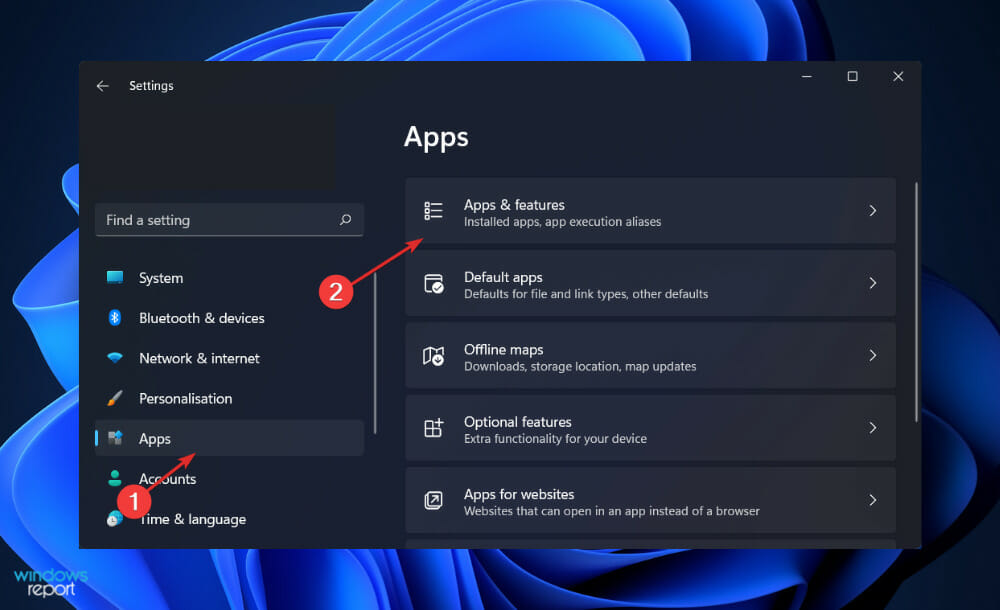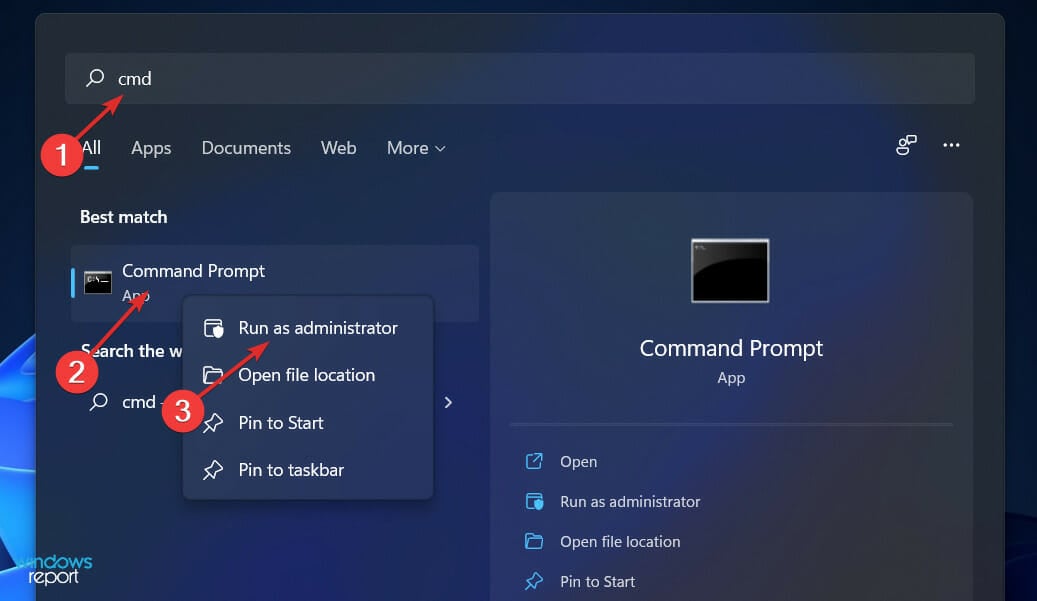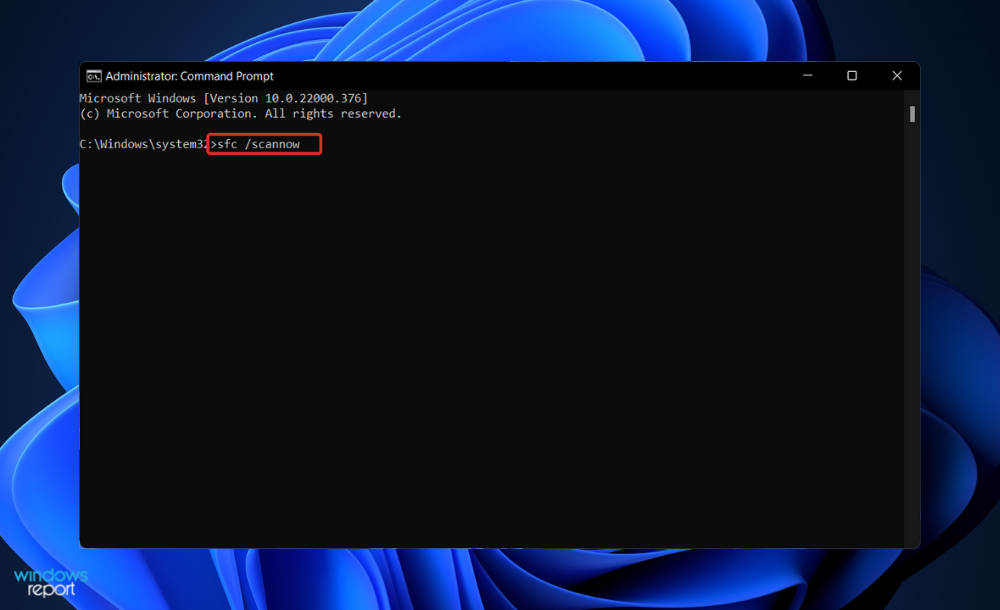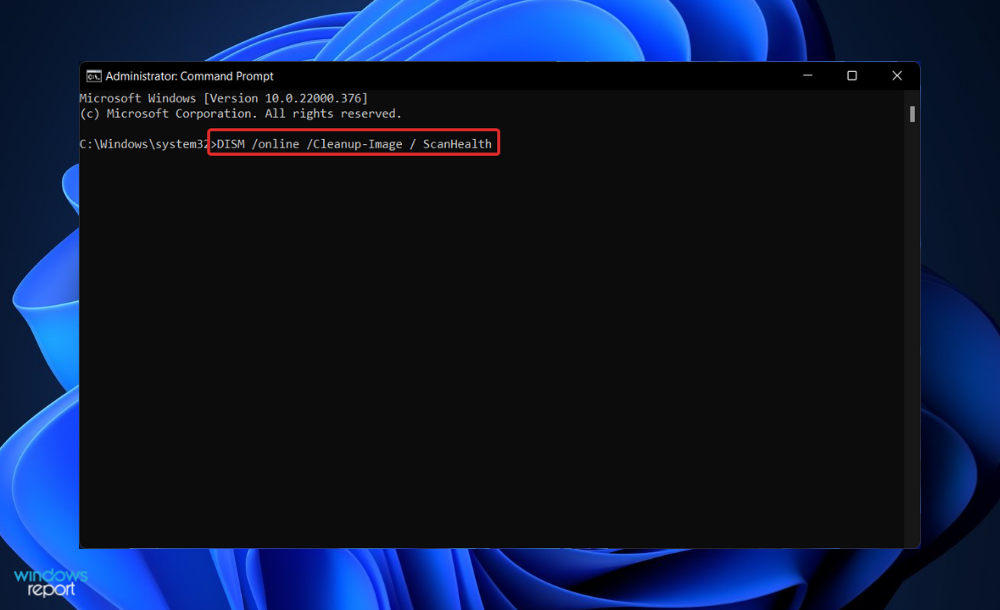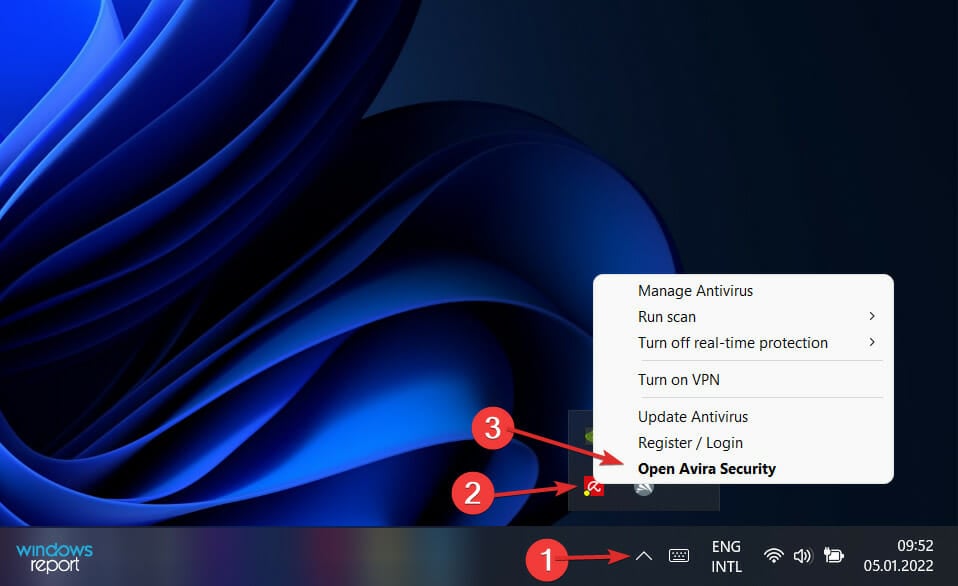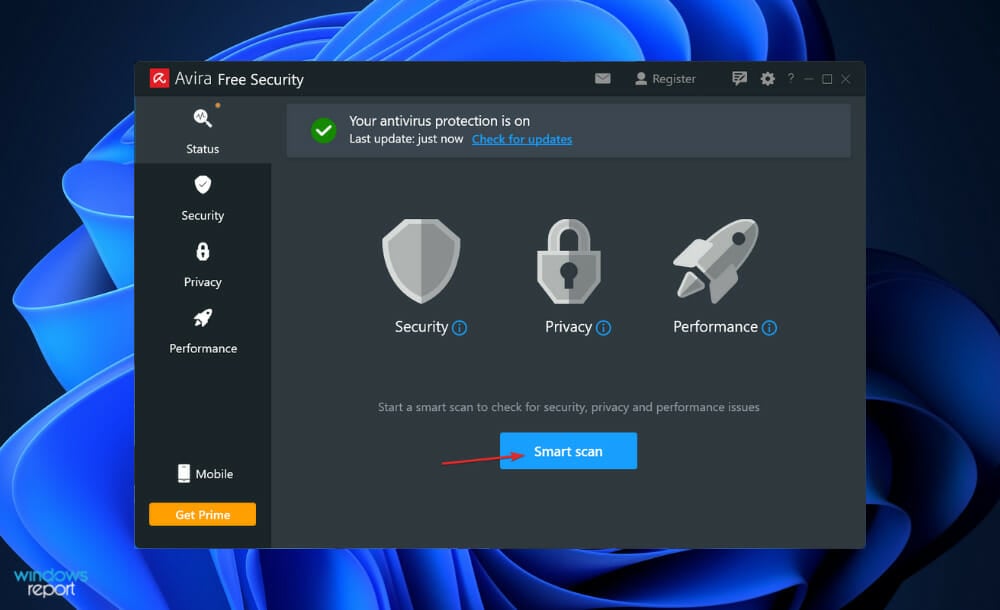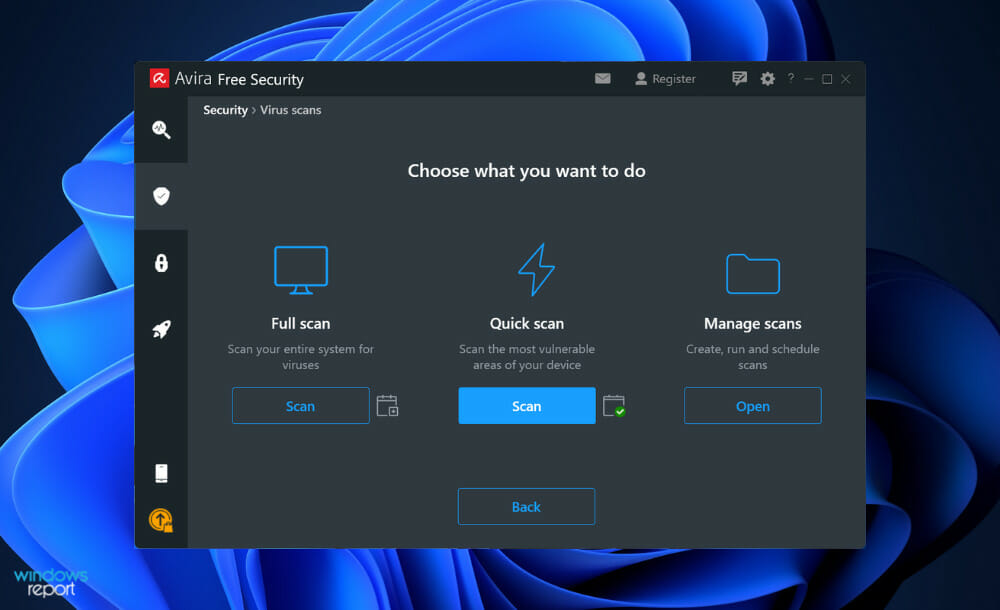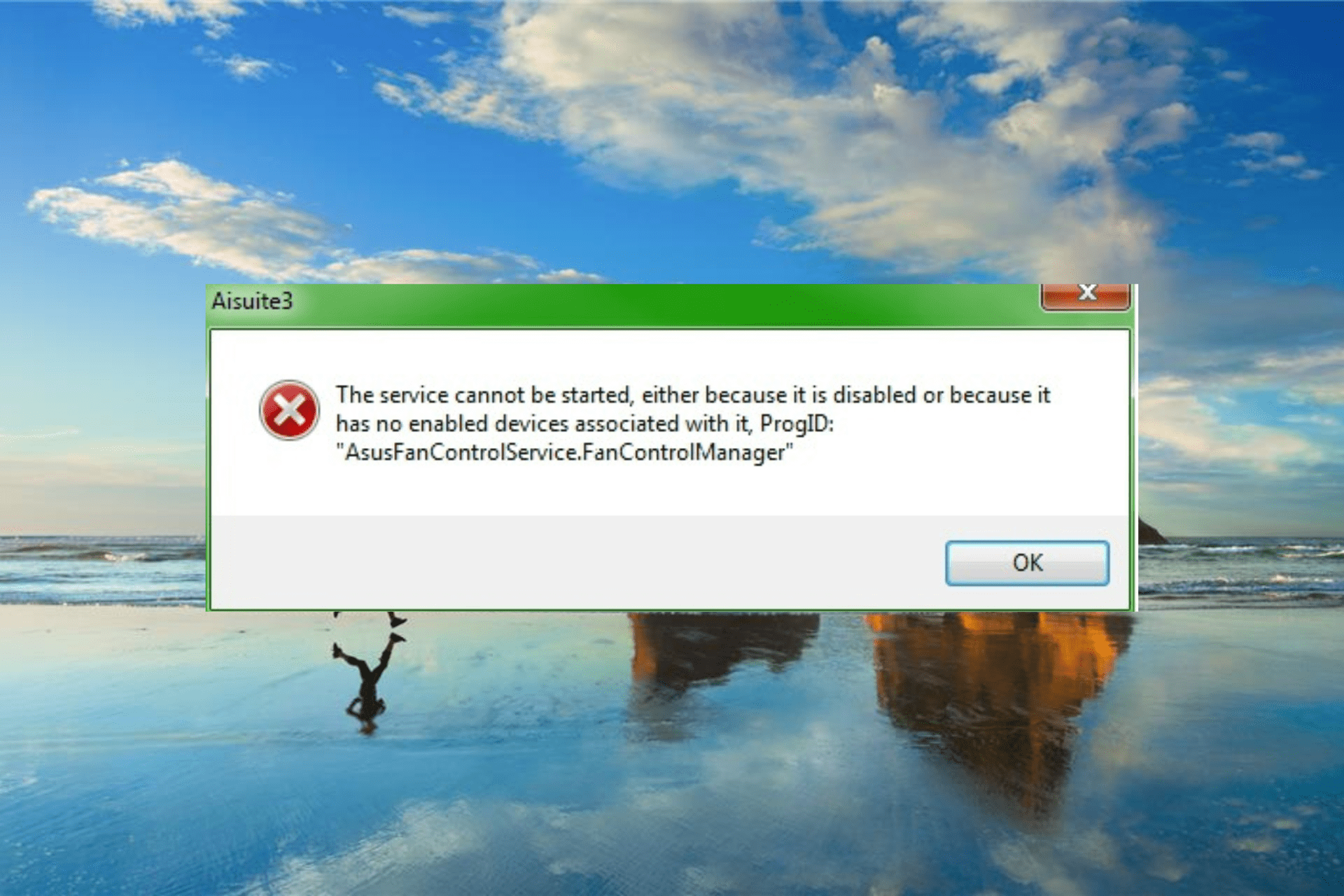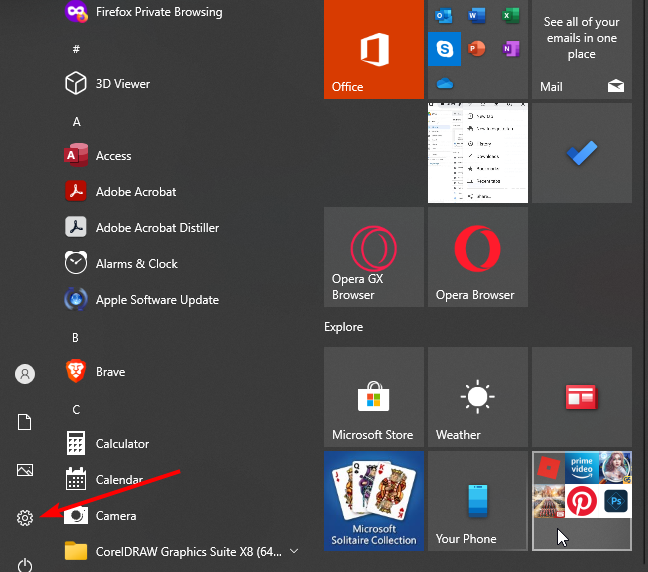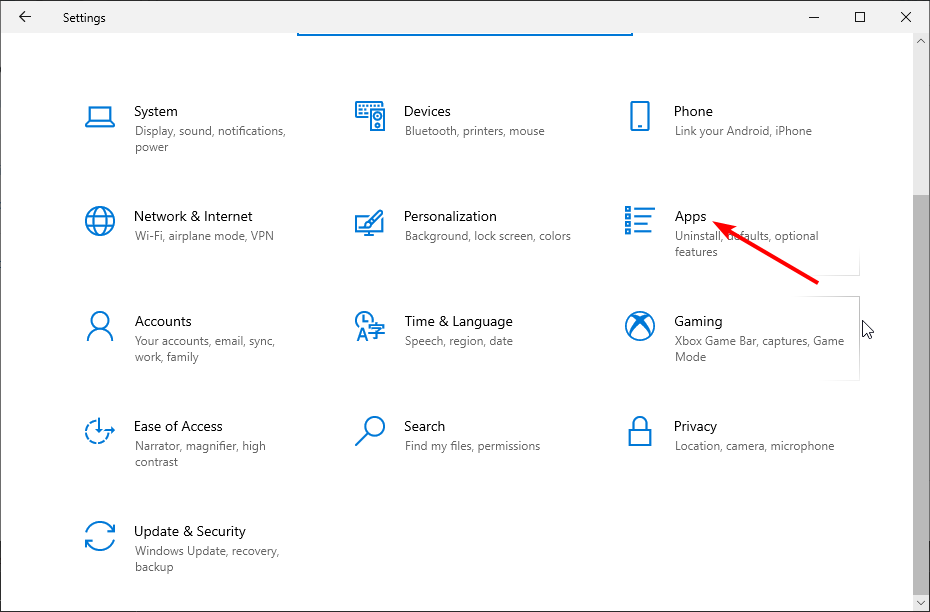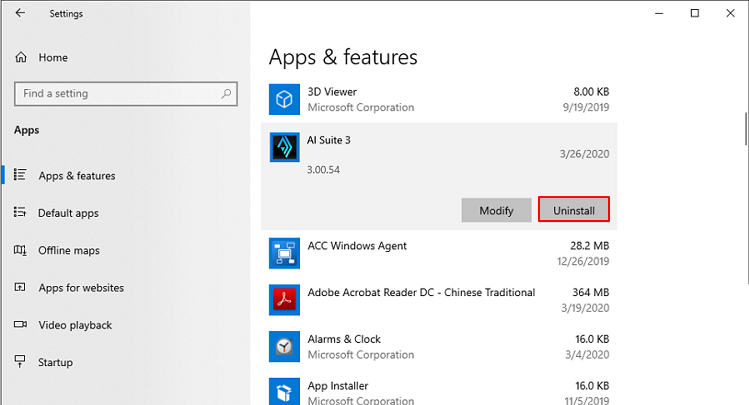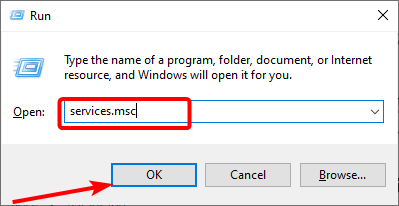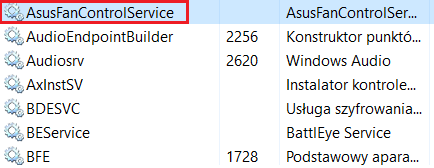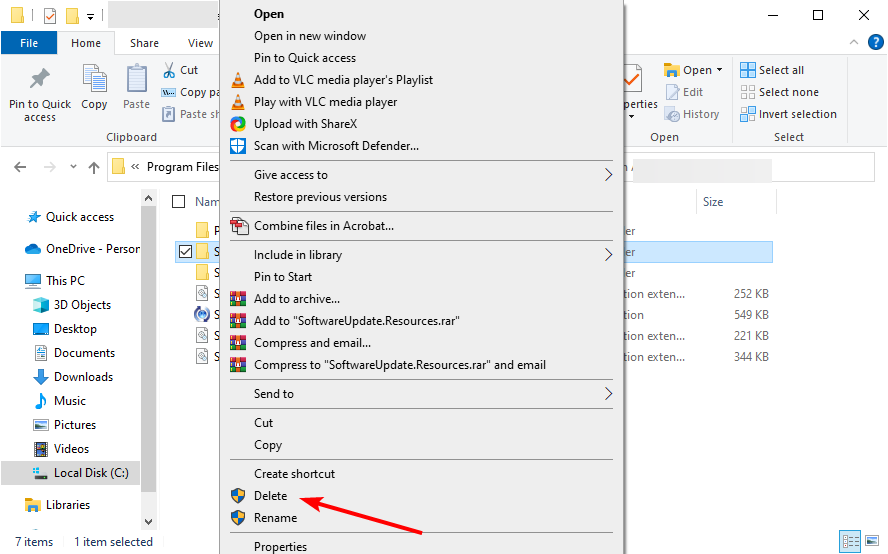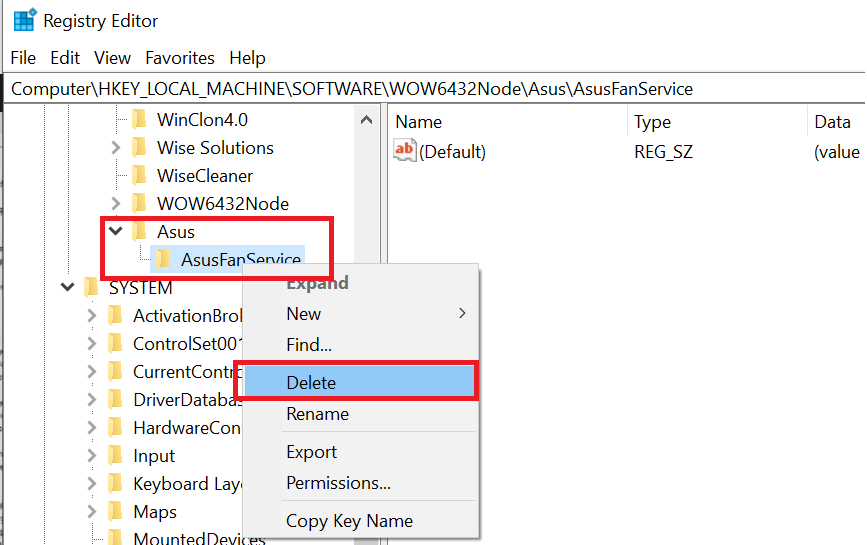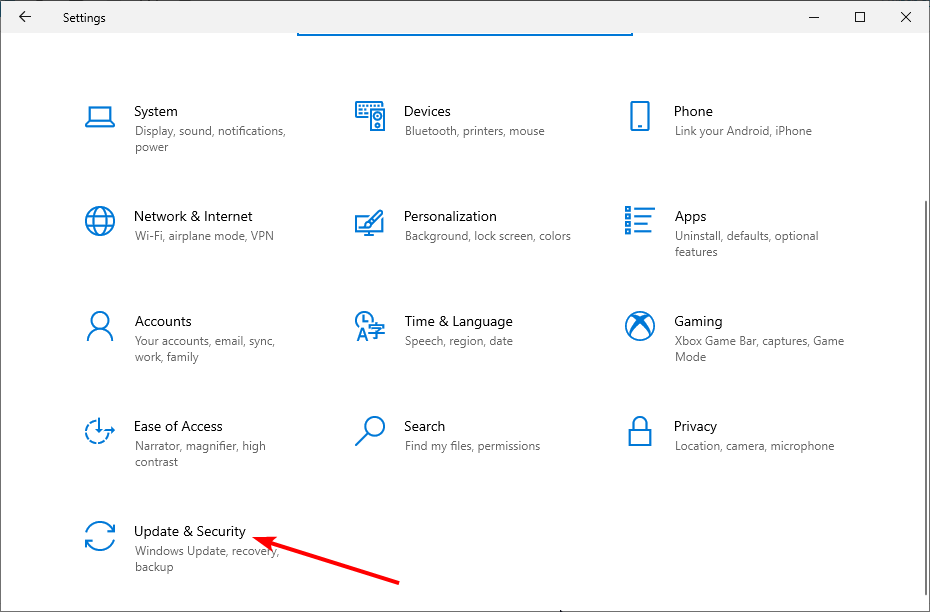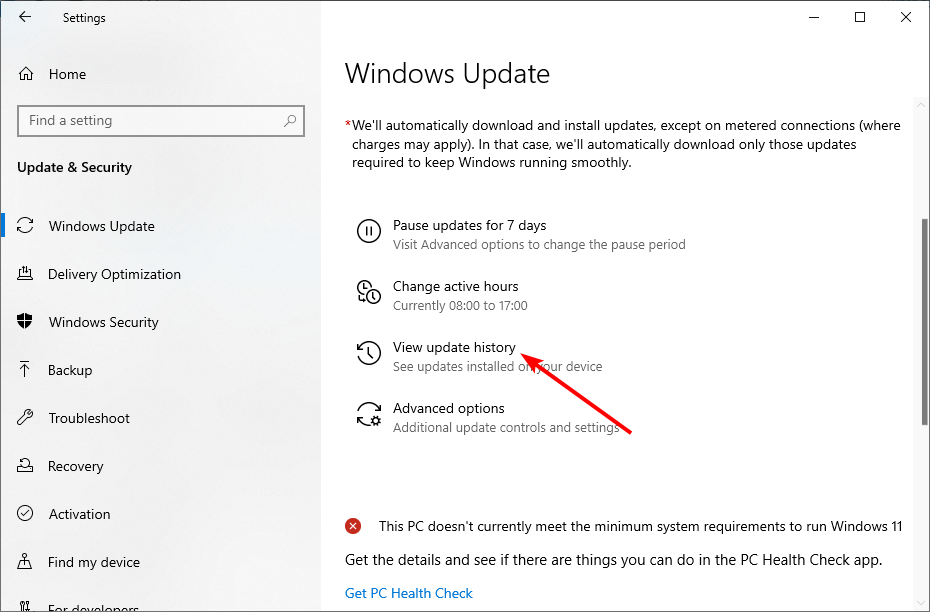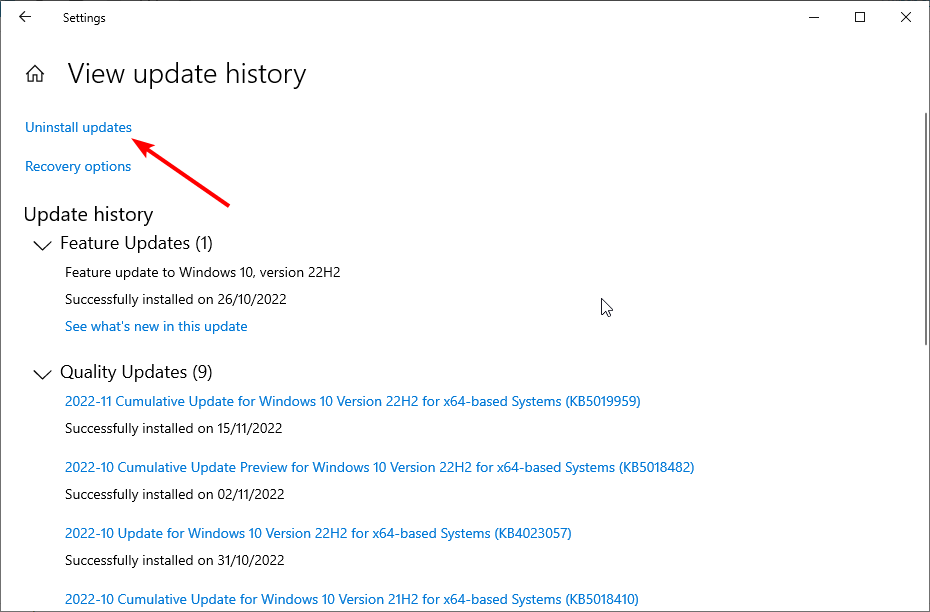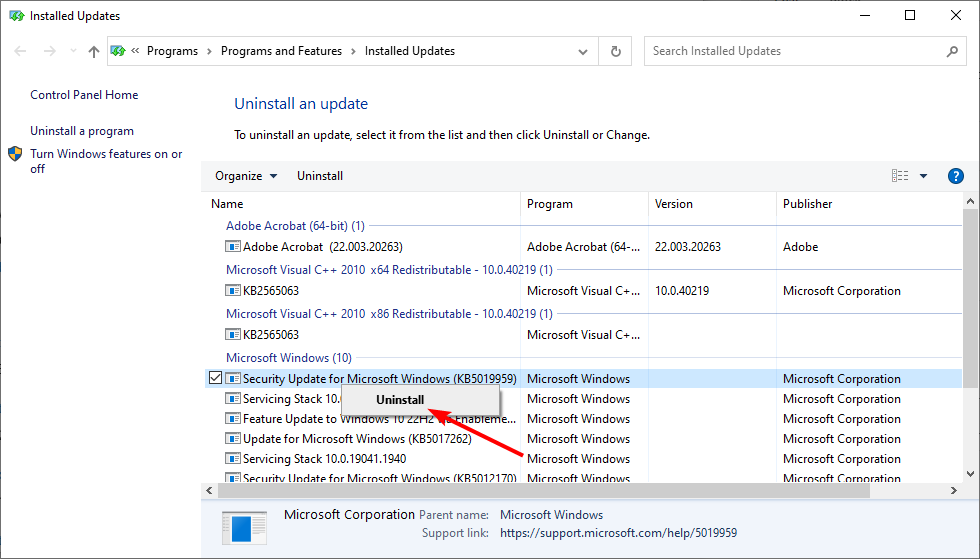На чтение 2 мин. Просмотров 3.8k. Опубликовано 03.09.2019
Asus предлагает AI Suite, который позволяет пользователям контролировать настройки своих вентиляторов и многое другое. Однако пользователь сообщил об ошибке Ошибка запуска сервера Asus Fan control service при загрузке компьютера. Эта ошибка обычно возникает после установки обновления Windows или запуска программного обеспечения для очистки реестра и касается диспетчера управления вентиляторами в AI Suite.
Некоторые затронутые пользователи сообщили о проблеме на веб-форумах.
Каждый раз, когда я запускаю свой компьютер, я получаю два окна с ошибками. Первый из них называется Aisuite3 и гласит: «Не удалось выполнить сервер, ProgID:« AsusFanControlService.FanControlManager ».
Узнайте, как исправить ошибку ниже.
Содержание
- Как мне решить, что Сервер не справился с ошибкой службы управления вентилятором Asus?
- 1. Переустановите AI Suite
- 2. Исправление реестра
Как мне решить, что Сервер не справился с ошибкой службы управления вентилятором Asus?
1. Переустановите AI Suite
- Перейдите в Пуск и выберите Настройки.
- Откройте Приложения.
- Нажмите AI Suite и Удалить.
- Перезагрузите систему. Загрузите и установите последнюю версию AI Suite и проверьте наличие улучшений.

Если вы не можете удалить AI Suite, используйте один из этих программ удаления, чтобы принудительно удалить Suite.
Кроме того, убедитесь, что вы удалили все остатки после удаления AI Suite. Время от времени установщик не сможет инициализироваться, если кусочки удаленной программы останутся в системе. Вы можете использовать CCleaner для очистки всех ненужных файлов из системы.
2. Исправление реестра
- Нажмите Windows Key + R , чтобы открыть «Выполнить».
- Введите services.msc и нажмите ОК, чтобы открыть Службы.
-
В окне «Сервис» найдите AsusfanControlService.
- Нажмите правой кнопкой мыши на AsusFanControlService и выберите Стоп.
- Закройте окно Службы .
- Также читайте: 10 Лучшее программное обеспечение для разгона для Windows 10 для использования
Удалить папку AsusFanControlService
Теперь вам нужно удалить папку AsusFanControlService с установочного диска. Вот как это сделать.
-
Откройте проводник и перейдите в следующее местоположение.
C: -> Program Files (x86)> Asus - Нажмите правой кнопкой мыши папку AsusFanControlService и выберите Удалить.
Удалить запись в реестре
Следующим шагом является удаление записи реестра в редакторе реестра. Вот как это сделать.
- Нажмите Windows Key + R.
- Введите regedit и нажмите ОК , чтобы открыть редактор реестра.
-
В редакторе реестра перейдите в следующее расположение.
HKEY_LOCAL_MACHINE -> ПРОГРАММНОЕ ОБЕСПЕЧЕНИЕ -> WOW6432Node -
Разверните ключ и найдите папку AsusFanService . Нажмите правой кнопкой мыши на ключ и выберите Удалить.
- Закройте редактор реестра.
Попробуйте снова установить AI Suite и перезагрузить систему, чтобы проверить наличие улучшений.
by Vladimir Popescu
Being an artist his entire life while also playing handball at a professional level, Vladimir has also developed a passion for all things computer-related. With an innate fascination… read more
Published on January 13, 2022
- The most common causes for issues with the AsusFanControlService.exe file are missing or corrupted files.
- Another possible cause is a virus or malware infestation that was accidentally caught.
- One solution is to run the SFC scan to find and repair the damaged files from your system.
XINSTALL BY CLICKING THE DOWNLOAD FILE
This software will repair common computer errors, protect you from file loss, malware, hardware failure and optimize your PC for maximum performance. Fix PC issues and remove viruses now in 3 easy steps:
- Download Restoro PC Repair Tool that comes with Patented Technologies (patent available here).
- Click Start Scan to find Windows issues that could be causing PC problems.
- Click Repair All to fix issues affecting your computer’s security and performance
- Restoro has been downloaded by 0 readers this month.
Asus provides an AI Suite that allows users to adjust their fan settings as well as a variety of other tools for controlling their components.
In rare situations, malware infection may be the source of executable errors linked with AsusFanControlService.exe. However, the most common causes are missing or corrupted files. These issues are encountered during the initialization of the ASUS Motherboard Fan Control Service.
The most important need for preventing difficulties with AsusFanControlService is to keep your computer clean and organized. This includes scanning your computer for malware and wiping your hard drive.
In order to ensure that these issues are effectively handled, it is vital that the AsusFanControlService.exe file location is right. It does not harm to double-check this position just to be safe.
Follow along as we will walk you through a list of solutions that will fix your error, right after we understand what the executable file does in our PC.
What does AsusFanControlService.exe do?
AsusFanControlService.exe is a software component of the ASUS Motherboard Fan Control Service developed by ASUSTeK Computer and distributed as a legitimate file.
This is the main executable for the Asus Fan Control Service on Windows. It operates in the FAN Xpert software package, which is a component of the AI Suite releases.
The file is the main executable for the Asus Fan Control Service. As a result of the board temperature and fan speed, the fan control service file manages the fan speed and automatically increases or reduces revolutions per minute (RPM) to control internal temperatures and fan noise.
Note that the file accepts input from the user for a variety of speed control options, including standard, silent, turbo, and user-controlled.
The .exe extension appended to a filename signifies that the file is executable. In some situations, executable files can cause damage to your machine.
In order to determine whether the AsusFanControlService.exe file on your computer is a Trojan that you should uninstall, or whether it is a file belonging to the Windows operating system or to a trusted application run an antivirus check regularly.
What can I do if Asus Fan Control Service stopped working?
1. Reinstall AI Suite
- This step only applies if your PC supports the AI Suite and you had it already installed. To check whether your computer supports the feature head to Asus’s official page and type in the search bar your computer version, then look for AI Suite under the Utilities section.
- If it’s not there you can skip this step and head towards the next ones. Otherwise, press the Windows key + I to open the Settings window and click on Apps followed by Apps & features.
- Once you’re inside the Apps & features window, search for the AI Suite app by typing it in the search bar and click on the three-dot menu, followed by Uninstall.
- Now go to Asus’ page, enter your computer version, and reinstall the AI Suite. Follow the steps displayed on the screen and that’s it!
2. Run a quick SFC scan
- In order to open the search bar, press on the Windows + S key then type cmd, and right-click on the most relevant result and choose Run as administrator.
- Type or paste in the following command and press Enter:
sfc /scannow
Some PC issues are hard to tackle, especially when it comes to corrupted repositories or missing Windows files. If you are having troubles fixing an error, your system may be partially broken.
We recommend installing Restoro, a tool that will scan your machine and identify what the fault is.
Click here to download and start repairing.
As soon as the process is completed, it is necessary to restart your computer (which could take some time).
3. Run a DISM scan
- To enter the Search bar, press Windows + S, then type cmd. Right-click on the most relevant result to run it as an administrator.
- Type or paste in the following commands and press Enter after each:
DISM /online /Cleanup-Image / ScanHealth DISM /Online /Cleanup-Image /RestoreHealth
Relax and patiently await the completion of the complete process. It’s important to remember that the process could take up to ten minutes. Once you’ve completed this step, restart your computer to ensure that the modifications are applied.
4. Check for viruses
- To discover the antivirus you’ve installed, click the carrot arrow in the right corner of your taskbar, then right-click on it and select the option that opens the app interface as we have shown below.
- Now click on the button that performs a Smart scan or anything similar to a virus scan.
It is possible that new .exe files will be generated by virus programs, which will interfere with the operation of existing files. By doing a system scan, you will almost certainly discover whether or not this was the root cause of your problem.
We recommend that you use a professional antivirus that is compatible with Windows 11, such as ESET.
How can I avoid future viruses?
No matter what kind of malware or ransomware it is, whether it is a virus, a worm, a trojan horse, or anything in between, one thing is certain: it is not something you want on your computer.
If you spend a lot of time on the Internet, it’s a good idea to consider antivirus protection. When viruses infect your devices with malware, they have the ability to steal your personal information and significantly slow down your computer, or even cause it to completely cease working entirely.
Installing and running antivirus software on your devices is essential if you want to avoid acquiring a virus via the internet. Online banking, shopping, and browsing are just a few of the things that might put you at risk for cyber threats as the Internet continues to expand.
Before downloading an attachment, email platforms such as Gmail and Outlook will ask for your permission first. There is a valid reason for this. It is possible to be at risk when you download an attachment.
Despite the fact that most email services have virus prevention incorporated into their software, emails with viruses attached can still make their way into your inbox.
Software updates are constantly released by technology businesses in order to make their gadgets or the software itself more secure to use. Cybercriminals can take advantage of security holes and force a device to download a virus if these upgrades are not applied.
Getting a free copy of an expensive game, movie, or application that everyone else has to pay for may be enticing in some cases. However, if you download a cracked or illicit version of the software, your computer or mobile device may be in danger of being compromised.
In the case that you experience issues with your protection, don’t miss out on our guide for virus and threat protection issues in Windows 11.
Alternatively, check out our article on five of the best antiviruses for Windows 11 to ensure your computer’s security and vitality.
And lastly, for more solutions to the above error, you can also take a look at our post on Server execution failed Asus Fan Control Service error in case the methods presented here proved to be insufficient.
Let us know in the comments section below which solution worked best for you as well as how often you perform a virus scan on your computer. Thanks for reading!
Still having issues? Fix them with this tool:
SPONSORED
If the advices above haven’t solved your issue, your PC may experience deeper Windows problems. We recommend downloading this PC Repair tool (rated Great on TrustPilot.com) to easily address them. After installation, simply click the Start Scan button and then press on Repair All.
Newsletter
by Vladimir Popescu
Being an artist his entire life while also playing handball at a professional level, Vladimir has also developed a passion for all things computer-related. With an innate fascination… read more
Published on January 13, 2022
- The most common causes for issues with the AsusFanControlService.exe file are missing or corrupted files.
- Another possible cause is a virus or malware infestation that was accidentally caught.
- One solution is to run the SFC scan to find and repair the damaged files from your system.
XINSTALL BY CLICKING THE DOWNLOAD FILE
This software will repair common computer errors, protect you from file loss, malware, hardware failure and optimize your PC for maximum performance. Fix PC issues and remove viruses now in 3 easy steps:
- Download Restoro PC Repair Tool that comes with Patented Technologies (patent available here).
- Click Start Scan to find Windows issues that could be causing PC problems.
- Click Repair All to fix issues affecting your computer’s security and performance
- Restoro has been downloaded by 0 readers this month.
Asus provides an AI Suite that allows users to adjust their fan settings as well as a variety of other tools for controlling their components.
In rare situations, malware infection may be the source of executable errors linked with AsusFanControlService.exe. However, the most common causes are missing or corrupted files. These issues are encountered during the initialization of the ASUS Motherboard Fan Control Service.
The most important need for preventing difficulties with AsusFanControlService is to keep your computer clean and organized. This includes scanning your computer for malware and wiping your hard drive.
In order to ensure that these issues are effectively handled, it is vital that the AsusFanControlService.exe file location is right. It does not harm to double-check this position just to be safe.
Follow along as we will walk you through a list of solutions that will fix your error, right after we understand what the executable file does in our PC.
What does AsusFanControlService.exe do?
AsusFanControlService.exe is a software component of the ASUS Motherboard Fan Control Service developed by ASUSTeK Computer and distributed as a legitimate file.
This is the main executable for the Asus Fan Control Service on Windows. It operates in the FAN Xpert software package, which is a component of the AI Suite releases.
The file is the main executable for the Asus Fan Control Service. As a result of the board temperature and fan speed, the fan control service file manages the fan speed and automatically increases or reduces revolutions per minute (RPM) to control internal temperatures and fan noise.
Note that the file accepts input from the user for a variety of speed control options, including standard, silent, turbo, and user-controlled.
The .exe extension appended to a filename signifies that the file is executable. In some situations, executable files can cause damage to your machine.
In order to determine whether the AsusFanControlService.exe file on your computer is a Trojan that you should uninstall, or whether it is a file belonging to the Windows operating system or to a trusted application run an antivirus check regularly.
What can I do if Asus Fan Control Service stopped working?
1. Reinstall AI Suite
- This step only applies if your PC supports the AI Suite and you had it already installed. To check whether your computer supports the feature head to Asus’s official page and type in the search bar your computer version, then look for AI Suite under the Utilities section.
- If it’s not there you can skip this step and head towards the next ones. Otherwise, press the Windows key + I to open the Settings window and click on Apps followed by Apps & features.
- Once you’re inside the Apps & features window, search for the AI Suite app by typing it in the search bar and click on the three-dot menu, followed by Uninstall.
- Now go to Asus’ page, enter your computer version, and reinstall the AI Suite. Follow the steps displayed on the screen and that’s it!
2. Run a quick SFC scan
- In order to open the search bar, press on the Windows + S key then type cmd, and right-click on the most relevant result and choose Run as administrator.
- Type or paste in the following command and press Enter:
sfc /scannow
Some PC issues are hard to tackle, especially when it comes to corrupted repositories or missing Windows files. If you are having troubles fixing an error, your system may be partially broken.
We recommend installing Restoro, a tool that will scan your machine and identify what the fault is.
Click here to download and start repairing.
As soon as the process is completed, it is necessary to restart your computer (which could take some time).
3. Run a DISM scan
- To enter the Search bar, press Windows + S, then type cmd. Right-click on the most relevant result to run it as an administrator.
- Type or paste in the following commands and press Enter after each:
DISM /online /Cleanup-Image / ScanHealth DISM /Online /Cleanup-Image /RestoreHealth
Relax and patiently await the completion of the complete process. It’s important to remember that the process could take up to ten minutes. Once you’ve completed this step, restart your computer to ensure that the modifications are applied.
4. Check for viruses
- To discover the antivirus you’ve installed, click the carrot arrow in the right corner of your taskbar, then right-click on it and select the option that opens the app interface as we have shown below.
- Now click on the button that performs a Smart scan or anything similar to a virus scan.
It is possible that new .exe files will be generated by virus programs, which will interfere with the operation of existing files. By doing a system scan, you will almost certainly discover whether or not this was the root cause of your problem.
We recommend that you use a professional antivirus that is compatible with Windows 11, such as ESET.
How can I avoid future viruses?
No matter what kind of malware or ransomware it is, whether it is a virus, a worm, a trojan horse, or anything in between, one thing is certain: it is not something you want on your computer.
If you spend a lot of time on the Internet, it’s a good idea to consider antivirus protection. When viruses infect your devices with malware, they have the ability to steal your personal information and significantly slow down your computer, or even cause it to completely cease working entirely.
Installing and running antivirus software on your devices is essential if you want to avoid acquiring a virus via the internet. Online banking, shopping, and browsing are just a few of the things that might put you at risk for cyber threats as the Internet continues to expand.
Before downloading an attachment, email platforms such as Gmail and Outlook will ask for your permission first. There is a valid reason for this. It is possible to be at risk when you download an attachment.
Despite the fact that most email services have virus prevention incorporated into their software, emails with viruses attached can still make their way into your inbox.
Software updates are constantly released by technology businesses in order to make their gadgets or the software itself more secure to use. Cybercriminals can take advantage of security holes and force a device to download a virus if these upgrades are not applied.
Getting a free copy of an expensive game, movie, or application that everyone else has to pay for may be enticing in some cases. However, if you download a cracked or illicit version of the software, your computer or mobile device may be in danger of being compromised.
In the case that you experience issues with your protection, don’t miss out on our guide for virus and threat protection issues in Windows 11.
Alternatively, check out our article on five of the best antiviruses for Windows 11 to ensure your computer’s security and vitality.
And lastly, for more solutions to the above error, you can also take a look at our post on Server execution failed Asus Fan Control Service error in case the methods presented here proved to be insufficient.
Let us know in the comments section below which solution worked best for you as well as how often you perform a virus scan on your computer. Thanks for reading!
Still having issues? Fix them with this tool:
SPONSORED
If the advices above haven’t solved your issue, your PC may experience deeper Windows problems. We recommend downloading this PC Repair tool (rated Great on TrustPilot.com) to easily address them. After installation, simply click the Start Scan button and then press on Repair All.
Newsletter
Asus предлагает AI Suite, который позволяет пользователям контролировать настройки своих вентиляторов и многое другое. Тем не менее, пользователь сообщил о сбое выполнения сервера Asus Fan Control Service ошибка при загрузке своего компьютера. Эта ошибка обычно возникает после установки обновления Windows или запуска программного обеспечения для очистки реестра и касается диспетчера управления вентиляторами в AI Suite.
Некоторые затронутые пользователи сообщили о проблеме на веб-форумах.
Каждый раз, когда я запускаю свой компьютер, я получаю два окна с ошибками. Первый из них называется Aisuite3 и гласит: «Не удалось выполнить сервер, ProgID:« AsusFanControlService.FanControlManager ».
Узнайте, как исправить ошибку ниже.
Как мне решить, что Сервер не справился с ошибкой службы управления вентилятором Asus?
1. Переустановите AI Suite
- Зайдите в Пуск и выберите Настройки.
- Открытые приложения.
- Нажмите на AI Suite и удалите.
- Перезагрузите систему. Загрузите и установите последнюю версию AI Suite и проверьте наличие улучшений.
Если вы не можете удалить AI Suite, используйте один из этих программ удаления, чтобы принудительно удалить Suite.
Кроме того, убедитесь, что вы удалили все остатки после удаления AI Suite. Время от времени установщик не сможет инициализироваться, если кусочки удаленной программы останутся в системе. Вы можете использовать CCleaner для очистки всех ненужных файлов из системы.
Ищите лучшее программное обеспечение для разгона, чтобы получить максимальную отдачу от игровой платформы? Вот наши варианты.
2. Исправление реестра
- Нажмите Windows Key + R, чтобы открыть Run.
- Введите services.msc и нажмите ОК, чтобы открыть Службы.
- В окне Служба найдите AsusfanControlService.
- Щелкните правой кнопкой мыши AsusFanControlService и выберите « Стоп».
- Закройте окно служб.
Удалить папку AsusFanControlService
Теперь вам нужно удалить папку AsusFanControlService с установочного диска. Вот как это сделать.
- Откройте проводник и перейдите в следующую папку.
C:Program Files (x86)Asus
- Щелкните правой кнопкой мыши папку AsusFanControlService и выберите « Удалить».
Удалить запись реестра
Следующим шагом является удаление записи реестра в редакторе реестра. Вот как это сделать.
- Нажмите клавишу Windows + R.
- Введите regedit и нажмите OK, чтобы открыть редактор реестра.
- В редакторе реестра перейдите в следующую папку.
HKEY_LOCAL_MACHINESOFTWAREWOW6432Node
- Разверните ключ и найдите папку AsusFanService. Щелкните правой кнопкой мыши на ключе и выберите « Удалить».
- Закройте редактор реестра.
Попробуйте снова установить AI Suite и перезагрузить систему, чтобы проверить наличие улучшений.
ASUS предоставляет своим пользователям программное обеспечение, которое позволяет им управлять вентиляторами. В последнее время многие пользователи сообщают, что когда AsusFanControlService.exe перестал работать на их компьютере. Эта проблема не является редкостью и требует немедленного исправления. Итак, если на вашем компьютере перестала работать служба управления вентиляторами материнской платы ASUS, ознакомьтесь с решениями, упомянутыми в этой статье.

Что такое AsusFanControlService.exe?
Asus предоставляет своим пользователям костюмы, которые позволяют им управлять своим компьютером. AsusFanControlService.exe — это исполняемый файл Asus Fan Control, используемый для управления вентилятором вашей материнской платы. С помощью приложения можно заставить вентилятор работать быстрее или медленнее. По сути, он позволяет вам контролировать число оборотов в минуту или оборотов в минуту вашего вентилятора, в результате чего производительность вашего компьютера может быть улучшена.
Однако многие пользователи сообщают, что исполняемый файл дает сбой в системе. В дальнейшем мы собираемся решить проблему с помощью нескольких простых решений.
Fix Служба управления вентилятором материнской платы ASUS перестала работать
Если служба управления вентиляторами материнской платы ASUS перестала работать на вашем компьютере с Windows 11/10, попробуйте предложенные решения для решения проблемы.
- Перезапустите AsusFanControlService.
- Изменить реестр
- Переустановите AI Suite
- Сканировать на вирусы и вредоносное ПО
Поговорим о них подробно.
1]Перезапустите AsusFanControlService.
Это решение может подойти не всем, но если вы не используете приложение Asus для управления вентилятором, вы можете попытаться остановить AsusFanControlService и посмотреть, сработает ли это. Но перед этим мы собираемся попробовать и посмотреть, есть ли сбой при перезапуске, и если это не сработает, мы остановим его. Для этого вы можете выполнить указанные шаги.
- Откройте приложение «Службы» из меню «Пуск».
- Найдите AsusFanControlService.
- Щелкните его правой кнопкой мыши и выберите «Перезагрузить».
Если это не сработает, снова щелкните правой кнопкой мыши службу и нажмите «Остановить».
Надеюсь, после остановки службы вы не увидите всплывающее окно.
2]Отредактируйте реестр
Если остановка службы бесполезна, нам нужно переустановить Asus Fan Expert и отредактировать реестр. Для этого сначала удалите ASUS Fan Expert, это не отдельная программа, поэтому вам придется использовать другой подход. Перейти к Настройки Windows > Приложения > Поиск «Asus AI Suite» > Удалить. Затем просто отметьте Fan Expert и нажмите «Удалить». После установки инструмента остановите AsusFanControlService (этапы указаны в первом решении). Затем откройте проводник и перейдите к файлам программы ASUS, чаще всего они хранятся в следующем месте.
C:Program Files (x86)ASUS
Затем удалите AsusFanControlService. Теперь откройте редактор реестра из следующего места и перейдите в следующее место.
КомпьютерHKEY_LOCAL_MACHINESOFTWAREWOW6432NodeASUS
Затем удалите папку AsusFanService. И перезагрузите компьютер
Затем нам нужно переустановить ASUS Fan Expert. Перейдите к файлу установки ASUS AI Suite и установите Fan Expert. Наконец, перезагрузите компьютер, и ваша проблема будет решена.
3]Переустановите AI Suite
AI Suite 3 — это универсальный интерфейс, объединяющий несколько утилит ASUS и позволяющий пользователям одновременно запускать и использовать эти утилиты.
Проблема может возникнуть, если AI Suite поврежден. Есть много причин, которые могут привести к повреждению приложения, например неправильное завершение работы и т. д., однако мы не будем вдаваться в подробности, мы просто посмотрим, как вы можете это исправить. В этом случае лучший способ решить проблему — удалить AI Suite с вашего компьютера, а затем загрузить его последнюю версию с веб-сайта. asus.com. Затем вы можете установить его на свой компьютер, и все будет хорошо.
4]Сканировать на наличие вирусов и вредоносных программ
Вы также должны проверить наличие вирусов и вредоносных программ, поскольку они также могут вызывать рассматриваемую проблему. Если у вас есть сторонний антивирус, то вы можете запустить его и удалить все без исключения вирусы. Если у вас нет стороннего антивируса, мы можем использовать Защитник Windows для решения этой задачи. Ниже приведены шаги по использованию Защитника Windows для сканирования на наличие вирусов и вредоносных программ.
- Откройте «Безопасность Windows», выполнив поиск в меню «Пуск».
- Перейти к Вкладка Защита от вирусов и угроз.
- Нажмите на Параметры сканирования.
- Выберите автономную проверку Microsoft Defender.
- Щелкните Сканировать сейчас.
Дайте процессу завершиться и проверьте, сохраняется ли проблема.
Как включить службу управления вентиляторами ASUS?
Службу ASUS Fan Control можно включить в приложении «Службы». Просто следуйте указанным шагам, чтобы сделать то же самое.
- Откройте «Службы», выполнив поиск в меню «Пуск».
- Найдите AsusFanControlService, щелкните его правой кнопкой мыши и выберите «Пуск», если он остановлен.
Это займет несколько секунд, и услуга будет включена.
Как настроить скорость вращения вентилятора на материнской плате ASUS?
Чтобы настроить скорость вашего вентилятора, ASUS предоставляет вам набор AI. При этом у вас есть ASUS Fan Control Service, которую можно использовать для изменения скорости вашего вентилятора. Если вы не можете найти это приложение, вам следует ознакомиться с нашим руководством, чтобы узнать, как вы можете контролировать скорость вращения вентилятора на своем компьютере. У нас есть три метода, поэтому вы можете выбрать тот, который плавает на вашей доске, и контролировать скорость вашего вентилятора.
Читайте также: Вентилятор ЦП постоянно работает на полной скорости.

Reinstalling the AI Suite has proved effective in solving this issue
by Tashreef Shareef
Tashreef Shareef is a software developer turned tech writer. He discovered his interest in technology after reading a tech magazine accidentally. Now he writes about everything tech from… read more
Updated on November 18, 2022
Reviewed by
Alex Serban
After moving away from the corporate work-style, Alex has found rewards in a lifestyle of constant analysis, team coordination and pestering his colleagues. Holding an MCSA Windows Server… read more
- The asusfancontrolservice.fan control manager error appears after a Windows update or when running a registry cleaning software.
- It would be best if you tried to uninstall and reinstall the AI Suite software because the problem might disappear instantly.
- Fixing the Registry can eliminate this issue, but it’s a three-step process, so follow it closely.
XINSTALL BY CLICKING THE DOWNLOAD FILE
This software will repair common computer errors, protect you from file loss, malware, hardware failure and optimize your PC for maximum performance. Fix PC issues and remove viruses now in 3 easy steps:
- Download Restoro PC Repair Tool that comes with Patented Technologies (patent available here).
- Click Start Scan to find Windows issues that could be causing PC problems.
- Click Repair All to fix issues affecting your computer’s security and performance
- Restoro has been downloaded by 0 readers this month.
Asus offers an AI Suite, a tool to control fan settings and other components. However, the user has reported about the AsusFanControlService.Fan Control Manager error while booting their computer.
This error usually occurs after installing a Windows update or running a registry cleaning software and concerns AI Suite’s Fan Control Manager. Don’t worry; we’ve researched this problem and will help you fix it.
What causes AsusFanControlService.Fan Control Manager error?
Suppose you are facing the AsusFanControlService.Fan Control Manager error, below are some of the factors that could cause it:
- Issues with the AI Suite: The primary reason for the Invalid class string, Progid Asus Fan Control error, is problems with the AI Suite. You need to uninstall the app entirely with an uninstaller software and reinstall it.
- Problems with Windows update: If the Asus Fan speed control is not working, it might be because of the latest OS update you installed. To get past this, you need to uninstall this update till Asus fixes the compatibility issue.
- Issues with the registry: Another cause of this problem is alterations in the registry. The solution to this is to tweak your registry.
How can I fix AsusFanControlService.Fan Control Manager error?
1. Reinstall AI Suite
- Click the Start icon and select Settings.
- Choose the Apps option.
- Now, click on AI Suite and select Uninstall.
- Reboot the system.
- Finally, download and install the latest version of AI Suite and check for any improvements.
Outdated or faulty versions of the AI Suite can cause the AsusFanControlService.Fan Control Manager error. To fix this Asus fan control service error, uninstall and reinstall the app.
If you cannot uninstall the AI Suite, it’s recommended to use a dedicated program in CCleaner that will entirely uninstall any app.
The best thing about CCleaner is that it will remove any leftovers from the AI Suite. This feature is helpful as the installer will fail to initialize if the bits and pieces of the removed program are left in the system.
2. Fix the Registry
2.1. Stop the AsusFanControlService service
- Press the Windows key + R, type services.msc, and click OK to open Services.
- In the Service window, locate AsusFanControlService and right-click.
- Now, select Stop and close the Services window.
The first step toward fixing the AsusFanControlService.Fan Control Manager error is to disable the service. This is to prevent any issues during the operation.
2.2. Delete the AsusFanControlService folder
- Open File Explorer and navigate to the following location:
C:/Program Files (x86)/Asus - Right-click on the AsusFanControlService folder
- Finally, select Delete and close File Explorer.
Now you need to delete the AsusFanControlService folder from the installation drive. Follow the steps above to do it.
2.3. Delete the Registry entry
- Press the Windows key + R, type regedit, and press OK to open the Registry Editor.
- In the Registry Editor, navigate to the following location:
HKEY_LOCAL_MACHINE/SOFTWARE/WOW6432Node - Expand the key and locate AsusFanService folder. Right-click on the key and select Delete.
- Close the registry editor.
The next step is to delete a registry entry in the Registry Editor. Perform the above steps to get it done. Finally, try to install the AI Suite or Fan Xpert again and reboot the system to check for any improvements.
- Event ID 7000: How to fix this Service control manager error
- Readiris has Stopped Working: 7 Easy Fixes That you can use
- Malwarebytes Blue Screen: Use These 4 Solutions to Fix it
- Fix: This Blu-ray Disc Needs a Library for AACS Decoding
3. Uninstall the Windows update
- Press the Windows key + I to open the Settings app and select Update & Security.
- Click the View update history option.
- Now, select the Uninstall updates option.
- Finally, right-click the latest update and select the Uninstall button.
Finally, if everything proves futile in solving this issue, you might need to uninstall the update that is causing it.
We hope that our solutions helped you fix the Asus FanControlService.fan Control Manager error and set things right again.
As problems with your system may cause this issue, you should look at our top maintenance software for your PC.
If you have other suggestions or solutions, don’t hesitate to drop us a line in the comments below.
Newsletter
-
06-08-2021 05:14 PM
#1
ROG Enthusiast
Array
ASUS AISUTE 3 Error Invalid Class String, ProglID:»AsusFanCOntrolService.Fancontrol
I did reinstalled new windows in system yesterday and today while installing AISUTE 3 after successful install getting error
ASUS AISUTE 3 Error Invalid Class String, ProglID:»AsusFanControlService.FancontrolManager»
when system is booting or i am trying to Open AI SUTE its not even opening Mother board is ASIS MAXIMUS XII HERO
Last edited by nitinvaid20; 06-08-2021 at 05:29 PM.
-
06-08-2021 07:45 PM
#2
ROG Enthusiast
Array
Please anyone this is so frustrating error even AISUTE is also not working
I did tried uninstalling and reinstalling multiple times
-
06-08-2021 11:06 PM
#3
ROG Member
Array
This is Windows new update related and ASUS did not update AISuite 3 for a while
-
06-08-2021 11:15 PM
#4
New ROGer
Array
I am on windows 10 19043.985 with my prime x570-Pro. I have AI suite 3.00.79 (dip 3.00.78), no issues what so ever. Sounds like a registry error, but I could be wrong.
-
06-09-2021 06:45 AM
#5
ROG Enthusiast
Array
Originally Posted by bihslk
This is Windows new update related and ASUS did not update AISuite 3 for a while
yes i think you are right.. is there any way to uninstall that specific update?
-
06-09-2021 09:12 PM
#6
ROG Member
Array
I think it have to do something with the 21H1 update on WIN10
I dont know if you can uninstall but if you have backup then you can maybe fix it. But i will not change anything. Asus need to fix this asap or make FANEXPERT as standalone software. I use AiSuite only because of FanExpert nothing else
-
06-10-2021 12:34 PM
#7
New ROGer
Array
Originally Posted by nitinvaid20
I did reinstalled new windows in system yesterday and today while installing AISUTE 3 after successful install getting error
ASUS AISUTE 3 Error Invalid Class String, ProglID:»AsusFanControlService.FancontrolManager»
when system is booting or i am trying to Open AI SUTE its not even opening Mother board is ASIS MAXIMUS XII HERO
im having the same problem. just built my new pc mobo [crosshair 8 impact] but it was ok a few days ago on my old pc [crosshair 8 hero]I switched over the m.2 and it was working on this pc too before I updated all the drivers
-
06-12-2021 11:58 AM
#8
ROG Enthusiast
Array
Originally Posted by x-x-eternity-x-x
im having the same problem. just built my new pc mobo [crosshair 8 impact] but it was ok a few days ago on my old pc [crosshair 8 hero]I switched over the m.2 and it was working on this pc too before I updated all the drivers
uninstall everything ASUS related ASUS Light service aura sync armory
then install the AI sute 1st configure it
then install asus armory
-
06-12-2021 01:56 PM
#9
ROG Member
Array
New AMD Chipset Drivers on AMD Website
I’ve got the same issue with AI Suite 3, it’s definitely a Win10 update issue.
Both AI Suite 3 and Armoury Crate do not work.
I also found 2 posts on the Microsoft website about updates causing AI Suite to crash, they are from 2016 and 2017 so Asus should be aware of previous issues. No solutions were found on either post.
Just FYI, AMD has newer chipset drivers than what’s listed on the Asus driver page. Here’s the link. Scroll down and select the options to the chipset on your mobo.
https://www.amd.com/en/support
Last edited by dano27146502; 06-12-2021 at 02:18 PM.
-
06-13-2021 01:49 PM
#10
ROG Member
Array
I finally got it figured out and now they both work.
I use Macrium Reflect to make a backup image of my C drive so I can restore it later if I need to.
I restored an image from May 19th when I knew everything was working, and immediately installed StopUpdates10 to keep Windows from downloading and installing any updates.
I loaded Armoury Crate & it updated. I clicked on Device and updated HAL. Then I updated all the drivers and AI Suite 3.
When I rebooted, I got 2 errors from AI Suite 3:
Dipawaymode
Invalid class string, ProgID: «AsusFanControlService.FanControlManager»Aisuite3
Invalid class string, ProgID: «AsusFanControlService.FanControlManager»I uninstalled AI Suite 3 from Programs and Features and rebooted.
I installed AI Suite 3 again from Armoury Crate and this time I didn’t get any errors.
I checked and made sure both AI Suite 3 and Armoury Crate were working correctly and made a backup image.
I turned off StopUpdates10 and installed the latest Windows updates and both of them are still working perfectly.
There seems to be a glitch that Armoury Crate and AI Suite 3 need to be updated first before installing the latest Windows updates.
I originally installed the Windows updates first, then updated the 2 programs and that’s when they both stopped working.
Основные причины ошибок исполняемого файла EXE связаны с отсутствием или повреждением файла asusfancontrolservice.exe или, в некоторых случаях, заражением вредоносным ПО. Как правило, эти ошибки наблюдаются во время запуска ASUS Motherboard Fan Control Service. Как правило, любую проблему, связанную с файлом EXE, можно решить посредством замены файла на новую копию. Если ошибка asusfancontrolservice.exe возникла в результате его удаления по причине заражения вредоносным ПО, мы рекомендуем запустить сканирование реестра, чтобы очистить все недействительные ссылки на пути к файлам, созданные вредоносной программой.
EXE используется форматом Windows Executable File, которые являются типами Исполнимые файлы. Если вам нужно заменить файл asusfancontrolservice.exe, вы можете найти версию %%os%% в нашей базе данных, перечисленной в таблице ниже. К сожалению, в настоящее время в нашей базе могут отсутствовать некоторые версии файлов asusfancontrolservice.exe, но их можно запросить, нажав на кнопку Request (Запрос). В редких случаях, если вы не можете найти версию необходимого вам файла ниже, мы рекомендуем вам обратиться за дополнительной помощью к AsusTek Computer Inc..
Правильное расположение файла asusfancontrolservice.exe является решающим фактором в успешном устранении ошибок подобного рода. Однако, не будет лишним выполнить быструю проверку. Проверьте результат замены файла, запустив ASUS Motherboard Fan Control Service и проверив выводится ли возникающая ранее ошибка.
| asusfancontrolservice.exe Описание файла | |
|---|---|
| Ext: | EXE |
| Категория: | ASUS Motherboard Fan Control Service |
| Софт: | ASUS Motherboard Fan Control Service |
| ID: | 1.0.0.7 |
| Компания: | AsusTek Computer Inc. |
| Имя: | asusfancontrolservice.exe |
| Размер: | 324608 |
| SHA-1: | 730c86793635d10abc44765eb7f155848c813438 |
| MD5: | 55b8384f53cf6405a7729f1ceceb0fa0 |
| CRC32: |
Продукт Solvusoft
Загрузка
WinThruster 2022 — Сканировать ваш компьютер на наличие ошибок реестра в asusfancontrolservice.exe
Windows
11/10/8/7/Vista/XP
Установить необязательные продукты — WinThruster (Solvusoft) | Лицензия | Политика защиты личных сведений | Условия | Удаление
EXE
asusfancontrolservice.exe
Идентификатор статьи: 1107595
Asusfancontrolservice.exe
| Filename | ID | Размер (в байтах) | Загрузить | |||||||||||||||||
|---|---|---|---|---|---|---|---|---|---|---|---|---|---|---|---|---|---|---|---|---|
| + asusfancontrolservice.exe | 55b8384f53cf6405a7729f1ceceb0fa0 | 317.00 KB | ||||||||||||||||||
|
Ошибки Asusfancontrolservice.exe
Частичный список ошибок asusfancontrolservice.exe ASUS Motherboard Fan Control Service:
- «Ошибка приложения Asusfancontrolservice.exe.»
- «Ошибка программного обеспечения Win32: asusfancontrolservice.exe»
- «Asusfancontrolservice.exe столкнулся с проблемой и закроется. «
- «Не удается найти asusfancontrolservice.exe»
- «Отсутствует файл Asusfancontrolservice.exe.»
- «Ошибка запуска программы: asusfancontrolservice.exe.»
- «Asusfancontrolservice.exe не работает. «
- «Ошибка Asusfancontrolservice.exe. «
- «Ошибка пути программного обеспечения: asusfancontrolservice.exe. «
Ошибки Asusfancontrolservice.exe EXE возникают во время установки ASUS Motherboard Fan Control Service, при запуске приложений, связанных с Asusfancontrolservice.exe (ASUS Motherboard Fan Control Service), во время запуска или завершения работы или во время установки ОС Windows. Важно отметить, когда возникают проблемы asusfancontrolservice.exe, так как это помогает устранять проблемы ASUS Motherboard Fan Control Service (и сообщать в AsusTek Computer Inc.).
Создатели Asusfancontrolservice.exe Трудности
DEBUG NO TRANSLATION
Особенно ошибки asusfancontrolservice.exe проистекают из:
- Недопустимая (поврежденная) запись реестра asusfancontrolservice.exe.
- Файл Asusfancontrolservice.exe поврежден от вирусной инфекции.
- Другая программа злонамеренно или по ошибке удалила файлы, связанные с asusfancontrolservice.exe.
- Другая программа находится в конфликте с ASUS Motherboard Fan Control Service и его общими файлами ссылок.
- ASUS Motherboard Fan Control Service (asusfancontrolservice.exe) поврежден во время загрузки или установки.