На чтение 2 мин. Просмотров 3.8k. Опубликовано 03.09.2019
Asus предлагает AI Suite, который позволяет пользователям контролировать настройки своих вентиляторов и многое другое. Однако пользователь сообщил об ошибке Ошибка запуска сервера Asus Fan control service при загрузке компьютера. Эта ошибка обычно возникает после установки обновления Windows или запуска программного обеспечения для очистки реестра и касается диспетчера управления вентиляторами в AI Suite.
Некоторые затронутые пользователи сообщили о проблеме на веб-форумах.
Каждый раз, когда я запускаю свой компьютер, я получаю два окна с ошибками. Первый из них называется Aisuite3 и гласит: «Не удалось выполнить сервер, ProgID:« AsusFanControlService.FanControlManager ».
Узнайте, как исправить ошибку ниже.
Содержание
- Как мне решить, что Сервер не справился с ошибкой службы управления вентилятором Asus?
- 1. Переустановите AI Suite
- 2. Исправление реестра
Как мне решить, что Сервер не справился с ошибкой службы управления вентилятором Asus?
1. Переустановите AI Suite
- Перейдите в Пуск и выберите Настройки.
- Откройте Приложения.
- Нажмите AI Suite и Удалить.
- Перезагрузите систему. Загрузите и установите последнюю версию AI Suite и проверьте наличие улучшений.

Если вы не можете удалить AI Suite, используйте один из этих программ удаления, чтобы принудительно удалить Suite.
Кроме того, убедитесь, что вы удалили все остатки после удаления AI Suite. Время от времени установщик не сможет инициализироваться, если кусочки удаленной программы останутся в системе. Вы можете использовать CCleaner для очистки всех ненужных файлов из системы.
2. Исправление реестра
- Нажмите Windows Key + R , чтобы открыть «Выполнить».
- Введите services.msc и нажмите ОК, чтобы открыть Службы.
-
В окне «Сервис» найдите AsusfanControlService.
- Нажмите правой кнопкой мыши на AsusFanControlService и выберите Стоп.
- Закройте окно Службы .
- Также читайте: 10 Лучшее программное обеспечение для разгона для Windows 10 для использования
Удалить папку AsusFanControlService
Теперь вам нужно удалить папку AsusFanControlService с установочного диска. Вот как это сделать.
-
Откройте проводник и перейдите в следующее местоположение.
C: -> Program Files (x86)> Asus - Нажмите правой кнопкой мыши папку AsusFanControlService и выберите Удалить.
Удалить запись в реестре
Следующим шагом является удаление записи реестра в редакторе реестра. Вот как это сделать.
- Нажмите Windows Key + R.
- Введите regedit и нажмите ОК , чтобы открыть редактор реестра.
-
В редакторе реестра перейдите в следующее расположение.
HKEY_LOCAL_MACHINE -> ПРОГРАММНОЕ ОБЕСПЕЧЕНИЕ -> WOW6432Node -
Разверните ключ и найдите папку AsusFanService . Нажмите правой кнопкой мыши на ключ и выберите Удалить.
- Закройте редактор реестра.
Попробуйте снова установить AI Suite и перезагрузить систему, чтобы проверить наличие улучшений.
Asus предлагает AI Suite, который позволяет пользователям контролировать настройки своих вентиляторов и многое другое. Тем не менее, пользователь сообщил о сбое выполнения сервера Asus Fan Control Service ошибка при загрузке своего компьютера. Эта ошибка обычно возникает после установки обновления Windows или запуска программного обеспечения для очистки реестра и касается диспетчера управления вентиляторами в AI Suite.
Некоторые затронутые пользователи сообщили о проблеме на веб-форумах.
Каждый раз, когда я запускаю свой компьютер, я получаю два окна с ошибками. Первый из них называется Aisuite3 и гласит: «Не удалось выполнить сервер, ProgID:« AsusFanControlService.FanControlManager ».
Узнайте, как исправить ошибку ниже.
Как мне решить, что Сервер не справился с ошибкой службы управления вентилятором Asus?
1. Переустановите AI Suite
- Зайдите в Пуск и выберите Настройки.
- Открытые приложения.
- Нажмите на AI Suite и удалите.
- Перезагрузите систему. Загрузите и установите последнюю версию AI Suite и проверьте наличие улучшений.
Если вы не можете удалить AI Suite, используйте один из этих программ удаления, чтобы принудительно удалить Suite.
Кроме того, убедитесь, что вы удалили все остатки после удаления AI Suite. Время от времени установщик не сможет инициализироваться, если кусочки удаленной программы останутся в системе. Вы можете использовать CCleaner для очистки всех ненужных файлов из системы.
Ищите лучшее программное обеспечение для разгона, чтобы получить максимальную отдачу от игровой платформы? Вот наши варианты.
2. Исправление реестра
- Нажмите Windows Key + R, чтобы открыть Run.
- Введите services.msc и нажмите ОК, чтобы открыть Службы.
- В окне Служба найдите AsusfanControlService.
- Щелкните правой кнопкой мыши AsusFanControlService и выберите « Стоп».
- Закройте окно служб.
Удалить папку AsusFanControlService
Теперь вам нужно удалить папку AsusFanControlService с установочного диска. Вот как это сделать.
- Откройте проводник и перейдите в следующую папку.
C:Program Files (x86)Asus
- Щелкните правой кнопкой мыши папку AsusFanControlService и выберите « Удалить».
Удалить запись реестра
Следующим шагом является удаление записи реестра в редакторе реестра. Вот как это сделать.
- Нажмите клавишу Windows + R.
- Введите regedit и нажмите OK, чтобы открыть редактор реестра.
- В редакторе реестра перейдите в следующую папку.
HKEY_LOCAL_MACHINESOFTWAREWOW6432Node
- Разверните ключ и найдите папку AsusFanService. Щелкните правой кнопкой мыши на ключе и выберите « Удалить».
- Закройте редактор реестра.
Попробуйте снова установить AI Suite и перезагрузить систему, чтобы проверить наличие улучшений.
by Vladimir Popescu
Being an artist his entire life while also playing handball at a professional level, Vladimir has also developed a passion for all things computer-related. With an innate fascination… read more
Published on January 13, 2022
- The most common causes for issues with the AsusFanControlService.exe file are missing or corrupted files.
- Another possible cause is a virus or malware infestation that was accidentally caught.
- One solution is to run the SFC scan to find and repair the damaged files from your system.
XINSTALL BY CLICKING THE DOWNLOAD FILE
This software will repair common computer errors, protect you from file loss, malware, hardware failure and optimize your PC for maximum performance. Fix PC issues and remove viruses now in 3 easy steps:
- Download Restoro PC Repair Tool that comes with Patented Technologies (patent available here).
- Click Start Scan to find Windows issues that could be causing PC problems.
- Click Repair All to fix issues affecting your computer’s security and performance
- Restoro has been downloaded by 0 readers this month.
Asus provides an AI Suite that allows users to adjust their fan settings as well as a variety of other tools for controlling their components.
In rare situations, malware infection may be the source of executable errors linked with AsusFanControlService.exe. However, the most common causes are missing or corrupted files. These issues are encountered during the initialization of the ASUS Motherboard Fan Control Service.
The most important need for preventing difficulties with AsusFanControlService is to keep your computer clean and organized. This includes scanning your computer for malware and wiping your hard drive.
In order to ensure that these issues are effectively handled, it is vital that the AsusFanControlService.exe file location is right. It does not harm to double-check this position just to be safe.
Follow along as we will walk you through a list of solutions that will fix your error, right after we understand what the executable file does in our PC.
What does AsusFanControlService.exe do?
AsusFanControlService.exe is a software component of the ASUS Motherboard Fan Control Service developed by ASUSTeK Computer and distributed as a legitimate file.
This is the main executable for the Asus Fan Control Service on Windows. It operates in the FAN Xpert software package, which is a component of the AI Suite releases.
The file is the main executable for the Asus Fan Control Service. As a result of the board temperature and fan speed, the fan control service file manages the fan speed and automatically increases or reduces revolutions per minute (RPM) to control internal temperatures and fan noise.
Note that the file accepts input from the user for a variety of speed control options, including standard, silent, turbo, and user-controlled.
The .exe extension appended to a filename signifies that the file is executable. In some situations, executable files can cause damage to your machine.
In order to determine whether the AsusFanControlService.exe file on your computer is a Trojan that you should uninstall, or whether it is a file belonging to the Windows operating system or to a trusted application run an antivirus check regularly.
What can I do if Asus Fan Control Service stopped working?
1. Reinstall AI Suite
- This step only applies if your PC supports the AI Suite and you had it already installed. To check whether your computer supports the feature head to Asus’s official page and type in the search bar your computer version, then look for AI Suite under the Utilities section.
- If it’s not there you can skip this step and head towards the next ones. Otherwise, press the Windows key + I to open the Settings window and click on Apps followed by Apps & features.
- Once you’re inside the Apps & features window, search for the AI Suite app by typing it in the search bar and click on the three-dot menu, followed by Uninstall.
- Now go to Asus’ page, enter your computer version, and reinstall the AI Suite. Follow the steps displayed on the screen and that’s it!
2. Run a quick SFC scan
- In order to open the search bar, press on the Windows + S key then type cmd, and right-click on the most relevant result and choose Run as administrator.
- Type or paste in the following command and press Enter:
sfc /scannow
Some PC issues are hard to tackle, especially when it comes to corrupted repositories or missing Windows files. If you are having troubles fixing an error, your system may be partially broken.
We recommend installing Restoro, a tool that will scan your machine and identify what the fault is.
Click here to download and start repairing.
As soon as the process is completed, it is necessary to restart your computer (which could take some time).
3. Run a DISM scan
- To enter the Search bar, press Windows + S, then type cmd. Right-click on the most relevant result to run it as an administrator.
- Type or paste in the following commands and press Enter after each:
DISM /online /Cleanup-Image / ScanHealth DISM /Online /Cleanup-Image /RestoreHealth
Relax and patiently await the completion of the complete process. It’s important to remember that the process could take up to ten minutes. Once you’ve completed this step, restart your computer to ensure that the modifications are applied.
4. Check for viruses
- To discover the antivirus you’ve installed, click the carrot arrow in the right corner of your taskbar, then right-click on it and select the option that opens the app interface as we have shown below.
- Now click on the button that performs a Smart scan or anything similar to a virus scan.
It is possible that new .exe files will be generated by virus programs, which will interfere with the operation of existing files. By doing a system scan, you will almost certainly discover whether or not this was the root cause of your problem.
We recommend that you use a professional antivirus that is compatible with Windows 11, such as ESET.
How can I avoid future viruses?
No matter what kind of malware or ransomware it is, whether it is a virus, a worm, a trojan horse, or anything in between, one thing is certain: it is not something you want on your computer.
If you spend a lot of time on the Internet, it’s a good idea to consider antivirus protection. When viruses infect your devices with malware, they have the ability to steal your personal information and significantly slow down your computer, or even cause it to completely cease working entirely.
Installing and running antivirus software on your devices is essential if you want to avoid acquiring a virus via the internet. Online banking, shopping, and browsing are just a few of the things that might put you at risk for cyber threats as the Internet continues to expand.
Before downloading an attachment, email platforms such as Gmail and Outlook will ask for your permission first. There is a valid reason for this. It is possible to be at risk when you download an attachment.
Despite the fact that most email services have virus prevention incorporated into their software, emails with viruses attached can still make their way into your inbox.
Software updates are constantly released by technology businesses in order to make their gadgets or the software itself more secure to use. Cybercriminals can take advantage of security holes and force a device to download a virus if these upgrades are not applied.
Getting a free copy of an expensive game, movie, or application that everyone else has to pay for may be enticing in some cases. However, if you download a cracked or illicit version of the software, your computer or mobile device may be in danger of being compromised.
In the case that you experience issues with your protection, don’t miss out on our guide for virus and threat protection issues in Windows 11.
Alternatively, check out our article on five of the best antiviruses for Windows 11 to ensure your computer’s security and vitality.
And lastly, for more solutions to the above error, you can also take a look at our post on Server execution failed Asus Fan Control Service error in case the methods presented here proved to be insufficient.
Let us know in the comments section below which solution worked best for you as well as how often you perform a virus scan on your computer. Thanks for reading!
Still having issues? Fix them with this tool:
SPONSORED
If the advices above haven’t solved your issue, your PC may experience deeper Windows problems. We recommend downloading this PC Repair tool (rated Great on TrustPilot.com) to easily address them. After installation, simply click the Start Scan button and then press on Repair All.
Newsletter
by Vladimir Popescu
Being an artist his entire life while also playing handball at a professional level, Vladimir has also developed a passion for all things computer-related. With an innate fascination… read more
Published on January 13, 2022
- The most common causes for issues with the AsusFanControlService.exe file are missing or corrupted files.
- Another possible cause is a virus or malware infestation that was accidentally caught.
- One solution is to run the SFC scan to find and repair the damaged files from your system.
XINSTALL BY CLICKING THE DOWNLOAD FILE
This software will repair common computer errors, protect you from file loss, malware, hardware failure and optimize your PC for maximum performance. Fix PC issues and remove viruses now in 3 easy steps:
- Download Restoro PC Repair Tool that comes with Patented Technologies (patent available here).
- Click Start Scan to find Windows issues that could be causing PC problems.
- Click Repair All to fix issues affecting your computer’s security and performance
- Restoro has been downloaded by 0 readers this month.
Asus provides an AI Suite that allows users to adjust their fan settings as well as a variety of other tools for controlling their components.
In rare situations, malware infection may be the source of executable errors linked with AsusFanControlService.exe. However, the most common causes are missing or corrupted files. These issues are encountered during the initialization of the ASUS Motherboard Fan Control Service.
The most important need for preventing difficulties with AsusFanControlService is to keep your computer clean and organized. This includes scanning your computer for malware and wiping your hard drive.
In order to ensure that these issues are effectively handled, it is vital that the AsusFanControlService.exe file location is right. It does not harm to double-check this position just to be safe.
Follow along as we will walk you through a list of solutions that will fix your error, right after we understand what the executable file does in our PC.
What does AsusFanControlService.exe do?
AsusFanControlService.exe is a software component of the ASUS Motherboard Fan Control Service developed by ASUSTeK Computer and distributed as a legitimate file.
This is the main executable for the Asus Fan Control Service on Windows. It operates in the FAN Xpert software package, which is a component of the AI Suite releases.
The file is the main executable for the Asus Fan Control Service. As a result of the board temperature and fan speed, the fan control service file manages the fan speed and automatically increases or reduces revolutions per minute (RPM) to control internal temperatures and fan noise.
Note that the file accepts input from the user for a variety of speed control options, including standard, silent, turbo, and user-controlled.
The .exe extension appended to a filename signifies that the file is executable. In some situations, executable files can cause damage to your machine.
In order to determine whether the AsusFanControlService.exe file on your computer is a Trojan that you should uninstall, or whether it is a file belonging to the Windows operating system or to a trusted application run an antivirus check regularly.
What can I do if Asus Fan Control Service stopped working?
1. Reinstall AI Suite
- This step only applies if your PC supports the AI Suite and you had it already installed. To check whether your computer supports the feature head to Asus’s official page and type in the search bar your computer version, then look for AI Suite under the Utilities section.
- If it’s not there you can skip this step and head towards the next ones. Otherwise, press the Windows key + I to open the Settings window and click on Apps followed by Apps & features.
- Once you’re inside the Apps & features window, search for the AI Suite app by typing it in the search bar and click on the three-dot menu, followed by Uninstall.
- Now go to Asus’ page, enter your computer version, and reinstall the AI Suite. Follow the steps displayed on the screen and that’s it!
2. Run a quick SFC scan
- In order to open the search bar, press on the Windows + S key then type cmd, and right-click on the most relevant result and choose Run as administrator.
- Type or paste in the following command and press Enter:
sfc /scannow
Some PC issues are hard to tackle, especially when it comes to corrupted repositories or missing Windows files. If you are having troubles fixing an error, your system may be partially broken.
We recommend installing Restoro, a tool that will scan your machine and identify what the fault is.
Click here to download and start repairing.
As soon as the process is completed, it is necessary to restart your computer (which could take some time).
3. Run a DISM scan
- To enter the Search bar, press Windows + S, then type cmd. Right-click on the most relevant result to run it as an administrator.
- Type or paste in the following commands and press Enter after each:
DISM /online /Cleanup-Image / ScanHealth DISM /Online /Cleanup-Image /RestoreHealth
Relax and patiently await the completion of the complete process. It’s important to remember that the process could take up to ten minutes. Once you’ve completed this step, restart your computer to ensure that the modifications are applied.
4. Check for viruses
- To discover the antivirus you’ve installed, click the carrot arrow in the right corner of your taskbar, then right-click on it and select the option that opens the app interface as we have shown below.
- Now click on the button that performs a Smart scan or anything similar to a virus scan.
It is possible that new .exe files will be generated by virus programs, which will interfere with the operation of existing files. By doing a system scan, you will almost certainly discover whether or not this was the root cause of your problem.
We recommend that you use a professional antivirus that is compatible with Windows 11, such as ESET.
How can I avoid future viruses?
No matter what kind of malware or ransomware it is, whether it is a virus, a worm, a trojan horse, or anything in between, one thing is certain: it is not something you want on your computer.
If you spend a lot of time on the Internet, it’s a good idea to consider antivirus protection. When viruses infect your devices with malware, they have the ability to steal your personal information and significantly slow down your computer, or even cause it to completely cease working entirely.
Installing and running antivirus software on your devices is essential if you want to avoid acquiring a virus via the internet. Online banking, shopping, and browsing are just a few of the things that might put you at risk for cyber threats as the Internet continues to expand.
Before downloading an attachment, email platforms such as Gmail and Outlook will ask for your permission first. There is a valid reason for this. It is possible to be at risk when you download an attachment.
Despite the fact that most email services have virus prevention incorporated into their software, emails with viruses attached can still make their way into your inbox.
Software updates are constantly released by technology businesses in order to make their gadgets or the software itself more secure to use. Cybercriminals can take advantage of security holes and force a device to download a virus if these upgrades are not applied.
Getting a free copy of an expensive game, movie, or application that everyone else has to pay for may be enticing in some cases. However, if you download a cracked or illicit version of the software, your computer or mobile device may be in danger of being compromised.
In the case that you experience issues with your protection, don’t miss out on our guide for virus and threat protection issues in Windows 11.
Alternatively, check out our article on five of the best antiviruses for Windows 11 to ensure your computer’s security and vitality.
And lastly, for more solutions to the above error, you can also take a look at our post on Server execution failed Asus Fan Control Service error in case the methods presented here proved to be insufficient.
Let us know in the comments section below which solution worked best for you as well as how often you perform a virus scan on your computer. Thanks for reading!
Still having issues? Fix them with this tool:
SPONSORED
If the advices above haven’t solved your issue, your PC may experience deeper Windows problems. We recommend downloading this PC Repair tool (rated Great on TrustPilot.com) to easily address them. After installation, simply click the Start Scan button and then press on Repair All.
Newsletter
-
06-08-2021 05:14 PM
#1
ROG Enthusiast
Array
ASUS AISUTE 3 Error Invalid Class String, ProglID:»AsusFanCOntrolService.Fancontrol
I did reinstalled new windows in system yesterday and today while installing AISUTE 3 after successful install getting error
ASUS AISUTE 3 Error Invalid Class String, ProglID:»AsusFanControlService.FancontrolManager»
when system is booting or i am trying to Open AI SUTE its not even opening Mother board is ASIS MAXIMUS XII HERO
Last edited by nitinvaid20; 06-08-2021 at 05:29 PM.
-
06-08-2021 07:45 PM
#2
ROG Enthusiast
Array
Please anyone this is so frustrating error even AISUTE is also not working
I did tried uninstalling and reinstalling multiple times
-
06-08-2021 11:06 PM
#3
ROG Member
Array
This is Windows new update related and ASUS did not update AISuite 3 for a while
-
06-08-2021 11:15 PM
#4
New ROGer
Array
I am on windows 10 19043.985 with my prime x570-Pro. I have AI suite 3.00.79 (dip 3.00.78), no issues what so ever. Sounds like a registry error, but I could be wrong.
-
06-09-2021 06:45 AM
#5
ROG Enthusiast
Array
Originally Posted by bihslk
This is Windows new update related and ASUS did not update AISuite 3 for a while
yes i think you are right.. is there any way to uninstall that specific update?
-
06-09-2021 09:12 PM
#6
ROG Member
Array
I think it have to do something with the 21H1 update on WIN10
I dont know if you can uninstall but if you have backup then you can maybe fix it. But i will not change anything. Asus need to fix this asap or make FANEXPERT as standalone software. I use AiSuite only because of FanExpert nothing else
-
06-10-2021 12:34 PM
#7
New ROGer
Array
Originally Posted by nitinvaid20
I did reinstalled new windows in system yesterday and today while installing AISUTE 3 after successful install getting error
ASUS AISUTE 3 Error Invalid Class String, ProglID:»AsusFanControlService.FancontrolManager»
when system is booting or i am trying to Open AI SUTE its not even opening Mother board is ASIS MAXIMUS XII HERO
im having the same problem. just built my new pc mobo [crosshair 8 impact] but it was ok a few days ago on my old pc [crosshair 8 hero]I switched over the m.2 and it was working on this pc too before I updated all the drivers
-
06-12-2021 11:58 AM
#8
ROG Enthusiast
Array
Originally Posted by x-x-eternity-x-x
im having the same problem. just built my new pc mobo [crosshair 8 impact] but it was ok a few days ago on my old pc [crosshair 8 hero]I switched over the m.2 and it was working on this pc too before I updated all the drivers
uninstall everything ASUS related ASUS Light service aura sync armory
then install the AI sute 1st configure it
then install asus armory
-
06-12-2021 01:56 PM
#9
ROG Member
Array
New AMD Chipset Drivers on AMD Website
I’ve got the same issue with AI Suite 3, it’s definitely a Win10 update issue.
Both AI Suite 3 and Armoury Crate do not work.
I also found 2 posts on the Microsoft website about updates causing AI Suite to crash, they are from 2016 and 2017 so Asus should be aware of previous issues. No solutions were found on either post.
Just FYI, AMD has newer chipset drivers than what’s listed on the Asus driver page. Here’s the link. Scroll down and select the options to the chipset on your mobo.
https://www.amd.com/en/support
Last edited by dano27146502; 06-12-2021 at 02:18 PM.
-
06-13-2021 01:49 PM
#10
ROG Member
Array
I finally got it figured out and now they both work.
I use Macrium Reflect to make a backup image of my C drive so I can restore it later if I need to.
I restored an image from May 19th when I knew everything was working, and immediately installed StopUpdates10 to keep Windows from downloading and installing any updates.
I loaded Armoury Crate & it updated. I clicked on Device and updated HAL. Then I updated all the drivers and AI Suite 3.
When I rebooted, I got 2 errors from AI Suite 3:
Dipawaymode
Invalid class string, ProgID: «AsusFanControlService.FanControlManager»Aisuite3
Invalid class string, ProgID: «AsusFanControlService.FanControlManager»I uninstalled AI Suite 3 from Programs and Features and rebooted.
I installed AI Suite 3 again from Armoury Crate and this time I didn’t get any errors.
I checked and made sure both AI Suite 3 and Armoury Crate were working correctly and made a backup image.
I turned off StopUpdates10 and installed the latest Windows updates and both of them are still working perfectly.
There seems to be a glitch that Armoury Crate and AI Suite 3 need to be updated first before installing the latest Windows updates.
I originally installed the Windows updates first, then updated the 2 programs and that’s when they both stopped working.
ASUS предоставляет своим пользователям программное обеспечение, которое позволяет им управлять вентиляторами. В последнее время многие пользователи сообщают, что когда AsusFanControlService.exe перестал работать на их компьютере. Эта проблема не является редкостью и требует немедленного исправления. Итак, если на вашем компьютере перестала работать служба управления вентиляторами материнской платы ASUS, ознакомьтесь с решениями, упомянутыми в этой статье.

Что такое AsusFanControlService.exe?
Asus предоставляет своим пользователям костюмы, которые позволяют им управлять своим компьютером. AsusFanControlService.exe — это исполняемый файл Asus Fan Control, используемый для управления вентилятором вашей материнской платы. С помощью приложения можно заставить вентилятор работать быстрее или медленнее. По сути, он позволяет вам контролировать число оборотов в минуту или оборотов в минуту вашего вентилятора, в результате чего производительность вашего компьютера может быть улучшена.
Однако многие пользователи сообщают, что исполняемый файл дает сбой в системе. В дальнейшем мы собираемся решить проблему с помощью нескольких простых решений.
Fix Служба управления вентилятором материнской платы ASUS перестала работать
Если служба управления вентиляторами материнской платы ASUS перестала работать на вашем компьютере с Windows 11/10, попробуйте предложенные решения для решения проблемы.
- Перезапустите AsusFanControlService.
- Изменить реестр
- Переустановите AI Suite
- Сканировать на вирусы и вредоносное ПО
Поговорим о них подробно.
1]Перезапустите AsusFanControlService.
Это решение может подойти не всем, но если вы не используете приложение Asus для управления вентилятором, вы можете попытаться остановить AsusFanControlService и посмотреть, сработает ли это. Но перед этим мы собираемся попробовать и посмотреть, есть ли сбой при перезапуске, и если это не сработает, мы остановим его. Для этого вы можете выполнить указанные шаги.
- Откройте приложение «Службы» из меню «Пуск».
- Найдите AsusFanControlService.
- Щелкните его правой кнопкой мыши и выберите «Перезагрузить».
Если это не сработает, снова щелкните правой кнопкой мыши службу и нажмите «Остановить».
Надеюсь, после остановки службы вы не увидите всплывающее окно.
2]Отредактируйте реестр
Если остановка службы бесполезна, нам нужно переустановить Asus Fan Expert и отредактировать реестр. Для этого сначала удалите ASUS Fan Expert, это не отдельная программа, поэтому вам придется использовать другой подход. Перейти к Настройки Windows > Приложения > Поиск «Asus AI Suite» > Удалить. Затем просто отметьте Fan Expert и нажмите «Удалить». После установки инструмента остановите AsusFanControlService (этапы указаны в первом решении). Затем откройте проводник и перейдите к файлам программы ASUS, чаще всего они хранятся в следующем месте.
C:Program Files (x86)ASUS
Затем удалите AsusFanControlService. Теперь откройте редактор реестра из следующего места и перейдите в следующее место.
КомпьютерHKEY_LOCAL_MACHINESOFTWAREWOW6432NodeASUS
Затем удалите папку AsusFanService. И перезагрузите компьютер
Затем нам нужно переустановить ASUS Fan Expert. Перейдите к файлу установки ASUS AI Suite и установите Fan Expert. Наконец, перезагрузите компьютер, и ваша проблема будет решена.
3]Переустановите AI Suite
AI Suite 3 — это универсальный интерфейс, объединяющий несколько утилит ASUS и позволяющий пользователям одновременно запускать и использовать эти утилиты.
Проблема может возникнуть, если AI Suite поврежден. Есть много причин, которые могут привести к повреждению приложения, например неправильное завершение работы и т. д., однако мы не будем вдаваться в подробности, мы просто посмотрим, как вы можете это исправить. В этом случае лучший способ решить проблему — удалить AI Suite с вашего компьютера, а затем загрузить его последнюю версию с веб-сайта. asus.com. Затем вы можете установить его на свой компьютер, и все будет хорошо.
4]Сканировать на наличие вирусов и вредоносных программ
Вы также должны проверить наличие вирусов и вредоносных программ, поскольку они также могут вызывать рассматриваемую проблему. Если у вас есть сторонний антивирус, то вы можете запустить его и удалить все без исключения вирусы. Если у вас нет стороннего антивируса, мы можем использовать Защитник Windows для решения этой задачи. Ниже приведены шаги по использованию Защитника Windows для сканирования на наличие вирусов и вредоносных программ.
- Откройте «Безопасность Windows», выполнив поиск в меню «Пуск».
- Перейти к Вкладка Защита от вирусов и угроз.
- Нажмите на Параметры сканирования.
- Выберите автономную проверку Microsoft Defender.
- Щелкните Сканировать сейчас.
Дайте процессу завершиться и проверьте, сохраняется ли проблема.
Как включить службу управления вентиляторами ASUS?
Службу ASUS Fan Control можно включить в приложении «Службы». Просто следуйте указанным шагам, чтобы сделать то же самое.
- Откройте «Службы», выполнив поиск в меню «Пуск».
- Найдите AsusFanControlService, щелкните его правой кнопкой мыши и выберите «Пуск», если он остановлен.
Это займет несколько секунд, и услуга будет включена.
Как настроить скорость вращения вентилятора на материнской плате ASUS?
Чтобы настроить скорость вашего вентилятора, ASUS предоставляет вам набор AI. При этом у вас есть ASUS Fan Control Service, которую можно использовать для изменения скорости вашего вентилятора. Если вы не можете найти это приложение, вам следует ознакомиться с нашим руководством, чтобы узнать, как вы можете контролировать скорость вращения вентилятора на своем компьютере. У нас есть три метода, поэтому вы можете выбрать тот, который плавает на вашей доске, и контролировать скорость вашего вентилятора.
Читайте также: Вентилятор ЦП постоянно работает на полной скорости.

Ошибка выполнения сервера. Ошибка службы управления вентилятором Asus [ИСПРАВЛЕНИЕ ЭКСПЕРТА]
Asus предлагает AI Suite, который позволяет пользователям контролировать настройки своих вентиляторов и многое другое. Однако пользователь сообщил об ошибке Ошибка запуска сервера Asus Fan control service при загрузке компьютера. Эта ошибка обычно возникает после установки обновления Windows или запуска программного обеспечения для очистки реестра и касается диспетчера управления вентиляторами в AI Suite.
Некоторые затронутые пользователи сообщили о проблеме на веб-форумах.
Каждый раз, когда я запускаю свой компьютер, я получаю два окна с ошибками. Первый из них называется Aisuite3 и гласит: «Не удалось выполнить сервер, ProgID:« AsusFanControlService.FanControlManager ».
Узнайте, как исправить ошибку ниже.
Как мне решить, что Сервер не справился с ошибкой службы управления вентилятором Asus?
1. Переустановите AI Suite
Если вы не можете удалить AI Suite, используйте один из этих программ удаления, чтобы принудительно удалить Suite.
Кроме того, убедитесь, что вы удалили все остатки после удаления AI Suite. Время от времени установщик не сможет инициализироваться, если кусочки удаленной программы останутся в системе. Вы можете использовать CCleaner для очистки всех ненужных файлов из системы.
2. Исправление реестра
Удалить папку AsusFanControlService
Теперь вам нужно удалить папку AsusFanControlService с установочного диска. Вот как это сделать.
Удалить запись в реестре
Следующим шагом является удаление записи реестра в редакторе реестра. Вот как это сделать.
Попробуйте снова установить AI Suite и перезагрузить систему, чтобы проверить наличие улучшений.
Источник
After install and reboot windows build 1803, AI Suite 3 stopped working on my Maximus VII Hero. execution failed, ProgID: «aaHM.acpiHmData2».
Had a similar problem with 1709 installation and had to wait for ASUS update to Suite 3. I guess the waiting game begins again for ASUS to solve the problem.
It just needs to be re-installed.
Yesterday I updated my Windows 10 x64 to 1803 and after that AI Suite III 3.00.13 (DIP5 1.05.14) caused a mistake.
I uninstalled it and installed again. Now it works fine.
Absolutely right, reinstalling worked for me as well!!
Just installed the win 1803 update as well and i can confirm that it isnt working for me either. It doesnt turn up in the traybar and after a while i get a popup that says:
ai suite server execution failed, ProgID: «aaHM.acpiHmData2»
reinstalling it fixed the problem for me.
very annoying to have to reset all the fan speed settings.
Does the AI suite III work with Prime?
I’m trying to find an installer and coming up blank
reinstalling it fixed the problem for me.
very annoying to have to reset all the fan speed settings.
Yes it is. I backup the key files for this.
Does the AI suite III work with Prime?
I’m trying to find an installer and coming up blank
Just upgraded to 1803 and on Z270-Prime all works like a charm. 
Using the latest BIOS update to Version 1010.
1803 is working flawlessly on my Rampage VI Extreme with all Asus software installed.
Only issue I’m having is the damn Hue sync with Aura lol
I had the same problem as mentioned by others but have finally figured it out. Even after a clean install of the latest AISuite I had two required services not running that causes the server excution error and app close (AiSuite is looking for the hardware hooks that the services provide).
At least on my system, both services were pointed to wrong directories vs where they are actually installed. When Windows 10 (1803) would startup, neither service was able to start. Launching of AI Suite would then provide the Server excution error and close. Since some people don’t have this issue it must just be a lucky combo of previous installs.
To fix this I changed the directory path (called ImagePath) with the Registry Editor and after was able to simply start the serivces and open AiSuite without fault. Did not even need a reboot.
Again, this may be different on your system so you should verify this is even your problem.
First check in Services.
Start>run>services.msc (Or simply type Services in the start menu and it should open)
Sort by Name and look for Asus. If you see three Asus services as «Running» then this isn’t your problem.
For me neither ASUS System Control Service or AsusFanControlService were running/startable. Opening the service (double click it) showed that the Path to executable was pointing to the wrong directory. Attempts to start the service manually would fail proving this was the problem. Close any property windows you opened to be sure your changes in the next step can take without issue.
To fix this you can use regedit.
You need to find the files to be sure you have them installed on your system and discover the correct path. For this step you are on your own because of how inconsistent windows explorer search can be. I use an app called Everything which had no problem locating the files I needed, but you should use whatever you prefer to search your system. The best I can do is tell you their location on my system after installing AISuite 3.00.13/Dips 1.05.14 (what I listed above and again below).
Registry editing can seriously break your system. These instructions are how I fixed things but please be sure you know what you are doing/feel comfortable with regedit. The trick is just to be sure you are in the correct location and only modify the specific values.
Start>run>regedit
You will need to navigate to the HKLMServices section so you can change the directory pointers.
ComputerHKEY_LOCAL_MACHINESYSTEMCurrentControlS etServices (Win10 lets you copy and paste that path into the navbar of regedit and go straight there, otherwise click your way to the location)
You are looking for the matching Asus Services that wern’t able to start (you checked this first).
On my system the first one is ComputerHKEY_LOCAL_MACHINESYSTEMCurrentControlS etServicesAsSysCtrlService [remove weird space]
Double click ImagePath and change the value to the correct file location.
Mine is Imagepath value data: «C:ProgramDataASUSAI Suite IIIDIP5_1.05.14AppSetupAsSysCtrlServiceAsSysCt rlService.exe» [remove weird space]
The second service is ComputerHKEY_LOCAL_MACHINESYSTEMCurrentControlS etServicesAsusFanControlService [remove weird space]
Imagepath value data: «C:ProgramDataASUSAI Suite IIIDIP5_1.05.14AppSetupAsusFanCtrlSvcAsusFanCo ntrolService.exe» [remove weird space]
After that, go back to the Services panel. Open up the previously broken services properties (double click the service name) and you should see the new path to executable that you changed in the regedit. If everything is now correctly poitned you can click start to both services without error.
If both services started without error, you can now open AI Suite 3 and should be presented with working DIPS. For me this means the much loved Fan control is back!
Just wanted to share this to anyone else who has the same problem. I didn’t dig deep into this the last time WU broke AiSuite so this might be the same problem Asus fixed for us last time or just a random issue on my system.
Источник
Thread Tools
Search Thread
Display
Server execution failed ProgID: «aaHM.acpiHmData2»
Im using WIndows 10 with all the latest updates
Cant do or say much unless you provide full details of the platform/UEFI version used.
Windows 10 Pro 64-bit (Fresh install today)
Z87-Pro V Edition motherboard
I just reinstalled Windows 10 Pro, and there is no version of AI Suite listed for my motherboard (under Windows 10). I installed the old version of AI Suite I had been using, and it asked to reboot to finish the installation, so I did. After I rebooted and the log in screen came up for me to log in to my pc, there was no way for me to log in. No log in prompt or anything, just the background wallpaper for the log in screen. I could not do anything at all! No options for me to reboot or shutdown. I had to press the power button to turn my pc off and on. I tried several times to reboot by doing this, but kept getting the same thing. After many failed attempts to log in to my pc, I had to do a complete reinstall of Windows 10 again. And that sucked!
So I ask, will there be a version of AI Suite to work with my Z87-Pro V Edition motherboard? My fans will run full blast without it. I did go into my BIOS and set them to silent mode, but they are still going faster than needed, and I hear them. AI Suite used to allow me to tune my fans, and this slowed them down to where I could barely hear them when doing only basic tasks on my pc. I liked that. AI Suite provided other nice features for me to use as well, and I hope to get a working version to use with my motherboard soon.
Too bad we can’t simply get a universal piece of ASUS software to work on all of their motherboards, instead of being motherboard specific.
You can set the fan speeds up manually in UEFI instead of using the silent profile.
ROG Guru: White Belt Array Runit PC Specs
| Runit PC Specs | |
| Laptop (Model) | STRIX Z370-G 8700k@5,1GHz ROG-STRIX-GTX1080-A8G |
| Motherboard | ROG Strix X299-E Gaming II |
| Processor | Intel Core i7-9800X @4,7GHz |
| Memory (part number) | CMW32GX4M4C3200C16 |
| Graphics Card #1 | ASUS ROG-STRIX-RTX2070S-O8G-GAMING |
| Monitor | ASUS ROG Strix XG438Q |
| Storage #1 | Force Series™ MP510 960GB M.2 SSD |
| Storage #2 | Force Series™ MP510 480GB M.2 SSD |
| CPU Cooler | EK-Quantum Velocity/SE280/Quantum Kinetic TBE 300 D5 |
| Case | Cooler Master: COSMOS C700M |
| Power Supply | Cooler Master: V1000 |
| Keyboard | Logitech G910 |
| Mouse | Logitech G700s |
| Headset | Logitech G933 |
| Mouse Pad | Logitech G440 |
| Headset/Speakers | Logitech G933 |
| OS | Windows 10 Pro |
Join Date Jun 2015 Reputation 10 Posts 77
I finally got around to updating my IA suit 3 was not looking forward to it and I was right it still completely broken
So, I first uninstalled all the old stuff
Then I went save mode and did the cleaner
Ran reg cleaners to make Shure
Then I took the latest versions ill list them below
Finally got it to install correctly which is not easy in itself
So, the I did the optimize button pc rebooted and when the timer was up I saw the overclock screen and then instant blue screen AsIO.sys I have seen this in older version, so I think we are going backwards now …….
I have this system well over a year now it’s the most expensive on I have build yet so rly sad that it has never workt at all I also have a normal x99-a board with had the one what the auto button witch I rly mis btw ….. don’t know why its not in here support chat does not even know what AI suit is and just tell me to wait for an update theirs a long forum post witch just gets ignored and meanwhile I have been waiting since 18-08-2016 so this will probably be the last asus board ever
My versions are
Bios 1801
DIP5 1.05.14
Windows 10 1709 build 16299.192
Also have some other problems where the 2 fans that are on the extension car will have a long spin up and down timer witch I can’t change and then save
So pls asus just make a new program from scratch and stop dragging this dead cow along
Banned Array sdmf74 PC Specs
| sdmf74 PC Specs | |
| Laptop (Model) | N/A |
| Motherboard | MAXIMUS IX FORMULA |
| Processor | I7 7700K |
| Memory (part number) | F4-3600C16Q-32GTZR |
| Graphics Card #1 | GTX 980TI K|NGP|N |
| Graphics Card #2 | N/A |
| Graphics Card #3 | N/A |
| Graphics Card #4 | N/A |
| Sound Card | ON BOARD |
| Monitor | ASUS PG279Q, BENQ XL2420TE, HISENSE 55H9F |
| Storage #1 | SAMSUNG 960 PRO M.2 512GB |
| Storage #2 | SAMSUNG 970 EVO PLUS 1TB, SAMSUNG 850 PRO 512GB, SAMSUNG 850 EVO 1TB |
| CPU Cooler | EK VELOCITY RGB |
| Case | CASELABS MERLIN SM8 (2 TONE) |
| Power Supply | EVGA 1300G2 SUPERNOVA |
| Keyboard | WOOTING ONE, DUCKY ONE TKL RGB |
| Mouse | LOGITECH G PRO HERO |
| Headset | SENNHESIER G4ME ZERO |
| Mouse Pad | REFLEX LAB XXXL |
| Headset/Speakers | KLIPSCH PRO MEDIA 2.1 |
| OS | WINDOWS 10 PRO |
| Network Router | ASUS RT-AC86U, ASUS RT-AC68U |
Join Date Nov 2012 Reputation 27 Posts 340
Why are you overclocking with AISUITEIII?
This may not be related but I kind of feel like it is.
Ever since this fiasco with the windows update and AI Suite 3 I’ve been experiencing frame hitching in all my games. A reboot corrects it but eventually it starts happening again.
Anyone else with this problem?
Windows 10 Pro 64-bit (Fresh install today)
Z87-Pro V Edition motherboard
I just reinstalled Windows 10 Pro, and there is no version of AI Suite listed for my motherboard (under Windows 10). I installed the old version of AI Suite I had been using, and it asked to reboot to finish the installation, so I did. After I rebooted and the log in screen came up for me to log in to my pc, there was no way for me to log in. No log in prompt or anything, just the background wallpaper for the log in screen. I could not do anything at all! No options for me to reboot or shutdown. I had to press the power button to turn my pc off and on. I tried several times to reboot by doing this, but kept getting the same thing. After many failed attempts to log in to my pc, I had to do a complete reinstall of Windows 10 again. And that sucked!
So I ask, will there be a version of AI Suite to work with my Z87-Pro V Edition motherboard? My fans will run full blast without it. I did go into my BIOS and set them to silent mode, but they are still going faster than needed, and I hear them. AI Suite used to allow me to tune my fans, and this slowed them down to where I could barely hear them when doing only basic tasks on my pc. I liked that. AI Suite provided other nice features for me to use as well, and I hope to get a working version to use with my motherboard soon.
Too bad we can’t simply get a universal piece of ASUS software to work on all of their motherboards, instead of being motherboard specific.
Windows 10 Pro 64-bit (Fresh install)
Z87-Pro V Edition motherboard
Источник
Thread Tools
Search Thread
Display
On the Z87 motherboard drivers and tool page it doesn’t have AI Suite listed at all. It’s just gone.
I have had to remove the beta because it just doesn’t work with the assistant fans correctly. One fan kept going on and off by itself, and I couldn’t control it in the AI Suite, so I finally had to uninstall it. I tried speedfan, but it STILL doesn’t work on the Z87. Top it off, they still have the beta link on the opening post here.
So now all I have is BIOS control, which runs the case fans too fast and noisy. I am not a happy camper. I am thinking about removing a drive caddy from my computer and going back to using my fan controller. I thought we had evolved motherboards past the point where we need to have separate fan controllers, but it’s not looking that way right now.
Hey ASUS (if you are listening), how about posting the links to the latest version on the opening page. Gees, FFS, if you have to, write a little app just for the fans. Lets get them working. I mean really, all I want is to control the fans on my board. How difficult can that be in the 21st century. NOTHING ELSE WORKS ON THIS BOARD. I am regretting purchasing it now.
And what’s up with these «modules» people are talking about over the last few pages? If the modules are not available in the download page for the motherboard, and they’re not coming in the newest version of the AI Suite, then how are we supposed to get everything installed and working?
When I was going to college, taking my computer courses, results like this would have been a fail. Such a well known, experienced manufacturer failing to get a simple fan control software working on it’s own products? It would be quite the joke if it wasn’t for the fact I don’t find it funny anymore.
I am becoming frustrated here. Not a happy camper at all.
ROG Junior Member Array mostitsky PC Specs
| mostitsky PC Specs | |
| Motherboard | MAXIMUS VII RANGER |
| Processor | i5-4460 |
| Monitor | ASUS MX239 |
| Storage #1 | Samsung SSD 850 EVO 250 GB |
| Case | Zalman |
| Keyboard | BTC |
| Mouse | Logitech M705 |
| OS | Windows 10 Pro x64 |
Join Date Jan 2018 Reputation 10 Posts 3
I’ve tried AI_Suite_III_3.00.10 today (DIP5 only).
No problems while installing.
Nice design improvements.
Fan tuning works OK.
Splash.exe sometimes stays on. I have to kill it manually then because it doesn’t die.
Trying to load your «fixed» Asus Suite 3 Beta now generates the following error every time I login, or try to launch AI Suite:
Invalid Class string: ProgID: «aaHM.acpiHmData2»
PS the fact it has taken days to get a stupid account on your «Support Forum» is just frankly an appalling and pathetic service.
ROG Member Array OutlawII PC Specs
| OutlawII PC Specs | |
| Motherboard | Rog Hero IX |
| Processor | I7 7700k |
| Memory (part number) | G-skill 3200 |
| Graphics Card #1 | Evga GTX 1080 Acx 3.0 |
| Storage #1 | Samsung 840 Evo |
| CPU Cooler | Ek Supremeacy water block |
| Case | Phanteks Enthoo Primo |
| Power Supply | Evga 750 watt |
| Mouse | Roccat Kone Optical |
| Headset | Sennheiser |
| OS | Windows 10 Pro |
Join Date Oct 2013 Reputation 10 Posts 9
New ROGer Array marksavio PC Specs
| marksavio PC Specs | |
| Motherboard | ROG STRIX Z370-I GAMING |
| Processor | Intel 8700K 5.16GHz (OC all cores) |
| Memory (part number) | Corsair LPX 2x8Gb 3286MHz (OC) |
| Graphics Card #1 | GTX 1070 TI FE + Corsair H90 cooler |
| Storage #1 | Samsung 960 Evo NVMe 250GB |
| CPU Cooler | Corsair H80i v2 |
| Case | Fractal Design Nano S |
| OS | Windows 10 64-bit |
Join Date Dec 2017 Reputation 10 Posts 6
THANK YOU ASUS PROGRAMMERS!
been using it for a week now and recalibrated my 5way and it is the same result as last year before the bugs. and adaptive voltage is working perfectly on idle and during gaming/working. love you guys! software does it 10x quicker than my manual clocking. saves alot of time with some manual adjustments in the BIOS later.
the dual intelligent processors 5 is working perfectly now!love this software btw! only reason i got ASUS boards
I feel like my computer is louder now fan wise. My computer was dead silent before and fans never really needed to ramp up when gaming. With the beta and this version my top fan especially seems to be spinning up and slowing down constantly and its super annoying.
First thing sorry for my English, i’m French.
I finally tried the release for the Rampage V Extreme:
It seems to work with the KB4056892. But in this package, there is only the Dual Intelligent Processors 5 v1.05.13.
And now if i do it manually:
Fort all users experiencing problems with new AI Suite 3 version have a question.
Do you people have the latest BIOS version installed?
Not sure if related but maybe it is as first i updated BIOS then installed the AI Suite 3 latest and it works, don’t know if it would with older BIOS version.
Also related to GPU info i have run Fan Tuning it was not showing or i did not pay attention.
ROG Guru: Yellow Belt Array cekeu PC Specs
| cekeu PC Specs | |
| Motherboard | ROG Rampage VI Extreme Encore |
| Processor | Intel Core i9-10920X |
| Graphics Card #1 | ROG STRIX GeForce RTX 3080 Ti |
| Monitor | ASUS ROG SWIFT PG27UQ |
| Power Supply | SEASONIC PRIME 1300 W PLATINUM |
| Keyboard | ROG Falchion |
| Mouse | ROG Chakram Core |
Join Date Jun 2013 Reputation 36 Posts 218
I had abandoned aisuite which caused huge problems under the Rampage V E and there have never been any updates for 3 years.
I just installed the new aisuite 3.00.13 over the 2.00.09 under the R6E and the person who worked on it did a good job, it’s stable.
Repost AI suite, Aura Sync, and other utility problems
I m just reposting this because it has the proper download links to AI Suite 3.00.10 and instructions on what has me up and running. This way you don’t have to dig through the entire thread. Note that asus is having problems with the AI suite right now because of the Fall Creators update and compatibility issues. Don’t install the latest version of AI Suite form the website. Use the beta 3.00.10! This was advice to me straight from ASUS.
So I’ve just finished a build and did a fresh windows 10 install and have been struggling with AI Suite 3 and Aura Sync and a few other utilities, but I feel like I’ve got it squared away now for the most part and I thought I’d share what I did with you guys.*
Maximus X Formula
*i7-8700k
32gb Gforce-Trident rgb
Windows Fall creators update and BIOS 1003*
Источник
3 простых шага по исправлению ошибок AISUITE3.EXE
В вашей системе запущено много процессов, которые потребляют ресурсы процессора и памяти. Некоторые из этих процессов, кажется, являются вредоносными файлами, атакующими ваш компьютер.
Чтобы исправить критические ошибки aisuite3.exe,скачайте программу Asmwsoft PC Optimizer и установите ее на своем компьютере
1- Очистите мусорные файлы, чтобы исправить aisuite3.exe, которое перестало работать из-за ошибки.
2- Очистите реестр, чтобы исправить aisuite3.exe, которое перестало работать из-за ошибки.
3- Настройка Windows для исправления критических ошибок aisuite3.exe:
Всего голосов ( 181 ), 115 говорят, что не будут удалять, а 66 говорят, что удалят его с компьютера.
Как вы поступите с файлом aisuite3.exe?
Некоторые сообщения об ошибках, которые вы можете получить в связи с aisuite3.exe файлом
(aisuite3.exe) столкнулся с проблемой и должен быть закрыт. Просим прощения за неудобство.
(aisuite3.exe) перестал работать.
aisuite3.exe. Эта программа не отвечает.
(aisuite3.exe) — Ошибка приложения: the instruction at 0xXXXXXX referenced memory error, the memory could not be read. Нажмитие OK, чтобы завершить программу.
(aisuite3.exe) не является ошибкой действительного windows-приложения.
(aisuite3.exe) отсутствует или не обнаружен.
AISUITE3.EXE
Проверьте процессы, запущенные на вашем ПК, используя базу данных онлайн-безопасности. Можно использовать любой тип сканирования для проверки вашего ПК на вирусы, трояны, шпионские и другие вредоносные программы.
процессов:
Cookies help us deliver our services. By using our services, you agree to our use of cookies.
Источник
Основные причины ошибок исполняемого файла EXE связаны с отсутствием или повреждением файла asusfancontrolservice.exe или, в некоторых случаях, заражением вредоносным ПО. Как правило, эти ошибки наблюдаются во время запуска ASUS Motherboard Fan Control Service. Как правило, любую проблему, связанную с файлом EXE, можно решить посредством замены файла на новую копию. Если ошибка asusfancontrolservice.exe возникла в результате его удаления по причине заражения вредоносным ПО, мы рекомендуем запустить сканирование реестра, чтобы очистить все недействительные ссылки на пути к файлам, созданные вредоносной программой.
EXE используется форматом Windows Executable File, которые являются типами Исполнимые файлы. Если вам нужно заменить файл asusfancontrolservice.exe, вы можете найти версию %%os%% в нашей базе данных, перечисленной в таблице ниже. К сожалению, в настоящее время в нашей базе могут отсутствовать некоторые версии файлов asusfancontrolservice.exe, но их можно запросить, нажав на кнопку Request (Запрос). В редких случаях, если вы не можете найти версию необходимого вам файла ниже, мы рекомендуем вам обратиться за дополнительной помощью к AsusTek Computer Inc..
Правильное расположение файла asusfancontrolservice.exe является решающим фактором в успешном устранении ошибок подобного рода. Однако, не будет лишним выполнить быструю проверку. Проверьте результат замены файла, запустив ASUS Motherboard Fan Control Service и проверив выводится ли возникающая ранее ошибка.
| asusfancontrolservice.exe Описание файла | |
|---|---|
| Ext: | EXE |
| Категория: | ASUS Motherboard Fan Control Service |
| Софт: | ASUS Motherboard Fan Control Service |
| ID: | 1.0.0.7 |
| Компания: | AsusTek Computer Inc. |
| Имя: | asusfancontrolservice.exe |
| Размер: | 324608 |
| SHA-1: | 730c86793635d10abc44765eb7f155848c813438 |
| MD5: | 55b8384f53cf6405a7729f1ceceb0fa0 |
| CRC32: |
Продукт Solvusoft
Загрузка
WinThruster 2022 — Сканировать ваш компьютер на наличие ошибок реестра в asusfancontrolservice.exe
Windows
11/10/8/7/Vista/XP
Установить необязательные продукты — WinThruster (Solvusoft) | Лицензия | Политика защиты личных сведений | Условия | Удаление
EXE
asusfancontrolservice.exe
Идентификатор статьи: 1107595
Asusfancontrolservice.exe
| Filename | ID | Размер (в байтах) | Загрузить | |||||||||||||||||
|---|---|---|---|---|---|---|---|---|---|---|---|---|---|---|---|---|---|---|---|---|
| + asusfancontrolservice.exe | 55b8384f53cf6405a7729f1ceceb0fa0 | 317.00 KB | ||||||||||||||||||
|
Ошибки Asusfancontrolservice.exe
Частичный список ошибок asusfancontrolservice.exe ASUS Motherboard Fan Control Service:
- «Ошибка приложения Asusfancontrolservice.exe.»
- «Ошибка программного обеспечения Win32: asusfancontrolservice.exe»
- «Asusfancontrolservice.exe столкнулся с проблемой и закроется. «
- «Не удается найти asusfancontrolservice.exe»
- «Отсутствует файл Asusfancontrolservice.exe.»
- «Ошибка запуска программы: asusfancontrolservice.exe.»
- «Asusfancontrolservice.exe не работает. «
- «Ошибка Asusfancontrolservice.exe. «
- «Ошибка пути программного обеспечения: asusfancontrolservice.exe. «
Ошибки Asusfancontrolservice.exe EXE возникают во время установки ASUS Motherboard Fan Control Service, при запуске приложений, связанных с Asusfancontrolservice.exe (ASUS Motherboard Fan Control Service), во время запуска или завершения работы или во время установки ОС Windows. Важно отметить, когда возникают проблемы asusfancontrolservice.exe, так как это помогает устранять проблемы ASUS Motherboard Fan Control Service (и сообщать в AsusTek Computer Inc.).
Создатели Asusfancontrolservice.exe Трудности
DEBUG NO TRANSLATION
Особенно ошибки asusfancontrolservice.exe проистекают из:
- Недопустимая (поврежденная) запись реестра asusfancontrolservice.exe.
- Файл Asusfancontrolservice.exe поврежден от вирусной инфекции.
- Другая программа злонамеренно или по ошибке удалила файлы, связанные с asusfancontrolservice.exe.
- Другая программа находится в конфликте с ASUS Motherboard Fan Control Service и его общими файлами ссылок.
- ASUS Motherboard Fan Control Service (asusfancontrolservice.exe) поврежден во время загрузки или установки.






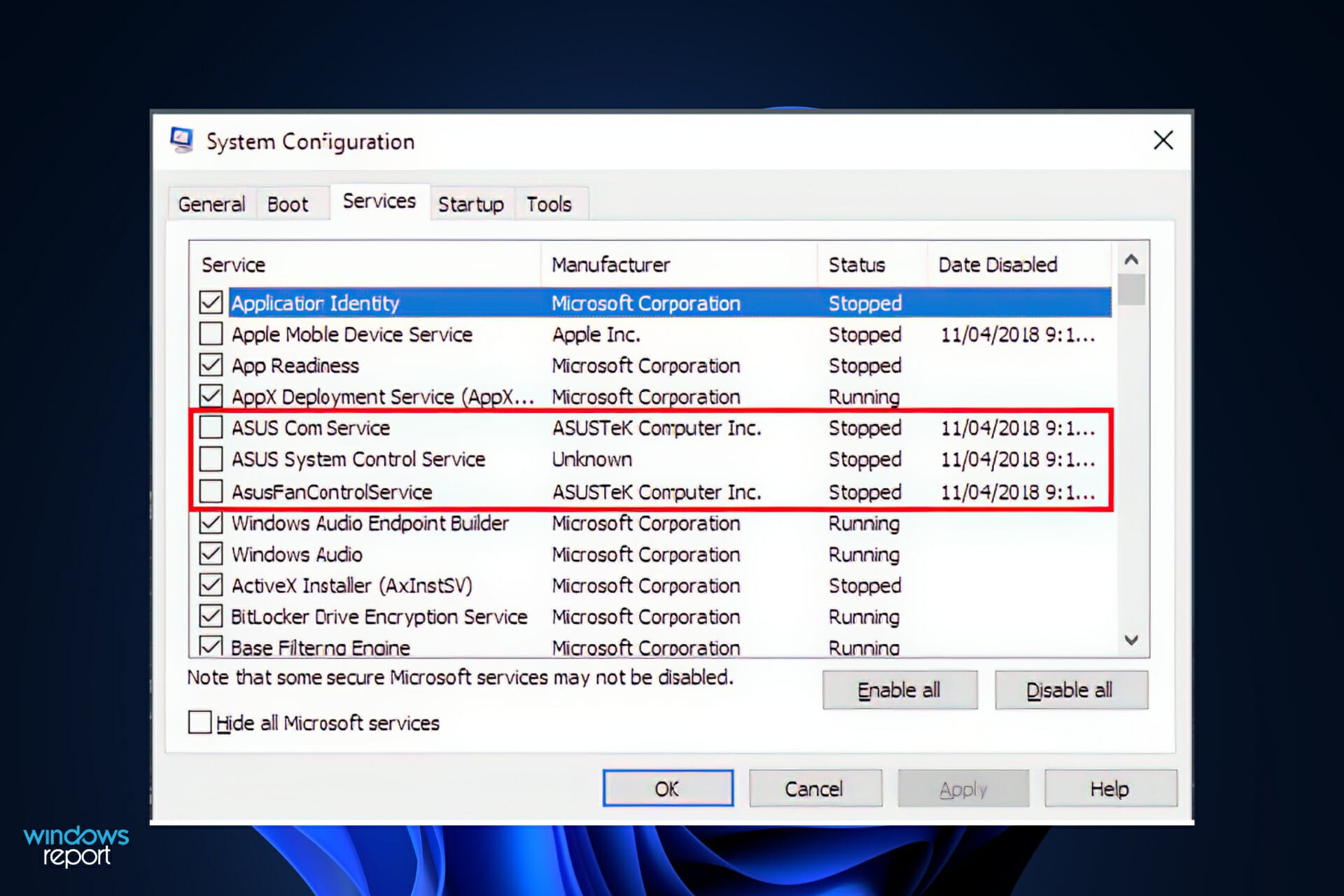
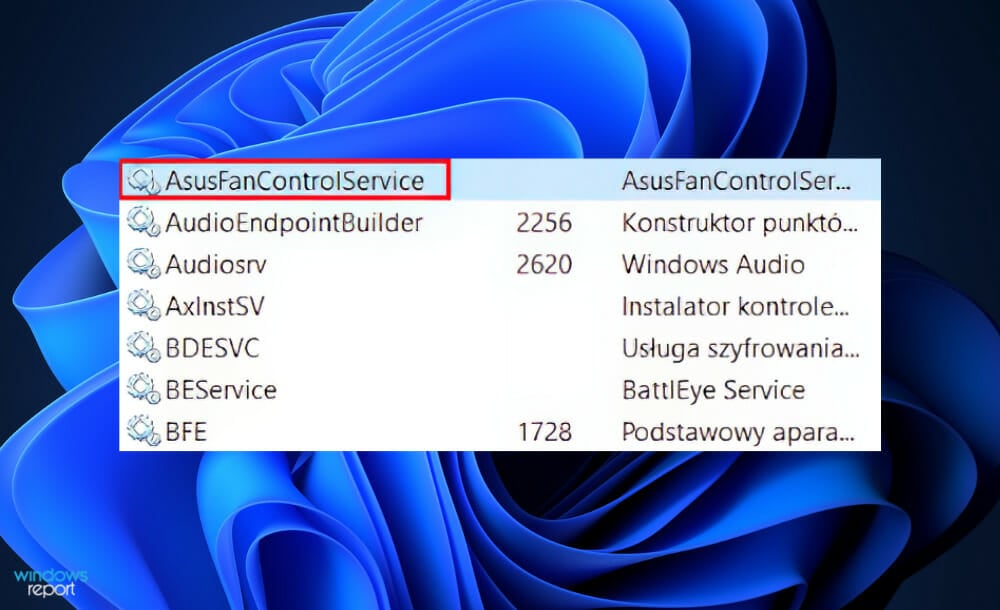
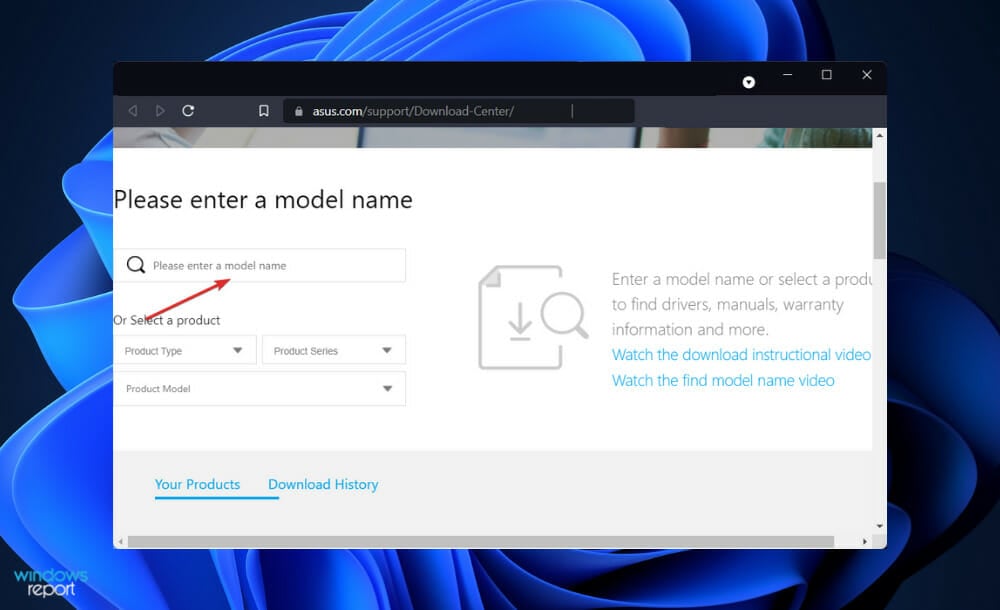
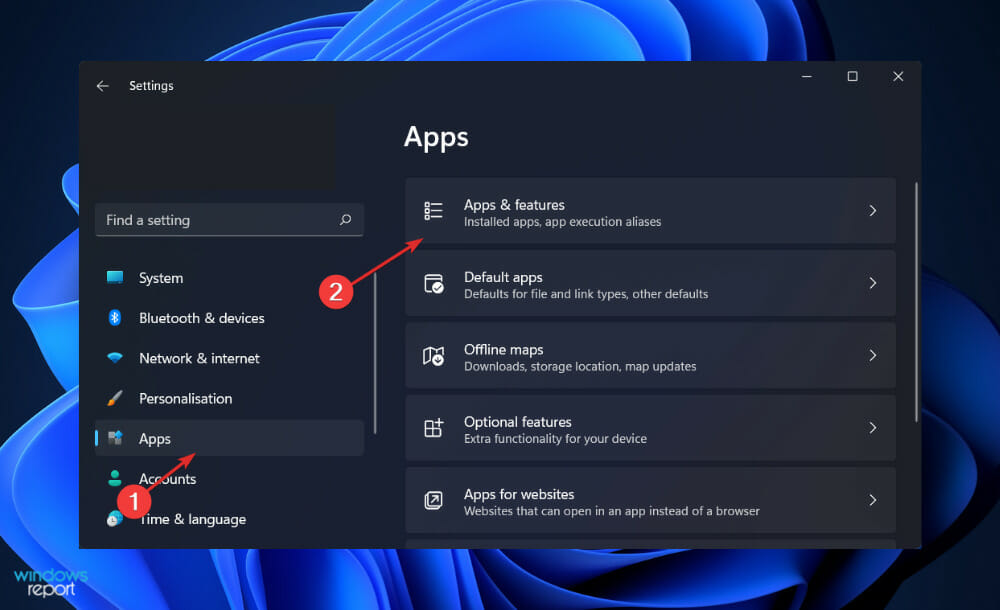
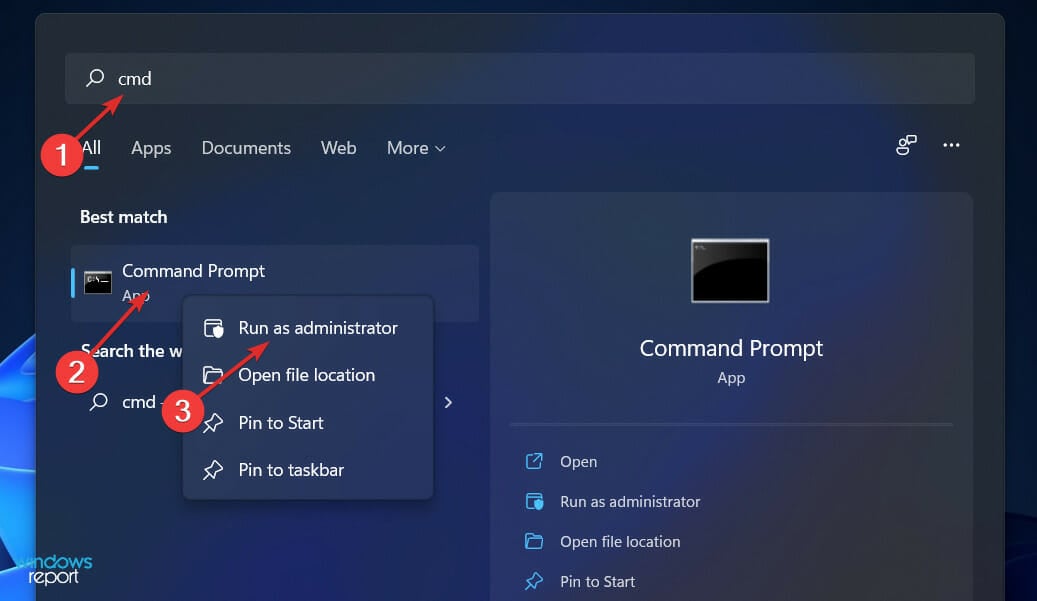
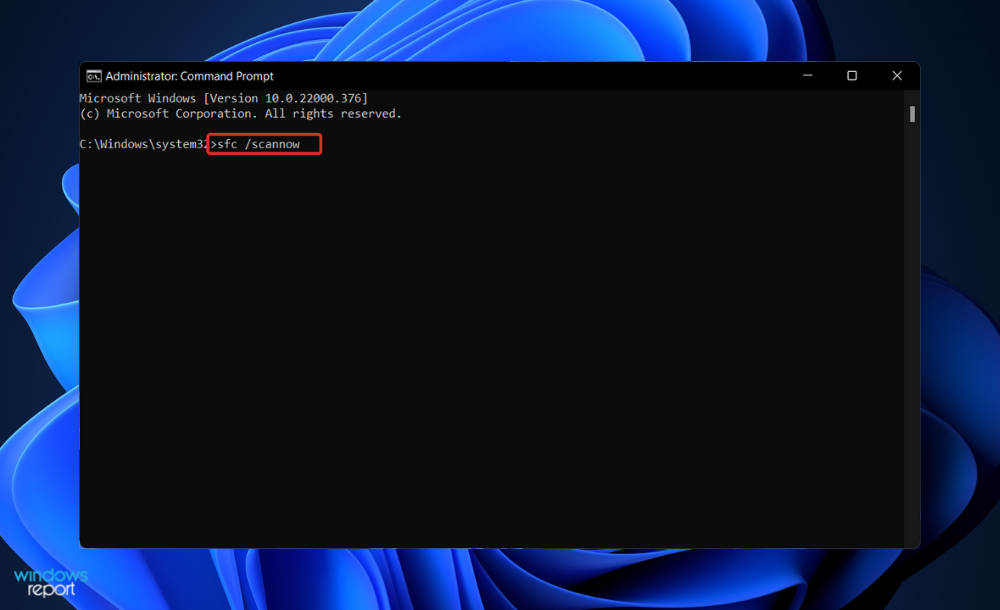
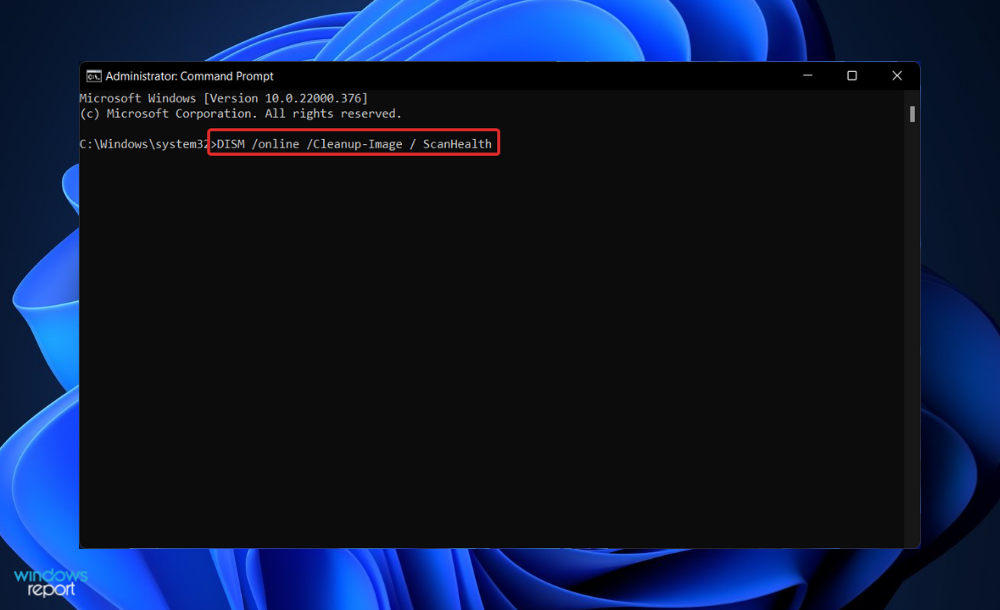
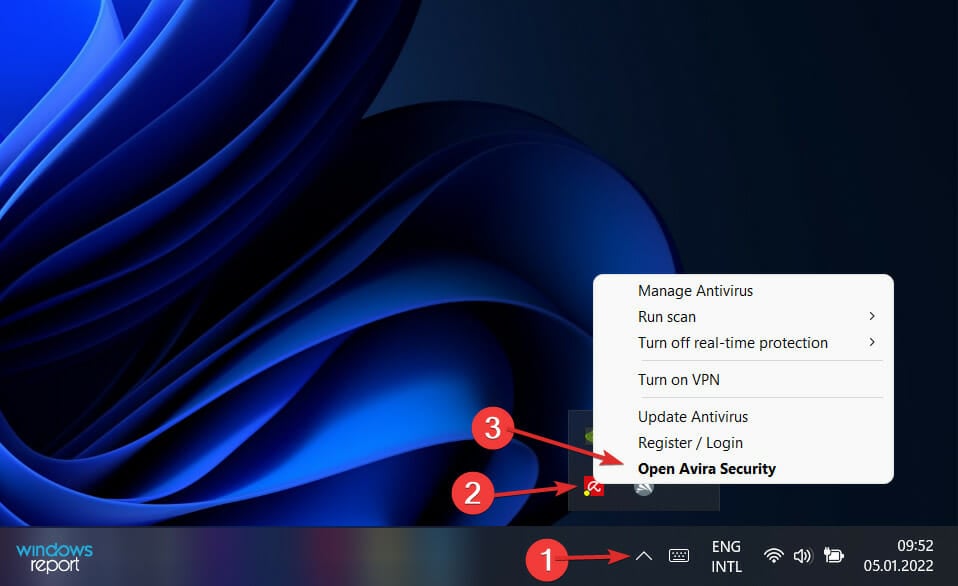
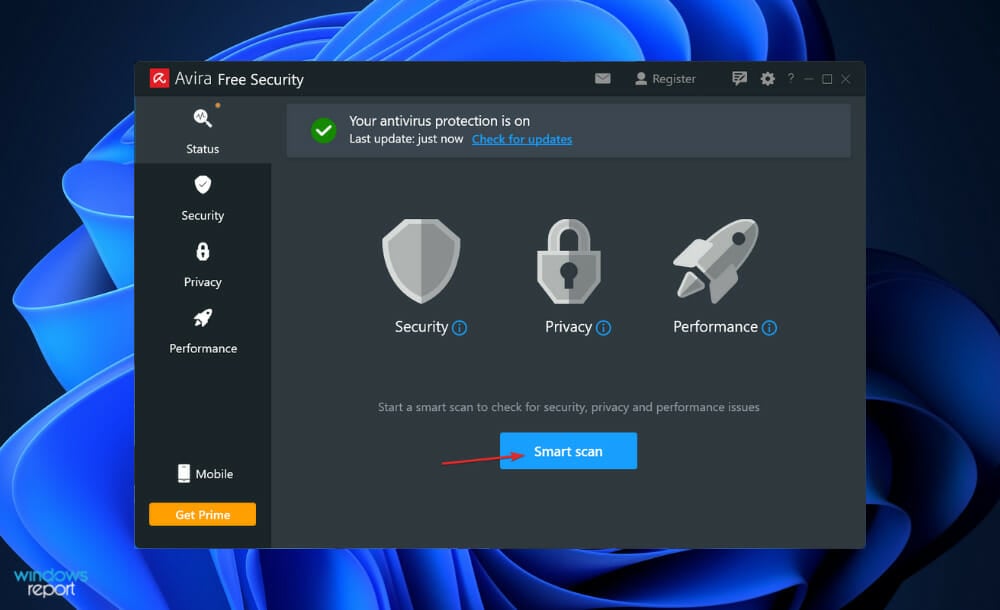
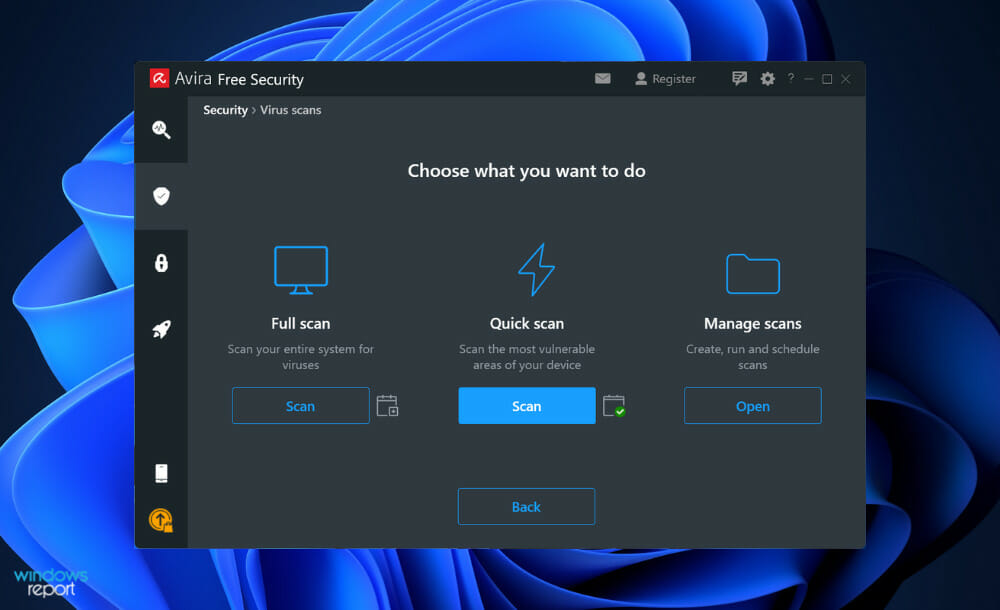



 love this software btw! only reason i got ASUS boards
love this software btw! only reason i got ASUS boards

