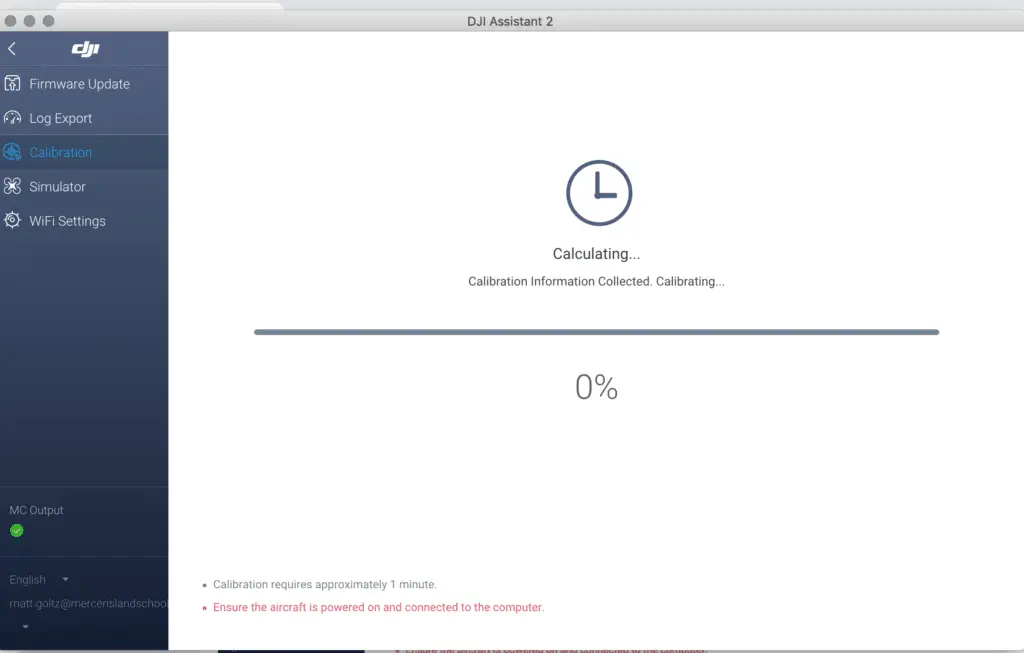Let us calibrate. Let us eradicate. Let Us Drone. In a perfect world, we would be able to fly our drones whenever and wherever we felt like it; never getting any errors or malfunctions. But this world isn’s perfect, and we have annoying things like jobs that dictate when we can fly, and the FAA to say where we can fly. When Saturday finally does come around and our location is in the green, we get VPS errors *sigh*. All is not bad though, it’s still Saturday, and I’m going to tell you how to get rid of those vision system errors on your Mavic Pro.
Here are the quick steps on how to calibrate the Mavic Pro Vision System to eradicate errors. First, download/launch DJI Assistant and set your computer screen to 1600×900. Connect your Mavic to the computer and click on “calibration”. Follow the onscreen instructions and restart your drone when the calibration is complete. See below for more detailed instructions.
What is the Vision System
DJI has worked very hard to make their drones user-friendly. The remote control helicopters I would fly as a teenager were incredibly difficult to maneuver compared to any of DJI’s drone lineup. Why is this? The incorporation of GPS and a Vision Positioning System (VPS) to keep the aircraft extremely steady are certainly two of the reasons.
The Vision System on the Mavic Pro is comprised of two ultrasonic sensors (located on the bottom) and four monocular sensors (two on the front and two on the bottom).
Ultrasonic sensors emit high-frequency sound waves that bounce off surfaces back to the drone to provide distances of objects.
Monocular sensors are cameras that feed images to the drones processor, which is then able to identify the depth of objects.
This is a basic description of the VPS. The Mavic Pro and Mavic Pro Platinum have identical Vision Systems, but I should note that sensors have been added to the sides, rear, and top of the Mavic 2 Pro and Mavic 2 Zoom. Be on the lookout for an article that dives deeper into the Vision Systems of the newer Mavics.
Common reasons for Vision System errors
Ever receive one of the following messages while flying your Mavic Pro?
- “Downward Vision Sensor Calibration Error. Precision Landing May Fail”. Well, that’s not good.
- “Vision Sensor Communication Error (10000 or 40000)”
- “Vision System Error”
- “Forward Vision Sensor Calibration Error. Precision Landing and Obstacle Avoidance May Fail”
- “Restart Aircraft. Contact DJI Support if the Problem Persists.”
- “Vision System Error (a00008)”
- “Recalibrate Vision System using DJI Assistant 2”
- “Recalibrate the Vision System. Use DJI Assistant on Mac or PC.”
It may be difficult to ascertain why you are getting errors with the VPS, but I have compiled a list of some common instances where people have gotten errors.
Problem: You may get an error or the drones VPS might just not operate correctly when flying over water. This is clearly stated in the manual: “The performance of the Forward and Downward Vision Systems are affected by the surface being flown over”, and under the types of surfaces listed we see “Flying over water or transparent surfaces”.
Solution: A lot of people have recommended turning off the VPS when flying over water. I usually don’t (unless I am flying low), but it is worth a shot if you are getting errors or notice erratic behavior while flying over water. To disable vision positioning, go to settings>visual navigation settings>advanced settings>enable vision positioning.
Problem: You receive a vision system error after a firmware update.
Solution: Try calibrating the VPS. If that doesn’t work, try refreshing the firmware. You can refresh the firmware with DJI Assistant 2 or within the DJI GO 4 App.
Problem: You receive a vision system error with your brand new drone.
Solution: Calibrate the VPS. We all know how much of bumpy ride packages go through in the mail, and your Mavic Pro doesn’t love all that jarring action.
Problem: VPS error after a crash.
Solution: Well, we can’t be too surprised if we get a VPS error, along with a few other errors if you crash the drone. Not only should you calibrate the VPS after a crash, but it would also be wise to calibrate the IMU and compass. Do a thorough inspection of the drone to make sure everything is structurally sound as well!
Problem: VPS error after a DJI GO 4 App update.
Solution: Forceclose the app and see if the error is still present upon reopening it. If it’s still there, delete the app and download it again. If none of this works, consider rolling back the app to the previous version. I can’t speak much to this as I have never tried it, but here are YouTube tutorials on how to undertake such a task: click here for Apple, and here for Android.
Problem: VPS error after the drone came into contact with moisture. A guy reported that after landing in the snow he got a VPS error, but the drone wouldn’t calibrate with DJI Assistant 2. Turns out moisture had fogged up one of the downward stereo vision sensors (on a P4 Pro).
Solution: After letting it dry out for a couple of days he was able to calibrate the VPS with no problem.
Problem: You may have a bad VPS module.
Solution: If you’ve tried everything and are still getting vision system errors, there is a chance that the VPS module is bad. DJI offers a 6-month limited warranty for the VPS on the Mavic Pro. In my article Is My DJI Drone or Gimbal Under Warranty? Check Here I explain how to go about initiating a return.
How to calibrate the Vision System on the Mavic Pro
Calibrating the vision system is a relatively simple process, and it takes about five minutes. You will need DJI Assistant 2 for the calibration.
- Make sure that you are on the latest firmware update.
- If you haven’t already, download DJI Assistant 2 from DJI’s website here.
- Set the resolution of your computer screen to 1600×900.
- Ensure that you have at least a 50% charge in your battery.
- Connect your Mavic Pro to a computer with a USB cable.
- Power on the drone.
- Launch DJI Assistant 2.
- Click on Mavic Pro.
- Click on “Calibration” which you should see on the lefthand menu.
- Follow the tutorial that will walk you through the steps of calibrating.
- After you have tilted your drone in every which way, DJI assistant 2 will begin the calibration, which takes about a minute.
- Upon completion of the calibration process, DJI Assistant 2 will ask you to restart the drone.
- Ta-da! You did it, and hopefully, all VPS errors will be gone when you open DJI GO 4.
If you’d prefer, here is a YouTube tutorial video that walks you through each step.
It’s very important to set the screen resolution
In order for the calibration to work, your computers screen resolution should be set to 1600 x 900. I have an older 27″ iMac which has a default screen resolution of 2560 x 1440, and I could not calibrate the VPS. I kept getting a “Frame Alignment Error”, and when I clicked on “calibrate” I was met with a white screen. I kept thinking “where are those darn dots that I see in the tutorial video”. Well, after conducting some research I learned that the resolution needs to be set to 1600 x 900. When I changed the screen resolution under the display settings, the calibration worked flawlessly.
If you have an Apple computer, go to settings>displays>scaled>click 1600 x 900. If you have a PC, the steps may be a bit different, but there should still be a “displays” section under settings where you can adjust the resolution.
Trevor’s Take
I’ll admit it, I can be lazy. I flew for months with a message on the DJI GO 4 App that read “Recalibrate the Vision System. Use DJI Assistant on Mac or PC.” When I went to calibrate the VPS on my iMac, I ran into the issue I mentioned above where the screen resolution was too large. I didn’t know that the screen resolution size was the culprit at the time, and I was too lazy to figure out why because, after all, my drone seemed to be flying just fine. When I realized how simple the remedy was, I frowned at myself for dragging my feet.
If you’re reading this and currently have a VPS error message displaying on your app, I hope that this post provided some value for ya. What’s your experience with the vision positioning system? Have you experienced other errors or problems that weren’t mentioned above? Comment below!

#1
OFFLINE
Commander
-
- Пользователи
-
- 11 сообщений
Начинающий летчик
- Город:Москва
- Коптер:mavic
Отправлено 12 Май 2017 — 11:41
После 3-4 полетов перестали работать сенсоры. Коптер не падал, не врезался, сенсоры чистые, обновлений и даже калибровок не делал (за эти 3-4 полета осваивал азы). Освещенности более чем достаточно, в первый раз обнаружил их неработоспособность в солнечный день. При этом dji go не выдает никаких ошибок, что сенсоры не исправны. Предложений откалибровать их также нет.
Что сделал: через assistant скачал новую прошивку. Далее захожу в калибровку, пролистываю три слайда tutorial, и кнопка «Начать калибровку» оказывается недоступной (серая). Рядом вращается значок «солнышка», типа система думает, но я оставлял в таком состоянии ее больше чем на час, ничего не происходит.
В общем такое ощущение, что как будто сенсоры с дрона исчезли как класс, и при этом dji go это полностью устраивает.
Что посоветуете?
P.S. Одновременно с этой проблемой перестал работать active track и прочие интеллектуальные режимы.
-
0

#2
OFFLINE
olegnsk
olegnsk
-
- Модераторы
-
- 7 702 сообщений
Опытный летчик АС
- Город:Москва, исторически Новосибирск и Камчатка
- Коптер:младшенький Mavic и ещё небольшая эскадрилья
Отправлено 12 Май 2017 — 11:48
Commander, Настройки GO бывают при переустановках слетают, проверяли а у вас сенсоры в приложении включены — в полётном меню иконка круг с дужками первая команда передние камеры, далее advance setting и команда нижние камеры.
-
1

#3
OFFLINE
Commander
Commander
-
- Пользователи
-
- 11 сообщений
Начинающий летчик
- Город:Москва
- Коптер:mavic
Отправлено 12 Май 2017 — 12:15
Да, эти настройки все включены. Да и повторюсь, я не менял ничего за время сделанных 3-4х полетов, обновлений не ставил. Прошивку сделал уже после того, как сенсоры перестали работать.
-
0

#4
OFFLINE
olegnsk
olegnsk
-
- Модераторы
-
- 7 702 сообщений
Опытный летчик АС
- Город:Москва, исторически Новосибирск и Камчатка
- Коптер:младшенький Mavic и ещё небольшая эскадрилья
Отправлено 15 Май 2017 — 02:01
Commander, через GO провести калибровку не пробовали?
-
0

#5
OFFLINE
Commander
Commander
-
- Пользователи
-
- 11 сообщений
Начинающий летчик
- Город:Москва
- Коптер:mavic
Отправлено 15 Май 2017 — 03:40
olegnsk, хотел, но не знаю как это сделать. Нет ни в одном из меню igo такого варианта. В одной из тем про калибровку (http://dji-club.ru/i…-vision-sensor/) видел скрин, на котором в меню «Aircraft status» есть пункт «Calibration vision sensors». Но у меня такого нет
Добавлено позже (15 Май 2017 — 15:40)
По статусу с сенсорами все ОК:
-
0

#6
OFFLINE
olegnsk
olegnsk
-
- Модераторы
-
- 7 702 сообщений
Опытный летчик АС
- Город:Москва, исторически Новосибирск и Камчатка
- Коптер:младшенький Mavic и ещё небольшая эскадрилья
Отправлено 15 Май 2017 — 03:54
Commander, Простите, а с чего вы считаете, что сенсоры VPS не работают? Высота по VPS не отображается?, радар сенсоров в пилотном меню не активен либо не показывает приближение к препятствиям? Симптомы какие? То что, в Ассистенте не калибруются, но с этой прогой откровенно многие не дружат, у многих вкл меня не получилось через неё и прошится, только через GO.
Сообщение отредактировал olegnsk: 15 Май 2017 — 03:54
-
0

#7
OFFLINE
Olegich
Olegich
-
- Пользователи
-
- 24 сообщений
Начинающий летчик
- Город:Калининград
- Коптер:DJI MAVIK PRO
Отправлено 15 Май 2017 — 04:07
У меня после прошивки версии 700, тоже не калибруется. И с видео что-то, пока не понял. Прошился, два дня назад. А у других, как встала прошивка.
-
0

#8
OFFLINE
Commander
Commander
-
- Пользователи
-
- 11 сообщений
Начинающий летчик
- Город:Москва
- Коптер:mavic
Отправлено 15 Май 2017 — 05:24
olegnsk, по нескольким причинам:
1. В первую очередь визуально. Очередной раз запустив коптер, он на что-то ругнулся при включении active track, стал его сажать, а он взял и сел) А не завис над землей, сопротивляясь управлению.
2. Раньше он зависал на расстоянии неск метров над землей как вкопанный, а теперь его подколбашивает
3. Нет полос обнаружения препятствий на экране телефона. Нет показателя VPS (только D, H, HS, VS)
4. Ну и дальше уже всякие эксперименты: подношу руку снизу, спереди, приближаю специально к препятствию — ничего не происходит.
Я не уверен, что дело в калибровке. Тогда бы GO сообщила, что надо откалибровать. А она пишет normal. Но при этому ощущение, что сенсоры вообще отсутствуют и даже и не предполагались, иначе бы ошибка какая-нибудь была.
Но допустим надо откалибровать: как это сделать? В GO нет такого пункта.
Хотя в инструкции написано, что можно:
Быстрая калибровка
Используйте быструю калибровку, когда приложение DJI GO уведомляет, что требуется калибровка для датчиков технического зрения. Нажмите через «Aircraft Status» -> «Vision Sensors» для проведения быстрой калибровки.
Добавлено позже (15 Май 2017 — 17:24)
Olegich, у меня эта проблема образовалась без обновления прошивки. Вообще ничего не трогал. Дальнейшая прошивка последней версии не помогла.
А у вас не калибруются, или вообще не работают?
Сообщение отредактировал Commander: 15 Май 2017 — 05:22
-
0

#9
OFFLINE
Olegich
Olegich
-
- Пользователи
-
- 24 сообщений
Начинающий летчик
- Город:Калининград
- Коптер:DJI MAVIK PRO
Отправлено 16 Май 2017 — 10:52
Раньше не обращал внимания, летал над полями. Обучался и привыкал. Прошился 700, не смог от калиброваться. Взлетел, попробовал сенсоры снизу, спереди. Висит без движения. На (видио) подходишь должен отлетать, снизу, приподниматься. Буду пробывать еще калибровать, на другом компьютере.
-
0

#10
OFFLINE
Commander
Commander
-
- Пользователи
-
- 11 сообщений
Начинающий летчик
- Город:Москва
- Коптер:mavic
Отправлено 16 Май 2017 — 02:48
Olegich, в одном из видео-уроков говорилось, что после обновления желательно калибровать сенсоры, иначе они хуже начинают работать, с меньшего расстояния начинают видеть препятствия. Но нигде не упоминалось, что они вообще после обновления могут отрубиться. Вполне возможно, что они у вас и раньше не работали. Хотя вы точно должны были обратить внимание вот на что: если они работали, то при посадке он должен был тормозить над землей.
По поводу попробовать откалиброваться на другом компьютере — спасибо за идею. Тоже попробую. Правда у меня все компы маки. Если на другом не получится, то буду винду искать.
Скажите, а GO не предлагает вам откалибровать сенсоры? Какой статус по ним, как и у меня normal?
-
0

#11
OFFLINE
Olegich
Olegich
-
- Пользователи
-
- 24 сообщений
Начинающий летчик
- Город:Калининград
- Коптер:DJI MAVIK PRO
Отправлено 17 Май 2017 — 11:34
Сенсоры откалибровал на другом компьютере сис. винд. Взлетел, останавливается за метр до стены (видео, после калибровки за три метра) пусть хоть так. Набери в поиске на сайте «версия 700», жаркая дискуссия и много нового. Там и наши проблемы проскакивают. Есть пилоты, которые на старые прошивки откатываются.
-
0

#12
OFFLINE
Euronymousua
Euronymousua
- Город:Харьков
Отправлено 20 Май 2017 — 12:32
Commander, Cенсоры не калибрует так как у вас стоит Windows 10. Для работы калибровки в Windows 10 надо отключить цифровую проверку подписи драйверов и перезагрузиться
-
1

#13
OFFLINE
Commander
Commander
-
- Пользователи
-
- 11 сообщений
Начинающий летчик
- Город:Москва
- Коптер:mavic
Отправлено 22 Май 2017 — 02:07
Euronymousua, у меня нет windows, только mac. На двух компьютерах mac одинаковая ошибка. Как раз хочу найти винду и попробовать на ней.
-
0

#14
OFFLINE
DmitriyOz
DmitriyOz
-
- Пользователи
-
- 14 сообщений
Начинающий летчик
- Город:Екатеринбург
- Коптер:Mavic Pro
Отправлено 12 Июнь 2017 — 12:45
Такая же проблема, не удалось сделать калибровку. Проблема возникла до обновления в меню DJI Go статут Vision Sensor — Normal. При взлёте мавик не зависает на положенном расстоянии, начинает мотать вверх-вниз, немногов тороны Пробовал на Mac , Windows 7,10. При калибровке ошибка калибровки DJI Assistant 2 последней версии, пленок нет.
-
0

#15
OFFLINE
Commander
Commander
-
- Пользователи
-
- 11 сообщений
Начинающий летчик
- Город:Москва
- Коптер:mavic
Отправлено 13 Июнь 2017 — 11:13
DmitriyOz, я отдал коптер по гарантии официалам. Признали проблему, сделать ничего не смогли. Будут отправлять в Китай.
-
0

#16
OFFLINE
DmitriyOz
DmitriyOz
-
- Пользователи
-
- 14 сообщений
Начинающий летчик
- Город:Екатеринбург
- Коптер:Mavic Pro
Отправлено 15 Июнь 2017 — 08:52
Commander, печально. Тоже не могу решить эту проблему, заказывал из Китая сейчас пытаюсь связаться напрямую с DJI хотя бы что то узнать в чем может быть проблема
-
0

#17
OFFLINE
Commander
Commander
-
- Пользователи
-
- 11 сообщений
Начинающий летчик
- Город:Москва
- Коптер:mavic
Отправлено 15 Июнь 2017 — 09:17
DmitriyOz, я в начале подзабыл, что покупал в России у официалов, и поэтому обращался к китайцам. Они мне ответили, что надо отправлять коптер к ним. В чем именно проблема они не написали. Ниже оригинальный текст, если интересно.
Subject: The sensors do not work
Message: Hello! After the 3-4 flights of my dron the both sensors — bottom and forward — stopped working. The dron did not crash into anything. The sensors are clear, and there is Illumination is quite enough. And I didn’t upgrade the firmware, didn’t calibrate the sensors. I did not do anything. It has happend suddenly. I watched the drone status in DJI GO4, but there was not any errors. And the system doesn’t recommend me to calibrate the sensors (watch the attached picture). What I’ve done: 1. Downloaded Assistant 2 and upgraded the firmware to latest version (macbook mini) 2. Go to Calibration, but the button «Start calibration» is disabled and grey. And there is mistake: Incorrect allignment method. (watch the attached picture) 3. Then I repeated these steps on another computer — macbook pro, and then I’ve make it one more time on PC (windows OS). With the same results. Will you recommend me what should I do?
Regards, Oleg
Support5.DE (DJI)
Hello, Unfortunately we recommend you send the drone in for a repair. In order to this you will need to contact your dealer or a local dealer in order to have it sent in. We apologize for the inconvenience.
Best Regards, Technical Support
DJI GmbH
Сообщение отредактировал Commander: 15 Июнь 2017 — 09:17
-
0

#18
OFFLINE
pbix
pbix
-
- Пользователи
-
- 5 сообщений
Начинающий летчик
- Город:Казань
- Коптер:DJI Mavic Pro
Отправлено 16 Июнь 2017 — 09:42
Такая же проблема с нижними сенсорами, когда подносишь ладонь — не поднимается, хотя clearance на пульте показывает (на показания VPS на телефоне не обратил внимания, а сейчас погода нелетная). Обновил мавика на последнюю прошивку, пока еще не пробовал летать.
Добавлено позже (16 Июнь 2017 — 22:42)
Проверил сегодня с новой прошивкой, все сенсоры работают адекватно. Когда у земли опускаешь стик до упора, дрон снижается примерно до метра и зависает, а если держишь стик вниз еще около двух секунд, то садится.
-
0

#19
OFFLINE
Parcifall
Parcifall
- Город:Moscow
- Коптер:Mavic air/pro
Отправлено 17 Июнь 2017 — 12:39
я так понял без сенсоров мавик всегда будет мотать в пространстве? а то я на компас грешу
-
0

#20
OFFLINE
DmitriyOz
DmitriyOz
-
- Пользователи
-
- 14 сообщений
Начинающий летчик
- Город:Екатеринбург
- Коптер:Mavic Pro
Отправлено 17 Июнь 2017 — 08:23
Parcifall без сенсоров лично у меня мотает, чаще всего опускается вниз при нахождении на мелкой высоте.
-
1
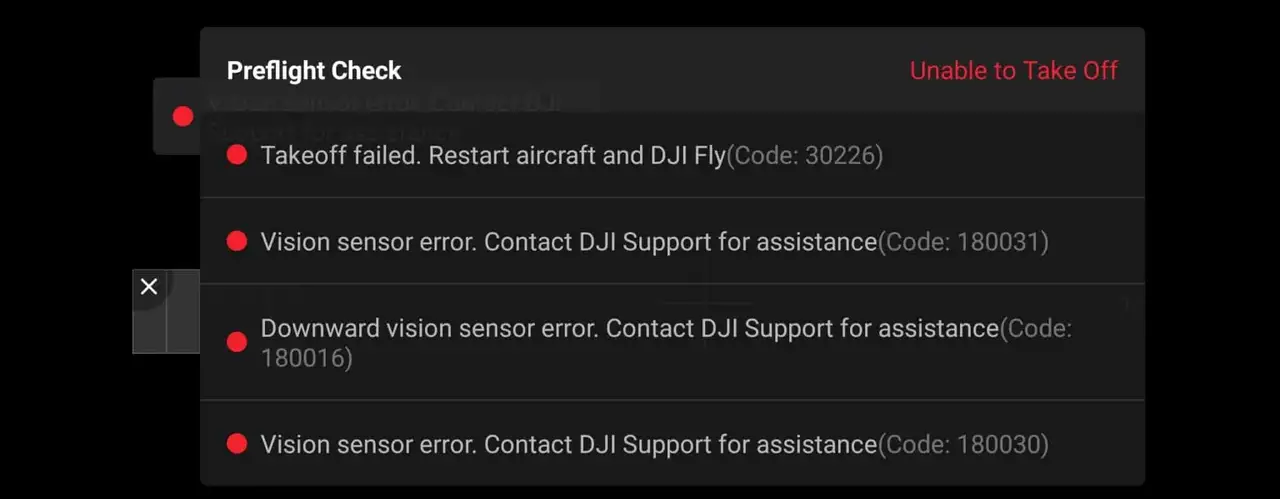
Downward vision sensors are the small camera lens-looking holes located beneath the drone.
They are used to stabilize the altitude of the drone and allow for a safe landing, which means that if they are not working properly, your drone will have difficulty maneuvering itself.
However, if you have this error in the first place, the software will frequently refuse to allow you to lift off, which is very frustrating.
It’s a common problem with DJI drones, but it’s relatively simple to fix.
You can fix DJI drone’s downward vision sensor error by recalibrating the drone with DJI assistant software. Download DJI Assistant 2 from DJI’s website, make sure it is the version that is suitable for your drone. The software will guide you through the process of recalibrating, it can take up to 20 minutes.
That may solve your problem, but if it does not, I will discuss four other options. The first three are fairly straightforward and generic, and they will help 80% of people. The last one is a pretty ninja technique, and hopefully it will solve the remaining 20%. but first start off by recalibrating your drone.
Method 1. Recalibrate your drone in DJI Assistant 2
If you already have flown your drone, you already have calibrated your drone on the DJI assistant software, so you already know how to calibrate your drone.
Now this “downward vision sensor calibration error” which you see on your phone or the screen of your controller can be because the drone has lost the previous calibration.
So you have to recalibrate-
- Download DJI Assistant 2 from dji.com.
- Use the proper software, every DJI lineup have a different software
- This is for the phantom lineup
- This is for the FPV lineup
- This is for the Mavic lineup
- Finally, the software will guide you through the process
Now I have seen a lot of people’s calibration process getting stuck mid-calibration and some people will finish the process then it will stop after it reaches %71 of the calibration process.
so if this is happening to you this might be the problem-
- Don’t use a curved screen.
- Use a bigger screen
- Uninstall the current software you have from your computer and download it again.
- try it on different screens
If this doesn’t fix the problem it can be because you have an outdated firmware or your drone is damaged-
Method 2. update firmware
Outdated firmware can also be the issue, I have seen people use a 2019 version in 2021 which is kind of scary to be honest, anyways to update your software follow these
- Connect both the drone and controller to your mobile device using the supplied cable.
- Make sure both drone controllers are powered on and have a full battery
- Open DJI GO 4 or DJI Pilot.
- Within the app, a notification will appear letting you know if there is an update available(in the home screen, not the camera view screen)
- Tap Firmware Download.
After updating the firm wear to get rid of the sensor calibration error you might have to recalibrate your drone.
*Note: before firmware update make sure all your drone, controller, and phones battery are fully charged because it can take up to 30 minutes*
Method 3. Clean the vision sensor
- If you had a crash and there is dirt on the lens
- If you have flown in rain or fog or even in high humidity and there is precipitation inside
- If there some kind of lotion grease or food particles that got transferred from your hand to the lenses
If the sensor is not squeaky clean there is a high chance it is causing the problem.
To clean the sensor you only need a soft cloth, unless there is precipitation inside, in that case the lenses must be removed and cleaned.
Also if your drone has been with DJI for a repair you should also check if there is no plastic covering on the sensor because when you send a drone to DJI to get it fixed they oftentimes send you a refurbished drone which often has plastic coverings on the sensors
Method 4. turn on the drone mid-air
So the last technique which is pretty awesome and easy to turn your drone on mid-air, so it is a very straightforward and simple process-
- Pick up your drone of the ground at an about 1 foot about 12 inches distance from the ground
- Then tun it on as you normally would
- Make sure you are not covering the sensors with your hand
What this does is it resets the downward vision sensors and that will hopefully fix the error.
The problem with the method is that the error might come again after some time.
Last solution
If none of these solutions work, I’m afraid you’ll have to turn it over to a professional. If your drone is still within one year of purchase or activation, there is a good chance DJI will repair it for free (except for shipping costs). If you have DJI care, the shipping will be covered as well.
If you don’t want to ship your drone you can also get it fixed in local drone stores.
What happens if you fly without calibrating your drone?
if you manage to take off the ground you probably couldn’t cause the software let you but if you did there high a high chance you will have an unsafe landing or even a crash.
Knowing how to calibrate the Mavic 2 Pro and Zoom vision sensors is very important.
If your are receiving the Mavic 2 Vision system error, or if your quadcopter is flying erratically, not hovering correctly, then you need to calibrate the Mavic 2 Vision Positioning System.
Also, if the Mavic 2 vision system is not working correctly, then it may not detect and avoid obstacles.
Below are the instructions on how to calibrate the Mavic 2 Pro and Zoom vision system including videos. You will also find tips to fix the Mavic 2 vision sensor and system errors.
If you are flying your Mavic 2 and the Vision Sensor Calibration error or Vision System Error occurs, you need to fly the quadcopter in straight away and re-calibrate the Mavic 2 VPS using the below instructions.
If the Mavic 2 calibration doesn’t fix the flying difficulties, then check to see if there is a Mavic 2 update available and use the excellent tips below to fix the Mavic 2 vision system error.
The full Mavic 2 calibration is done with the DJI Assistant 2 software. However, if you have no computer with you, then you can perform a quick vision sensor calibration using the DJI Go 4 app.
If you have the original Mavic Pro, then you visit our Mavic Pro vision calibration article as there are differences in the Mavic Pro and Mavic 2 vision system calibration.
Below are the instructions to calibrate the Mavic 2 Pro and Zoom vision system to fix errors while flying, hovering or obstacle sense and avoid issues.
- Download the DJI Assistant app (Apply and Windows versions available).
- Remove the Mavic 2 propellers.
- Power on the Mavic 2 quadcopter.
- Connect the quadcopter to a computer using a USB cable.
- Launch the DJI Assistant 2 application on your computer.
- Select Mavic 2.
- Click Calibration on the left side in the DJI Assistant 2 software.
- Watch the tutorial a couple of times, which show you how to calibrate the Mavic 2.
- Click Next and Calibration Now.
- Face the Mavic 2 front sensors at the computer screen.
- Adjust the Mavic 2 position so that the green rectangle is covered by the red rectangle.
- Keep the Mavic 2 in its current position and slowly move the drone along with the blue background.
- When the Mavic 2 forward vision sensors are calibrated a prompt will pop up, stating Forward Camera Calibration Complete with a green check mark.
- Click Start Downward Camera Calibration to continue.
- Keep the Mavic 2 with its downward vision sensor in its current position facing the computer and slowly move the drone along with the blue background.
- When the Mavic 2 downward vision sensors are calibrated a prompt will pop up stating Downward Camera Calibration Complete.
- Click Start Rear Camera Calibration to continue.
- Keep the Mavic 2 with its backward vision sensor in its current position facing the computer and slowly move the drone along with the blue background.
- When the Mavic 2 backward vision sensors are calibrated a prompt will pop up stating Rear Camera Calibration Complete.
- Next, fold the back legs under the Mavic 2 before starting to calibrate the side vision sensors.
- You won’t be able to fold the back leg fully on the side which has the USB cable on. That is OK.
- First, hold the Mavic 2 with the right side, which contains the USB cable to face the computer and move the quadcopter along with the blue background.
- When this side sensor is calibrated a pop up box will state Right Camera Calibration Complete.
- Then turn the Mavic 2 to the left side and calibrate by following the blue boxes on screen.
- After both sides of the Mavic 2 are calibrated, the DJI Assistant performs calculations. If calibration is successful, you will see a green check mark with Calibration Complete message.
- Then restart your Mavic 2 drone to complete the calibration.
Below is an excellent Mavic 2 calibration tutorial video.
Calibrate Mavic 2 Vision Sensor Using DJI Go 4
It is possible to do a quick calibration of the Mavic 2 vision sensors using the DJI Go 4 app. This could be a quick fix if you receive the DJI Mavic Vision Sensor Calibration error or Vision System Error.
Other reasons to calibrate the Mavic 2 VPS is if you feel the Mavic 2 isn’t hovering as stable as it normally does or if you feel the Mavic 2 is slow detecting obstacles or just not flying as it should.
If you don’t have a laptop with the DJI Assistant 2 app to do a full Mavic vision sensor calibration, then you can do a quick Mavic vision sensor calibration using the DJI Go 4 app.
To do the quick Mavic vision calibration, tap on the Aircraft Status in the DJI Go 4 app. Then click on Vision Sensors and start the quick calibration.
What To Do If Mavic 2 Vision Sensor Calibration Fails
- Insure that you have the latest Mavic 2 firmware before calibrating the vision sensors.
- Only calibrate the Vision Sensors when the light is good and never calibrate near or over reflective surfaces.
- Remove the propellers before starting the calibration.
- It is best to have batteries full or as close to full on your laptop and Mavic 2 just in case the vision sensor calibration takes longer.
- Give yourself plenty of space and have no interruptions while you calibrate the Mavic 2 vision sensors.
- Calibration of the Mavic 2 vision sensors require more or less only wrist movement to pivot, tilt and rotate the drone to follow the blue squares on the screen.
- Insure you fingers aren’t covering or close to the vision sensors while calibrating the Mavic 2.
- Leave the Mavic 2 on during the full process until you see the “Calibration Complete” message.
- Don’t forget to restart the Mavic 2 after calibration.
- If you are using a laptop and the DJI Assistant 2 is not properly recognizing the Mavic 2 sensors, then try it on a normal desktop computer with external display.
Fix Mavic 2 Vision System Error
The Mavic 2 vision system error does not have to be coming from the vision sensors. It could be caused by the infrared sensors, which are part of the whole Mavic 2 Vision Positioning System. So the process of calibrating the vision sensors would not correct the system error if the problem is with the infrared sensors.
If you’re quadcopter is only new and you are receiving the Mavic 2 vision system error, it is important to troubleshoot the problem as quickly as possible.
With all new DJI products, there is always the option to return the quadcopter but this return period is not very long. However, don’t send it straight back without checking the Mavic 2 and following the below steps as it could be something very simple causing the Mavic 2 vision system error.
Here are some instructions on what to try when you receive the DJI Mavic Vision system errors.
- If the Mavic is only new, check that there is no tape or packaging covering the vision sensors on the forward, rear, downward and both sides.
- Switch off the Mavic 2, take the battery out and leave it off for about 3 minutes.
- If the light is insufficient, then the Mavic 2 vision sensors won’t work properly. See below.
- The Mavic 2 vision system won’t work correctly or not at all over polished or reflective surfaces giving cause to the vision sensor See below.
- Ensure the vision sensors are clean. Use a soft cloth to remove any dust or debris from the sensors.
- Check other parts of your Mavic 2. If the quadcopter isn’t flying correctly because of bent or broken propellers or other parts, then incorrect information will be sent back to the flight controller, which could lead to the to the system error.
- Check to see if there is new Mavic 2 firmware available.
- Calibrate the Mavic 2 vision sensors using DJI Assistant 2 software as described above.
- Try the DJI Go 4 Mavic quick calibration described above.
- Check that you are getting a strong GPS signal in P-Mode.
- Calibrate the Mavic 2. If the IMU / compass is not calibrated, the flight control system will not receiving correct information and this may effect the vision system error.
As well as vision sensor issues, you may be having issues where the Mavic disconnects from the Remote Control or DJI Go 4 app.
If you are experiencing these Mavic 2 disconnect issues, then read our article on fixing Mavic Pro and Mavic 2 disconnects. The article covers all the many reasons which can cause the drone disconnecting from the remote or DJI Go 4 app. Looks at cables, ports, SD cards, smartphone cache, app settings and more.
Performance Of The Mavic 2 Vision System
The Mavic Vision System is affected by its surroundings with the infrared sensor under the Mavic been affected greatly by the surfaces it is being flown over.
Here are some notes on instances and surroundings which can adversely affect your Mavic Vision system;
- Flying over monochrome surfaces such as pure black, white, pure red, pure green.
- Flying over reflective surfaces.
- Flying over transparent surfaces.
- Flying over moving objects or surfaces.
- Flying over surfaces that strongly reflect infrared waves away such as mirrors.
- Flying at high speeds of over 31 mph forward and 27 mph backward to allow the Mavic 2 sufficient time to brake.
- Flying over small and fine objects such as power lines or tree branches.
- Flying when the lighting changes frequently and drastically.
- Flying over extremely dark surfaces. (< 10 lux) or very bright (> lux 40,000).
- Flying over surfaces without a clear pattern or texture.
- Flying over surfaces with identical repeating patterns.
Note: If you require components for your quadcopter, then view this large selection of Mavic 2 parts, upgrades and accessories.
DJI Mavic Care Refresh
The Mavic Care Refresh provides two replacement units for a small additional charge in one year and covers a wide variety of accidents, giving you greater peace of mind. Click on the below link to read the FAQ and pricing.
DJI Mavic 2 Care Refresh
Mavic 2 Obstacle Sensing Vision System Information
The new Mavic 2 Pro and Zoom can sense objects in 6 directions. Known as Omnidirectional Obstacle Sensing, this includes left, right, up, down, forward and backward obstacle sensing.
Obstacle sensing for left and right directions is only available in ActiveTrack or Tripod Mode.
Now, while all 6 sides of the Mavic 2 are covered for obstacle sensing, Omnidirectional Obstacle Sensing does not fully cover the full 360 degree circumference arc of the quadcopter.
Please see the DJI Mavic 2 user manual for diagrams showing the obstacle sensing coverage around the quadcopter.
How the Mavic 2 Obstacle Sensing Works
The Mavic 2 Pro and Mavic 2 Zoom are equipped with Forward, Backward, Downward and Lateral Vision Systems including Upward and Downward Infrared Sensing Systems. These all provide omnidirectional obstacle detection, providing lighting conditions are adequate.
The main components of the Forward, Backward and Downward Vision Systems are 6 camera sensors located on the nose, rear end and underside of the Mavic 2 quadcopter.
The lateral Vision System are 2 cameras with one camera on each side of the Mavic 2 quadcopter.
The main components of the Upward and Downward Infrared Sensing Systems are 2 x 3D infrared modules located on the top and underside of the Mavic 2 quadcopter.
The Downward Vision System and Infrared Sensing System helps the Mavic 2 maintain its current position and hover in place very precisely. The Vision and Infrared Sensing system allow the Mavic 2 to fly indoors or in other areas where a GPS signal is unavailable.
Mavic 2 Bottom Auxiliary Light
The Auxiliary light located on the underside of the Mavic 2 improves visibility for the Downward Vision System in bad light conditions.
Obstacle Sensing is fascinating technology and you can read further in this article entitled “Top Collision Avoidance Drones And Obstacle Detection Explained“.
Here is a shorter version from DJI on how to calibrate the Mavic 2 VPS.

Knowing how to properly calibrate your Mavic Pro vision sensor is essential if you own a drone. If some issues appear during the flight, you need to fly back and perform the calibration process on your Mavic Pro vision sensor.
Other than the calibration system, there are a few tips regarding the Mavic Pro Vision Positioning system. The Mavic Pro automatically stabilizes and navigates the surrounding obstacles using the GPS, Forward, and Downward vision sensor. The flight controller receives essential data from the vision sensor and issues automatic commands depending on the obstacles nearby.
Without proper care for the vision positioning system, there is a serious chance of your Mavic Pro crashing. The Mavic Pro Vision sensor has self-governing work modes like Gesture mode and Tapfly. When it comes to the Gesture mode, the vision system gives the Mavic ability to take selfies or follow just by recognizing gestures.
Therefore, if you have problems with the Mavic vision sensor system, then the Gesture mode won’t work. Keep in mind that DJI’s Forward and Downward Mavic Pro Vision Systems are constructed of vision and ultrasonic sensors.
The instructions below will guide you on how to calibrate the vision sensors on your Mavic Pro, but keep in mind that calibration won’t fix the ultrasonic sensors on the bottom of the Mavic Pro. For more information about the whole Mavic VPS and system error continue to read this article.
Common Reasons For Vision System Errors
Before we explain the calibration process on your DJI Mavic Pro, you need to understand why a vision system error occurs. Here are the most common errors:
- “Vision System Error (a00008)”
- “Recalibrate Vision System using DJI Assistant 2”
- “Recalibrate the Vision System with DJI Assistant on PC or Mac.”
- “Downward Vision Sensor Calibration Error. Precision Landing May Fail”
- “Vision Sensor Communication Error (10000 or 40000)”
- “Restart Aircraft. If the Problem Persists, contact DJI Support.”
- “Forward Vision Sensor Calibration Error. Obstacle Avoidance May Fail”
Let’s start with the calibration process.
Calibrate Mavic Pro Vision Sensor Using DJI Assistant 2
- Download and Install the DJI Assistant 2 software on your PC or tablet.
- Charge the Mavic Pro to at least 50% (the more its charged, the better)
- Remove the propellers from your Mavic Pro.
- Mavic Pro needs to be connected via USB cable to your PC or tablet.
- Turn on the Mavic Pro and open the DJI Assistant 2 program.
- The DJI Assistant 2 should recognize your Mavic Pro as connected.
- Select your Mavic Pro and click on “Calibration”
- You should be shown the next window which has instructions listed on calibrating the Mavic VPS.
- It is recommended to watch the instructions regarding the Mavic Visions sensors.
- Press “Start Calibration” to start the calibration process.
- The Mavic Pro forward facing vision sensors should be positioned towards the screen.
- Next, you should match the red and green squares. You will probably have to move the Mavic Pro forward or backward in order to match the squares.
- When the corners of the square turn blue the Mavic is in correct position.
- The corners of the blue squares need to coincide with the blue boxes, in order to do so you need to move, tilt and rotate the quadcopter.
- It is safe to remove the aircraft away from the screen, once you complete Phase 1.
- To complete the Mavic Pro forward facing vision sensors you will have to follow the squares around the screen again.
- Now tilt your Mavic Pro so that the front of the Mavic is pointing upwards, and the bottom is facing to the screen.
- As in a step listed before, you need to move the Mavic closer or further away from the screen if you do not have all 4 blue corners.
- The blue corners need to be matching with the blue box to calibrate the bottom Mavic Pro vision sensors.
- Again, when correctly matching the corners to the boxes you will be prompted to move the Mavic Pro away.
- The last stage of the calibration is to follow the blue square around the screen again.
- When it gets to a 100% you will receive the message “Calibration Complete”. That means you have successfully calibrated your Mavic Pro.
- The DJI Assistant 2 will automatically calculate, apply and save the VPS calibration settings.
Notes On Mavic Pro Vision Sensor Calibration
- Make sure you installed the latest Mavic Pro firmware before calibrating the vision sensors.
- The propellers should be removed before starting the calibration.
- You should calibrate the Vision Sensors in well-lit spaces and avoid reflective surfaces.
- As mentioned before, it is better to have your laptop and Mavic Pro batteries charged fully or as close to the maximum before you start the process. It will be useful if the calibration takes longer.
- You shouldn’t calibrate the Mavic Pro vision sensors in small spaces.
- The calibration is fairly simple requiring only little wrist movement to swivel, tilt and spin the drone following blue squares on the screen.
- Make sure your fingers aren’t covering the vision sensors while calibrating the Mavic Pro.
- Do not turn the Mavic Pro off during calibration.
Calibrate Mavic Pro Vision Sensor Using Go 4 App
If you feel the obstacle detection system is not working properly or you receive a system error, a quick calibration of the Mavic Pro vision sensors could be a useful solution.
The quick calibration can even be done without a laptop or computer. So, if you have a smartphone you have everything needed to calibrate your Mavic Pro using the DJI Go 4 App.
In order to start the quick Mavic vision calibration do the following:
- Locate & press the Aircraft Status in the app.
- Tap on Vision Sensors to start the quick calibration.
What Is The Vision System?
As stated earlier in this article, the Mavic Pro has a forward and a downward vision system that allows the Mavic Pro to avoid any kind of obstacles by hovering, going over or around.
The Vision Positioning System (VPS) consists of the Forward and Downward Vision systems that are equipped with 4 monocular sensors and 2 ultrasonic sensors. To help the aircraft stay in its current position the Mavic Pro uses its downward vision system with ultrasonic and vision sensors.
It should be noted that the S-Mode, also known as Sports Mode does not use the Mavic Pro visions sensors. You should also know that if the GPS signal is weak, unavailable or the lighting is not good enough on your Mavic Pro, it won’t be able to return to home or avoid obstacles.
Mavic Pro Vision Sensor Light Signals
The Mavic Pro has 2 distinctive light signals to let you know what’s working properly and what’s not.
For example, if your Mavic does 2 green flashes, it means you are in P-Mode and the Forward and Downward Vision Systems are working. But, if your Mavic flashes a slow yellow light, then there is no GPS and the Forward and Downward Vision system is not working.
Ways How To Fix Vision System Error On Mavic Pro

The Mavic vision system error isn’t always connected with the vision sensors. It is possible that the error is caused by the ultrasonic sensor as well. The quick fix showed earlier in the article by calibrating the vision sensors does not work in this situation.
If you notice the Mavic vision system error early on, you should fix the problem as soon as possible. If your drone is new, you can always return it or get it repaired for free if you have a warranty.
But be sure to check how long your warranty is valid. Although, before you decide to take the drone to an authorized center, first check the steps below as the error could be fairly simple and easy to remove.
Here are some helpful tips & steps on what to try if you receive the Mavic Vision system error.
- Try turning the drone off and removing the batteries. After 2 minutes put the batteries back in and turn the Mavic Pro on.
- If your Mavic Pro has been bought recently, check if there is any tape or packaging covering any sensors.
- Make sure your vision sensors aren’t dirty. If they are dirty, clean them thoroughly. To remove dust or debris from the sensors it is best to use a soft cloth.
- Check if any propellers or other parts of the drone are bent or broken. Bent or broken parts send back wrong information to the flight controller, which leads to the system error.
- Make sure you have the latest update installed on your drone. If not, update it straight away.
- Try the quick calibration with the DJI Go 4 Mavic app that we covered above.
- You should also try calibrating the Mavic Pro vision sensors with DJI Assistant 2 software.
- Make sure that you are getting a good GPS signal in P-mode.
- Try calibrating the Mavic compass. If the compass is not calibrated properly, the flight control system is receiving incorrect information, and this could result with the system error.
Other than vision system sensor issues, you could be having issues with your Mavic disconnecting from the DJI Go 4 app or Remote Control.
If you own Mavic Air 2, here is an awsome article about Mavic Air 2 IMU, Compas & Gimbal Calibration.
Mavic Pro Vision System Performance
As said before in the article, the Mavic Vision System is equipped with an ultrasonic sensor on the bottom of the Mavic Pro. The ultrasonic sensor is greatly influenced by the surfaces it flies over.
Listed below are a few tips on which surfaces you should avoid flying over;
- surfaces that don’t have a clear texture pattern
- surfaces with the same identical repeating patterns
- sound wave absorbing surfaces
- avoid flying when the lighting changes frequently
- very low-lit surfaces
- tree branches power lines and other small and fine objects
- inclined surfaces
- objects or surfaces that are moving
- reflective or transparent surfaces
- surfaces with pure colors (monochrome surfaces) such as pure white, black, red, green, etc.
- and of course, do not fly over 22 mph (35km/h)
DJI Mavic Pro Care Refresh
There is an option to purchase a protection plan called the Mavic Care Refresh that works on a yearly base providing two replacement units and covering a wide variety of accidents at a very affordable price. Just like car insurance, you will probably be more relaxed when it comes to your Mavic Pro as well if you purchase this package.
DJI Mavic Pro Care Refresh
Calibrate Mavic Pro Vision Sensor Video
Here you can see a great video with step by step guide on how to calibrate your Mavic Pro vision sensor that we described above.
- Публикация
- Товары6
Инструкции: Калибровка Vision сенсоров DJI Mavic 2
- Оптические сенсоры установлены спереди, сзади, внизу и по бокам Mavic 2
- Включите дрон
- Подключите к компьютеру при помощи USB кабеля
- Запустите DJI Assistant 2 и выберите “Mavic 2”
- Нажмите на пункт “калибровка” в левой части окна и следуйте инструкции
- Нажмите “далее”, затем кнопку “калибровать”
- Направьте коптер на экран так, чтобы зеленый и красный треугольники совпали
- Держите дрон в таком положении
- Медленно двигайте дрон по форме прямоугольника
- Двигайтесь вдоль голубого фона
- После калибровки передних сенсоров появится оповещение
- Нажмите “начать калибровку нижней камеры”, чтобы продолжить
- Затем откалибруйте задние сенсоры
- После того как задние сенсоры откалиброваны, пожалуйста сложите задние лучи и затем откалибруйте боковые датчики следуя инструкциям на экране
- После этой операции DJI Assistant 2 автоматически начнет просчет данных калибровки
- После окончания калибровки оптической системы, пожалуйста перезапустите дрон
- Спасибо за просмотр!
Товары
Все6
DJI Mavic 24
DJI Mavic 2 Enterprise1
Аксессуары DJI Mavic 21
Артикул: 3003
Добавить к сравнению
Артикул: 3005
Добавить к сравнению
Артикул: 3048
Добавить к сравнению
Артикул: 3001
Добавить к сравнению
Артикул: 3159
Добавить к сравнению
Артикул: 3047
Добавить к сравнению
Не работают сенсоры
 #1 OFFLINE Commander
#1 OFFLINE Commander


- Город: Москва
- Коптер: mavic
После 3-4 полетов перестали работать сенсоры. Коптер не падал, не врезался, сенсоры чистые, обновлений и даже калибровок не делал (за эти 3-4 полета осваивал азы). Освещенности более чем достаточно, в первый раз обнаружил их неработоспособность в солнечный день. При этом dji go не выдает никаких ошибок, что сенсоры не исправны. Предложений откалибровать их также нет.
Что сделал: через assistant скачал новую прошивку. Далее захожу в калибровку, пролистываю три слайда tutorial, и кнопка «Начать калибровку» оказывается недоступной (серая). Рядом вращается значок «солнышка», типа система думает, но я оставлял в таком состоянии ее больше чем на час, ничего не происходит.
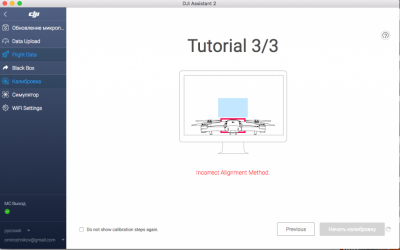
В общем такое ощущение, что как будто сенсоры с дрона исчезли как класс, и при этом dji go это полностью устраивает.
P.S. Одновременно с этой проблемой перестал работать active track и прочие интеллектуальные режимы.
 #2 OFFLINE olegnsk
#2 OFFLINE olegnsk
Опытный летчик АС

- Город: Москва, исторически Новосибирск и Камчатка
- Коптер: младшенький Mavic и ещё небольшая эскадрилья
Commander , Настройки GO бывают при переустановках слетают, проверяли а у вас сенсоры в приложении включены — в полётном меню иконка круг с дужками первая команда передние камеры, далее advance setting и команда нижние камеры.
 #3 OFFLINE Commander
#3 OFFLINE Commander


- Город: Москва
- Коптер: mavic
Да, эти настройки все включены. Да и повторюсь, я не менял ничего за время сделанных 3-4х полетов, обновлений не ставил. Прошивку сделал уже после того, как сенсоры перестали работать.
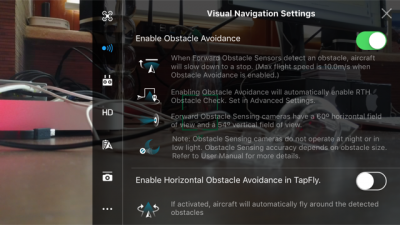
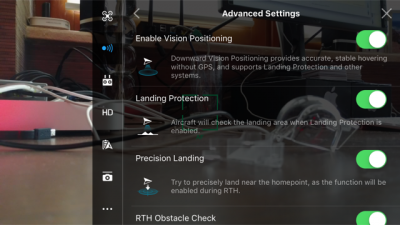
 #4 OFFLINE olegnsk
#4 OFFLINE olegnsk
Опытный летчик АС

- Город: Москва, исторически Новосибирск и Камчатка
- Коптер: младшенький Mavic и ещё небольшая эскадрилья
Commander , через GO провести калибровку не пробовали?
 #5 OFFLINE Commander
#5 OFFLINE Commander


- Город: Москва
- Коптер: mavic
olegnsk , хотел, но не знаю как это сделать. Нет ни в одном из меню igo такого варианта. В одной из тем про калибровку (http://dji-club.ru/i. -vision-sensor/) видел скрин, на котором в меню «Aircraft status» есть пункт «Calibration vision sensors». Но у меня такого нет
По статусу с сенсорами все ОК:
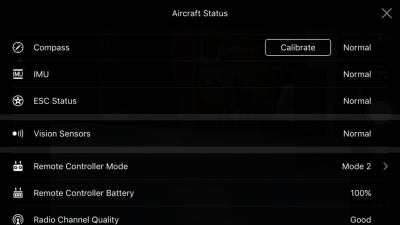
 #6 OFFLINE olegnsk
#6 OFFLINE olegnsk
Опытный летчик АС

- Город: Москва, исторически Новосибирск и Камчатка
- Коптер: младшенький Mavic и ещё небольшая эскадрилья
Commander , Простите, а с чего вы считаете, что сенсоры VPS не работают? Высота по VPS не отображается?, радар сенсоров в пилотном меню не активен либо не показывает приближение к препятствиям? Симптомы какие? То что, в Ассистенте не калибруются, но с этой прогой откровенно многие не дружат, у многих вкл меня не получилось через неё и прошится, только через GO.
Сообщение отредактировал olegnsk: 15 Май 2017 — 03:54
 #7 OFFLINE Olegich
#7 OFFLINE Olegich


- Город: Калининград
- Коптер: DJI MAVIK PRO
У меня после прошивки версии 700, тоже не калибруется. И с видео что-то, пока не понял. Прошился, два дня назад. А у других, как встала прошивка.
 #8 OFFLINE Commander
#8 OFFLINE Commander


- Город: Москва
- Коптер: mavic
olegnsk , по нескольким причинам:
1. В первую очередь визуально. Очередной раз запустив коптер, он на что-то ругнулся при включении active track, стал его сажать, а он взял и сел) А не завис над землей, сопротивляясь управлению.
2. Раньше он зависал на расстоянии неск метров над землей как вкопанный, а теперь его подколбашивает
3. Нет полос обнаружения препятствий на экране телефона. Нет показателя VPS (только D, H, HS, VS)
4. Ну и дальше уже всякие эксперименты: подношу руку снизу, спереди, приближаю специально к препятствию — ничего не происходит.
Я не уверен, что дело в калибровке. Тогда бы GO сообщила, что надо откалибровать. А она пишет normal. Но при этому ощущение, что сенсоры вообще отсутствуют и даже и не предполагались, иначе бы ошибка какая-нибудь была.
Но допустим надо откалибровать: как это сделать? В GO нет такого пункта.
Хотя в инструкции написано, что можно:
Используйте быструю калибровку, когда приложение DJI GO уведомляет, что требуется калибровка для датчиков технического зрения. Нажмите через «Aircraft Status» -> «Vision Sensors» для проведения быстрой калибровки.
Olegich , у меня эта проблема образовалась без обновления прошивки. Вообще ничего не трогал. Дальнейшая прошивка последней версии не помогла.
А у вас не калибруются, или вообще не работают?
Сообщение отредактировал Commander: 15 Май 2017 — 05:22
 #9 OFFLINE Olegich
#9 OFFLINE Olegich


- Город: Калининград
- Коптер: DJI MAVIK PRO
Раньше не обращал внимания, летал над полями. Обучался и привыкал. Прошился 700, не смог от калиброваться. Взлетел, попробовал сенсоры снизу, спереди. Висит без движения. На (видио) подходишь должен отлетать, снизу, приподниматься. Буду пробывать еще калибровать, на другом компьютере.
 #10 OFFLINE Commander
#10 OFFLINE Commander


- Город: Москва
- Коптер: mavic
Olegich , в одном из видео-уроков говорилось, что после обновления желательно калибровать сенсоры, иначе они хуже начинают работать, с меньшего расстояния начинают видеть препятствия. Но нигде не упоминалось, что они вообще после обновления могут отрубиться. Вполне возможно, что они у вас и раньше не работали. Хотя вы точно должны были обратить внимание вот на что: если они работали, то при посадке он должен был тормозить над землей.
По поводу попробовать откалиброваться на другом компьютере — спасибо за идею. Тоже попробую. Правда у меня все компы маки. Если на другом не получится, то буду винду искать.
Скажите, а GO не предлагает вам откалибровать сенсоры? Какой статус по ним, как и у меня normal?
 #11 OFFLINE Olegich
#11 OFFLINE Olegich


- Город: Калининград
- Коптер: DJI MAVIK PRO
Сенсоры откалибровал на другом компьютере сис. винд. Взлетел, останавливается за метр до стены (видео, после калибровки за три метра) пусть хоть так. Набери в поиске на сайте «версия 700», жаркая дискуссия и много нового. Там и наши проблемы проскакивают. Есть пилоты, которые на старые прошивки откатываются.
 #12 OFFLINE Euronymousua
#12 OFFLINE Euronymousua



- Город: Харьков
Commander , Cенсоры не калибрует так как у вас стоит Windows 10. Для работы калибровки в Windows 10 надо отключить цифровую проверку подписи драйверов и перезагрузиться
 #13 OFFLINE Commander
#13 OFFLINE Commander


- Город: Москва
- Коптер: mavic
Euronymousua , у меня нет windows, только mac. На двух компьютерах mac одинаковая ошибка. Как раз хочу найти винду и попробовать на ней.
 #14 OFFLINE DmitriyOz
#14 OFFLINE DmitriyOz


- Город: Екатеринбург
- Коптер: Mavic Pro
Такая же проблема, не удалось сделать калибровку. Проблема возникла до обновления в меню DJI Go статут Vision Sensor — Normal. При взлёте мавик не зависает на положенном расстоянии, начинает мотать вверх-вниз, немногов тороны Пробовал на Mac , Windows 7,10. При калибровке ошибка калибровки DJI Assistant 2 последней версии, пленок нет.
 #15 OFFLINE Commander
#15 OFFLINE Commander


- Город: Москва
- Коптер: mavic
DmitriyOz , я отдал коптер по гарантии официалам. Признали проблему, сделать ничего не смогли. Будут отправлять в Китай.
 #16 OFFLINE DmitriyOz
#16 OFFLINE DmitriyOz


- Город: Екатеринбург
- Коптер: Mavic Pro
Commander , печально. Тоже не могу решить эту проблему, заказывал из Китая сейчас пытаюсь связаться напрямую с DJI хотя бы что то узнать в чем может быть проблема
 #17 OFFLINE Commander
#17 OFFLINE Commander


- Город: Москва
- Коптер: mavic
DmitriyOz , я в начале подзабыл, что покупал в России у официалов, и поэтому обращался к китайцам. Они мне ответили, что надо отправлять коптер к ним. В чем именно проблема они не написали. Ниже оригинальный текст, если интересно.
Subject: The sensors do not work
Message: Hello! After the 3-4 flights of my dron the both sensors — bottom and forward — stopped working. The dron did not crash into anything. The sensors are clear, and there is Illumination is quite enough. And I didn’t upgrade the firmware, didn’t calibrate the sensors. I did not do anything. It has happend suddenly. I watched the drone status in DJI GO4, but there was not any errors. And the system doesn’t recommend me to calibrate the sensors (watch the attached picture). What I’ve done: 1. Downloaded Assistant 2 and upgraded the firmware to latest version (macbook mini) 2. Go to Calibration, but the button «Start calibration» is disabled and grey. And there is mistake: Incorrect allignment method. (watch the attached picture) 3. Then I repeated these steps on another computer — macbook pro, and then I’ve make it one more time on PC (windows OS). With the same results. Will you recommend me what should I do?
Support5.DE (DJI)
Hello, Unfortunately we recommend you send the drone in for a repair. In order to this you will need to contact your dealer or a local dealer in order to have it sent in. We apologize for the inconvenience.
Best Regards, Technical Support
DJI GmbH
Сообщение отредактировал Commander: 15 Июнь 2017 — 09:17
Источник
DJI Backward vision sensor calibration error is another common error related to the vision sensors. I have seen many DJI Mavic and Phantom users asking for solutions on many DJI forums.

Vision sensors (including backward sensors) are so important for a safe flight. Therefore the backward vision sensor error can’t be ignored. I also went through many forums and youtube videos and researched about the backward vision sensor error and how to fix it. So in this article let’s talk about the causes of the backward vision sensor calibration error and how to fix that error.
Causes of Backward Vision Sensor Error.
First, let’s talk briefly about the causes of backward vision sensor calibration errors.
1. Miscalibrated backward vision sensors.
As I think, in most cases, miscalibrated backward vision sensors are one of a main reason for backward vision sensor error. Miscalibrated backward vision sensors collect faulty sensor data and as a consequence, the system would detect the backward vision sensor error.
2. Outdated firmware and firmware glitches.
Firmware is responsible for managing data that are fed from inputs (including vision sensors), detecting errors, and many more activities. So having installed firmware with glitches or outdated firmware could lead to malfunctioning the system. Including mismanagement of vision sensor data that could cause this error.
3. Covered backward vision sensor surface.
Usually, flying or storing the aircraft in a dusty or foggy environment cause covering the vision sensor surface with dust or fog. Having covered vision sensor surface with fog or dust makes it harder to gather surrounding data. So the system would detect it as a sensor error.
4. Faulty backward vision sensor data.
Faulty vision sensor data is another reason for backward vision sensor error. So having temporary or permanent data or settings related to backward vision sensors also could cause this error.
5. Damaged or faulty vision sensors.
It’s so obvious that faulty or damaged backward vision sensors could cause the error. but this is the worst case when it comes to vision sensor error. If the aircraft is crashed recently or this is the first time using the aircraft, it’s fair to suspect whether the vision sensors are damaged or faulty.
How to Fix Backward Vision Sensor Calibration Error.
Next, let’s go through the step-by-step process of fixing the backward vision sensor error.
1. Reset the DJI aircraft.
Resetting the aircraft would clear temporary data and settings of the aircraft. So if any temporary data or settings cause this error, resetting the aircraft would fix the error.
2. Clean backward vision sensor surface.
As I said before, having a clear vision sensor surface is so important to work them properly. So use a soft cloth or cotton bud and clean the surface of the aircraft’s backward sensors and restart the aircraft and check whether the error is gone.
3. Refresh/Update/Downgrade the firmware using DJI Assistant 2.
According to many users, updating the firmware is an effective step in fixing this error. So next, let’s update or refresh the firmware using the DJI Assistant 2. I emphasize using the DJI Assistant 2 for updating the firmware because it reduces the risk of having faulty firmware.
- Download and install DJI Assistant from the DJI Download center to the PC.
- Connect the DJI aircraft to the computer using a micro USB cable and power on the aircraft.
- Open DJI Assistant 2 application on the PC and log in to your DJI account.
- Then select your DJI Drone and click on the “Firmware Updates” on the left panel and click on the “Upgrade” option.
- Click on “Start Update”.
- Wait until the firmware is completely downloaded and installed.
- Follow the same steps with the remote controller and update the controller’s firmware.
Then restart the aircraft and check whether the error is gone. Else, let’s go to the next step.
4. Factory reset the aircraft.
Factory resetting aircraft would erase permanently stored data and settings (including faulty settings and data.) and then back them to faulty data and settings. So next rest the aircraft to fix the error.
How to Reset the DJI aircraft.
- First Download and install DJI Assistant 2 and connect the aircraft to the PC and turn it on.
- Open DJI Assistant 2 application and log in to your DJI account. Once you logged choose DJI drone and hit “Factory Restore Defaults”. Then wait until the process completes.
5. Calibrate Forward Vision Sensors using DJI Assistant 2.
Have a high hope for this step. Because many users were able to fix the backward vision sensor error after calibrating vision sensors. So let’s calibrate the DJI aircraft’s vision sensors.
- Download and install DJI Assistant from the DJI Download center to the PC.
- Then connect the aircraft to the PC through a micro USB cable.
- Then power on the aircraft.
- Open DJI Assistant 2 application on the PC and log in to your DJI account.
- Then choose the DJI drone and click on the “Calibrate” on the left panel. Then you will be directed to the tutorial of vision sensor calibration. (Check out the below video which demonstrates the process of vision calibration clearly.)
- Follow those demonstrations and calibrate the vision sensors properly.
6. Contact Professionals or DJI Support.
Read the detailed article: How to get DJI Support to repair/fix your DJI drone issue.
If you are struggling with the backward sensor error, your aircraft’s backward vision sensors might be damaged or the circuit is faulty. So it required professional supervision. If you can contact DJI Support and repair or replace the aircraft via the DJI, definitely go that way. Else, contact professionals and get help to repair the aircarft.