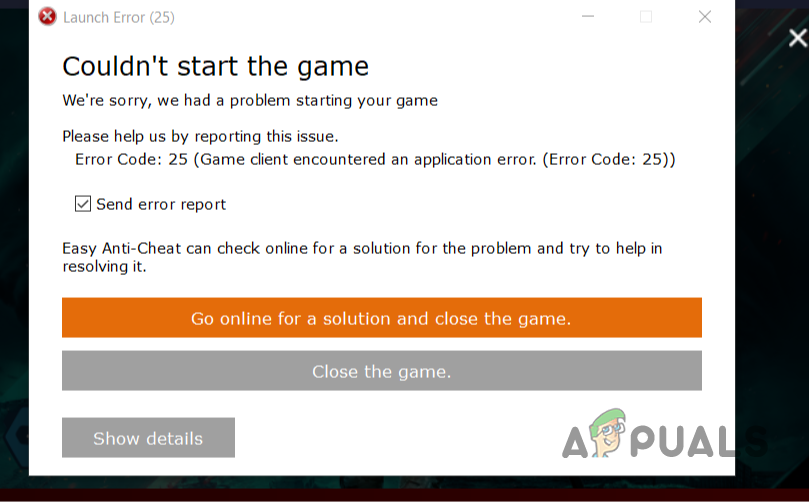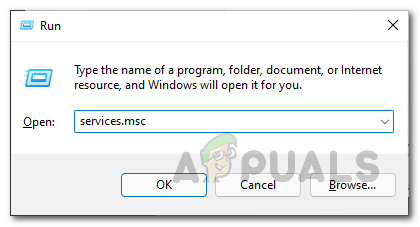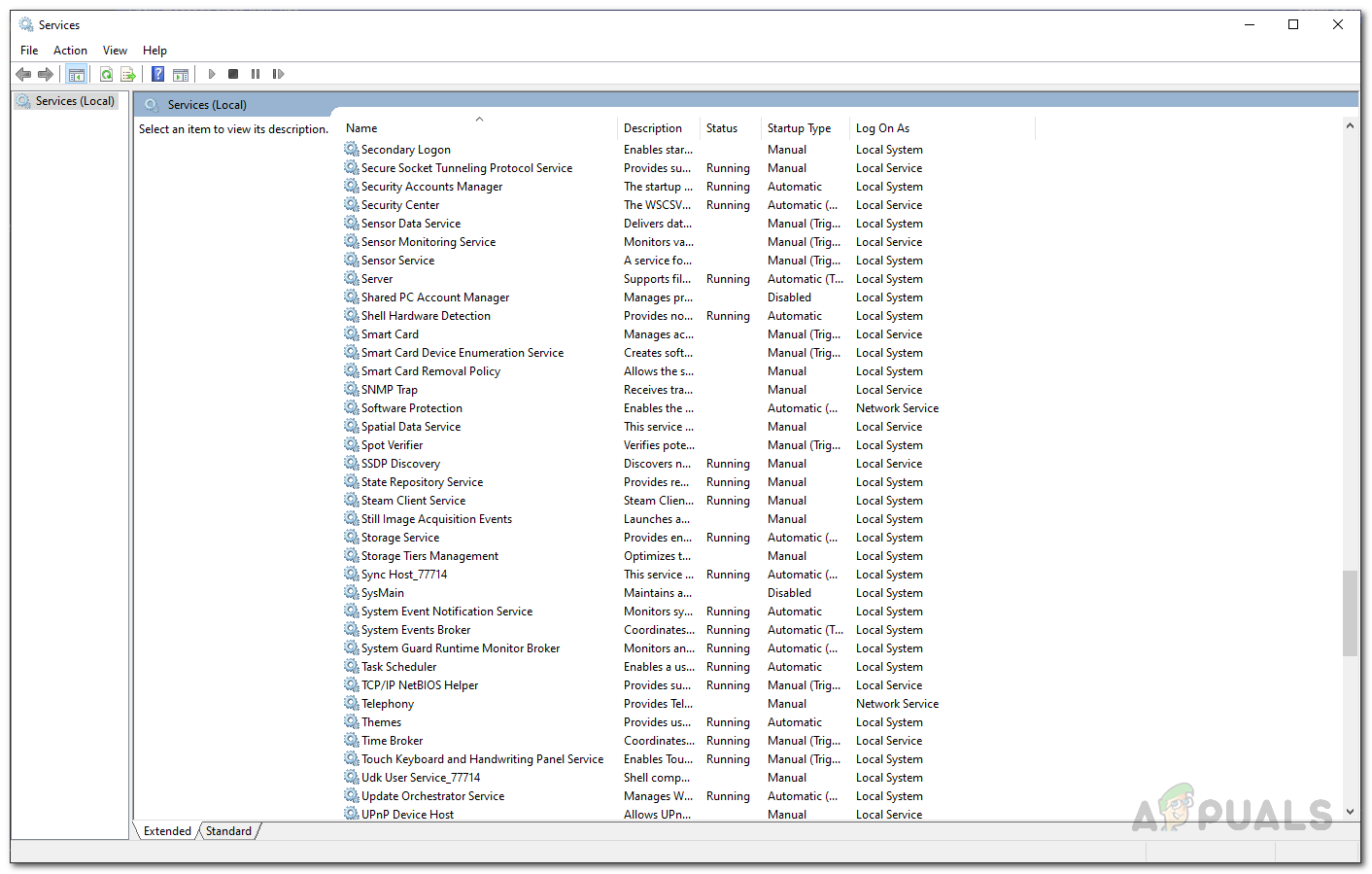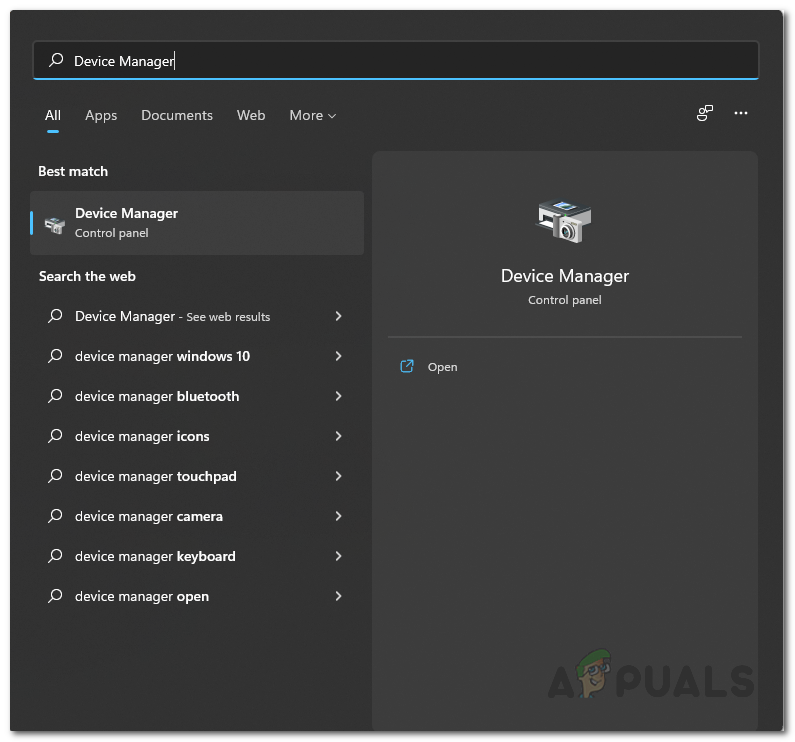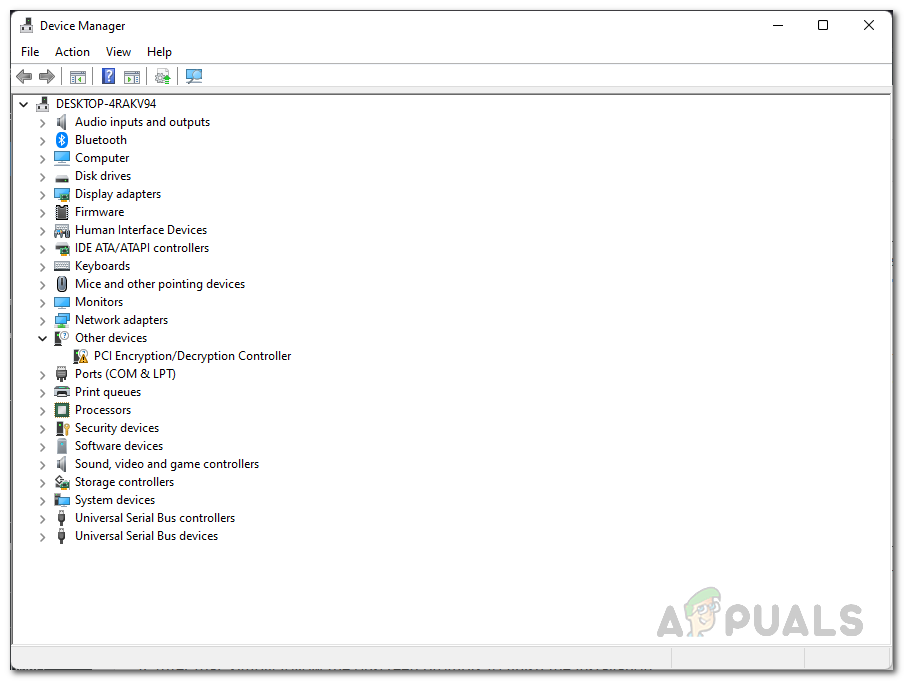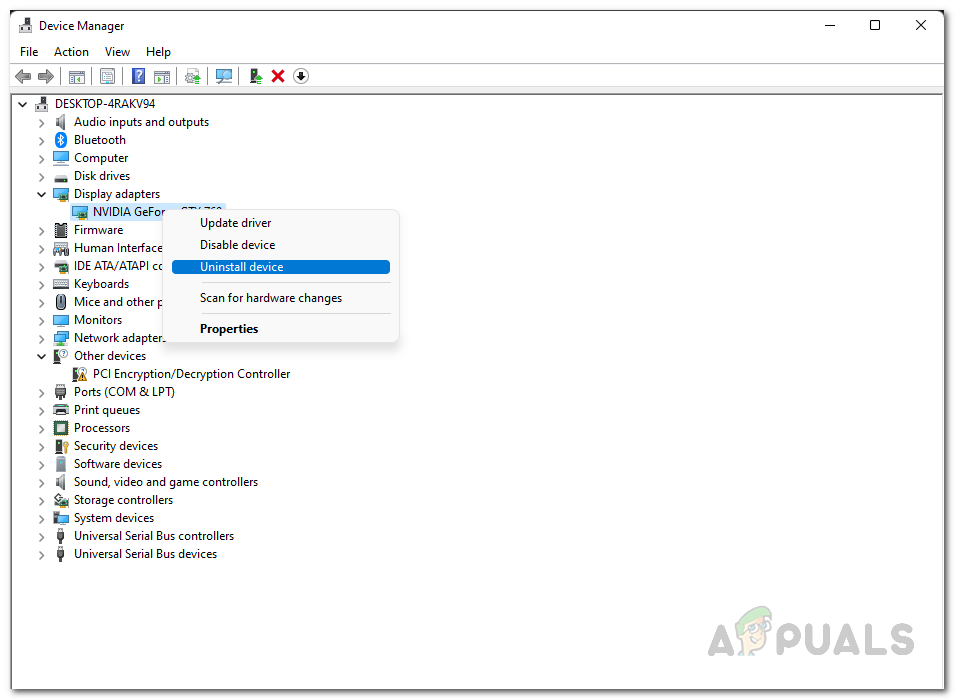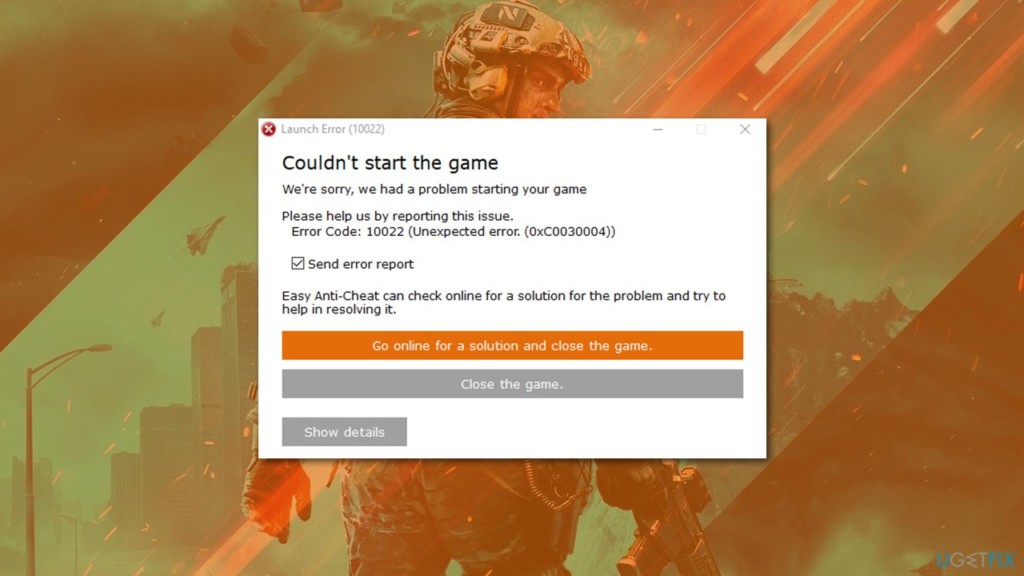В этом руководстве мы рассмотрим, как исправить ошибку Battlefield 2042 «игрок удален из игры» Easy Anti-Cheat. Эта ошибка на ПК может быть очень неприятной, но, к счастью, есть некоторые вещи, которые вы можете сделать, чтобы исправить предупреждение BF2042 Easy Anti-Cheat authentication fails и вернуть вас в игру.
BF2042 — отличная игра, если вы любите бегать вокруг, взрывая вещи, водить танки и испытывать, как это было бы на поле боя! Нам нравится графика в игре, и, по нашему мнению, она значительно улучшилась по сравнению с другими играми серии battlefield.
Но, как и у других, у нее есть свои проблемы, и именно поэтому вы попали в это руководство, потому что вас выкидывает из BF2042 Easy Anti-Cheat. Ниже мы собрали различные методы исправления этой ошибки.
Содержание
- Что такое ошибка BF2042 player ejected error?
- Как исправить ошибку Battlefield 2042, выброшенную Easy Anti-Cheat
- Исправление 1: Закройте программы
- Исправление 2: Восстановление
- Fix 3: Проверка
- YouTube video: Ошибка удаления игрока из игры Battlefield 2042
Что такое ошибка BF2042 player ejected error?
Эта ошибка появится на вашем компьютере или ноутбуке в Battlefield и выкинет вас из матча и вернет в главное меню. Easy Anti Cheat используется для предотвращения мошенничества игроков в игре, позволяя нам получить более честный и веселый игровой опыт. Но иногда определенные настройки системы могут вызвать ложное срабатывание, что приводит к следующей ошибке:
«Ошибка. Игрок удален из игры. Игрок был выброшен из игры из-за сбоя аутентификации Easy Anti-Cheat.»
Как исправить ошибку Battlefield 2042, выброшенную Easy Anti-Cheat
Ниже приведены различные методы устранения ошибки Easy Anti-Cheat, выбивающей вас из BF2042 и выдающей ошибку на вашем ПК с Windows. Вам нужно будет попробовать каждый метод, пока один из них не решит проблему на вашем ПК.
Исправление 1: Закройте программы
Перед запуском BF2042 убедитесь, что у вас нет никаких программ/приложений, работающих в фоновом режиме, поскольку они могут быть причиной вылета Easy Anti-Cheat. Это включает закрытие таких программ, как Discord, OBS Studio, MSI Afterburner и т.д.
Исправление 2: Восстановление
Easy Anti-Cheat позволяет нам восстановить свою службу, так что попробуйте это, если что-то пошло не так со службой на вашем компьютере:
- Перейдите в место, где вы установили Battlefield 2042
- Откройте папку EasyAntiCheat
- Запустите EasyAntiCheat_Setup.exe
- Убедитесь, что там написано Current (Game 609)
- Нажмите на кнопку Repair Service
- После завершения попробуйте перезапустить игру
Fix 3: Проверка
Если один из файлов игры Battlefield 2042 был поврежден/пропущен, это также может вызвать ошибку Easy Anti-Cheat, а также привести к краху игры на вашем компьютере под управлением Windows.
Steam:
- Откройте Steam > Найдите Battlefield 2042 в Библиотеке
- Правой кнопкой мыши нажмите на игру и перейдите в Свойства
- Нажмите на Локальные файлы и выберите Проверить целостность файлов игры……
Epic Games Launcher:
- Запустите Epic Games launcher и перейдите в Библиотеку
- Найдите BF2042 > Нажмите на 3 точки
- Перейдите в Управление затем Проверка
Origin:
- Откройте Origin и найдите BF в Game Library
- Щелкните правой кнопкой мыши на игре и выберите Repair
Мы надеемся, что это руководство помогло вам исправить ошибку BF2042 Player removed from game, и вы теперь снова в игре, играя в завоевания.
Если это помогло, то у нас есть и другие руководства по играм.
YouTube video: Ошибка удаления игрока из игры Battlefield 2042
Посмотрите наши последние руководства:
- Battlefield 2042 Player Removed From Game Error
- Destroy All Humans 2 Crashing (PC/Xbox/PS)
- F1 Manager 2022 Crashing (Xbox/PS/PC)
- Splatoon 3 Connection Issues On Switch
- Splatoon 3 Not Loading & Crashing On Switch
.
Хотя Поле битвы 2042 недавний патч исправляет проблему с резиновой лентой для большинства игроков, есть некоторые другие потенциальные ошибки или ошибки, которые все еще вызывают проблемы у неудачливых игроков. Легкий античит система работает в игре, чтобы люди не жульничали или взламывали, играя с другими. Однако похоже, что Battlefield 2042 Ошибка запуска античита по сути мешает игрокам продолжать игру.
Система Easy Anti-Cheat хорошо работает с множеством видеоигр, доступных на рынке, включая недавно выпущенную игру Battlefield 2042. Итак, есть несколько возможных обходных путей, упомянутых ниже, которые должны работать вообще. Теперь, если вы получаете отказался войти в игру из-за ошибки Easy Anti-Cheat, сначала перезагрузите игру. Если это не помогло, попробуйте другие методы.
Содержание страницы
-
Как исправить ошибку Battlefield 2042 Anti-Cheat Launcher, вызвавшую сбой
- 1. Проверить целостность игровых файлов
- 2. Переустановите Easy Anti-Cheat
- 3. Запускаем игру от имени администратора
- 4. Проверьте обновление графического драйвера
- 5. Добавить EAC в белый список
- 6. Обратитесь в службу поддержки EA
Как исправить ошибку Battlefield 2042 Anti-Cheat Launcher, вызвавшую сбой
Итак, не теряя больше времени, давайте перейдем к руководству ниже.
1. Проверить целостность игровых файлов
Попробуйте проверить интеграцию файлов игры и полностью устранить эту проблему.
- Открыть Стим > Перейти к Библиотека.
- Щелкните правой кнопкой мыши на Поле битвы 2042 игра.
- Нажмите на Характеристики > Перейти к Локальные файлы таб.
- Выбирать Проверить целостность игровых файлов…
- Этот процесс начнет проверку и проверку всех установленных файлов игры на предмет наличия отсутствующего / поврежденного файла.
- Пусть процесс завершится. После этого закройте клиент Steam и перезагрузите компьютер, чтобы изменения вступили в силу.
- Снова откройте клиент Steam и попробуйте запустить игру.
2. Переустановите Easy Anti-Cheat
- Открытым Проводник на ПК с Windows> Перейдите в то место, где вы установили Поле битвы 2042 игра.
- Теперь поищите Easy AntiCheat установочный файл (EasyAntiCheat_Setup.exe).
- Щелкните правой кнопкой мыши в файле и нажмите Запустить от имени администратора из контекстного меню.
- При появлении запроса от UAC (Контроль учетных записей пользователей) нажмите да чтобы предоставить доступ администратора.
- После переустановки EAC просто перезагрузите компьютер.
3. Запускаем игру от имени администратора
Обязательно запускайте exe-файл игры от имени администратора, чтобы избежать контроля учетной записи пользователя в отношении проблем с привилегиями. Вы также должны запустить клиент Steam на своем ПК от имени администратора. Сделать это:
- Щелкните правой кнопкой мыши на Поле битвы 2042 exe на вашем компьютере.
- Теперь выберите Характеристики > Щелкните на Совместимость таб.
- Обязательно нажмите на Запустите эту программу от имени администратора флажок, чтобы установить его.
- Нажмите на Подать заявление и выберите Ok сохранить изменения.
4. Проверьте обновление графического драйвера
Обязательно загрузите и установите последнюю версию графического драйвера для вашей конкретной видеокарты на ПК, чтобы избавиться от множества проблем. Итак, если вы используете видеокарту AMD, тогда проверьте здесь. Для Intel, иди сюда, а для Nvidia GeForce — посетите здесь.
5. Добавить EAC в белый список
Иногда добавление исполняемого файла службы EAC в белый список антивируса также может исправить несколько проблем.
- Перейти к Настройки Windows > Щелкните Конфиденциальность и безопасность > Щелкните Безопасность Windows.
- Нажмите на Защита от вирусов и угроз > Щелкните Управление защитой от программ-вымогателей.
- Включить в Контролируемый доступ к папке переключить (при появлении запроса от UAC нажмите Да).
- Нажмите на Разрешить приложению через контролируемый доступ к папке (При появлении запроса от UAC нажмите да).
- Далее нажмите на Добавить разрешенное приложение > Теперь перейдите в установленный каталог EAC.
- Здесь вам нужно выбрать приложение EAC и нажать Открытым чтобы добавить это.
- После этого обязательно перезагрузите компьютер, чтобы изменения вступили в силу.
6. Обратитесь в службу поддержки EA
Если ни один из вышеперечисленных способов не помог вам, обязательно обратитесь в службу поддержки EA за дополнительной помощью. Вы также можете обратиться к их сайт поддержки, или Twitter @EAHelp, или @BattlefieldComm.
Вот и все, ребята. Мы надеемся, что это руководство было для вас полезным. Для дальнейших запросов вы можете оставить комментарий ниже.
The Battlefield 2042 Easy Anti-Cheat error makes it seem anything but easy to play this game. Easy Anti-Cheat is, of course, software that’s installed alongside the game, in an effort to stop people from cheating while playing the game.
This is important both for the lucrative world of esports, but even for a social experience, it hardly makes people want to play the game if they know they’ll be competing against people who can fly, or are invincible, or have self-aiming bullets.
It’s also preferable for the developer to prevent cheating, rather than having to deal with shadow-bans and the like. Today, we’ll let you know what you can do if this error happens to you.
With the release of Season 2: Master of Arms, there is a possibility that an error such as this will see a resurgence. So make sure you know what to do if the easy anti-cheat error rears its ugly head.
How to Fix the Battlefield 2042 Easy Anti-Cheat Error
Easy Anti-Cheat errors have been known to happen in a number of different games, New World for instance. Happily, though, this means there are already a few tried and tested fixes, which are well worth utilising if this happens on Battlefield 2042.
Restart your computer. But before trying anything else, see if restarting your device makes a difference. Go on, we’ll wait. Ok, if you’ve tried that, and you’re still having problems, here’s what to do next.
Verify the Integrity of the Game Files
This is a useful step in case any of the game files have become corrupted. In order to perform this process:
- Load Steam
- From the Library section, right-click on the game and select Properties from the menu
- Select the Local files tab and click Verify integrity of game files…
- You’ll need to wait for a few minutes for this process to complete
If this doesn’t work, it’s time for you to try reinstalling EAC.
Reinstall Easy Anti-Cheat
If you need to reinstall Easy Anti-Cheat, complete the following steps:
- Open New World in your Steam library
- Go to Settings > Manage > Browse Local Files
- Open the AntiCheat folder
- Run the EasyAntiCheat_Setup executable file
- Press Repair
If this isn’t successful either, it’s time to try some of the other potential fixes that are out there in the wild. We’ll cover those next.
Read More: Battlefield 2042 Coins Not Working: How To Fix The Battlefield 2042 Coins Error
Other Potential Fixes
If our top two tips haven’t helped fix the Battlefield 2042 Easy Anti-Cheat error, then run through the following steps, to see if they help:
- Check for any other pending updates, both for the game and for your system. Also, check to see if your GPU need updating. If you have an AMD graphics card, check here. For Intel, go here. And for GeForce, go here.
- Run the game with administrator privileges. To do this:
- Right-click the game in your Steam Library.
- Go to Properties then the Local Files tab.
- Click Browse Local Files.
- Locate the game executable (the application).
- Right-click it and go to Properties.
- Click the Compatibility tab.
- Check the Run this program as an administrator box.
- Click Apply.
- Don’t overclock your computer. Overclocking can, in some cases, improve performance. But it can also destroy the components in your computer. So best not to do it.
- Put EAC on your antivirus safe list. Sometimes this issue is caused by an overly enthusiastic antivirus blocking the software. Make sure Easy Anti-Cheat is on your safe list on your antivirus and your firewall.
If none of the above works, then it’s time to contact EA for further help. You can reach them on their support website, or on Twitter @EAHelp or @BattlefieldComm. The hope is that this will be a short-term issue which the developers can rapidly fix.
Now that you have fixed (hopefully) the Battlefield 2042 Easy Anti-Cheat error, have a look at how to fix Battlefield 2042 lag and the no set bug.
Как Исправить ошибку Battlefield 2042 Easy Anti-Cheat
.games > Battlefield 2042 > Как исправить ошибку Battlefield 2042 Easy Anti-Cheat
Мы продолжаем говорить о неудобствах и поэтому объясним, как исправить Battlefield 2042 Easy Anti-Cheat Ошибка чита.
Это проблема, с которой мы сталкиваемся, когда играем, и она заключается в том, что Easy Anti-Cheat — это не просто программное обеспечение, которое обычно устанавливается вместе с игрой с единственной целью избежать мошенничества, поэтому необходимо знать, как исправить Easy Anti error -Cheat of Battlefield 2042, учитывая, что это не только в этой игре, проблема такого типа обычно возникает в других разных играх, к счастью, есть исправления, которые можно реализовать, и мы здесь, чтобы поговорить о них.
Как исправить ошибку Battlefield 2042 Easy Anti-Cheat?
Читайте также:
Перезагрузите компьютер или устройство, на котором мы играем: это первое действие, которое нужно выполнить для решения этой проблемы, это самое простое и обычное действие, которое обычно выполняется.
Проверьте целостность файлов: это еще одно из решений, которое нужно запустить, чтобы узнать, как исправить ошибку Battlefield 2042 Easy Anti-Cheat, и может случиться так, что ошибка отображается из-за того, что файлы игры повреждены или повреждены, в этом случае мы должны:
- Загрузите Steam и перейдите в библиотеку, где мы щелкнем правой кнопкой мыши игру, чтобы выбрать «Свойства» в меню.
- Затем , выбираем Локальные файлы и продолжаем нажимать Проверить целостность файлов игры.
- Ждем несколько минут пока процесс завершится и все.
Переустановите Easy Anti-Cheat: это еще одно решение, которое может нам помочь и которое применяется в случае, если предыдущие исправления не сработали, поэтому, зная, как исправить ошибку Battlefield 2042 Easy Anti-Cheat, необходимо учитывать:
- Откройте New World в нашей библиотеке Steam, перейдите в «Настройки» и оттуда выберите «Управление», а затем «Просмотреть локальные файлы».
- Мы переходим к открытию Eay Anti -Cheat и запустите исполняемый файл EasyAntiChear_Setup.
Есть и другие исправления, которые мы можем внедрить, чтобы узнать, как исправить ошибку Battlefield 2042 Easy Anti-Cheat, а именно:
Проверьте, есть ли ожидающие обновления игры, системы или видеокарты.
Запуск с игрой с правами администратора, для чего будет достаточно щелкнуть правой кнопкой мыши по ней в библиотеке Steam и перейти в «Свойства», а затем в «Локальные файлы», где мы находим исполняемый файл игры и щелкните правой кнопкой мыши, чтобы перейти в «Свойства», мы возвращаемся Щелкните правой кнопкой мыши, чтобы выбрать «Совместимость», установите флажок «Запустить эту программу от имени администратора» и, наконец, нажмите «Применить».
Поместите Easy Anti-Cheat в белый список антивируса, потому что это программное обеспечение иногда блокируется, видя себя как возможную угрозу.
Избегайте разгона ПК, потому что, несмотря на то, что это действие повышает производительность, оно также может разрушить его компоненты.
Теперь, что вы знаете, как исправить ошибку Battlefield 2042 Easy Anti-Cheat, вы можете позаботиться о применении любого из этих решений и, таким образом, продолжать нормально играть в игру.
Метки: BF2042Платформы: Microsoft Windows PC, PlayStation 5 PS5, Xbox Series X|S, PlayStation 4 PS4, Xbox OneG enre(s): Шутер от первого лицаРазработчик(и): DICEИздатель(и): Electronic ArtsДвигатель: Frostbite< /b>Дата выпуска: 22 октября 2021 г.Режим: многопользовательскийвозрастной рейтинг (PEGI): 18+Официальный сайт: Официальный сайт
Другие теги
видеоигры, геймплей, цена, 60fps, steam
Are you encountering Easy Anti-Cheat error code 10011 while trying to launch Battlefield 2042? Here is a complete guide on how you can fix the error. Battlefield 2042 is a first-person shooting game that is a gamer’s choice nowadays. But, since its launch, some gamers are experiencing bugs and errors which is creating issuesers. One error being faced is Error 10011, Couldn’t start the game.

What is Easy Anti-Cheat Error Code 10011?
The Error Code 10011 is an error that pops up when you launch a game stating ‘Error code 10011, Couldn’t start the game’. This is an ‘Anti-cheat’ error that prevents the game from launching successfully. Now, there can be multiple reasons for this error. Let us find out the potential causes of this launch error.
What causes Easy Anti-Cheat Error Code 10011?
There are many causes for this error to pop up that are mentioned below:
- Corrupted anti-cheat engine files: Sometimes there are chances that easy anti-cheat engine files are corrupted which can lead to error 10011. You can just repair the collection via Steam installer.
- Antivirus glitch: There are chances that your antivirus may be the reason why this error is popping up at launch. It can block the main executable file as the antivirus can falsely detect it as malicious. If the scenario is applicable, it can simply be resolved by updating the antivirus or disabling the overprotective antivirus suite.
- Disabled Anti-cheat Services: If the Anti-cheat service is disabled on your Windows, it can cause the error at hand. It is a necessary service for a game as it ensures that the game is not being hacked or cheated. This can be a probable reason for the error 10011 while launching the game. If the scenario is applicable, the error can be resolved by re-enabling this service on your PC.
GPU driver version not compatible: When the graphics driver is outdated, then also this error may pop up as the required files are not updated. Hence, make sure you have an up-to-date graphics driver. - Corrupted Visuals C++ Redist. Dependencies: This can also be another for the occurrence of the error in the application. Corruption in C++ dependencies can be resolved by uninstalling them and reinstalling them from an official source.
Now, based on the above scenarios, we have mentioned suitable fixes below that you can try. Let us check out!
Here are some proven suggestions to fix Battlefield 2042 Easy Anti-Cheat Error Code 10011, Couldn’t start the game on your Windows PC:
- Repair Easy Anti-cheat.
- Reinstall Easy Anti-cheat.
- Enable Easy Anti-Cheat services.
- Update GPU drivers.
- Update Windows.
- Reinstall the latest Visuals C++ version.
- Temporarily disable your antivirus
Let us discuss the above fixes in detail now!
Error 10011, Couldn’t start the game
1] Repair Easy Anti-Cheat
If you have installed EAC (Easy Anti-Cheat) on your system and you still get this error at the launch of Battlefield 2042, then there are high chances that there is some corruption in EAC engine files that are affecting the game launch. In case this scenario is applicable, then you can try to repair the EAC files by accessing the executables and selecting repair.
You can follow the below steps to repair Easy Anti-Cheat:
- Firstly, move to the location where you have installed Easy Anti-Cheat. You are likely to find the files at the below location:
C:Program Files (x86) SteamsteamappscommonBattleField 2042EasyAntiCheatEasyAntiCheat_Setup.exe
- Now, right-click on the EasyAntiCheat_Setup.exe file and select the Run as Administrator option.
- After the setup screen appears, select BattleField 2042. Then, you will see a Repair Service option, simply click on it.
- Next, complete the remaining prompts and reboot your computer.
- Finally, try launching Battlefield 2042 and see if the issue is resolved.
If you are still encountering this error, then you can follow other solutions listed below.
2] Reinstall Easy Anti-cheat
In most scenarios, the EAC get uninstalled anonymously. There is also the possibility that the functionality of EAC is hindered. If repairing fails, you can try reinstalling EAC which might resolve your problem. For Reinstallation you must follow below steps:
- Firstly, open File Explorer using Windows + E hotkey.
- Now, go to the following path:
C:Program Files (x86) SteamsteamappscommonBattleField 2042
- Next, locate the folder named ‘EasyAntiCheat’ and open it.
- In that folder, find the file name ‘EasyAntiCheat_Setup.exe’.
- Next, right-click on the file and select the ‘Run as Administrator option.
- After the setup screen appears, select the game from the dropdown option.
- Now, click on the ‘Install Easy Anti-Cheat’ option.
- Then, complete the installation process by following the prompted guide and rebooting the system
- Finally, try to launch the game and see if the error is popping up or not.
If you still face the same error, try the next potential fix to get rid of the error.
3] Enable Easy Anti-Cheat services
If the first two solutions didn’t help, then there are possibilities that the EAC services are disabled in the background. It might be disabled by some application or utilities to save up the resources for other critical applications. If you find this scenario applicable in your case, you can re-enable the service by using the Service utility and also check for start-up behavior of the same service.
To enable Easy Anti-Cheat services, follow the instructions given below:
- Firstly, press Window + R hotkey to open up Run, type ‘services.msc’, and click on the ‘OK’ button.
- When the services screen appears, scroll down to the service named ‘Easy Anti-Cheat’.
- Now, right-click on the Easy Anti-Cheat service and click on the ‘Properties’ option.
- After that, go to the General tab and check ‘Service Status’. If it is mentioned ‘Stopped’, just click on the Start button to enable the service.
- Next, click on the Start-up type drop-down button and select Automatic from the drop-down options.
- When done restarting the service, relaunch the game and check whether or not the error is fixed now.
This method has worked for many affected users, so give it a try. In case the error still persists, move on to the next potential fix to resolve the error.
Read: Battlefield 2042 Error 4C or 13C, Unable to load persistence data.
4] Update GPU drivers
An outdated GPU driver can also be a reason for error 10011. It is always recommended to have the latest graphics and other device drivers on your system to run programs and games smoothly. Hence, try updating your graphics driver can resolve the error at hand.
Read: Valorant Vanguard anti-cheat has encountered an error.
5] Reinstall the latest Visuals C++ Version
There is a possibility that the outdated version of Visuals C++ is not letting ‘Easy Anti-Cheat’ function properly. So, you must install the latest version of Visuals C++ so that the error can be resolved. To install the latest version, you need to uninstall the existing Visuals C++ version. You can follow the steps below:
- Firstly, press Win + 1 hotkey to open up the Settings app.
- Now, go to the Apps > Apps & features section.
- Next, under the list of installed applications, try locating the ‘Microsoft Visuals C++’ named applications.
- After that, select one by one all the Visual C++ applications and click on the Uninstall option.
- When you are done uninstalling all Visual C++ versions, you can install the latest version of the Visuals C++ version. To download the latest version, you can visit the Microsoft website.
- Then, install the Visual C++ package and reboot your system after complete installation.
Try relaunching the game after reinstallation and check if the error still persists.
6] Update your Windows
There is a chance that having an outdated version of Windows may be a reason for this error. Hence, try updating Windows by downloading and installing all the pending updates on your system. You can open the Settings app using Win+I and then navigate to the Windows Update tab. Here, you can click on the Check for updates button and then download and install all the pending updates. See if this fixes the error for you.
See: Battlefield 2042 Black Screen on startup or while loading.
7] Temporarily disable your antivirus
Several antiviruses are overprotective and can block the executable file of Easy Anti-Cheat referring it to potential malware. If this scenario is applicable, you can try disabling the antivirus for some time and see if the error is resolved. In case disabling the antivirus helps, you can be sure it was the main culprit. You can try whitelisting the Easy Anti-Cheat and Battlefield 2042 executables through your firewall/antivirus to permanently fix the issue.
Related: Fix Battlefield 2042 Error Code 2002G, Unable to load persistence data.
How do I fix Paladin error 10011?
To fix Paladin error 10011, you can try repairing the Easy Anti-Cheat engine. If that doesn’t work, you can try reinstalling Easy Anti-Cheat or re-enabling the Easy Anti-Cheat service. Besides that, you can also try updating your graphics drivers, updating your Windows system, reinstalling the latest Visuals C++ version, or disabling your antivirus.
How do I fix Easy Anti-Cheat error?
In case you are encountering an Easy Anti-Cheat error, you can fix it up by repairing or reinstalling the Easy Anti-Cheat engine. Other than that, you can try verifying the integrity of game files, updating your device drivers, downloading and installing pending Windows updates, or performing an SFC scan to fix system file errors.
That’s it!
Now read:
- How to Fix Battlefield 2042 Error Code 25?
- Fix Battlefield 2042 Launch Error 0xC0020015.
A lot of users have been getting the error code 25 when trying to launch Battlefield 2042 on their systems. The error code and the error message alongside is usually associated with the EasyAnticheat service which is used by Battlefield 2042 in the game. The problem in question, in most of the cases, can come up when your graphics drivers are not up to date and as such you will have to install the latest drivers available. However, this may not always be the trigger. In this article, we are going to show you how to resolve the problem mentioned above so just follow through and you will be back in the game in no time.
As it turns out, Battlefield 2042 is a relatively new game and even though it had its own beta phase, there are still some issues linkering around such as the Battlefield 2042 directX error. The error code 25 in question, like we have mentioned, is usually caused by your graphics drivers. However, in addition to that, there are some other reasons as well which can factor in causing the issue. Therefore, before we proceed with the solutions available that can help you fix the issue, let us first go through the possible list of causes in more detail. So, without further ado, let us get right into it.
- Outdated GPU Drivers — The first reason, as we have mentioned earlier as well, is the graphics drivers that are installed on your system. If the graphics drivers are not updated as per the game’s requirement, you will most likely stumble upon the issue in question. To resolve this, you have to simply update your graphics drivers.
- Overclocked Components — In some cases, the problem can also originate due to the overclocking that is being performed by a third party application on your system or if you have overclocked your hardware yourself. In such a scenario, you will have to remove the overclocking to get the game working.
- EasyAnticheat Service — In addition to that, the error code can pop up, in some scenarios, when the EasyAnticheat service on your system is not working properly. In such a case, you will have to start it yourself, even though it will fail, to get rid of the error message.
Now that we have gone through the possible list of causes, let us now go through the different methods that are available to resolve the issue in question.
Start EasyAnticheat Service
As it turns out, the first thing that you should do when you encounter the error code in question is to try to run the EasyAnticheat service on your system. Like we have mentioned, the problem can usually occur when the EasyAnticheat service fails to start up properly.
Now, when you try to start it without the game, it won’t start because it requires a game that uses the anticheat service in order to start running. However, as per different user reports, attempting to start it regardless has resolved the problem for them. To do this, follow the instructions given down below:
- First of all, open up the Run dialog box by pressing Windows key + R on your keyboard.
- In the Run dialog box, type in services.msc and then hit the Enter key.
Opening up Services Window - This will open up the Services window.
Windows Services - From the list of services available, look for EasyAnticheat and then right click on it.
- Then, from the drop down menu, choose the Start option available.
- Now, the service will fail to start and that is expected.
- Once you have done that, go ahead and try launching the game again to see if the problem still occurs.
Update Graphics Drivers
As we have mentioned above as well, the problem in question usually occurs when the graphics drivers on your system are not up to date. The graphics drivers on your system are really an important part and especially when it comes down to gaming as games are highly dependent on the graphics card that you have installed in your machine.
In most cases, when a new triple AAA game comes out like Battlefield 2042, manufacturers often put out an updated version of the driver in case there might be some compatibility issues with the current driver. This is usually done for better experience and what not. To update your graphics drivers, you will have to uninstall that you have currently installed and download the latest drivers available for your card from the manufacturer’s website. To do this, follow the instructions given down below:
- First of all, open up the Device Manager by searching for it in the Start Menu.
Opening up Device Manager - In the Device Manager window, expand the Display adapters list.
Device Manager - Then, right click on your graphics driver and from the drop down menu, choose the Uninstall device option available.
Uninstalling Graphics Drivers - Once you have done that, head to your manufacturer’s website and download the latest drivers available for your graphics card.
- Install the drivers and then see if the problem is still there.
Repair EasyAnticheat
In some cases, the problem can also be caused by the installation files of the EasyAnticheat app. This happens when some of the files may have been corrupted or damaged. In such a case, what you can do is to simply repair the app. You can also choose to simply uninstall it from your computer and then install it again if that’s more your cup of tea.
To repair or uninstall EasyAnticheat from your system, simply head to the EasyAntiCheat folder inside the game’s installation directory. Locate the EasyAntiCheat_Setup.exe file, right click on it and from the drop down menu, choose the Run as administrator option. From there, you can choose the Repair option provided to repair the installation. See if that fixes the problem for you.
Remove Overclocking
As it turns out, in some scenarios, the problem in question can also originate by any overclocking that you may have done. This has been reported by a user who was facing a similar issue due to the Dragon Centre app that is used by MSI for overclocking components automatically. Upon stopping the application, the overclock went away and so did the issue. Therefore, go ahead and close any OC apps that you might be using on your system to see if that fixes the issue.
In addition to that, it is possible that the interference of a third party application might be causing the issue. In such a scenario, we would recommend performing a clean boot to see if the error still persists in that case. If you don’t know how to perform a clean boot, we have an extensive guide available here.
Furthermore, do not forget to reset your computer after you perform a clean boot. This basically means to enable all of the services again so that everything is back to normal once you have found the culprit app in case the issue didn’t pop up in clean boot.
Kamil Anwar
Kamil is a certified MCITP, CCNA (W), CCNA (S) and a former British Computer Society Member with over 9 years of experience Configuring, Deploying and Managing Switches, Firewalls and Domain Controllers also an old-school still active on FreeNode.
Ошибка 10011 появляется при запуске новенькой Battlefield 2042. В сообщении ошибки содержится следующая информация:
Не удалось запустить игру
К сожалению, с запуском игры возникла проблема
Помогите нам, сообщив о ней.
Код ошибки: 10011 (Failed to start the game)
Завидев подобное окошко у себя на компьютере, знайте, что вы столкнулись с ошибкой EasyAntiCheat — программного обеспечения, направленного на борьбу с читерами/хакерами в многопользовательских играх.
Решение ошибки 10011 в Battlefield 2042
Как правило, подобная ошибка решается крайне быстро — всего за несколько минут, от силы за полчаса-час. Итак, приступим.
Пользуетесь таким программным обеспечением, как RTX Audio или Razer Synapse? Что же, по всей видимости, это ПО может вступать в своеобразный конфликт с EasyAntiCheat, который в свою очередь блокирует запуск Battlefield 2042. Если верить заявлениям разработчикам анти-чита, достаточно деактивировать эти программы, чтобы избавиться от проблемы.
Тем не менее, если у вас не установлено такое ПО (или его отключение ничего не изменило), то рекомендуем выполнить следующее:
- перезагрузите ПК;
- деактивируйте антивирусное ПО, включая и системный Защитник Windows;
- полностью переустановите EasyAntiCheat;
- отключите RGB ПО, если оно установлено на вашем ПК;
- установите отложенные обновления Windows.
Ошибка 10011 в Battlefield 2042, конечно, является крайне неприятной проблемой, тем не менее вышеуказанные советы должны помочь вам справиться с ней.
Battlefield 2042 is releasing in a market toughened with the launch of Vanguard and Halo Infinite. While the early access was in the usual EA fashion, riddled with bugs and errors, the positive thing about BF2042 is DICE is making an effort to make the game great. They are communicative in acknowledging and addressing any issues with the game. The Battlefield 2042 Easy Anti-Cheat error may not be a fault of the devs or the game. The game uses Easy Anti-Cheat and a problem with the application will result in the error. Sometimes the application can get corrupted while installing. Keep reading and we will help you resolve the Easy Anti-Cheat error in BF2042.
How to Fix Easy Anti-Cheat Error in BF2042
One of the most usual causes for the error is a problem with the Easy Anti-Cheat or the game files. Two solutions that fix the error are to verify the integrity of the game file and repair the Easy Anti-Cheat. Here are all the solutions you can try.
- Verify Integrity of Game Files
- Open Steam and head over to the Library
- Right-click on Battlefield 2042 and select Properties
- Go to the Local Files section and click on Verify integrity of game files
- Wait for the checking and downloading process to complete
- Repair Easy Anti-Cheat
- Open Steam and head over to the Library
- Right-click on Battlefield 2042 and select Properties
- Go to the Local Files section and click on Browse…
- Open the EasyAntiCheat folder
- Double-click on EasyAntiCheat_Setup, when prompted choose Yes
- Click on Repair Service
- Wait for the process to complete
- Reinstall Easy Anti-Cheat using the same wizard as above
- Whitelist the EAC folder in your antivirus
- Provide EAC and the game admin permission
- Don’t overclock the GPU and check if a new driver update is available.
These are the best solutions you can try if you have faced the Battlefield 2042 Easy Anti-Cheat error. If the above solutions do not work, you will have to get in touch with the EA support or the new Twitter handle.