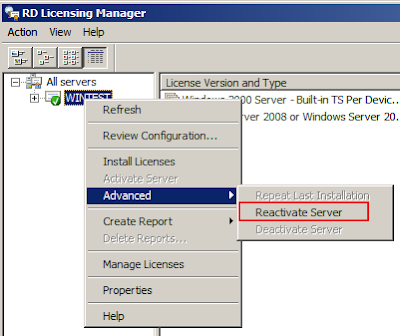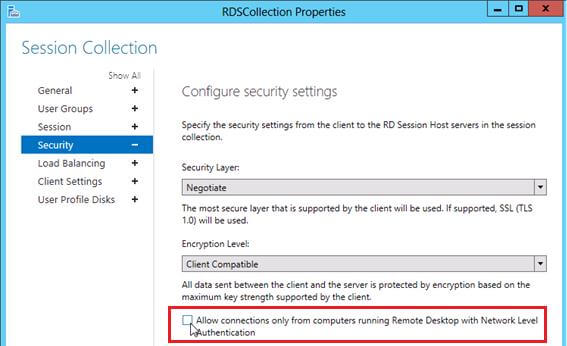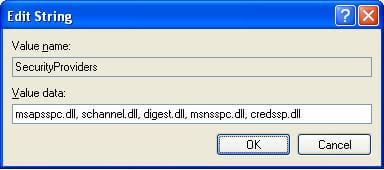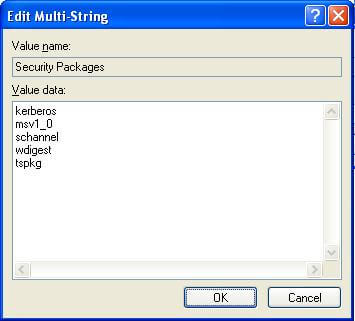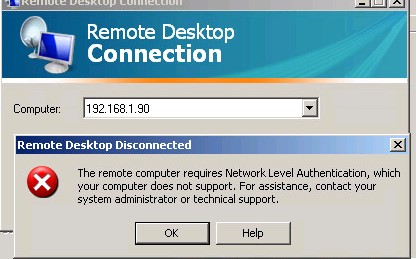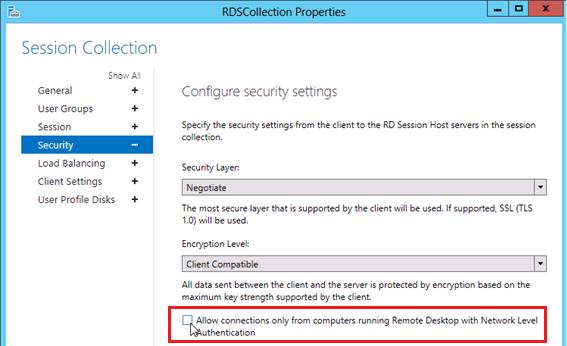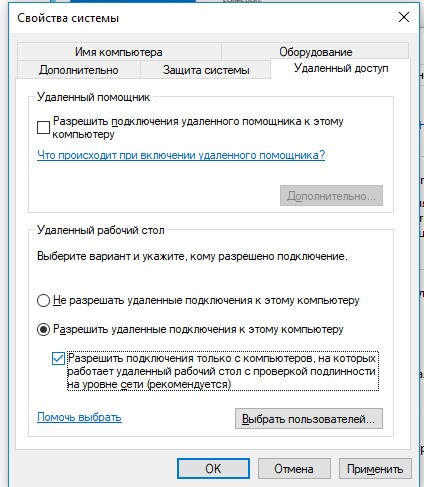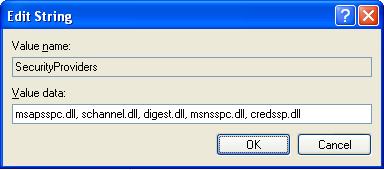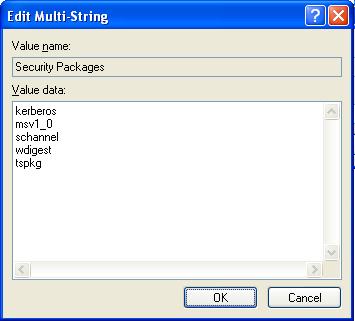- Remove From My Forums
-
Общие обсуждения
-
Активировали сервер терминального доступа на Win2008R2 Ent, после активации тонкие клиенты на базе WinCE 5.0 перестали подключаться. Выводится сообщение «Because of a security error, the client could not connect to the remote computer. Verify that are logged
on to the network, and then try connecting again».На WinXp лечится установкой SP3 — обновлением версии клиента RDP. Но как быть и с WinCE?
С уважением,
Пекше Денис
Внедренческий центр «АннаСофт», MSPP ID: 3374841
-
Изменен тип
18 июля 2012 г. 9:00
-
Изменен тип
Ошибка подключения
«Because of a security error, the client could not connect to the remote computer. Verify that you are logged on to the Network, and try connecting again.»
«Из-за ошибки безопасности клиент не смог подключиться к серверу терминалов. Убедитесь в том, что вы вошли в сеть и повторите попытку подключения к серверу.»
Решение
1. Реактивация сервера лицензирования.
Открываем «Диспетчер лицензирования удаленных рабочих столов (Remote Desktop Licensing Manager)» («Пуск» — «Администрирование (Administrative Tools)» — «Службы удаленных рабочих столов (Remote Desktop Services)» — «Диспетчер лицензирования удаленных рабочих столов (Remote Desktop Licensing Manager )» ).
Кликаем правой кнопкой мыши на проблемном сервере лицензирования и в списке выбираем «Свойства»
Меняем «Метод установки:» на »В браузер веб-страниц» , после чего жмем «ОК».
Снова кликаем правой кнопкой мыши по серверу, затем «Подробно» и «Повторно активировать сервер» .
Запустится «Мастер активации сервера» , жмем «Далее» и попадаем на окно «Реактивация сервера лицензирования» , в котором нужно ввести новый код сервера лицензирования.
Чтобы получить его проходим по ссылке в верхней части окна. На открывшемся веб-сайте выбираем русский язык, затем устанавливаем переключатель на «Повторная активация сервера лицензий» и жмем «Далее» .
На следующей странице заполняем все поля, отмеченные звездочкой, взяв Идентификатор сервера и Код продукта из окна Мастера повторной активации.
Если все введено верно, нажав 2 раза «Далее» мы получим новый код сервера лицензирования.
Вводим его в окно реактивации сервера, жмем «Далее» и получаем сообщение, что «Сервер лицензирования успешно активирован повторно» . Закрываем окно нажав «Готово» и закрываем Диспетчер лицензирования удаленных рабочих столов.
2. Правка реестра.
Теперь открываем редактор реестра (Для этого заходим «Пуск» — «Выполнить» — вводим команду «regedit» и нажимаем «ОК» ). Сделаем, на всякий случай, экспорт реестра. Далее, в редакторе реестра проходим по ветке:
HKEY_LOCAL_MACHINESYSTEMCurrentControlSetControlTerminal ServerRCM
и удаляем значения
Certificate
X509 Certificate
X509 Certificate ID
X509 Certificate2
После чего, закрываем редактор реестра и перезагружаем компьютер.
Обновлено 08.04.2019

Because of a security error, the client could not connect to the remote computer. Verify that you are logged on to the network, and then try reconnecting again
The remote session was disconnected because the remote computer received an invalid licensing message from this computer
The remote computer requires Network Level Authentication, which your computer does not support. For assistance, contact your system administrator or technical support.
Покопавшись в документации Microsoft, решили в первую очередь обновить версию RDP клиента на машинах с XP. После установки rdp клиента 7.0 (версия rdp 8.0 на XP не устанавливается), у половины клиентов проблема решилась. Осталась вторая половина….
Начав более подробно копать тему RDS сервера на базе Windows 2012 R2 мы обнаружили, что 2012 сервер по умолчанию требует от своих клиентов обязательной поддержки технологии NLA (Network-Level Authentication – проверки подлинности на уровне сети, подробнее об этой технологии здесь), если же клиент не поддерживает NLA, подключиться к RDS серверу ему не удастся.
Из вышесказанного есть два вывода, чтобы оставшиеся XP-клиенты смогли подключаться по RDP к терминальному серверу 2012 нужно:
отключить проверку NLA на серверах фермы Remote Desktop Services 2012
или включить поддержку NLA на XP-клиентах
Отключаем NLA на сервере RDS 2012
Чтобы на сервере RDS Windows Server 2012 отключить требование обязательного использования NLA клиентами, нужно в консоли Server Manager перейти в раздел Remote Desktop Services -> Collections -> QuickSessionCollection, выбрать Tasks -> Edit Properties, выбрать раздел Security и снять опцию: Allow connections only from computers running Remote Desktop with Network Level Authentication.
rdp-клиенты Windows XP не подключаются к RDS Windows 2012R2-01
Естественно, нужно понимать, что отключение NLA на уровне сервера уменьшает защищенность системы и в общем случае использовать не рекомендуется. Предпочтительнее использовать вторую методику.
Включаем NLA на уровне клиента Windows XP
Поддержка NLA появилась в Windows XP, начиная с SP3, но по умолчанию она не включена. Включить поддержку аутентификации NLA можно только реестр. Для этого:
В ветке реестра HKEY_LOCAL_MACHINESYSTEMCurrentControlSetControlSecurityProviders нужно отредактировать значение ключа SecurityProviders, добавив в конце credssp.dll (через запятую от его текущего значения)
rdp-клиенты Windows XP не подключаются к RDS Windows 2012R2-02
Далее в ветке HKEY_LOCAL_MACHINESYSTEMCurrentControlSetControlLsa добавить строку tspkg в значение параметра Security Packages
rdp-клиенты Windows XP не подключаются к RDS Windows 2012R2-03
После внесения указанных изменений, компьютер нужно перезагрузить
После выполнения всех манипуляций, компьютер с Windows XP SP3 должен без проблем подключится по rdp к терминальной ферме на Windows 2012.
Материал сайта Pyatilistnik.org
█ 05.08.2015 13:22
При подключении с 2003 винды штатным RDP-клиентом
Цитата:
—————————
Remote Desktop Disconnected
—————————
Because of a security error, the client could not connect to the remote computer. Verify that you are logged on to the network, and then try connecting again.
—————————
OK Help
—————————
Что за хрень, кто знает? Как избавиться?
С Linux подключается нормально. На другую 2008 этим же клиентом — тоже нормально. Не гуглится ничего внятного, кроме ругани на сертификаты, но что с этим делать и как обойти, наплевав на сертификаты, не понятно.
█ 05.08.2015 13:45
Время правильно выставлено? — это самая частая проблема.
У моторолы-зебры есть статья на их портале техподдержке по проблемам с remote desktop:
оно, конечно, ориентировано на ТСД, но проблемы в общем и целом — общие, глянь.
█ 05.08.2015 14:19
Спасибо, завелось через
Цитата:
1) The security settings in general may be too strict to allow the client on the device to connect, lower them to allow it.
a. Navigate to Start > Administrative Tools > Remote Desktop Services > Remote Desktop Session Host Configuration.
b. With RD Session Host Configuration selected view under Connections.
c. Right click RDP Listener with connection type Microsoft RDP x.y and choose Properties.
d. In general tab of properties dialog box under Security, select RDP Security Layer as the Security Layer.
e. Click OK
И ребут после этого. Собственно, еще успел сделать
Цитата:
Locate and then click the following registry subkey:
HKEY_LOCAL_MACHINESYSTEMCurrentControlSetControlTerminal ServerRCM
On the Registry menu, click Export Registry File.
Type exported- Certificate in the File name box, and then click Save.
NOTE: If you have to restore this registry subkey in the future, double-click the Exported-parameters.reg file that you saved in this step.
Right-click each of the following values, click Delete, and then click Yes to confirm the deletion:
Certificate
X509 Certificate
X509 Certificate ID
X509 Certificate2
Quit Registry Editor, and then restart the server.
но, думаю, что помогло первое…
█ 05.08.2015 14:34
И вот ни фига… Опять отвалилось, хотя сразу после ребута позволила зайти.
█ 05.08.2015 15:27
В общем, пока решение только одно. Выпиливаем лицензии из RCM, ребутимся и, пока сертификаты не восстановились, логинимся.
█ 06.08.2015 11:53
В 2008 появилась фишка, подключение к rdp с проверкой подлинности на уровне сети. Отсюда 2 варианта: 1 выставить старый режим(любая версия RDP). 2 Обновить RDP на 2003.
█ 06.08.2015 13:09
Хм, а как на 2008 выставить старый режим? Я только нашел безопасность RDP (варианты: по согласованию и SSL), вот она не помогает.
И каким паком на 2003 обновить RDP? Удивительно, но с одним серваком 2008 вообще проблем ни каких, не уверен, правда, что там R2.
█ 06.08.2015 13:53
Попробовать просто заново скачать и поставить клиента на 2003?
https://www.microsoft.com/ru-ru/download/details.aspx?id=21296
█ 06.08.2015 16:24
После некоторых мучений с тем, что виндосайты мне подсовывают русский язык, а винда у меня ангглийская, все поставилось 
█ 06.08.2015 18:25
Цитата:
OlegON ➤ Хм, а как на 2008 выставить старый режим? .
Свойства системы-дополнительные параметры-удаленный доступ
Часовой пояс GMT +3, время: 10:41.
Форум на базе vBulletin®
Copyright © Jelsoft Enterprises Ltd.
В случае заимствования информации гипертекстовая индексируемая ссылка на Форум обязательна.
| Code | Reason |
| 0 | No error |
| 1 | User-initiated client disconnect. |
| 2 | User-initiated client logoff. |
| 3 | Your Remote Desktop Services session has ended, possibly for one of the following reasons: The administrator has ended the session. An error occurred while the connection was being established. A network problem occurred. For help solving the problem, see «Remote Desktop» in Help and Support. |
| 260 | Remote Desktop can’t find the computer «». This might mean that «» does not belong to the specified network. Verify the computer name and domain that you are trying to connect to. |
| 262 | This computer can’t connect to the remote computer. Your computer does not have enough virtual memory available. Close your other programs, and then try connecting again. If the problem continues, contact your network administrator or technical support. |
| 264 | This computer can’t connect to the remote computer. The two computers couldn’t connect in the amount of time allotted. Try connecting again. If the problem continues, contact your network administrator or technical support. |
| 266 | The smart card service is not running. Please start the smart card service and try again. |
| 516 | Remote Desktop can’t connect to the remote computer for one of these reasons: 1) Remote access to the server is not enabled 2) The remote computer is turned off 3) The remote computer is not available on the network Make sure the remote computer is turned on and connected to the network, and that remote access is enabled. |
| 522 | A smart card reader was not detected. Please attach a smart card reader and try again. |
| 772 | This computer can’t connect to the remote computer. The connection was lost due to a network error. Try connecting again. If the problem continues, contact your network administrator or technical support. |
| 778 | There is no card inserted in the smart card reader. Please insert your smart card and try again. |
| 1030 | Because of a security error, the client could not connect to the remote computer. Verify that you are logged on to the network, and then try connecting again. |
| 1032 | The specified computer name contains invalid characters. Please verify the name and try again. |
| 1034 | An error has occurred in the smart card subsystem. Please contact your helpdesk about this error. |
| 1796 | This computer can’t connect to the remote computer. Try connecting again. If the problem continues, contact the owner of the remote computer or your network administrator. |
| 1800 | Your computer could not connect to another console session on the remote computer because you already have a console session in progress. |
| 2056 | The remote computer disconnected the session because of an error in the licensing protocol. Please try connecting to the remote computer again or contact your server administrator. |
| 2308 | Your Remote Desktop Services session has ended. The connection to the remote computer was lost, possibly due to network connectivity problems. Try connecting to the remote computer again. If the problem continues, contact your network administrator or technical support. |
| 2311 | The connection has been terminated because an unexpected server authentication certificate was received from the remote computer. Try connecting again. If the problem continues, contact the owner of the remote computer or your network administrator. |
| 2312 | A licensing error occurred while the client was attempting to connect (Licensing timed out). Please try connecting to the remote computer again. |
| 2567 | The specified username does not exist. Verify the username and try logging in again. If the problem continues, contact your system administrator or technical support. |
| 2820 | This computer can’t connect to the remote computer. An error occurred that prevented the connection. Try connecting again. If the problem continues, contact the owner of the remote computer or your network administrator. |
| 2822 | Because of an error in data encryption, this session will end. Please try connecting to the remote computer again. |
| 2823 | The user account is currently disabled and cannot be used. For assistance, contact your system administrator or technical support. |
| 2825 | The remote computer requires Network Level Authentication, which your computer does not support. For assistance, contact your system administrator or technical support. |
| 3079 | A user account restriction (for example, a time-of-day restriction) is preventing you from logging on. For assistance, contact your system administrator or technical support. |
| 3080 | The remote session was disconnected because of a decompression failure at the client side. Please try connecting to the remote computer again. |
| 3335 | As a security precaution, the user account has been locked because there were too many logon attempts or password change attempts. Wait a while before trying again, or contact your system administrator or technical support. |
| 3337 | The security policy of your computer requires you to type a password on the Windows Security dialog box. However, the remote computer you want to connect to cannot recognize credentials supplied using the Windows Security dialog box. For assistance, contact your system administrator or technical support. |
| 3590 | The client can’t connect because it doesn’t support FIPS encryption level. Please lower the server side required security level Policy, or contact your network administrator for assistance |
| 3591 | This user account has expired. For assistance, contact your system administrator or technical support. |
| 3592 | Failed to reconnect to your remote session. Please try to connect again. |
| 3593 | The remote PC doesn’t support Restricted Administration mode. |
| 3847 | This user account’s password has expired. The password must change in order to logon. Please update the password or contact your system administrator or technical support. |
| 3848 | A connection will not be made because credentials may not be sent to the remote computer. For assistance, contact your system administrator. |
| 4103 | The system administrator has restricted the times during which you may log in. Try logging in later. If the problem continues, contact your system administrator or technical support. |
| 4104 | The remote session was disconnected because your computer is running low on video resources. Close your other programs, and then try connecting again. If the problem continues, contact your network administrator or technical support. |
| 4359 | The system administrator has limited the computers you can log on with. Try logging on at a different computer. If the problem continues, contact your system administrator or technical support. |
| 4615 | You must change your password before logging on the first time. Please update your password or contact your system administrator or technical support. |
| 4871 | The system administrator has restricted the types of logon (network or interactive) that you may use. For assistance, contact your system administrator or technical support. |
| 5127 | The Kerberos sub-protocol User2User is required. For assistance, contact your system administrator or technical support. |
| 6919 | Remote Desktop cannot connect to the remote computer because the authentication certificate received from the remote computer is expired or invalid. In some cases, this error might also be caused by a large time discrepancy between the client and server computers. |
| 7431 | Remote Desktop cannot verify the identity of the remote computer because there is a time or date difference between your computer and the remote computer. Make sure your computer’s clock is set to the correct time, and then try connecting again. If the problem occurs again, contact your network administrator or the owner of the remote computer. |
| 8711 | Your computer can’t connect to the remote computer because your smart card is locked out. Contact your network administrator about unlocking your smart card or resetting your PIN. |
| 9479 | Could not auto-reconnect to your applications,please re-launch your applications |
| 9732 | Client and server versions do not match. Please upgrade your client software and then try connecting again. |
| 33554433 | Failed to reconnect to the remote program. Please restart the remote program. |
| 33554434 | The remote computer does not support RemoteApp. For assistance, contact your system administrator. |
| 50331649 | Your computer can’t connect to the remote computer because the username or password is not valid. Type a valid user name and password. |
| 50331650 | Your computer can’t connect to the remote computer because it can’t verify the certificate revocation list. Contact your network administrator for assistance. |
| 50331651 | Your computer can’t connect to the remote computer due to one of the following reasons: 1) The requested Remote Desktop Gateway server address and the server SSL certificate subject name do not match. 2) The certificate is expired or revoked. 3) The certificate root authority does not trust the certificate. Contact your network administrator for assistance. |
| 50331652 | Your computer can’t connect to the remote computer because the SSL certificate was revoked by the certification authority. Contact your network administrator for assistance. |
| 50331653 | This computer can’t verify the identity of the RD Gateway «». It’s not safe to connect to servers that can’t be identified. Contact your network administrator for assistance. |
| 50331654 | Your computer can’t connect to the remote computer because the Remote Desktop Gateway server address requested and the certificate subject name do not match. Contact your network administrator for assistance. |
| 50331655 | Your computer can’t connect to the remote computer because the Remote Desktop Gateway server’s certificate has expired or has been revoked. Contact your network administrator for assistance. |
| 50331656 | Your computer can’t connect to the remote computer because an error occurred on the remote computer that you want to connect to. Contact your network administrator for assistance. |
| 50331657 | An error occurred while sending data to the Remote Desktop Gateway server. The server is temporarily unavailable or a network connection is down. Try again later, or contact your network administrator for assistance. |
| 50331658 | An error occurred while receiving data from the Remote Desktop Gateway server. Either the server is temporarily unavailable or a network connection is down. Try again later, or contact your network administrator for assistance. |
| 50331659 | Your computer can’t connect to the remote computer because an alternate logon method is required. Contact your network administrator for assistance. |
| 50331660 | Your computer can’t connect to the remote computer because the Remote Desktop Gateway server address is unreachable or incorrect. Type a valid Remote Desktop Gateway server address. |
| 50331661 | Your computer can’t connect to the remote computer because the Remote Desktop Gateway server is temporarily unavailable. Try reconnecting later or contact your network administrator for assistance. |
| 50331662 | Your computer can’t connect to the remote computer because the Remote Desktop Services client component is missing or is an incorrect version. Verify that setup was completed successfully, and then try reconnecting later. |
| 50331663 | Your computer can’t connect to the remote computer because the Remote Desktop Gateway server is running low on server resources and is temporarily unavailable. Try reconnecting later or contact your network administrator for assistance. |
| 50331664 | Your computer can’t connect to the remote computer because an incorrect version of rpcrt4.dll has been detected. Verify that all components for Remote Desktop Gateway client were installed correctly. |
| 50331665 | Your computer can’t connect to the remote computer because no smart card service is installed. Install a smart card service and then try again, or contact your network administrator for assistance. |
| 50331666 | Your computer can’t stay connected to the remote computer because the smart card has been removed. Try again using a valid smart card, or contact your network administrator for assistance. |
| 50331667 | Your computer can’t connect to the remote computer because no smart card is available. Try again using a smart card. |
| 50331668 | Your computer can’t stay connected to the remote computer because the smart card has been removed. Reinsert the smart card and then try again. |
| 50331669 | Your computer can’t connect to the remote computer because the user name or password is not valid. Please type a valid user name and password. |
| 50331671 | Your computer can’t connect to the remote computer because a security package error occurred in the transport layer. Retry the connection or contact your network administrator for assistance. |
| 50331672 | The Remote Desktop Gateway server has ended the connection. Try reconnecting later or contact your network administrator for assistance. |
| 50331673 | The Remote Desktop Gateway server administrator has ended the connection. Try reconnecting later or contact your network administrator for assistance. |
| 50331674 | Your computer can’t connect to the remote computer due to one of the following reasons: 1) Your credentials (the combination of user name, domain, and password) were incorrect. 2) Your smart card was not recognized. |
| 50331675 | Remote Desktop can’t connect to the remote computer «» for one of these reasons: 1) Your user account is not listed in the RD Gateway’s permission list 2) You might have specified the remote computer in NetBIOS format (for example, computer1), but the RD Gateway is expecting an FQDN or IP address format (for example, computer1.fabrikam.com or 157.60.0.1). Contact your network administrator for assistance. |
| 50331676 | Remote Desktop can’t connect to the remote computer «» for one of these reasons: 1) Your user account is not authorized to access the RD Gateway «» 2) Your computer is not authorized to access the RD Gateway «» 3) You are using an incompatible authentication method (for example, the RD Gateway might be expecting a smart card but you provided a password) Contact your network administrator for assistance. |
| 50331679 | Your computer can’t connect to the remote computer because your network administrator has restricted access to this RD Gateway server. Contact your network administrator for assistance. |
| 50331680 | Your computer can’t connect to the remote computer because the web proxy server requires authentication. To allow unauthenticated traffic to an RD Gateway server through your web proxy server, contact your network administrator. |
| 50331681 | Your computer can’t connect to the remote computer because your password has expired or you must change the password. Please change the password or contact your network administrator or technical support for assistance. |
| 50331682 | Your computer can’t connect to the remote computer because the Remote Desktop Gateway server reached its maximum allowed connections. Try reconnecting later or contact your network administrator for assistance. |
| 50331683 | Your computer can’t connect to the remote computer because the Remote Desktop Gateway server does not support the request. Contact your network administrator for assistance. |
| 50331684 | Your computer can’t connect to the remote computer because the client does not support one of the Remote Desktop Gateway’s capabilities. Contact your network administrator for assistance. |
| 50331685 | Your computer can’t connect to the remote computer because the Remote Desktop Gateway server and this computer are incompatible. Contact your network administrator for assistance. |
| 50331686 | Your computer can’t connect to the remote computer because the credentials used are not valid. Insert a valid smart card and type a PIN or password, and then try connecting again. |
| 50331687 | Your computer can’t connect to the remote computer because your computer or device did not pass the Network Access Protection requirements set by your network administrator. Contact your network administrator for assistance. |
| 50331688 | Your computer can’t connect to the remote computer because no certificate was configured to use at the Remote Desktop Gateway server. Contact your network administrator for assistance. |
| 50331689 | Your computer can’t connect to the remote computer because the RD Gateway server that you are trying to connect to is not allowed by your computer administrator. If you are the administrator, add this Remote Desktop Gateway server name to the trusted Remote Desktop Gateway server list on your computer and then try connecting again. |
| 50331690 | Your computer can’t connect to the remote computer because your computer or device did not meet the Network Access Protection requirements set by your network administrator, for one of the following reasons: 1) The Remote Desktop Gateway server name and the server’s public key certificate subject name do not match. 2) The certificate has expired or has been revoked. 3) The certificate root authority does not trust the certificate. 4) The certificate key extension does not support encryption. 5) Your computer cannot verify the certificate revocation list. Contact your network administrator for assistance. |
| 50331691 | Your computer can’t connect to the remote computer because a user name and password are required to authenticate to the Remote Desktop Gateway server instead of smart card credentials. |
| 50331692 | Your computer can’t connect to the remote computer because smart card credentials are required to authenticate to the Remote Desktop Gateway server instead of a user name and password. |
| 50331693 | Your computer can’t connect to the remote computer because no smart card reader is detected. Connect a smart card reader and then try again, or contact your network administrator for assistance. |
| 50331695 | Your computer can’t connect to the remote computer because authentication to the firewall failed due to missing firewall credentials. To resolve the issue, go to the firewall website that your network administrator recommends, and then try the connection again, or contact your network administrator for assistance. |
| 50331696 | Your computer can’t connect to the remote computer because authentication to the firewall failed due to invalid firewall credentials. To resolve the issue, go to the firewall website that your network administrator recommends, and then try the connection again, or contact your network administrator for assistance. |
| 50331698 | Your Remote Desktop Services session ended because the remote computer didn’t receive any input from you. |
| 50331699 | The connection has been disconnected because the session timeout limit was reached. |
| 50331700 | Your computer can’t connect to the remote computer because an invalid cookie was sent to the Remote Desktop Gateway server. Contact your network administrator for assistance. |
| 50331701 | Your computer can’t connect to the remote computer because the cookie was rejected by the Remote Desktop Gateway server. Contact your network administrator for assistance. |
| 50331703 | Your computer can’t connect to the remote computer because the Remote Desktop Gateway server is expecting an authentication method different from the one attempted. Contact your network administrator for assistance. |
| 50331704 | The RD Gateway connection ended because periodic user authentication failed. Try reconnecting with a correct user name and password. If the reconnection fails, contact your network administrator for further assistance. |
| 50331705 | The RD Gateway connection ended because periodic user authorization failed. Try reconnecting with a correct user name and password. If the reconnection fails, contact your network administrator for further assistance. |
| 50331707 | Your computer can’t connect to the remote computer because the Remote Desktop Gateway and the remote computer are unable to exchange policies. This could happen due to one of the following reasons: 1. The remote computer is not capable of exchanging policies with the Remote Desktop Gateway. 2. The remote computer’s configuration does not permit a new connection. 3. The connection between the Remote Desktop Gateway and the remote computer ended. Contact your network administrator for assistance. |
| 50331708 | Your computer can’t connect to the remote computer, possibly because the smart card is not valid, the smart card certificate was not found in the certificate store, or the Certificate Propagation service is not running. Contact your network administrator for assistance. |
| 50331709 | To use this program or computer, first log on to the following website: <a href=»»></a>. |
| 50331710 | To use this program or computer, you must first log on to an authentication website. Contact your network administrator for assistance. |
| 50331711 | Your session has ended. To continue using the program or computer, first log on to the following website: <a href=»»></a>. |
| 50331712 | Your session has ended. To continue using the program or computer, you must first log on to an authentication website. Contact your network administrator for assistance. |
| 50331713 | The RD Gateway connection ended because periodic user authorization failed. Your computer or device didn’t pass the Network Access Protection (NAP) requirements set by your network administrator. Contact your network administrator for assistance. |
| 50331714 | Your computer can’t connect to the remote computer because the size of the cookie exceeded the supported size. Contact your network administrator for assistance. |
| 50331716 | Your computer can’t connect to the remote computer using the specified forward proxy configuration. Contact your network administrator for assistance. |
| 50331717 | This computer cannot connect to the remote resource because you do not have permission to this resource. Contact your network administrator for assistance. |
| 50331718 | There are currently no resources available to connect to. Retry the connection or contact your network administrator. |
| 50331719 | An error occurred while Remote Desktop Connection was accessing this resource. Retry the connection or contact your system administrator. |
| 50331721 | Your Remote Desktop Client needs to be updated to the newest version. Contact your system administrator for help installing the update, and then try again. |
| 50331722 | Your network configuration doesn’t allow the necessary HTTPS ports. Contact your network administrator for help allowing those ports or disabling the web proxy, and then try connecting again. |
| 50331723 | We’re setting up more resources, and it might take a few minutes. Please try again later. |
| 50331724 | The user name you entered does not match the user name used to subscribe to your applications. If you wish to sign in as a different user please choose Sign Out from the Home menu. |
| 50331725 | Looks like there are too many users trying out the Azure RemoteApp service at the moment. Please wait a few minutes and then try again. |
| 50331726 | Maximum user limit has been reached. Please contact your administrator for further assistance. |
| 50331727 | Your trial period for Azure RemoteApp has expired. Ask your admin or tech support for help. |
| 50331728 | You no longer have access to Azure RemoteApp. Ask your admin or tech support for help. |
Не смотря на то, что поддержка Windows XP прекращена уже 4 года назад (Windows XP End Of Support) – многие внешние и внутренние заказчики продолжают используют эту ОС, и похоже, кардинально эту проблему решить в ближайшее время не удастся 🙁 … На днях обнаружили проблему: клиенты с ОС Windows XP не могут подключиться через удаленный рабочий стол к новой терминальной Remote Desktop Services ферме на Windows Server 2012 R2. Аналогичная проблема появляется при попытке подключиться по RDP с Windows XP на Windows 10 1803.
Содержание:
- Невозможно подключиться по RDP с Windows XP к Windows Server 2016/2012R2 и Windows 10
- Отключаем NLA на сервере RDS Windows Server 2016/2012 R2
- Включаем NLA на уровне клиента Windows XP
Невозможно подключиться по RDP с Windows XP к Windows Server 2016/2012R2 и Windows 10
Пользователи XP жаловались на такие ошибки rdp клиента:
Because of a security error, the client could not connect to the remote computer. Verify that you are logged on to the network, and then try reconnecting again.
The remote session was disconnected because the remote computer received an invalid licensing message from this computer.
The remote computer requires Network Level Authentication, which your computer does not support. For assistance, contact your system administrator or technical support.
Чтобы решить данную проблему, проверьте что на компьютерах с Windows XP обновлена версия клиента RDP. На текущий момент максимальная версия RDP клиента, которую можно установить на Windows XP — rdp клиент версии 7.0 (KB969084 — https://blogs.msdn.microsoft.com/scstr/2012/03/16/download-remote-desktop-client-rdc-7-0-or-7-1-download-remote-desktop-protocol-rdp-7-0-or-7-1/). Установить данное обновление можно только на Windows XP SP3. Установка RDP клиента версии 8.0 и выше на Windows на XP не поддерживается. После установки данного обновления у половины клиентов проблема с RDP подключением решилась. Осталась вторая половина….
Отключаем NLA на сервере RDS Windows Server 2016/2012 R2
Начав более подробно изучать тему RDS сервера на базе Windows 2012 R2 мы обнаружили, что в ОС Windows Server 2012 (и выше) по умолчанию требует от своих клиентов обязательной поддержки технологии NLA (Network-Level Authentication — проверки подлинности на уровне сети, подробнее об этой технологии здесь), если же клиент не поддерживает NLA, подключиться к RDS серверу ему не удастся. Аналогично NLA включен по-умолчанию при включении RDP в Windows 10.
Из вышесказанного есть два вывода, чтобы оставшиеся XP-клиенты смогли подключаться по RDP к терминальному серверу на Windows Server 2016/2012 R2 или к Windows 10 нужно:
- отключить проверку NLA на серверах фермы Remote Desktop Services 2012 R2/2016 или в Windows 10;
- или включить поддержку NLA на XP-клиентах;
Чтобы на сервере RDS Windows Server 2012 R2 отключить требование обязательного использования протокола NLA клиентами, нужно в консоли Server Manager перейти в раздел Remote Desktop Services -> Collections -> QuickSessionCollection, выбрать Tasks -> Edit Properties, выбрать раздел Security и снять опцию: Allow connections only from computers running Remote Desktop with Network Level Authentication.
В Windows 10 можно отключить Network-Level Authentication в свойствах системы (Система – Настройка удаленного доступа). Снимите галку «Разрешить подключения только с компьютеров, на которых работает удаленный рабочий стол с проверкой подлинности на уровне сети (рекомендуется)».
Естественно, нужно понимать, что отключение NLA на уровне сервера уменьшает защищенность системы и в общем случае использовать не рекомендуется. Предпочтительнее использовать вторую методику.
Включаем NLA на уровне клиента Windows XP
Для корректной работы Windows XP в качестве клиента необходимо наличие, как минимум, Service Pack 3. Если нет, то обязательно скачайте и установите это обновление. Именно Service Pack 3 является минимальным требованием для обновления клиента RDP с версии 6.1 до 7.0 и поддержки необходимых компонентов, в том числе Credential Security Service Provider (CredSSP -KB969084), о котором чуть ниже.
Без поддержки CredSSP и NLA при RDP подключении с Windows XP к новым версия Windows будет появлятся ошибка
Ошибка при проверке подлинности (код: 0x80090327).
Ранее мы уже описывали, как включить поддержку Network Level Authentication на компьютерах с Windows XP, вкратце напомним основные моменты.
Поддержка NLA появилась в Windows XP, начиная с SP3, но по-умолчанию она не включена. Включить поддержку аутентификации NLA и CredSSP-провайдера можно только реестр. Для этого:
- В ветке реестра HKEY_LOCAL_MACHINESYSTEMCurrentControlSetControlSecurityProviders нужно отредактировать значение ключа SecurityProviders, добавив в конце credssp.dll (через запятую от его текущего значения);
- Далее в ветке HKEY_LOCAL_MACHINESYSTEMCurrentControlSetControlLsa в значение параметра Security Packages добавьте строку tspkg;
- После внесения указанных изменений, компьютер нужно перезагрузить.
После выполнения всех манипуляций, компьютер с Windows XP SP3 должен без проблем подключится по rdp к терминальной ферме на Windows Server 2016 / 2012 R2 или к Windows 10. Однако вы не сможете сохранить пароль для RDP подключения на клиенте Windows XP (пароль придется вводить при каждом подключении).
Совет. Параллельно возникла еще одна проблема с печатью через Easy Print. Чтобы компьютеры с Windows XP могли печатать на RDS 2012 с помощью Easy Print, клиенты должны удовлетворять следующим требованиям: ОС — Windows XP SP3, версия rdp клиента не меньше 6.1, наличие .NET Framework 3.5 (как узнать версию NET Framework).
Ошибка CredSSP encryption oracle remediation
В 2018 года в протоколе CredSSP была обнаружена серьезная уязвимость (бюллетень CVE-2018-0886), которая была исправлена в обновлениях безопасности Microsoft. В мае 2018 года MSFT выпустила дополнительное обновление, которое запрещает клиентам подключаться к RDP компьютерам и сервера с уязвимой версией CredSSP (см статью: https://winitpro.ru/index.php/2018/05/11/rdp-auth-oshibka-credssp-encryption-oracle-remediation/). При подключении к удаленным компьютерам по RDP появляется ошибка Произошла ошибка проверки подлинности. Указанная функция не поддерживается.
В связи с тем, что Microsoft не выпускает обновления безопасности обновлений безопасности для Windows XP и Windows Server 2003, вы не сможете подключится к поддерживаемым версиям Windows из этих ОС.
Чтобы обеспечить возможность RDP подключения из Windows XP к обновлённым Windows 10/8.1/7 и Windows Server 2016/2012R2/2012/2008 R2, необходимо на стороне RDP сервера включить политику Encryption Oracle Remediation / Исправление уязвимости шифрующего оракула (Computer Configuration -> Administrative Templates -> System -> Credentials Delegation / Конфигурация компьютера -> Административные шаблоны -> Система -> Передача учетных данных) со значением Mitigated, что, как вы понимаете, небезопасно.
Совет. Для Windows XP (версия называется Windows Embedded POSReady 2009) на самом деле есть отдельно обновление для CredSSP уязвимость удаленного выполнения кода — https://support.microsoft.com/ru-ru/help/4056564 (WindowsXP-KB4056564-x86-Embedded-ENU.exe) и в теории существует возможность установить обновления для Embedded POSReady и на обычную версию Windows XP x86 и на Windows Server 2003.
by
·
Published February 14, 2015
· Updated February 6, 2022
Old CLI thin clients running Microsoft CE 5.0 receive the following error when trying to RDP to a Windows Server 2008 R2 Terminal Server:
Because of a security error, the client could not connect to the remote computer. Verify that you are logged on to the network, and then try connecting again.
Follow the steps below to resolve this issue:
- On your W2K8R2 TS, open the Remote Desktop Licensing Manager and right-click on your TS server
- Select Properties
- In connection method switch from automatic connection to Web Browser
- Right-click on your TS server
- Select Advanced
- Select Reactivate Server
- Open the registry editor on the W2K8R2 Terminal Server
- Export the following registry key on the W2K8R2 TS:
HKEY_LOCAL_MACHINESYSTEMCurrentControlSetControlTerminal ServerRCM
- Remove the X509 Certificate registry keys
- Locate and then click the following registry subkey:
HKEY_LOCAL_MACHINESYSTEMCurrentControlSetControlTerminal ServerRCM - Select each of the following values, click Delete, and then click Yes to confirm the deletion:
Certificate
X509 Certificate
X509 Certificate ID
X509 Certificate2
- Quit Registry Editor, and then restart the server
- Restart the W2K8R2 TS Server
Tags: CE 5.0RDPremote desktop servicesterminal serverthin client
George Almeida
Welcome to my little corner of the blogosphere. I’m an Information Technology Director. I specialize in Windows operating systems, applications, servers, storage, networks and also have a technical background on the IBM iSeries platform. My only purpose for this blog is the hope that it helps someone, someday, somewhere. Any meager proceeds derived from our sponsors will be donated to charity.
You may also like…