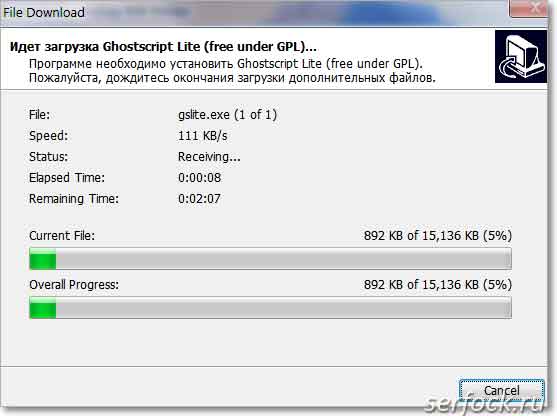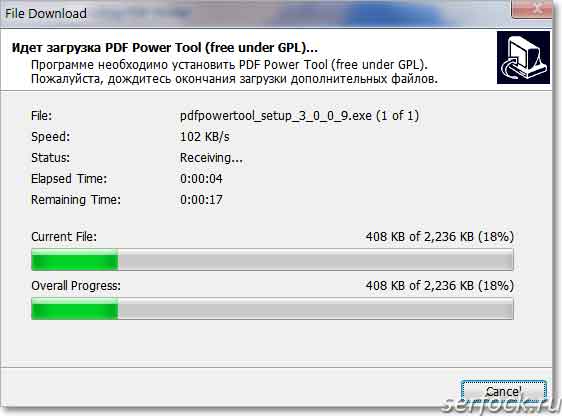Moderator: jr
-
J Brookman
- Posts: 3
- Joined: Tue Jul 31, 2007 8:12 pm
- Location: UK
Error 1008
Since recently installing Bullzip PDF Printer version 3.0.270 I have printed PDFs of AutoCAD drawings mainly successfully but some more complex drawings result in the message ‘error 1008, Ghostscript timed out’. The PDF Printer user guide refers to altering the setting ‘GhostscriptTimeout’ but I can’t figure out how to do that. The settings.ini file does not include the GhostscriptTimeout variable.
Can anyone tell me in simple terms how to increase the timeout value from the default please? Thanks.
-
jr
- Site Admin
- Posts: 500
- Joined: Sun Mar 26, 2006 12:28 pm
Post
by jr » Fri Aug 03, 2007 9:18 am
You have to add the line to the settings.ini manually.
GhostscriptTimeout=600
This will give you 600 seconds timeout, which is equal to 10 minutes.
Regards,
Jacob
-
J Brookman
- Posts: 3
- Joined: Tue Jul 31, 2007 8:12 pm
- Location: UK
Post
by J Brookman » Fri Aug 03, 2007 12:15 pm
Thanks for that Jacob. Have followed your advice and the bigger files now print to PDF OK.
Bullzip is just so much easier to use than AutoCAD’s method of creating PDFs. Many thanks.
Jim
-
fariba.yousefi
- Posts: 3
- Joined: Thu Apr 10, 2008 8:40 am
Error 1008, Ghost script timed out!
Post
by fariba.yousefi » Thu Apr 10, 2008 8:47 am
hello dear,
I want to make my word document in to pdf file, but from yesterday it gives me an Error message»Error 1008, Ghost script timed out!»
in your post I saw you have said that manually write ghostscript=600 in setting.ini,
I have done this too but now I don’t have an error message but also I can’t make my word document in to pdf!!!
what should I do now?
-
fariba.yousefi
- Posts: 3
- Joined: Thu Apr 10, 2008 8:40 am
Error 1008, Ghost script timed out!
Post
by fariba.yousefi » Thu Apr 10, 2008 8:48 am
hello dear,
I want to make my word document in to pdf file, but from yesterday it gives me an Error message»Error 1008, Ghost script timed out!»
in your post I saw you have said that manually write
GhostscriptTimeout=600 in setting.ini,
I have done this too but now I don’t have an error message but also I can’t make my word document in to pdf!!!
what should I do now?
-
darling
- Posts: 2
- Joined: Sun Feb 07, 2010 8:50 pm
Re: Error 1008
Post
by darling » Sun Feb 07, 2010 9:00 pm
hey guys.
same problem here, with one exception.
i cant find a setting.ini within the bullzip folder?
so what can i do to avoid getting the message ‘error 1008, Ghostscript timed out’?
thx.
-
skofolo
- Posts: 1
- Joined: Sat Jan 29, 2011 8:15 pm
Re: Error 1008
Post
by skofolo » Sat Jan 29, 2011 8:27 pm
HI all,
I also have problem with locating ini file. I have version 7.1.xx. There is no such file. I scanned all c: drive for *.ini and no one is related with bullzip.
-
marinetuner
- Posts: 1
- Joined: Sat May 28, 2011 7:32 am
Re: Error 1008
Post
by marinetuner » Sat May 28, 2011 7:39 am
A little late but here is what I did to fix it….
1. Open notepad
2. put
[PDF Printer]
; Set Ghostscript timeout to 100 minutes
GhostscriptTimeout=6000
in the body, the spacing has to line up or is wont work. I had to manually add the spacing to make it work.
3. Save as global.ini (be sure to save it someplace easy to remember.)
4. go to C:ProgramDataPDF WriterBullzip PDF Printer (note: you will need to have hidden files shown)
5. Place the global.ini file you just created into the folder. Mine was empty.
Now you should be able to print without the time out. Hope this helps.
-
Parchman
- Posts: 2
- Joined: Wed Jun 08, 2011 1:20 am
Re: Error 1008
Post
by Parchman » Wed Jun 08, 2011 1:24 am
I just wanted to say thank you this is definitely the fix for users on Windows7!
-
epto
- Posts: 1
- Joined: Tue Jun 26, 2012 11:56 am
Re: Error 1008
Post
by epto » Tue Jun 26, 2012 12:04 pm
marinetuner wrote:
> A little late but here is what I did to fix it….
{snip}
Imarinetuner I’ve just created an account here especially to say thanks for posting this, since moving to W7 64 I’ve had nothing but pain trying to print PDFs, as I could never find Bullzip’s .ini file to edit the timeout, and I’ve spent hours trawling the Internet and searching my HD; now I know why, and now it’s fixed, thanks again.
1 Reply
-
adrian_ych
This person is a verified professional.
mace
Most or all «ghost script» are «Free licenses» so the developer does not have any warranty over the product.
But you should see this message if the print-to-PDF application is working properly as it just calls the ghost script applications in the backend.
Try CutePDF (it can be installed after you gave the ghost script installed) to see the difference.
lock
This topic has been locked by an administrator and is no longer open for commenting.
To continue this discussion, please ask a new question.
Read these next…
Green Brand Rep Wrap-Up: January 2023
Spiceworks Originals
Hi, y’all — Chad here. A while back, we used to feature the top posts from our brand reps (aka “Green Gals/Guys/et. al.) in a weekly or monthly wrap-up post. I can’t specifically recall which, as that was approximately eleven timelines ago. Luckily, our t…
Help with domain controller setup
Windows
I just got a new job as the only IT person for a business with around 270 employees (I would say probably less than half use computers) They don’t have any policies or procedures when it comes to IT, as they have never had an IT person. My background cons…
Malicious URLs
Security
We have firewall, we have endpoint protection, we have Safe links and Attachments for Office 365 (Microsoft Defense for Office 365 Plan 1), and still receiving links that lead to malicious web sites.It seems like security companies still didn’t develop a …
Snap! — Old Batteries, Lovable Bots, Quantum Breakthrough, Should We Trust AI?
Spiceworks Originals
Your daily dose of tech news, in brief.
Welcome to the Snap!
Flashback: February 8, 1996: The massive Internet collaboration “24 Hours in Cyberspace” takes place (Read more HERE.)
Bonus Flashback: February 8, 1974: Americans end outer spa…
Large collection of Mac Minis
Best Practices & General IT
We are getting rid of a lot of older equipment that doesn’t have a purpose anymore on our campus. Most of it is 2010 and 2014 Mac Minis. When they were purchased, they were the absolute base model, so nothing special about them. I’ve reached out to multip…
Description
James A. Dillon
2009-04-29 06:58:24 UTC
Error 1007: An error while running Ghostscript %%[Error: dictstackoverflow; OffendingCommand: begin ]%% Used Bullzip and CutePDF printers, both gave me the same results. However I am using Windows 7.7077 x32 I make it to the save as but when it tries to save I am not sure if it is the Interpreter or the writer crashing. CutePDF Writer will write the file with page 500 being junk but "Bullzip PDF Printer 6.0.0.766" wont actually write the file.
Comment 1
Alex Cherepanov
2009-04-29 07:29:48 UTC
Please re-visit the bug report and attach your sample file.
Comment 2
James A. Dillon
2009-04-29 15:42:29 UTC
Created attachment 4981 [details]
Page500
This is page 500, I can not include the first 499 due to its an ebook I own. I
was just converting it to a portable format by the print function.
Comment 3
Alex Cherepanov
2009-04-29 16:02:49 UTC
The attached page shows an error message generated by some PS to PDF converter. The file lists "Bullzip PDF Printer / www.bullzip.com" as a Producer. Unless it uses Ghostscript internally, I don't see how this problem is related to Ghostscript. To analyze the problem further I need the PS file that was converted to PDF. You can mart the attachment private to restrict the access to the file to a small team of Artifex employees and contractors.
Comment 4
Alex Cherepanov
2009-04-29 16:05:06 UTC
s/mart/mark/
Comment 5
Alex Cherepanov
2009-05-01 06:56:22 UTC
"Bullzip PDF Printer" uses Ghostscript internally. By default Ghostscript limits the size of the dictionary stack to 500 elements. Apparently, your file leaves a dictionary on the dictionary stack for every page. On page 500 the stack gets used up, assuming that the job prologue also pushes 1 dictionary. This is a bug in your PS file. You can request a large dictionary stack size for your file by including the following line at the beginning of your PS file. <</MaxDictStack 50000>> setuserparams Please confirm that the proposed work-around solves the problem.
Comment 6
Alex Cherepanov
2009-05-21 20:30:57 UTC
I'm closing this bug report because: - a sample ps file has not been provided - the match between 500 elements of the default dictionary size and the failure on the page 499 suggest that every page leaves a dictionary on the stack, i.e. a bug in the ps file - there was no follow-up comments from the user.
Печать документа в формат BMP, EPS, JPEG, PCX, PDF, PNG, PS, TIFF
Бесплатная программа Bullzip PDF Printer позволяет «распечатывать» документы из любого приложения Microsoft Windows в различных форматах.
По заверениям разработчиков бесплатная версия виртуального принтера: не содержит рекламных модулей, не имеет временных ограничений пользования, не маркирует рекламой выходные документы.
Печать, веб-страницы из любого браузера или документа из прикладного приложения, при помощи Bullzip PDF Printer возможна в следующие форматы:
BMP, EPS, JPEG, PCX, PDF, PNG, PS, TIFF.
Программа имеет русскоязычный интерфейс и развернутую помощь по опциям в настройках.
Использование, если коротко, то алгоритм следующий:
- устанавливаете по умолчанию весь пакет
- при отправке на печать из веб-браузера или другого приложения, например текстового процессора, выбираете принтер Bullzip PDF Printer
- отправляете на печать
- если есть необходимость, изменяете настройки, например печать в графический формат JPEG, выбор папки назначения.
Для получения информации о той или иной опции в настройках, необходимо щелкнуть мышкой по интересующей опции, если запущена программа настройки отдельно, а не при печати.
Официальная страница для загрузки программы печати в PDF , а также и отдельно утилит PDF Power Tool, GPL Ghostscript, Xpdf : bullzip.com
Bullzip PDF Printer устанавливается как принтер, который можно найти в:
«Панель управления» — «Оборудование и звук» -«Устройства и принтеры» — «Bullzip PDF Printer«
Программа имеет бесплатную лицензию с ограничением до 10 пользователей, в том числе и функциональными, для личного и коммерческого пользования.
Возможности бесплатной версии достаточны для повседневного использования, тем более программа Bullzip PDF Printer не имеет временных ограничений.
Для работы с 10-ю пользователями и более, существует платная версия с расширенными функциональными возможностями.
Программа работает на следующих платформах:
, Windows Server 2003, Windows Server 2003 R2, Windows Server 2008, Windows Server 2008 R2, Windows Server 2012, Microsoft Windows XP, Windows Vista, Windows 7, Windows 8, Windows 8.1
Для полноценной работы Bullzip PDF Printer необходимы приложения (устанавливаются при инсталляции с интерфейса) :
- GPL Ghostscript 9.10 или более поздней версии
- Xpdf (необязательно)
- PDF Power Tool (необязательно)
Рис. При инсталляции программы будет предложено установить добавочные бесплатные приложения: GPL Ghostscript, Xpdf, PDF Power Too, необходимые для правильной работы.
Ghostscript Lite Setup
Ghostscript — бесплатная программа интерпретатор, с открытым исходным кодом под лицензией GNU General Public License, предназначена для конвертирования с языка PostScript в формат PDF.
При установке через инсталляционный пакет Bullzip PDF Printer, файлы Ghostscript будут находиться по адресу:
C:Program FilesBullzipPDF Printergs
Если устанавливаете отдельно скачанный Ghostscript, местоположение программы, например в Windows 7 х64, будет находиться в папке:
C:Program Files (x86)gs
Ghostscript не создает ярлыков, можно не искать.
Сайт интерпретатора Ghostscript, для ее автономной загрузки — https://ghostscript.com/
Продолжение установки Bullzip PDF Printer.
Если вы в окне установки Bullzip PDF Printer, отметили опцию Ghostscript Lite Setup, то будет произведена загрузка с сервера и произведена автоматическая установка программы Ghostscript.
Рис. Загрузка с сервера Ghostscript Lite Setup.
PDF Power Tool
PDF Power Tool — Набор бесплатных утилит, которые работают с командной строки.
Программа предназначена для создания цифровой подписи в PDF документе, при печати из Bullzip PDF Printer.
Примечание. Для создания цифровой подписи, Вам необходимо иметь цифровой сертификат.
Продолжение установки Bullzip PDF Printer.
Если вам необходим PDF Power Tool, то оставляем галочку в чекбоксе интерфейса установочного окна и ждем загрузки программы.
PDF Power Tool в отличие от Ghostscript не является обязательной при установке Bullzip принтера.
Рис. Загрузка и установка PDF Power Tool.
Xpdf
Xpdf — программа для просмотра файлов в формате PDF (Portable Document Format), имеет открытый исходный код и является кроссплатформенной.
Пакет, при автоматической установке, содержит только программу просмотра xpdf, различные утилиты, выполняемые с командной строки, находятся в составе poppler-utils.
poppler-utils включают в себя утилиты для извлечения текста из PDF-документа, конвертер из PDF в PostScript и др.
Xpdf работает в: Windows, UNIX, VMS, OS / 2, может использовать шрифты Type 1, TrueType, X.
Выпускается под лицензией — License GNU General Public License (GPL).
Установка PDF Power Tool не является обязательной при установке PDF-принтера Bullzip.
Официальный сайт программы — http://www.foolabs.com/
Окончание установки Bullzip PDF Printer.
После установки программы, на рабочем столе, появится ярлык для настройки PDF-принтера Bullzip.
В меню кнопки «Пуск«, в разделе «Все программы«, будет создана папка с ярлыками, где можно запустить программу для настройки принтера.
Рис. Папка программы PDF-принтера Bullzip
Возможности принтера обширны, но многие доступны только в платной версии, например:
- установка и управление своих личных водяных знаков на документе. (Прим. программа в отличие от некоторых бесплатных виртуальных принтеров не маркирует распечатанные документы своим рекламным штампом)
- оптимизация файла для просмотра в сети интернет (опция chkLinearize)
- сжатие PDF (опция chkPDFA1b)
- объединение документов в один файл
- и др.
Настройка Bullzip PDF Printer.
Настройки принтера осуществляются в графическом интерфейсе.
Запустить настройки Bullzip PDF Printer можно с рабочего стола или из раздела программ.
Для каждого пункта, существует интерактивная справка, располагающаяся в правой колонке.
Некоторые опции можно изменять только в коммерческой версии, при доступе к которым будет выведено окно с предложением приобрести данную лицензию.
Настройки, установленные по умолчанию в бесплатной версии, достаточны для простого обмена электронными документами.
Для распечатки документа в отличном от PDF-формате, необходимо во вкладке «Общие«, нажать на lblOutputFormat и в ниспадающем списке выбрать один из возможных форматов:
BMP, EPS, JPEG, PCX, PDF, PNG, PS, TIFF,
который и будет установлен по умолчанию.
Примечание. При выводе на печать многостраничного документа в растровый формат напечатана будет одна страница, остальные будут отсутствовать.
При непосредственной печати документа, через виртуальный PDF-принтер, временные настройки можно изменить во всплывающем окне Bullzip PDF Printer.
Единственно, чтобы не засорять в дальнейшем рабочий стол, установите в поле lblPDFFileName, нажав на кнопку PDF, свой собственный рабочий каталог для сохранения документа.
Рис. Окно с опциями для настройки PDF принтера.
Настроить принтер «Bullzip PDF Printer», можно также и в разделе «Панель управления» — «Оборудование и звук» -«Устройства и принтеры«.
Для этого достаточно зайти в свойства данного устройства.
Рис. Настройка Bullzip PDF Printer в свойствах устройства.
Удаление Bullzip PDF Printer.
Для деинсталляции Bullzip PDF Printer, перейдите в Windows 7:
«Панель управления» — «Программы» — «Программы и компоненты» -«Bullzip PDF Printer ХХ.ХХ.ХХ«
Щелкните пару раз на Bullzip PDF Printer и удалите программу.
Или воспользуйтесь альтернативными деинсталляторами.
Для того чтобы удостовериться, что устройства Bullzip PDF Printer больше не существует, зайдите в «Панель управления» — «Оборудование и звук» -«Устройства и принтеры«
Если устройство есть в наличие, просто удалите этот принтер.