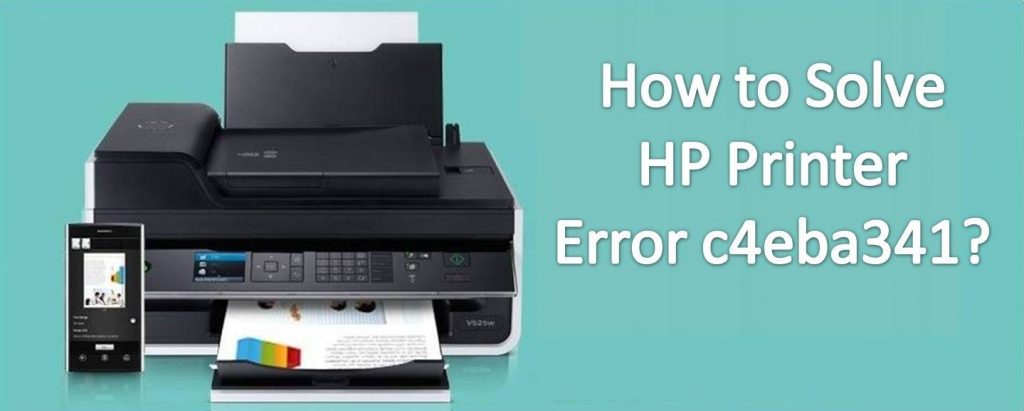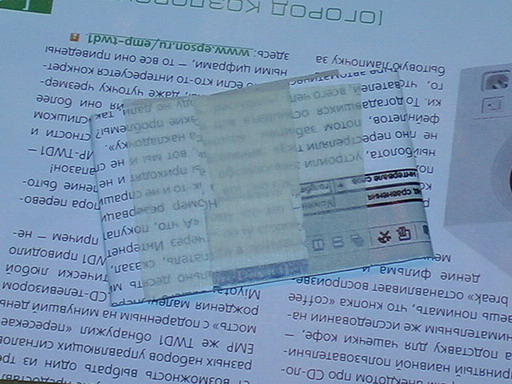HP Printers have always been an excellent choice for personal or business purposes. These printers are becoming the user’s favorite due to their high-end technologies and features. Despite these advancements, the devices cannot avoid the issues such as HP Printer Error C4EBA341, which generally occurs due to cartridge error or print spooler malfunction. Are you facing a similar challenge? No need to worry, get Printer Driver Support from experts to fix the problem.
Let’s first understand the error code C4EBA341 with more clarity.
The HP Printer error code C4EBA341 is a cartridge-related error that generally occurs when the cartridge cannot move freely inside the printer. The problem evolves due to improper cartridge installation, which restricts the free cartridge movement. Besides, the other reasons which result in error code C4EBA341 are corrupted printer driver installation, corrupt registry files, and print spooler malfunction.
Symptoms of HP Printer Error code C4EBA341
- A complete blue screenwill be displayed on the printer’s touch panel.
- The printer’s touch panel flashes the error code C4EBA341.
- It may also indicate the icons for right, left arrows along with home or return buttons. (But all these icons are deactivatedand the users are unable to press or select them)
How to fix HP printer error code C4EBA341?
To fix HP Printer Error C4EBA341, you can follow the below steps.
Method 1: Reset and warm-up your printer
- Turn on your printer.
- Wait until the printer display screen appears.
- Now disconnect the power cable from your printer (in turn on mode).
- Remove the cable from the power outlet.
- After 60 seconds, connect back the cable’s one end to your printer and another end to the wall socket.
- Your printer will turn on automatically, and if it doesn’t, then do it manually.
- The printer may take a few seconds to warm up and to get back to the active mode.
- If still the issue exists, then check if the carriage is sliding on the guide-rails on not. If it is stuck, then proceed to the next step to fix it.
Method 2: Examine the free carriage movement and proper cartridge installation
The restriction in the carriage movement also seeds an error code C4EBA341. Follow these steps to move it freely.
- Turn on the printer if it’s off.
- Now you need to open the cartridge access door.
- Remove the cable from your printer.
- Make sure there should be no jammed paper inside the printer.
- Manually move the carriage to either side and verify the smooth movement.
- Wipe out the dust particles from the guide-rails.
- Remove the ink cartridge and reinstall them to sit correctly in the slots.
- Also, make sure to remove the orange safety tape.
- Close the cartridge access door.
- Connect the power cable back to the printer.
- Press the power button and check the display for HP printer error C4EBA341.
Method 3: Recover the registry files
- On your computer, search for the DLL file in the registry.
- You can also check them in the recycle bin.
- Look for the dll file.
- If you can locate it, then right-click over it and select Restore.
- Ensure the files are restored in the registry folder.
- Now restart your PC and print a test job to verify the solution.
Method 4: Reinstall the printer
An outdated driver will result in several errors in your printer, including error code C4EBA341. That’s the reason you must update them from time to time to avoid mistakes.
Uninstall the printer
- Firstly, visit the Programs and Features section on your computer.
- Look for your HP printer.
- Click over it.
- Now hit Uninstall and click Yes on the confirmation window.
- If the User Account Control message appears, click Yes over it.
- Follow the instructions and remove the drivers.
- Now visit the Control Panel on your PC.
- Click Devices and Printers.
- Right-click on your HP Printer
- Choose Remove Devices or select Uninstall.
- Keep following the instructions to eradicate the printer software.
Reinstall the printer
- Navigate to the website 123.hp.com
- Choose the country of origin and enter your printer model number. E.g., HP DeskJet 5510.
- Click Submit.
- Now click Download Drivers.
- Save the files to the desired location on your computer.
- Go the location and double-click on the installer files.
- Follow the instructions to install the printer on your computer.
- Great! You have successfully installed the printer on your computer with the latest drivers.
Contact the support for a trouble-free solution
All these steps will help you eliminate the HP printer error C4EBA341. Most of the users have resolved the issues by merely resetting the printer. Moreover, you can also use the other three steps to terminate the problem altogether. If your printer is under warranty, get in touch with the nearby HP service center. If you still cannot resolve it, you must contact our HP printer support experts who are available 24 X 7 for your assistance. So contact us and get your printer checked.
@fran99
Please try these steps:
Step 1 : Perform Hard Reset. unplug the power cord from the printer. please wait for 10 seconds and plug it back in. The printer will come back on automatically.
Step 2 : Please check if the you are able to move the carriage. If yes, then please remove all the ink cartridges.
Step 3 : Please close the cartridge access door.
Step 4 : Please clean the Electrical contacts on the Ink Cartridge.
Step 5 : Please reinstall the ink cartridges and check if the issue still persists.
Step 6 : If the issue still persists, Please make sure that the printer is disconnected to the wall outlet and connected back.
NOTE: This printer has integrated Print head. So, we will not be able to move or remove the print head to troubleshoot on this issue. We can check if there is any jammed papers or any obstructions for the carriage movement.
I am an HP employee.
Regards,
Vidya
Make it easier for other people to find solutions, by marking my answer “Accept as Solution” if it solves your problem.
***Click on «Thumbs up» button to the bottom right side of my post to say thanks!***
@fran99
Please try these steps:
Step 1 : Perform Hard Reset. unplug the power cord from the printer. please wait for 10 seconds and plug it back in. The printer will come back on automatically.
Step 2 : Please check if the you are able to move the carriage. If yes, then please remove all the ink cartridges.
Step 3 : Please close the cartridge access door.
Step 4 : Please clean the Electrical contacts on the Ink Cartridge.
Step 5 : Please reinstall the ink cartridges and check if the issue still persists.
Step 6 : If the issue still persists, Please make sure that the printer is disconnected to the wall outlet and connected back.
NOTE: This printer has integrated Print head. So, we will not be able to move or remove the print head to troubleshoot on this issue. We can check if there is any jammed papers or any obstructions for the carriage movement.
I am an HP employee.
Regards,
Vidya
Make it easier for other people to find solutions, by marking my answer “Accept as Solution” if it solves your problem.
***Click on «Thumbs up» button to the bottom right side of my post to say thanks!***
Updated Windows 10 on your computer? Receiving a blue screen on your printer device? Is your HP Photosmart printer frequently crashing? All these are symptoms of the HP Printer Error C4EBA341.
Error C4EBA341 on HP printers usually occurs because of a printer spooler malfunction, improper installation of the printer driver or corrupt registry files.
Now let’s move ahead with the steps to Troubleshoot HP Printer Error C4EBA341:
Step 1: Cold Reset of Printer
- Check if your printer is turned on.
- Switch ON the power button and check if the printer has gone out of gear state or in sleep mode.
- Now, disengage the power string from the back of the printer and unplug the power cable from the divider outlet.
- Wait for 60 seconds
- Connect back the power string to the divider outlet.
Step 2: Warm Up of Printer
- It is preferable to connect the power cable of the printer directly to the wall outlet area.
- And, Reconnect your power cord to the rear space of the printer.
- Switch on the printer.
- The printer will warm-up, the printer lights will flash on, and the print carriage will be back in action.
- Once the printer is active, keep the printer into an idle state.
Now, try printing a test document, and if you still get the error code C4EBA341, proceed to the next steps,
Step 3: Recover Registry File- msvcp90d.dll
- Check for the file dll in your computer’s registry.
- If you are unable to find it, open ‘Recycle Bin’ on your computer desktop.
- Search for the msvcp90d.dll file
- If you find it, right click on it and select ‘Restore.’
- Go and check for the restored file in the registry.
- If it has been recovered, restart your computer.
Again, give a print command to print a document, and in case the problem persists, follow the next step.
Step 4: Uninstall & Reinstall The Printer Driver
- Click the “HP” folder on your desktop screen
- Search for your printer’s name and model number.
- Select it and right click on “Uninstall.”
- Click “Next” to remove the drivers and reboot the system.
- Go to HP Customer Support –
- Click on ‘Software and Driver Downloads.’
- Select ‘Printer’ from the drop-down menu
- Search for your printer model number and click Submit.
- Anew window for printer software will open.
- Select the default operating system, and click on ‘Download’ button next to next to HP Easy Start.
- Once the software gets downloaded on your computer, double-click on it to start the installation process.
- Follow the instructions displayed on-screen to set up the printer connection and install the software.
- Once completed, reboot the system.
- Finally, try printing a test document.
And, unfortunately, if the problem is unsolved, it’s time to contact HP Printer technical help for expert assistance.
Printers have made our lives simpler and faster. Along with various benefits (associated with this gadget), printers have streamlined everyday work of organizations and individuals by making it much easier and convenient. Counted among the major brands, HP stands the foremost choice of users –thanks to its unique and user-friendly features, superior printing experience. Even though HP Printers are best known for providing best-in-class experience to its users, like any machine, you may intermittently encounter errors like HP Printer Error c4eba341.
Such errors are quite common and are generally visible in your computer’s “control panel”. Not only a user can easily resolve Printer error by themselves by troubleshooting by following the guided steps (that will be discussed later in this article) and can also reach out to Printer Error team of experts who are specialized in quickly taking care of technical glitches associated with printers.
Causes C4EBA341 Error Message HP Printer
What is HP Printer Error c4eba34?
While using HP Photosmart printer if you encounter “c4eba341” error message, it simply indicates that there is apparently no printing signal or there are common printer related issues. These errors may typically occur due to manifold reasons, including unwarranted or disproportionate entries, RAM or hardware related errors, multiple fragmented files, any redundant command, wrong installations, and many more! Let’s take a quick look at some of the common reasons for HP Printer Error c4eba341 (as seen in the picture below):
Inappropriate Installation: At times, an inadequate installation of HP Printer may jam printer ink cartridges and lead to c4EBA341 issue.
Broken printer: If your HP printer is broken, it may display the c4EBA341 error.
CD Driver: If your computer or laptop is not able to correctly read or install printer via CD Driver, then printer spooler service may not run properly and would lead to c4EBA341 printer error.
Printer Registry Errors: Printer registry path encompasses a correct description and sub keys of your default printer, which if note entered correctly may lead to a printing error.
Spyware: Viruses and Spyware can corrupt your printer and lead to c4eba341 errors.
Troubleshooting Steps HP Printer Error C4EBA341
How to Solve HP Printer Error c4eba341?
Next, any HP user can follow below steps to appropriately resolve c4EBA34 printer error:
Step I: Printer Set-up – As the very first step, a user may manage the printer by turning it on and holding until the machine is in an idle state before the printing command can be entered to commence the work. Subsequently, disconnect your printer’s power cord and carefully unplug the power cord from your nearby wall outlet. It is advisable to wait for a minute as you proceed to plug the power cord back to the wall outlet and proceed to the next step.
Step II: Reconnect HP Printer power cord – The user needs to carefully reconnect the power cord into your printer’s rear space and turn on the machine (in case it is not automatically running). Restart your printer and check if the light is flashing, wait for the initial set-up process to check if the error still persists. If your printer still displays c4EBA34 error, get in touch with HP Printer helpdesk to fix the glitch promptly.
If you follow the above troubleshooting steps while taking care of the root of this error, it would help you understand as to how to solve HP Printer Error c4eba341.
Scope of Services
- We provide end to end support for all HP printer errors
- We have a team of highly knowledgeable and expert engineers who are available to serve you from anywhere, anytime
- We are a reliable name in the industry with 24*7*365 availability
- Our HP printer support service is competitively priced to assist users in resolving complex issues without moving anywhere from your place!
- Reach us directly at our toll-free number or get instant support via live chat
- Prompt problem solving in just minutes
In case you are unable to get out of this irking HP printer error, don’t wait. Connect with Printer Technical Support professionals at toll-free number
. Dial Now

HP Printer Error C4eba341 Quick Fix 2022.HP printers are known for offering one of the best quality prints along with an amazing set of features. These printers are designed and incorporated with the latest technology for making printing experience superb for the users. However, many users complain about experiencing errors while using these printers.
It is quite common to experience issues while using the HP printers and for that matter any other printer. But the good thing is that you can easily fix these errors with the help of technical guidance and information. If you are facing errors with your HP printer then getting in touch with the HP printer technical support team is the best solution.
While using these printers one such common error that you may come across is HP Printer Error C4eba341. Most of the HP printer users go through this error code at some point in time. And this error is one of the most common errors that you may come across. In this blog, we are going to cover in detail the steps that you need to take to resolve this error code. You can also get in touch with HP printer technicians for help and support.
HP printers go through different kinds of errors however this error usually occurs when there is an issue with the ink cartridges. When there is an issue with the cartridge or if the cartridge is unable to move properly then this issue can occur which happens when the cartridge is not inserted properly. Sometimes this error happens when the print spooler is not working properly.
Here are some of the solutions that you can follow to resolve the error code C4eba341:
- In the first step, you need to turn off the HP printer. Wait for the printer to reboot and then turn it on. Usually, a quick reboot of the printer helps in resolving most of the error codes. So, if you need to resolve the error this is the easiest method to resolve the problem.
- If you are using a wireless printer then you need to turn off the printer as well as the router to resolve the problem. Disconnect the connections and then wait for some time. Reconnect the cable connections to fix the problem.
- If these methods are not able to fix the error code you can try to cold reset the error. For this make sure that the printer is turned on. Now, check the model of the printer. Now, take out the plug of the printer from the power socket and then wait for a few seconds. Then reconnect the cable connections and fix the error code.
In this blog, we have covered in detail the steps that you need to take to fix HP Printer Error C4eba341 but many times you require technical assistance to fix the issue. In this case, getting help from the HP printer technical support team is the best solution. The experts will guide and assist you step by step to fix the error code without wasting your time. Contact now for help and support.
Is your Printer is Offline? Visit Now Printer Offline Support or Call Now 1-855-554-1912.
@VintageBooks36
Thank you for posting on HP Support Community.
Don’t worry as I’ll be glad to help,
I understand that you are getting an error code «c4eba341» on your printer. To provide an accurate resolution, I need a few more details:
- Have you tried to restart the printer or reseat the cartridges on the printer?
- Are you using genuine HP ink?
While you respond to that, let’s try these steps:
- With the printer turned on, disconnect the power cord from the rear of the printer and also unplug the power cord from the wall outlet.
- Remove USB cable, if present.
- Wait for 2-3 minutes, press and hold the power button on your printer for about 30 seconds to remove any additional charge.
- Now plug back the power cable straight to a wall outlet without any surge protector or an extension cord (This is important) and then plug back the power cord to the printer.
- Turn on the printer and wait till the warm-up period finishes and the printer is idle.
The above steps should resolve the issue.
Hope this helps! Keep me posted for further assistance.
Please click “Accept as Solution” if you feel my post solved your issue, it will help others find the solution.
ECHO_LAKE
I am an HP Employee
Printers have made our lives simpler and faster. Along with various benefits (associated with this gadget), printers have streamlined everyday work of organizations and individuals by making it much easier and convenient. Counted among the major brands, HP stands the foremost choice of users –thanks to its unique and user-friendly features, superior printing experience. Even though HP Printers are best known for providing best-in-class experience to its users, like any machine, you may intermittently encounter errors like HP Printer Error c4eba341.
Such errors are quite common and are generally visible in your computer’s “control panel”. Not only a user can easily resolve Printer error by themselves by troubleshooting by following the guided steps (that will be discussed later in this article) and can also reach out to Printer Error team of experts who are specialized in quickly taking care of technical glitches associated with printers.
Causes C4EBA341 Error Message HP Printer
What is HP Printer Error c4eba34?
While using HP Photosmart printer if you encounter “c4eba341” error message, it simply indicates that there is apparently no printing signal or there are common printer related issues. These errors may typically occur due to manifold reasons, including unwarranted or disproportionate entries, RAM or hardware related errors, multiple fragmented files, any redundant command, wrong installations, and many more! Let’s take a quick look at some of the common reasons for HP Printer Error c4eba341 (as seen in the picture below):
Inappropriate Installation: At times, an inadequate installation of HP Printer may jam printer ink cartridges and lead to c4EBA341 issue.
Broken printer: If your HP printer is broken, it may display the c4EBA341 error.
CD Driver: If your computer or laptop is not able to correctly read or install printer via CD Driver, then printer spooler service may not run properly and would lead to c4EBA341 printer error.
Printer Registry Errors: Printer registry path encompasses a correct description and sub keys of your default printer, which if note entered correctly may lead to a printing error.
Spyware: Viruses and Spyware can corrupt your printer and lead to c4eba341 errors.
Troubleshooting Steps HP Printer Error C4EBA341
How to Solve HP Printer Error c4eba341?
Next, any HP user can follow below steps to appropriately resolve c4EBA34 printer error:
Step I: Printer Set-up – As the very first step, a user may manage the printer by turning it on and holding until the machine is in an idle state before the printing command can be entered to commence the work. Subsequently, disconnect your printer’s power cord and carefully unplug the power cord from your nearby wall outlet. It is advisable to wait for a minute as you proceed to plug the power cord back to the wall outlet and proceed to the next step.
Step II: Reconnect HP Printer power cord – The user needs to carefully reconnect the power cord into your printer’s rear space and turn on the machine (in case it is not automatically running). Restart your printer and check if the light is flashing, wait for the initial set-up process to check if the error still persists. If your printer still displays c4EBA34 error, get in touch with HP Printer helpdesk to fix the glitch promptly.
If you follow the above troubleshooting steps while taking care of the root of this error, it would help you understand as to how to solve HP Printer Error c4eba341.
Scope of Services
- We provide end to end support for all HP printer errors
- We have a team of highly knowledgeable and expert engineers who are available to serve you from anywhere, anytime
- We are a reliable name in the industry with 24*7*365 availability
- Our HP printer support service is competitively priced to assist users in resolving complex issues without moving anywhere from your place!
- Reach us directly at our toll-free number or get instant support via live chat
- Prompt problem solving in just minutes
In case you are unable to get out of this irking HP printer error, don’t wait. Connect with Printer Technical Support professionals at toll-free number
. Dial Now
- Sign up
- Sign in
- HP Community
- Printers
- Printer Setup, Software & Drivers
- Re: HP 5525 with error C4EBA341
Options
- Mark Topic as New
- Mark Topic as Read
- Float this Topic for Current User
- Bookmark
- Subscribe
- Mute
- Printer Friendly Page
Create an account on the HP Community to personalize your profile and ask a question
Your account also allows you to connect with HP support faster, access a personal dashboard to manage all of your devices in one place, view warranty information, case status and more.
11-29-2019
11:08 PM
HP Recommended
- Mark as New
- Bookmark
- Subscribe
- Permalink
- Flag Post
My HP 5525 printer has been giving problems for a while , its stopped scanning and photostating which was fine but now it has an error message C4EBA341 on a blue screen with the other buttons flashing, I have tried all the self help tips of unplugging etc , can anyone help please?
1 REPLY 1
12-02-2019
06:40 PM
HP Recommended
- Mark as New
- Bookmark
- Subscribe
- Permalink
- Flag Post
@mightymouse20
Welcome to HP support community.
Try the steps mentioned in this HP document:- Click here
I hope that helps.
To thank me for my efforts to help you, please mark my post as an accepted solution so that it benefits several others.
Cheers.
Sandytechy20
I am an HP Employee
Was this reply helpful?
Yes
No
Be alert for scammers posting fake support phone numbers and/or email addresses on the community.
If you think you have received a fake HP Support message, please report it to us by clicking on «Flag Post».
† The opinions expressed above are the personal opinions of the authors, not of HP. By using this site, you accept the Terms of Use and Rules of Participation.
-
English
Open Menu

† The opinions expressed above are the personal opinions of the authors, not of HP. By using this site, you accept the <a href=»https://www8.hp.com/us/en/terms-of-use.html» class=»udrlinesmall»>Terms of Use</a> and <a href=»/t5/custom/page/page-id/hp.rulespage» class=»udrlinesmall»> Rules of Participation</a>.
- Sign up
- Sign in
- HP Community
- Printers
- Printer Setup, Software & Drivers
- Re: HP 5525 with error C4EBA341
Options
- Mark Topic as New
- Mark Topic as Read
- Float this Topic for Current User
- Bookmark
- Subscribe
- Mute
- Printer Friendly Page
Create an account on the HP Community to personalize your profile and ask a question
Your account also allows you to connect with HP support faster, access a personal dashboard to manage all of your devices in one place, view warranty information, case status and more.
11-29-2019
11:08 PM
HP Recommended
- Mark as New
- Bookmark
- Subscribe
- Permalink
- Flag Post
My HP 5525 printer has been giving problems for a while , its stopped scanning and photostating which was fine but now it has an error message C4EBA341 on a blue screen with the other buttons flashing, I have tried all the self help tips of unplugging etc , can anyone help please?
1 REPLY 1
12-02-2019
06:40 PM
HP Recommended
- Mark as New
- Bookmark
- Subscribe
- Permalink
- Flag Post
@mightymouse20
Welcome to HP support community.
Try the steps mentioned in this HP document:- Click here
I hope that helps.
To thank me for my efforts to help you, please mark my post as an accepted solution so that it benefits several others.
Cheers.
Sandytechy20
I am an HP Employee
Was this reply helpful?
Yes
No
Be alert for scammers posting fake support phone numbers and/or email addresses on the community.
If you think you have received a fake HP Support message, please report it to us by clicking on «Flag Post».
† The opinions expressed above are the personal opinions of the authors, not of HP. By using this site, you accept the Terms of Use and Rules of Participation.
-
English
Open Menu

† The opinions expressed above are the personal opinions of the authors, not of HP. By using this site, you accept the <a href=»https://www8.hp.com/us/en/terms-of-use.html» class=»udrlinesmall»>Terms of Use</a> and <a href=»/t5/custom/page/page-id/hp.rulespage» class=»udrlinesmall»> Rules of Participation</a>.
@VintageBooks36
Thank you for posting on HP Support Community.
Don’t worry as I’ll be glad to help,
I understand that you are getting an error code «c4eba341» on your printer. To provide an accurate resolution, I need a few more details:
- Have you tried to restart the printer or reseat the cartridges on the printer?
- Are you using genuine HP ink?
While you respond to that, let’s try these steps:
- With the printer turned on, disconnect the power cord from the rear of the printer and also unplug the power cord from the wall outlet.
- Remove USB cable, if present.
- Wait for 2-3 minutes, press and hold the power button on your printer for about 30 seconds to remove any additional charge.
- Now plug back the power cable straight to a wall outlet without any surge protector or an extension cord (This is important) and then plug back the power cord to the printer.
- Turn on the printer and wait till the warm-up period finishes and the printer is idle.
The above steps should resolve the issue.
Hope this helps! Keep me posted for further assistance.
Please click “Accept as Solution” if you feel my post solved your issue, it will help others find the solution.
ECHO_LAKE
I am an HP Employee
Содержание
- How to Solve HP Printer Error c4eba341?
- C4EBA341 Error Code HP Printer
- Causes C4EBA341 Error Message HP Printer
- Troubleshooting Steps HP Printer Error C4EBA341
- C4eba341 ошибка принтер hp
- Принтер HP выдает ошибку
- HP ошибка принтера
- Исправляем ошибку печати на принтере HP
- Способ 1: Проверка принтера
- Способ 2: Разблокирование процедуры печати
- Способ 3: Отключение брандмауэра Windows
- Способ 4: Переключение учетной записи пользователя
- Способ 5: Восстановление Windows
- Способ 6: Переустановка драйвера
- Сбой печати на принтерах HP
- Как устранить ошибку е8
- Устранение проблемы с кодом Е3
- Устранение ошибки 79
- Сброс ошибок на принтерах HP
How to Solve HP Printer Error c4eba341?
PrinterSupport365 | Printer | How to Solve HP Printer Error c4eba341?
C4EBA341 Error Code HP Printer
Printers have made our lives simpler and faster. Along with various benefits (associated with this gadget), printers have streamlined everyday work of organizations and individuals by making it much easier and convenient. Counted among the major brands, HP stands the foremost choice of users –thanks to its unique and user-friendly features, superior printing experience. Even though HP Printers are best known for providing best-in-class experience to its users, like any machine, you may intermittently encounter errors like HP Printer Error c4eba341.
Such errors are quite common and are generally visible in your computer’s “control panel”. Not only a user can easily resolve Printer error by themselves by troubleshooting by following the guided steps (that will be discussed later in this article) and can also reach out to Printer Error team of experts who are specialized in quickly taking care of technical glitches associated with printers.
Causes C4EBA341 Error Message HP Printer
What is HP Printer Error c4eba34?
While using HP Photosmart printer if you encounter “c4eba341” error message, it simply indicates that there is apparently no printing signal or there are common printer related issues. These errors may typically occur due to manifold reasons, including unwarranted or disproportionate entries, RAM or hardware related errors, multiple fragmented files, any redundant command, wrong installations, and many more! Let’s take a quick look at some of the common reasons for HP Printer Error c4eba341 (as seen in the picture below):
Inappropriate Installation: At times, an inadequate installation of HP Printer may jam printer ink cartridges and lead to c4EBA341 issue.
Broken printer: If your HP printer is broken, it may display the c4EBA341 error.
CD Driver: If your computer or laptop is not able to correctly read or install printer via CD Driver, then printer spooler service may not run properly and would lead to c4EBA341 printer error.
Printer Registry Errors: Printer registry path encompasses a correct description and sub keys of your default printer, which if note entered correctly may lead to a printing error.
Spyware: Viruses and Spyware can corrupt your printer and lead to c4eba341 errors.
Troubleshooting Steps HP Printer Error C4EBA341
How to Solve HP Printer Error c4eba341?
Next, any HP user can follow below steps to appropriately resolve c4EBA34 printer error:
Step I: Printer Set-up – As the very first step, a user may manage the printer by turning it on and holding until the machine is in an idle state before the printing command can be entered to commence the work. Subsequently, disconnect your printer’s power cord and carefully unplug the power cord from your nearby wall outlet. It is advisable to wait for a minute as you proceed to plug the power cord back to the wall outlet and proceed to the next step.
Step II: Reconnect HP Printer power cord – The user needs to carefully reconnect the power cord into your printer’s rear space and turn on the machine (in case it is not automatically running). Restart your printer and check if the light is flashing, wait for the initial set-up process to check if the error still persists. If your printer still displays c4EBA34 error, get in touch with HP Printer helpdesk to fix the glitch promptly.
If you follow the above troubleshooting steps while taking care of the root of this error, it would help you understand as to how to solve HP Printer Error c4eba341.
Scope of Services
- We provide end to end support for all HP printer errors
- We have a team of highly knowledgeable and expert engineers who are available to serve you from anywhere, anytime
- We are a reliable name in the industry with 24*7*365 availability
- Our HP printer support service is competitively priced to assist users in resolving complex issues without moving anywhere from your place!
- Reach us directly at our toll-free number or get instant support via live chat
- Prompt problem solving in just minutes
In case you are unable to get out of this irking HP printer error, don’t wait. Connect with Printer Technical Support professionals at toll-free number 
. Dial Now
Источник
C4eba341 ошибка принтер hp
Коды ошибок, транслируемые принтерами НР при возникновении неисправностей, подразделяются на фатальные и информационные. Если при выводе журнала ошибок определенный информационный код повторяется более 10 раз, то его следует рассматривать как фатальный. Практически все принтеры НР поддерживают коды указанные в таблице ниже, но существуют исключения для очень ранних (IIP/IIIP) принтеров и крупных современных (9040/9050) принтеров. Стоит отметить, что в сериях HP LJ 2ххх код ошибки может быть двояким, то есть четко указывается настоящая проблема, а причина неисправности распознается смутно.
Таблица кодов ошибок, неисправностей принтеров hp и пути устранения неисправностей
НАПРИМЕР- код, который дает принтер hp 13.3.хх , неисправность Замятие бумаги, решение
1. Проверить путь движения бумаги, удалить замятую бумагу или предметы которые приводят к замятию бумаги.
2. Проверить флажки регистрации бумаги по всему тракту ее движения.
3. Проверить и по необходимости заменить ролики подачи бумаги
Дальше по аналогии:
13.5.хх Замятие бумаги в термоблоке
1. Проверить путь движения бумаги, удалить замятую бумагу или предметы которые приводят к замятию бумаги.
2. Проверить флажки регистрации бумаги по всему тракту ее движения.
3. Проверить термоблок и по необходимости заменить его.
13.6.хх Замятие бумаги на выходе из термоблока
1. Проверить путь движения бумаги, удалить замятую бумагу или предметы которые приводят к замятию бумаги.
2. Проверить флажки регистрации бумаги по всему тракту ее движения.
3. Проверить крышку термоблока и тракт вывода бумаги.
4. Проверить термоблок и по необходимости заменить его.
13.9.хх Замятие бумаги в левой части принтера
1. Проверить путь движения бумаги, удалить замятую бумагу или предметы которые приводят к замятию бумаги.
2. Проверить флажки регистрации бумаги по всему тракту ее движения.
3. Проверить и по необходимости заменить ролики подачи бумаги
4. Проверить крышку термоблока и тракт вывода бумаги.
5. Проверить термоблок и по необходимости заменить его.
13.20.хх Общая ошибка замятия бумаги Требуется произвести детальный осмотр всей системы подачи бумаги, регистрации, тракта движения, контактов солиноидов и приводов тракта подачи бумаги, транспортеров движения до термоблока, термоблока и системы вывода отпечатка. В редких случаях такой код является предвестником неисправности датчиков регистрации и датчиков пути движения листа, а так же неисправностью DC-Controller.
13.A Общая ошибка замятия бумаги Еще одна разновидность ошибки 13.20.хх
20 ОШИБКА Ошибка памяти. Очистите очередь печати. Повторите попытку снова. При повторном проявлении неисправности следует добавить в принтер оперативной памяти (DIMM).
21 ОШИБКА Ошибка памяти. Очистите очередь печати. Повторите попытку снова. При повторном проявлении неисправности следует установить в меню PAGE PROTECT из положения «ON» в положение «AUTO». Ели неисправность не пропадает следует добавить в принтер оперативной памяти (DIMM).
22 EIO Ошибка EIO протокола Текущий (используемый) MIO протокол возможно занят (используется другим устройством). Измените настройки сети.
22 PARALLEL I/O Ошибка параллельного порта Обычно происходит при использовании не совместимых с данным принтером драйверов (драйвер не использует IEEE-1284), неисправностью кобеля ценроникс-битроникс, и ошибками ввода-вывода. Переустановите драйвер, замените кабель.
22 SERIAL I/O Данные не могут быть отправлены в порт принтера. Проверьте установки в I/O Menu принтера. Сравните их с установками порта компьютера. Через I/O Menu принтера сопоставьте установки порта компьютера с установками принтера (в принтере).
40 BAD SERIAL TRANSSMISION Ошибка сетевой карты принтера
1. Проверьте установки в I/O Menu принтера. Сравните их с установками порта компьютера.
2. Через I/O Menu принтера сопоставьте установки порта компьютера с установками принтера (в принтере).
3. Нажмите «продолжить печать»
4. Ели неисправность повторяется – замените сетевую карту.
40 EIO x BAD TRANSSMISION Ошибка сетевой карты принтера
1. Выключите и затем включите принтер.
2. Если неисправность повторяется замените сетевую карту.
41.х Совокупная ошибка лазер-сканера (кроме 41.3)
1. Проверить контакты лазер-сканера.
2. Проверить полигон-мотор лазер сканера.
3. Проверить лазерный диод.
4. Заменить лазер-сканер
41.3 Ошибка размера бумаги
1. Установить правильный размер бумаги из меню принтера или из драйвера управляющего компьютера.
2. Проверить установки лотка для бумаги.
3. Проверить исправность платы управления размером бумаги (часто в моделях 4ххх серии).
50.х Ошибка термоблока, где х -это:
1. слишком низкая температура термоблока
2. ошибка термистора термоблока
3. слишком высокая температура термоблока
4. тероблок не определен
5. контур термоблока не полный
1. Проверьте разъемы термоблока.
2. Замените термоблок.
51.х Ошибка лазер-сканера где х – это:
1. ошибка определения луча лазерного диода
2. ошибка лазерного блока
1. Проверьте разъемы лазер-сканера
2. Проверьте исправнось лазерного диода
3. Замените лазер-сканер
52.х Ошибка лазер-сканера где х – это:
1. ошибка лазерного блока
2. полигон-мотор лазер-сканера не набирает требуемые обороты.
3. Полигон мотор не запускается
1. Проверьте разъемы лазер-сканера
2. Проверьте исправность полигон-мотора лазер-сканера
3. Замените лазер-сканер
53.хх.хх Ошибка штатно установленной/дополнительно установленной памяти принтера
1. Включить принтер.
2. Поменять местами модули DIMM
3. Заменить неисправный модуль DIMM
55.х Ошибка питания Сводный системный сбой. Выключить-включить принтер. Проверить сеть 220В.
56.х Ошибка ввода-вывода Используемый в настоящее время драйвер не смог настроить конфигурацию принтера автоматически. Переустановить драйвер.
57.х FAN FAILURE Ошибка вентилятора принтера, где х – это: 2-вентилятор форматора (FAN3) 3-вентилятор лазер-сканера (FAN2) 5-главный вентилятор, обнаружено низкое сопротивление или отсутствие сопративления 6-вентилятор верхнего топа (FAN4) 9-вентилятор лотка №1 1. Проверить кабели вентиляторов согласно таблице значений «Х». 2. Заменить вышедший из строя вентилятор.
58.х Ошибка поднятия (лифта) лотка, где х – это номер лотка.
1. Проверить механизм поднятия лотка.
2. Произвести ремонт механизма (по необходимоти)
59.х Ошибка главного мотора, где х – это:
0. мотор не найден
1. мотор найден, но не запускается
2. Мотор найде, запускается, но скорость вращения отличается от номинальной
1. Включить — выключить принтер
2. Проверить кабели мотора
3. Заменить кабели мотора
4. Заменить главный мотор.
62.х Ошибка модулей DIMM. Где х – это:
0. модули DIMM не найдены
1. Неисправный модуль DIMM в слоте №1
2. Неисправный модуль DIMM в слоте №2
3. Неисправный модуль DIMM в слоте №3
Заменить неисправный модуль DIMM
64 Ошибка процессора форматора Заменить форматор
68 NVRAM ERROR/ NVRAM FULL Ошибка временной памяти принтера
1. Выключить принтер.
2. Снять сетевую карту.
3. Удерживая кнопку «CANCEL JOB» включить принтер. Дождаться окончания теста.
4. Если неисправность не устранена заменить форматор.
69.x Ошибка дуплекса, где х – это:
0. механизм дуплекса не исправен, или работает не правильно
1. прочие системы дуплекса не отвечают или работают не правильно
1. Включите-выключите принтер.
2. Произведите профилактику дуплекса
3. Замените дуплекс
79.хххх Сводная ошибка управления данными принтера.
1. Включите-выключите принтер
2. Переустановите драйвер принтера и очистите очередь печати
3. Замените сетевые и коммуникационные кабели принтера
4. При повторении ошибки замените модули DIMM
5. При прогрессировании неисправности попробуйте напечатать лист через параллельный порт.
6. Замените сетевую карту
7. Замените винчестер (HDD)
8. Замените форматор
8х.хххх Ошибка сетевой карты
1. Возможно, сетевая карта вставлена не в тот слот
2. Сетевая карта не исправна, замените сетевую карту.
BAD OPT TRAY CONECTION Ошибка дополнительного лотка
1. Проверьте правильность подключения дополнительного лотка
2. Проверьте коммутационные кабели дополнительного лотка.
3. Замените дополнительный лоток
CHECK INPUT/OUTPUT DEVICE Замятие бумаги Бумага замялась до картриджа/ после картриджа. Удалить бумагу, при частом повторении неисправности произвести профилактику аппарата и по необходимости замену роликов подачи бумаги
Так вот, чтобы знать, чего реально не хватает вашему принтеру, давайте рассмотрим коды ошибок принтеров hp.
Принтер HP выдает ошибку
Итак, первым делом давайте рассмотрим, где этот код ошибки лучше всего смотреть.
Если принтер снабжен экраном, вопросы отпадают. А если нет? Тут возможны такие варианты: код ошибки выдается светодиодами на принтере (световая индикация), так же на некоторых моделях ошибка выдается на тестовой странице (это если печать вообще работает).
HP ошибка принтера
- 20
- Эта ошибка означает, что у принтера проблемы с памятью
- Рекомендуется очистить очередь печати и если проблема не устранится, добавить в принтер памяти DIMM
- 21
- Опять ошибка памяти
- Решение проблемы идиентичное
- 22 EIO
- Ошибка EIO протокола. Наверное имеется ввиду Error I/O (ошибка ввода-вывода)
- Решение проблемы: поменять настройки сети. Похоже, что используемый протокол ввода-вывода занят другим устройством
- 22 PARALLEL I/O
- Ошибка параллельного порта
- Походу ошибка с драйверами или с кабелем (заменить то или другое)
- 22 SERIAL I/O
- Данные не могут быть отправлены в порт принтера.
- Установки I/O принтера не соответствуют настройкам порта компьютера
Нужно сделать, чтобы настройки соответствовали. По идее, с сетевыми ошибками принтеров вы никогда не столкнетесь. Пишу об этом для полноты картины.
- 40 BAD SERIAL TRANSSMISION
- Означает ошибку сетевой карты принтера
- Если ошибка не проходит, попробовать заменить сетевую карту принтера
- 41.3
- Проблема: ошибка размера бумаги
- Для решения: установить правильный размер бумаги. Это делается из меню принтера или из драйвера. Так же следует проверить лоток
Обладатели печатной продукции от компании HP иногда сталкиваются с тем, что на экране появляется уведомление «Ошибка печати». Причин возникновения этой неполадки может быть несколько и каждая из них решается по-разному. Сегодня мы подготовили для вас разбор основных способов исправления рассматриваемой проблемы.
Исправляем ошибку печати на принтере HP
Каждый приведенный ниже метод имеет разную эффективность и будет наиболее подходящим в определенной ситуации. Мы по порядку рассмотрим все варианты, начиная от самого простого и действенного, а вы, следуя инструкциям, решите поставленную задачу. Однако сначала мы рекомендуем обратить внимание на эти советы:
- Перезапустите компьютер и переподключите устройство печати. Желательно, чтобы перед следующим подключением принтер находится в выключенном состоянии не менее одной минуты.
- Проверьте картридж. Иногда ошибка появляется в тех случаях, когда в чернильнице закончилась краска. О том, как заменить картридж вы можете прочитать в статье по ссылке ниже.
Если приведенные советы ничем не помогли, переходите к осуществлению следующих методов решения «Ошибка печати» при использовании периферии компании HP.
Способ 1: Проверка принтера
В первую очередь советуем проверить отображение и конфигурацию оборудования в меню «Устройства и принтеры». От вас потребуется произвести всего несколько действий:
- Через меню «Панель управления» и переместитесь в «Устройства и принтеры».
По окончании процесса рекомендуется перезагрузить ПК и переподключить оборудование, чтобы все изменения точно стали активными.
Способ 2: Разблокирование процедуры печати
Иногда происходят скачки напряжения или различные системные сбои, вследствие чего периферия и ПК перестают нормально выполнять определенные функции. По таким причинам и может возникать ошибка печати. В таком случае вам следует проделать следующие манипуляции:
- Снова перейдите в «Устройства и принтеры», где правым кликом мыши на активном оборудовании выберите пункт «Просмотр очереди печати».
Осталось только выключить продукт компании HP, отключить его от питания, дать так постоять примерно минуту. После этого перезагрузите ПК, соедините оборудование и повторите процесс печати.
Способ 3: Отключение брандмауэра Windows
Иногда защитник Windows блокирует отправленные данных с компьютера на устройство. Связано это может быть с некорректной работой брандмауэра или различными системными сбоями. Мы советуем на время отключить защитник Виндовс и повторить попытку печати. Детальнее о деактивации этого инструмента читайте в другом нашем материале по следующим ссылкам:
Подробнее: Отключение брандмауэра в Windows XP, Windows 7, Windows 8
Способ 4: Переключение учетной записи пользователя
Рассматриваемая проблема порой возникает тогда, когда попытка отправки в печать производится не с той учетной записи пользователя Windows, с которой происходило добавление периферии. Дело в том, что каждый профиль имеет свои привилегии и ограничения, что приводит к появлению подобного рода неполадок. В таком случае нужно попробовать сменить запись юзера, если у вас их конечно добавлено больше, чем одна. Развернуто о том, как это сделать в разных версиях Виндовс читайте в статьях ниже.
Подробнее: Как сменить учетную запись пользователя в Windows 7, Windows 8, Windows 10
Способ 5: Восстановление Windows
Часто случается, что ошибки печати связаны с определенными изменениями в операционной системе. Самостоятельно обнаружить их достаточно сложно, однако состояние ОС можно вернуть, откатив все изменения. Осуществляется данная процедура с помощью встроенного компонента Виндовс, а детальное руководство по этой теме вы найдете в другом материале от нашего автора.
Способ 6: Переустановка драйвера
Мы поставили этот способ последним, поскольку он требует от пользователя выполнения большого количества различных манипуляций, а также является достаточно сложным для новичков. Если никакие приведенные выше инструкции вам не помогли, значит остается только переустановить драйвер устройства. Для начала следует избавиться от старого. О том, как это сделать, читайте далее:
По завершении процедуры удаления задействуйте один из методов инсталляции программного обеспечения для периферии. Всего существует пять доступных способов. Развернуто с каждыми из них знакомьтесь в другой нашей статье.
Как видите, методов исправления ошибки печати принтера HP существует достаточно большое количество, и каждый из них будет полезен в разных ситуациях. Надеемся, приведенные выше инструкции помогли вам без труда решить возникшую проблему, а продукт компании снова функционирует корректно.
Мы рады, что смогли помочь Вам в решении проблемы.
Отблагодарите автора, поделитесь статьей в социальных сетях.
Опишите, что у вас не получилось. Наши специалисты постараются ответить максимально быстро.
Сбой печати на принтерах HP
Нередко при попытке напечатать документ пользователь обнаруживает, что процесс блокируется по неизвестной причине. При этом все попытки удалить задание, находящееся в очереди печати, или отменить его оказываются неудачными.
Данный сбой может появиться по ряду причин, к примеру, от внезапного скачка напряжения в электросети, но, в любом случае, устранять проблему придется в программе “Диспетчер печати”. Объясняется этот факт тем, что, когда документ отправляется на распечатку, в системе Windows создается специальный файл. По ряду причин, этот файл может оказаться поврежденным, и вызывать сбой, при котором принтер не печатает. Поэтому, этот файл необходимо удалить следующим способом.
Если процесс печати пошел нормально, значит, на этом настройка считается завершенной. Если все же не удалось напечатать документ, проблему можно решить с помощью бесплатного программного обеспечения от фирмы HP. Программа называется “HP Print and Scan Doctor” и применяется она для решения проблем, возникающих при печати, а также для диагностики оборудования. Загрузить ее можно из официального сайта по этой ссылке. Открыв окно программы, выберите автоматический поиск проблем и их устранение. После завершения работы программы повторите попытку распечатать документ.
В некоторых случаях, решить данную проблему, помогают следующие меры.
- Переустановка драйвера принтера. Но сначала его требуется удалить: в “Панели управления” найдите “Устройства и принтеры” и откройте окно. Кликните ПКМ на значке принтера HP и выберите “Удалить”. Данные действия удалят драйвер, который был установлен в системе. После удаления необходимо произвести перезагрузку ПК. Если у вас по какой-либо причине нет драйверов для данной модели МФУ (принтера), то скачать их можно с сайта HP, если перейти по этой ссылке.
- На время отключить брандмауэр и попробовать распечатать документ.
- Войти в систему под другой учетной записью (актуально в случае, когда оборудование настраивалось из другой учетной записи).
Как устранить ошибку е8
В данном случае, каретку просто заклинило. Чтобы устранить эту проблему, придется снять стекло сканера и переставить линейку на центр аппарата либо ближе к левому краю. Чтобы снять стекло, необходимо открутить 6 болтов, расположенных по периметру.
Для откручивания винтиков понадобится шестигранник “звездочка”.
После того, как стеклянная крышка будет снята, возьмите каретку, переставьте ее ближе к центру и верните стекло на место. Включите аппарат и дождитесь позиционирования линейки (она должна уйти в крайнее левое положение). Если все произошло именно так, значит вам повезло, поскольку код Е8 может появляться и по другим причинам.
В случае, когда каретка сканера после включения МФУ движется рывками и останавливается, при этом на дисплее появляется код Е8, то придется хорошо проверить все узлы этого блока. Для проверки блока сканера необходимо снять стеклянную крышку, как было сказано выше, после чего нужно достать сам блок и перевернуть его. На нижней стороне блока вы увидите 2 шестеренки и электродвигатель, прижатый пластиной. Далее проделайте следующее.
- Вначале рекомендуется открутить 2 винтика на пластине и проверить шестеренки: нет ли загрязнений или повреждений зубьев, присутствует люфт или нет, не сработанная ли ось, на которой держится шестерня и т.д.
- Удалите загрязнения (если они есть) с оптопары.
- Проверьте на качество соединения шлейф.
- После проверки и замены вышедших из строя деталей нанесите немного смазки (можно применять смазку для термопленки) на втулки шестеренок и на направляющие, по которым движется блок сканера.
Вышеописанные действия обычно устраняют проблему сканера в МФУ hp m1132. Но в некоторых случаях данную проблему может вызывать слишком плотное прижатие шестеренок или оптопара. Иногда проблема устраняется, если ослабить прижим шестеренок или вообще убрать маленькую шестерню. После этого включите аппарат (при снятом и перевернутом блоке сканера) и понаблюдайте за вращением шестерни. Если она продолжает двигаться рывками, значит, проблема может скрываться в оптопаре.
Если присмотреться к оптопаре внимательно, то вы увидите, что между двумя датчиками находится диск с насечками. Данный диск должен располагаться по центру оптопары. Иногда он смещается в одну сторону, что и вызывает появление кода Е8. Попробуйте установить двигатель так, чтобы диск находился по центру, между датчиками.
Если после всех вышеописанных манипуляций код Е8 снова появляется, то неисправность может крыться в самом двигателе или плате управления. Если моторчик вы сможете заменить самостоятельно, то по поводу платы управления придется обращаться в сервисный центр.
Устранение проблемы с кодом Е3
Часто пользователи МФУ фирмы HP наблюдают на дисплее аппарата появление кода Е3. Если посмотреть в инструкцию к устройству, то в ней расшифровывается данный код, как “Картридж отсутствует или установлен неправильно”. Несомненно, картридж может быть неправильно установлен, под него могут попасть посторонние предметы, или бывает, что он просто сломан. Но иногда возникает ситуация, когда аппарат не видит картридж из-за того, что рычажок, имеющий заслонку, попросту не достает до оптрона. Чтобы добраться к нему, необходимо снять заднюю (металлическую) крышку МФУ. О том, как разблокировать рычажок, после чего ошибка Е3 будет сброшена, наглядно показано в этом видео с иностранного ресурса (знание языка необязательно).
Устранение ошибки 79
Ошибка 79 в принтерах HP обычно означает, что произошел сбой в программном обеспечении аппарата. Чтобы устранить ее, слетайте следующее:
Сброс ошибок на принтерах HP
Практически любые сервисные коды, означающие ошибки для печатающих устройств HP серии Photosmart сбрасываются следующим методом.
Таким образом, код ошибки был сброшен, и аппаратом можно пользоваться в обычном режиме.
Источник

HP Printer Error C4eba341 Quick Fix 2022.HP printers are known for offering one of the best quality prints along with an amazing set of features. These printers are designed and incorporated with the latest technology for making printing experience superb for the users. However, many users complain about experiencing errors while using these printers.
It is quite common to experience issues while using the HP printers and for that matter any other printer. But the good thing is that you can easily fix these errors with the help of technical guidance and information. If you are facing errors with your HP printer then getting in touch with the HP printer technical support team is the best solution.
While using these printers one such common error that you may come across is HP Printer Error C4eba341. Most of the HP printer users go through this error code at some point in time. And this error is one of the most common errors that you may come across. In this blog, we are going to cover in detail the steps that you need to take to resolve this error code. You can also get in touch with HP printer technicians for help and support.
HP printers go through different kinds of errors however this error usually occurs when there is an issue with the ink cartridges. When there is an issue with the cartridge or if the cartridge is unable to move properly then this issue can occur which happens when the cartridge is not inserted properly. Sometimes this error happens when the print spooler is not working properly.
Here are some of the solutions that you can follow to resolve the error code C4eba341:
- In the first step, you need to turn off the HP printer. Wait for the printer to reboot and then turn it on. Usually, a quick reboot of the printer helps in resolving most of the error codes. So, if you need to resolve the error this is the easiest method to resolve the problem.
- If you are using a wireless printer then you need to turn off the printer as well as the router to resolve the problem. Disconnect the connections and then wait for some time. Reconnect the cable connections to fix the problem.
- If these methods are not able to fix the error code you can try to cold reset the error. For this make sure that the printer is turned on. Now, check the model of the printer. Now, take out the plug of the printer from the power socket and then wait for a few seconds. Then reconnect the cable connections and fix the error code.
In this blog, we have covered in detail the steps that you need to take to fix HP Printer Error C4eba341 but many times you require technical assistance to fix the issue. In this case, getting help from the HP printer technical support team is the best solution. The experts will guide and assist you step by step to fix the error code without wasting your time. Contact now for help and support.
Is your Printer is Offline? Visit Now Printer Offline Support or Call Now 1-855-554-1912.