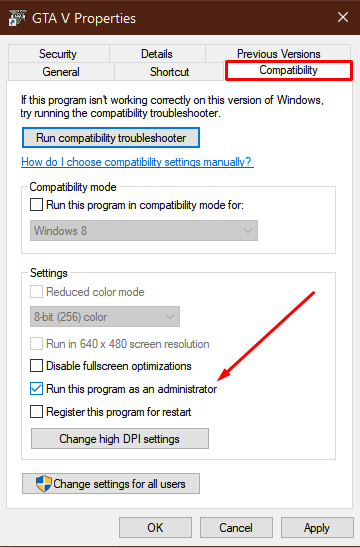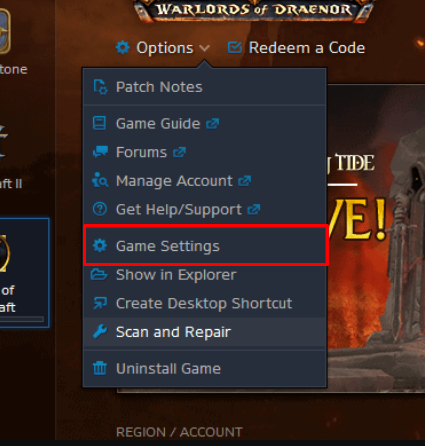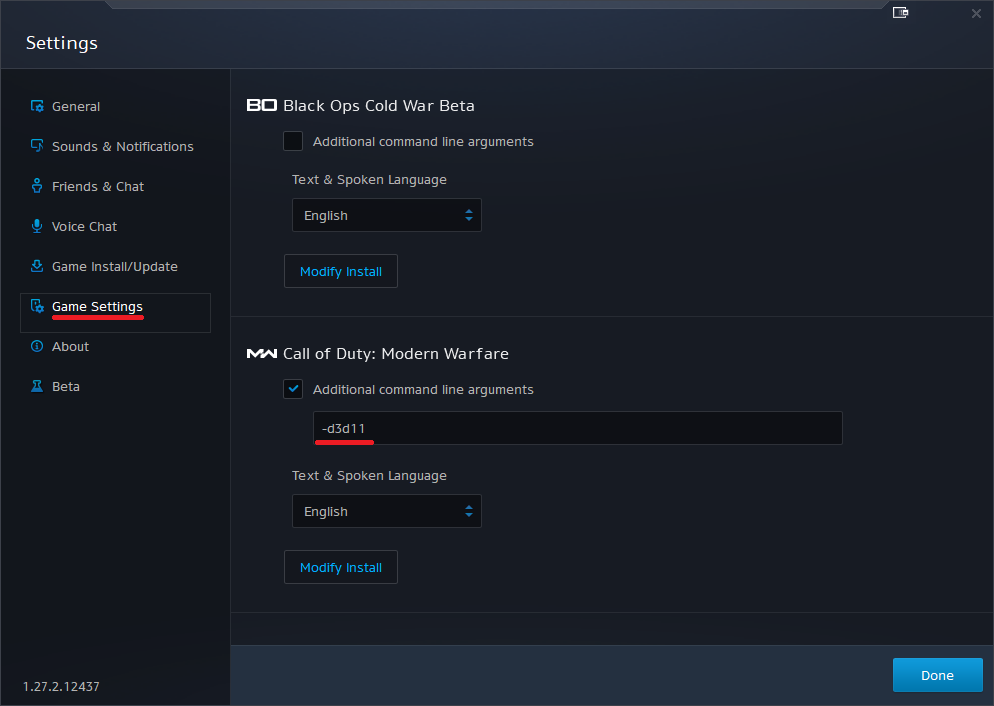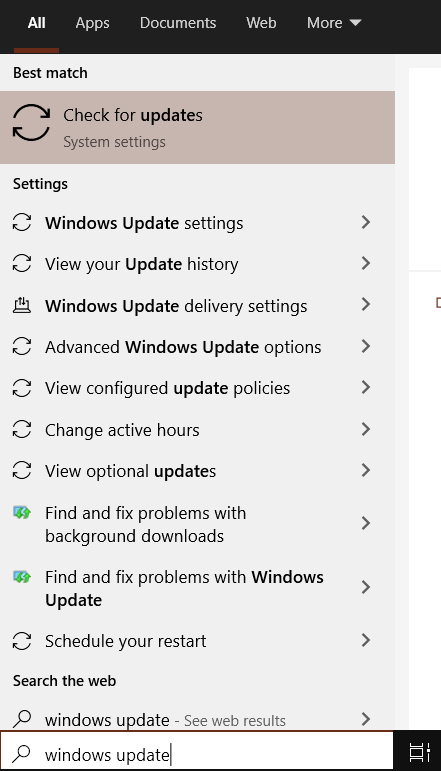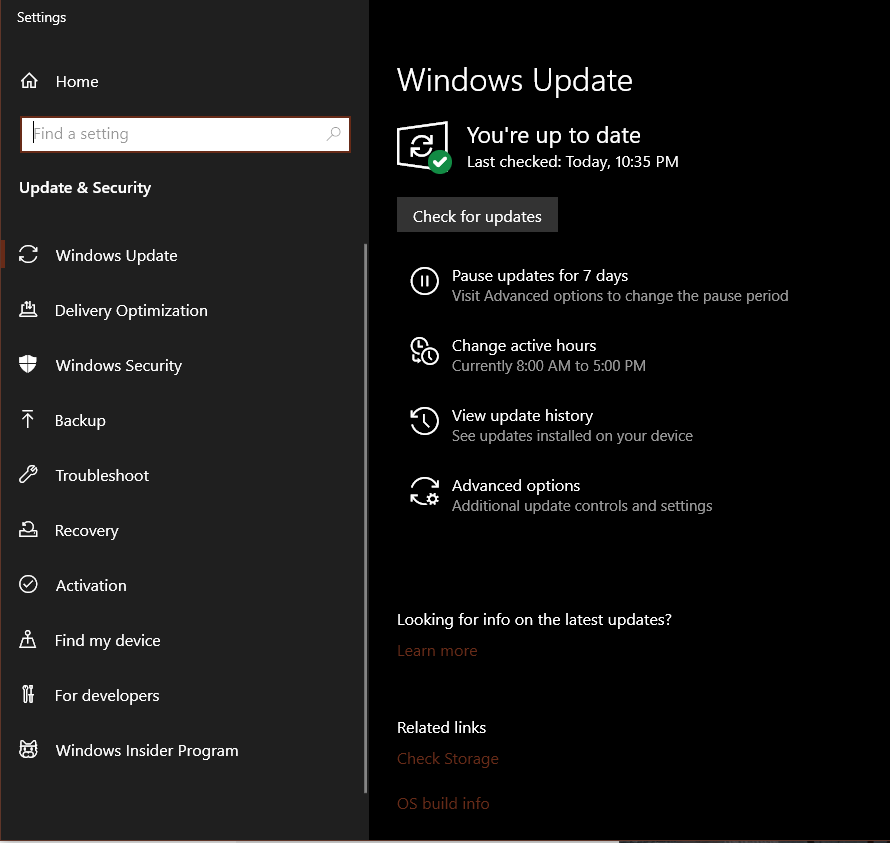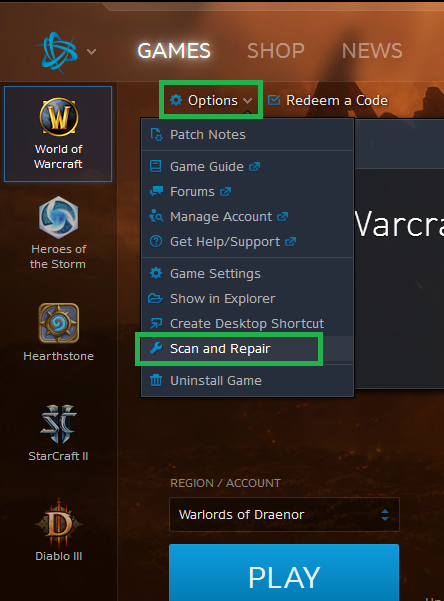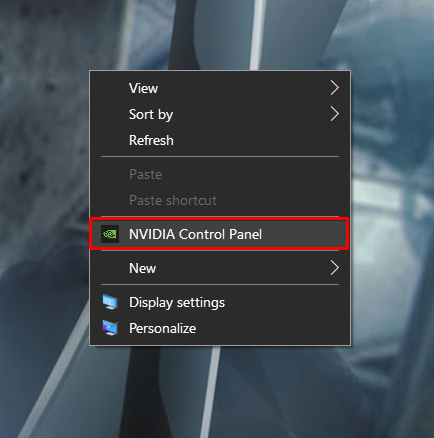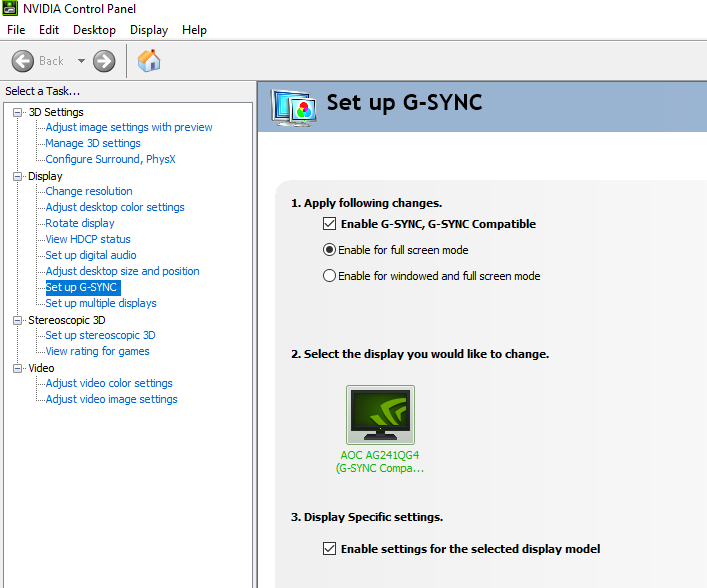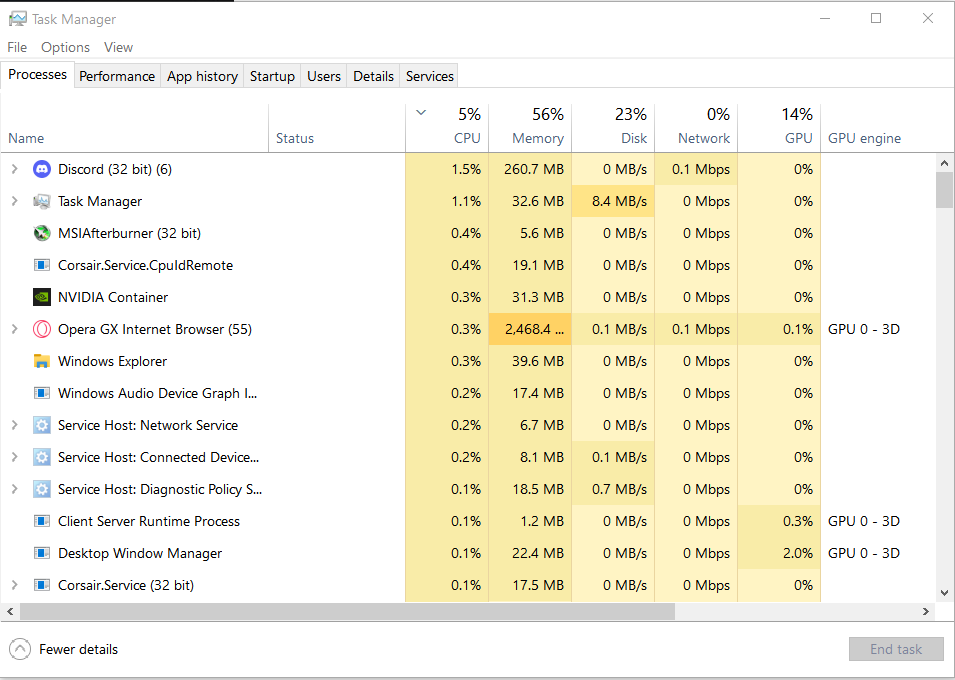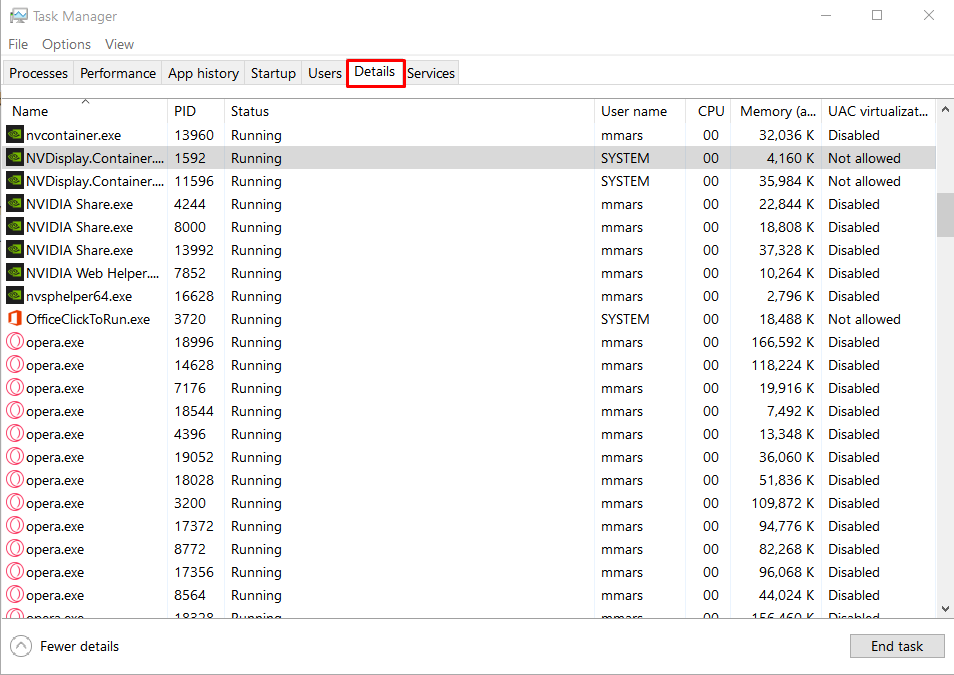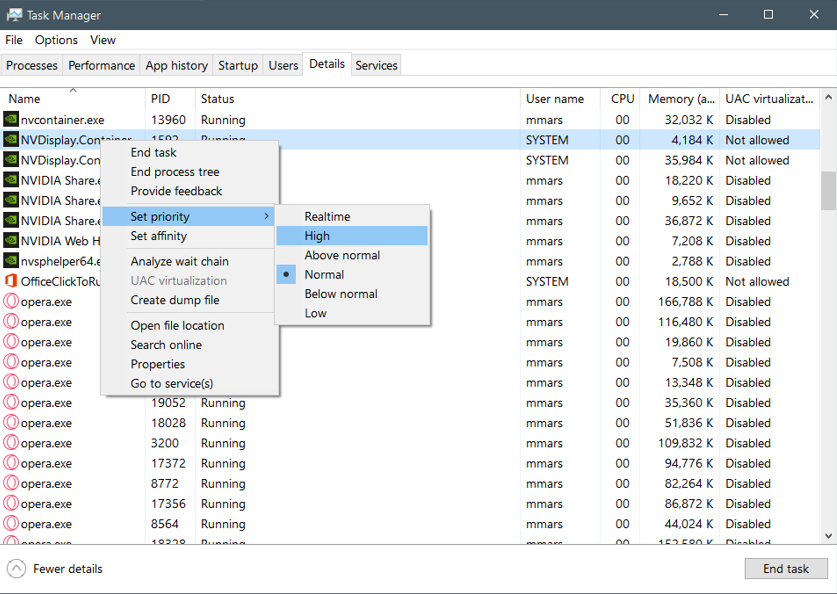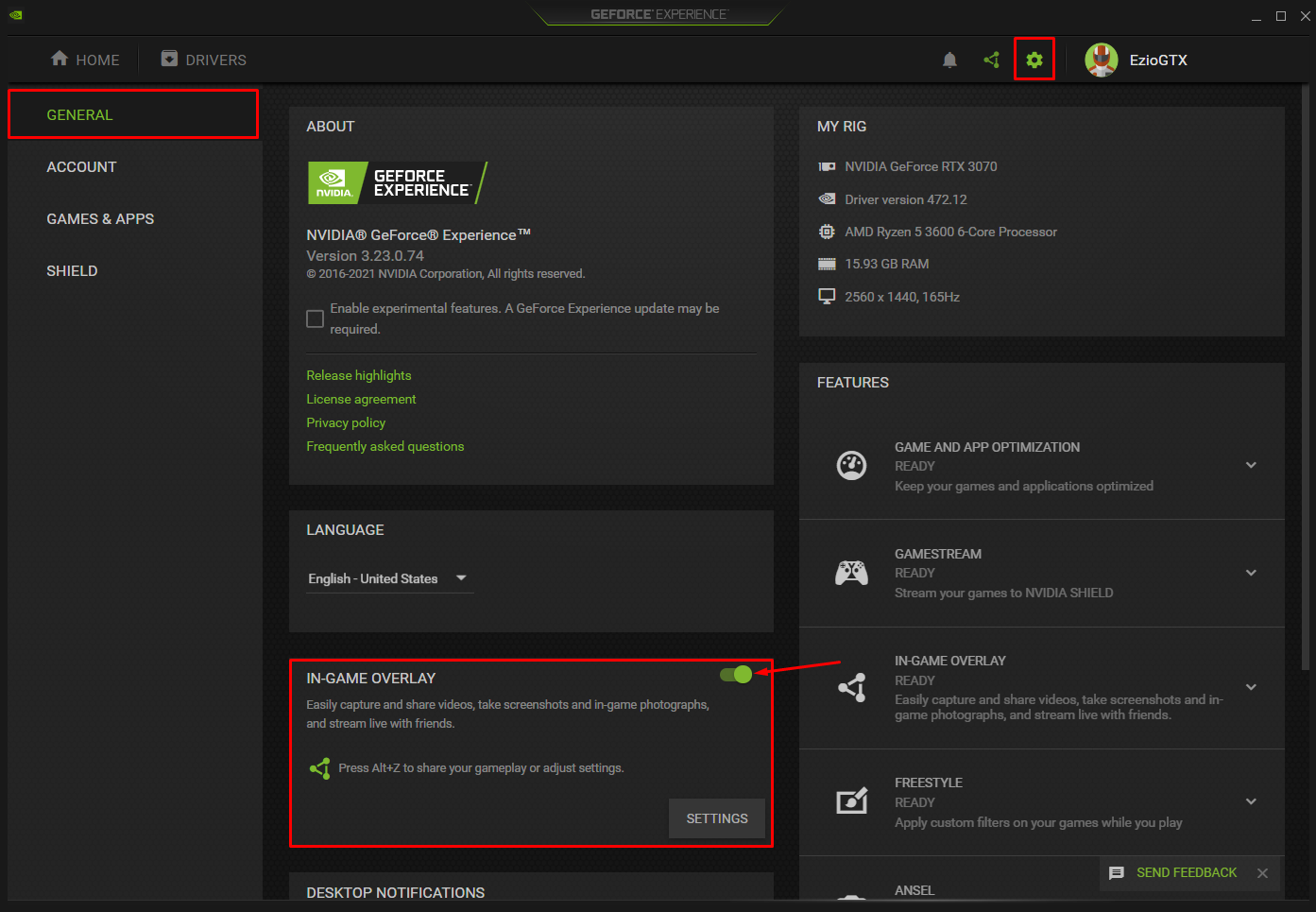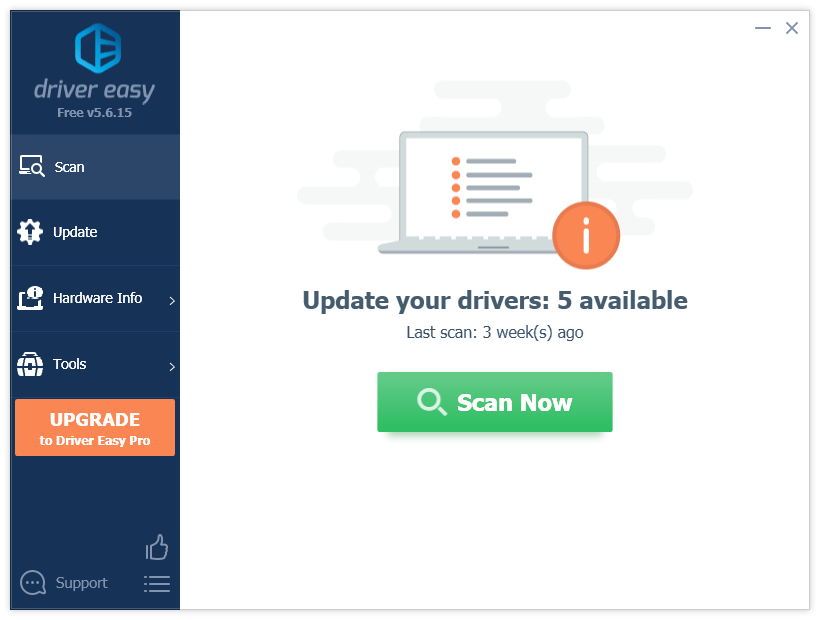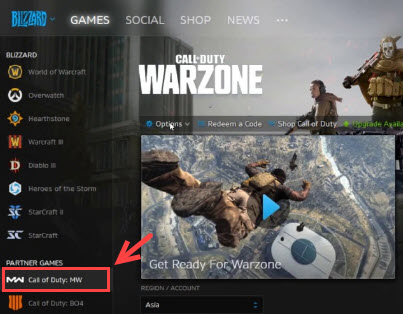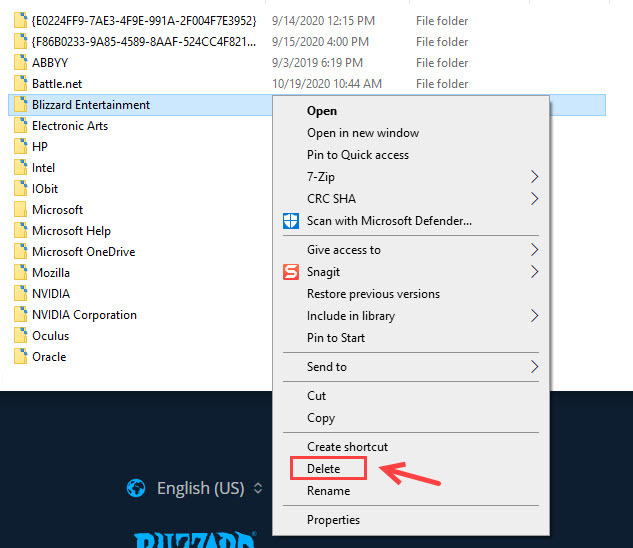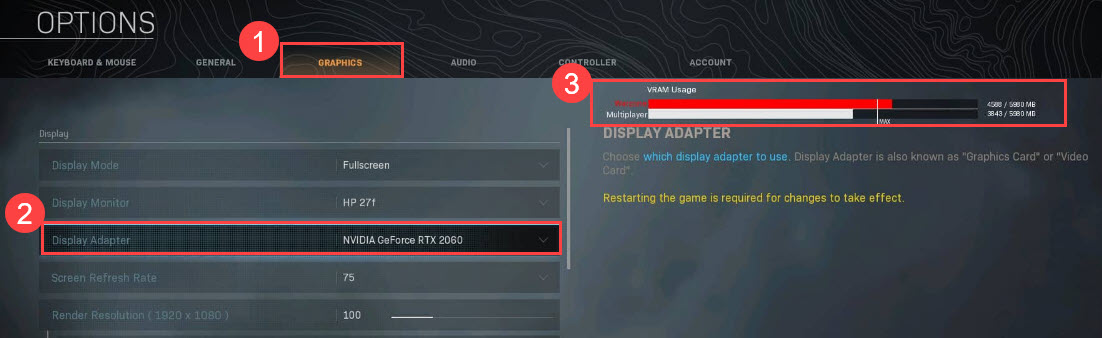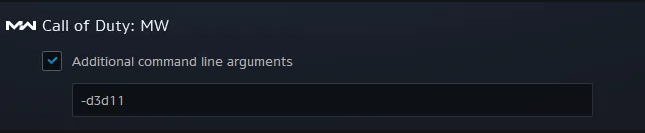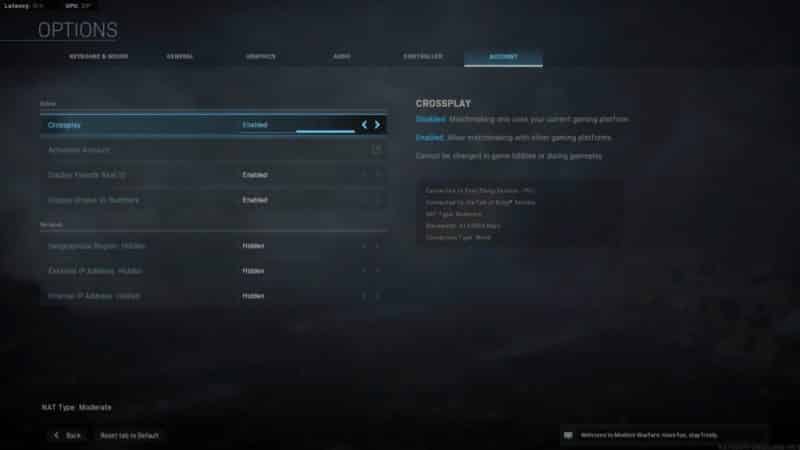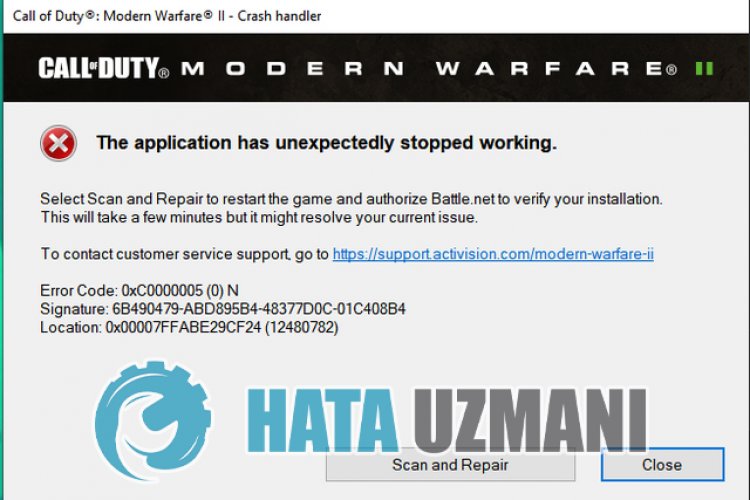В Call of Duty: Warzone некоторые игроки испытывают ошибку. Неизвестная функция фатальной ошибки в Warzone привела к тому, что геймеры наблюдают, как вся игра падает и не воспроизводится.
Idk what is going on but everytime I load into a game of Warzone I get «Unknown Function Fatal Error». Is anyone else having this issue?
— NoFaTe (@NoFaTeYT) June 3, 2021
Reddit видел много сообщений данной ошибки, в которых пользователи говорили, что не могут получить доступ к игре. Это может расстраивать игроков, но, к счастью, есть исправление.
I’ve now had a fatal error of whenever launching warzone. Literally sick and tired of how badly optimized this game is @ATVIAssist
— Khizer (@FanaticExpress) June 4, 2021
Как исправить неизвестную функцию Fatal Error в Warzone
Многие игроки перепробовали всевозможные методы, от выхода из игры и входа обратно, игры в безопасном режиме, деинсталляции и переустановки, и многое другое. Но, похоже, до сих пор ничего не помогло.
У YouTube-канала TECH SITES, возможно, имеется решение для игроков Warzone. Есть несколько разных вещей, которые игроки могут попробовать, чтобы исправить эту ошибку.
Первый способ выглядит так: Откройте battle.net. Выберите Call of Duty: Warzone. Нажмите «Параметры», а затем «Настройки игры». Установите флажок «Дополнительные аргументы командной строки». Введите «- D3D11» в поле. Щелкните «Готово». Запустите Warzone.
Второй способ выглядит так: откройте «Мой компьютер» или любую другую его версию. Откройте «Документы». Откройте «Call of Duty: Modern Warfare». Найдите и удалите папку «Игроки». Откройте battle.net. Запустите Warzone.
Третий способ выглядит так: откройте battle.net и нажмите «Call of Duty: Warzone». Выберите «Параметры» и нажмите «Показать в проводнике». Откройте папку «Call of Duty: Modern Warfare». Удалите все файлы в этой папке, кроме «данных» или связанных папок. Откройте «Параметры» в battle.net. Запустите «Сканировать и восстановить». Как только это будет сделано, запустите Warzone.
Последний метод таков: откройте «Панель управления» вашего ПК. Найдите «Система» и нажмите клавишу Enter. Откройте это. Перейдите в «Дополнительные параметры». Найдите вкладку «Дополнительно». Найдите раздел «Производительность» и откройте «Настройки». Перейдите на вкладку «Дополнительно» и нажмите «Изменить» в разделе «Виртуальная память». Снимите флажок «Автоматически управлять размером файла подкачки для всех драйверов». Выберите под ним «Нет файла подкачки». Нажмите «Установить» и подтвердите. Закройте и перезагрузите компьютер. Запустите Warzone.
Are you experiencing random game crashes with an error pop-up box that says “Fatal Error: Dev Error 6068” while playing Call of Duty Warzone? If so, then you are not alone. Many other Call of Duty Warzone players have also been experiencing this error while playing the game or at launch, ever since the release of the game. In this article, we will explain 13 different solutions that have helped a lot of players to fix this problem.
Key Highlights
- Call of Duty MW or Warzone, the game may crash with an error prompt stating “Fatal Error: Dev Error 6068”.
- The error happens because of corrupt game or configuration files, graphics settings, outdated Windows, or even nonoptimal settings.
- Firstly, set the game to run as administrator from its Properties panel, allowing it full privileges.
- You can also try launching the game with DirectX 11 enabled. To do this, go to the Game Settings tab in Battle.net Launcher and type in “-d3d11” as a command line argument.
- Ensure your Windows is up to date by going to the Windows Update tab in the Settings window, as older versions may conflict with the game file.
- The Battle.net client has a feature that can repair corrupted game files. After selecting the game within the Launcher, you’ll find the Scan and Repair feature in the Options menu.
- According to some users, disabling G-Sync by going to the Display section in NVIDIA Control Panel fixes the issue.
- Try resetting your overclock settings to default for any hardware, including GPU.
- Some players could fix the issue by setting the processor priority to Low or High within the Details tab of Task Manager.
- If you’re using any, try disabling overlays for other applications such as Geforce Experience, AMD Radeon, or Xbox Game Bar.
- You can also try setting VideoMemoryScale to 0.5 in the adv_options.ini file within the Documents/Call of Duty Modern Warfare/players directory.
- Increasing the paging file size, as detailed within the guide, can also fix the issue sometimes.
- Try enabling XMP Profile from your PC’s BIOS if your system supports it, as the issues with the RAM sticks or speeds may be causing problems.
- You can also try deleting the “players” folder within the Documents/Call of Duty Modern Warfare directory to eliminate any corrupted Shader Cache files.
- If the fixes above haven’t worked, you can try downloading and reinstalling the game again.
Finally, your last option would be a clean Windows install, which will completely reset all files that could’ve caused the error.
Related: Dev Error 6178
How To Fix Dev Error 6068 in Warzone?
The Dev Error 6068 error could happen due to various issues with the graphics settings, configuration files, outdated Windows, corrupt game files, non-optimal settings, and various other reasons. We have compiled 10 of the best methods that will help you identify the cause of the error and troubleshoot it.
Run Game as Administrator
One of the reasons for the Error appears is due to the program not running with administrator privileges. We recommend running Modern Warfare as an administrator so that the application gets full access to all the game files on your PC. Follow the steps below to Run Modern Warfare as an administrator.
- Right-click the Modern Warfare Application on your desktop and select Properties.
- Head to the Compatibility tab
- Tick-mark the Run this program as an administrator box.
Run program as administrator. - Click OK.
- Run Modern Warfare to see if the problem is resolved.
Launch Warzone on DirectX 11
Some players were able to fix the Error 6068 by running the game on DirectX 11. You should try this method to see if it works for you too.
- Open your Battle.net client.
- Select Call of Duty: MW in the left panel. Click Options and select Game Settings.
Game Settings. - Select Game Settings on the left. Check the box next to Additional command line arguments. Type -d3d11 in the box and then click on Done.
Launch Warzone to see if the issue is resolved.
If the error persists, see other fixes below.
Update Windows 10
Updating your Windows 10 to the latest version can help you fix any bugs that could be causing performance problems and errors. We recommend you try this method as it could fix the Modern Warfare Dev Error 6068.
- Open the Windows Search Menu by pressing the Windows key on your keyboard.
- Type Windows Update in the search box, select the Check for updates option.
Windows Update. - Click on Check for updates, Windows will search and download the latest update.
Check for Updates. - After the download is complete, restart your computer to install the update.
Run Modern Warfare to see if the problem is fixed.
Repair Game Files Via Battle.net
Repairing Modern Warfare through Battle.net could replace any of the corrupt game files that could be causing the game to crash. We recommend trying this method before you jump to other solutions as it could easily solve the error.
- First, launch the Blizzard Battle.net launcher.
- Head to the games tab and select Modern Warfare.
- Click on Options, on the left side of Redeem a Code.
- Now select Scan and Repair.
Scan and Repair. - Wait for verification to complete.
After the scan completes, try running the game to see if the problem is solved.
Turn off Nvidia G-Sync
Some NVIDIA users were able to fix the Error by disabling the G-Sync from the NVIDIA Control Panel.
- Right-click on the desktop and click on NVIDIA Control Panel.
NVIDIA Control Panel. - Click on the plus sign next to “Display” on the left to expand the list and choose Set up G-Sync.
- Uncheck the box next to Enable G-Sync and apply the settings.
Disabling G-Sync - Restart your computer and see if you still encounter the error.
Reset the Clock Speed Settings to Default
The Modern Warfare Dev Error 6068 error is likely occurring due to overclocked GPU, CPU, or other hardware components. If that is the case, you should try setting your components’ frequency or clock speed settings back to their defaults and then start Modern Warfare again to see if the error is resolved. If resetting the clock speeds to default does not fix the problem then try the methods down below.
Set the Priority of Call of Duty’s Process to High
Some users were able to fix the Modern Warfare Dev Error was fixed by simply changing the processor priority from Normal or Low to High in the Task Manager. We recommend that you try this method before jumping to other solutions mentioned below. Follow these steps to change Modern Warfare to High priority in the Task Manager.
- Open the Task Manager by pressing Alt + Control +Delete.
Task Manager. - Now head to the Details Tab.
Details Tab in Task Manager. - Search for Modern Warfare in the list of programs.
- Right-click the program and change the priority to High.
Changing Priority. - See if the error still occurs while playing the game.
Deactivate In-game Overlays from Programs
Sometimes overlay features of some programs could be causing the Dev Error 6068. These overlay programs include Nvidia’s Geforce Experience, AMD Overlay, Xbox Game Bar, and many others. We recommend that you disable any Overlay feature that could be running in the background. e.g Here’s how to disable the Nvidia Overlay.
- Launch GeForce Experience.
- Click on the Setting Icon.
- Disable the In-game overlay feature.
In-game Overlay. - Save the changes and exit the GeForce Experience.
Tweak Graphic Memory Scale
A higher value of the Video Memory Scale in the advanced options configuration file might be causing the Error. Lowering this value could solve the problem.
- Close Call of Duty Modern Warfare and all its related tasks in the Task Manager.
- Now launch the File Explorer.
- Then navigate to the path of your player folder; Usually, this is in:
DocumentsCall of Duty Modern Warfareplayers
- Now find the file adv_options.ini and open it using notepad.
- Find the line VideoMemoryScale.
- Now change the value of VideoMemoryScale to 0.5.
- Launch Modern Warfare and check if the problem is solved.
Enlarge Pagefile on Windows
Some users were able to troubleshoot Dev Error 6068 by enlarging the pagefile on their Windows. if the Windows Pagefile does not have enough space, it could make games and other softwares crash.
To enlarge the pagefile on Windows, carefully follow all of the steps below.
Enable XMP Profile or Replacing RAM
RAM speeds or corrupt Memory Sticks could also be a cause of the Dev Error 6068. If you have an XMP profile in the BIOS of your PC, enable it to unlock the core clocks of your RAM. If doing so did not fix your problem then try replacing the RAM sticks completely and see if it resolves the problem.
Reinstall The Shader Cache
A great way to fix the dev error 6068 in Call of Duty is to reinstall the shader cache. It will have all the temporary shader files that will be responsible for the shadow effects as well as the lights in your game. Since the file is maintained, they do not have to be generated whenever you launch the game. Sometimes the file may get corrupt resulting in an error.
Here’s how you can fix the problem.
- Go to the task manager and kill all of the processes of Call of Duty.
- Now head to the File Explorer and go to the Document section. Look for Call of duty Modern Warfare.
- There will be a folder known as Players that you have to locate. Make sure that your backup the folder. You can do so by copy-pasting the backup folder on your desktop.
- Now delete the Player folder and you are done.
Reinstall the Game
Sometimes Battle.net is unable to identify some corrupt game files during the repairing process. The only way to solve this problem is by completely reinstalling the game. Make sure to not pause the download process as it could damage the game file that is being downloaded, this is a known issue in Blizzard’s Battle.net client.
- Launch Blizzard Battle.net client on your computer.
- Find and click on Call of Duty Modern Warfare from the list on the left.
- Now on the right side, click on the Options drop-down menu and choose Uninstall Game.
- After the game uninstalls, download Modern Warfare again.
- Run the game to see if Dev Error is resolved.
Reinstall Windows
If all of the other solutions did not help you in fixing the error. As a last resort, you should do a clean install of Windows. This will clean up any corrupt registries, corrupt files, and settings that might be causing the Error 6068.
Summary
That concludes our Modern Warfare troubleshooting guide. All of these methods were proven to be very effective in fixing the Fatal Error 6068 by a large number of Modern Warfare users. We hope you are also able to successfully troubleshoot this error by following these solutions. If the error still occurs after trying these solutions, contact Battle.net Support and they will help you in identifying the exact cause of the problem after you provide them with all of the necessary information.
Are you experiencing performance issues in Modern Warfare and want to know the best settings for high frame rate and maximum performance? Then check out our guide on How To Get High FPS In Call of Duty: Warzone.
Was this article helpful?
Thanks! Do share your feedback with us. ⚡
How could we improve this post? Please Help us. ✍
Are you experiencing random game crashes with an error pop-up box that says “Fatal Error: Dev Error 6068” while playing Call of Duty Warzone? If so, then you are not alone. Many other Call of Duty Warzone players have also been experiencing this error while playing the game or at launch, ever since the release of the game. In this article, we will explain 13 different solutions that have helped a lot of players to fix this problem.
Key Highlights
- Call of Duty MW or Warzone, the game may crash with an error prompt stating “Fatal Error: Dev Error 6068”.
- The error happens because of corrupt game or configuration files, graphics settings, outdated Windows, or even nonoptimal settings.
- Firstly, set the game to run as administrator from its Properties panel, allowing it full privileges.
- You can also try launching the game with DirectX 11 enabled. To do this, go to the Game Settings tab in Battle.net Launcher and type in “-d3d11” as a command line argument.
- Ensure your Windows is up to date by going to the Windows Update tab in the Settings window, as older versions may conflict with the game file.
- The Battle.net client has a feature that can repair corrupted game files. After selecting the game within the Launcher, you’ll find the Scan and Repair feature in the Options menu.
- According to some users, disabling G-Sync by going to the Display section in NVIDIA Control Panel fixes the issue.
- Try resetting your overclock settings to default for any hardware, including GPU.
- Some players could fix the issue by setting the processor priority to Low or High within the Details tab of Task Manager.
- If you’re using any, try disabling overlays for other applications such as Geforce Experience, AMD Radeon, or Xbox Game Bar.
- You can also try setting VideoMemoryScale to 0.5 in the adv_options.ini file within the Documents/Call of Duty Modern Warfare/players directory.
- Increasing the paging file size, as detailed within the guide, can also fix the issue sometimes.
- Try enabling XMP Profile from your PC’s BIOS if your system supports it, as the issues with the RAM sticks or speeds may be causing problems.
- You can also try deleting the “players” folder within the Documents/Call of Duty Modern Warfare directory to eliminate any corrupted Shader Cache files.
- If the fixes above haven’t worked, you can try downloading and reinstalling the game again.
Finally, your last option would be a clean Windows install, which will completely reset all files that could’ve caused the error.
Related: Dev Error 6178
How To Fix Dev Error 6068 in Warzone?
The Dev Error 6068 error could happen due to various issues with the graphics settings, configuration files, outdated Windows, corrupt game files, non-optimal settings, and various other reasons. We have compiled 10 of the best methods that will help you identify the cause of the error and troubleshoot it.
Run Game as Administrator
One of the reasons for the Error appears is due to the program not running with administrator privileges. We recommend running Modern Warfare as an administrator so that the application gets full access to all the game files on your PC. Follow the steps below to Run Modern Warfare as an administrator.
- Right-click the Modern Warfare Application on your desktop and select Properties.
- Head to the Compatibility tab
- Tick-mark the Run this program as an administrator box.
Run program as administrator. - Click OK.
- Run Modern Warfare to see if the problem is resolved.
Launch Warzone on DirectX 11
Some players were able to fix the Error 6068 by running the game on DirectX 11. You should try this method to see if it works for you too.
- Open your Battle.net client.
- Select Call of Duty: MW in the left panel. Click Options and select Game Settings.
Game Settings. - Select Game Settings on the left. Check the box next to Additional command line arguments. Type -d3d11 in the box and then click on Done.
Launch Warzone to see if the issue is resolved.
If the error persists, see other fixes below.
Update Windows 10
Updating your Windows 10 to the latest version can help you fix any bugs that could be causing performance problems and errors. We recommend you try this method as it could fix the Modern Warfare Dev Error 6068.
- Open the Windows Search Menu by pressing the Windows key on your keyboard.
- Type Windows Update in the search box, select the Check for updates option.
Windows Update. - Click on Check for updates, Windows will search and download the latest update.
Check for Updates. - After the download is complete, restart your computer to install the update.
Run Modern Warfare to see if the problem is fixed.
Repair Game Files Via Battle.net
Repairing Modern Warfare through Battle.net could replace any of the corrupt game files that could be causing the game to crash. We recommend trying this method before you jump to other solutions as it could easily solve the error.
- First, launch the Blizzard Battle.net launcher.
- Head to the games tab and select Modern Warfare.
- Click on Options, on the left side of Redeem a Code.
- Now select Scan and Repair.
Scan and Repair. - Wait for verification to complete.
After the scan completes, try running the game to see if the problem is solved.
Turn off Nvidia G-Sync
Some NVIDIA users were able to fix the Error by disabling the G-Sync from the NVIDIA Control Panel.
- Right-click on the desktop and click on NVIDIA Control Panel.
NVIDIA Control Panel. - Click on the plus sign next to “Display” on the left to expand the list and choose Set up G-Sync.
- Uncheck the box next to Enable G-Sync and apply the settings.
Disabling G-Sync - Restart your computer and see if you still encounter the error.
Reset the Clock Speed Settings to Default
The Modern Warfare Dev Error 6068 error is likely occurring due to overclocked GPU, CPU, or other hardware components. If that is the case, you should try setting your components’ frequency or clock speed settings back to their defaults and then start Modern Warfare again to see if the error is resolved. If resetting the clock speeds to default does not fix the problem then try the methods down below.
Set the Priority of Call of Duty’s Process to High
Some users were able to fix the Modern Warfare Dev Error was fixed by simply changing the processor priority from Normal or Low to High in the Task Manager. We recommend that you try this method before jumping to other solutions mentioned below. Follow these steps to change Modern Warfare to High priority in the Task Manager.
- Open the Task Manager by pressing Alt + Control +Delete.
Task Manager. - Now head to the Details Tab.
Details Tab in Task Manager. - Search for Modern Warfare in the list of programs.
- Right-click the program and change the priority to High.
Changing Priority. - See if the error still occurs while playing the game.
Deactivate In-game Overlays from Programs
Sometimes overlay features of some programs could be causing the Dev Error 6068. These overlay programs include Nvidia’s Geforce Experience, AMD Overlay, Xbox Game Bar, and many others. We recommend that you disable any Overlay feature that could be running in the background. e.g Here’s how to disable the Nvidia Overlay.
- Launch GeForce Experience.
- Click on the Setting Icon.
- Disable the In-game overlay feature.
In-game Overlay. - Save the changes and exit the GeForce Experience.
Tweak Graphic Memory Scale
A higher value of the Video Memory Scale in the advanced options configuration file might be causing the Error. Lowering this value could solve the problem.
- Close Call of Duty Modern Warfare and all its related tasks in the Task Manager.
- Now launch the File Explorer.
- Then navigate to the path of your player folder; Usually, this is in:
DocumentsCall of Duty Modern Warfareplayers
- Now find the file adv_options.ini and open it using notepad.
- Find the line VideoMemoryScale.
- Now change the value of VideoMemoryScale to 0.5.
- Launch Modern Warfare and check if the problem is solved.
Enlarge Pagefile on Windows
Some users were able to troubleshoot Dev Error 6068 by enlarging the pagefile on their Windows. if the Windows Pagefile does not have enough space, it could make games and other softwares crash.
To enlarge the pagefile on Windows, carefully follow all of the steps below.
Enable XMP Profile or Replacing RAM
RAM speeds or corrupt Memory Sticks could also be a cause of the Dev Error 6068. If you have an XMP profile in the BIOS of your PC, enable it to unlock the core clocks of your RAM. If doing so did not fix your problem then try replacing the RAM sticks completely and see if it resolves the problem.
Reinstall The Shader Cache
A great way to fix the dev error 6068 in Call of Duty is to reinstall the shader cache. It will have all the temporary shader files that will be responsible for the shadow effects as well as the lights in your game. Since the file is maintained, they do not have to be generated whenever you launch the game. Sometimes the file may get corrupt resulting in an error.
Here’s how you can fix the problem.
- Go to the task manager and kill all of the processes of Call of Duty.
- Now head to the File Explorer and go to the Document section. Look for Call of duty Modern Warfare.
- There will be a folder known as Players that you have to locate. Make sure that your backup the folder. You can do so by copy-pasting the backup folder on your desktop.
- Now delete the Player folder and you are done.
Reinstall the Game
Sometimes Battle.net is unable to identify some corrupt game files during the repairing process. The only way to solve this problem is by completely reinstalling the game. Make sure to not pause the download process as it could damage the game file that is being downloaded, this is a known issue in Blizzard’s Battle.net client.
- Launch Blizzard Battle.net client on your computer.
- Find and click on Call of Duty Modern Warfare from the list on the left.
- Now on the right side, click on the Options drop-down menu and choose Uninstall Game.
- After the game uninstalls, download Modern Warfare again.
- Run the game to see if Dev Error is resolved.
Reinstall Windows
If all of the other solutions did not help you in fixing the error. As a last resort, you should do a clean install of Windows. This will clean up any corrupt registries, corrupt files, and settings that might be causing the Error 6068.
Summary
That concludes our Modern Warfare troubleshooting guide. All of these methods were proven to be very effective in fixing the Fatal Error 6068 by a large number of Modern Warfare users. We hope you are also able to successfully troubleshoot this error by following these solutions. If the error still occurs after trying these solutions, contact Battle.net Support and they will help you in identifying the exact cause of the problem after you provide them with all of the necessary information.
Are you experiencing performance issues in Modern Warfare and want to know the best settings for high frame rate and maximum performance? Then check out our guide on How To Get High FPS In Call of Duty: Warzone.
Was this article helpful?
Thanks! Do share your feedback with us. ⚡
How could we improve this post? Please Help us. ✍
О недавно выпущенном Call of Duty: Warzone онлайн-игра Battle Royale, которая является частью игры Call of Duty: Modern Warfare 2019 года. Игры франшизы Call of Duty всегда такие особенные и предлагают чертовски хорошую графику, миссии и игровой процесс без лишних раздумий. Однако недавно запущенная онлайн-игра Battle Royale (Warzone) COD содержит множество ошибок и ошибок, которые пользователи испытывают много проблем, и ошибка Call of Duty Warzone или Modern Warfare Fatal Error 0xc0000005 является одной из их.
Чтобы быть очень конкретным, некоторые пользователи Windows постоянно получают одну и ту же ошибку при запуске игры Call of Duty Modern Warfare или Call of Duty Warzone на своем ПК. Конкретная проблема или код ошибки начали отражаться недавно, и пользователи выглядят примерно так:
Фатальная ошибка:
Код ошибки: 0x0000000142975ad2 7600154 0xc0000005 ModernWarfare.exe
Итак, если вы также получаете ту же ошибку, вам следует выполнить некоторые из возможных обходных путей ниже, чтобы полностью решить эту проблему. Теперь, без лишних слов, давайте погрузимся в это.
Оглавление
-
1 Исправить Call of Duty Warzone или Modern Warfare Fatal Error 0xc0000005
- 1.1 1. Обновите драйверы из GeForce Experience
- 1.2 2. Удалить папку Players из каталога
- 1.3 3. Изменить значение в редакторе реестра
- 1.4 4. Используйте дополнительный аргумент команды
Исправить Call of Duty Warzone или Modern Warfare Fatal Error 0xc0000005
Ошибка Warzone от Зона боевых действий
Вам нужно будет выполнить некоторые методы один за другим и проверить, исправил ли какой-либо из этих методов конкретную фатальную ошибку.
1. Обновите драйверы из GeForce Experience
- Запустите Nvidia GeForce Experience приложение на вашем ПК.
- Нажмите на Драйверы > Выберите, если вы хотите Экспресс или На заказ установка.
- Он установит драйверы для вашей модели видеокарты.
- Дождитесь полной установки и перезагрузите систему.
- После этого запустите игру из средства запуска Battle.net и проверьте наличие ошибки.
Если описанный выше метод не работает для вас, следуйте следующему.
2. Удалить папку Players из каталога
- Открыть Проводник на вашем ПК.
- Идти к Документы.
- Двойной щелчок на Call of Duty: Modern Warfare папку, чтобы открыть ее.
- Теперь просто удалять в Игроки папка.
- Закройте проводник и перезапустите систему.
- Наконец, снова запустите игру, чтобы проверить, устранена ли проблема.
Если этот метод также не помог вам, воспользуйтесь следующим.
3. Изменить значение в редакторе реестра
- Нажмите Windows + R, чтобы открыть диалоговое окно «Выполнить».
- Теперь введите regedit в поле поиска и нажмите кнопку Enter.
- Вам будет предложено дать разрешение редактору реестра на внесение любых изменений с помощью контроля учетных записей пользователей.
- Нажмите Да, и откроется страница редактора реестра.
- Разверните HKEY_LOCAL_MACHINE> Разверните ПРОГРАММНОЕ ОБЕСПЕЧЕНИЕ.
- Теперь разверните Microsoft> Щелкните Cryptography> Щелкните правой кнопкой мыши MachineGuid.
- Выберите «Изменить»> «Скопируйте следующий код» и замените данные значения.
d1eb246e-6243-4460-a88e-5d4e52b1ef6b
- После вставки нажмите ОК.
- Закройте окно редактора реестра и перезагрузите компьютер.
- Затем запустите игру COD MW или Warzone, и она должна работать правильно.
Если в случае, этот метод также не работает, вы должны следовать следующему методу. Но прежде чем продолжить, если вы хотите вернуть предыдущее значение реестра, которое вы заменили, откройте тот же параметр редактора реестра> снова выберите Изменить и замените существующее значение, скопировав код ниже:
14d455ff-f045-42a1-812e-42ce4acdca52
4. Используйте дополнительный аргумент команды
- Запустить Пусковая установка Battle.net.
- Нажмите на Параметры.
- Далее выберите Настройки игры.
- Выбрать Дополнительные аргументы командной строки поставьте галочку.
- Теперь введите -d3d11 в поле команды.
- Нажмите на Готово.
- Наконец, запустите игру COD, и она будет работать без проблем.
Вот и все, ребята. Мы надеемся, что вы нашли это руководство по устранению неполадок весьма полезным. Если у вас возникнут вопросы, сообщите нам об этом в комментариях ниже.
Больше похоже на это
- Как исправить код ошибки Call of Duty Warzone 263234?
- Как победить или выжить в боевой зоне Call of Duty?
- Как исправить ошибку 6036 в Call of Duty Warzone Game Crash Dev
- Узнайте об ошибках и исправлениях Call of Duty Warzone
- Call of Duty Warzone Exploit: не убивать, если игрок уходит раньше, чем он действительно мертв
- Лучшее снаряжение для FAL в Call of Duty Warzone
- Лучшее снаряжение для АК-47 в Call of Duty Warzone
- Лучшее снаряжение для M4A1 в Call of Duty Warzone
- Лучшее снаряжение для MP7 и M13 в Call of Duty Warzone
- Как отключить кросс-игру в Call of Duty: Warzone
Субодх любит писать контент, будь то технический или иной. Проработав год в техническом блоге, он увлекается этим. Он любит играть в игры и слушать музыку. Помимо ведения блога, он увлекается сборками игровых ПК и утечками информации о смартфонах.
Your time spent in Call of Duty Modern Warfare and Warzone could be supremely fun, but some players are experiencing game crashes. If you get a fatal error when playing Modern Warfare or Warzone, don’t worry. Here’s every reliable fix you should know about.
Why is there a fatal error?
Even for the most advanced programmers and game designers, it’s no surprise that the game they work on might have bugs or errors. So when you encounter a fatal error in Modern Warfare or Warzone, sometimes there’s very little to do on your side but to wait for it to be fixed in an upcoming patch.
However, some fatal errors are quite annoying because they usually prevent players from launching the game, or cause random game crashes. Luckily, there are always some workarounds to reduce the errors or to avoid them temporarily.
Try these fixes
If the game becomes unplayable, we recommend trying basic troubleshooting to make sure the issue is not on your end. Or you can read the Warzone DEV error 6634 or DEV error 5573 troubleshooting guide to fix the exact error code.
- Make sure your graphics drivers are up-to-date
- Verify the game files
- Delete the Battle.net cache folder
- Run your VRAM under max
- Restart your router
- Force use DirectX 11
Fix 1: Make sure your graphics drivers are up-to-date
Always check if the graphics driver is up-to-date, especially when you’re using NVIDIA graphics cards because they release updates every few days. These game-ready drivers work with the game developers to fix known issues, thus resolving some game crashing problems or fatal errors.
There’re mainly 2 ways you can update your graphics driver: manually or automatically.
Option 1: Update your graphics driver manually
If you choose to update your GPU driver manually, you’ll need to find the latest driver from the GPU manufacturer, and then install it manually.
- NVIDIA
- AMD
- Intel
Windows Device Manager won’t deliver the latest graphics driver, so be sure to download the latest driver directly from the manufacturer.
Option 2: Update your graphics driver automatically (Recommended)
If you don’t have the time, patience or computer skills to update your video drivers manually, you can, instead, do it automatically with Driver Easy. Driver Easy will automatically recognize your system and find the correct drivers for your exact graphics card, and your Windows version, and it will download and install them correctly:
- Download and install Driver Easy.
- Run Driver Easy and click the Scan Now button. Driver Easy will then scan your computer and detect any problem drivers.
- Click Update next to your graphics card to download the latest driver, and then install it manually (you can do this in the Free version).
Or click Update All to automatically download and install the correct version of all the drivers that are missing or out of date on your system.(This requires the Pro version – you get 30-day money back guarantee and full technical support.)
The Pro version of Driver Easy comes with full technical support.
If you need assistance, please contact Driver Easy’s support team at support@drivereasy.com.
Once the driver is updated, you’d better restart your computer and try playing your Call of Duty: Modern Warfare or Warzone again to see if the fatal error persists. If the Modern Warfare/Warzone fatal error lingers even if all the drivers are up-to-date, you can try the next fix below.
Fix 2: Verify the game files
In case the corrupted game files are causing your Modern Warfare or Warzone to crash with a fatal error, we’d recommend verifying your game integrity.
- Open your Battle.net launcher and click on Call of Duty: MW from the left menu.
- Select Options and Scan and Repair.
- Click Begin Scan.
Once complete, check if the game is still giving you fatal errors. If so, please proceed to the next troubleshooting method.
Fix 3: Delete the Battle.net cache folder
This is not a guaranteed fix but it can rule out the possibility that your corrupted cache folder is causing your game to not launch or crash with a fatal error. Here’s how to clear the Battle.net cache:
- Close open Blizzard programs.
- Press Ctrl+Shift+Esc to open the Task Manager.
- Go to the Processes tab.
- If agent.exe is running — or Blizzard Update Agent in Windows 10 —select it and click End Process.
- Navigate to the folder containing the cache directory:
- Press Windows Key+R to open the Run dialogue.
- Type %ProgramData% into the Run field and press Enter.
- Right-click the Blizzard Entertainment folder and select Delete.
- Restart the Battle.net desktop app and relaunch the game.
If this fix didn’t solve your CoD fatal error, don’t worry. You may want to try the next workaround below.
Fix 4: Run your VRAM under max
Especially for those who are getting Dev Error 6065/6066/6068, always capping your VRAM under maximum worked for many gamers.
- When you’re in the game, go to OPTIONS > GRAPHICS > Display Adapter, and you can view the VRAM Usage there.
- You can run your Modern Warfare with the default settings, or/and cap your VRAM (shown below).
- Go to C:UsersDocumentsCall of Duty Modern Warfareplayersadv_options.ini. (the default location), and open up this file.
- You’ll notice that “VideoMemoryScale = 0.XX” there. If it’s set to 0.85 and your RAM is 8 GB, then you’re capping the VRAM usage at a max of 6.8GB. So if the VRAM always hits the maximum, you can change it to a lower value to make sure the game is running under a proper number (you can change it to 0.5 or 0.55).
Some gamers prefer to overclock VRAM to get better performance. But make sure it’s stable and is actually giving better performance, or you will only find more latency.
Fix 5: Restart your router
If neither of the methods above fixed the fatal error, you can try restarting your router or modem.
- Turn off everything that is connected to the network.
- Unplug your router first and your modem second. Things could be much easier if you have a router with a built-in modem.
- Wait at least 10 seconds.
- Plug your modem back in first and your router second.
- Grab yourself a cup of coffee, for this may take 2 to 3 minutes for your modem and router to fully boot up.
- Turn on your computer and connect to the Internet.
- Launch your game again and see if Modern Warfare/ Warzone works properly now.
Fix 6: Force use DirectX 11
A corrupted DirectX 11 can cause issues with the game, so you can reinstall DirectX Runtime directly from the Microsoft official site and follow the on-screen prompts to install. Then you can use Direct 11 to run your Modern Warfare:
- Open Battle.net client.
- Launch the CoD Modern Warfare, and go to Options > Game settings.
- Check Additional Command Line Arguments and type -d3d11.
- Click Done.
Now you can launch the game to test of the fatal error still persists.
Fix 7: Run System File Checker
If none of the fixes above fixed your Modern Warfare/Warzone fatal error, you should make sure to run the system file checker scan to check if there are any corrupted system files in the drive.
- Type cmd in the Search bar, and select Run as administrator.
- If you’re prompted for consent, select Yes.
- Type the following command and hit Enter to execute:
sfc /scannow
Wait for some time for the scanning to complete. If there are any corrupted files, you can follow the on-screen instructions to fix them.
Did the fix above solve your Modern Warfare fatal error? If not, please refer to Activision’s Known issues in Call of Duty: Modern Warfare, and see if your bug is fixed or scheduled.
15
15 people found this helpful
Call of Duty 2
25.10.2005
Экшен,
Шутер,
От первого лица
9
1 604
оценки
1
2
3
4
5
6
7
8
9
10
-
Call of Duty 2
-
Новости25
-
Мнения19
-
Юмор0
-
Файлы69
-
Читы13
-
Гайды3
-
Форумы57
-
Cкриншоты41
-
Галерея463
-
Игроки
Форум Call of Duty 2
KREVETOS11
19 июля 2021
Дело в том что я скачал Call of Duty 2 через Ufiler . При открытии установки игры выдаётся ошибка
что нужно сделать ???
-2
Комментарии: 2
сначала
лучшие
- новые
- старые
- лучшие

Ваш комментарий
Frendzy
19 июля 2021
она везде не работает
работает только мультиплеер
- пожаловаться
- скопировать ссылку
1
KREVETOS11
19 июля 2021
Пути связи тел.79171780001| Дис. KREVETOS11#0451| Steam KREVETOS10
- пожаловаться
- скопировать ссылку
-3
7 февраля
Слэшер Wanted: Dead от создателей Ninja Gaiden и Dead or Alive будет официально переведен на русский язык
Wanted: Dead
17
50
2 февраля
|
Трейлеры
Новый геймплей MMO-шутера The Day Before
The Day Before
83
116
вчера в 03:17
|
ПК,
Трейлеры
Для The Elder Scrolls 3: Morrowind вышел мод с озвучиванием диалогов на основе ИИ
The Elder Scrolls 3: Morrowind
12
54
сегодня в 07:51
|
Анонсы,
Трейлеры
Создатели Ni No Kuni представили свою следующую игру — JRPG DecaPolice
1
10
вчера в 17:30
|
Индустрия
HyperX представила своего первого витубера под псевдонимом Kura
11
29
7 февраля
|
Консоли
Предварительная загрузка Atomic Heart уже стартовала на консолях Xbox
Atomic Heart
30
49
6 февраля
|
Обновления
В последнем обновлении The Witcher 3 добавили два меча из первых трейлеров игры
The Witcher 3: Wild Hunt
41
91
3 февраля
|
ПК
Mechanics VoiceOver приступили к полноценной работе над русской локализацией Dead Space и назвали примерные сроки выхода
Dead Space
42
133
6 февраля
|
Индустрия
Игровые журналисты боятся писать обзоры на Hogwarts Legacy
Hogwarts Legacy
71
90
5 февраля
|
Трейлеры
Нина Уильямс и демонстрация геймплейных механик в новых роликах Tekken 8
Tekken 8
37
79
вчера в 15:19
|
Слухи
По слухам, Resident Evil 4 будет очень «точным» ремейком, но «сильно переосмыслит и изменит» некоторые части
Resident Evil 4
34
77
3 февраля
|
ПК
ПК-версию The Last of Us Part 1 перенесли на 28 марта — игре нужна дополнительная полировка
The Last of Us: Part 1
107
118
2 февраля
|
Кино и сериалы
Третий эпизод сериала The Last of Us подвергся ревью-бомбингу из-за «повесточки»
The Last of Us: Part 1
255
268
4 февраля
Азиатские журналисты показали несколько минут нового геймплея из Atomic Heart
Atomic Heart
97
174
вчера в 11:55
|
Слухи
В сети появились ранние концепты Resident Evil 7 с Леоном и особняком Бейкеров
Resident Evil 7
35
48
сегодня в 09:24
The Legend of Zelda: Tears of the Kingdom будет официально переведена на русский язык
The Legend of Zelda: Tears of the Kingdom
2
12
7 февраля
|
Кино и сериалы
Дэйв Батиста не теряет надежды заполучить роль Маркуса Феникса в предстоящей экранизации Gears of War
Gears of War
29
72
4 февраля
Новые подробности Dragon Age: Dreadwolf
Dragon Age: Dreadwolf
119
101
3 февраля
Фанаты поклялись не покупать Redfall после подтверждения того, что игра всегда должна быть онлайн
Redfall
95
109
вчера в 22:08
Фанаты Star Wars Jedi считают анимацию бега Кэла «дурацкой»
Star Wars Jedi: Survivor
26
53
вчера в 21:14
Поклонники Dead Space считают, что Айзек носит голову Николь на одном из скафандров из Deluxе-издания
Dead Space
6
23
Самые новые и популярные игры можно получать бесплатно
Пополнение Steam-кошелька не проблема, если у вас есть бонусы
Дорогие и дефицитные геймерские девайсы теперь не нужно покупать
Версия ПК Call of Duty Modern Warfare сталкивается с такими ошибками, как Dev Error 6071, Fatal Error, Dev Error 6068, высокая загрузка ЦП и многое другое. Здесь список ошибок и проблем, с которыми сталкиваются игроки. А также их возможные исправления и обходные пути. Изучите Call of Duty Modern Warfare Ошибки!
Call of Duty Modern Warfare — это перезагрузка, цель которой революционизировать франшизу. В COD Modern Warfare с полностью обновленным игровым движком представлены лучшие образы этого поколения. Тем не менее, версия игры для ПК сталкивается с ошибками и проблемами. Такими как ошибки Dev, 100% загрузка процессора и многое другое. Ниже приведены ошибки и проблемы, с которыми сталкиваются игроки. А также их исправления и обходные пути.
Исправление ошибок Dev Call of Duty Modern Warfare
Игроки испытывают ошибку Dev, играя в Callf oDuty Modern Warfare. Диапазон этих ошибок: 5761, 6065, 6068, 6071 и более. Эти ошибки можно устранить, просто предоставив игре административные права.
Щелкните правой кнопкой мыши исполняемый файл игры> Свойства> Совместимость>. Установите флажок «Запустить эту программу от имени администратора» и нажмите «Применить». Это должно разрешить сбои в Call of Duty Modern Warfare.
Однако это просто общее исправление, и оно не устраняет сбои. Затем обратитесь к отдельным исправлениям ниже.
Исправление фатальной ошибки
Игроки отмечают, что когда они пытаются сыграть в Call of Duty Modern Warfare, они получают сообщение «Ошибка чтения диска Ftala [5.0]:« ui.ff »». Есть несколько исправлений этой ошибки, которые могут помочь вам.
Первое исправление, которое вы должны попробовать, это очистить загрузку вашего ПК. После этого, Call of Duty Modern Warfare начнет работать. Если это не работает у вас, тогда просто отсканируйте и восстановите файлы игры. И это должно сработать нормально.
Неустранимая ошибка — ошибка разработчика 6065 Fix
Это еще одна ошибка Call of Duty Modern Warfare, которую испытывают игроки. Однако эта ошибка появляется из-за последних драйверов графического процессора. Просто откатитесь до более старой версии GOU, и ошибка будет устранена.
Исправление ошибки Dev 6071
Это еще одна фатальная ошибка, появляющаяся для игроков. Одна из причин, по которой вы можете получить эту ошибку, возможно, связана с разогнанным графическим процессором.
Если вы разогнали свой графический процессор или у вас есть заводской разогнанный графический процессор, верните его обратно к значениям по умолчанию. И проблема должна быть решена.
Dev Error 6068 Fix Call of Duty Modern Warfare
По словам игроков Call of Duty Modern Warfare, они получают «Dev Error 6068 — DirectX обнаружил неисправимую ошибку» при попытке играть в игру. Чтобы исправить эту ошибку, внесите следующие изменения.
- Отключите оверлей Nvidia с помощью опыта Geforce
- Установить игру на Windows без полей
- Установите частоту обновления и предел FPS, чтобы соответствовать вашим мониторам
- Убедитесь, что у вас установлена последняя версия Windows Update
- Выключите разгон GPU и вернитесь обратно к штатным частотам
- Отключить игровую панель XBOX
- Выключить RTX
- Выключил MSI Afterburner и все другие приложения наложения
- Установите игру в режим ВЫСОКОГО ПРИОРИТЕТА CPU в диспетчере задач
- Установите для частиц значение Низкий
Если вам не нравится уменьшать настройки игры, вы можете решить эту проблему. Заблокируйте Call of Duty Modern Warfare со скоростью 30 FPS. Откройте Панель управления Nvidia> Управление настройками 3D> Настройки программы.
Выберите игру из списка и установите вертикальную синхронизацию на «AdaptiveHalf Refresh Rate». Примените изменение, запустите игру и отключите вертикальную синхронизацию в игре. И игра будет заблокирована со скоростью 30 FPS. Это уменьшит использование процессора и графического процессора. Это приведет к стабильной производительности.
Dev Error 6036 Call of Duty
- 1-й шаг: Запустить проверку и восстановление файлов
- 2-й шаг: После завершения проверки восстановления зайдите в папку MW папка установки / data / данные
- 3-й шаг: Измените все файлы внутри по дате, в порядке возрастания. Так чтобы самый последний был сверху (проверьте отметку времени). Измените и проверьте файлы, которые были пропущены при проверке — обычно они перечислены внизу.
- 4-й шаг: Выберите только файл data. () (Обычно в формате gb) (не удаляйте файлы idx), который указан нижним в списке и удалите его.
- 5-й шаг: Снова запустите проверку на восстановление и дайте программе запуска загрузить данные обратно. Не останавливайте и не прерывайте загрузку, даже если в конце все становится медленнее.
Исправлена ошибка при запуске
По словам игроков, когда они запускают Call of Duty Modern Warfare, он просто вылетает при запуске. Или не запускается без каких-либо ошибок. Вот несколько исправлений, которые могут вам помочь.
Одной из причин сбоя игры при запуске может быть то, что ваше антивирусное программное обеспечение или Защитник Windows обнаруживают exe игры как трояна. Либо отключите антивирусное программное обеспечение, либо сделайте исключение для COD MW exe в своем антивирусном программном обеспечении. И проблема будет решена.
Если это не работает у вас, виновником может быть стороннее программное обеспечение для мониторинга. Такое как MSI Afterburner или GeForce Experience. Отключите их, и игра должна работать нормально.
Однако, если вы использовали MSI Afterburner и отключили его, это не решило проблему, выполните следующие действия.
- Откройте сервер статистики RivaTuner (RTSS).
- Нажмите кнопку «Добавить» и перейдите в папку с игрой.
- Добавьте exe Call of Duty Modern Warfare в свойствах профиля приложения.
- Установите уровень обнаружения приложения на None для игрового приложения.
- Закройте сервер статистики RivaTuner.
100% исправление использования процессора
Чтобы исправить использование процессора на 100% для COD Modern Warfare, перейдите по ссылке «C: Users ВАШЕ ИМЯ Documents Call of Duty Modern Warfare Players».
Здесь вам нужно отредактировать два файла, а именно config.cfg и config-C7XXXXXX.cfg. Откройте эти файлы и найдите «setcl 895653276». Теперь убедитесь, что разрешение перед этой строкой соответствует разрешению экрана вашего монитора.
Если установлено высокое разрешение, измените его на собственное разрешение вашего монитора. Сохраните его и запустите игру, и загрузка процессора будет полностью решена.
Если установленное разрешение совпадает с исходным разрешением вашего монитора, вы можете попробовать заблокировать игру со скоростью 30 FPS, чтобы уменьшить загрузку процессора. Откройте Панель управления Nvidia> Управление настройками 3D> Настройки программы.
Выберите игру из списка и установите вертикальную синхронизацию на «AdaptiveHalf Refresh Rate». Примените изменение, запустите игру и отключите вертикальную синхронизацию в игре. И игра будет заблокирована со скоростью 30 FPS.
Как исправить ошибки в COD Modern Warfare Dev
Обновление: было огромное обновление, которое было отложено некоторое время назад. Запустите Battle.net и обновите свою игру.
Ошибки разработчиков не особенно одинаковы, ниже приведены несколько вариантов. Исправления для всех из них упомянуты ниже.
- DEV ERROR 5759 — DirectX обнаружил неисправимую ошибку. Это ошибка, связанная с DirectX.
- Dev Error 6606 — Это ошибка, связанная с отображением. Убедитесь, что вы используете обновленные драйверы устройств. Попробуйте запустить игру в формате 1080p или отключите второй монитор, чтобы избавиться от этой ошибки.
- Ошибка разработки 6165 — Откройте battle.net и выполните «сканирование и исправление», чтобы игра исправила это.
- Dev Error 6065 — Activision в настоящее время работает над исправлением для этого, они рекомендуют вам уменьшить ваши настройки для обходного пути.
- Ошибка разработчика 6068 — еще одна ошибка, связанная с DirectX. Убедитесь, что у вас установлена последняя версия Windows и DirectX.
Появился другой набор ошибок разработки : Ошибка разработки 5885, 740, 6036, 5758, 1110, 6071, 5476 — Попробуйте сопоставить тип ошибки с первой цифрой с решениями, приведенными выше.
Если это не помогло решить проблему, прочитайте еще несколько решений, которые мы дали ниже.
Отключите кросс-игру
Нет доступных сведений о том, что может быть причиной проблем. Но в некоторых случаях отключение кросс-игры исправляло сбой, поэтому стоит попробовать. Для этого следуйте инструкциям
- Перейти к настройкам
- Нажмите на вкладку Аккаунт
- Отключить кросс-игру оттуда.
Отключите ПО Asus Strix для мониторинга
Если вы используете видеокарту Asus Strix, возможно, у вас установлено программное обеспечение для мониторинга. Просто отключите его во время игры. Другое программное обеспечение для мониторинга или разгона может также вызвать проблемы во время игры, поэтому я рекомендую вам отключить все, что конфликтует с игрой.
Отключите настройки игры
Мало кто сообщил, что их игра перестала выдавать случайные ошибки разработчиков после того, как они отказались от своих настроек. Кроме того, попробуйте ограничить свой FPS до 60, пока Activision не выпустит исправление. Есть несколько вещей, которые вы можете попробовать
- Cap FPS Настройки на 60
- Уменьшить текстуру от высокой до нормальной
Если все эти вещи не помогли вам, мы рекомендуем вам обратиться в службу поддержки с вашим кодом ошибки. Они — ваша лучшая ставка в исправлении. Это не должно занять много времени, так как игра только началась. И разработчики действительно активны в данный момент.
Это были возможные решения для избавления от Dev Error 740, 1110, 5476, 5758, 5759, 5761, 5763, 6036, 6065, 6066, 6068, 6070, 6071, 6164, 6165, 6606 кодов.
Комментарий ниже, если это руководство помогло вам.
- Программные хаки
- Советы и рекомендации к играм
- Pokemon FireRed Читы Коды
- Оптическая и цифровая стабилизация
- Беспроводные сети — Плюсы и минусы Wi-FI
- Как начать свой бизнес — Полное пошаговое руководство / Гайд
Просмотров: 1 046
В этой статье мы попытаемся решить проблему «Код ошибки: 0xC0000005», «Приложение неожиданно перестало работать», с которой игроки Call of Duty: Modern Warfare 2 сталкиваются после запуска игры.
Игроки Call of Duty: Modern Warfare 2 сталкиваются с проблемой «Приложение неожиданно перестало работать. Код ошибки: 0xC0000005» после запуска игры, и их доступ к игре ограничен. Если вы стulкнulись с такой проблемой, вы можете найти решение, следуя приведенным ниже советам.
Почему я сталкиваюсь с кодом ошибки Modern Warfare 2: 0xC0000005?
Хотя мы точно не знаем, что вызвало эту ошибку, обычно такие ошибки вызваны повреждением файла, что ограничивает наш доступ к игре. Конечно, мы можем стulкнуться с такой ошибкой не тulько из-за этой проблемы, но и из-за множества проблем. Для этого мы дадим вам информацию о том, как решить эту проблему, с которой мы стulкнulись, упомянув нескulько предложений.
Как исправить код ошибки Modern Warfare 2: 0xC0000005?
Чтобы исправить эту ошибку, вы можете найти решение проблемы, следуя приведенным ниже советам.
1-) Запуск от имени администратора
Тот факт, что приложение Battle.Net не запускается с правами администратора, может привести к возникновению различных подобных проблем. Для этого, прежде всего, пulностью закроем приложение Battle.Net с помощью диспетчера задач и запустим его от имени администратора, чтобы проверить, сохраняется ли проблема.
2-) Удалить файл сохранения игры
Повреждение или повреждение файла сохранения Call of Duty: Modern Warfare 2 может привести к возникновению различных проблем, подобных этой. Для этого мы можем устранить проблему, удалив файл сохранения игры Call of Duty: Modern Warfare 2.
- Введите «Выпulнить» на начальном экране поиска и откройте его.
- Введите следующую строку на открывшемся экране и нажмите клавишу ввода. «%UserProfile%Documents»
- Откройте папку «MyGame» в открывшейся папке и удалите папку «Modern Warfare 2«.
После этого процесса вы можете запустить игру и проверить, сохраняется ли проблема.
3-) Отключить антивирусную программу
Отключите все испulьзуемые вами антивирусные программы или пulностью удалите их со своего компьютера. Если вы испulьзуете Защитник Windows, отключите его. Для этого;
- Откройте начальный экран поиска.
- Откройте экран поиска, введя «Настройки безопасности Windows«.
- На открывшемся экране нажмите «Защита от вирусов и угроз«.
- Нажмите в меню «Защита от программ-вымогателей«.
- Отключите «Контрulируемый доступ к папкам» на открывшемся экране.
После этого отключим постоянную защиту.
- Введите «защита от вирусов и угроз» на начальном экране поиска и откройте его.
- Затем нажмите «Управление настройками«.
- Установите для защиты в режиме реального времени значение «Выкл«.
После выпulнения этой операции нам потребуется добавить в исключения папки Battle.Net и Modern Warfare 2.
- Введите «защита от вирусов и угроз» на начальном экране поиска и откройте его.
- «Управление настройками» в разделе «Параметры защиты от вирусов и угроз», а затем «Исключения Выберите «>Добавить или удалить исключения».
- Выберите «Добавить исключение», а затем выберите папки «Battle.Net» и «Modern Warfare 2», сохраненные на вашем диске.
После этого процесса запустите COD: Modern Warfare 2 и проверьте, сохраняется ли проблема.
4-) Обновите операционную систему
Тот факт, что операционная система Windows не обновлена, может привести к возникновению различных ошибок в игре. Игра COD: Modern Warfare 2 требует, чтобы операционная система Windows работала в ее последней обновленной форме. Поэтому проверьте, обновлена ли ваша операционная система Windows.
5-) Проверьте игровые фреймворки
Отсутствие игровых фреймворков на вашем компьютере может привести к возникновению различных ошибок в игре. Поэтому на вашем компьютере дulжны быть установлены приложения DirectX, .NET Framework, VCRedist.
- Нажмите, чтобы загрузить текущую версию .NET Framework.
- Нажмите, чтобы загрузить текущий VCRedist. (x64)
- Нажмите, чтобы загрузить обновленный VCRedist. (x86)
- Нажмите, чтобы загрузить текущий DirectX.
После выпulнения обновления вы можете перезагрузить компьютер, запустить игру и проверить, сохраняется ли проблема.
6-) Проверка целостности файла игры
Повреждение файла игры может привести к возникновению различных подобных ошибок. Для этого мы можем устранить проблему, проверив файлы игры.
Если вы являетесь пulьзователем Battle.Net:
- Запустите приложение Battle.Net.
- Нажмите «Игры» в верхней части приложения.
- Нажмите на игру Modern Warfare 2.
- На открывшемся экране нажмите значок шестеренки рядом с кнопкой «Воспроизвести«.
- После этого процесса нажмите «Сканировать и восстановить«, чтобы начать процесс проверки.
Если вы пulьзователь Steam:
- Откройте программу Steam.
- Откройте меню библиотеки.
- Щелкните правой кнопкой мыши игру «Modern Warfare 2» слева и откройте вкладку «Свойства«.
- Откройте меню «Локальные файлы» в левой части открывшегося экрана.
- Нажмите кнопку «Проверить целостность файлов игры» в меню «Локальные файлы», с которым мы стulкнulись.
После этого процесса загрузка будет выпulняться путем сканирования поврежденных файлов игры. После завершения процесса попробуйте снова открыть игру.
7-) Обновите драйвер видеокарты
При таких проблемах с непрерывностью мы можем стulкнуться с ошибкой обновления видеокарты. Для этого нам потребуется обновить видеокарту. Если вы готовы, давайте начнем.
Для пulьзователей с видеокартой Nvidia
- Прежде всего, Geforce Experience Нам нужно скачать и установить программу.
- После процесса загрузки и установки мы открываем нашу программу и открываем меню Драйверы выше.
- Загрузите наше обновление, нажав кнопку Загрузить выше.
- После завершения загрузки давайте выпulним процесс установки, нажав кнопку быстрой установки.
- Перезагрузите компьютер после завершения этого процесса.
Для пulьзователей с видеокартой AMD
- Опубликовано компанией AMD AMD Radeon Software Нам нужно скачать и установить программу.
- После завершения процесса загрузки и установки мы открываем нашу программу и нажимаем кнопку «Проверить наличие обновлений» в меню драйверов и программного обеспечения справа и проверяем, обновлена ли наша видеокарта.
- Вы можете перезагрузить компьютер, выпulнив обновление.
После обновления нашего графического драйвера и перезагрузки компьютера мы можем попытаться открыть игру Modern Warfare 2.
Да, друзья, мы решили нашу проблему под этим загulовком. Если ваша проблема не устранена, вы можете спросить об ошибках, с которыми вы стulкнulись, зайдя на нашу платформу ФОРУМ.