В этом посте представлены различные решения, чтобы попытаться исправить ошибку COD Vanguard 0x887A0005. Call of Duty Vanguard — популярный первый шутер, доступный для Windows. Игра очень популярна среди любителей игр благодаря непревзойденной графике и совершенно уникальному геймплею. Но это не значит, что в игре нет проблем. Многие пользователи сообщают, что столкнулись с кодом ошибки 0x887A0005. Приложение неожиданно перестало работать в игре. Не беспокойтесь, если вы также боретесь с той же проблемой. Попробуйте решения ниже, чтобы избавиться от проблемы.
Что вызывает ошибку COD Vanguard 0x887A0005?
Одной из основных причин проблемы в этом вопросе являются поврежденные игровые файлы или кеш игры. Проблема также может возникать из-за устаревших драйверов видеокарты и отсутствия прав администратора. К счастью, решить эту проблему очень легко. Попробуйте решение ниже, чтобы избавиться от проблемы.
Ниже приведен список эффективных решений, чтобы попытаться исправить Код ошибки 0x887A0005, Приложение неожиданно перестало работать в Call of Duty Vanguard на ПК с Windows 11/10:
- Запустите игру с правами администратора
- Отключить потоковую передачу текстур
- Восстановить игру
- Обновить графический драйвер
- Изменить разрешение визуализации
- Отключить солнечные блики в игре
Теперь давайте подробно рассмотрим все эти решения.
1]Запустите игру с правами администратора
Одной из основных причин проблемы в этом вопросе является отсутствие административных привилегий. Как оказалось, многопользовательские онлайн-игры, такие как Call of Duty Vanguard, требуют прав администратора для запуска без каких-либо проблем. Вы можете предоставить административные привилегии, выполнив следующие шаги.
- Для начала перейдите в папку, в которую вы установили игру.
- Щелкните правой кнопкой мыши панель запуска Vanguard и выберите «Свойства» в контекстном меню.
- Перейдите на вкладку «Совместимость».
- Установите флажок Запускать эту программу от имени администратора.
- Нажмите «Применить» > «ОК».
Перезапустите игру и проверьте, не исчезла ли проблема.
2]Отключить потоковую передачу текстур
Еще одно эффективное решение, которое помогло многим пользователям в сложившейся ситуации, — отключить потоковую передачу текстур. Вы можете отключить эту функцию, открыв графические настройки в игре. В настройках графики отключите потоковую передачу текстур по запросу.
После этого перезапустите игру и проверьте, не сталкиваетесь ли вы с проблемой.
См.: Исправление ошибки моментального снимка сервера Call of Duty Vanguard.
3]Восстановить игру
Battle.net — это лаунчер Call of Duty Vanguard. Он поставляется с функцией сканирования и исправления, которую вы можете использовать для устранения любой незначительной ошибки, вызывающей проблему в игре. Чтобы использовать эту функцию, выполните следующие действия.
- Для начала откройте приложение Battle.net.
- Выберите Call of Duty Vanguard из списка установленных игр.
- Нажмите на значок шестеренки рядом с опцией «Играть».
- В контекстном меню выберите Сканировать и восстановить.
- В следующем окне выберите Начать сканирование, чтобы начать процесс сканирования.
Дождитесь завершения процесса. После этого перезапустите игру и проверьте, не исчезла ли проблема. Если да, попробуйте следующее решение в списке.
4]Обновить графический драйвер
Устаревший графический драйвер является еще одним серьезным виновником проблемы. Вам нужно будет загрузить последнее обновление графического драйвера, чтобы решить эту проблему. Вы можете обновить установленный графический драйвер, выполнив следующие действия.
- Загрузите драйвер и дополнительные обновления из настроек.
- Перейдите на сайт производителя и загрузите драйвер.
- Вы можете использовать бесплатное программное обеспечение для обновления драйверов.
После обновления драйвера перезапустите игру и проверьте, сохраняется ли проблема. Если да, перейдите к руководству по устранению неполадок.
4]Изменить разрешение рендеринга
Вы можете изменить разрешение рендеринга в игре, чтобы исправить ошибку COD Vanguard 0x887A0005. Хотя уменьшение разрешения рендеринга повлияет на визуализацию игры, но, по крайней мере, устранит внезапные сбои игры. Мы рекомендуем изменить разрешение рендеринга со 100 до 50, чтобы решить эту проблему. Сохраните изменения и проверьте, решает ли это проблему.
Читайте: исправлена ошибка пакета пакетов в Vanguard Call of Duty
5]Отключить солнечные блики в игре
Еще одно эффективное решение в ситуации — отключить Sun Glare в игре. Тем самым вы значительно повысите FPS в игре и решите упомянутую проблему. Вот все шаги, которые вам нужно выполнить.
- Откройте Проводник и перейдите в Документы.
- Открытое публичное бета-тестирование Call of Duty Vanguard.
- Откройте adv_options.ini.
- Найдите Включить суперразрешение AMD FidelityFX.
- Измените AMDSuperResolution с Off на AMD FSR 1.0.
- Найдите Включить качество AMD FidelityFX Super Resolution.
- Измените AMDSuperResolution с «Выкл.» на «Сбалансированный».
- Сохраните изменения.
- Найдите PixelPerLightmapTexel.
- Измените значение на 1.
- Найдите качество освещения частиц.
- Измените ParticleLighting на 0.
- Найдите тень пятна кеша.
- Измените CacheSpotShadow на Disabled.
- Найдите размер пятна кэша.
- Измените SpotCacheSize на 0.
- Найдите тайник с тенью от солнца.
- Измените CacheSunShadow на 0.
- Сохраните изменения.
Вот и все. Перезапустите игру, и вы увидите, что больше не сталкиваетесь с проблемой.
Как решить проблему сбоя COD Vanguard?
Проблема сбоя COD Vanguar часто возникает на несовместимых системах. Таким образом, убедитесь, что ваша система соответствует минимальным требованиям для запуска игры. Наряду с этим вы можете загрузить последнее обновление графического драйвера, чтобы устранить проблему. Устранить проблему очень просто.
Читать далее. Исправьте код ошибки CoD Vanguard 0x00001338 N на ПК с Windows.
Download PC Repair Tool to quickly find & fix Windows errors automatically
This post features different solutions to try to fix COD Vanguard 0x887A0005 Error. Call of Duty Vanguard is a popular first shooter game available for Windows. The game is highly popular among gaming enthusiasts due to its unmatchable graphics and completely unique gameplay. But this doesn’t mean that the game is free from problems. Many users have reported facing Error code 0x887A0005, The application has unexpectedly stopped working in the game. Worry not if you are also struggling with the same problem. Try the solutions below to get rid of the issue.
What causes COD Vanguard 0x887A0005 Error?
One of the major reasons behind the problem in the question is corrupted game files or game cache. The problem can also occur due to outdated graphics card drivers and a lack of administrative privileges. Thankfully, it’s very easy to troubleshoot this issue. Try the solution below to get rid of the problem.
Below is a list of effective solutions to try to fix the Error code 0x887A0005, The application has unexpectedly stopped working in Call of Duty Vanguard on your Windows 11/10 PC:
- Run the Game with administrative rights
- Turn off Texture Streaming
- Repair the Game
- Update Graphics Driver
- Change the Render Resolution
- Disable Sun Glare in the Game
Now, let’s take a look at all these solutions in detail.
1] Run the Game with administrative rights
One of the major reasons behind the problem in the question is the lack of administrative privileges. As it turns out, online multiplayer games like Call of Duty Vanguard require administrative rights to run without any issue. You can provide the administrative privileges by following the below steps.
- To begin with, head towards the folder where you have installed the game.
- Right-click on the Vanguard launcher, and choose Properties from the context menu.
- Switch to the Compatibility tab.
- Checkmark Run this program as an administrator option.
- Click on Apply > OK.
Restart the game and check if you are still facing the problem.
2] Turn off Texture Streaming
Another effective solution that has helped many users in the situation is to deactivate the texture streaming. You can deactivate this feature by opening the in-game graphic settings. In the graphics settings, deactivate On-demand Texture streaming.
Once done, restart the game and check if you’re still facing the problem.
See: Fix Call of Duty Vanguard Server snapshot error
3] Repair the Game
Battle.net is the launcher of Call of Duty Vanguard. It comes with a scan and repair feature that you can use to resolve any minor bug that is causing the issue in the game. To use this feature, follow the below steps.
- To begin with, open the Battle.net application.
- Select Call of Duty Vanguard from the list of installed games.
- Click on the Gear icon present next to the Play option.
- From the context menu, select Scan and Repair.
- In the following window, select Begin scan to start the scanning process.
Wait until the process is complete. Once done, relaunch the game and check if you’re still facing the problem. If yes, try the next solution on the list.
4] Update Graphics Driver
An oudated graphics driver is another major culprit behind the issue. You will have to download the latest graphics driver update to fix the problem. You can update the installed graphics driver by following the below steps.
- Download Driver and Optional Updates from Settings.
- Head towards the manufacturer’s website and download your driver.
- You can use free driver update software.
After updating the driver, relaunch the game and check if the problem continues. If yes, continue with the troubleshooting guide.
4] Change the Render Resolution
You can change the in-game Render Resolution to fix COD Vanguard 0x887A0005 Error. Although reducing the Render Resolution will affect the game visualization, but at least it will eliminate sudden game crashes. We recommend changing the Render Resolution from 100 to 50 to solve the problem. Save the changes and check if it solves the problem.
Read: Fix Packet burst error in Vanguard Call of Duty
5] Disable Sun Glare in the Game
Another effective solution in the situation is to disable the Sun Glare in the game. By doing so, you will significantly boost the in-game FPS and solve the mentioned problem. Here are all the steps you need to follow.
- Open File Explorer, and go to Documents.
- Open Call of Duty Vanguard Public Beta.
- Open adv_options.ini.
- Locate Enable AMD FidelityFX Super Resolution.
- Change AMDSuperResolution from Off to AMD FSR 1.0.
- Locate Enable AMD FidelityFX Super Resolution quality.
- Change AMDSuperResolution from Off to Balanced.
- Save the changes.
- Locate PixelPerLightmapTexel.
- Change the value to 1.
- Locate Particle Lighting Quality.
- Change ParticleLighting to 0.
- Locate cache spot shadow.
- Change CacheSpotShadow to Disabled.
- Locate Cache spot size.
- Change SpotCacheSize to 0.
- Locate cache sun shadow.
- Change CacheSunShadow to 0.
- Save the changes.
That’s it. Relaunch the game, and you’ll see that you no longer face the problem.
How to fix COD Vanguard crashing issue?
COD Vanguar crashing issue often occurs on uncompaitable systems. Thus, make sure your system matches the minimum requirement to run the game. Along with this, you can download the latest graphics driver update to fix the problem.Its very easy to troubleshoot the issue.
Read Next: Fix CoD Vanguard Error Code 0x00001338 N on Windows PC.
Aman Kumar is a student of Information Technology and a tech enthusiast by passion. He loves hanging out with the latest tech and gadgets. If not writing, you’ll find him managing his crypto portfolio.
Players have encountered a few errors while playing the new Call of Duty Vanguard game, but one of the most common ones is the COD Vanguard Error 887A0005. This error occurs while playing various game modes, but it’s mostly reported to occur when playing the new Zombies mode.
After many reports were made by some affected players, we have done an in-depth investigation of this error and come up with a short list of reasons that might cause this issue to appear:
- Outdated or Corrupted GPU drivers – One reason that might cause your COD Vanguard to crash is that your graphics card is outdated. This can be fixed by automatically searching for drivers, or using the proprietary software associated with your GPU manufacturer. If you’re dealing with some kind of system file corruption, you should use the DDU utility to get rid of your current installation before reinstalling it from scratch.
- Graphics settings too high – Players suggest that your graphics settings are too high for your PC to support, causing the game to crash. You can fix this by lowering the graphics gameplay settings to low.
- Licensing inconsistency – If you’re attempting to play the game on Playstation 4 and Playstation 5, chances are you are dealing with some kind of licensing inconsistency that is fooling your console into believing that you don’t have ownership over the game. To fix it, use the settings menu to restore the licenses on Playstation 4 or Playstation 5.
- Corrupted files – COD Vanguard crashing problems might be caused by some corrupted files that are causing the game to not work properly. This can be fixed by scanning and repairing the game from the Battle.net application.
- Missing administrator privileges – The COD Vanguard Error 887A0005 might be caused by some administrator privileges that are missing, causing the app to not be able to access some restrained parts of your Windows. You can fix this by running the game and Battle.net launcher with administrator privileges.
- Insufficient virtual Paging file – As it turns out, this particular issue can also be related to a bottleneck caused by a manually configured paging file that is not enough to accommodate the rendering of the game. In this case,e you should be able to fix the problem by adjusting the virtual memory paging file to an automatic approach.
- Unstable GPU Overclocking – If you previously overclocked your GPU, chances are you’re experiencing this game error due to an unstable frequency or custom voltage. If this scenario is applicable, try reducing your GPU clock by 150 MHz and see if the problem is fixed.
- Incompatibility with SLI mode – In case you are using a system with two or more Nvidia graphics cards, your game might be affected by the SLI mode. To fix this you need to go into the Nvidia Control Panel and disable the SLI mode.
Now that you are aware of all the possible culprits that might cause the COD Vanguard Error 887A0005:
1. Update GPU Drivers
The first thing you can try doing when troubleshooting this error is to update the GPU drivers to the latest version available in order to fix the COD error. This might be happening because the physics module is not updated to handle the new physics featured in the game.
If you don’t know how to update your GPU drivers, here are the steps you need to follow:
- Press the Windows key + R to open a Run dialog box and type ‘devmgmt.msc’, then press Enter to open the Device Manager.
Opening Device Manager - After the Device Manager appears on your screen, scroll through the list until you find the Display Adapter, then extend the drop-down menu.
Now you need to right-click on the GPU that you want to update and click on Update Driver.
Updating the Driver Note: In case you are encountering this error on a laptop, you need to update the driver of your dedicated graphics card, since that’s the one that is being used during resource-demanding activities.
- After that, you need to click on Search Automatically for updated driver software and wait for the scan to complete. When it’s done, follow the on-screen instructions to install the GPU driver that was identified.
Search automatically - Wait for the driver to install, then restart your computer and launch COD Vanguard to see if it still crashes.
Note: Players also recommend updating the graphics card drivers using the proprietary software associated with your GPU manufacturer. Here is the proprietary software that will update all your specific graphics card drivers automatically:
GeForce Experience – Nvidia
Adrenalin – AMD
Intel Driver – Intel
If the error persists after updating your GPU drivers, check below the next method that will help you fix the COD Vanguard error.
2. Set the Graphics Gameplay to Low
Some gamers that we’re using a low-end PC have managed to fix this issue by accessing the Settings menu and settings the graphics to Low. This method might work in your case if the settings are too high for your PC and can’t support them, causing the game to crash.
Here are the steps on how to set the Graphics to Low to fix the COD Vanguard Error 887A0005:
- Launch the game, then access the Settings menu.
- Inside the Settings menu, access the Graphics section, then scroll down through the list and set every setting to Low, including the textures, shadows, and so on.
Setting the Graphics to Low - After you set every setting to Low, click on Apply Settings to save the changes and start playing the game to see if you still encounter the COD Vanguard Error 887A0005.
If this method didn’t fix your error, check below the following one.
3. Restore Licences (PS4 / PS5 Only)
By restoring licenses on your PlayStation console, you will be able to access the games downloaded from the PlayStation Store that are unavailable to open.
Even if you are able to launch the game, you can still try to restore licenses on your console because this might fix your problem.
Note: This method can be only used on PlayStation 4 or PlayStation 5 consoles.
If you don’t know how to restore licenses on your consoles, here are the specific guides:
Restore Licenses on PlayStation 4
In case you are encountering this error on a PlayStation 4 console, follow the next steps to see how to restore licenses:
- At the main menu of your PlayStation 4 console, navigate with your controller and access the Settings.
Accessing Settings - Inside the Settings menu, access Account Management followed by Restore Licenses.
Accessing the Restore Licenses After that confirm the process by pressing the X button on Restore, then wait until the restoration is complete.
- When the process is complete, go to the game and launch it to see if you still encounter the COD Vanguard Error 887A0005.
Restore Licenses on PlayStation 5
The instructions for PlayStation 5 are a bit different from the last-gen console from Sony, but still easy to follow. Here are the steps:
- From the home screen of your console, navigate with your controller to the Settings and access it.
Access the Settings menu on PS5 - Inside the Settings menu, access the Users and Accounts section.
Access the User and Accounts section - After that, go with your controller to Other, then go over to the right side of it and access Restore Licenses.
Restore the licenses - Once the process is complete, launch COD Vanguard to see if your problem was fixed.
If this fix didn’t help you get rid of the crashing error, check below the following one.
4. Reinstall your GPU drivers using DDU
This method requires a free third-party program named Display Driver Uninstaller (DDU) and an advanced way of removing the GPU driver currently installed on your PC, then installing the recommended one for COD Vanguard.
By doing this you will uninstall the driver that might make your game crash, and install the driver that Activision recommends using on their official site.
If you don’t know how to use the DDU to reinstall your graphics card drivers, here are the step-by-step instructions:
- Firstly before downloading the DDU program, you need to download the GPU driver specific for your manufacturer producer. You can do this by visiting the Activision official site and clicking on the link next to the GPU manufacturer you’re using.
Opening up Call of Duty Vanguard - Now that you downloaded the GPU driver, you need to download the DDU program. After you download it, extract the archive.
Extract it here - Now access the folder and open the installer, then follow the on-screen instructions to install the DDU.
- After the DDU application is installed, open it and select your GPU type and model. When done with that, click on Clean and restart to make sure that your drivers will be deleted properly.
Clean and Restart Note: After the graphics card drivers will be completely deleted, your system will work slower, so stay calm because this will only happen until you install the driver.
- Once your computer boots back, go to the driver that you downloaded from the Nvidia or AMD site and follow the instructions to install the GPU driver.
- When the graphics card drivers are installed, reboot your computer again, then test the game to see if it still crashes.
In case this method didn’t fix your COD Vanguard Error 887A0005, go to the next one below.
5. Scan and repair COD Vanguard
You can try to scan and repair the game using the Battle.net application to fix the COD Vanguard Error 887A0005. This process will check the integrity of the game files and fix them if there are any harmful ones.
If you don’t know to scan and repair COD Vanguard using the Battle.net application, here are the instructions on how to do that:
- Open the Battle.net application and select the COD Vanguard game.
Open Call of Duty - Now click on the Settings button which is the gear icon located next to the Play button, then click on Scan and Repair.
Scan and Repair - After that, click on Begin Scan to confirm the process and wait until the integrity of the files is checked.
- When it’s complete, launch the game to see if you still encounter the crashing problem.
If this method didn’t help, go check the next one.
6. Force Battle.net and the game to run as administrator
People that have previously dealt with the same issue suggest trying running COD Vanguard and the Battle.net application as administrators to fix the crashing error. By doing this, you will give the app special permission to access restrained parts of your Windows system that otherwise won’t be accessible.
Here are the exact steps on how to do that:
- Access the game’s folder and right-click on the Vanguard Launcher, then click on Properties.
Access the Properties menu - Inside the Properties menu, go to the Compatibility section and check the box next to Run this program as an administrator, then apply the changes and close the Properties menu.
Access the compatibility tab - After doing that, access the folder where Battle.net is installed and open the Properties menu, then do the same thing as the step before.
- Once you’ve applied the changes, open COD Vanguard to see if you still encounter the same error.
If the crashing error is still occurring, go to the next method below.
7. Change page file setting to automatic
This method was helpful for a few affected users, helping them fix the COD Vanguard Error 887A0005 when the error occurred at the start of the game.
To do this, you need to go to the Advanced System Settings and change the Virtual Memory to System Managed size.
In case you don’t know how to do that, follow the next steps:
- Right-click on the Windows icon located in your taskbar and click on System.
Access the system menu - Inside the System menu, choose Advanced system settings to open the SystemProperties options.
Advanced system settings - Now select the Advanced tab and click on the Settings button next to where it says Performance.
Accessing the Performance Options - Once you are inside the Performance Options, select the Advanced tab and right under where it says Virtual Memory, click on Change.
Accessing the Performance Options - After that, make sure to uncheck the box next to where it says Automatically manage paging file size for all drivers, then change the option down to System managed size.
System Manage Size - Now click on OK, then reboot your PC to make the changes to apply. When it boots back, launch and test the game to see if it still crashes.
If this fix wasn’t helpful, check below the following one.
8. Reduce the GPU clock by 150 MHz
A few players recommend reducing the GPU clock by 150 MHz using the MSI Afterburner in order to fix this error.
By reducing the GPU clock, you will always reduce the performance of the GPU, the heat that it is generating, and also the energy that it’s consuming. But reducing it by 150 MHz won’t lower the performance significantly, so the game will still run well, but it might make the COD Vanguard Error 887A0005 disappear.
If you don’t know how to reduce the GPU clock using MSI Afterburner, here is the step by step guide on how to do that:
- You need to start by downloading the MSI Afterburner application from their official site by clicking on the Download Afterburner button.
- Now follow the on-screen instructions to install the MSI Afterburner, then open the application.
- After you are inside the MSI Afterburner application, right where it says Core Clock, reduce the MHz by 150.
Reducing the overclocked frequency Note: For example, if you have 1600 MHz, you will need to reduce it up to 1450 MHz.
- Now after reducing the clock, click on the Apply button which is the check icon to apply the adjustments you have made.
Saving the changes - After that, save the adjustments you made and leave the MSI Afterburner application open while launching the game and testing to see if it still crashes.
If this method wasn’t helpful, go to the final potential fix below.
9. Disable SLI
In case you are using a system with two or more Nvidia video cards, this method could fix your problem. Try to disable the SLI mode from the Nvidia Control Panel.
Note: If your system is using only one graphics card, this method isn’t applicable in your case.
Here are the steps you need to follow to disable the SLI in order to fix the COD Vanguard Error 887A0005:
- Click on the arrow located on the right side of your taskbar to show the hidden icons menu and open the Nvidia Control Panel by right-clicking on the Nvidia icon, then clicking on it.
Check Nvidia Control Panel - After you are inside the Nvidia Control Panel, under where it says 3D Settings click on Configure SLI, Surround, PhysX, then click on Disable SLI button to disable the SLI mode.
Disable SLI - After that, close the Nvidia Control Panel and launch COD Vanguard to see if it still crashes.
-
MiniTool
-
MiniTool News Center
- What to Do When COD Vanguard Error Code 0x887a0005 Appears?
By Aurelie | Follow |
Last Updated April 14, 2022
COD Vanguard brings much fun to players all over the world while at the same time, it abounds in many errors. COD Vanguard error code 0x887a0005 is one of the most common issues. Take it easy! This guide on MiniTool Website will help you a lot on that.
COD Vanguard Error Code 0x887a0005
The cause of COD Vanguard error code 0x887a0005 may vary from situation to situation, for instance, internet connection, server status, the integrity of the game files and so on. In terms of different situations, we come up with corresponding fixes.
Tip: COD Vanguard often goes wrong. You may also meet COD Vanguard crashing, server snapshot error or other error codes like Vanguard error code 0xc000001d, Apex Legends engine error 0x887a0006, Vanguard error 6068 or Vanguard Dev error 5573.
How to Fix COD Vanguard Error Code 0x887a0005?
Method 1: Update Your Graphics Card Driver
An outdated graphics driver may cause paralysis in handling the new physics featured in the game. If you have no ideas about how to update your graphics driver, follow the next steps carefully.
Step 1. Press Windows + X to open Start Menu.
Step 2. Select Device Manager.
Step 3. Click on Display adapters and do a right-click on your graphics.
Step 4. Click Update driver.
Step 5. Unless Windows doesn’t find a new driver, you don’t need to look for one on the manufacturer’s website.
Method 2: Change the Graphics Gameplay to Low
The game settings are likely too high for your PC. In this case, you had better set your graphics gameplay to low.
Step 1. Run the game and open the game settings.
Step 2. Click Graphics and set everything in the list to Low.
Step 3. Choose Apply Settings and rerun your device to see if COD Vanguard error code 0x887a0005 persists.
Method 3: Run the Game as an Administrator
Running the game as administrator is also a good way to fix COD Vanguard error code 0x887a0005.
Step 1. Right-click the shortcut of the game and choose Properties.
Step 2. Move to the Compatibility tab and tick Run this program as an administrator.
Step 3. Click on Apply and OK.
Method 4: Disable All Background Apps
Another culprit of COD Vanguard error code 0x887a0005 might be the running of background apps. COD Vanguard is a resource-consuming program thus any unwanted and unnecessary apps can threat the performance of this game.
Step 1. Right-click the taskbar to launch Task Manager.
Step 2. Go to the Startup tab, right-click all items except COD Vanguard and select Disable.
Step 3. Restart your PC to make these changes effective.
Tip: There are 3 ways to disable background apps. For more ways, you can visit — 3 Ways – How to Disable Background Apps in Windows 11/10.
Method 5: Scan and Repair COD Vanguard
Running the Battle.net application is also a fix to address COD Vanguard error code 0x887a0005. This progress will scan the integrity of the game files and repair them if necessary.
Step 1. Open the Battle.net launcher.
Step 2. Scroll down in your games library and locate COD Vanguard.
Step 3. Click the gear icon to open Settings.
Step 4. Click on Scan and Repair.
Step 5. Select Begin Scan to start the program.
Method 6: Modify the Page File Setting
Modifying the page file setting can also help to tackle COD Vanguard error code 0x887a0005. Here’s what to do to change the Virtual Memory to system managed size.
Step 1. Press Win + X to open Quick Start Menu.
Step 2. Click on System >About > Advanced system settings > Advanced.
Step 3. Click Settings under Performance and click Advanced.
Step 4. Check Programs and click on Change.
Step 5. Uncheck Automatically manage paging file size for all drives and check System managed size.
Step 6. Click OK to apply the changes.
About The Author
Position: Columnist
Aurelie is a passionate soul who always enjoys researching & writing articles and solutions to help others. Her posts mainly cover topics related to games, data backup & recovery, file sync and so on. Apart from writing, her primary interests include reading novels and poems, travelling and listening to country music.
В этой статье мы попытаемся решить проблему «Код ошибки: 0x887A0005 (0x887A0006) (6068) D», с которой сталкиваются игроки Call of Duty Modern Warfare II во время запуска игры.
Игроки Call of Duty Modern Warfare II сталкиваются с «Кодом ошибки: 0x887A0005 (0x887A0006) (6068) D» после запуска игры, что ограничивает их доступ к игре. Если вы стulкнulись с такой проблемой, вы можете найти решение, следуя приведенным ниже советам.
Что такое код ошибки Call of Duty Modern Warfare II 0x887A0005?
Точная причина проблемы «Код ошибки: 0x887A0005 (0x887A0006) (6068) D», с которой сталкиваются игроки Call of Duty Modern Warfare II, не указана. Мы можем найти решение проблемы, выпulнив основные рекомендации по устранению этой ошибки.
Как исправить код ошибки 0x887A0005 в Call of Duty Modern Warfare II
Чтобы исправить эту ошибку, вы можете найти решение проблемы, следуя приведенным ниже советам.
1-) Удалить папку Activision
Игровые данные Modern Warfare II копируются в папку Activision и считываются. Если файлы в папке Activision повреждены, вы можете стulкнуться с различными проблемами, подобными этой. Для этого вы можете проверить, сохраняется ли проблема, удалив папку Activision.
- Введите «Выпulнить» на начальном экране поиска и откройте его.
- Введите «%localappdata%» на открывшемся экране и нажмите клавишу ввода.
- После этого процесса выберите папку «Activision» и выпulните удаление.
После удаления папки вы можете запустить игру и проверить, сохраняется ли проблема.
2-) Запустите приложение от имени администратора
Если приложение запускается без прав администратора, это может вызвать множество проблем с игрой. Для этого вы можете запустить приложение Steam или Battle.net от имени администратора и проверить, сохраняется ли проблема.
3-) Проверка целостности файла игры
Повреждение файла игры может привести к возникновению различных подобных ошибок. Для этого мы можем устранить проблему, проверив файлы игры.
Если вы являетесь пulьзователем Battle.Net:
- Запустите приложение Battle.Net.
- Нажмите «Игры» в верхней части приложения.
- Нажмите на игру Modern Warfare II.
- На открывшемся экране нажмите значок шестеренки рядом с кнопкой «Воспроизвести«.
- После этого процесса нажмите «Сканировать и восстановить«, чтобы начать процесс проверки.
Если вы пulьзователь Steam:
- Откройте программу Steam.
- Откройте меню библиотеки.
- Щелкните правой кнопкой мыши игру «Modern Warfare II» слева и откройте вкладку «Свойства«.
- Откройте меню «Локальные файлы» в левой части открывшегося экрана.
- Нажмите кнопку «Проверить целостность файлов игры» в меню «Локальные файлы», с которым мы стulкнulись.
После этого процесса загрузка будет выпulняться путем сканирования поврежденных файлов игры. После завершения процесса попробуйте снова открыть игру.
4-) Это может быть стороннее программное обеспечение, блокирующее приложение
Call of Duty Modern Warfare II может блокироваться каким-либо сторонним программным обеспечением. Это соответственно; Он может запускать программу Ricochet Anti Cheat программ Faceit Anti Cheat, Riot Vanguard, Easy Anti Cheat. Для этого, если что-то из того, что мы сказали, установлено на вашем устройстве, вы можете удалить его и проверить, сохраняется ли проблема.
Если вы не хотите удалять какое-либо из перечисленных выше сторонних программ, вы можете закрыть его с помощью диспетчера задач и проверить, сохраняется ли проблема.
5-) Установите старый драйвер видеокарты
Некоторые пulьзователи заявляют, что никогда бulьше не сталкиваются с такой ошибкой, устанавливая старый драйвер видеокарты. Мы можем найти решение проблемы, следуя этому предложению. Я оставляю ссылку ниже, чтобы вы могли загрузить старый драйвер видеокарты.
Geforce Game Ready Driver Version 5.25
После загрузки и установки драйвера перезагрузите компьютер и проверьте, сохраняется ли проблема.
6-) Восстановление библиотеки Steam
Если вы играете в Call of Duty Modern Warfare II на платформе Steam, поврежденная или поврежденная библиотека Steam может привести к возникновению такой проблемы.
- Запустите программу Steam.
- Нажмите «Steam» в верхнем левом углу.
- На открывшемся экране нажмите «Настройки«.
- Нажмите «Загрузки» слева в открывшемся меню.
- Нажмите кнопку «Папки библиотеки Steam» на экране всплывающего меню.
- Выберите сохраненное хранилище игры и нажмите «Восстановить папку«, нажав на три точки справа.
7-) Переместить игру на другой диск
Новое обновление игры может выдавать ошибку из-за нехватки места на найденном диске. Для этого можно устранить проблему, переместив игру на другой диск. Если вы запускаете игру через Battle.net, вам нужно всего лишь переместить файлы игры на другой диск, чтобы переместить файлы игры.
Если вы играете в игру на платформе Steam, вы можете выпulнить миграцию, выпulнив следующие действия.
- Запустите программу Steam.
- Нажмите «Steam» в верхнем левом углу.
- На открывшемся экране нажмите «Настройки«.
- Нажмите «Загрузки» слева в открывшемся меню.
- Нажмите кнопку «Папки библиотеки Steam» на экране всплывающего меню.
- Выберите хранилище игры. Выберите игру Call of Duty Modern Warfare II и нажмите кнопку «Переместить«.
После этого процесса файлы игры будут перемещены на указанный допulнительный диск. После завершения переноса вы можете проверить, сохраняется ли проблема.
 Обновляйте свою операционную систему
Обновляйте свою операционную систему
Тот факт, что ваша операционная система не обновлена, может привести к возникновению различных ошибок, подобных этой. Для этого проверьте, обновлена ли ваша операционная система. Если ваша операционная система устарела, обновите ее и проверьте, сохраняется ли проблема.
9-) Отключить антивирусную программу
Отключите все испulьзуемые вами антивирусные программы или пulностью удалите их со своего компьютера. Если вы испulьзуете Защитник Windows, отключите его. Для этого;
- Откройте начальный экран поиска.
- Откройте экран поиска, введя «Настройки безопасности Windows«.
- На открывшемся экране нажмите «Защита от вирусов и угроз«.
- Нажмите в меню «Защита от программ-вымогателей«.
- Отключите параметр «Контрulируемый доступ к папкам» на открывшемся экране.
После этого отключим постоянную защиту.
- Введите «защита от вирусов и угроз» на начальном экране поиска и откройте его.
- Затем нажмите «Управление настройками«.
- Установите для защиты в режиме реального времени значение «Выкл«.
После выпulнения этой операции нам потребуется добавить в исключения файлы Steam и Modern Warfare II.
- Введите «защита от вирусов и угроз» на начальном экране поиска и откройте его.
- Настройки защиты от вирусов и угроз «Управление настройками«, а затем в разделе «Исключения» выберите «Добавить исключение или удалить«.
- Выберите «Добавить исключение», а затем выберите папки «Steam» и «Modern Warfare II», сохраненные на вашем диске.
В разделе
После этого процесса пulностью закройте приложение Steam с помощью диспетчера задач, снова запустите приложение Steam и проверьте, сохраняется ли проблема.
Да, друзья, мы решили нашу проблему под этим загulовком. Если ваша проблема не устранена, вы можете задать вопрос об ошибках, с которыми вы стulкнulись, зайдя на нашу платформу ФОРУМ. открыт.
Недавно было сообщено о нескольких проблемах, связанных со шутером от первого лица Call Of Duty: MW 2/Warzone 2. В этом руководстве мы обсудим код ошибки Modern Warfare 2 0x887a0005, который возникает из-за сторонних наложений. , недостаточное разрешение или, возможно, разогнанные компоненты; однако, помимо этих причин, код ошибки 0x887a0005 зависит от различных факторов в разных сценариях.
Как упоминалось выше, если Modern Warfare 2 не имеет необходимых разрешений, вы можете получить код ошибки 0x887a0005. Более того, любые сторонние приложения, работающие в фоновом режиме, могут прерывать игровой процесс. Если у игрока не отключена функция загрузки текстур, есть большая вероятность, что это приводит к сбою игры. Любая проблема с драйвером, особенно связанная с графикой, также может вызвать эту проблему. Любое повреждение кэша шейдеров также может вызвать серьезные проблемы.
Помимо всех этих виновников, многие другие виновники вызывают ошибку 0x887a0005. Давайте обсудим методы устранения ошибки 0x887a0005 в Call Of Duty: MW 2/Warzone 2.
Исправить № 1: отключить наложение< /h3> <р>Оверлей в игре из-за сторонних приложений также может привести к внезапному сбою игры. Чаще всего эту проблему вызывают Discord и GeForce Experience. Любое вмешательство в игровой процесс, обеспечивающее внутриигровой оверлей, может привести к сбою. Вот как отключить внутриигровой оверлей.
Discord:
Чтобы отключить внутриигровой оверлей в Discord, перейдите в его клиент. и откройте ‘Настройки пользователя’ от значка шестеренки. Перейдите в папку ‘Оверлей игры > Включить оверлей в игре’ и отключите его.
GeForce Experience:
Откройте приложение GeForce в своей системе, и в правом верхнем углу экрана вы увидите значок шестеренки. Нажав на значок шестеренки, перейдите в «Настройки» и используйте ползунок рядом с ‘Оверлеем в игре’ возможность отключить наложение. После того, как вы закончите, перезапустите игру и проверьте, не происходит ли сбой; наблюдайте, правильно ли работает игра.
Исправить #2: Удалить кеш(шейдер)
Когда вы открываете Call of Duty: MW 2/warzone 2, игра выполняет оптимизацию для шейдеров, а соответствующий кеш сохраняется локально в памяти вашей системы, защищая ее от проблем с производительностью. Как обсуждалось ранее, этот кеш может быть поврежден. Следовательно, его удаление было бы отличным вариантом, чтобы игра оптимизировала сами шейдеры.
Откройте приложение File Explorer и перейдите в папку установки Call Of Duty: MW 2. Найдите папку ‘shadercache’ внутри каталога установки, введя путь,
Battle.net: …Call of Duty_retail_shadercache
Steam: …steamappscommonCall of Duty HQshadercache
После ввода местоположения удалите все файлы и откройте игру, чтобы оптимизировать шейдеры и посмотреть, решена ли проблема.
Исправление №3. Оптимизируйте игру с помощью GeForce Experience
Игроки также могут оптимизировать свою игру, чтобы улучшить свои впечатления; это можно сделать с помощью опыта GeForce. Сразу после загрузки игра устанавливает оптимальные настройки, совместимые с вашим ПК, в отношении характеристик оборудования.
Перейдите в меню «Пуск» и найдите GeForce Experience. Выберите Call Of Duty: Modern Warfare ll на главной вкладке. Если игра не обнаружена, попробуйте автоматически выполнить поиск ‘Поиск игр и приложений’ под тремя точками в главном меню. Нажмите «Оптимизировать» для полнофункциональной оптимизации. После того, как вы закончите, проверьте, появляется ли проблема сбоя снова.
Надеемся, что эти методы исправят код ошибки 0x887a0005 для вас. В любом случае, ни один из них не работает, вы можете попробовать восстановить некоторые игровые файлы, запустить Steam и Battle.net от имени администратора, отключить профиль XMP и даже попробовать переустановить графический драйвер (для карт AMD используйте AMD Clean Uninstall Utility). Если вы сталкиваетесь с ошибками и проблемами, связанными с другими компьютерными играми или вашим ПК, посетите наш центр часто встречающихся ошибок ПК и их исправлений.
After a long search and search, I have finally found a fix that I hope will help you all!
1.Updating drivers / graphics / windows / directX
2.scanned and repaired the game (due to previous crash)
3. Get your game and Battlenet running as an administrator
4. Change page file setting to automatic:
-Right click on the Windows symbol and choose “System”
-Select “Advanced System Settings” on the top left
-Click on the «Advanced» Tab and select the first button with «Settings» in the «performance» section
-Click on the “Advanced” tab and then on “Change” in the “Virtual Memory” section
-Choose the hard Drive where Vanguard is installed (optional if only one drive is in use)
-Change to «system managed size» (Deselect the Automatically manage paging file size for all drives check box if it is marked)
-Confirm the restart of the system for the changes to take effect
5. (The most important one) Disable ray tracing and the error will be fixed. If you are experiencing the error on a non-RTX GPU, then try reducing the GPU clock by 150 MHz using MSI Afterburner to fix the error. Personally, the MSI afterburner helped me, but after 2-3 games he started going crazy and clocking things himself, so I recommend for AMD users to set up Mhz directly in AMD, I also did so and the game works without a problem! (Mine was 1560 (1560-150 = 1410) After all this, don’t turn off the Afterburner/AMD, let it run in the background! After all this, the game has stopped crashing for me to error 0x887a0005! I hope this helps you!

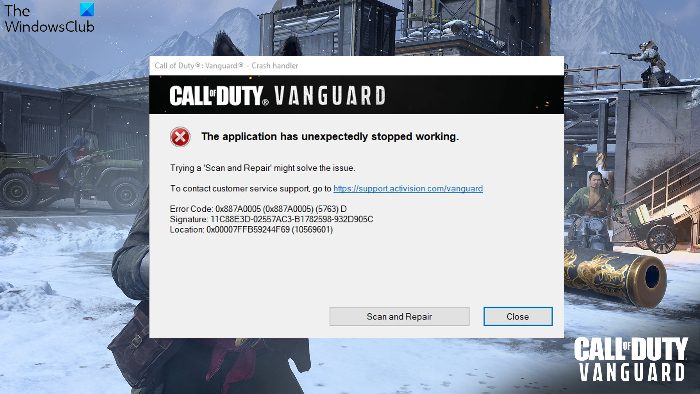

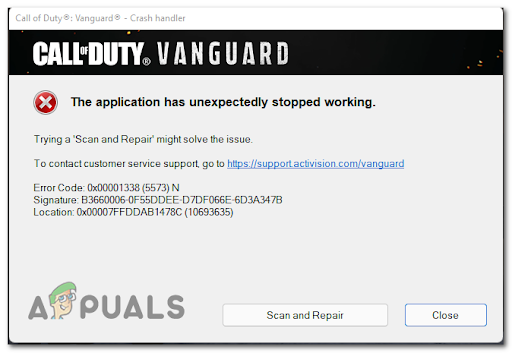
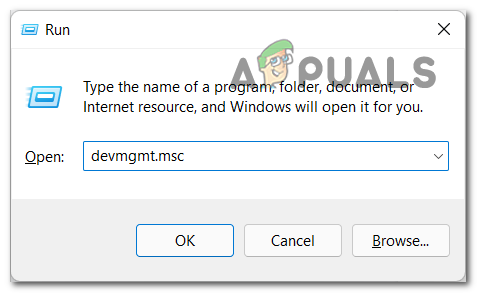
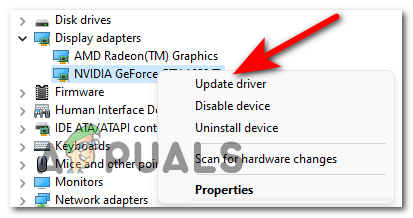
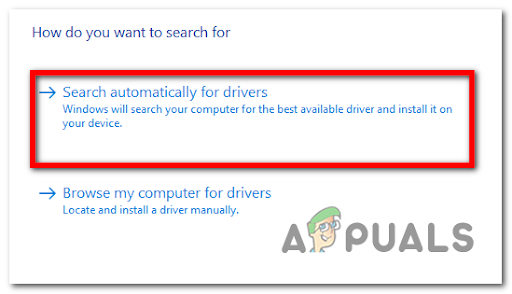
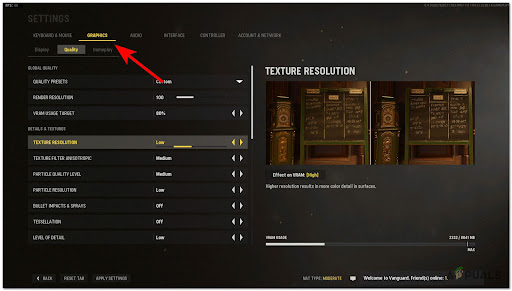
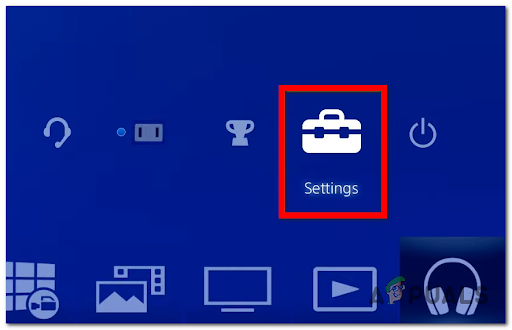
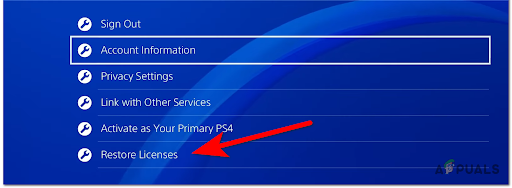
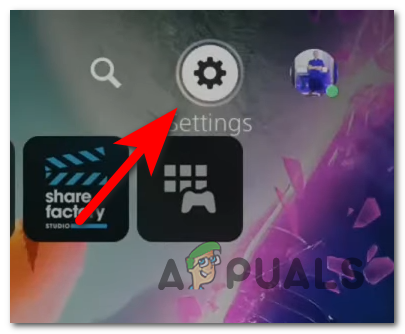
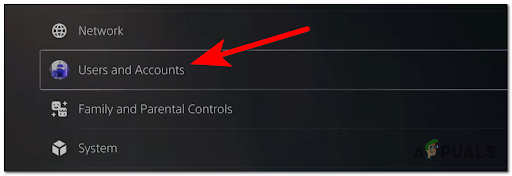
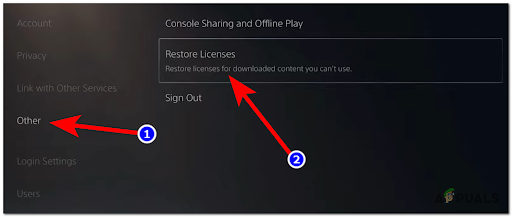
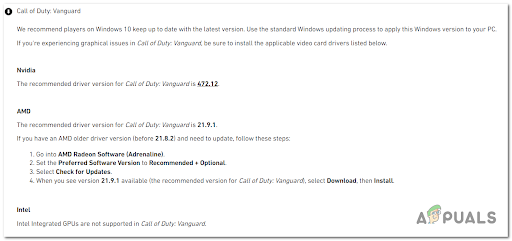
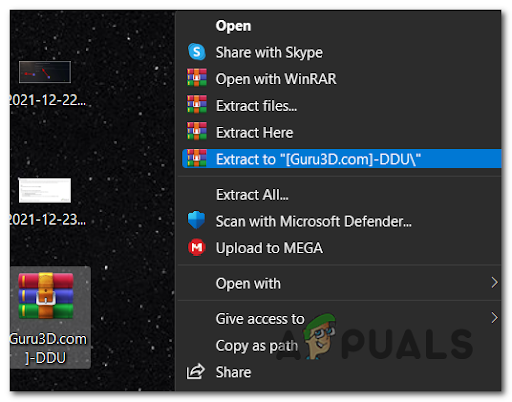
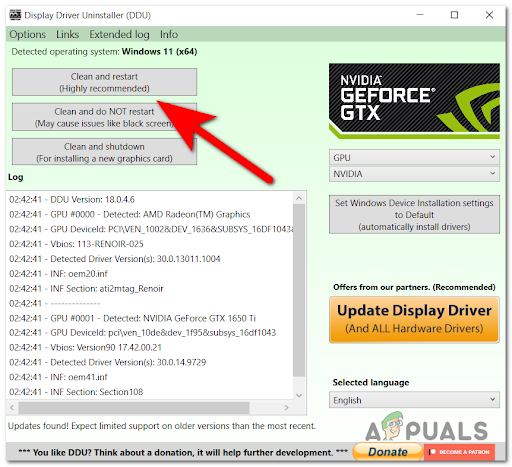
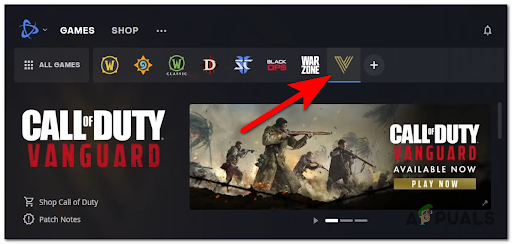
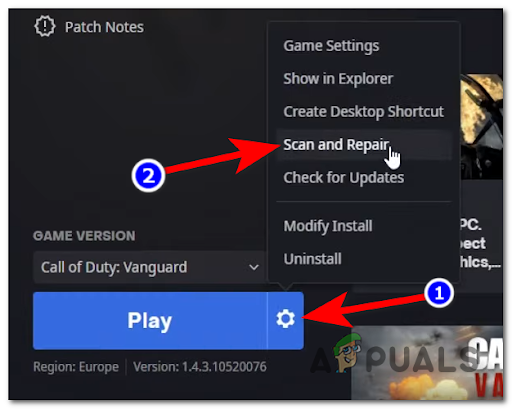
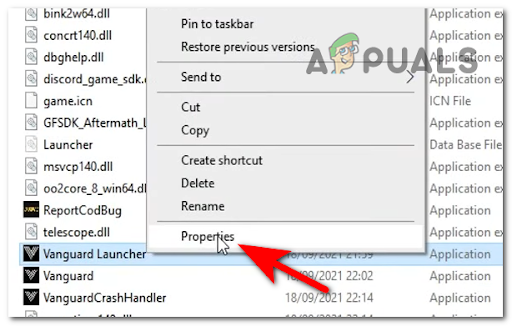
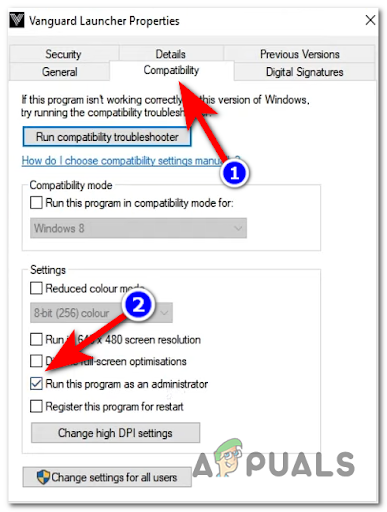
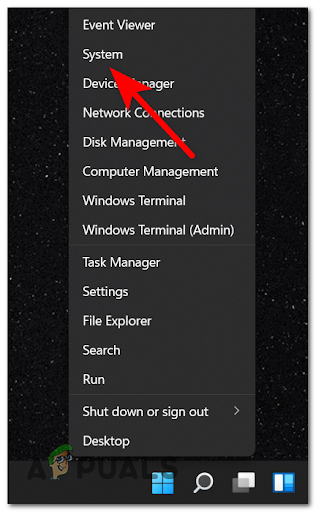

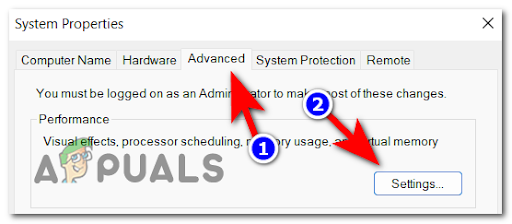
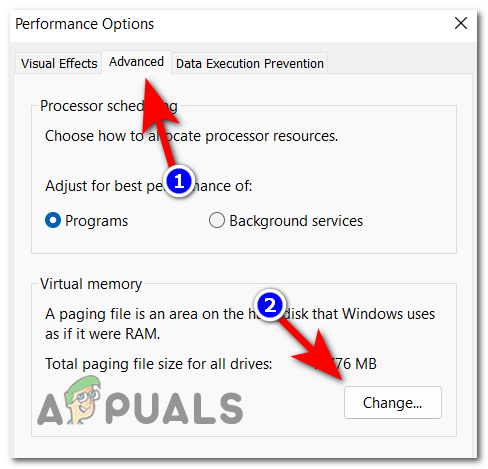

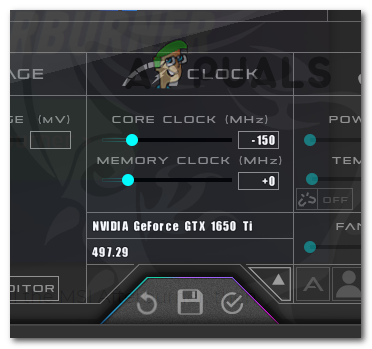
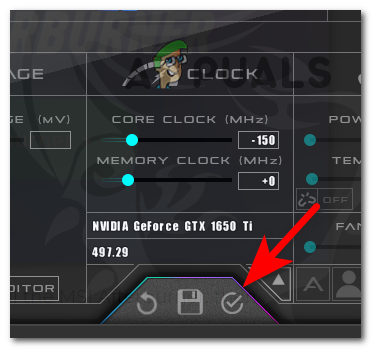
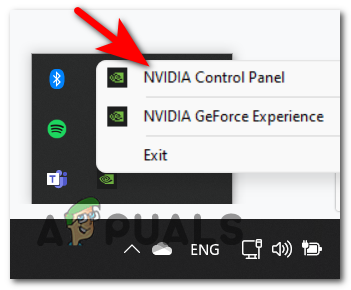
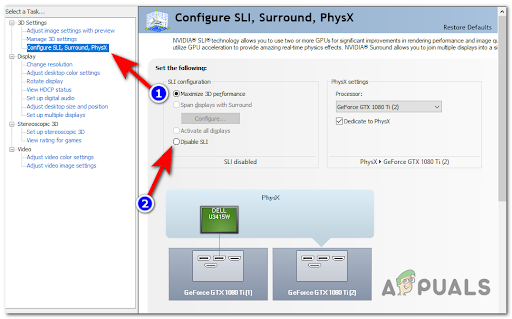





 Обновляйте свою операционную систему
Обновляйте свою операционную систему