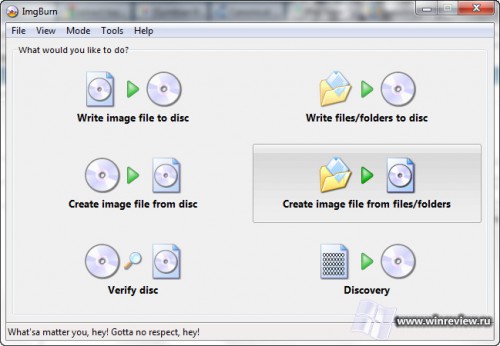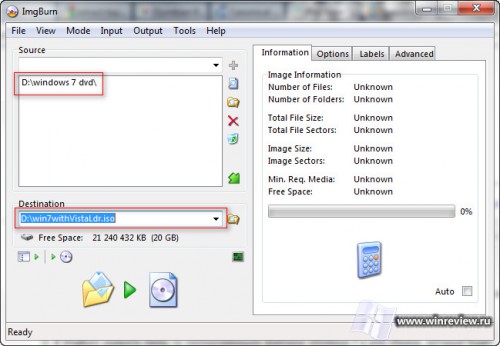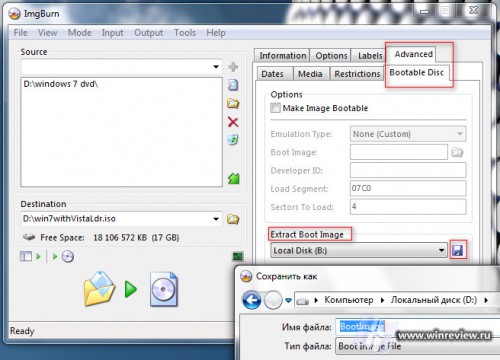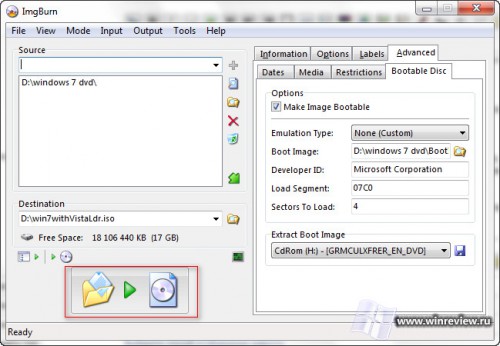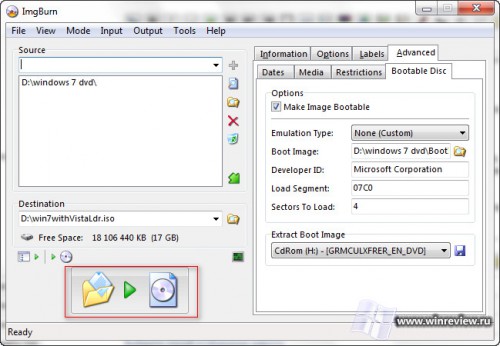Перейти к содержимому
Если вдруг при попытке установить Windows 7 система отказывается устанавливаться и вы видите это:
Не отчаивайтесь — досадную ошибку в большинстве случаев можно устранить.
Проблема кроется в том, что BIOS вашего компьютера не способен корректно запустить загрузчик с носителя Windows 7. Причиной этого обычно бывает устаревшая прошивка BIOS материнской платы.
Метод 1. Обновляем BIOS
Проверьте сайт производителя материнской платы на предмет новой версии прошивки BIOS. Если она доступна, скачайте её и следуйте приложенной инструкции по обновлению микрокода.
Внимание! Самостоятельное обновление BIOS предполагает наличия определенного уровня квалификации от пользователя. Если вы «на вы» с компьютером — обратитесь к специалисту из технической поддержки производителя или хотя бы к более опытному приятелю.
Метод 2. Пересбор дистрибутива Windows 7 с загрузчиком Windows Vista
Если перепрошивка BIOS не спасла или просто невозможна по каким-либо причинам, можно попробовать пересобрать дистрибутив Windows 7 с загрузчиком от диска Windows Vista.
Нам понадобятся
- DVD диск с Windows Vista.
- DVD диск с Windows 7.
- Бесплатное приложение ImgBurn, которое позволит пересобрать дистрибутив.
Порядок действий
- Вставьте диск с Windows 7 в привод и скопируйте с него все файлв на жесткий диск, например в папку d:Win7Files
- В ImgBurn нажмите Create Image File From files/folders.
- В ImgBurn укажите папку со скопированными файлами Windows 7 и имя образа, который будет собран в результате.
- Вставьте диск с Windows Vista в привод.
- В ImgBurn перейдите на вкладку Advanced, а в ней выберите вкладку Bootable. Воспользуйтесь функцией Extract для сохранения загрузчика с диска Windows Vista, выбрав правильную букву вашего DVD-привода.
- На вопрос о использовании только что извлеченного загрузчика в проекте ответьте утвердительно.
- Собирайте образ и пробуйте установить систему с него.
Для справки
Если при запуске компьютера обнаружен CD/DVD с форматом сектора El Torito, становится возможным загрузка четырёхкилобайтного кода в фиксированную область памяти. Этот код реализован файлом Etfsboot.com на DVD диске Windows Vista/7. Некоторые старые BIOS не могут полностью загрузить код загрузчика Windows 7. Этот код содержит небольшую сигнатуру в конце, наличие которой смотрит BIOS и передает управление коду загрузчика, когда находит её. Если BIOS нашел не то, что ожидал, выдается как раз ошибка CDBOOT: Cannot boot from CD – Code: 5.
💡Узнавайте о новых статьях быстрее. Подпишитесь на наши каналы в Telegram и Twitter.
Судя по тому, что вы читаете этот текст, вы дочитали эту статью до конца. Если она вам понравилась, поделитесь, пожалуйста, с помощью кнопок ниже. Спасибо за вашу поддержку!
Решил поставить на свой старенький Athlon Barton 2500+, Windows 7, но при загрузке с диска поймал ошибку: Install: Cannot boot from CD – Code 5. Что же делать, как же быть?
1. Для начала, качаем Ultimate Boot CD
2. Записываем образ на CD/DVD диск
3. Загружаемся с него, разумеется (надо либо в BIOS-е поставить возможность загрузки, либо выбрать загрузка с привода через, меню загрузки. У меня оно вызывается при начале загрузки, нажатием на F11)
4. Теперь выбираем:
HDD > Boot Management > Smart BootManager
5. Вытаскиваем CD из привода, вставляем DVD с Windows 7
6. Теперь прокручиваем вниз до CD0 и нажимаем Enter
Похожие статьи
Автор:
| Рейтинг: 5/5 |
Теги:
I am installing Windows 7 on an old machine. I can not even get it to boot. I get this error message:
CDBOOT: Cannot boot from CD - Code: 5
Boot Failure from Previous Device..
Boot Failure from Previous Device..
Broadcom UNDI, PXE-2.1 (build 082) v1.0.3
Copyright (C) 2000-2002 Broadcom Corporation
Copyright (C) 2007-2000 Intel Corporation
All rights reseved.
PXE-E61: Media test failure, check cable
PXE-M0F: Exiting Broadcom PXE ROM.
Boot Failure
Reboot and Select proper Boot device
or Insert Boot Media in selected Boot device
Press any key when ready
PC is functional, at the moment it runs Windows XP. DVD drive is functional, and while XP is booted, it can read Windows 7 installation DVD and run installation. Windows 7 Upgrade Advisor Beta did not find any problems with the machine.
asked Aug 23, 2009 at 7:19
Željko FilipinŽeljko Filipin
4,62711 gold badges34 silver badges40 bronze badges
This site has a good tutorial on how to burn a bootable DVD that doesn’t have this issue:
http://www.unawave.de/windows-7-tipps/code5-error.html?lang=EN
During the boot from the Windows 7
installation DVD on some PCs the error
message «Error Code 5 — can not boot
from disk» appears. Affected are
primarily computer with older
motherboards of the company «AsRock»
or «MSI». Other DVDs on these PCs can
boot without problems; e.g. from a
Windows Vista installation DVD. And
the Windows 7 installation DVD is also
OK, because this DVD can boot on other
computers. Also the replacement of
the DVD drive does not help. And
booting from the USB stick does not
help either. The error seems to be an
incompatibility of «AsRock»
motherboards with the DVD boot sector
used by Microsoft in Windows 7
installation DVD.Here’s a way how to create a new
bootable DVD with the free burning
program ImgBurn which is
compatible with the «AsRock» or «MSI»
motherboards.In addition to the burning program,
ImgBurn still requires a proper
boot sector. If a Windows Vista boot
DVD is available, the boot sector can
be extracted from this DVD. If no
Windows Vista boot DVD is available,
the freeware vLite can be used.
In the program directory of vLite
there is a suitable file «boot.bin»,
which is also a compatible boot
sector.
- After starting ImgBurn, choose in the overview «Create image file from
files/folders- Insert Windows Vista DVD. On the «Advanced» tab -> «Bootable Disc» ->
«Extract Boot Image» select the
appropriate DVD drive and then click
on the floppy icon.- Give the boot sector file a meaningful name; e.g.
«Vista-BootImage.ima»- The next message window will ask whether this file shall be used for
the current project
- this saves filling out the above fields manually
- Thus, the fields under «Make Image Bootable» is automatically filled
- On the «Options» tab, select «ISO9660 + UDF» and activate the
checkbox for «Include Hidden Files»
and «Include System Files»- On the «Labels» tab add the «Volume Label» for ISO9660 and UDF
- On the «Advanced» tab -> «Restrictions» -> «ISO9660» activate
the checkbox «Don’t Add ‘;1’ Version Number
To Files»- On the «Advanced» tab -> «Restrictions» -> «UDF» nothing needs
to be changed- Now insert the Windows 7 installation DVD and choose the DVD as
source- Choose «Destination» ISO file name
- For creating the ISO file click on the large button
- After a short analysis the ISO file is created
- After completion of the ISO file select the «Ez-Mode Picker»
- As final step choose «Write image file to disc» in the overview window
to burn the newly created ISO image
file to disc- Select the just created ISO file as source
- After inserting a blank DVD the burning process can now be started
with the big button
answered Sep 2, 2009 at 4:28
0
Boot XP and install Windows 7 from there. (Worked for me. Probably would work if Vista was already installed, instead of XP.)
answered Aug 24, 2009 at 8:36
Željko FilipinŽeljko Filipin
4,62711 gold badges34 silver badges40 bronze badges
1
I found a German post (Google Translate see below) that describes how to create a bootable Windows 7 DVD if you encounter «error 5» while trying to boot from the Windows 7 DVD. It appears as if the 4 years old MSI board I was using is the source of the problem as I’ve replaced the DVD drive with a currrent model, which did not solve the problem.
The post describes how to patch the Windows 7 DVD with the boot image of a Windows Vista DVD. If you’re able to boot from a Windows Vista DVD but not from a Windows 7 DVD, the procedure is likely to solve your problem.
Because I’m a new user I am allowed to post only one link. Here’s the English translation of the article referenced above.
splattne
15.5k8 gold badges55 silver badges73 bronze badges
answered Aug 31, 2009 at 11:47
According to this and this thread, it could be a problem with the installer software recognizing the Bios / IDE-controller of the DVD-drive, or the DVD-drive itself (during boot from CD). It could also be a problem with the boot-loader on the DVD-image.
Try tthe following (ranked in what I believe is the least -> most work)
- Make copy of the Windows 7 DVD
- Install windows from an alternative device
- Swap the DVD-drive
answered Aug 23, 2009 at 7:39
pavsaundpavsaund
2,75023 silver badges28 bronze badges
3
Don’t try to boot off the CD. Do this instead:
- Allow Hard disk boot
- Press F8 on startup
- Select Safe Mode with command prompt
- Select CD drive «:»
- type «Setup»
- Press Enter key
answered Sep 17, 2009 at 23:08
1
I’m not sure if it’s helpful, but I also experienced the Windows Code 5 error for my motherboard when booting. The solution that ended up working (after trying gujin bootloader, and then trying to swap in a vLite bootloading file into the ISO) was to burn the DVD ISO file as ISO9660 format instead of UDF format. My Asus P5B motherboard could not boot from a UDF filesystem format.
I went through several DVDs until I realized that it could be the file system on the DVD that’s preventing bootloading.
answered Nov 16, 2011 at 15:02
For installing Windows 7, use a bootable pen drive with the help of Windows 7 USB DVD Download Tool (it’s a software to make a bootable pen drive), and the installation is just like booting from DVD.
slhck
219k68 gold badges592 silver badges580 bronze badges
answered Dec 8, 2011 at 14:37
This is more for the WinPE crowd that might stumble on this post.
WinPE 3.0 (7 kernel) will not boot on these older systems either for the same reasons.
The WinPE 2.0 (Vista kernel) will; you can use the etfsboot.com file that comes with WinPE 2.0 when creating your ISO with oscdimg in place of the standard one to solve this problem as well
Vista WAIK (With WinPE 2.0)
answered Sep 15, 2011 at 15:16
What worked for me: I got hard-drive connected to anther PC, here I started instalation with no ther HDDs connected. When Installer prompted for first reboot, I powered it off, reconnected HDD to problem-making PC and started it with DVD in drive. It started and continued installation normally, now PC runs win7 with no problem. Sad is, you need «healthy» PC to run it.
answered Feb 1, 2013 at 3:23
Another method would be to use a Windows Vista Recovery CD directly to boot and then switch to Windows 7 DVD installation.
This method does not include changing/creation/patching of any iso images but uses a freely available Vista image for booting.
Make sure to use a 32 bit Vista CD if you are planning to install Windows 7 32 bit, or to use a 64 bit Vista CD for installation of Windows 7 64 bit.
- If you don’t have a Vista Recovery CD at hand, download it. For example here (from german site, the CD itself is german language only. Sorry, it dit not find any international version so far):
- 32 bit Vista Recovery CD
- 64 bit Vista Recovery CD
- Boot from the Vista CD.
- Select Repair Options in the upcoming window, click next (it does not matter which — if any — operating system you select for repairing), select command prompt in the next windwow —> a command prompt appears.
- Eject the Vista CD, insert the Windows 7 DVD.
- Change to the cd/dvd drive in the command prompt, for example by typing
D:and hitting Return. - Type
setupand hit Return.
Now, your Windows 7 installation should start!
Note: An XP repair CD does not work as the repair OS is accessed directly from the CD. In my case, this prevented the CD from being ejected. Another issue would be that of 64 bit installation on a 32 bit repair system.
Note 2: This method does not always work as the installation of Windows 7 relies on cd/dvd drivers which might not be present when executed from Windows Vista.
answered Mar 8, 2014 at 23:38
user1251007user1251007
99513 silver badges32 bronze badges
I am installing Windows 7 on an old machine. I can not even get it to boot. I get this error message:
CDBOOT: Cannot boot from CD - Code: 5
Boot Failure from Previous Device..
Boot Failure from Previous Device..
Broadcom UNDI, PXE-2.1 (build 082) v1.0.3
Copyright (C) 2000-2002 Broadcom Corporation
Copyright (C) 2007-2000 Intel Corporation
All rights reseved.
PXE-E61: Media test failure, check cable
PXE-M0F: Exiting Broadcom PXE ROM.
Boot Failure
Reboot and Select proper Boot device
or Insert Boot Media in selected Boot device
Press any key when ready
PC is functional, at the moment it runs Windows XP. DVD drive is functional, and while XP is booted, it can read Windows 7 installation DVD and run installation. Windows 7 Upgrade Advisor Beta did not find any problems with the machine.
asked Aug 23, 2009 at 7:19
Željko FilipinŽeljko Filipin
4,62711 gold badges34 silver badges40 bronze badges
This site has a good tutorial on how to burn a bootable DVD that doesn’t have this issue:
http://www.unawave.de/windows-7-tipps/code5-error.html?lang=EN
During the boot from the Windows 7
installation DVD on some PCs the error
message «Error Code 5 — can not boot
from disk» appears. Affected are
primarily computer with older
motherboards of the company «AsRock»
or «MSI». Other DVDs on these PCs can
boot without problems; e.g. from a
Windows Vista installation DVD. And
the Windows 7 installation DVD is also
OK, because this DVD can boot on other
computers. Also the replacement of
the DVD drive does not help. And
booting from the USB stick does not
help either. The error seems to be an
incompatibility of «AsRock»
motherboards with the DVD boot sector
used by Microsoft in Windows 7
installation DVD.Here’s a way how to create a new
bootable DVD with the free burning
program ImgBurn which is
compatible with the «AsRock» or «MSI»
motherboards.In addition to the burning program,
ImgBurn still requires a proper
boot sector. If a Windows Vista boot
DVD is available, the boot sector can
be extracted from this DVD. If no
Windows Vista boot DVD is available,
the freeware vLite can be used.
In the program directory of vLite
there is a suitable file «boot.bin»,
which is also a compatible boot
sector.
- After starting ImgBurn, choose in the overview «Create image file from
files/folders- Insert Windows Vista DVD. On the «Advanced» tab -> «Bootable Disc» ->
«Extract Boot Image» select the
appropriate DVD drive and then click
on the floppy icon.- Give the boot sector file a meaningful name; e.g.
«Vista-BootImage.ima»- The next message window will ask whether this file shall be used for
the current project
- this saves filling out the above fields manually
- Thus, the fields under «Make Image Bootable» is automatically filled
- On the «Options» tab, select «ISO9660 + UDF» and activate the
checkbox for «Include Hidden Files»
and «Include System Files»- On the «Labels» tab add the «Volume Label» for ISO9660 and UDF
- On the «Advanced» tab -> «Restrictions» -> «ISO9660» activate
the checkbox «Don’t Add ‘;1’ Version Number
To Files»- On the «Advanced» tab -> «Restrictions» -> «UDF» nothing needs
to be changed- Now insert the Windows 7 installation DVD and choose the DVD as
source- Choose «Destination» ISO file name
- For creating the ISO file click on the large button
- After a short analysis the ISO file is created
- After completion of the ISO file select the «Ez-Mode Picker»
- As final step choose «Write image file to disc» in the overview window
to burn the newly created ISO image
file to disc- Select the just created ISO file as source
- After inserting a blank DVD the burning process can now be started
with the big button
answered Sep 2, 2009 at 4:28
0
Boot XP and install Windows 7 from there. (Worked for me. Probably would work if Vista was already installed, instead of XP.)
answered Aug 24, 2009 at 8:36
Željko FilipinŽeljko Filipin
4,62711 gold badges34 silver badges40 bronze badges
1
I found a German post (Google Translate see below) that describes how to create a bootable Windows 7 DVD if you encounter «error 5» while trying to boot from the Windows 7 DVD. It appears as if the 4 years old MSI board I was using is the source of the problem as I’ve replaced the DVD drive with a currrent model, which did not solve the problem.
The post describes how to patch the Windows 7 DVD with the boot image of a Windows Vista DVD. If you’re able to boot from a Windows Vista DVD but not from a Windows 7 DVD, the procedure is likely to solve your problem.
Because I’m a new user I am allowed to post only one link. Here’s the English translation of the article referenced above.
splattne
15.5k8 gold badges55 silver badges73 bronze badges
answered Aug 31, 2009 at 11:47
According to this and this thread, it could be a problem with the installer software recognizing the Bios / IDE-controller of the DVD-drive, or the DVD-drive itself (during boot from CD). It could also be a problem with the boot-loader on the DVD-image.
Try tthe following (ranked in what I believe is the least -> most work)
- Make copy of the Windows 7 DVD
- Install windows from an alternative device
- Swap the DVD-drive
answered Aug 23, 2009 at 7:39
pavsaundpavsaund
2,75023 silver badges28 bronze badges
3
Don’t try to boot off the CD. Do this instead:
- Allow Hard disk boot
- Press F8 on startup
- Select Safe Mode with command prompt
- Select CD drive «:»
- type «Setup»
- Press Enter key
answered Sep 17, 2009 at 23:08
1
I’m not sure if it’s helpful, but I also experienced the Windows Code 5 error for my motherboard when booting. The solution that ended up working (after trying gujin bootloader, and then trying to swap in a vLite bootloading file into the ISO) was to burn the DVD ISO file as ISO9660 format instead of UDF format. My Asus P5B motherboard could not boot from a UDF filesystem format.
I went through several DVDs until I realized that it could be the file system on the DVD that’s preventing bootloading.
answered Nov 16, 2011 at 15:02
For installing Windows 7, use a bootable pen drive with the help of Windows 7 USB DVD Download Tool (it’s a software to make a bootable pen drive), and the installation is just like booting from DVD.
slhck
219k68 gold badges592 silver badges580 bronze badges
answered Dec 8, 2011 at 14:37
This is more for the WinPE crowd that might stumble on this post.
WinPE 3.0 (7 kernel) will not boot on these older systems either for the same reasons.
The WinPE 2.0 (Vista kernel) will; you can use the etfsboot.com file that comes with WinPE 2.0 when creating your ISO with oscdimg in place of the standard one to solve this problem as well
Vista WAIK (With WinPE 2.0)
answered Sep 15, 2011 at 15:16
What worked for me: I got hard-drive connected to anther PC, here I started instalation with no ther HDDs connected. When Installer prompted for first reboot, I powered it off, reconnected HDD to problem-making PC and started it with DVD in drive. It started and continued installation normally, now PC runs win7 with no problem. Sad is, you need «healthy» PC to run it.
answered Feb 1, 2013 at 3:23
Another method would be to use a Windows Vista Recovery CD directly to boot and then switch to Windows 7 DVD installation.
This method does not include changing/creation/patching of any iso images but uses a freely available Vista image for booting.
Make sure to use a 32 bit Vista CD if you are planning to install Windows 7 32 bit, or to use a 64 bit Vista CD for installation of Windows 7 64 bit.
- If you don’t have a Vista Recovery CD at hand, download it. For example here (from german site, the CD itself is german language only. Sorry, it dit not find any international version so far):
- 32 bit Vista Recovery CD
- 64 bit Vista Recovery CD
- Boot from the Vista CD.
- Select Repair Options in the upcoming window, click next (it does not matter which — if any — operating system you select for repairing), select command prompt in the next windwow —> a command prompt appears.
- Eject the Vista CD, insert the Windows 7 DVD.
- Change to the cd/dvd drive in the command prompt, for example by typing
D:and hitting Return. - Type
setupand hit Return.
Now, your Windows 7 installation should start!
Note: An XP repair CD does not work as the repair OS is accessed directly from the CD. In my case, this prevented the CD from being ejected. Another issue would be that of 64 bit installation on a 32 bit repair system.
Note 2: This method does not always work as the installation of Windows 7 relies on cd/dvd drivers which might not be present when executed from Windows Vista.
answered Mar 8, 2014 at 23:38
user1251007user1251007
99513 silver badges32 bronze badges
I am installing Windows 7 on an old machine. I can not even get it to boot. I get this error message:
CDBOOT: Cannot boot from CD - Code: 5
Boot Failure from Previous Device..
Boot Failure from Previous Device..
Broadcom UNDI, PXE-2.1 (build 082) v1.0.3
Copyright (C) 2000-2002 Broadcom Corporation
Copyright (C) 2007-2000 Intel Corporation
All rights reseved.
PXE-E61: Media test failure, check cable
PXE-M0F: Exiting Broadcom PXE ROM.
Boot Failure
Reboot and Select proper Boot device
or Insert Boot Media in selected Boot device
Press any key when ready
PC is functional, at the moment it runs Windows XP. DVD drive is functional, and while XP is booted, it can read Windows 7 installation DVD and run installation. Windows 7 Upgrade Advisor Beta did not find any problems with the machine.
asked Aug 23, 2009 at 7:19
Željko FilipinŽeljko Filipin
4,62711 gold badges34 silver badges40 bronze badges
This site has a good tutorial on how to burn a bootable DVD that doesn’t have this issue:
http://www.unawave.de/windows-7-tipps/code5-error.html?lang=EN
During the boot from the Windows 7
installation DVD on some PCs the error
message «Error Code 5 — can not boot
from disk» appears. Affected are
primarily computer with older
motherboards of the company «AsRock»
or «MSI». Other DVDs on these PCs can
boot without problems; e.g. from a
Windows Vista installation DVD. And
the Windows 7 installation DVD is also
OK, because this DVD can boot on other
computers. Also the replacement of
the DVD drive does not help. And
booting from the USB stick does not
help either. The error seems to be an
incompatibility of «AsRock»
motherboards with the DVD boot sector
used by Microsoft in Windows 7
installation DVD.Here’s a way how to create a new
bootable DVD with the free burning
program ImgBurn which is
compatible with the «AsRock» or «MSI»
motherboards.In addition to the burning program,
ImgBurn still requires a proper
boot sector. If a Windows Vista boot
DVD is available, the boot sector can
be extracted from this DVD. If no
Windows Vista boot DVD is available,
the freeware vLite can be used.
In the program directory of vLite
there is a suitable file «boot.bin»,
which is also a compatible boot
sector.
- After starting ImgBurn, choose in the overview «Create image file from
files/folders- Insert Windows Vista DVD. On the «Advanced» tab -> «Bootable Disc» ->
«Extract Boot Image» select the
appropriate DVD drive and then click
on the floppy icon.- Give the boot sector file a meaningful name; e.g.
«Vista-BootImage.ima»- The next message window will ask whether this file shall be used for
the current project
- this saves filling out the above fields manually
- Thus, the fields under «Make Image Bootable» is automatically filled
- On the «Options» tab, select «ISO9660 + UDF» and activate the
checkbox for «Include Hidden Files»
and «Include System Files»- On the «Labels» tab add the «Volume Label» for ISO9660 and UDF
- On the «Advanced» tab -> «Restrictions» -> «ISO9660» activate
the checkbox «Don’t Add ‘;1’ Version Number
To Files»- On the «Advanced» tab -> «Restrictions» -> «UDF» nothing needs
to be changed- Now insert the Windows 7 installation DVD and choose the DVD as
source- Choose «Destination» ISO file name
- For creating the ISO file click on the large button
- After a short analysis the ISO file is created
- After completion of the ISO file select the «Ez-Mode Picker»
- As final step choose «Write image file to disc» in the overview window
to burn the newly created ISO image
file to disc- Select the just created ISO file as source
- After inserting a blank DVD the burning process can now be started
with the big button
answered Sep 2, 2009 at 4:28
0
Boot XP and install Windows 7 from there. (Worked for me. Probably would work if Vista was already installed, instead of XP.)
answered Aug 24, 2009 at 8:36
Željko FilipinŽeljko Filipin
4,62711 gold badges34 silver badges40 bronze badges
1
I found a German post (Google Translate see below) that describes how to create a bootable Windows 7 DVD if you encounter «error 5» while trying to boot from the Windows 7 DVD. It appears as if the 4 years old MSI board I was using is the source of the problem as I’ve replaced the DVD drive with a currrent model, which did not solve the problem.
The post describes how to patch the Windows 7 DVD with the boot image of a Windows Vista DVD. If you’re able to boot from a Windows Vista DVD but not from a Windows 7 DVD, the procedure is likely to solve your problem.
Because I’m a new user I am allowed to post only one link. Here’s the English translation of the article referenced above.
splattne
15.5k8 gold badges55 silver badges73 bronze badges
answered Aug 31, 2009 at 11:47
According to this and this thread, it could be a problem with the installer software recognizing the Bios / IDE-controller of the DVD-drive, or the DVD-drive itself (during boot from CD). It could also be a problem with the boot-loader on the DVD-image.
Try tthe following (ranked in what I believe is the least -> most work)
- Make copy of the Windows 7 DVD
- Install windows from an alternative device
- Swap the DVD-drive
answered Aug 23, 2009 at 7:39
pavsaundpavsaund
2,75023 silver badges28 bronze badges
3
Don’t try to boot off the CD. Do this instead:
- Allow Hard disk boot
- Press F8 on startup
- Select Safe Mode with command prompt
- Select CD drive «:»
- type «Setup»
- Press Enter key
answered Sep 17, 2009 at 23:08
1
I’m not sure if it’s helpful, but I also experienced the Windows Code 5 error for my motherboard when booting. The solution that ended up working (after trying gujin bootloader, and then trying to swap in a vLite bootloading file into the ISO) was to burn the DVD ISO file as ISO9660 format instead of UDF format. My Asus P5B motherboard could not boot from a UDF filesystem format.
I went through several DVDs until I realized that it could be the file system on the DVD that’s preventing bootloading.
answered Nov 16, 2011 at 15:02
For installing Windows 7, use a bootable pen drive with the help of Windows 7 USB DVD Download Tool (it’s a software to make a bootable pen drive), and the installation is just like booting from DVD.
slhck
219k68 gold badges592 silver badges580 bronze badges
answered Dec 8, 2011 at 14:37
This is more for the WinPE crowd that might stumble on this post.
WinPE 3.0 (7 kernel) will not boot on these older systems either for the same reasons.
The WinPE 2.0 (Vista kernel) will; you can use the etfsboot.com file that comes with WinPE 2.0 when creating your ISO with oscdimg in place of the standard one to solve this problem as well
Vista WAIK (With WinPE 2.0)
answered Sep 15, 2011 at 15:16
What worked for me: I got hard-drive connected to anther PC, here I started instalation with no ther HDDs connected. When Installer prompted for first reboot, I powered it off, reconnected HDD to problem-making PC and started it with DVD in drive. It started and continued installation normally, now PC runs win7 with no problem. Sad is, you need «healthy» PC to run it.
answered Feb 1, 2013 at 3:23
Another method would be to use a Windows Vista Recovery CD directly to boot and then switch to Windows 7 DVD installation.
This method does not include changing/creation/patching of any iso images but uses a freely available Vista image for booting.
Make sure to use a 32 bit Vista CD if you are planning to install Windows 7 32 bit, or to use a 64 bit Vista CD for installation of Windows 7 64 bit.
- If you don’t have a Vista Recovery CD at hand, download it. For example here (from german site, the CD itself is german language only. Sorry, it dit not find any international version so far):
- 32 bit Vista Recovery CD
- 64 bit Vista Recovery CD
- Boot from the Vista CD.
- Select Repair Options in the upcoming window, click next (it does not matter which — if any — operating system you select for repairing), select command prompt in the next windwow —> a command prompt appears.
- Eject the Vista CD, insert the Windows 7 DVD.
- Change to the cd/dvd drive in the command prompt, for example by typing
D:and hitting Return. - Type
setupand hit Return.
Now, your Windows 7 installation should start!
Note: An XP repair CD does not work as the repair OS is accessed directly from the CD. In my case, this prevented the CD from being ejected. Another issue would be that of 64 bit installation on a 32 bit repair system.
Note 2: This method does not always work as the installation of Windows 7 relies on cd/dvd drivers which might not be present when executed from Windows Vista.
answered Mar 8, 2014 at 23:38
user1251007user1251007
99513 silver badges32 bronze badges
|
1 / 1 / 0 Регистрация: 21.08.2014 Сообщений: 5 |
|
|
1 |
|
|
21.08.2014, 17:17. Показов 6383. Ответов 13
Привет-здарова всем. Я здесь новичок. Помогите решить пожалуйста проблему. Решил переустановить Винду. Скачал сборку, создал загрузочный диск, а вios его упорно не видит.. Пишет Cannot boot from cd : code 5. Просто не знаю, что делать. Комп старенький, не мой. Биос для меня непривычный вид имеет.. Помогите, пожалуйста. Прикрепил бы фото, но пока не знаю, как..
__________________
0 |
|
Почетный модератор 28037 / 15768 / 981 Регистрация: 15.09.2009 Сообщений: 67,753 Записей в блоге: 78 |
|
|
21.08.2014, 17:31 |
2 |
|
Скачал сборку скачай не сборку.
вios его упорно не видит.. что не видит, привод или диск в нем?
Биос для меня непривычный вид имеет.. слово boot там найти можете?
Прикрепил бы фото расширенный режим — кнопка со скрепкой.
1 |
|
Модератор 15150 / 7738 / 726 Регистрация: 03.01.2012 Сообщений: 31,805 |
|
|
21.08.2014, 17:31 |
3 |
|
Прикрепил бы фото, но пока не знаю, как.. Как-то так
1 |
|
1 / 1 / 0 Регистрация: 21.08.2014 Сообщений: 5 |
|
|
21.08.2014, 17:56 [ТС] |
4 |
|
Вот все что нащелкал
0 |
|
4232 / 1738 / 245 Регистрация: 01.05.2013 Сообщений: 7,646 |
|
|
21.08.2014, 18:06 |
5 |
|
0 |
|
1 / 1 / 0 Регистрация: 21.08.2014 Сообщений: 5 |
|
|
21.08.2014, 18:10 [ТС] |
6 |
|
А где скачать оригинальную версию, не подскажете?
0 |
|
Почетный модератор 28037 / 15768 / 981 Регистрация: 15.09.2009 Сообщений: 67,753 Записей в блоге: 78 |
|
|
21.08.2014, 19:27 |
7 |
|
там же где и сборку нашел — то есь в инете.
0 |
|
4232 / 1738 / 245 Регистрация: 01.05.2013 Сообщений: 7,646 |
|
|
21.08.2014, 19:49 |
8 |
|
А где скачать оригинальную версию, не подскажете? В поисковике набери что-то типа: скачать торрентом Windows XP SP3 MSDN.
0 |
|
Модератор 8364 / 3329 / 241 Регистрация: 25.10.2010 Сообщений: 13,538 |
|
|
22.08.2014, 13:12 |
9 |
|
В настройках привода есть, что-нибудь подобное IDE < — > AHCI, если есть, поменяйте местами
0 |
|
1 / 1 / 0 Регистрация: 21.08.2014 Сообщений: 5 |
|
|
24.08.2014, 12:29 [ТС] |
10 |
|
Persk, можно как-то связаться с вами? Будь то скайп, или Вк. Мне нужна помощь, а то беда с компьютером совсем Добавлено через 30 минут
0 |
|
Модератор 15150 / 7738 / 726 Регистрация: 03.01.2012 Сообщений: 31,805 |
|
|
24.08.2014, 12:39 |
11 |
|
gdenis95, Модель мамки скажите
0 |
|
Модератор 8364 / 3329 / 241 Регистрация: 25.10.2010 Сообщений: 13,538 |
|
|
24.08.2014, 13:15 |
12 |
|
Судя по 3 скрину F1 просит нажать
0 |
|
киберпаразит 9719 / 2783 / 188 Регистрация: 14.06.2011 Сообщений: 9,586 |
|
|
25.08.2014, 07:25 |
13 |
|
gdenis95, флоповод в bios попробуйте отключить. Не по теме: чего то вспомнилось. Была у меня мать. При откл. клаве писал следующее:
0 |
|
1 / 1 / 0 Регистрация: 21.08.2014 Сообщений: 5 |
|
|
25.08.2014, 13:58 [ТС] |
14 |
|
Persk, ScrollLock, да нет, я уже сам во всем разобрался. Неправильно загрузочный диск создал) ламер
1 |
|
IT_Exp Эксперт 87844 / 49110 / 22898 Регистрация: 17.06.2006 Сообщений: 92,604 |
25.08.2014, 13:58 |
|
Помогаю со студенческими работами здесь ASUS K40IJ Rebot and Select proper Boot device or Insert Boot Media in selected Boot device and press a key НЕ подключается ж/д SАTA: Reboot and Select proper Boot device or Insert Boot Media in selected Boot device and press a key. Ошибка: Reboot and Select proper Boot device or Insert boot Media in selected Boot device and Pres a key. Надо исправить Компьютер выдаёт ошибку: Reboot and Select proper Boot device or Insert boot Media in selected Boot device and Pres a key Искать еще темы с ответами Или воспользуйтесь поиском по форуму: 14 |
Страницы: [1] Вниз
- Печать

Автор
Тема: CDBOOT: Cannot boot from CD — Code: 5 (Прочитано 8651 раз)
Купил вчера Windows 7, хотел поставить и что вы думаете? Ошибка ещё на стадии загрузки с диска. Погуглил, оказывается проблема связана с чипсетом ICH5, причём только на платах MSI и Asrock. Это ппц, систему вообще ставят на наидревнейшее железо, а я из-а своей матери поставить не могу. И как это называется, почему у других производителей всё нормально?
Записан
перенести образ DvD диска на USB-флешь, в биосе(если это возможно) указать 1-ое загрузочное устройство — USB, ну и устанавливать W7 с флеши.
Это я нашёл на буржуйском форуме, один из простых вариантов как обмануть, ставят ведь, радуются.
Замечание: в некоторых системах, W7 отказывается уст. обнаружив диск на IDE.
Записан
А указать системную конфигурацию — не компроме?
Опять же указать в каком режиме работает SATA контроллер тоже не бывает?
Записан
Добро пожаловать на форумы пользователей продукции MSI! Для официальной поддержки, пожалуйста, свяжитесь с нами напрямую — Контакты
А указать системную конфигурацию — не компроме?
ICH5 яж написал, на работе стоит 848, таже история.
2 SATA винта + IDE DVD-ROM
Опять же указать в каком режиме работает SATA контроллер тоже не бывает?
На этой матери режим выбрать нельзя.
перенести образ DvD диска на USB-флешь
Была мысль, но под рукой сейчас только флешки на 2гб, да и смысл покупать диск, чтоб потом корячится с обходными путями.
Записан
Записан
Есть выход!
Allow Hard disk boot
Press F8 on startup
Select Safe Mode with command prompt
Select CD drive «:»
type «Setup»
Press Enter key
Записан
- Печать
Страницы: [1] Вверх