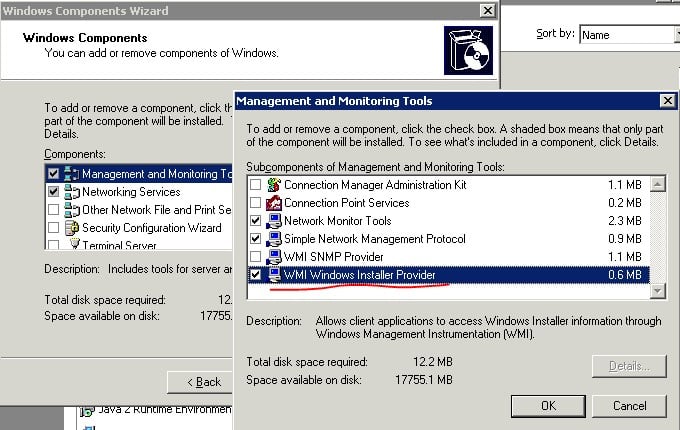This article covers multiple solutions to fix CcmSetup failed with error code 0x80041010 in SCCM. The ccmsetup.log file on the client computer contains a record of the error 0x80041010.
During the Configuration Manager client agent installation, you may encounter several errors. You can identify the cause of your client agent’s installation failure by reviewing the error code found in the SCCM log file.
Examining the ccmsetup.log file revealed the error code 0x80041010 when attempting to install the ConfigMgr client on a remote Windows computer. It should be noted that the error 0x80041010 only occurs on a few computers; it is not a widespread problem.
The SCCM client error code 0x80041010 appears when you attempt to install the agent using the client push method or even manual client installation. We will look at the steps to troubleshoot this issue and find an appropriate solution.
Check out some useful guides related to some common client agent errors:
- SCCM Client Agent Install Error 0x80200010
- Fix SCCM Client Agent Installation Error code 80041002
- Fix ConfigMgr Client Install Error 0000052e
- CcmSetup failed with error code 0x80080005
- SCCM Client Installation Error 00000005
- Fix CcmSetup failed with Error Code 0x80200014 in SCCM
During the SCCM client agent installation on a Windows device, the CcmSetup failed with error code 0x80041010 appears. The error code 0x80041010 in SCCM translates to an unknown error and there are multiple solutions associated with this error.
First, let’s take a look at the error CcmSetup failed with error code 0x80041010. This error is logged in the ccmsetup.log file on the client computer.
Along with the other errors, there is another error which is OS is not Win10RS3+, ENDOK. While installing the SCCM client, there are few parameters that are checked and one among them is supported Windows OS. Definitely, in my case this seemed to be inapplicable because the client machine was running Windows 10 21H2.
No MP or source location has been explicitly specified. Trying to discover a valid content location… ccmsetup Looking for MPs from AD Unexpected row count (0) retrieved from AD GetADInstallParams failed with 0x80004005 Couldn't find an MP source through AD. Error 0x80004005 No valid source or MP locations ccmsetup Sending state '322'… ccmsetup Updating MDM_ConfigSetting.ClientDeploymentErrorCode with value 2147500037 OS is not Win10RS3+, ENDOK. ccmsetup Failed to get client version for sending state messages. Error 0x8004100e ccmsetup [] Params to send '5.0.9078.1005 Deployment "C:WINDOWSccmsetupccmsetup.exe" /runservice "/RetryWinTask:1" "/source:" CCMHOSTNAME="ZADC1PCMPRI01.ZUTARI.COM" CLIENT="Client" INSTALLCCMSETUP.EXE="Installccmsetup.exe" SCCM="SCCM" SMSCACHESIZE="15360" SMSSITECODE="ZUT"' ccmsetup Unable to load profiler: 0x80070002 ccmsetup A Fallback Status Point has not been specified and no client was installed. Message with STATEID='322' will not be sent. Failed to send status 322. Error (87D00215) Failed to connect to policy namespace. Failed to revoke client upgrade local policy. Error 0x8004100e ccmsetup Sending state '301'… ccmsetup Updating MDM_ConfigSetting.ClientDeploymentErrorCode with value 2147500037 ccmsetup OS is not Win10RS3+, ENDOK. CcmSetup failed with error code 0x80004005 ccmsetup
If you encounter a similar error code during client install, you can translate SCCM error codes to error messages using error lookup tools. ConfigMgr provides these tools for free, and you can find more details about the error when you decode it.
Now I will be listing few solutions to fix CcmSetup failed with error code 0x80041010. If something else worked for you, please let me know in the comments section below.
Solution 1: Repair WMI
The first thing you should try when SCCM agent installation fails with the error code 0x80041010 is to repair WMI on the client. If the WMI is broken or corrupt, the client agent installation fails, and you see error code 0x80041010 in ccmsetup.log.
The below script can be used to fix WMI issues and repair WMI on the Windows computer. Copy the VB script and paste it in a text file. Save this file as RepairWMI.bat.
Net Stop winmgmt C: CD %SystemRoot%System32wbem RD /S /Q repository regsvr32 /s %SystemRoot%system32scecli.dll regsvr32 /s %SystemRoot%system32userenv.dll for /f %%s in (‘dir /b /s *.dll’) do regsvr32 /s %%s scrcons.exe /regserver unsecapp.exe /regserver winmgmt.exe /regserver wmiadap.exe /regserver wmiapsrv.exe /regserver wmiprvse.exe /regserver mofcomp cimwin32.mof mofcomp cimwin32.mfl mofcomp rsop.mof mofcomp rsop.mfl for /f %%s in (‘dir /b *.mof’) do mofcomp %%s for /f %%s in (‘dir /b *.mfl’) do mofcomp %%s
To run this script, launch the command prompt as administrator and run the below batch file. Type ‘Y‘ to continue stopping the required services and proceed with script execution.
The following services are dependent on the Windows Management Instrumentation service. Stopping the Windows Management Instrumentation service will also stop these services.The following services are dependent on the Windows Management Instrumentation service. Stopping the Windows Management Instrumentation service will also stop these services. IP Helper SMS Agent Host Do you want to continue this operation? (Y/N) [N]: Y The IP Helper service is stopping. The IP Helper service was stopped successfully. The SMS Agent Host service is stopping.. The SMS Agent Host service was stopped successfully. The Windows Management Instrumentation service is stopping. The Windows Management Instrumentation service was stopped successfully.
After the above script runs, it repairs the WMI on the client computer. Restart the computer once and now install the SCCM client agent and that should resolve the error code 0x80041010.
Solution 2: DNS Issues
At times, when you have DNS issues on the client computer, the client agent installation may fail with error code 0x80041010. From the ccmsetup.log, we see two errors: No MP or source location has been explicitly specified and No valid source or MP locations.
This may not mean that Management Point server is down. You have to run the nslookup command on the client computer and check if that resolves SCCM Management Point Server correctly. Furthermore, run the gpupdate command on the client computer and check if the computer policy and user policy updates successfully or not.

Prajwal Desai is a Microsoft MVP in Enterprise Mobility. He writes articles on SCCM, Intune, Configuration Manager, Microsoft Intune, Azure, Windows Server, Windows 11, WordPress and other topics, with the goal of providing people with useful information.
- Remove From My Forums
-
Question
-
Hi,
I am getting the following error when attempting to install the client on a machine (Windows 10 1809, 1902 SCCM):
File C:WINDOWSccmsetup{5263BAD3-800F-4BD7-A9ED-FCA2063B6CC8}client.msi installation succeeded. ccmsetup 02/07/2019 11:21:47 3808 (0x0EE0)
No client language or update changes are detected per current client.msi. ccmsetup 02/07/2019 11:21:47 3808 (0x0EE0)
C:WINDOWSCCMclientstate.dat exists after client.msi run. ccmsetup 02/07/2019 11:21:47 3808 (0x0EE0)
Could not retrieve value for MDM_ConfigSetting . Error 0x80041010 ccmsetup 02/07/2019 11:21:47 3808 (0x0EE0)
Updating MDM_ConfigSetting.ClientHealthStatus with value 1 ccmsetup 02/07/2019 11:21:47 3808 (0x0EE0)
Failed to get MDM_ConfigSetting instance, 0x80041010 ccmsetup 02/07/2019 11:21:47 3808 (0x0EE0)
Updating MDM_ConfigSetting.ClientDeploymentErrorCode with value 0 ccmsetup 02/07/2019 11:21:47 3808 (0x0EE0)
Failed to get MDM_ConfigSetting instance, 0x80041010 ccmsetup 02/07/2019 11:21:47 3808 (0x0EE0)
[5.00.8790.1007] Params to send ‘5.0.8790.1008 Deployment [DP] http://SysCen.local/SMS_DP_SMSPKG$/CAL00004’ ccmsetup 02/07/2019 11:21:47 3808 (0x0EE0)<ClientDeploymentMessage ErrorCode=»0″><Client
Baseline=»1″ BaselineCookie=»2019-06-25T11:06:11.400″ Platform=»2″ Langs=»LP1040″/><Packages><Package ID=»{0395D1D3-D677-40FF-B962-C44736530EAB}»/></Packages><Additional><SourceType
Value=»DP»/><DeploymentMethod Value=»8″/></Additional></ClientDeploymentMessage> ccmsetup 02/07/2019 11:21:47 3808 (0x0EE0)
Raised pending client deployment state message. ccmsetup 02/07/2019 11:21:47 3808 (0x0EE0)
Successfully deleted the ccmsetup service ccmsetup 02/07/2019 11:21:52 3808 (0x0EE0)
Deleted file C:WINDOWSccmsetupccmsetup.xml ccmsetup 02/07/2019 11:21:52 9800 (0x2648)
Task ‘Configuration Manager Client Upgrade Task’ does not exist ccmsetup 02/07/2019 11:21:52 9800 (0x2648)
Could not retrieve value for MDM_ConfigSetting . Error 0x80041010 ccmsetup 02/07/2019 11:21:52 9800 (0x2648)
CcmSetup is exiting with return code 0 ccmsetup 02/07/2019 11:21:52 9800 (0x2648)The client looks installed (I can find CM in the machine control panel and Software Center in the menu, although I see no tray icon; in the MP Console I see the green tick and the device is marked as active) but it seems broken somehow (can’t get a os upgrade
task sequence to show up in any way although the device is in the collection and I am starting to think that this might be related).I already tried to uninstall and install sccm and also checked WMI which seems fine. Any suggestion?
Thanks in advance for any help you can provide.
- Open a command prompt
- Change to directory C:Windowssystem32wbem
- Run: dir /b *.mof *.mfl | findstr /v /i uninstall > moflist.txt & for /F %s in (moflist.txt) do mofcomp %s
It will fix the WMI issue for invalid class
14 thoughts on “FIX SCCM Client Installation issue :CcmSetup failed with error code 0x80041010”
-
Solved my issue! Thanks!!!
LikeLike
-
Me too!
Thank you,
Fred
LikeLike
-
-
Solved my issue! Thanks for posting!
LikeLike
-
ti working , thx
LikeLike
-
Thanks solved the issue
LikeLike
-
Thanks, Solved the same issue
LikeLike
-
Issue solved, thanks!
LikeLike
-
-
It finally work nice thanks
LikeLike
-
-
-
-
Well this deserves a Pulitzer! Thank you!
LikeLike
-
thx, solved my issue
LikeLike
Leave a Reply
WMI is broken. I found this:
http://www.jacquesinit.com/blog/ccmsetup-failed-with-error-code-0x80041010/
and used method #2. I’m reposting it since the copy and paste to notepad caused incorrect single quotes, and there is no space after the “cd” in the third line. Save as RepairWMI.bat and run.
net stop winmgmt /y
C:
CD %SystemRoot%System32wbem
RD /S /Q repository
regsvr32 /s %SystemRoot%system32scecli.dll
regsvr32 /s %SystemRoot%system32userenv.dll
for /f %%s in ('dir /b /s *.dll') do regsvr32 /s %%s
scrcons.exe /regserver
unsecapp.exe /regserver
winmgmt.exe /regserver
wmiadap.exe /regserver
wmiapsrv.exe /regserver
wmiprvse.exe /regserver
mofcomp cimwin32.mof
mofcomp cimwin32.mfl
mofcomp rsop.mof
mofcomp rsop.mfl
for /f %%s in ('dir /b *.mof') do mofcomp %%s
for /f %%s in ('dir /b *.mfl') do mofcomp %%s
I usually confirm it’s not just the ccm namespace by running:
powershell -Command "Get-WmiObject -query 'select Manufacturer, Model from Win32_ComputerSystem' -Namespace 'rootcimv2' -ComputerName COMPUTERNAME"

If I don’t get an error, I will usually only run “ccmsetup.exe /uninstall” and then delete the CCM namespace if it still exists, and then try the install again.
Существует не так много сведений об ошибке с кодом 0x80041010 в Windows, но нам удалось найти довольно старое, похоже, рабочее решение для систем на базе Server. Также в дальних уголках интернета всплыло весьма перспективное решение и для обычных версий Windows. Ниже мы рассмотрим их. Сама ошибка может выглядеть следующим образом:
Не удалось получить экземпляр CCM_ClientProvisioningConfig. Ошибка 0x80041010
Не удалось перевести клиент в режим подготовки перед запросом перезагрузки (0x80041010)
Не удалось запустить программу установки Windows. Код 0x80041010
Как исправить ошибку 0x80041010 в Windows?
Чтобы исправить ошибку 0x80041010 на рабочем сервере, вам следует сделать:
- Запускаем «Установка компонентов Windows».
- В блоке «Средства управления и мониторинга».
- Искомый пункт называется WMI Windows Installer Provider.
После установки должен появиться тот класс, который не удается найти серверу. Однако проблему могут вызывать и другие классы компонентов, что отсутствуют на определенном сервере. В этом направлении, возможно, придется провести дополнительное расследование.
Вот еще один способ решения проблемы для Windows:
- Останавливаем службу WMI (Панель управления – Администрирование – Службы).
- Идем по пути C:WindowsSystem32WBEM в командной строке.
- Запускаем следующие команды regsvr32 cimwin32.dll и mofcomp Cimwin32.mof.
- Снова запускаем службу WMI и устанавливаем новый пакет обновления.
Сама суть ошибки 0x80041010 часто сводится к запуску несуществующего класса или его объекта. В конкретных случаях, возможно, нужно будет заняться поиском проблемных участков кода. Надеемся, мы смогли хоть чем-то помочь. В любом случае, напишите, удалось ли исправить вашу проблему, что вы уже пробовали.
You can receive error 0x80041010 from multiple applications that call WMI. For my example it was received in SCCM while patches were being applied.
No matter where you got the error the underlying issue is probably with WMI. Here is how to check!
Confirm WMI is Broken:
Launch the WMI MMC snapin by Start -> Run -> then enter WMIMGMT.MSC
Right click WMI Control (Local) and click Properties
If WMI is working properly then it will show that Good Properties. If you see Invalid class then your WMI is not working correctly.
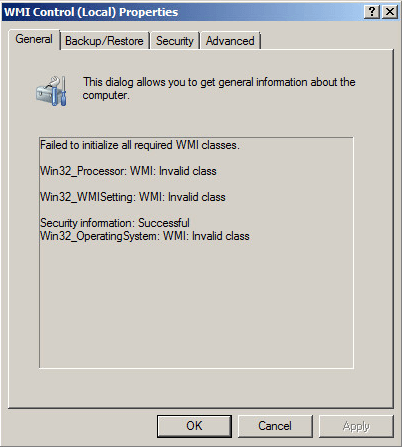
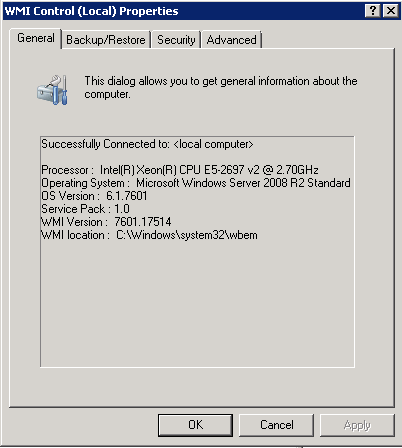
Troubleshooting:
The first step is to download the Microsoft WMIDiag Tool. It will analyze WMI and give you a report with any issues it finds.
When you run the downloaded .EXE it will ask you where to extract the files. Once extracted right click the WMIDiag VBScript and click Open with Command Prompt
Here is what the script looks like while it runs:
Once complete you will get a text file of the results. Here you should be able to narrow down the cause of your WMI issue. In my case there are issues with .MOF registrations.
Resolve MOF Registration Errors:
To resolve MOF Registration errors the following commands need to be ran from an elevated command prompt. It will reregister all .MOF files with WMI.
|
CD C:WindowsSystem32WBEM dir /b *.mof *.mfl | findstr /v /i uninstall > moflist.txt & for /F %s in (moflist.txt) do mofcomp %s |
Here is what the command looks like while it runs:
Once finished check WMIMGMT.MSC to see if it is populating the Properties correctly.
Содержание
- Что делать при ошибке 0x80041010 в Windows?
- Как исправить ошибку 0x80041010 в Windows?
- Fix CcmSetup failed with error code 0x80041010 in SCCM
- Fix CcmSetup failed with error code 0x80041010
- Solution 1: Repair WMI
- Solution 2: DNS Issues
- Ccmsetup failed with error code 0x80041010
- Asked by:
- Question
- Ccmsetup failed with error code 0x80041010
- Asked by:
- Question
- All replies
- Ccmsetup failed with error code 0x80041010
- Вопрос
Что делать при ошибке 0x80041010 в Windows?
Существует не так много сведений об ошибке с кодом 0x80041010 в Windows, но нам удалось найти довольно старое, похоже, рабочее решение для систем на базе Server. Также в дальних уголках интернета всплыло весьма перспективное решение и для обычных версий Windows. Ниже мы рассмотрим их. Сама ошибка может выглядеть следующим образом:
Не удалось получить экземпляр CCM_ClientProvisioningConfig. Ошибка 0x80041010
Не удалось перевести клиент в режим подготовки перед запросом перезагрузки (0x80041010)
Не удалось запустить программу установки Windows. Код 0x80041010
Как исправить ошибку 0x80041010 в Windows?
Чтобы исправить ошибку 0x80041010 на рабочем сервере, вам следует сделать:
- Запускаем «Установка компонентов Windows».
- В блоке «Средства управления и мониторинга».
- Искомый пункт называется WMI Windows Installer Provider.
После установки должен появиться тот класс, который не удается найти серверу. Однако проблему могут вызывать и другие классы компонентов, что отсутствуют на определенном сервере. В этом направлении, возможно, придется провести дополнительное расследование.
Вот еще один способ решения проблемы для Windows:
- Останавливаем службу WMI (Панель управления – Администрирование – Службы).
- Идем по пути C:WindowsSystem32WBEM в командной строке.
- Запускаем следующие команды regsvr32 cimwin32.dll и mofcomp Cimwin32.mof.
- Снова запускаем службу WMI и устанавливаем новый пакет обновления.
Сама суть ошибки 0x80041010 часто сводится к запуску несуществующего класса или его объекта. В конкретных случаях, возможно, нужно будет заняться поиском проблемных участков кода. Надеемся, мы смогли хоть чем-то помочь. В любом случае, напишите, удалось ли исправить вашу проблему, что вы уже пробовали.
Источник
Fix CcmSetup failed with error code 0x80041010 in SCCM
This article covers multiple solutions to fix CcmSetup failed with error code 0x80041010 in SCCM. The ccmsetup.log file on the client computer contains a record of the error 0x80041010.
During the Configuration Manager client agent installation, you may encounter several errors. You can identify the cause of your client agent’s installation failure by reviewing the error code found in the SCCM log file.
Examining the ccmsetup.log file revealed the error code 0x80041010 when attempting to install the ConfigMgr client on a remote Windows computer. It should be noted that the error 0x80041010 only occurs on a few computers; it is not a widespread problem.
The SCCM client error code 0x80041010 appears when you attempt to install the agent using the client push method or even manual client installation. We will look at the steps to troubleshoot this issue and find an appropriate solution.
Check out some useful guides related to some common client agent errors:
Fix CcmSetup failed with error code 0x80041010
During the SCCM client agent installation on a Windows device, the CcmSetup failed with error code 0x80041010 appears. The error code 0x80041010 in SCCM translates to an unknown error and there are multiple solutions associated with this error.
First, let’s take a look at the error CcmSetup failed with error code 0x80041010. This error is logged in the ccmsetup.log file on the client computer.

Along with the other errors, there is another error which is OS is not Win10RS3+, ENDOK. While installing the SCCM client, there are few parameters that are checked and one among them is supported Windows OS. Definitely, in my case this seemed to be inapplicable because the client machine was running Windows 10 21H2.
If you encounter a similar error code during client install, you can translate SCCM error codes to error messages using error lookup tools. ConfigMgr provides these tools for free, and you can find more details about the error when you decode it.
Now I will be listing few solutions to fix CcmSetup failed with error code 0x80041010. If something else worked for you, please let me know in the comments section below.
Solution 1: Repair WMI
The first thing you should try when SCCM agent installation fails with the error code 0x80041010 is to repair WMI on the client. If the WMI is broken or corrupt, the client agent installation fails, and you see error code 0x80041010 in ccmsetup.log.
The below script can be used to fix WMI issues and repair WMI on the Windows computer. Copy the VB script and paste it in a text file. Save this file as RepairWMI.bat.
To run this script, launch the command prompt as administrator and run the below batch file. Type ‘Y‘ to continue stopping the required services and proceed with script execution.

After the above script runs, it repairs the WMI on the client computer. Restart the computer once and now install the SCCM client agent and that should resolve the error code 0x80041010.
Solution 2: DNS Issues
At times, when you have DNS issues on the client computer, the client agent installation may fail with error code 0x80041010. From the ccmsetup.log, we see two errors: No MP or source location has been explicitly specified and No valid source or MP locations.
This may not mean that Management Point server is down. You have to run the nslookup command on the client computer and check if that resolves SCCM Management Point Server correctly. Furthermore, run the gpupdate command on the client computer and check if the computer policy and user policy updates successfully or not.
Источник
Ccmsetup failed with error code 0x80041010
This forum has migrated to Microsoft Q&A. Visit Microsoft Q&A to post new questions.
Asked by:
Question
I am getting the following error when attempting to install the client on a machine (Windows 10 1809, 1902 SCCM):
File C:WINDOWSccmsetup<5263bad3-800f-4bd7-a9ed-fca2063b6cc8>client.msi installation succeeded. ccmsetup 02/07/2019 11:21:47 3808 (0x0EE0)
No client language or update changes are detected per current client.msi. ccmsetup 02/07/2019 11:21:47 3808 (0x0EE0)
C:WINDOWSCCMclientstate.dat exists after client.msi run. ccmsetup 02/07/2019 11:21:47 3808 (0x0EE0)
Could not retrieve value for MDM_ConfigSetting . Error 0x80041010 ccmsetup 02/07/2019 11:21:47 3808 (0x0EE0)
Updating MDM_ConfigSetting.ClientHealthStatus with value 1 ccmsetup 02/07/2019 11:21:47 3808 (0x0EE0)
Failed to get MDM_ConfigSetting instance, 0x80041010 ccmsetup 02/07/2019 11:21:47 3808 (0x0EE0)
Updating MDM_ConfigSetting.ClientDeploymentErrorCode with value 0 ccmsetup 02/07/2019 11:21:47 3808 (0x0EE0)
Failed to get MDM_ConfigSetting instance, 0x80041010 ccmsetup 02/07/2019 11:21:47 3808 (0x0EE0)
[5.00.8790.1007] Params to send ‘5.0.8790.1008 Deployment [DP] http://SysCen.local/SMS_DP_SMSPKG$/CAL00004’ ccmsetup 02/07/2019 11:21:47 3808 (0x0EE0)
The client looks installed (I can find CM in the machine control panel and Software Center in the menu, although I see no tray icon; in the MP Console I see the green tick and the device is marked as active) but it seems broken somehow (can’t get a os upgrade task sequence to show up in any way although the device is in the collection and I am starting to think that this might be related).
I already tried to uninstall and install sccm and also checked WMI which seems fine. Any suggestion?
Thanks in advance for any help you can provide.
Источник
Ccmsetup failed with error code 0x80041010
This forum has migrated to Microsoft Q&A. Visit Microsoft Q&A to post new questions.
Asked by:
Question
Receving the below error when installing (ccmsetup.exe) SCCM 2012 Client in WIndows 7 32 Bit Enterprise Edtion.
CcmGetOSVersion failed with 0x80041010
Sending Fallback Status Point message to ‘123.abc.com’, STATEID=’301′.
Failed to get client version for sending messages to FSP. Error 0x8004100e
Params to send FSP message ‘5.0.7958.1000 Deployment Error 0x80041010
State message with TopicType 800 and TopicId <16a8bec8-1fed-4010-ac47-bd36bb362843>has been sent to the FSP
CcmSetup failed with error code 0x80041010
Please help to solve the problem.
Jason | http://blog.configmgrftw.com | @jasonsandys
- Proposed as answer by Garth Jones MVP Saturday, November 7, 2015 6:01 PM
IS this PC fro DMZ network??
check the RPC and see if the Bits service is enabled on the machine and that is running
Sharad Singh | My blogs: SharadTech | Twitter: @SinghSharaad | | Please remember to click “Mark as Answer” on the post that helps you.This can be beneficial to other community members reading the thread.
Looks like a WMI error, have you reset WMI or run a repair script? It’s easy to stop WinMgmt and delete the repository and re-start but we’ve had good luck with this BAT file, we call is WMI_Hammer_Repair as is both resets AND re-registers WMI. Just make a BAT from this and run on the affected system;
Источник
Ccmsetup failed with error code 0x80041010
Вопрос
I am getting the following error when attempting to install the client on a machine (Windows 10 1809, 1902 SCCM):
File C:WINDOWSccmsetup<5263bad3-800f-4bd7-a9ed-fca2063b6cc8>client.msi installation succeeded. ccmsetup 02/07/2019 11:21:47 3808 (0x0EE0)
No client language or update changes are detected per current client.msi. ccmsetup 02/07/2019 11:21:47 3808 (0x0EE0)
C:WINDOWSCCMclientstate.dat exists after client.msi run. ccmsetup 02/07/2019 11:21:47 3808 (0x0EE0)
Could not retrieve value for MDM_ConfigSetting . Error 0x80041010 ccmsetup 02/07/2019 11:21:47 3808 (0x0EE0)
Updating MDM_ConfigSetting.ClientHealthStatus with value 1 ccmsetup 02/07/2019 11:21:47 3808 (0x0EE0)
Failed to get MDM_ConfigSetting instance, 0x80041010 ccmsetup 02/07/2019 11:21:47 3808 (0x0EE0)
Updating MDM_ConfigSetting.ClientDeploymentErrorCode with value 0 ccmsetup 02/07/2019 11:21:47 3808 (0x0EE0)
Failed to get MDM_ConfigSetting instance, 0x80041010 ccmsetup 02/07/2019 11:21:47 3808 (0x0EE0)
[5.00.8790.1007] Params to send ‘5.0.8790.1008 Deployment [DP] http://SysCen.local/SMS_DP_SMSPKG$/CAL00004’ ccmsetup 02/07/2019 11:21:47 3808 (0x0EE0)
The client looks installed (I can find CM in the machine control panel and Software Center in the menu, although I see no tray icon; in the MP Console I see the green tick and the device is marked as active) but it seems broken somehow (can’t get a os upgrade task sequence to show up in any way although the device is in the collection and I am starting to think that this might be related).
I already tried to uninstall and install sccm and also checked WMI which seems fine. Any suggestion?
Thanks in advance for any help you can provide.
Источник
We have recently upgraded our SCCM to version 2111 and have installed all published Hotfixes.
Since this upgrade, we are seeing a lot of our Windows 10 devices having problems with content download randomly that comes and goes. Specifically, this is what is happening at a hog level: Content download from the Software center either gets stuck at 0% or it takes an extremely long time for it to complete (e.g. installing Adobe Acrobat takes over 2 hours to download).
This is what I observe:
-
I have confirmed that there is no issue with DPs, content itself, or content distribution.
-
I have confirmed there is no issue with boundary group or IP address or network communication issue.
-
I can have three machines side by side and start the same app install. two will install the app and complete it within 5 minutes. But the other will get into the long download mode and take 2 hours to complete.
-
If I un-install the app, clear the CCMcache and repeat the process, then I get a different machine to behave normally and/or get into long download mode.
Reviewing the logs on the client machine that gets into the prolonged download mode, I see the following:
-
LocationServices.log: I see this error
Error reading location override information from WMI. Return code: 0x80041010 -
ContentTransferManager.log
I see the client trying to connect to the in-region DP, but then defaulting to the main SCCM server. There are a large number of these entries in succession. -
DataTransferService.log
I see a number of BITS errors when this issue is ongoing but I am guessing that this is a side effect and not a root cause.
Just to reiterate, this issue started after we upgraded to 2111. Any idea what got broken in this version and how to get it revolved? Seems like we need another hotfix from Microcoft!
Thanks — Sam