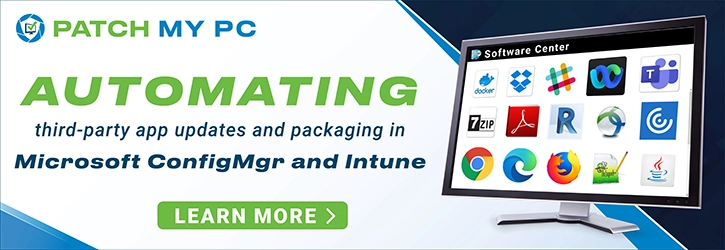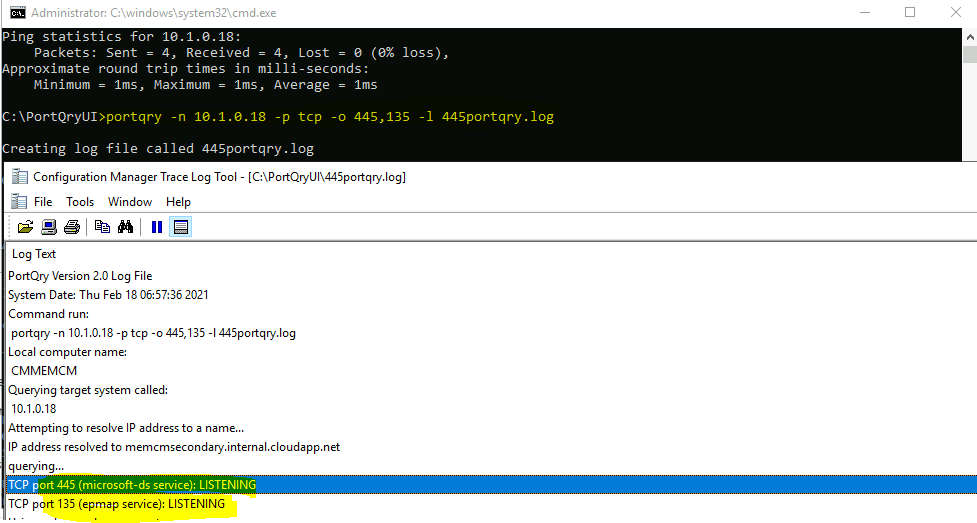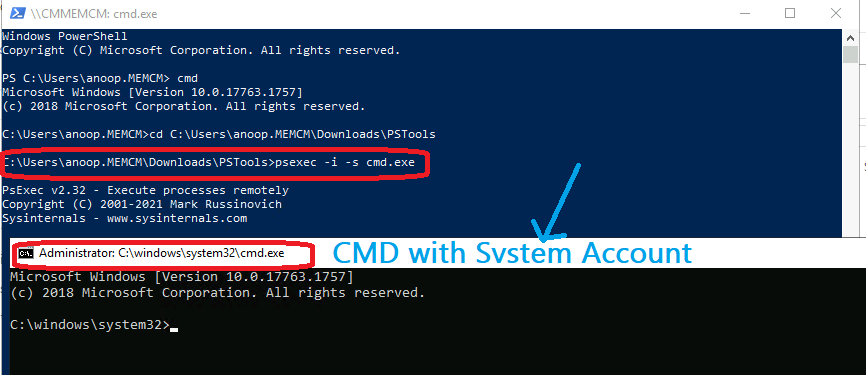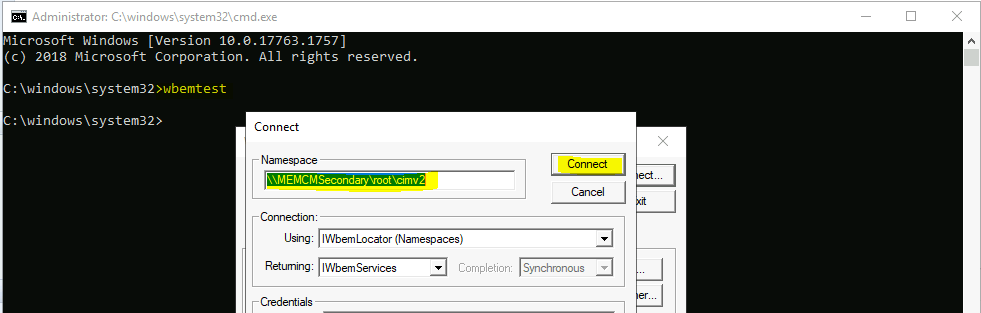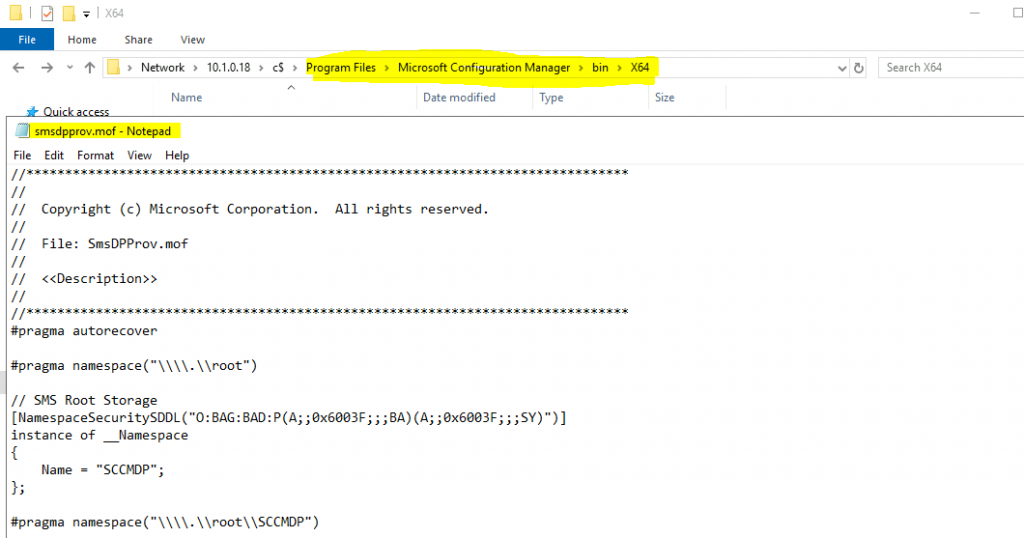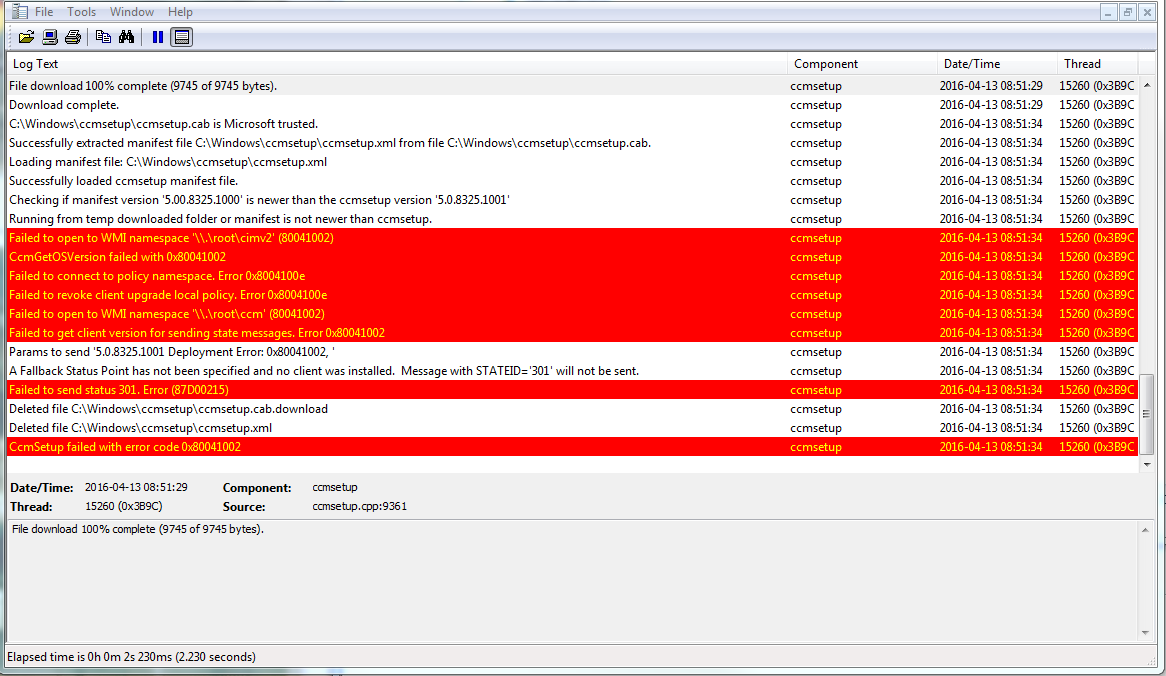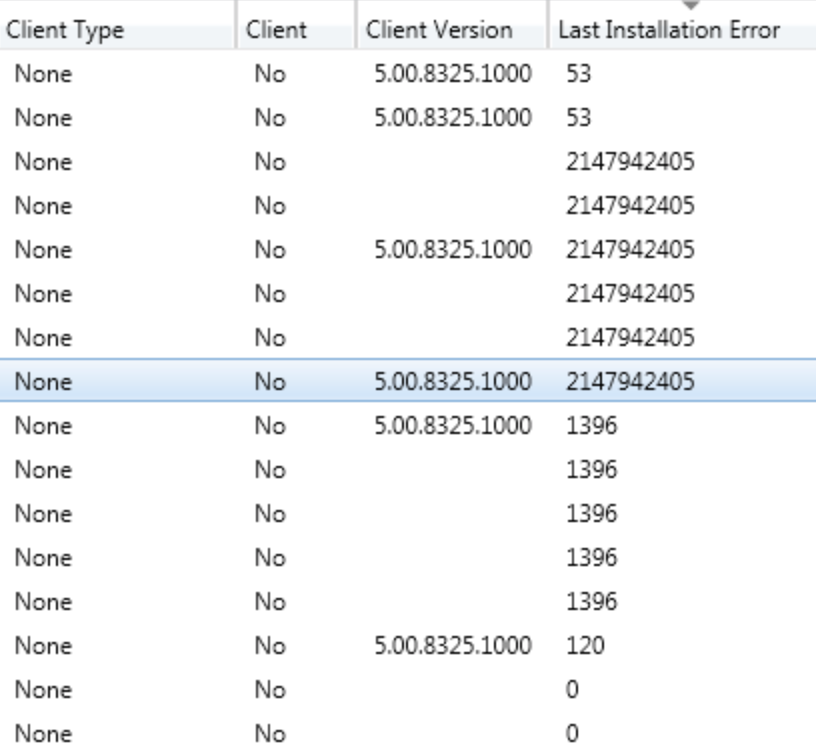In this post, I will cover multiple solutions to fix SCCM client push error 0x800706ba. This is the most common error that appears during the Configuration Manager client push and luckily this can be fixed.
According to Microsoft, Configuration Manager client push is the recommended client installation method. Although you can use other client installation techniques, the client push technique is the simplest. Read the following guide to learn how to install Configuration Manager clients by using client push.
During the SCCM client push, you may encounter several errors, and one such error is 0x800706ba. This error can prevent the client installation on computers if it’s not resolved. Let’s try to get more details about client push error code 0x800706ba.
Listed below are some useful guides related to troubleshooting SCCM client agent installation errors:
- SCCM Client Agent Install Error 0x80200010
- SCCM Client Installation Error 00000005
- Fix SCCM Client Agent Installation Error code 80041002
- Fix ConfigMgr Client Install Error 0000052e
- Fix CcmSetup failed with error code 0x80041010 in SCCM
Translate Error Code 0x800706ba using ConfigMgr Error Lookup Tools
If you are a Configuration Manager admin, you may be aware of error lookup tools. There are many error lookup tools in ConfigMgr which help you to translate SCCM error codes to messages. Take a look at the guide on how to translate SCCM error codes to error messages using error lookup tools.
“The RPC server is unavailable,”” is the error message that appears when the error code 0x800706ba is translated. Now this is again a generic message, and you can’t expect a single solution out of this. There are a lot of other factors that you need to consider when fixing error code 0x800706ba.
We will now look at the error 0x800706ba details that are logged in the ccm.log on the SCCM server. In the log file, we clearly see that the Configuration Manager server is unable to push the client agent onto the destination computer due to error 0x800706ba.
For more details on log files used in Configuration Manager, check out all the SCCM log files.
CWmi::Connect(): ConnectServer(Namespace) failed. - 0x800706ba
---> Unable to connect to WMI on remote machine "computername", error = 0x800706ba.
---> WNetAddConnection2 failed (LOGON32_LOGON_NEW_CREDENTIALS) using account sonestaxxxxxx-install (00000035)
I’ll now list all the fixes for client push error 0x800706ba for your convenience. If something else worked for you, please let me know in the comments section.
Solution 1: Review the Firewall Ports for Client Push Installation
Typically, you get error code 0x800706ba because your firewall could be blocking the client installation on a computer. A firewall may block the client agent installation if there are no proper rules created. Make sure the firewall is configured to allow traffic through the ports listed below. If you do not manage networks for your organization, you should check with the network team to see if the ports listed below have been enabled on the firewall.

The error 0x800706ba indicates that SCCM site server was unable to establish a connection with client over RPC ports. This may happen due to below reasons:
- The RPC port 135 / Dynamic Ports are not opened between SCCM site server and client.
- The firewall application installed on client machine is blocking inbound traffic over RPC ports.
The following ports are required between SCCM site server and clients for client push installation to work.
- Server Message Block (SMB) TCP Port 445 : The SCCM site server use this port to connect with admin$ share and copy batch file to the client.
- Remote Procedure Call (RPC) – TCP & UDP Port 135: The SCCM site server use this port to connect with Windows Management Instrumentation (WMI) on client. Once connection is established, SCCM site server execute the batch file to initiate client installation.
- Remote Procedure Call (RPC) Dynamic ports ( TCP 1024-5000, TCP 49152-65535) – The SCCM site server establish initial connection with client over TCP/UDP port 135. The consecutive connections are established on dynamic ports picked randomly from the range specified above.
Solution 2: Review the Firewall Exceptions
You must ensure File And Printer Sharing and WMI (Windows Management Instrumentation) services are opened on the clients firewall to allow the client push to work correctly. You may have to create an inbound and outbound rule, hence add File and Printer sharing service as exception to firewall and an Inbound rule to allow WMI. Turning off the firewall on the computers is not the solution here. You may need to check if the necessary ports are allowed in the firewall. Furthermore, you should also never disable the firewall service using GPO or on local machine. Refer to the article on how to configure firewall settings for Configuration Manager.
Solution 3: Resolve DNS Issues
The error 0x800706ba translates to “The RPC server is unavailable“. You may be encountering the error code 0x800706ba due to the existing DNS issues in the setup. You may have to check if you can connect to the remote machine using explorer (admin$). Example \computernameadmin$. To fix WMI related issues, you may also check WMI troubleshooting steps.
Solution 4: Configure Client Push Account
The SCCM client push error 0x800706ba may occur when there is no client push installation account configured. For an automatic site wide client push installation to work, you must manually configure the client push installation account. Read the following guide to configure client push installation account in SCCM.
Solution 5: Check the Antivirus or Security Software
Security softwares such as Defender, Kaspersky, Bitdefender are well known for protecting your computer. These antivirus softwares scan every bit of your computer. Some of these softwares are so strict that they may block the installation of SCCM client on the computers. When the client installation is blocked by antivirus software, the ConfigMgr server reports error code 0x800706ba in ccm.log. If you suspect that an antivirus could be blocking the client push install, I would suggest disabling security software on one of the computer and testing the client agent installation.
Read Next
- Best ways to Install SCCM Client Agent on Windows 11
- Reinstall SCCM Client Agent – Proven Method
- How to Install SCCM Client on Windows Server Core
- 3 Methods to Uninstall SCCM Client | Remove ConfigMgr Client
- 3 Best Ways to Repair SCCM Client Agent | Fix Agent Issues

Prajwal Desai is a Microsoft MVP in Enterprise Mobility. He writes articles on SCCM, Intune, Configuration Manager, Microsoft Intune, Azure, Windows Server, Windows 11, WordPress and other topics, with the goal of providing people with useful information.
I have two physical servers in my infrastructure for SCCM 2012. On one of the servers (Server B), the installation of the distribution point fails with error 0x800706ba. All other roles
Configuration:
Server A: Primary Site Server running Windows Server 2008 R2. Executes the Distribution Point, Management Point, State Synchronisation Point and Endpoint Protection Role.
Server B: Distribution Point, Management Point and Update Synchronisation Point, running on Windows Server 2008 R2
All roles work fine (even those on Server B) except the distribution point role on Server B. Server A reports that the installation failed with error 0x800706ba:
DPID 16777233 — NAL Path [«Display=\SERVERB.mydomain.com»]MSWNET:[«SMS_SITE=UA1»]\SERVERB.mydomain.com , ServerName = SERVERB.mydomain.com, DPDrive = , IsMulticast = 0, PXE = 0, RemoveWDS = 0 SMS_DISTRIBUTION_MANAGER 24.08.2012
22:48:03 852 (0x0354)
CWmi::Connect(): ConnectServer(Namespace) failed. — 0x800706ba SMS_DISTRIBUTION_MANAGER 24.08.2012 22:48:03 852 (0x0354)
Translated server name SERVERB.mydomain.com to mydomain.comSERVERB.mydomain.com. SMS_DISTRIBUTION_MANAGER 24.08.2012 22:48:03 852 (0x0354)
CWmi::Connect(): ConnectServer(Namespace) failed. — 0x800706ba SMS_DISTRIBUTION_MANAGER 24.08.2012 22:48:03 852 (0x0354)
CWmi::Connect() failed to connect to \SERVERB.mydomain.comrootCIMv2. Error = 0x800706BA SMS_DISTRIBUTION_MANAGER 24.08.2012 22:48:03 852 (0x0354)
STATMSG: ID=2391 SEV=E LEV=M SOURCE=»SMS Server» COMP=»SMS_DISTRIBUTION_MANAGER» SYS=servera.mydomain.com SITE=UA1 PID=5348 TID=852 GMTDATE=Fr Aug 24 20:48:03.214 2012 ISTR0=»[«Display=\SERVERB.mydomain.com»]MSWNET:[«SMS_SITE=UA1″]\SERVERB.mydomain.com»
ISTR1=»» ISTR2=»» ISTR3=»» ISTR4=»» ISTR5=»» ISTR6=»» ISTR7=»» ISTR8=»» ISTR9=»» NUMATTRS=1 AID0=404 AVAL0=»[«Display=\SERVERB.mydomain.com»]MSWNET:[«SMS_SITE=UA1″]\SERVERB.mydomain.com» SMS_DISTRIBUTION_MANAGER 24.08.2012
22:48:03 852 (0x0354)
DPConnection::ConnectWMI() — Failed to connect to SERVERB.mydomain.com. SMS_DISTRIBUTION_MANAGER 24.08.2012 22:48:03 852 (0x0354)
Failed to install DP files on the remote DP. Error code = 1722 SMS_DISTRIBUTION_MANAGER 24.08.2012 22:48:03 852 (0x0354)
STATMSG: ID=2370 SEV=E LEV=M SOURCE=»SMS Server» COMP=»SMS_DISTRIBUTION_MANAGER» SYS=servera.mydomain.com SITE=UA1 PID=5348 TID=852 GMTDATE=Fr Aug 24 20:48:03.218 2012 ISTR0=»[«Display=\SERVERB.mydomain.com»]MSWNET:[«SMS_SITE=UA1″]\SERVERB.mydomain.com»
ISTR1=»SERVERB.mydomain.com» ISTR2=»» ISTR3=»» ISTR4=»» ISTR5=»» ISTR6=»» ISTR7=»» ISTR8=»» ISTR9=»» NUMATTRS=1 AID0=404 AVAL0=»[«Display=\SERVERB.mydomain.com»]MSWNET:[«SMS_SITE=UA1″]\SERVERB.mydomain.com» SMS_DISTRIBUTION_MANAGER
24.08.2012 22:48:03 852 (0x0354)
Fileshare access and WMI-access from Server A to Server B work fine using the computer account of Server A. This computer account is also in the administrators group of Server B. I wonder why SCCM reports that WMI-access failed when I can access the remote
repository on Server B from Server A using wbemtest. What do I have to do to get the distribution point to work?
-
Edited by
Friday, August 24, 2012 9:22 PM
Симптомы
Когда клиентский компьютер под управлением Microsoft Windows XP делает запрос к удаленному объекту Microsoft COM +, может произойти сбой запроса. Кроме того код ошибки 0x800706BA может быть создан.
Примечание. Код ошибки 0x800706BA указывает, что сервер удаленного вызова (RPC) недоступен.
Причина
Эта проблема возникает, когда клиентский компьютер под управлением Windows XP освобождает удаленного объекта COM +. Примерно 20 секунд до 30 секунд после на клиентском компьютере удаленный объект COM +, были использованы DCOM на сервере RPC-порты будут закрыты. Если сеть отключена, сразу же после на клиентском компьютере удаленный объект COM +, RPC-порты, используемые службой DCOM на сервере остаются открытыми в течение нескольких часов. Это может привести к порту нехватки. Сбой будущих запросов удаленного объекта COM + с клиентского компьютера.
Решение
Сведения об исправлении
Существует исправление от корпорации Майкрософт. Однако данное исправление предназначено для устранения только проблемы, описанной в этой статье. Применяйте данное исправление только в тех системах, которые имеют данную проблему. Это исправление может проходить дополнительное тестирование. Таким образом если вы не подвержены серьезно этой проблеме, рекомендуется дождаться следующего пакета обновления, содержащего это исправление.
Если исправление доступно для скачивания, имеется раздел «Пакет исправлений доступен для скачивания» в верхней части этой статьи базы знаний. Если этот раздел не отображается, обратитесь в службу поддержки для получения исправления.
Примечание. Если наблюдаются другие проблемы или необходимо устранить неполадки, вам может понадобиться создать отдельный запрос на обслуживание. Стандартная оплата за поддержку будет взиматься только за дополнительные вопросы и проблемы, которые не соответствуют требованиям конкретного исправления. Полный список телефонов поддержки и обслуживания клиентов корпорации Майкрософт или создать отдельный запрос на обслуживание посетите следующий веб-узел корпорации Майкрософт:
http://support.microsoft.com/contactus/?ws=supportПримечание. В форме «Пакет исправлений доступен для скачивания» отображаются языки, для которых доступно исправление. Если нужный язык не отображается, значит исправление для данного языка отсутствует.
Предварительные условия
Необходимо иметь Windows XP для установки этого исправления.
Сведения о перезагрузке компьютера
После установки исправления компьютер необходимо перезагрузить.
Сведения о реестре
Необходимо создать разделы реестра для активизации этого исправления. Кроме того изменения в системный реестр для активизации этого исправления нет.
Сведения о файлах
Английская версия данного исправления содержит атрибуты файла (или более поздние атрибуты файлов), приведенные в следующей таблице. Дата и время для этих файлов указаны в формате общего скоординированного времени (UTC). При просмотре сведений о файле, он преобразуется в локальное время. Чтобы узнать разницу между временем по Гринвичу и местным временем, откройте вкладку Часовой пояс элемента Дата и время в панели управления.
|
Имя файла |
Версия файла |
Размер файла |
Дата |
Время |
|---|---|---|---|---|
|
Ole32.dll |
5.1.2600.3124 |
1,287,168 |
23-Apr-2007 |
14:20 |
|
Rpcss.dll |
5.1.2600.3124 |
399,360 |
23-Apr-2007 |
14:20 |
|
Updspapi.dll |
6.2.29.0 |
371,424 |
19-Jan-2006 |
19:29 |
Статус
Корпорация Майкрософт подтверждает, что это является ошибкой в продуктах Майкрософт, перечисленных в разделе «Относится к».
Дополнительные сведения
Для получения дополнительных сведений щелкните следующий номер статьи базы знаний Майкрософт:
Описание 824684 Стандартные термины, используемые при описании обновлений программных продуктов Майкрософт
Нужна дополнительная помощь?
Learn how to fix ConfigMgr DP Issue RPC server is Unavailable Error Code 0x800706ba. I have seen issues like SCCM package distribution is not working for a particular remote DP. When you see the issue is for all the packages, then this is something with network connectivity and Distribution point configuration.
The meaning of error code 0x800706ba is RPC server is unavailable. RPC is one of the core components of Windows. SCCM uses that component in many scenarios.
In the context of ConfigMgr, an RPC server unavailable error might occur when the site server tries to connect to remote DP’s Windows Management Instrumentation (WMI). There could be several reasons for the error code 0x800706ba. More details available in the following sections.
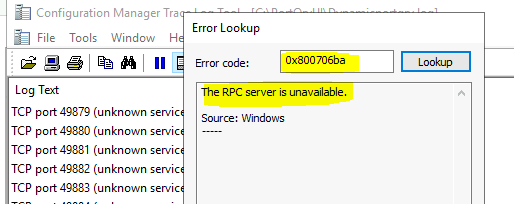
Event Logs
You need to check event logs (Applications/Systems) on the remote DP server to understand whether there is something wrong with the WMI repository or not. There could be health issues with WMI and that could also cause similar issues with SCCM package distribution.
Security Hardening
I have seen the scenarios like security hardening policies impact the connectivity to remote DP. This could also cause issues with package distribution. Event logs might give you some hints about the new security policies implemented on remote distribution points.
Firewall Issues
The other important point that you have to check for RPC-related issues is firewall ports. Well, this is not necessarily mean that the firewall application installed on your remote DP or primary server. Rather it’s more to do with firewall appliance from the network team. There might be many firewall devices in between two data centers where remote DP and primary server are located.
You need to make sure all the required Firewall ports are opened between remote DP and primary server. Do you know RPC Dynamic Ports? TCP 49152-65535.
| From | To | UDP | TCP | Protocol | Direction |
|---|---|---|---|---|---|
| Site Server | DP | 135 | 445/135/All the ports between 49152 to 65535 | RPC EPM/RPC Dynamic/SMB | Unidirection |
Test the following port communication to confirm that there is no connectivity issues. Run the following commands from primary/secondary site server.
- You can use port query(portqry.exe) to test the connectivity between the site server and remote distribution point.
- portqry -n REMOTE_DP’s_IP -p TCP –o 445,135 -l TCP445portqry.log
- portqry -n REMOTE_DP’s_IP -p UDP –e 135 -l UDP135portqry.log
- portqry -n REMOTE_DP’s_IP -p TCP –r 49152:65535 -l Dynamicportqry.log
WMI Connectivity Test
Let’s check whether you are able to connect to remote DP’s WMI or not. You can try connecting to remote DP’s WMI using the WBEMTest tool available in Windows. There are a couple of considerations here. You can use either an admin user account or system account to connect to remote WMI or
- You can try connecting to remote WMI using the site server system account
- psexec -i -s cmd.exe
- Type WBEMTest from the command prompt
- Connect to the default WMI location of remote DP \MEMCMSecondaryrootcimv2 where MEMCMSecondary is my remote DP server
- Click on Connect button
- Make sure the remote DP’s WMI is connected successfully
Recompile smsdpprov.mof

I have seen in many blogs/forums that recompiling of MOF file (smsdpprov.mof) could help to fix the 0x800706ba error. But personally, I have not used this method to resolve the issues. I recommend raising a ticket with Microsoft support before you do this step.
- Browse to Drive Letter:Program FilesMicrosoft Configuration Managerbinx64
- Search for smsdpprov.mof file
- Copy the above file to remote DP
- Run the following command (as administrator) from remote DP
- mofcomp.exe smsdpprov.mof
SCCM DP Logs
Check the SCCM log files related to DPs. The PkgXferMgr.log file is your best friend for remote DP distribution/package replication issues.
| distmgr.log | Package Application distribution process |
| PkgXferMgr.log | Records the actions of the SMS_Executive component that is responsible for sending content from an SCCM primary site to a remote DP. |
Resources
- Content distribution failure on a newly configured DP – How To Manage Devices Community Forum
- Troubleshoot – Content distribution in Configuration Manager
- Fix SCCM SendFiles Failed 0x80070003 Error | ConfigMgr
- SCCM package distribution failed to remote DP
- https://docs.microsoft.com/en-us/troubleshoot/mem/configmgr/recommended-antivirus-exclusions
0x800706ba
02.03.2011, 15:41
В ccm.log можно встретить следующую ошибку, из-за которой установка клиента SCCM через Client Push Install не будет выполнена:
======>Begin Processing request: «AGZPORTA», machine name: «XP» SMS_CLIENT_CONFIG_MANAGER 01.01.1601 0:00:00 6008 (0x1778)
—> Trying the ‘best-shot’ account which worked for previous CCRs (index = 0x0) SMS_CLIENT_CONFIG_MANAGER 01.01.1601 0:00:00 6008 (0x1778)
—> Attempting to connect to administrative share ‘\xp.firma.localadmin$’ using account ‘firmaadministrator’ SMS_CLIENT_CONFIG_MANAGER 01.01.1601 0:00:00 6008 (0x1778)
—> WNetAddConnection2 failed (LOGON32_LOGON_NEW_CREDENTIALS) using account firmaadministrator (00000035) SMS_CLIENT_CONFIG_MANAGER 01.01.1601 0:00:00 6008 (0x1778)
—> WNetAddConnection2 failed (LOGON32_LOGON_INTERACTIVE) using account firmaadministrator (00000035) SMS_CLIENT_CONFIG_MANAGER 01.01.1601 0:00:00 6008 (0x1778)
—> The device xp.firma.local does not exist on the network. Giving up SMS_CLIENT_CONFIG_MANAGER 01.01.1601 0:00:00 6008 (0x1778)
—> Trying the ‘best-shot’ account which worked for previous CCRs (index = 0x0) SMS_CLIENT_CONFIG_MANAGER 01.01.1601 0:00:00 6008 (0x1778)
—> Attempting to connect to administrative share ‘\XPadmin$’ using account ‘firmaadministrator’ SMS_CLIENT_CONFIG_MANAGER 01.01.1601 0:00:00 6008 (0x1778)
—> The ‘best-shot’ account has now succeeded 4 times and failed 0 times. SMS_CLIENT_CONFIG_MANAGER 01.01.1601 0:00:00 6008 (0x1778)
—> Connected to administrative share on machine XP using account ‘firmaadministrator’ SMS_CLIENT_CONFIG_MANAGER 01.01.1601 0:00:00 6008 (0x1778)
—> Attempting to make IPC connection to share <\XPIPC$> SMS_CLIENT_CONFIG_MANAGER 01.01.1601 0:00:00 6008 (0x1778)
—> Searching for SMSClientInstall.* under ‘\XPadmin$’ SMS_CLIENT_CONFIG_MANAGER 01.01.1601 0:00:00 6008 (0x1778)
CWmi::Connect(): ConnectServer(Namespace) failed. — 0x800706ba SMS_CLIENT_CONFIG_MANAGER 01.01.1601 0:00:00 6008 (0x1778)
—> Unable to connect to WMI on remote machine «XP», error = 0x800706ba. SMS_CLIENT_CONFIG_MANAGER 01.01.1601 0:00:00 6008 (0x1778)
—> Deleting SMS Client Install Lock File ‘\XPadmin$SMSClientInstall.000’ SMS_CLIENT_CONFIG_MANAGER 01.01.1601 0:00:00 6008 (0x1778)
На файрволе нужно сделать исключения для служб общего доступа к файлам и принтерам и «Удалённый вызов процедур (RPC)». Если исключения созданы или файрвол отключён, то проверьте корректность А-записи в DNS: перед установкой клиета SCCM опрашивает DNS и подключается к компьютеру по ip-адресу. Соответственно, если компьютер находится в сети, но по каким-то причинам не смог обновить в DNS свой ip-адрес на правильный, то установка завершится неудачей, что и видно из лога выше.
Пора заводить тег «Хозяйке на заметку». 🙂
Consulting Services
Need help with your SCCM infrastructure ? Consult our fixed price consulting plans to see our rates or contact us for a custom quote.
As an SCCM administrator, it’s important to learn the concept of troubleshooting a Configuration Manager client installation. By targeting the SCCM client installation error codes, you will have a better idea of what is happening during client installation. The error codes are not an exact science, they can defer depending on the situation. For a better understanding of ccmsetup error codes, read this great post from Jason Sandys.
Client installation troubleshooting is probably your first challenge after an SCCM Installation. A better SCCM client installation rate equals better overall management. You want your SCCM non-client count to be as low as possible.
These error codes appear in ccmsetup logs, located on the target machine – C:windowsccmsetuplogs. During the SCCM client installation process, monitor the ccmsetup.log using cmtrace.exe and locate each error code.
There are other logs, to which the SCCM client installation relates. If you don’t find enough information in the ccmsetup.log, scan all related log files in c:windowsccmlogs. Use the command line net helpmsg, for more information about your return error code.
SCCM Console
You can also add the Last Installation Error column in the SCCM console:
- Open the SCCM console and navigate to Assets and Compliance / Devices
- In the devices view, right-click on the header and select Last Installation Error
There are chances that the last error code returns an empty value for a device. Important to understand: an SCCM Client error code of “0” is a success.
This post from Technet Forums (Thanks to Charlie Hawkins), has inspired us to prepare a list of all error codes, that can happen during the SCCM client installation. Some errors have been added based on our personal experiences.
Feel free to send us any new error codes, this list will be updated based on your comments.
| ID | Source | Description | Solution |
|---|---|---|---|
| 2 | The system cannot find the file specified This error occur when the WMI service is corrupt |
Technet Resolution WMI Repair |
|
| 5 | Access denied | Make sure that the installation account is member of the Administrator Group | |
| 7 | Reboot Required | ||
| 8 | Setup Already Running | ||
| 9 | Prerequisite evaluation failure | ||
| 10 | Setup manifest hash validation failure | ||
| 52 | You were not connected because a duplicate name exists on the network | Check for duplicate name in DNS (IP) | |
| 52 | You were not connected because a duplicate name exists on the network | Check for duplicate name in DNS (IP) | |
| 53 | Unable to locate Cannot connect to admin$ Computer Browser not started |
Add File & Print sharing to Exceptions in Firewall Turn file and print on KB920852 |
|
| 58 | The specified server cannot perform the requested operation | ||
| 64 | Windows | The specified network name is no longer available | |
| 67 | Network name cannot be found | Check if client has a DNS entry or invalid DNS | |
| 86 | Incorrect network configuration | ||
| 112 | Not enough disk space | Free some space on the computer | |
| 1003 | Cannot complete this function | ||
| 1053 | The service did not respond to the start or control request in a timely fashion | ||
| 1068 | The dependency service or group failed to start | ||
| 1130 | Windows | Not enough server storage is available to process this command | |
| 1203 | The network path was either typed incorrectly, does not exist, or the network provider is not currently available Please try retyping the path or contact your network administrator |
||
| 1208 | Windows | An extended error has occurred | |
| 1305 | The revision level is unknown | ||
| 1396 | Login Failure | The target account name is incorrect | Check for duplicate name in DNS (IP) NBTSTAT -a reverse lookup |
| 1450 | Windows | Insufficient system resources exist to complete the requested service | |
| 1603 | CCMExec could not be stopped | Reboot and install the client as administrator | |
| 1618 | MSI | This error is cause by a multiple client.msi installation at the same time | Stop all related MSI install process |
| 1789 | The trust relationship between this workstation and the primary domain failed | KB2771040 | |
| 12002 | Failed to send HTTP Request | Check firewall ports | |
| 8007045D | MSI | Setup was unable to create the WMI namespace CCM | Delete all SCCM folders and rebuilt wmi Repository |
| 800706BA | WMI | Unable to connect to WMI on remote machine | Prajwal Desai post |
| 80041001 | MSI | Setup was unable to create the WMI namespace CCM Warning 25101. Setup was unable to delete WMI namespace CIMV2SMS |
WMI Repair |
| 8004103B | WMI | Unable to create the WMI Namespace | Rebuild WMI Repository |
| 80070070 | Setup failed due to unexpected circumstances | Rebuild WMI Repository | |
| 87D0029E | WMI | CCMSetup Failed | Prajwal Desai post |
| 2147023174 | The RPC server is unavailable | Check out firewall or AntiVirus | |
| 2147024891 | Access is denied | ||
| 2147749889 | WMI | Generic failure | |
| 2147749890 | WMI | Not found | WMI Repair |
| 2147749904 | WMI | Invalid class | |
| 2147749908 | WMI | Initialization failure | |
| 2147942405 | Access is Denied | Missing Firewall rules MacAfee-HIPS |
|
| 2147944122 | The RPC server is unavailable | KB899965 Dcom is miss-configured for security |
|
| 2148007941 | Server Execution Failed | ||
| Technet Forums Sources |
Don’t forget to put emphasis on the prerequisites of the SCCM client, this will increase your success percentage during client installation. You can also check the list of client commands list, as additional help for troubleshooting your SCCM clients.
SCCM Client Installation Error CodesReporting
Knowing the client installation status from reports reduces the number of devices without SCCM client installed in your IT infrastructure. It also increases your effectiveness, when it’s time to tackle all unhealthy clients.
One of our custom SSRS reports is made especially for the Configuration Manager Client. This report now shows the last SCCM client installation error codes, including the description of the installation deployment state. This report will help you achieve the *near* 100% client installation, that your project manager loves to see.