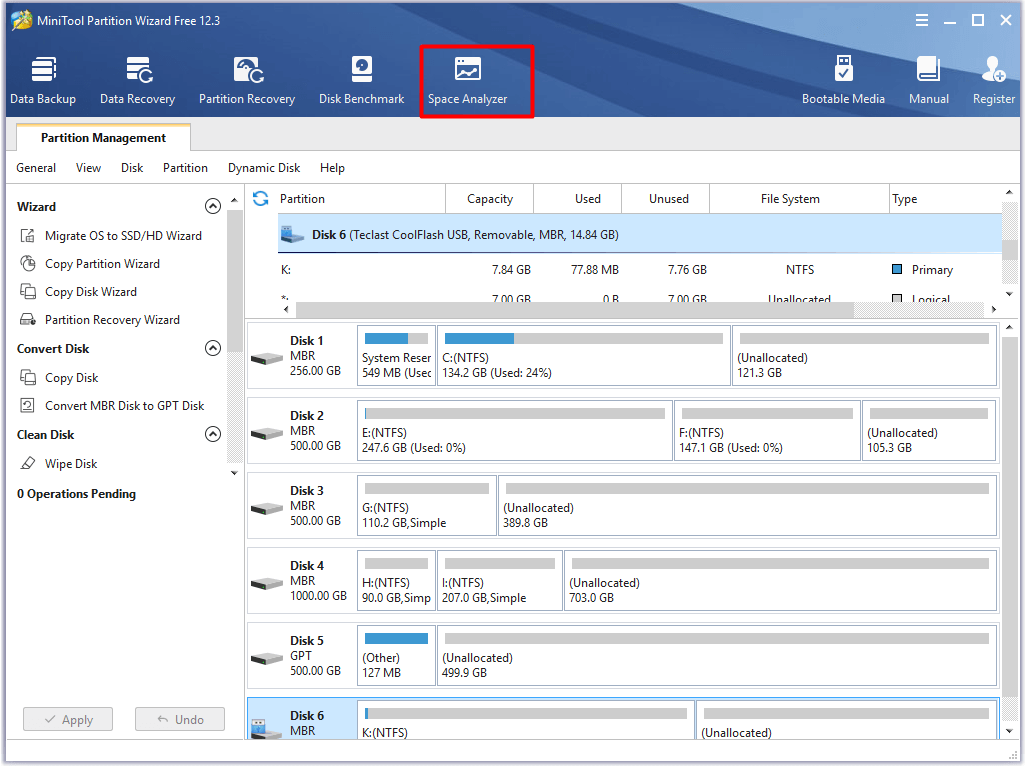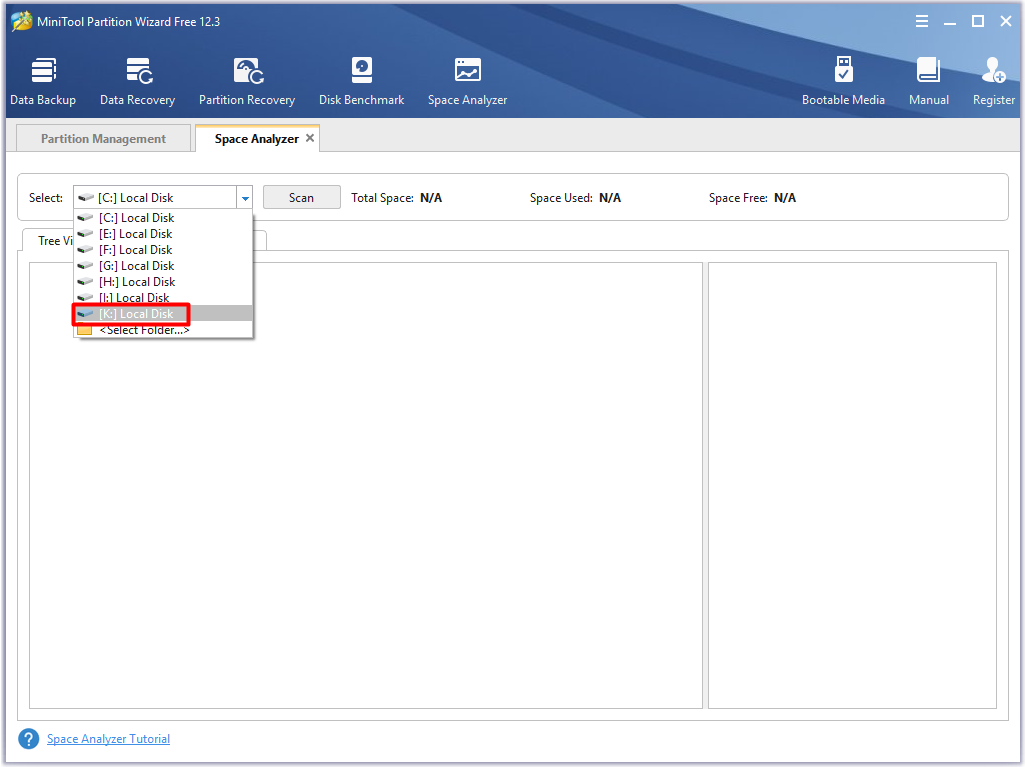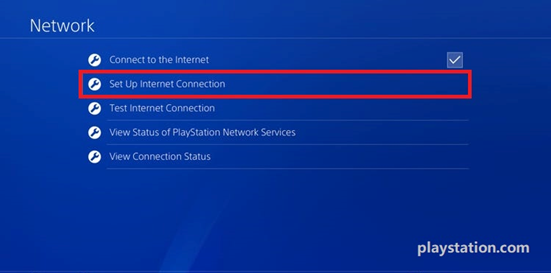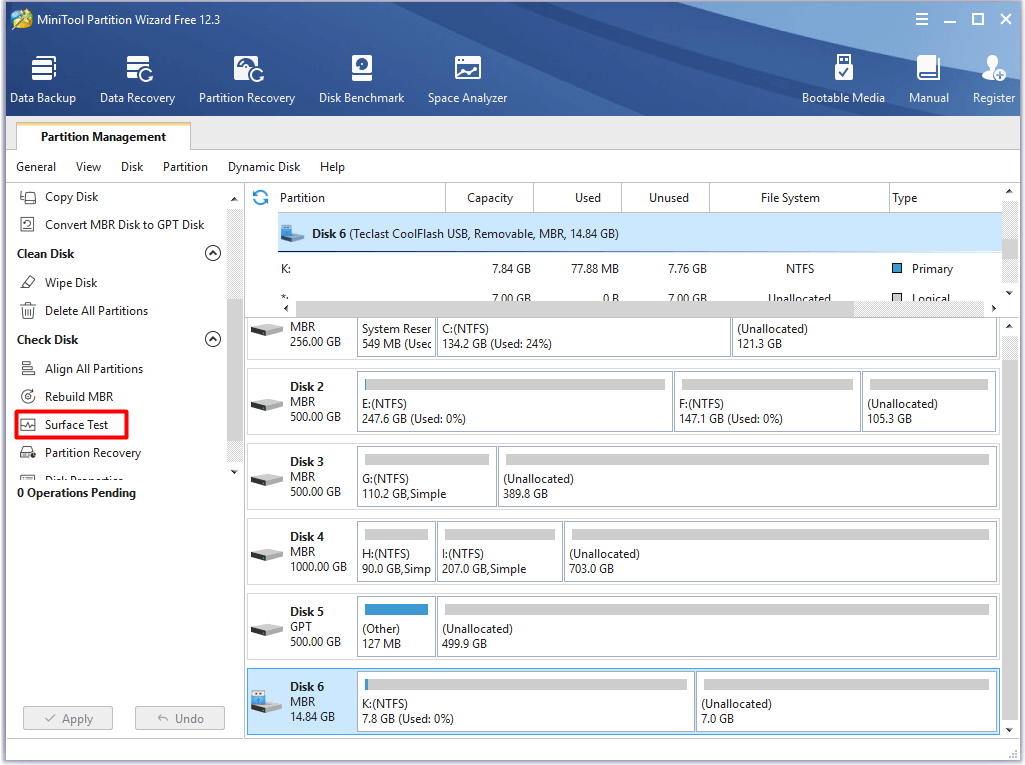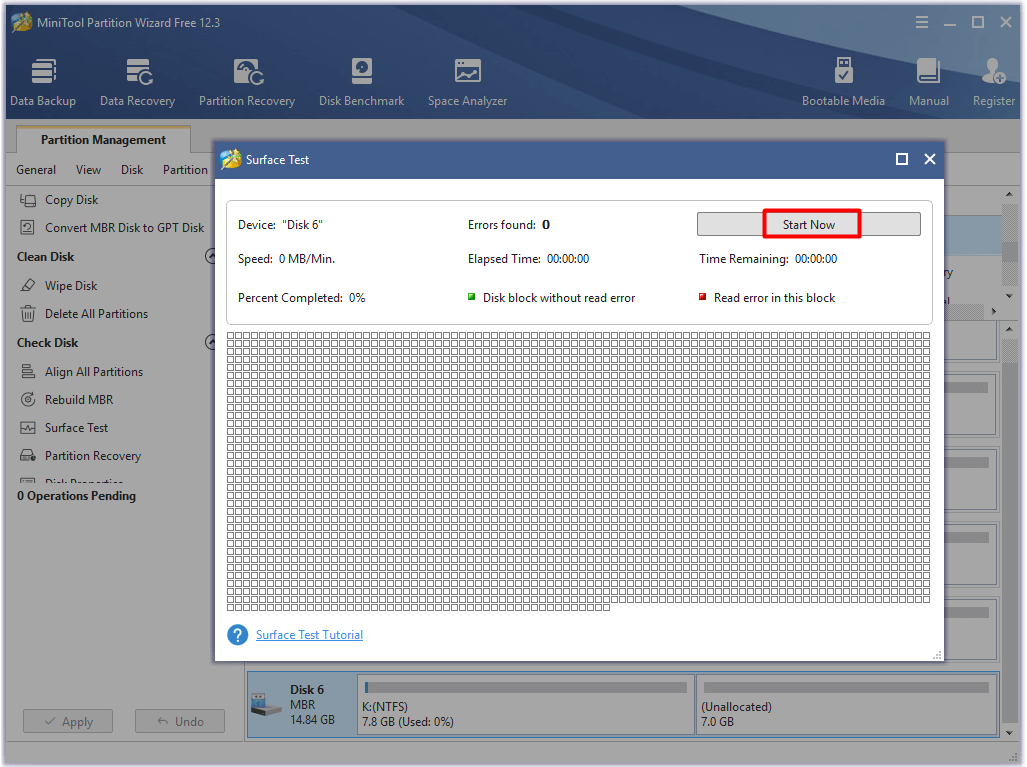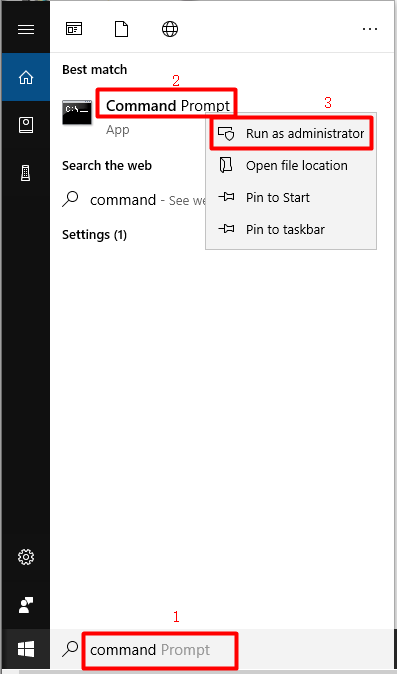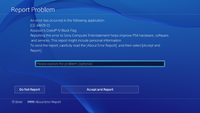В нашем магазине вы можете арендовать игры для PS4 и PS5 на срок от семи дней.
Мы любим игры и делаем их доступнее!
Консоль PlayStation 4 выдаёт ошибку?
Нажми Ctrl+F для поиска по странице и впиши номер ошибки и узнайте как её устранить.
CE-38703-1
Не удалось подключиться к серверу.
Выполните эти действия:
- Перезагрузите систему PS4.
- Перезагрузите маршрутизатор.
- Обратитесь к поставщику интернет-услуг для проверки статуса соединения с Интернетом.
- Сбросьте настройки маршрутизатора и выберите [Настройки] > [Сеть] > [Установить соединение с Интернетом], чтобы снова подключиться к маршрутизатору. Дополнительная информация находится в документации к вашему маршрутизатору.
- Обновите прошивку маршрутизатора до последней версии. Дополнительная информация находится в документации к вашему маршрутизатору.
- Выберите [Настройки] > [Сеть] > [Проверить соединение с Интернетом] и проверьте статус соединения с Интернетом.
- Брандмауэр или другие средства безопасности могут мешать вам подключиться к сети. Убедитесь, что ваши сетевые устройства не блокируют доступ к следующим портам:
- TCP: 80, 443, 3478, 3479, 3480
- UDP: 3478, 3479
- Если вы не можете подключиться к службе за пределами сети PlayStation Network, проверьте статус этой службы.
- PlayStationNetwork может быть временно недоступна. Пожалуйста, попробуйте позже. Вы можете проверить статус сети, выбрав [Настройки] > [Сеть] > [Узнать статус служб PlayStation™Network] или посетив сайт status.playstation.com на компьютере или смартфоне.
SU-30696-4
Ошибка обновления системного программного обеспечения. Файл обновления может быть поврежден.
Если вы обновляете систему через Интернет, перейдите в меню [Настройки] > [Обновление системного программного обеспечения] и повторите обновление.
Если вы обновляете свою систему через накопитель USB, попробуйте выполнить обновление через Интернет, перейдя в меню [Настройки] > [Обновление системного программного обеспечения] > [Сетевое обновление].
Если это невозможно, повторно загрузите последнее обновление системного программного обеспечения с сайта eu.playstation.com. Это обновление нужно будет установить с накопителя USB с правильной структурой папок. Подробнее об этом рассказано здесь.
Если проблема с обновлением системного программного обеспечения не решена, попробуйте выполнить обновление в безопасном режиме (вариант 3).
E-8200013A
Нет доступа к серверам PSN
Система не может подключиться к серверу PlayStation Network (PSN).
Убедитесь, что службы PSN и игровые серверы работают. Скорее всего, эта проблема временная, поэтому повторите попытку позже.
E-8200012C
Банковская карта недействительна
Похоже, что данные кредитной или дебетовой карты, сохраненные в вашей учетной записи Sony Entertainment Network (SEN), недействительны. Выполните следующие действия:
- Выберите [Настройки] > [PlayStation Network/Управление учетной записьюданные учетной записи] > [Данные учетной записи] > [Бумажник] > [Платежная информация]. Выберите карту, которую вы пытаетесь использовать, затем выберите [Изменить данные карты] и убедитесь, что все данные указаны верно.
- Убедитесь, что в учетной записи SEN указан тот же адрес, что и в регистрационных данных вашей карты.
- Если проблема не решена, прочитайте статью об исправлении ошибок, связанных с платежами.
CE-37732-2
Ошибка установки данных. Возможно, файл был поврежден во время загрузки.
- Удалите поврежденный файл.
Перейдите в меню [Уведомления] > [Загрузки из сети]. Чтобы удалить данные, выберите их, а затем нажмите кнопку OPTIONS и выберите [Удалить]. - Попробуйте перезагрузить данные.
Если произошла ошибка с файлом обновления, выберите игру в области данных, а затем нажмите кнопку OPTIONS и выберите [Проверить наличие обновлений].
Если произошла ошибка с файлом игры или приложения из PS Store, запустите [Библиотеку], выберите игру или приложение, и попробуйте загрузить данные ещё раз. - Если ошибка повторяется, инициализируйте систему в меню [Настройки] > [Инициализация] и выберите [Инициализировать систему PS4].
Попробуйте загрузить данные ещё раз. - Если вы заменили жесткий диск системы, выключите систему, установите в нее прежний жесткий диск. После установки и инициализации системы, повторите попытку.
E-82000050
Адрес указанный в платежной информации вашей учетной записи Sony Entertainment Network, не совпадает с платежным адресом карты, или произошла непредвиденная ошибка.
- Убедитесь, что в учетной записи SEN указан тот же адрес, что и в реквизитах вашей банковской карты.
Проверить адрес учетной записи можно в меню [Настройки] > [PSN] > [Данные учетной записи] > [Address].
Проверить платежный адрес карты можно в меню [Настройки] > [PSN] > [Данные учетной записи] > [Wallet] > [Billing Information]. - Если проблему не удалось решить, проверьте следующую информацию:
Ваша кредитная карта должна быть выпущена банком, находящимся в той же стране, в которой зарегистрирована ваша учетная запись PSN.
- Обновите адрес учетной записи в меню [Настройки] > [PSN] > [Данные учетной записи] > [Address].
- Если ошибка сохраняется, возможно, службы PlayStation Network могут быть временно недоступны. Проверьте статус PlayStation Network. Повторите попытку позже.
- Если проблему не удалось решить, обратитесь в службу поддержки PlayStation.
WS-37313-7
Ошибка загрузки видео на Youtube
К сожалению, произошла ошибка при попытке синхронизации данных YouTube и SEN.
- Нажмите здесь и войдите в систему используя учетную запись Google, зарегестрированную на вашей PS4.
- После входа в систему, зайдите в [PSN] и выберите [Запретить доступ].
- Перейдите в меню [PS4]>[Настройки]>[PSN]>[Cвязать с другими службами]>[YouTube]. Войдите в систему используя учетную запись Google, зарегестрированную на вашей PS4.
- После этого перейдите в меню [Уведомления]>[Загрузки в сеть] и попробуйте загрузить ваше видео ещё раз.
NP-37668-0
Невозможно подключиться к сессии Share Play из-за низкой скорости передачи данных или нестабильного соединения.
Для комфортной общей игры вам потребуется высокоскоростное подключение к Интернету. Мы рекомендуем использовать скорость передачи данных, равную, по меньшей мере, 2 мегабитам в секунду, а лучших результатов можно добиться при скорости 5 мегабит в секунду. Скорость передачи данных можно узнать у вашего интернет-провайдера.
Как увеличить скорость интернет соединения:
- Мы рекомендуем использовать проводное соединение LAN для подключения вашей системы PS4 в сеть.
- Переместите беспроводной маршрутизатор или беспроводную точку доступа ближе к системе PS4 , чтобы улучшить качество беспроводной связи. Убедитесь, что поблизости нет приборов, которые могут влиять на качество беспроводной связи.
- Если маршрутизатор или точка доступа используются несколькими устройствами, такая нагрузка может препятствовать высокой скорости передачи данных, попробуйте временно отключить их.
- Проверьте интернет-соединение в меню [Настройки] > [Сеть] > [Проверить соединение с Интернетом] и убедитесь в том, что вы можете подключиться к Интернету.
NP-37667-9
Соединение с сессией Share Play потеряно из-за нестабильного соединения.
Для комфортной общей игры вам потребуется высокоскоростное подключение к Интернету. Мы рекомендуем использовать скорость передачи данных, равную, по меньшей мере, 2 мегабитам в секунду, а лучших результатов можно добиться при скорости 5 мегабит в секунду. Скорость передачи данных можно узнать у вашего интернет-провайдера.
Как увеличить скорость интернет соединения:
- Мы рекомендуем использовать проводное соединение LAN для подключения вашей системы PS4 в сеть.
- Переместите беспроводной маршрутизатор или беспроводную точку доступа ближе к системе PS4 , чтобы улучшить качество беспроводной связи. Убедитесь, что поблизости нет приборов, которые могут влиять на качество беспроводной связи.
- Если маршрутизатор или точка доступа используются несколькими устройствами, такая нагрузка может препятствовать высокой скорости передачи данных, попробуйте временно отключить их.
- Проверьте интернет-соединение в меню [Настройки] > [Сеть] > [Проверить соединение с Интернетом] и убедитесь в том, что вы можете подключиться к Интернету.
CE-34335-8
Не обнаружен жесткий диск системы PS4
Если система PS4 не может обнаружить жесткий диск (HDD), сделайте следующее:
- Выключите систему PS4, отключите кабель питания и снимите верхнюю крышку. Щелкните здесь для получения инструкций по снятию крышки отсека HDD.
- Убедитесь, что жесткий диск установлен правильно. Для этого извлеките его из системы и установите заново.
- Если ошибка не устранена после переустановки жесткого диска, возможно, он поврежден или ваша система неисправна и нуждается в ремонте. Обратитесь в службу поддержки PlayStation.
WV-33899-2
Нет подключения к сети PlayStation Network (PSN)
Если ваша система не может подключиться к сети PlayStation Network (PSN), сделайте следующее:
- Службы PlayStation Network могут быть временно недоступны. Проверьте статус PlayStation Network.
- Если сеть PlayStation Network работает, проверьте интернет-соединение в меню [Настройки] > [Сеть] > [Проверить соединение с Интернетом] и убедитесь, что вы можете подключиться к Интернету.
- Обновите программное обеспечение маршрутизатора. Если необходимо, обратитесь за помощью к производителю маршрутизатора или поставщику интернет-услуг. Отключите другие устройства, подключенные к сети. Если это не помогает, повторите попытку позже, так как сеть PlayStation Network может быть перегружена.
CE-33945-4
Ошибка подключения к серверу
У вас могут быть проблемы с подключением к локальной сети. Сделайте следующее:
- PlayStation Network или игровые серверы могут быть временно недоступны. Убедитесь, что службы PlayStation Network и игровые серверы работают.
- Если обе службы работают, проверьте интернет-соединение в меню [Настройки] > [Сеть] > [Проверить соединение с Интернетом] и убедитесь, что вы можете подключиться к Интернету.
- Обновите программное обеспечение маршрутизатора. Если необходимо, обратитесь за помощью к производителю маршрутизатора или поставщику интернет-услуг. Отключите другие устройства, подключенные к сети. Если это не помогает, повторите попытку позже, так как сервер может быть перегружен.
CE-36329-3
Ошибка системного программного обеспечения
- Следуйте инструкциям на экране и выберите [Сообщить о проблеме].
- Убедитесь, что у вас установлена последняя версия системного программного обеспечения, выбрав [Настройки] > [Обновление системного программного обеспечения]. Перезапустите систему.
- Если вы заменили жесткий диск (HDD), установите в систему прежний жесткий диск.
- Если ошибка повторяется, создайте резервную копию сохраненных данных, перейдите в меню [Настройки] > [Инициализация] и выберите [Инициализировать систему PS4].
- Если ошибка не устранена и возникает в каждом приложении или сразу же после запуска приложения, обратитесь в службу поддержки PlayStation.
CE-30005-8
Ошибка при обращении к жесткому диску (HDD) или дисководу Blu-ray / DVD
Ваша система не может прочитать данные с жесткого диска (HDD) или диска Blu-ray. Сделайте следующее:
- Извлеките диск из системы и убедитесь, что он не загрязнен, не поврежден и не поцарапан.
- Если диск в хорошем состоянии, попробуйте обновить базу данных системы в безопасном режиме (вариант 5). Инструкции по использованию безопасного режима находятся здесь.
Если ошибка сохраняется, возможно, ваша система неисправна и нуждается в ремонте. Обратитесь в службу поддержки PlayStation.
CE-32889-0
Ошибка в игре или приложении
При использовании игры или приложения может произойти ошибка. Проверьте интернет-соединение в меню [Настройки] > [Сеть] > [Проверить соединение с Интернетом].
Если при проверке вы не можете войти в сеть PlayStation Network, повторите попытку позже, так как сервер может быть перегружен.
SU-35931-1
Файл обновления системного программного обеспечения частично поврежден
Обновление системного программного обеспечения может быть частично повреждено из-за нестабильности сети. Сделайте следующее:
- Перезапустите систему PS4 и загрузите обновление системного программного обеспечения снова, перейдя в меню [Настройки] > [Обновление системного программного обеспечения] > [Обновить через Интернет].
- Если это не помогло, вы можете выполнить обновление через USB.
Если обновить систему не удается, возможно, она неисправна и нуждается в ремонте. Обратитесь в службу поддержки PlayStation.
CE-34305-5
Ошибка чтения данных с жесткого диска
Ваша система не может прочитать данные с жесткого диска (HDD). Сделайте следующее:
- Установите последнюю версию системного программного обеспечения, перейдя в меню [Настройки] > [Обновление системного программного обеспечения] и следуя инструкциям на экране.
- Если вы заменили жесткий диск системы, выключите систему, установите в нее прежний жесткий диск и повторите попытку. Инструкции по замене жесткого диска находятся здесь.
- Если ошибка не устранена, попробуйте восстановить настройки системы по умолчанию и еще раз повторить попытку. Инструкции находятся здесь.
- Если ошибка сохраняется, возможно, ваша система неисправна и нуждается в ремонте. Обратитесь в службу поддержки PlayStation.
NW-31294-9
Истекло время ожидания соединения из-за нестабильности беспроводной сети
WC-40360-3
Проблема с PlayStation Store
CE-34788-0
Невозможно использовать этот файл обновления.
CE-34878-0
Произошла ошибка в приложении.
NW-31201-7
Нет подключения к сети
CE-34632-8
Данные недоступны
WS-37337-3
Действие учетной записи PSN временно приостановлено
WC-40349-0
Банковская карта недействительна
NW-31456-9
Ошибка соединения
CE-33987-0
Ошибка проверки соединения с Интернетом
CE-33986-9
Ошибка проверки соединения с Интернетом
NP-34993-8
Нет подключения к серверу
CE-30784-2
PS4 не обнаруживает накопитель USB
CE-35287-5
Нет подключения к серверу
CE-30774-1
Обновление невозможно
CE-33991-5
Нет подключения к сети
WS-37368-7
Учетная запись PSN заблокирована
NW-31374-8
Время ожидания соединения истекло
WC-40345-6
Банковская карта недействительна
WC-40383-8
Подключение к серверу не удалось (ошибка HTTP 503).
CE-37700-7
Невозможно загрузить материалы, так как они недоступны в PlayStation Store.
CE-36275-3
Невозможно оставить комментарий к трансляции.
NW-31246-6
Ошибка параметров DNS сервера
E-82000028
Данные банковской карты, сохраненные в вашей учетной записи Sony Entertainment Network (SEN), неверны.
CE-33319-9
Не получается загрузить в сеть видеоклип/снимок экрана, так как превышен лимит.
CE-35340-5
Не удалось подключиться к службе показов PlayStation.
CE-35489-9
Диски DVD или Blu-ray Disc с таким кодом региона не поддерживаются в этой системе PlayStation 4 в связи с региональными ограничениями дисков DVD и Blu-ray Disc.
CE-34544-0
Вероятно, база данных повреждена. Не обнаружена информация, необходимая для запуска приложения.
NW-31253-4
Ошибка подключения к сети. Отклик сервера DNS нестабилен или происходит с задержкой.
NP-38497-1
Во время Share Play могут происходить сбои подключения к сети, так как скорость вашего сетевого соединения (загрузка в сеть) 2 — 5 Мб/с. Рекомендуется увеличить скорость сетевого соединения.
E-82000168
Не удалось подключиться к PlayStation Network.
NP-31952-0
Истекло время ожидания сетевого соединения.
CE-34861-2
Соединение разорвано.
NW-31250-1
Внутренняя ошибка сервера. При подключении к серверу произошла ошибка.
NW-31205-1
Сетевое соединение неустойчивое или слишком медленное, чтобы подключиться к серверу PSN.
CE-35406-8
Не удалось связать PS Vita с системой PS4 для дистанционного воспроизведения, поскольку учетные записи на системах не совпадают.
NW-31247-7
Время ожидания сетевого соединения истекло.
NP-31739-3
Продолжается загрузка новейшего файла обновления. Вы должны установить этот файл обновления, чтобы использовать эту функцию.
WS-36812-0
Невозможно присоединиться к тусовке.
WC-40372-6
Введенный вами код ваучера недействителен или еще недоступен.
CE-35327-0
Не удается подключиться к серверу. Сервер может быть временно занят.
NP-31730-4
Вы вышли из сети PSN.
NP-38496-0
Не удается запустить Share Play, потому что скорость соединения (загрузка в сеть) ниже 2 Мб/с. Мы рекомендуем вам оптимизировать скорость сети.
CE-36244-9
Загрузка была приостановлена. Загруженные данные, скорее всего, повреждены.
CE-33191-7
Пожалуйста, вставьте правильный диск в систему PlayStation 4.
NP-32062-3
Данные на системе могут быть повреждены
CE-32921-7
Система не может прочитать диск.
WC-40375-9
Введенный вами код ваучера уже недействителен или еще недоступен.
E-82000054
Введены неверные данные кредитной карты.
WS-37504-9
В PlayStation Network проводятся работы по обслуживанию сети.
WC-40378-2
Действие предпринималось слишком много раз.
WV-33898-1
Не получается подключиться к серверу или открыть веб-страницу в браузере.
WS-37501-6
Внутренняя ошибка сервера. При подключении к серверу произошла ошибка.
CE-38612-0
Вероятно, данные приложения на жестком диске частично повреждены.
NP-31928-3
Не удалось подключиться к сети.
NP-34994-9
В приложении «Тусовка» произошла ошибка.
CE-33992-6
Ошибка тестирования соединения с Интернетом.
CE-33126-5
Не удается продолжить показ. Тексты или настройки, связанные с данным каналом, могут быть неправильными.
NP-35000-8
В PSN проводятся работы по обслуживанию сети.
NP-34924-2
Невозможно проверить наличие обновлений для этого приложения. Возможно, сетевое соединение нестабильно.
WV-33907-2
Не удалось подключиться к серверу за отведенное время. Возможно, соединение занято или временно нестабильно.
CE-35918-6
Невозможно прочитать диск.
WC-40343-4
В вашей учетной записи Sony Entertainment Network (SEN) сохранены неверные данные кредитной или дебетовой карты.
WC-40371-5
Введенный код ваучера недействителен.
E-82000003
Время ожидания соединения истекло.
E-820001F7
Служба может быть временно недоступна.
E-82000002
Не удалось подключиться к серверу PlayStation Network.
WC-40330-0
Ошибка связана с временем ожидания
NW-31453-6
Задержка отклика сервера
WS-36782-6
Невозможно отправить запрос на добавление друга.
E-80558337
Система PlayStation не может распознать данные. Вероятно, регистрационная информация этих данных неверна.
NP-37680-4
Зарегистрированная кредитная карта недействительна.
CE-36249-4
Невозможно загрузить эти данные. Дата загрузки еще не наступила.
WC-40365-8
Невозможно добавить товар в корзину. Общая стоимость товаров в корзине достигла лимита.
CE-33937-5
Невозможно использовать данные. Для использования данных приобретите их в PlayStation®Store.
CE-34867-8
Вставлен не тот диск.
NW-31254-5
Ошибка сети. Отклик сервера DNS нестабилен или происходит с задержкой.
NP-31735-9
Использование этой функции недоступно из-за возрастных ограничений.
CE-32951-0
Проблема подключения к сети.
CE-38702-0
Невозможно получить информацию с сервера. Возможно, возникла проблема подключения к сети или Интернету.
CE-32937-4
Не удалось загрузить данные.
NP-33318-8
Соединение Share Play разорвано из-за нестабильности сетевого соединения.
CE-35413-6
Неверный PIN-код для дистанционного воспроизведения.
CE-32930-7
Вероятно, загруженные данные на жестком диске частично повреждены.
NP-31801-3
Ошибка произошла при использовании функций PSN.
CE-38604-1
Невозможно загрузить приложение, так как установлена дисковая версия той же игры.
WV-33917-3
Ошибка произошла из-за слишком большого числа перенаправлений.
CE-32869-8
Не получается запустить приложение из-за неправильных данных. Вероятно, база данных повреждена.
E-82021088
Кредитная карта, которую вы пытаетесь зарегистрировать, уже связана с вашей учетной записью.
NP-34957-8
Ошибка связи с сервером
E-82000000
Неизвестная ошибка приложения
E-82021054
Введены неверные данные кредитной карты.
NP-31736-0
Приложение пытается связаться с пользователем, который вышел из системы.
CE-39984-3
Система PS4 получила IP-адрес, но не может подключиться к Интернету.
CE-35451-8
При подключении к серверу произошла ошибка.
WS-37338-4
Системе PS4 запрещено использовать PlayStation Network.
CE-32883-4
Внутренняя ошибка
CE-37704-1
Загрузка отменена: недостаточно места на жестком диске
NW-31297-2
Не удалось подключиться к беспроводной сети.
CE-33950-0
Не удалось подключиться к серверу для проверки лицензии
CE-33984-7
Время ожидания проверки соединения истекло при попытке получить адрес IP.
NP-37637-6
Установите последнюю версию системного программного обеспечения.
CE-35239-2
Для использования сетевых функций требуется обновление системного программного обеспечения для системы PS4
8801E13C
Дистанционное воспроизведение – истекло время ожидания подключения к сети из-за слишком низкой скорости соединения.
CE-30012-6
Внутренняя ошибка
SU-30746-0
Could not find file required for system software update.
NW-31473-8
Ошибка соединения
WS-37397-9
Ошибка подключения
E-82000180
Требуются данные кредитной карты или PayPal.
NP-31731-5
Пользователь вышел из сети PlayStation Network или данные на жестком диске могут быть повреждены.
WS-36856-8
Работа службы временно приостановлена.
CE-35485-5
Невозможно воспроизвести диск.
WS-36855-7
Произошла ошибка на сервере.
WS-36862-5
Не получается присоединиться к сеансу игры.
CE-34883-6
Неверный PIN-код для дистанционного воспроизведения.
CE-40852-9
Произошла ошибка на сервере.
WV-36350-7
Не удалось подключиться к серверу.
NP-39231-8
Не удалось подключиться к серверу.
CE-38633-3
Ваш показ была прерван из-за ошибки соединения с сервером.
CE-35235-8
Ваш показ была прерван из-за ошибки соединения с сервером.
CE-36297-7
Ваш показ была прерван из-за ошибки соединения с сервером.
CE-40890-1
Ваш показ была прерван из-за ошибки соединения с сервером.
E-82027850
Данные кредитной карты недействительны.
E-82021003
Введенные вами данные содержат особые символы.
E-82000088
Кредитная карта, которую вы регистрируете, уже связана с вашей учетной записью.
CE-32899-1
Не удалось подключиться к серверу.
WC-36547-5
Кредитная карта, которую вы регистрируете, уже связана с вашей учетной записью.
WC-41274-8
Введенные вами данные содержат особые символы.
NW-31194-8
Возникла проблема с интернет-соединением на системе PS4.
WC-34891-5
Данные кредитной карты недействительны.
NP-39225-1
Возникла проблема с интернет-соединением на системе PS4.
CE-40911-5
PlayStation VR Код Ошибки
CE-40305-2
Произошла ошибка при обновлении ПО устройства PlayStation VR.
CE-33327-8
PS VR: ошибка USB
NP-32370-5
Ошибка пользователя.
CE-38706-4
Не удалось подключиться к серверу.
WS-41755-2
Не удалось подключиться к серверу.
CE-40306-3
Произошла ошибка при обновлении ПО устройства PlayStation VR.
CE-40307-4
Произошла ошибка при обновлении ПО устройства PlayStation VR.
CE-40327-6
Произошла ошибка при обновлении ПО устройства PlayStation VR.
CE-40309-6
Произошла ошибка при обновлении ПО устройства PlayStation VR.
CE-40326-5
Произошла ошибка при обновлении ПО устройства PlayStation VR.
CE-40311-9
Произошла ошибка при обновлении ПО устройства PlayStation VR.
CE-40325-4
Произошла ошибка при обновлении ПО устройства PlayStation VR.
CE-40312-0
Произошла ошибка при обновлении ПО устройства PlayStation VR.
CE-40313-1
Произошла ошибка при обновлении ПО устройства PlayStation VR.
CE-40314-2
Произошла ошибка при обновлении ПО устройства PlayStation VR.
CE-40315-3
Произошла ошибка при обновлении ПО устройства PlayStation VR.
CE-40316-4
Произошла ошибка при обновлении ПО устройства PlayStation VR.
CE-40317-5
Произошла ошибка при обновлении ПО устройства PlayStation VR.
CE-40318-6
Произошла ошибка при обновлении ПО устройства PlayStation VR.
CE-40319-7
Произошла ошибка при обновлении ПО устройства PlayStation VR.
CE-40320-9
Произошла ошибка при обновлении ПО устройства PlayStation VR.
CE-40321-0
Произошла ошибка при обновлении ПО устройства PlayStation VR.
CE-40322-1
Произошла ошибка при обновлении ПО устройства PlayStation VR.
CE-40323-2
Произошла ошибка при обновлении ПО устройства PlayStation VR.
CE-40324-3
Произошла ошибка при обновлении ПО устройства PlayStation VR.
WC-36551-0
Произошла ошибка при подключении к PlayStation™Network.
WC-34731-8
Данные кредитной карты недействительны.
C-82E10193
Произошла ошибка при обновлении ПО устройства PlayStation VR.
NP-31959-7
Произошла ошибка при подключении к PlayStation™Network.
NP-34388-6
Произошла ошибка при подключении к PlayStation™Network.
CE-39935-9
Произошла ошибка при подключении к PlayStation™Network.
NP-31966-5
Произошла ошибка при подключении к PlayStation™Network.
WV-33921-8
Не удалось подключиться к серверу.
NP-39233-0
При создании тусовки или присоединении к ней произошла ошибка.
E-80AA001A
При запуске приложения произошла ошибка.
CE-38606-3
Невозможно добавить следующие данные в Загрузки.
NP-39226-2
Произошла ошибка при подключении к PlayStation™Network.
CE-39985-4
Произошла ошибка при подключении к PlayStation™Network.
CE-30022-7
Снова отформатируйте жесткий диск.
CE-30006-9
Переподключите жесткий диск и восстановите файловую систему в соответствии с инструкциями
CE-30002-5
Произошла ошибка.
CE-41899-1
Подключайте внешний накопитель USB непосредственно к системе PS4.
CE-41902-6
Используйте внешний накопитель USB, который удовлетворяет следующим требованиям:
CE-41901-5
Используйте внешний накопитель USB, который удовлетворяет следующим требованиям:
E-82027201
Ошибка при проверке подлинности
CE-41558-3
Не удалось запустить приложение.
NP-31970-0
Контекст не существует
NP-39232-9
При создании тусовки или присоединении к ней произошла ошибка.
NP-36006-5
Данные о призах могут быть повреждены.
WC-40376-0
Этот продукт или данные недоступны для учетной записи, зарегистрированной в вашей стране или регионе.
CE-37857-0
Система PS4 не может распознать накопитель USB.
WS-36724-2
Целевой пользователь не существует
WC-40368-1
Недостаточно средств.
WC-35442-8
Введенные вами данные кредитной карты уже зарегистрированы в других учетных записях.
CE-42040-0
Нельзя выполнить эту операцию. В памяти системы сейчас недостаточно свободного места.
WS-37469-9
Возможно, сеть PlayStation™Network временно перегружена или находится в режиме техобслуживания.
WS-37432-9
Возможно, сеть PlayStation™Network временно перегружена или находится в режиме техобслуживания.
WS-36778-1
Пользователя нет в списке друзей.
CE-42041-1
Нельзя выполнить эту операцию. В памяти системы сейчас недостаточно свободного места.
NP-31828-2
Произошла ошибка подключения из-за сильной нагрузки на сервер PSN.
WC-41705-7
Для выполнения транзакции или погашения ваучера необходимо зарегистрировать способ оплаты. Нет зарегистрированных способов оплаты.
WC-34889-2
Это действие временно заблокировано из-за превышения допустимого числа попыток.
CE-32894-6
Сбой подключения к серверу. Возможно, возникла неполадка при подключении к сети или сеть PlayStation Network либо сервер поставщика услуг временно заняты.
SU-30627-8
Возможно, поврежден файл системного программного обеспечения.
WC-40383-8
Подключение к серверу не удалось (ошибка HTTP 503).
CE-30008-1
При попытке запуска этого материала произошла ошибка.
CE-32723-7
Элемент поврежден или не обнаружен системой.
WC-40355-7
Проблемы с добавлением средств для учетной записи PSN ребенка – члена семьи.
WC-40360-3
Проблема с PlayStation Store.
WS-38220-5
Произошла ошибка.
WC-40382-7
Неверные данные банковской карты.
WC-40377-1
Не удалось добавить средства в кошелек с помощью ваучера или карты PSN.
NP-31980-1
Все места заняты.
CE-38704-2
Произошла ошибка сервера.
CE-30028-3
В приложении произошла ошибка.
WC-40329-8
Не удалось подключиться к PlayStation Network.
NP-40833-8
Произошла ошибка сервера.
E-82385F03
Произошла случайная ошибка.
WS-43305-5
Произошла случайная ошибка.
CE-32809-2
Произошла ошибка при запуске загруженной игры.
SU-41350-3
PS4 kan inte hitta programuppdateringsfilen på USB-lagringsenheten.
SU-30625-6
Сообщение об ошибке с таким кодом означает, что файл обновления системного программного обеспечения не распознан системой PS4, и установить обновление не удалось.
WS-37505-0
Сообщение об ошибке с таким кодом в PlayStation 4 означает, что соединение между системой PS4 и сервером разорвано.
SU-42481-9
Сообщение об ошибке с таким кодом означает, что файл обновления системного программного обеспечения не распознан системой PS4, и установить обновление не удалось.
SU-30645-8
Сообщение об ошибке с таким кодом означает, что файл обновления системного программного обеспечения не распознан системой PS4, и установить обновление не удалось.
NP-34981-5
Произошла ошибка сервера.
Найдите свой код ошибки или просмотрите наиболее распространенные коды ошибок на PS4™ ниже.
CE-34878-0 Произошла ошибка в приложении.
CE-30005-8 Ошибка при обращении к жесткому диску (HDD) или дисководу Blu-ray / DVD.
CE-36329-3 Ошибка системного программного обеспечения.
NP-34957-8 Ошибка связи с сервером.
SU-30746-0 Не удалось обновить системное программное обеспечение.
CE-32894-6 Сбой подключения к серверу.
WS-43709-3 Проверьте срок действия вашей кредитной карты.
NP-36006-5 Данные о призах могут быть повреждены.
SU-41350-3 Не удается распознать файл обновления.
WS-37469-9 Не удалось подключиться к серверу.
CE-37732-2 Загруженный файл не был установлен на консоли.
CE-34335-8 Жесткий диск на вашей PS4 не обнаружен.
CE-34788-0 Не удается использовать файл обновления.
SU-42481-9 Не удалось обновить системное программное обеспечение.
CE-32930-7 Вероятно, загруженные данные на жестком диске частично повреждены.
WC-40343-4 Данные кредитной или дебетовой карты, сохраненные в вашей учетной записи, недействительны.
E-8200012C Неверные данные кредитной или дебетовой карты.
NW-31253-4 Ошибка сети. Отклик сервера DNS нестабилен или происходит с задержкой.
CE-33992-6 Ошибка проверки соединения с Интернетом.
NW-31297-2 Не удалось подключиться к беспроводной сети.
Любимая PlayStation 4 выдаёт какой-то набор цифр с буквами и отказывается запускать игры? И при этом, Вы не знаете, что бы это могло значить и что делать?
Если это про Вас, то эта тема будет весьма кстати, ведь в ней мы собрали все коды ошибок, возникших у игроков на PS4, а также методы их решения. Просто нажмите Ctrl+F в своём браузере для поиска по странице и впишите точный номер ошибки, чтобы ее найти и узнать, как её устранить.
Категории ошибок
Все ошибки ps4 можно распределить на следующие подкатегории:
- CE – основные;
- E – внешние;
- NP – проблемы на стороне сервера;
- NW – ошибка сети;
- SU – ошибка на программном уровне;
- WV – проблемы с интернетом;
Что значит код и как устранить ошибку
Внимание!! Для быстрого поиска Вашей ошибки, нажмите CTRL+F и впишите код в появившейся строке.
Сперва хочется напомнить, что как бы это банально не звучало, но простая перезагрузка, обновление ПО консоли и игры, способны избавить Вас от ошибки. Поэтому, это первое, что необходимо выполнить.
CE-30002-5 – Не удалось запустить приложение – возможно повреждены данные.
Если приложение или игра скачана с PSN, то удалите его и перезагрузите заново. Если игра установлена с Blu-ray диска, то также удалите и установите игру заново с диска. Если ошибка повторяется, возможно, Blu-ray диск поврежден — попробуйте установить игру на другую систему PS4, но изначально убедитесь, что Ваша ps4 имеет последнюю версию ПО, а игра обновлена до последней версии.
Иногда, помогает резервное копирование данных, полная очистка ps4 и восстановление данных из резервной копии:
— Сразу нужно очистить систему от ошибки. Перейдите в раздел «Уведомления» и удалите сообщение о сбое. Зайдите в «Настройки» — «Система» — «Создание резервной копии и восстановление» и сделайте резервную копию данных. Потребуется внешний жесткий диск с файловой системой FAT32 или exFAT. NTFS PS4 не поддерживает. При необходимости, отформатируйте жесткий диск на ПК (все данные с диска будут удалены).
— Далее запустите консоль в безопасном режиме — для этого нужно полностью выключить ps4, затем, включить приставку, удерживая кнопку питания на самой playstation до второго звукового сигнала.
— Теперь подключите контролер кабелем и нажмите кнопку PS. Выберите «Реконструировать базу данных», следуйте инструкциям на экране. Внешний HDD должен быть подключен.
— Если ошибка возникает снова, опять запустите консоль в безопасном режиме и выберите пункт «Инициализировать систему PS4 — Переустановить системное программное обеспечение». Внимание!! После инициализации, playstation 4 вернется к заводским настройкам, все данные будут удалены.
— После инициализации снова сделайте реконструкцию баз данных из безопасного режима, как указано в пункте 3.
Как запустить ps4 в безопасном режиме, и что значит каждый пункт меню. Хорошо расписано в субтитрах к ролику:
Если не запускается только одно приложение, то, вероятно, дело в источнике, с которого оно устанавливается.
C-82E10193 – Возникли сложности во время обновления ПО PS VR.
Проверьте, правильно ли подключен шлем VR к PS4, а после – повторите попытку. Если не помогло, обновите ПО приставки, а заодно и ПО VR-шлема в разделе «Настройки».
CE-30005-8 – Жёсткий диск (HDD) или Blu-ray недоступен.
Извлеките диск и убедитесь, что на нём нет повреждений. Можно протереть его ватным диском и попробовать снова вставить в консоль.
Если проблема с HDD – создайте резервную копию данных и проведите инициализацию системы (как это сделать, смотрите описание решения самой первой ошибки). Попробуйте установить приложение на систему сразу после инициализации. Если после ошибка повторяется, возможно, необходима замена HDD.
CE-30012-6 – Внутренняя ошибка.
Попробуйте перезагрузить приставку, если не помогло, то обновите ПО консоли через соответствующее меню настроек. Также не помешает протереть Blu-ray диск.
CE-30392-7, CE-30608-7 – Система нуждается в техобслуживании.
Серьезная ошибка, если банальная перезагрузка не помогла, попробуйте инициализацию системы через безопасный режим (Читайте описание самой первой ошибки). Если и это не помогло — обратитесь в сервис-центр.
CE-30784-2 – Не удается обнаружить USB-устройство.
Убедитесь, что устройство совместимо с USB 2.0 либо 3.0 и попробуйте ещё раз подключить его. Можно отформатировать его на ПК и снова подключить к консоли. PS4 не поддерживает файловую систему NTFS.
CE-32807-0 – Ошибка лицензии.
Деактивируйте систему в качестве основной для аккаунта и попробуйте активировать вновь. Лучше это делать на ПК. Как деактивировать и активировать вновь — посмотрите в сети. Если проблема повторится – попробуйте позже, возможно сбой на стороне PSN.
CE-32875-5 – Ошибка системного времени и даты.
Попробуйте установить их в автоматическом режиме в разделе «Настройки даты и времени».
CE-32883-4 – Внутренняя проблема — перезагрузите PS4.
CE-32889-0 – Ошибка в игре/приложении.
Проверьте подключение к интернету, возможно сервер перегружен.
CE-32920-6 – Загрузка отменена, поскольку контент скачивать не нужно.
Попробуйте восстановить лицензии. Если Вы купили Season Pass, зайдите в «Настройки» – «PSN» и проверьте, активирован ли элемент в «Списке услуг». Если элемент не найден – перезагрузите приставку и попробуйте ещё раз.
CE-32928-4 – Загрузка отменена из-за ошибок при попытке загрузить контент ранее.
Удалите содержимое раздела «Загрузки» и попытайтесь скачать элемент заново. Если не помогает, можно попробовать «Инициализировать PS4» в безопасном режиме. Как это делать смотрите выше в ошибке CE-30002-5 — самая первая ошибка.
CE-32937-4 – Проблема при загрузке данных.
Отмените загрузку и попробуйте скачать файл вновь. Также может помочь перезагрузка консоли или попытка скачать данные вновь позже так как, вероятно, сервер PSN перегружен.
CE-32947-5 – Не получается загрузить файл.
Проверьте подключение к интернету либо удалите файл и попробуйте загрузить снова.
CE-33177-1 – Не получилось загрузить приложение – возможно повреждены данные.
Для начала, удалите сообщение о сбое в разделе «Загрузки», перезагрузите систему ps4 и попробуйте снова. Если не помогло, сделайте резервную копию данных, загрузите PS4 в безопасном режиме и выберите «Реконструировать базу данных». В случае, если ошибка появится вновь – воспользуйтесь функцией «Инициализировать систему PS4» во всё том же безопасном режиме. Более подробно как проводить эти операции, смотрите в самой первой ошибке CE-30002-5.
CE-33179-3 – Приложение не найдено.
Дождитесь полной загрузки приложения и попытайтесь открыть его снова. Если не помогло – закройте все игры/программы и перезагрузите PS4.
CE-33743-0
CE-33945-4
WC-36551-0
WC-40330-0
WS-37431-8
WV-33907-2
E-800085D1
E82F001F8
CE-33991-5
CE-33992-6 – Все 10 ошибок выше — нет соединения с сервером.
Проверьте соединение с интернетом или повторите попытку соединения с PSN позже. Статус серверов можно увидеть здесь — https://status.playstation.com
CE-33950-0 – Не получилось подключиться к серверу для проверки лицензии.
Возможно проблема на серверной стороне. Попробуйте позже.
CE-33983-6
CE-33984-7
CE-33985-8
CE-33986-9
CE-33987-0
CE-33988-1
CE-33989-2
CE-33990-4
NP-31952-0
NW-31172-4
NW-31194-8
NW-31201-7
NW-31448-0
NW-31453-6
NW-31456-9
W-37397-9
WS-37397-9
WS-37341-8
NW-31200-6
WS-37505-0
NW-31485-1 – Ошибки соединения.
Проверьте подключение к интернету. Возможно производится техобслуживание серверов PSN. Проверьте их статус для Вашей страны или региона — https://status.playstation.com Иногда помогает обновление ПО маршрутизатора, либо сброс его настроек до первоначальных.
CE-34224-5 – Внутренняя ошибка системы.
Перезагрузите систему. Если не помогло, выполните резервное копирование сохранённых данных на внешнее USB-устройство (как это делать — читайте решение самой первой ошибки в начале этой главы) и, после инициализации, восстановите данные.
Если ошибка появляется опять, значит проблема с жёстким диском. Попробуйте заменить HDD.
CE-34452-8, SU-35931-1 – Возможно загруженные данные повреждены.
Удалите всё с главного экрана и попробуйте заново загрузите всё из библиотеки. Также можно попробовать заменить сеть для загрузки на другую и, если ничего не помогло, «Инициализировать PS4» в «Настройках». Более подробно об инициализации, читайте в самой первой ошибке.
CE-34788-0
SU-30683-0
SU-30631-3
SU-30634-6
SU-30683-0 – Все 5 ошибок выше — обновление с флэшки не может быть установлено.
Убедитесь, что файл не повреждён и Вы не пытаетесь установить версию обновления ниже установленной на ps4. Понижение версии прошивки официальным методом невозможно.
CE-34861-2 – Соединение разорвано.
Проверьте SSL сетевого оборудования и статус серверов PSN- https://status.playstation.com
CE-34878-0 – Ошибка приложения, либо системного ПО.
Закройте приложение, установите последнее обновление ПО, обновите приложение и перезагрузите ps4. Проблема также может быть в HDD, потому стоит попробовать, создать резервную копию, а затем «Инициализировать систему» в «Настройках». Более подробно об этом процессе — в самой первой ошибке. Если и это не помогло, возможно, необходима замена HDD.
CE-35230-3 – Ошибка Сети, долгий ответ от DNS-сервера.
Зайдите в «Настройки Интернета» и измените параметры DNS.
CE-35463-1 – Невозможно воспроизвести диск.
Убедитесь, что тип файлов на диске и формат диска поддерживается системой playstation 4.
CE-35657-6 – И проблема и её решение полностью идентичны ошибке CE-33177-1, упомянутой выше.
CE-35888-2 – Проблема с приводом.
Причина ошибки кроется в плате привода. Обратитесь в сервисный центр.
CE-36244-9 – загруженные данные повреждены.
Попробуйте перезагрузить консоль и загрузить данные ещё раз. Если не помогает – проверьте настройки сетевого подключения, либо используйте другую сеть при возможности. Если и это не помогло — проделайте операции, указанные в самой первой ошибке или обратитесь в сервис.
CE-36329-3 – Ошибка системного ПО.
Убедитесь, что у Вас установлена последняя версия обновления ПО и перезапустите систему. Если ошибка возникла после замены жёсткого диска, то подключите другой накопитель. Также проведите «Инициализацию системы PS4» в разделе «Настройки».
CE-37533-1
CE-37534-2
CE-37535-3
CE-37536-4
CE-37537-5
CE-37538-6 – Ошибки распознавания лица.
С этой ошибкой сталкиваются владельцы PlayStation Camera. Попробуйте вновь зарегистрировать лицевые данные в «Настройках входа» – «Управление данными лица». Порой камера может просто некорректно распознать владельца. Возможно, слишком яркое либо слишком слабое освещение. Если это не помогло решить ошибку, создайте нового пользователя и попробуйте добавить в новый аккаунт данные о лице.
CE-39935-9, CE-39985-4 – Ошибки при подключении к PSN.
Это может быть связано как с тем, что сейчас PlayStation Network недоступен, так и с Вашим маршрутизатором (следует обновить его прошивку). Иногда ошибка возникает у тех, чей IP-адрес ввиду той или иной причины был заблокирован Sony. В таком случае, проблема решается его сменой, обратившись к провайдеру, либо самостоятельно.
CE-40852-9 – Произошла ошибка на сервере.
В «Настройках» замените первичный DNS на 8.8.8.8, а вторичный на 8.8.4.4. Некоторым это помогает.
E-80411302 – Внутренняя ошибка.
Закройте приложение, а после – перезагрузите PS4.
E-80F00800 – Возможно загруженные данные повреждены.
Решение проблемы идентично ошибкам CE-35657-6 и CE-33177-1, указанным чуть выше.
E-8200002E – Данные кредитки не действительны.
Удалите прикреплённую к записи кредитную карту, а затем повторно добавьте информацию о ней.
E-82000054, WC-41274-8 – Данные адреса не соответствуют карте.
Убедитесь, что улица и номер дома в данных про кредитку написаны латинскими буквами без каких-либо специальных символом и знаков препинания.
E-82000102 – Нельзя добавлять средства на суб-аккаунт.
Добавляйте средства только на свой основной кошелёк.
E-82000113 – Ошибка промо-кода.
Сервер не в состоянии обработать Ваш промо-код. Попробуйте позже или проверьте состояние соединения: настройки — подключение к сети — состояние соединения.
E-8200012C, E-82000171 – Карточка не действительна.
Данные о Вашей карте неверны, убедитесь, что вписали их правильно.
E-8200012F – Неверный промо-код.
Проверьте правильность данных ещё раз. Возможно, срок действия кода истёк или он уже был использован. Также код может просто не подходить региону Вашей консоли.
E-82000134, WC-40367-0 – Неверный регион.
Контент привязан к другому региону, потому не доступен в Вашем.
E-82000138 – Не удалось внести средства на кошелёк.
Убедитесь, что на Вашем кошельке не установлен лимит пополнения. Если лимита нет и всё равно вылезает ошибка – попробуйте ещё раз, но позже.
E-82000156 – Превышение ограничения по воводу кодов или данных ваучеров.
Попробуйте ввести информацию кода/ваучера позже.
E-82000163 – Домашний адрес PSN-аккаунта не соответствует адресу карты.
Измените свой адрес в аккаунте чтобы он соответствовал адресу карты.
E-82E0001C, E-82E01050 – Беда — пользователь забанен/действие аккаунта приостановлено. Обратитесь в поддержку для выяснения деталей.
E82F001F8, NP-35000-8, WS-37504-9 – Сейчас PSN на техобслуживании. Просто подключитесь позже.
E-8F000001 – Ошибка покупки.
Возникает, когда пользователь пытается приобрести игру в её демоверсии. Перейдите в PS Store и купите полную версию игры стандартным способом.
E-FFFFFFFF – Ошибка системы.
Обновите ПО до последней доступной версии. Если не помогло – напишите в поддержку.
NP-32157-8, NP-34846-5 – Ошибка трофеев.
Выполните синхронизацию своих трофеев вручную. Для этого войдите в раздел «Трофеи», а после нажмите кнопку Options, выберите «Синхронизировать трофеи с PSN» и перезагрузите консоль.
NP-34926-4 – Ошибка сохранения данных в онлайн-хранилище
Активируйте свою консоль в качестве основной. Также проблема может возникать из-за включённой функции автоматической загрузки. Отключите её в настройках и перезапустите приставку.
NP-34937-6, P-32091-5 – Данные трофея повреждены.
Выполните резервное копирование сохранённых данных на USB-устройство, либо в онлайн-хранилище, а затем удалите пользователя и попробуйте создать заново. Если ошибка не пропадает выберите пункт «Инициализировать PS4» в разделе «Настройки». Детали выполнения операций смотрите в самой первой ошибке
NW-31162-3 – Неизвестная ошибка — перезапустите консоль.
NW-31367-0 – Не открывается устройство беспроводной связи.
Перезагрузите приставку. Если не помогло — оновите прошивку ps4. Возможно, модуль Wi-Fi поврежден.
NW-31484-0 – Ошибка DNS.
Перезагрузите устройство. Если не помогло – сменить DNS по аналогии с ошибкой NW-31484-0.
SU-30645-8, SU-30696-4, SU-34322-4, SU-34328-0 – Ошибки обновления ПО – возможно оно повреждено.
Просто попробуйте загрузить обновление ещё раз.
SU-30733-6 – Последняя версия системного ПО уже установлена.
WV-33898-1 – Ошибка браузера.
Сервер временно недоступен или введён неверный URL-адрес в браузере.
Это все ошибки, которые по той или иной причине выдает playstation 4. Надеемся, этот материал был Вам полезен. Если это так, то будем благодарны, если Вы поделитесь им в соц. сетях. Всего Вам доброго и пусть Ваша ps4 никогда не выдает ошибок.
Огромное спасибо за внимание к статье. К сожалению, блок для коментариев пока не готов. Поэтому если остались вопросы, то оставляй их под схожим по тематике видео на моем YouTube канале. Буду рад ответить на все твои вопросы.
You may encounter the PS4 error ce-36244-9 during the process of downloading games or patches from PlayStation Network (PSN). Once it occurs, you will be blocked from downloading materials. What causes this error and how to troubleshoot it? MiniTool provides you with a full guide here.
When downloading games or patches from PlayStation Network, the error code ce-36244-9 may pop up. The error code ce-36244-9 often appears together with the error message “Cannot download. The data is corrupted”.
Then the error stops you from downloading games and patches, which is rather confusing. Hence, it is necessary to fix the PS4 ce-36244-9 error as soon as possible. To fix the error successfully, you need to find the possible causes behind it.
The next section will explain it in details, so please read it thread by thread.
Causes for PS4 Error CE-36244-0
Some people claim that hard drive issues lead to the PS4 error ce-36244-9, while other state that the manner of downloading the games is the culprit. Given to that fact, we collect ideas on the forum and analyze multiple cases.
As the error message implies, the error code ce-36244-9 happens because the data is corrupted. So, the reasons for the PS4 corrupted files are the causes for the error ce-36244-9. What makes files on PS4 corrupt?
Files can become corrupted when being written to a disk. This can happen when an application encounters an error during the process of saving or creating a file. Though applications will inform you that there’s something wrong with them, you sometimes might not know that until you try to open them. Besides, other factors can also trigger the ce 36244 9 error.
- Errors with PS4 system or the database: In this case, you are required to rebuild PS4 database or completely initialize PS4.
- Unstable Internet connection: In some cases, the download process can’t finish due to an interruption in the Internet connection while downloading.
- Momentary hardware failure in the download process: This may happen due to an unexpected power surge from the power supply, which can corrupt the file.
- Issues with PS4 hard drive: Even though this case is rare, it is still an important factor.
You may also be interested in this: 7 Solutions to Fix PS4 Error CE-32809-2 [New Update]
Top 6 Fixes for the PS4 Error CE-36244-9
- Reboot the PS4 console
- Rebuild the PS4 database
- Free up PS4 hard drive space
- Change the DNS server address
- Full initialize the PS4 console
- Check PS4 hard drive for errors
Fix 1: Reboot PS4 Console
Restarting PS4 console can resolve many issues with the PS4 system. PS4 error ce-36244-9 is one of these issues. Hence, you can have a try. After restarting the PS4 console, proceed to download the file again to see if the error is solved. If it still persists, try other fixes immediately.
Fix 2: Rebuild PS4 Database
Rebuilding PS4 database is also available for solving ce-36244-9. But it has some drawbacks. For instance, your recent-played games and all the notifications on the system will be removed after that. Even so, many users stick to rebuilding the database. Making the console to work properly again is better than losing some data. Besides, you can avoid losing your favorite game by backing it up in advance.
For that, prepare a USB flash drive formatted with exFAT and then connect to PS4 console. Click on Settings > System > Back up and Restore > Back up PS4. Press X to add a checkmark for saving Applications. Then PS4 will restart and transfer all the data. When the process ends, unplug the USB drive.
Now, you can rebuild PS4 database with the steps below.
Step 1: Turn off PS4 by holding the Power button.
Step 2: Connect the controller to the PS4 with a USB cable. This is vital as the Bluetooth doesn’t work in Safe Mode.
Step 3: Press and hold the Power button. Release the button when you hear two beeps.
Step 4: Choose Rebuild Database in the elevated menu. Then follow on-screen instruction to finish the rebuilding process.
Fix 3: Release PS4 Hard Drive Space
If the PS4 hard drive is nearly full, the downloading process will be stopped by your PS4 system. Then the file download process will not complete and you just get part of it. Sometimes, you may find that the downloading process is stopped even if there seems to have enough space.
That is because the PS4 system preserves part of space for cache. Moreover, the hard drive itself requires about 5-10% of its storage to work properly. Hence, you need to ensure that there is at least 10% of the hard drive space free.
To free up space on PS4, you are required to find what’s taking up the space first. You can see that by clicking Settings > System Storage Management. Here, you can view how much available space on the console and how much data is utilized by applications, capture gallery, saved data, etc.
Click on any of the categories to see the specific data usage condition. Then you can delete some space-consuming but useless items to free up space.
Alternatively, you can also find the disk space usage details via a professional space analyzer. MiniTool Partition Wizard is such a program, which enables you to do that within a few clicks. As an all-in-one partition manager, MiniTool Partition Wizard also allows you to convert file system, move/resize/extend/merge/split/format partition, copy disk, wipe disk, recover data, etc.
Free Download
Here is the tutorial for analyzing disk space usage.
Step 1: Connect the PS4 hard drive to your computer via a SATA cable. After downloading and installing MiniTool Partition Wizard on your computer, run it by double-clicking on it.
Step 2: Once you enter its main interface, click on the Space Analyzer option in the top Tool Bar area.
Step 3: In the next window, click on the Down arrow. Then click on the drive letter of your connected drive. After that, MiniTool Partition Wizard will scan the selected drive automatically.
Step 4: Wait for a while and then you will receive the result. Then right click the file you don’t need any more and click on Delete (permanently) option.
Recommended article: Delete Files with These Powerful File Deleters Now
Fix 4: Modify DNS Server Address
The error code ce-36244-9 may appear because of home network configuration. You can check it by using your mobile phone data as a hotspot. If your PS4 connects successfully, it indicates that there’s something wrong with your home network configuration.
In this case, set your network configuration to static including the IP address and then change DNS server address. This method has been proven to be useful by plenty of PS4 users.
Step 1: Move to the Settings of your PS4 console and then click Network.
Step 2: In the next window, click on the Set up Internet Connection option.
Step 3: Choose an appropriate item for your network type: Use a LAN cable or Use Wi-Fi.
Step 4: Click on Special to continue.
Step 5: Move to the DNS setting and choose Manual.
Step 6: Type the data in the corresponding location. Primary DNS: 8.8.8.8, Additional DNS: 8.8.4.4
Step 7: Then follow on-screen instruction to finish the operation.
Fix 5: Initialize the PS4 Console
Factory reset is a method that is often used to solve issues with any electronic devices. There is no exception for PS4. This operation can handle most of the errors in the system and offer it a refreshing.
However, all the game data and patches from the system will be removed during the resetting/initializing process. Hence, you’d better back up your important data before stating the initialization. Besides, you need to download the full package of PS4 system software and then store it to an external storage device.
Then, you can initialize PS4 console with the following steps.
Step 1: Switch off the PS4 console by pressing the Power button.
Step 2: After that, press and hold the Power button until you hear two beeps.
Step 3: Connect the DualShock gamepad with the USB cable to the console and press the PS button.
Step 4: In the prompted menu, choose Initialize PS4 (Reinstall System Software) option and then follow on-screen instruction to finish the operation.
Fix 6: Check PS4 Hard Drive for Errors
If the PS4 ce-36244-9 error still persists after executing the above methods, try checking your hard drive for errors. It is likely that bad sectors on the hard drive platters result in data errors. In addition, a hard drive cannot work properly if its lifespan ends or it is damaged by bit rot or dropdowns.
Note: You are recommended to format your hard drive once or twice a year to maintain its highest performance
Hence, it is necessary to perform a hard drive test regularly. MiniTool Partition Wizard is a great HHD health checker that is trusted by millions of users. It enables you to check your hard drive for errors like bad sectors and file system errors.
You can get this program by clicking the buttons below. Choose a suitable one by referring to this edition comparison guide.
Free Download
Step 1: Take out the hard drive from PS4 console and then connect it to your computer.
Step 2: Launch MiniTool Partition Wizard to enter its main interface. After choosing the connected drive, click the Surface Test option in the left pane.
Step 3: In the prompted window, click on the Start Now button. Then, MiniTool Partition Wizard will scan your hard drive for bad sectors automatically.
Step 4: When the scan process ends, you will receive the full result. If there are any blocks in the scan area are marked with red, it indicates there are bad sectors on the hard drive. Then you should run CHKDSK command to shield them.
Here’s how to do.
Step 1: Type command in the search box, and then right click on the Command Prompt option from search results and click Run as administrator.
Step 2: In the elevated Command Prompt window, type chkdsk k: /f /r and hit Enter to execute the operation. After the process ends, bad sectors on the chosen hard drive will be shield.
Tip: You need to replace the k in chkdsk k: /f /r command with the exact driver letter.
You may also like: Top 8 SSD Tools to Check SSD Health and Performance
If you receive the PS4 error ce-36244-9 when downloading items and don’t know how to fix it, this post probably is what you need. It analyzes the factors that can cause the error and provides you with some troubleshooting methods. Click to Tweet
Conclusion
Do you receive the error message “Cannot download. The data is corrupted”? If you don’t solve it, your game experience can be affected. This post illustrates the possible causes for the PS4 error ce-36244-9. Based on that, it offers you some fixes to troubleshoot the error.
To share your thoughts on this topic (ce 36244 9), write them down in the comment area below. You can send us an email via [email protected] for any questions about MiniTool software.
You may encounter the PS4 error ce-36244-9 during the process of downloading games or patches from PlayStation Network (PSN). Once it occurs, you will be blocked from downloading materials. What causes this error and how to troubleshoot it? MiniTool provides you with a full guide here.
When downloading games or patches from PlayStation Network, the error code ce-36244-9 may pop up. The error code ce-36244-9 often appears together with the error message “Cannot download. The data is corrupted”.
Then the error stops you from downloading games and patches, which is rather confusing. Hence, it is necessary to fix the PS4 ce-36244-9 error as soon as possible. To fix the error successfully, you need to find the possible causes behind it.
The next section will explain it in details, so please read it thread by thread.
Causes for PS4 Error CE-36244-0
Some people claim that hard drive issues lead to the PS4 error ce-36244-9, while other state that the manner of downloading the games is the culprit. Given to that fact, we collect ideas on the forum and analyze multiple cases.
As the error message implies, the error code ce-36244-9 happens because the data is corrupted. So, the reasons for the PS4 corrupted files are the causes for the error ce-36244-9. What makes files on PS4 corrupt?
Files can become corrupted when being written to a disk. This can happen when an application encounters an error during the process of saving or creating a file. Though applications will inform you that there’s something wrong with them, you sometimes might not know that until you try to open them. Besides, other factors can also trigger the ce 36244 9 error.
- Errors with PS4 system or the database: In this case, you are required to rebuild PS4 database or completely initialize PS4.
- Unstable Internet connection: In some cases, the download process can’t finish due to an interruption in the Internet connection while downloading.
- Momentary hardware failure in the download process: This may happen due to an unexpected power surge from the power supply, which can corrupt the file.
- Issues with PS4 hard drive: Even though this case is rare, it is still an important factor.
You may also be interested in this: 7 Solutions to Fix PS4 Error CE-32809-2 [New Update]
Top 6 Fixes for the PS4 Error CE-36244-9
- Reboot the PS4 console
- Rebuild the PS4 database
- Free up PS4 hard drive space
- Change the DNS server address
- Full initialize the PS4 console
- Check PS4 hard drive for errors
Fix 1: Reboot PS4 Console
Restarting PS4 console can resolve many issues with the PS4 system. PS4 error ce-36244-9 is one of these issues. Hence, you can have a try. After restarting the PS4 console, proceed to download the file again to see if the error is solved. If it still persists, try other fixes immediately.
Fix 2: Rebuild PS4 Database
Rebuilding PS4 database is also available for solving ce-36244-9. But it has some drawbacks. For instance, your recent-played games and all the notifications on the system will be removed after that. Even so, many users stick to rebuilding the database. Making the console to work properly again is better than losing some data. Besides, you can avoid losing your favorite game by backing it up in advance.
For that, prepare a USB flash drive formatted with exFAT and then connect to PS4 console. Click on Settings > System > Back up and Restore > Back up PS4. Press X to add a checkmark for saving Applications. Then PS4 will restart and transfer all the data. When the process ends, unplug the USB drive.
Now, you can rebuild PS4 database with the steps below.
Step 1: Turn off PS4 by holding the Power button.
Step 2: Connect the controller to the PS4 with a USB cable. This is vital as the Bluetooth doesn’t work in Safe Mode.
Step 3: Press and hold the Power button. Release the button when you hear two beeps.
Step 4: Choose Rebuild Database in the elevated menu. Then follow on-screen instruction to finish the rebuilding process.
Fix 3: Release PS4 Hard Drive Space
If the PS4 hard drive is nearly full, the downloading process will be stopped by your PS4 system. Then the file download process will not complete and you just get part of it. Sometimes, you may find that the downloading process is stopped even if there seems to have enough space.
That is because the PS4 system preserves part of space for cache. Moreover, the hard drive itself requires about 5-10% of its storage to work properly. Hence, you need to ensure that there is at least 10% of the hard drive space free.
To free up space on PS4, you are required to find what’s taking up the space first. You can see that by clicking Settings > System Storage Management. Here, you can view how much available space on the console and how much data is utilized by applications, capture gallery, saved data, etc.
Click on any of the categories to see the specific data usage condition. Then you can delete some space-consuming but useless items to free up space.
Alternatively, you can also find the disk space usage details via a professional space analyzer. MiniTool Partition Wizard is such a program, which enables you to do that within a few clicks. As an all-in-one partition manager, MiniTool Partition Wizard also allows you to convert file system, move/resize/extend/merge/split/format partition, copy disk, wipe disk, recover data, etc.
Free Download
Here is the tutorial for analyzing disk space usage.
Step 1: Connect the PS4 hard drive to your computer via a SATA cable. After downloading and installing MiniTool Partition Wizard on your computer, run it by double-clicking on it.
Step 2: Once you enter its main interface, click on the Space Analyzer option in the top Tool Bar area.
Step 3: In the next window, click on the Down arrow. Then click on the drive letter of your connected drive. After that, MiniTool Partition Wizard will scan the selected drive automatically.
Step 4: Wait for a while and then you will receive the result. Then right click the file you don’t need any more and click on Delete (permanently) option.
Recommended article: Delete Files with These Powerful File Deleters Now
Fix 4: Modify DNS Server Address
The error code ce-36244-9 may appear because of home network configuration. You can check it by using your mobile phone data as a hotspot. If your PS4 connects successfully, it indicates that there’s something wrong with your home network configuration.
In this case, set your network configuration to static including the IP address and then change DNS server address. This method has been proven to be useful by plenty of PS4 users.
Step 1: Move to the Settings of your PS4 console and then click Network.
Step 2: In the next window, click on the Set up Internet Connection option.
Step 3: Choose an appropriate item for your network type: Use a LAN cable or Use Wi-Fi.
Step 4: Click on Special to continue.
Step 5: Move to the DNS setting and choose Manual.
Step 6: Type the data in the corresponding location. Primary DNS: 8.8.8.8, Additional DNS: 8.8.4.4
Step 7: Then follow on-screen instruction to finish the operation.
Fix 5: Initialize the PS4 Console
Factory reset is a method that is often used to solve issues with any electronic devices. There is no exception for PS4. This operation can handle most of the errors in the system and offer it a refreshing.
However, all the game data and patches from the system will be removed during the resetting/initializing process. Hence, you’d better back up your important data before stating the initialization. Besides, you need to download the full package of PS4 system software and then store it to an external storage device.
Then, you can initialize PS4 console with the following steps.
Step 1: Switch off the PS4 console by pressing the Power button.
Step 2: After that, press and hold the Power button until you hear two beeps.
Step 3: Connect the DualShock gamepad with the USB cable to the console and press the PS button.
Step 4: In the prompted menu, choose Initialize PS4 (Reinstall System Software) option and then follow on-screen instruction to finish the operation.
Fix 6: Check PS4 Hard Drive for Errors
If the PS4 ce-36244-9 error still persists after executing the above methods, try checking your hard drive for errors. It is likely that bad sectors on the hard drive platters result in data errors. In addition, a hard drive cannot work properly if its lifespan ends or it is damaged by bit rot or dropdowns.
Note: You are recommended to format your hard drive once or twice a year to maintain its highest performance
Hence, it is necessary to perform a hard drive test regularly. MiniTool Partition Wizard is a great HHD health checker that is trusted by millions of users. It enables you to check your hard drive for errors like bad sectors and file system errors.
You can get this program by clicking the buttons below. Choose a suitable one by referring to this edition comparison guide.
Free Download
Step 1: Take out the hard drive from PS4 console and then connect it to your computer.
Step 2: Launch MiniTool Partition Wizard to enter its main interface. After choosing the connected drive, click the Surface Test option in the left pane.
Step 3: In the prompted window, click on the Start Now button. Then, MiniTool Partition Wizard will scan your hard drive for bad sectors automatically.
Step 4: When the scan process ends, you will receive the full result. If there are any blocks in the scan area are marked with red, it indicates there are bad sectors on the hard drive. Then you should run CHKDSK command to shield them.
Here’s how to do.
Step 1: Type command in the search box, and then right click on the Command Prompt option from search results and click Run as administrator.
Step 2: In the elevated Command Prompt window, type chkdsk k: /f /r and hit Enter to execute the operation. After the process ends, bad sectors on the chosen hard drive will be shield.
Tip: You need to replace the k in chkdsk k: /f /r command with the exact driver letter.
You may also like: Top 8 SSD Tools to Check SSD Health and Performance
If you receive the PS4 error ce-36244-9 when downloading items and don’t know how to fix it, this post probably is what you need. It analyzes the factors that can cause the error and provides you with some troubleshooting methods. Click to Tweet
Conclusion
Do you receive the error message “Cannot download. The data is corrupted”? If you don’t solve it, your game experience can be affected. This post illustrates the possible causes for the PS4 error ce-36244-9. Based on that, it offers you some fixes to troubleshoot the error.
To share your thoughts on this topic (ce 36244 9), write them down in the comment area below. You can send us an email via [email protected] for any questions about MiniTool software.
Error Code shown in the ‘Report Problem’ screen
Contents
- 1 Page definition and crossreference
- 2 Error Code Structure
- 3 Error History
- 4 Errorcode / Returncode lists
- 4.1 C0
- 4.2 C1
- 4.3 C2
- 4.4 C3
- 4.5 C4
- 4.6 CD
- 4.7 CE — Common Errors
- 4.8 E — Exception
- 4.9 NP — PlayStation Network/Shop
- 4.10 NW — NetWork
- 4.11 SU — Software Update
- 4.12 WC — Web Client
- 4.13 WS — Web ?Server?
- 4.14 WV — Web View
Page definition and crossreference[edit]
Here you can post all the known PS4 errors.
PS3 / PS Vita / PS4 Error equivalent pages for crossreference.
Error Code Structure[edit]
The errors that occur in libraries included in the SDK and in the system software are each allocated a hexadecimal error code with a macro constant for handling by applications, as well as a short error code to display for users.
Macro constant | Hexadecimal Error Code | Short Error Code SCE_KERNEL_ERROR_ENOENT | 0x80020002 | CE-30002-5
The error codes returned by libraries and the system software are hexadecimal error codes. The hexadecimal error codes are 32-bit negative numbers with the upper 16 bits representing the library or module where the error occurred.
Short error codes are character strings consisting of a two letter facility group («CE», «NW», «NP», etc.) and a 5+1 digit short error number connected by hyphens.
Short Error Code | Facility Group | Short Error Number CE-30002-5 | CE | 30002-5
Exceptional errors that are not allocated a short error number will be displayed for users as short error codes using «E» and the hexadecimal error code connected by a hyphen.
Short Error Code | Facility Group | Hexadecimal Error Code E-80000000 | E | 80000000
Error History[edit]
[System] > [Error History] contains the last 100 errors
When the console encounters an error, the crash reporter sends a 74 byte tcp packet and then retrieves a config file pertaining to the crash. Upon sending the 74 byte tcp packet, the software has regained full control/operational stability and has fully recovered from the crash. By comparing the timestamps of the systems error logs with the 74 byte packet and examining the traffic during the crash,one can infer what’s occurring during the crash and also accurately determine when the software has recovered from the crash.
Errorcode / Returncode lists[edit]
A measly list can be found at : https://support.us.playstation.com/app/answers/detail/a_id/5111 (which should be fully covered here anyhow)
C0[edit]
| Name | Errorcode | Returncode | Remarks |
|---|---|---|---|
C1[edit]
| Name | Errorcode | Returncode | Remarks |
|---|---|---|---|
C2[edit]
| Name | Errorcode | Returncode | Remarks |
|---|---|---|---|
C3[edit]
| Name | Errorcode | Returncode | Remarks |
|---|---|---|---|
C4[edit]
| Name | Errorcode | Returncode | Remarks |
|---|---|---|---|
CD[edit]
| Name | Errorcode | Returncode | Remarks |
|---|---|---|---|
| CD-30774-1 | Update data could not be found. |
CE — Common Errors[edit]
| Name | Errorcode | Returncode | Remarks |
|---|---|---|---|
| SCE_KERNEL_ERROR_EPERM | CE-30001-4 | 0x80020001 | Operation not permitted / An error has occurred (error with the application) // Close the application and then restart it. Reboot the console. If the issue continues, there may be a temporary issue with the server. Try again later. |
| SCE_KERNEL_ERROR_ENOENT | CE-30002-5 | 0x80020002 | Application data may be corrupted // Turn off the console and reboot in Safe Mode. Connect a controller via a USB cable and select [Update System Software]. If the error occurs in a specific application, delete and reinstall it. |
| SCE_KERNEL_ERROR_ESRCH | CE-30003-6 | 0x80020003 | Problem with the network connection // If in a party, reboot the console after leaving the party, then rejoin the party. Turn off your router and modem for at least 5 minutes, then turn it back on. If the situation does not improve, this may be a temporary issue. Try again later. |
| SCE_KERNEL_ERROR_EINTR | CE-30004-7 | 0x80020004 | Interrupted system call |
| SCE_KERNEL_ERROR_EIO | CE-30005-8 | 0x80020005 | Input/output error / Error occurred when accessing the HDD or Blu-Ray drive // Step 1: Eject the disc from the PS4 system, and check that the disc is not dirty, scratched or damaged. Step 2: If the disc is in good condition, boot into Safe Mode and choose [Rebuild Database]. Step 3: If the error persists, the console may need to be sent in for service. Contact PlayStation Support. |
| SCE_KERNEL_ERROR_ENXIO | CE-30006-9 | 0x80020006 | Device not configured / Error occurred while accessing the data // Step 1: If this error occurs when connecting a USB device, try another USB device. Step 2: If you changed the console’s internal HDD, switch back to the original one and try again.
If this error occurs while using an external HDD, there may be a problem with the connected HDD. Reconnect the HDD and perform [Restore File System]. Format the HDD again. If the issue persists, try another HDD. |
| SCE_KERNEL_ERROR_E2BIG | CE-30007-0 | 0x80020007 | Argument list too long |
| SCE_KERNEL_ERROR_ENOEXEC | CE-30008-1 | 0x80020008 | Exec format error / Error occurred while launching the content // Reboot the console. Delete the application and install it again. If using a disc, make sure there are no fingerprints, smudges or scratches. Clean and wipe the disc with a soft, clean cloth. This may be a temporary issue, try again later. |
| SCE_KERNEL_ERROR_EBADF | CE-30009-2 | 0x80020009 | Bad file descriptor |
| SCE_KERNEL_ERROR_ECHILD | CE-30010-4 | 0x8002000A | No child processes |
| SCE_KERNEL_ERROR_EDEADLK | CE-30011-5 | 0x8002000B | Resource deadlock avoided |
| SCE_KERNEL_ERROR_ENOMEM | CE-30012-6 | 0x8002000C | Cannot allocate memory / Internal error // Step 1: Update the PS4 system with the latest system software. Step 2: If the software is up to date and the error continues, backup all saved data. Delete the application with the error and install it again. |
| SCE_KERNEL_ERROR_EACCES | CE-30013-7 | 0x8002000D | Permission denied |
| SCE_KERNEL_ERROR_EFAULT | CE-30014-8 | 0x8002000E | Bad address |
| SCE_KERNEL_ERROR_ENOTBLK | CE-30015-9 | 0x8002000F | Block device required |
| SCE_KERNEL_ERROR_EBUSY | CE-30016-0 | 0x80020010 | Device busy |
| SCE_KERNEL_ERROR_EEXIST | CE-30017-1 | 0x80020011 | File exists |
| SCE_KERNEL_ERROR_EXDEV | CE-30018-2 | 0x80020012 | Cross-device link |
| SCE_KERNEL_ERROR_ENODEV | CE-30019-3 | 0x80020013 | Operation not supported by device |
| SCE_KERNEL_ERROR_ENOTDIR | CE-30020-5 | 0x80020014 | Not a directory |
| SCE_KERNEL_ERROR_EISDIR | CE-30021-6 | 0x80020015 | Is a directory |
| SCE_KERNEL_ERROR_EINVAL | CE-30022-7 | 0x80020016 | Invalid argument |
| SCE_KERNEL_ERROR_ENFILE | CE-30023-8 | 0x80020017 | Too many open files in system |
| SCE_KERNEL_ERROR_EMFILE | CE-30024-9 | 0x80020018 | Too many open files |
| SCE_KERNEL_ERROR_ENOTTY | CE-30025-0 | 0x80020019 | Inappropriate ioctl for device |
| SCE_KERNEL_ERROR_ETXTBSY | CE-30026-1 | 0x8002001A | Text file busy |
| SCE_KERNEL_ERROR_EFBIG | CE-30027-2 | 0x8002001B | File too large / Internal error // Step 1: Restart the application. Step 2: Reboot the console. Step 3: Back up all saved data and initialize the console.
If this error occurs while using an external HDD, there may be a problem with the connected HDD. Reconnect the HDD and perform [Restore File System]. Format the HDD again. If the issue persists, try another HDD. |
| SCE_KERNEL_ERROR_ENOSPC | CE-30028-3 | 0x8002001C | No space left on device / Error occurred while reading system storage or saved data // Step 1: Reboot the console. Step 2: Create new save data and try with the new data. If it works, the previous save may be corrupted. Step 3: Delete the application and install it again. Step 4: Turn off console and reboot into Safe Mode and select [Rebuild Database]. Step 5: If the issue persists, go into Safe Mode and select [Initialize PS4] (back up all data before performing this). |
| SCE_KERNEL_ERROR_ESPIPE | CE-30029-4 | 0x8002001D | Illegal seek |
| SCE_KERNEL_ERROR_EROFS | CE-30030-6 | 0x8002001E | Read-only filesystem |
| SCE_KERNEL_ERROR_EMLINK | CE-30031-7 | 0x8002001F | Too many links |
| SCE_KERNEL_ERROR_EPIPE | CE-30032-8 | 0x80020020 | Broken pipe |
| SCE_KERNEL_ERROR_EDOM | CE-30033-9 | 0x80020021 | Numerical argument out of domain |
| SCE_KERNEL_ERROR_ERANGE | CE-30034-0 | 0x80020022 | Result too large |
| SCE_KERNEL_ERROR_EAGAIN | CE-30035-1 | 0x80020023 | Resource temporarily unavailable |
| SCE_KERNEL_ERROR_EWOULDBLOCK | CE-30035-1 | 0x80020023 | Operation would block (SCE_KERNEL_ERROR_EAGAIN) |
| SCE_KERNEL_ERROR_EINPROGRESS | CE-30036-2 | 0x80020024 | Operation now in progress |
| SCE_KERNEL_ERROR_EALREADY | CE-30037-3 | 0x80020025 | Operation already in progress |
| SCE_KERNEL_ERROR_ENOTSOCK | CE-30038-4 | 0x80020026 | Socket operation on non-socket |
| SCE_KERNEL_ERROR_EDESTADDRREQ | CE-30039-5 | 0x80020027 | Destination address required |
| SCE_KERNEL_ERROR_EMSGSIZE | CE-30040-7 | 0x80020028 | Message too long |
| SCE_KERNEL_ERROR_EPROTOTYPE | CE-30041-8 | 0x80020029 | Protocol wrong type for socket |
| SCE_KERNEL_ERROR_ENOPROTOOPT | CE-30042-9 | 0x8002002A | Protocol not available |
| SCE_KERNEL_ERROR_EPROTONOSUPPORT | CE-30043-0 | 0x8002002B | Protocol not supported |
| SCE_KERNEL_ERROR_ESOCKTNOSUPPORT | CE-30044-1 | 0x8002002C | Socket type not supported |
| SCE_KERNEL_ERROR_ENOTSUP | CE-30045-2 | 0x8002002D | Operation not supported |
| SCE_KERNEL_ERROR_EPFNOSUPPORT | CE-30046-3 | 0x8002002E | Protocol family not supported |
| SCE_KERNEL_ERROR_EAFNOSUPPORT | CE-30047-4 | 0x8002002F | Address family not supported by protocol family |
| SCE_KERNEL_ERROR_EADDRINUSE | CE-30048-5 | 0x80020030 | Address already in use |
| SCE_KERNEL_ERROR_EADDRNOTAVAIL | CE-30049-6 | 0x80020031 | Can’t assign requested address |
| SCE_KERNEL_ERROR_ENETDOWN | CE-30050-8 | 0x80020032 | Network is down |
| SCE_KERNEL_ERROR_ENETUNREACH | CE-30051-9 | 0x80020033 | Network is unreachable |
| SCE_KERNEL_ERROR_ENETRESET | CE-30052-0 | 0x80020034 | Network dropped connection on reset |
| SCE_KERNEL_ERROR_ECONNABORTED | CE-30053-1 | 0x80020035 | Software caused connection abort |
| SCE_KERNEL_ERROR_ECONNRESET | CE-30054-2 | 0x80020036 | Connection reset by peer |
| SCE_KERNEL_ERROR_ENOBUFS | CE-30055-3 | 0x80020037 | No buffer space available |
| SCE_KERNEL_ERROR_EISCONN | CE-30056-4 | 0x80020038 | Socket is already connected |
| SCE_KERNEL_ERROR_ENOTCONN | CE-30057-5 | 0x80020039 | Socket is not connected |
| SCE_KERNEL_ERROR_ESHUTDOWN | CE-30058-6 | 0x8002003A | Can’t send after socket shutdown |
| SCE_KERNEL_ERROR_ETOOMANYREFS | CE-30059-7 | 0x8002003B | Too many references: can’t splice |
| SCE_KERNEL_ERROR_ETIMEDOUT | CE-30060-9 | 0x8002003C | Operation timed out |
| SCE_KERNEL_ERROR_ECONNREFUSED | CE-30061-0 | 0x8002003D | Connection refused |
| SCE_KERNEL_ERROR_ELOOP | CE-30062-1 | 0x8002003E | Too many levels of symbolic links |
| SCE_KERNEL_ERROR_ENAMETOOLONG | CE-30063-2 | 0x8002003F | File name too long |
| SCE_KERNEL_ERROR_EHOSTDOWN | CE-30064-3 | 0x80020040 | Host is down |
| SCE_KERNEL_ERROR_EHOSTUNREACH | CE-30065-4 | 0x80020041 | No route to host |
| SCE_KERNEL_ERROR_ENOTEMPTY | CE-30066-5 | 0x80020042 | Directory not empty |
| SCE_KERNEL_ERROR_EPROCLIM | CE-30067-6 | 0x80020043 | Too many processes |
| SCE_KERNEL_ERROR_EUSERS | CE-30068-7 | 0x80020044 | Too many users |
| SCE_KERNEL_ERROR_EDQUOT | CE-30069-8 | 0x80020045 | Disc quota exceeded |
| SCE_KERNEL_ERROR_ESTALE | CE-30070-0 | 0x80020046 | Stale NFS file handle |
| SCE_KERNEL_ERROR_EREMOTE | CE-30071-1 | 0x80020047 | Too many levels of remote in path |
| SCE_KERNEL_ERROR_EBADRPC | CE-30072-2 | 0x80020048 | RPC struct is bad |
| SCE_KERNEL_ERROR_ERPCMISMATCH | CE-30073-3 | 0x80020049 | RPC version wrong |
| SCE_KERNEL_ERROR_EPROGUNAVAIL | CE-30074-4 | 0x8002004A | RPC prog. not avail |
| SCE_KERNEL_ERROR_EPROGMISMATCH | CE-30075-5 | 0x8002004B | Program version wrong |
| SCE_KERNEL_ERROR_EPROCUNAVAIL | CE-30076-6 | 0x8002004C | Bad procedure for program |
| SCE_KERNEL_ERROR_ENOLCK | CE-30077-7 | 0x8002004D | No locks available |
| SCE_KERNEL_ERROR_ENOSYS | CE-30078-8 | 0x8002004E | Function not implemented |
| SCE_KERNEL_ERROR_EFTYPE | CE-30079-9 | 0x8002004F | Inappropriate file type or format |
| SCE_KERNEL_ERROR_EAUTH | CE-30080-1 | 0x80020050 | Authentication error |
| SCE_KERNEL_ERROR_ENEEDAUTH | CE-30081-2 | 0x80020051 | Need authenticator |
| SCE_KERNEL_ERROR_EIDRM | CE-30082-3 | 0x80020052 | Identifier removed |
| SCE_KERNEL_ERROR_ENOMSG | CE-30083-4 | 0x80020053 | No message of desired type |
| SCE_KERNEL_ERROR_EOVERFLOW | CE-30084-5 | 0x80020054 | Value too large to be stored in data type |
| SCE_KERNEL_ERROR_ECANCELED | CE-30085-6 | 0x80020055 | Operation canceled |
| SCE_KERNEL_ERROR_EILSEQ | CE-30086-7 | 0x80020056 | Illegal byte sequence |
| SCE_KERNEL_ERROR_ENOATTR | CE-30087-8 | 0x80020057 | Attribute not found |
| SCE_KERNEL_ERROR_EDOOFUS | CE-30088-9 | 0x80020058 | Programming error / Error occurred when starting the game (problem with application) // Reboot the console. Delete the application and install it again. If the situation doesn’t improve, back up all saved data and initialize the console. |
| SCE_KERNEL_ERROR_EBADMSG | CE-30089-0 | 0x80020059 | Bad message |
| SCE_KERNEL_ERROR_EMULTIHOP | CE-30090-2 | 0x8002005A | Multi-hop attempted |
| SCE_KERNEL_ERROR_ENOLINK | CE-30091-3 | 0x8002005B | Link has been severed |
| SCE_KERNEL_ERROR_EPROTO | CE-30092-4 | 0x8002005C | Protocol error |
| SCE_KERNEL_ERROR_ENOTCAPABLE | CE-30093-5 | 0x8002005D | Capabilities insufficient |
| SCE_KERNEL_ERROR_ECAPMODE | CE-30094-6 | 0x8002005E | Not permitted in capability mode |
| SCE_KERNEL_ERROR_ENOBLK | CE-30095-7 | 0x8002005F | Block not ready |
| SCE_SBL_ERROR_SRTC_EPOWER | CE-30391-6 | 0x800F0530 | System Error. // Your system likely needs to be serviced. Please visit our Contact page to set up service. |
| SCE_SBL_ERROR_SRTC_ECLOCK | CE-30392-7 | 0x800F0531 | Hardware Error. // Your system likely needs to be serviced. Please visit our Contact page to set up service. Check system clock / time. If it’s reset, change CMOS battery and test. If that fails and/or is OK, replace Mediacon (Southbridge) IC. |
| SCE_SBL_ERROR_SRTC_ENOTINITIALIZED | CE-30393-8 | 0x800F0532 | Error Strc Enotinitialized |
| SCE_SBL_ERROR_SRTC_EXPIRED | CE-30394-9 | 0x800F0533 | Error Strc Expired |
| SCE_SBL_ERROR_SRTC_EFORMAT | CE-30395-0 | 0x800F0534 | Error Strc Eformat |
| SCE_SBL_ERROR_SRTC_EAUTHFAIL | CE-30396-1 | 0x800F0535 | Error Strc Eauthfail |
| SCE_SBL_ERROR_SRTC_KEY_DIFFER | CE-30397-2 | 0x800F0536 | Error Strc Key differ |
| SCE_SBL_ERROR_DEVACT_EPERM | CE-30398-3 | 0x800F0601 | Error Devact Eperm |
| SCE_SBL_ERROR_DEVACT_ENOENT | CE-30399-4 | 0x800F0602 | Error Devact Enoent |
| SCE_SBL_ERROR_NPDRM_EACCES | CE-30550-3 | 0x800F0A0D | Error Npdrm Eacces |
| SCE_SBL_ERROR_NPDRM_EFAULT | CE-30551-4 | 0x800F0A0E | Error Npdrm Efault |
| SCE_SBL_ERROR_NPDRM_EBUSY | CE-30552-5 | 0x800F0A10 | Error Npdrm Ebusy |
| SCE_SBL_ERROR_NPDRM_EEXIST | CE-30553-6 | 0x800F0A11 | Error Npdrm Eexist |
| SCE_SBL_ERROR_NPDRM_ENODEV | CE-30554-7 | 0x800F0A13 | Error Npdrm Enodev |
| SCE_SBL_ERROR_NPDRM_EINVAL | CE-30555-8 | 0x800F0A16 | Error Npdrm Einval |
| SCE_SBL_ERROR_NPDRM_ENOSPC | CE-30556-9 | 0x800F0A1C | Error Npdrm Enospc |
| SCE_SBL_ERROR_NPDRM_ERANGE | CE-30557-0 | 0x800F0A22 | Error Npdrm Erange |
| SCE_SBL_ERROR_NPDRM_EFMT | CE-30558-1 | 0x800F0A23 | Error Npdrm Efmt |
| SCE_SBL_ERROR_NPDRM_ESIGN | CE-30559-2 | 0x800F0A24 | Cannot start the application. |
| SCE_SBL_ERROR_AUTHMGR_ESTACK | CE-30600-9 | 0x800F0B29 | Error Authmgr Estack |
| SCE_SBL_ERROR_AUTHMGR_ENEEDAUTH | CE-30601-0 | 0x800F0B2A | Error Authmgr Eneedauth |
| SCE_SBL_ERROR_AUTHMGR_EBADMSG | CE-30602-1 | 0x800F0B2B | Error Authmgr Ebadmsg |
| SCE_SBL_ERROR_AUTHMGR_EREVOKED | CE-30603-2 | 0x800F0B2C | Error Authmgr Erevoked |
| SCE_SBL_ERROR_AUTHMGR_ENOATTR | CE-30604-3 | 0x800F0B2D | Error Authmgr Enoattr |
| SCE_SBL_ERROR_AUTHMGR_EVER | CE-30605-4 | 0x800F0B2E | Error Authmgr Ever |
| SCE_SBL_ERROR_AUTHMGR_EPLATFORM | CE-30606-5 | 0x800F0B2F | Error Authmgr Ever |
| SCE_SBL_ERROR_AUTHMGR_EPOWER | CE-30607-6 | 0x800F0B30 | Error Authmgr Epower |
| SCE_SBL_ERROR_AUTHMGR_ECLOCK | CE-30608-7 | 0x800F0B31 | Hardware Error. // Your system likely needs to be serviced. Please visit our Contact page to set up service. |
| SCE_SBL_ERROR_AUTHMGR_ENOTINITIALIZED | CE-30609-8 | 0x800F0B32 | Error Authmgr Enotinitialized |
| SCE_SBL_ERROR_AUTHMGR_EXPIRED | CE-30610-0 | 0x800F0B33 | Error Authmgr Expired |
| SCE_SBL_ERROR_AUTHMGR_EFORMAT | CE-30611-1 | 0x800F0B34 | Error Authmgr Eformat |
| SCE_SBL_ERROR_AUTHMGR_EAUTHFAIL | CE-30612-2 | 0x800F0B35 | Error Authmgr Eauthfail |
| SCE_SBL_ERROR_AUTHMGR_KEY_DIFFER | CE-30613-3 | 0X800F0B36 | Error Authmgr Key Differ |
| SCE_SYSFILE_ERROR_NOMEM | CE-30614-4 | 0x80120001 | Out-of-memory |
| SCE_SYSFILE_ERROR_IO | CE-30615-5 | 0x80120002 | File IO error |
| SCE_SYSFILE_ERROR_INVAL | CE-30616-6 | 0x80120003 | Invalid parameters |
| SCE_SYSFILE_ERROR_BADMAGIC | CE-30617-7 | 0x80120004 | Invalid MAGIC code (system file broken) |
| SCE_SYSFILE_ERROR_KEYNOTFOUND | CE-30618-8 | 0x80120005 | Key’s not found (system file broken) |
| SCE_SYSFILE_ERROR_KEYDUPLICATION | CE-30619-9 | 0x80120006 | Duplication of key (system file broken) |
| SCE_SYSFILE_ERROR_BADVERSION | CE-30620-1 | 0x80120007 | Invalid version (system file broken) |
| SCE_SYSFILE_ERROR_OVER_DATABUFSIZE | CE-30621-2 | 0x80120008 | Invalid data size (system file broken) |
| SCE_SAFEMODE_ERROR_ENOMEM | CE-30772-9 | 0x80190001 | Out-of-memory |
| SCE_SAFEMODE_ERROR_KILL | CE-30773-0 | 0x80190002 | Error Kill |
| SCE_SAFEMODE_ERROR_NOT_FOUND | CE-30774-1 | 0x80190030 | Cannot update (could not update via USB device) // The PS4 system software could not be updated using a USB storage device. Try updating via the Internet instead. If this is not possible, make sure the USB storage device is formatted as FAT or exFAT. Check that the update file is stored in the correct file structure. If the issue continues, delete the download file from the USB drive and download it again. |
| SCE_SAFEMODE_ERROR_INVAL | CE-30775-2 | 0x80190031 | Error Inval |
| SCE_SAFEMODE_ERROR_STAT | CE-30776-32 | 0x80190060 | Error Start |
| SCE_SAFEMODE_ERROR_OPEN_READ | CE-30777-4 | 0x80190061 | Error Open Read |
| SCE_SAFEMODE_ERROR_OPEN_WRITE | CE-30778-5 | 0x80190062 | Error Open Write |
| SCE_SAFEMODE_ERROR_CLOSE | CE-30779-6 | 0x80190063 | Error Close |
| SCE_SAFEMODE_ERROR_READ | CE-30780-8 | 0x80190064 | Error Read |
| SCE_SAFEMODE_ERROR_WRITE | CE-30781-9 | 0x80190065 | Error Write |
| SCE_SAFEMODE_ERROR_NMOUNT_USB | CE-30784-2 | 0x80190068 | PS4 failed to detect USB device // Step 1: Verify that the USB device supports USB 2.0 or 3.0. Step 2: Ensure the device is properly inserted in the PS4, and then wait one minute before trying to access the device again. Step 3: Make sure there are not multiple partitions on the device. Step 4: Try reformatting the device using a PC if possible. |
| CE-30785-3 | USB device not recognized in safe mode // Step 1: Ensure the device is properly inserted in the PS4. Step 2: Wait about one minute and try updating again. Step 3: If the problem persists, initialize USB storage device on a PC, download the update file from system software update page, then put it in the specified folder and update again from the USB storage device. | ||
| SCE_USBD_ERROR_IO | CE-30791-0 | 0x80240001 | I/O error |
| SCE_USBD_ERROR_INVALID_ARG | CE-30792-1 | 0x80240002 | Invalid argument |
| SCE_USBD_ERROR_ACCESS | CE-30793-2 | 0x80240003 | Permission denied |
| SCE_USBD_ERROR_NO_DEVICE | CE-30794-3 | 0x80240004 | No such device |
| SCE_USBD_ERROR_NOT_FOUND | CE-30795-4 | 0x80240005 | Resource not found |
| SCE_USBD_ERROR_BUSY | CE-30796-5 | 0x80240006 | Resource busy |
| SCE_USBD_ERROR_TIMEOUT | CE-30797-6 | 0x80240007 | Timer expired |
| SCE_USBD_ERROR_OVERFLOW | CE-30798-7 | 0x80240008 | Value too large to be stored in data type |
| SCE_USBD_ERROR_PIPE | CE-30799-8 | 0x80240009 | Broken pipe |
| SCE_USBD_ERROR_INTERRUPTED | CE-30800-1 | 0x8024000A | Interrupted system call |
| SCE_USBD_ERROR_NO_MEM | CE-30801-2 | 0x8024000B | Not enough core |
| SCE_USBD_ERROR_NOT_SUPPORTED | CE-30802-3 | 0x8024000C | Operation not supported |
| SCE_USBD_ERROR_FATAL | CE-30803-4 | 0x802400FF | Fatal error |
| SCE_AUDIO_OUT_ERROR_NOT_OPENED | CE-30804-5 | 0x80260001 | Tried to perform an operation (play release or get number of remaining samples) for the port not opened |
| SCE_AUDIO_OUT_ERROR_BUSY | CE-30805-6 | 0x80260002 | Tried to output while outputting audio |
| SCE_AUDIO_OUT_ERROR_INVALID_PORT | CE-30806-7 | 0x80260003 | Invalid port number |
| SCE_AUDIO_OUT_ERROR_INVALID_POINTER | CE-30807-8 | 0x80260004 | Invalid pointer |
| SCE_AUDIO_OUT_ERROR_PORT_FULL | CE-30808-9 | 0x80260005 | Cannot reserve a port(channel) any more |
| SCE_AUDIO_OUT_ERROR_INVALID_SIZE | CE-30809-0 | 0x80260006 | Invalid sample length specified |
| SCE_AUDIO_OUT_ERROR_INVALID_FORMAT | CE-30810-2 | 0x80260007 | Invalid audio format |
| SCE_AUDIO_OUT_ERROR_INVALID_SAMPLE_FREQ | CE-30811-3 | 0x80260008 | Invalid sampling frequency |
| SCE_AUDIO_OUT_ERROR_INVALID_VOLUME | CE-30812-4 | 0x80260009 | Invalid volume value |
| SCE_AUDIO_OUT_ERROR_INVALID_PORT_TYPE | CE-30813-5 | 0x8026000A | Invalid port type |
| SCE_AUDIO_OUT_ERROR_INVALID_CONF_TYPE | CE-30814-6 | 0x8026000C | Invalid config type |
| SCE_AUDIO_OUT_ERROR_OUT_OF_MEMORY | CE-30815-7 | 0x8026000D | Not enough memory |
| SCE_AUDIO_OUT_ERROR_ALREADY_INIT | CE-30816-8 | 0x8026000E | already initialized |
| SCE_AUDIO_OUT_ERROR_NOT_INIT | CE-30817-9 | 0x8026000F | not initialized |
| SCE_AUDIO_OUT_ERROR_MEMORY | CE-30818-0 | 0x80260010 | memory handling error |
| SCE_AUDIO_OUT_ERROR_SYSTEM_RESOURCE | CE-30819-1 | 0x80260011 | system resourc error |
| SCE_AUDIO_OUT_ERROR_TRANS_EVENT | CE-30820-3 | 0x80260012 | transfer event send error |
| SCE_AUDIO_OUT_ERROR_INVALID_FLAG | CE-30821-4 | 0x80260013 | Invalid volume flag value |
| SCE_AUDIO_IN_ERROR_FATAL | CE-30822-5 | 0x80260100 | undefined error |
| SCE_AUDIO_IN_ERROR_INVALID_HANDLE | CE-30823-6 | 0x80260101 | Bad value of handle |
| SCE_AUDIO_IN_ERROR_INVALID_SIZE | CE-30824-7 | 0x80260102 | Invalid sample length |
| SCE_AUDIO_IN_ERROR_INVALID_FREQ | CE-30825-8 | 0x80260103 | Invalid sampling frequency |
| SCE_AUDIO_IN_ERROR_INVALID_TYPE | CE-30826-9 | 0x80260104 | Invalid bus type |
| SCE_AUDIO_IN_ERROR_INVALID_POINTER | CE-30827-0 | 0x80260105 | Invalid pointer value |
| SCE_AUDIO_IN_ERROR_INVALID_PARAM | CE-30828-1 | 0x80260106 | Invalid port parameter |
| SCE_AUDIO_IN_ERROR_PORT_FULL | CE-30829-2 | 0x80260107 | Cannot open port any more |
| SCE_AUDIO_IN_ERROR_OUT_OF_MEMORY | CE-30830-4 | 0x80260108 | Not enough memory |
| SCE_AUDIO_IN_ERROR_NOT_OPENED | CE-30831-5 | 0x80260109 | This port is not opened |
| SCE_AUDIO_IN_ERROR_BUSY | CE-30832-6 | 0x8026010A | Tried to input while inputting |
| SCE_AUDIO_IN_ERROR_SYSTEM_MEMORY | CE-30833-7 | 0x8026010B | Error due to relate of the system memory access |
| SCE_AUDIO_IN_ERROR_SYSTEM_IPC | CE-30834-8 | 0x8026010C | Error due to the system IPC |
| CE-30835-9 | 0x80290000 | ||
| SCE_VIDEO_OUT_ERROR_INVALID_VALUE | CE-30836-0 | 0x80290001 | Invalid argument |
| SCE_VIDEO_OUT_ERROR_INVALID_ADDRESS | CE-30837-1 | 0x80290002 | Invalid address |
| SCE_VIDEO_OUT_ERROR_INVALID_PIXEL_FORMAT | CE-30838-2 | 0x80290003 | Invalid pixel format argument |
| SCE_VIDEO_OUT_ERROR_INVALID_PITCH | CE-30839-3 | 0x80290004 | Invalid pitch argument |
| SCE_VIDEO_OUT_ERROR_INVALID_RESOLUTION | CE-30840-5 | 0x80290005 | Invalid width, height argument |
| SCE_VIDEO_OUT_ERROR_INVALID_FLIP_MODE | CE-30841-6 | 0x80290006 | Invalid flip mode argument |
| SCE_VIDEO_OUT_ERROR_INVALID_TILING_MODE | CE-30842-7 | 0x80290007 | Invalid tiling mode argument |
| SCE_VIDEO_OUT_ERROR_INVALID_ASPECT_RATIO | CE-30843-8 | 0x80290008 | Invalid aspect ratio argument |
| SCE_VIDEO_OUT_ERROR_RESOURCE_BUSY | CE-30844-9 | 0x80290009 | The resource is in use. |
| SCE_VIDEO_OUT_ERROR_INVALID_INDEX | CE-30845-0 | 0x8029000A | Invalid index |
| SCE_VIDEO_OUT_ERROR_INVALID_HANDLE | CE-30846-1 | 0x8029000B | Invalid handle |
| SCE_VIDEO_OUT_ERROR_INVALID_EVENT_QUEUE | CE-30847-2 | 0x8029000C | Invalid event queue |
| SCE_VIDEO_OUT_ERROR_INVALID_EVENT | CE-30848-3 | 0x8029000D | Invalid event |
| SCE_VIDEO_OUT_ERROR_NO_EMPTY_SLOT | CE-30849-4 | 0x8029000F | No empty slot found. |
| SCE_VIDEO_OUT_ERROR_SLOT_OCCUPIED | CE-30850-6 | 0x80290010 | The specified slot is already occupied. |
| SCE_VIDEO_OUT_ERROR_FLIP_QUEUE_FULL | CE-30851-7 | 0x80290012 | flip queue is already full |
| SCE_VIDEO_OUT_ERROR_INVALID_MEMORY | CE-30852-8 | 0x80290013 | Invalid memory |
| SCE_VIDEO_OUT_ERROR_MEMORY_NOT_PHYSICALLY_CONTIGUOUS | CE-30853-9 | 0x80290014 | The buffer memory is not physically contiguous |
| SCE_VIDEO_OUT_ERROR_MEMORY_INVALID_ALIGNMENT | CE-30854-0 | 0x80290015 | Invalid memory alignment for the buffer |
| SCE_VIDEO_OUT_ERROR_UNSUPPORTED_OUTPUT_MODE | CE-30855-1 | 0x80290016 | Unsupported output mode |
| SCE_VIDEO_OUT_ERROR_UNKNOWN | CE-30856-2 | 0x802900FE | Unknown error |
| SCE_VIDEO_OUT_ERROR_FATAL | CE-30857-3 | 0x802900FF | Internal error |
| SCE_VIDEO_OUT_ERROR_ENOMEM | CE-30858-4 | 0x8029100C | Cannot allocate memory |
| SCE_AV_CONTROL_ERROR_INVALID_PARAM | CE-30859-5 | 0x802A0001 | Error Invalid Param |
| SCE_AV_CONTROL_ERROR_INVALID_PITCH | CE-30860-7 | 0x802A0002 | Error Invalid Pitch |
| SCE_AV_CONTROL_ERROR_INVALID_MODE | CE-30861-8 | 0x802A0003 | Error Invalid Mode |
| SCE_AV_CONTROL_ERROR_PLL_FAIL | CE-30862-9 | 0x802A0004 | Error Pll Fail |
| SCE_AV_CONTROL_ERROR_DP_LINK_TRAINING_FAIL | CE-30863-0 | 0x802A0005 | Error Dp Link Training Fail |
| SCE_AV_CONTROL_ERROR_BLANK_TIMEOUT | CE-30864-1 | 0x802A0006 | Error Blink Timeout |
| SCE_AV_CONTROL_ERROR_INIT_FAIL | CE-30865-2 | 0x802A0007 | Error Init Fail |
| SCE_CAMERA_ERROR_PARAM | CE-30866-3 | 0x802E0000 | Parameter is invalid |
| SCE_CAMERA_ERROR_ALREADY_INIT | CE-30867-4 | 0x802E0001 | Already initialized |
| SCE_CAMERA_ERROR_NOT_INIT | CE-30868-5 | 0x802E0002 | Not initialized |
| SCE_CAMERA_ERROR_ALREADY_OPEN | CE-30869-6 | 0x802E0003 | Camera is already open. |
| SCE_CAMERA_ERROR_NOT_OPEN | CE-30870-8 | 0x802E0004 | Camera is not open. |
| SCE_CAMERA_ERROR_ALREADY_START | CE-30871-9 | 0x802E0005 | Streaming has started. |
| SCE_CAMERA_ERROR_NOT_START | CE-30872-0 | 0x802E0006 | Streaming has not yet started. |
| SCE_CAMERA_ERROR_FORMAT_UNKNOWN | CE-30873-1 | 0x802E0007 | Cannot start with specified format. |
| SCE_CAMERA_ERROR_RESOLUTION_UNKNOWN | CE-30874-2 | 0x802E0008 | Cannot start with specified resolution. |
| SCE_CAMERA_ERROR_BAD_FRAMERATE | CE-30875-3 | 0x802E0009 | Cannot open with specified frame rate. |
| SCE_CAMERA_ERROR_TIMEOUT | CE-30876-4 | 0x802E000A | Function timed out |
| SCE_CAMERA_ERROR_ATTRIBUTE_UNKNOWN | CE-30877-5 | 0x802E000B | Unknown attribute |
| SCE_CAMERA_ERROR_BUSY | CE-30878-6 | 0x802E000C | The camera is busy. |
| SCE_CAMERA_ERROR_UNKNOWN_CONFIG | CE-30879-7 | 0x802E000D | Unknown Configuration |
| SCE_CAMERA_ERROR_ALREADY_READ | CE-30880-9 | 0x802E000F | The frame has already been read. |
| SCE_CAMERA_ERROR_NOT_CONNECTED | CE-30881-0 | 0x802E0010 | The Camera is not connected. |
| SCE_CAMERA_ERROR_NOT_SUPPORTED | CE-30882-1 | 0x802E0011 | The Function is not supported. |
| SCE_CAMERA_ERROR_INVALID_CONFIG | CE-30883-2 | 0x802E0013 | Attribute cannot specify under this Configuration. |
| SCE_CAMERA_ERROR_MAX_HANDLE | CE-30884-3 | 0x802E0014 | Number of processes reached maximum. |
| SCE_CAMERA_ERROR_MAX_PROCESS | CE-30885-4 | 0x802E00FB | Number of processes reached maximum. |
| SCE_CAMERA_ERROR_COPYOUT_FAILED | CE-30886-5 | 0x802E00FC | Copy out failed. |
| SCE_CAMERA_ERROR_COPYIN_FAILED | CE-30887-6 | 0x802E00FD | Copying failed. |
| SCE_CAMERA_ERROR_KPROC_CREATE | CE-30888-7 | 0x802E00FE | Process create failed. |
| SCE_CAMERA_ERROR_FATAL | CE-30889-8 | 0x802E00FF | Fatal error occurred. |
| SCE_BT_ERROR_REG_NOT_READY | CE-30890-0 | 0x802F0101 | Error Reg Not Ready |
| SCE_BT_ERROR_REG_DELETE_NO_ENTRY | CE-30891-1 | 0x802F0102 | Error Reg Delete No Entry |
| SCE_BT_ERROR_REG_UPDATE_CANNOT_SAVE | CE-30892-2 | 0x802F0103 | Error Reg Update Cannot Save |
| SCE_BT_ERROR_REG_SET_HID_DESC_BAD_ARG | CE-30893-3 | 0x802F0105 | Error Reg Set Hid Desc Bad Arg |
| SCE_BT_ERROR_REG_SET_HID_DESC_NO_REG | CE-30894-4 | 0x802F0106 | Error Reg Set Hid Desc No Arg |
| SCE_BT_ERROR_CONNECT_START_BUSY | CE-30905-7 | 0x802F0204 | Connection process with Bluetooth device cannot be started (another device being registered) // Step 1: Reboot the console. Step 2: If the system software is not up to date, update it to the latest version. Step 3: If there are any other Bluetooth devices near the console, turn them off and try again. |
| SCE_BT_ERROR_CONF_BT_INACTIVE | CE-30993-4 | 0x802F1503 | Error occurred during Bluetooth connection // Step 1: Check if the device can be used with PS4 consoles. Step 2: Try connecting another compatible Bluetooth device. Step 3: Reboot the console. Step 4: If possible, try resetting the device. |
| SCE_HID_ERROR_ALREADY_LOGGED_OUT | CE-31138-6 | 0x803B0101 | This user already logged out |
| SCE_FONT_ERROR_FATAL | CE-31493-0 | 0x80460001 | Fatal error |
| SCE_FONT_ERROR_ALLOCATION_FAILED | CE-31494-1 | 0x80460010 | Invalid argument value detected |
| SCE_FONT_ERROR_INVALID_MEMORY | CE-31495-2 | 0x80460003 | Invalid FontMemory detected |
| SCE_FONT_ERROR_INVALID_LIBRARY | CE-31496-3 | 0x80460004 | Invalid FontLibrary detected |
| SCE_FONT_ERROR_INVALID_FONT_HANDLE | CE-31497-4 | 0x80460005 | Invalid FontHandle detected |
| SCE_FONT_ERROR_INVALID_GLYPH | CE-31498-5 | 0x80460006 | Invalid FontGlyph detected |
| SCE_FONT_ERROR_INVALID_RENDERER | CE-31499-6 | 0x80460007 | Invalid FontRenderer detected |
| SCE_FONT_ERROR_ALLOCATION_FAILED | CE-31500-9 | 0x80460010 | Memory allocation failed |
| SCE_FONT_ERROR_FS_OPEN_FAILED | CE-31501-0 | 0x80460011 | File open failed |
| SCE_FONT_ERROR_NO_SUPPORT_LIBRARY | CE-31502-1 | 0x80460018 | Unsupported library |
| SCE_FONT_ERROR_NO_SUPPORT_FORMAT | CE-31503-2 | 0x80460019 | Unsupported format |
| SCE_FONT_ERROR_NO_SUPPORT_FUNCTION | CE-31504-3 | 0x80460020 | Unsupported function |
| SCE_FONT_ERROR_ALREADY_SPECIFIED | CE-31505-4 | 0x80460021 | Already specified |
| SCE_FONT_ERROR_ALREADY_ATTACHED | CE-31506-5 | 0x80460022 | Already attached |
| SCE_FONT_ERROR_ALREADY_OPENED | CE-31507-6 | 0x80460023 | Already opened font detected |
| SCE_FONT_ERROR_NOT_ATTACHED_CACHE_BUFFER | CE-31508-7 | 0x80460025 | No cache buffer |
| SCE_FONT_ERROR_NO_SUPPORT_FONTSET | CE-31509-8 | 0x80460031 | Unsupported font set |
| SCE_FONT_ERROR_FONT_OPEN_MAX | CE-31510-0 | 0x80460033 | Exceeding maximum number of font opens |
| SCE_FONT_ERROR_FONT_OPEN_FAILED | CE-31511-1 | 0x80460036 | Failed in font opening process |
| SCE_FONT_ERROR_FONT_CLOSE_FAILED | CE-31512-2 | 0x80460037 | Failed in font closing process |
| SCE_FONT_ERROR_NO_SUPPORT_CODE | CE-31513-3 | 0x80460041 | Unsupported code |
| SCE_FONT_ERROR_NO_SUPPORT_GLYPH | CE-31514-4 | 0x80460042 | Glyph could not be found |
| SCE_FONT_ERROR_NO_SUPPORT_SURFACE | CE-31515-5 | 0x80460050 | Unsupported surface |
| SCE_FONT_ERROR_UNSET_PARAMETER | CE-31516-6 | 0x80460058 | Unset parameter |
| SCE_FONT_ERROR_ALREADY_BOUND_RENDERER | CE-31517-7 | 0x80460060 | Renderer is already bound |
| SCE_FONT_ERROR_NOT_BOUND_RENDERER | CE-31518-8 | 0x80460061 | Renderer is not bound |
| SCE_FONT_ERROR_RENDERER_ALLOCATION_FAILED | CE-31519-9 | 0x80460063 | Renderer could not allocate memory |
| SCE_FONT_ERROR_RENDERER_RENDER_FAILED | CE-31520-1 | 0x80460065 | Render failed to render |
| SCE_MD5_ERROR_INVALID_POINTER | CE-31521-2 | 0x80480100 | invalid pointer argument |
| SCE_MD5_ERROR_INVALID_STATE | CE-31522-3 | 0x80480101 | invalid state |
| SCE_MD5_ERROR_UNINITIALIZED_CONTEXT | CE-31523-4 | 0x80480102 | uninitialized context |
| SCE_SHA0_ERROR_INVALID_POINTER | CE-31524-5 | 0x80480200 | invalid pointer argument |
| SCE_SHA0_ERROR_INVALID_STATE | CE-31525-6 | 0x80480201 | invalid state |
| SCE_SHA0_ERROR_UNINITIALIZED_CONTEXT | CE-31526-7 | 0x80480202 | uninitialized context |
| SCE_SHA1_ERROR_INVALID_POINTER | CE-31527-8 | 0x80480300 | invalid pointer argument |
| SCE_SHA1_ERROR_INVALID_STATE | CE-31528-9 | 0x80480301 | invalid state |
| SCE_SHA1_ERROR_UNINITIALIZED_CONTEXT | CE-31529-0 | 0x80480302 | uninitialized context |
| SCE_SHA224_ERROR_INVALID_POINTER | CE-31530-2 | 0x80480400 | invalid pointer argument |
| SCE_SHA224_ERROR_INVALID_STATE | CE-31531-3 | 0x80480401 | invalid state |
| SCE_SHA224_ERROR_UNINITIALIZED_CONTEXT | CE-31532-4 | 0x80480402 | uninitialized context |
| SCE_SHA256_ERROR_INVALID_POINTER | CE-31533-5 | 0x80480500 | invalid pointer argument |
| SCE_SHA256_ERROR_INVALID_STATE | CE-31534-6 | 0x80480501 | invalid state |
| SCE_SHA256_ERROR_UNINITIALIZED_CONTEXT | CE-31535-7 | 0x80480502 | uninitialized context |
| SCE_SHA384_ERROR_INVALID_POINTER | CE-31536-8 | 0x80480600 | invalid pointer argument |
| SCE_SHA384_ERROR_INVALID_STATE | CE-31537-9 | 0x80480601 | invalid state |
| SCE_SHA384_ERROR_UNINITIALIZED_CONTEXT | CE-31538-0 | 0x80480602 | uninitialized context |
| SCE_SHA512_ERROR_INVALID_POINTER | CE-31539-1 | 0x80480700 | invalid pointer argument |
| SCE_SHA512_ERROR_INVALID_STATE | CE-31540-3 | 0x80480701 | invalid state |
| SCE_SHA512_ERROR_UNINITIALIZED_CONTEXT | CE-31541-4 | 0x80480702 | uninitialized context |
| SCE_SHA512T_ERROR_INVALID_POINTER | CE-31542-5 | 0x80480800 | invalid pointer argument |
| SCE_SHA512T_ERROR_INVALID_STATE | CE-31543-6 | 0x80480801 | invalid state |
| SCE_SHA512T_ERROR_INVALID_DIGEST_SIZE | CE-31544-7 | 0x80480802 | invalid digest size |
| SCE_SHA512T_ERROR_UNINITIALIZED_CONTEXT | CE-31545-8 | 0x80480803 | uninitialized context |
| SCE_HMAC_ERROR_INVALID_POINTER | CE-31546-9 | 0x80481000 | invalid pointer argument |
| SCE_HMAC_ERROR_INVALID_DIGEST_SIZE | CE-31547-0 | 0x80481002 | invalid digest size |
| SCE_MT19937_ERROR_INVALID_POINTER | CE-31548-1 | 0x80490100 | invalid pointer argument |
| SCE_SFMT607_ERROR_INVALID_POINTER | CE-31549-2 | 0x80490200 | invalid pointer argument |
| SCE_SFMT607_ERROR_INVALID_STATE | CE-31550-4 | 0x80490201 | invalid state |
| SCE_SFMT607_ERROR_INVALID_SIZE | CE-31551-5 | 0x80490202 | invalid size |
| SCE_SFMT1279_ERROR_INVALID_POINTER | CE-31552-6 | 0x80490300 | invalid pointer argument |
| SCE_SFMT1279_ERROR_INVALID_STATE | CE-31553-7 | 0x80490301 | invalid state |
| SCE_SFMT1279_ERROR_INVALID_SIZE | CE-31554-8 | 0x80490302 | invalid size |
| SCE_SFMT2281_ERROR_INVALID_POINTER | CE-31555-9 | 0x80490400 | invalid pointer argument |
| SCE_SFMT2281_ERROR_INVALID_STATE | CE-31556-0 | 0x80490401 | invalid state |
| SCE_SFMT2281_ERROR_INVALID_SIZE | CE-31557-1 | 0x80490402 | invalid size |
| SCE_SFMT4253_ERROR_INVALID_POINTER | CE-31558-2 | 0x80490500 | invalid pointer argument |
| SCE_SFMT4253_ERROR_INVALID_STATE | CE-31559-3 | 0x80490501 | invalid state |
| SCE_SFMT4253_ERROR_INVALID_SIZE | CE-31560-5 | 0x80490502 | invalid size |
| SCE_SFMT11213_ERROR_INVALID_POINTER | CE-31561-6 | 0x80490600 | invalid pointer argument |
| SCE_SFMT11213_ERROR_INVALID_STATE | CE-31562-7 | 0x80490601 | invalid state |
| SCE_SFMT11213_ERROR_INVALID_SIZE | CE-31563-8 | 0x80490602 | invalid size |
| SCE_SFMT19937_ERROR_INVALID_POINTER | CE-31564-9 | 0x80490700 | invalid pointer argument |
| SCE_SFMT19937_ERROR_INVALID_STATE | CE-31565-0 | 0x80490701 | invalid state |
| SCE_SFMT19937_ERROR_INVALID_SIZE | CE-31566-1 | 0x80490702 | invalid size |
| SCE_SFMT44497_ERROR_INVALID_POINTER | CE-31567-2 | 0x80490800 | invalid pointer argument |
| SCE_SFMT44497_ERROR_INVALID_STATE | CE-31568-3 | 0x80490801 | invalid state |
| SCE_SFMT44497_ERROR_INVALID_SIZE | CE-31569-4 | 0x80490802 | invalid size |
| SCE_SFMT86243_ERROR_INVALID_POINTER | CE-31570-6 | 0x80490900 | invalid pointer argument |
| SCE_SFMT86243_ERROR_INVALID_STATE | CE-31571-7 | 0x80490901 | invalid state |
| SCE_SFMT86243_ERROR_INVALID_SIZE | CE-31572-8 | 0x80490902 | invalid size |
| SCE_SFMT132049_ERROR_INVALID_POINTER | CE-31573-9 | 0x80490A00 | invalid pointer argument |
| SCE_SFMT132049_ERROR_INVALID_STATE | CE-31574-0 | 0x80490A01 | invalid state |
| SCE_SFMT132049_ERROR_INVALID_SIZE | CE-31575-1 | 0x80490A02 | invalid size |
| SCE_SFMT216091_ERROR_INVALID_POINTER | CE-31576-2 | 0x80490B00 | invalid pointer argument |
| SCE_SFMT216091_ERROR_INVALID_STATE | CE-31577-3 | 0x80490B01 | invalid state |
| SCE_SFMT216091_ERROR_INVALID_SIZE | CE-31578-4 | 0x80490B02 | invalid size |
| SCE_NGS2_ERROR_FAIL | CE-31579-5 | 0x804A0001 | fatal error |
| SCE_NGS2_ERROR_INVALID_MAX_GRAIN_SAMPLES | CE-31580-7 | 0x804A0050 | specified max grain samples is invalid |
| CE-31581-8 | specified grain samples is invalid | ||
| CE-31582-9 | the specified number of channel is invalid | ||
| CE-31583-0 | specified out address is invalid | ||
| CE-31584-1 | specified out size is invalid | ||
| CE-31585-2 | specified option address is invalid | ||
| CE-31586-3 | specified option size is invalid | ||
| CE-31587-4 | specified system option flag is invalid | ||
| CE-31588-5 | specified max matrices is invalid | ||
| CE-31589-6 | specified max ports is invalid | ||
| CE-31590-8 | specified max input delay blocks is invalid | ||
| CE-31591-9 | specified max voices is invalid | ||
| CE-31592-0 | specified max channels is invalid | ||
| CE-31593-1 | specified max channels is invalid | ||
| CE-31594-2 | specified max waveform blocks is invalid | ||
| CE-31595-3 | specified max envelope points is invalid | ||
| CE-31596-4 | specified max filters is invalid | ||
| CE-31597-5 | specified max codec caches is invalid | ||
| CE-31598-6 | specified max atrac9 decoders is invalid | ||
| CE-31599-7 | specified max atrac9 channel works is invalid | ||
| CE-31600-0 | specified max inputs is invalid | ||
| CE-31601-1 | the specified number of matrix level is invalid | ||
| CE-31602-2 | the specified number of waveform block is invalid | ||
| CE-31603-3 | the specified number of envelope points is invalid | ||
| CE-31604-4 | the specified matrix level address is invalid | ||
| CE-31605-5 | the specified waveform block address is invalid | ||
| CE-31606-6 | the specified envelope point address is invalid | ||
| CE-31607-7 | the specified number of peak meter block is invalid | ||
| CE-31608-8 | specified handle is invalid | ||
| CE-31609-9 | specified sample rate is invalid | ||
| CE-31610-1 | specified report type is invalid | ||
| CE-31611-2 | specified report handler is invalid | ||
| CE-31612-3 | specified report handle is invalid | ||
| CE-31613-4 | report handle can not be registered | ||
| CE-31614-5 | specified buffer info is invalid | ||
| CE-31615-6 | specified buffer address is invalid | ||
| CE-31616-7 | specified buffer alignment is invalid | ||
| CE-31617-8 | specified buffer size is invalid | ||
| CE-31618-9 | specified buffer allocator is invalid | ||
| CE-31619-0 | system buffer is broken | ||
| CE-31620-2 | buffer is lack | ||
| CE-31621-3 | specified system handle is invalid | ||
| CE-31622-4 | specified Rack ID is invalid | ||
| CE-31623-5 | specified Rack handle is invalid | ||
| CE-31624-6 | specified voice handle is invalid | ||
| CE-31625-7 | specified voice is uninitialized | ||
| CE-31626-8 | specified voice index is invalid | ||
| CE-31627-9 | specified voice event is invalid | ||
| CE-31628-0 | specified port index is invalid | ||
| CE-31629-1 | specified patch parameter is invalid | ||
| CE-31630-3 | channel work is lack | ||
| CE-31631-4 | voice resource is lack | ||
| CE-31632-5 | specified voice control ID is invalid | ||
| CE-31633-6 | specified voice control address is invalid | ||
| CE-31634-7 | specified voice control size is invalid | ||
| CE-31635-8 | detected circular voice control | ||
| CE-31636-9 | voice resource is lack | ||
| CE-31637-0 | the specified data format of wave form is invalid | ||
| CE-31638-1 | the specified type of wave form is invalid | ||
| CE-31639-2 | the specified config data of wave form is invalid | ||
| CE-31640-4 | the specified sample rate of wave form is invalid | ||
| CE-31641-5 | the specified frame offset or frame mergin is invalid | ||
| CE-31642-6 | the specified address of wave form is invalid | ||
| CE-31643-7 | the specified size of wave form is invalid | ||
| CE-31644-8 | the specified wave form data is invalid | ||
| CE-31645-9 | the specified curve of envelope is invalid | ||
| CE-31646-0 | the specified flag of peak meter is invalid | ||
| CE-31647-1 | the specified max chorus phases is invalid | ||
| CE-31648-2 | the specified number of chorus phases is invalid | ||
| CE-31649-3 | the specified curve of envelope is invalid | ||
| CE-31650-5 | the specified type of filter is invalid | ||
| CE-31651-6 | the specified location of filter is invalid | ||
| CE-31652-7 | the specified cutoff frequency of filter is invalid | ||
| CE-31653-8 | the specified parameter size of user fx is invalid | ||
| CE-31654-9 | the specified index of matrix is invalid | ||
| CE-31655-0 | the codec of specified wavefrom is invalid | ||
| CE-31656-1 | the codec instance is not empty | ||
| CE-31657-2 | the channel work of codec is not empty | ||
| CE-31658-3 | failed to setup decoder | ||
| CE-31659-4 | failed to reset decoder | ||
| CE-31660-6 | failed to decode | ||
| CE-31661-7 | the specified reverb size is invalid | ||
| CE-31662-8 | the specified unit angle is invalid | ||
| CE-31663-9 | the specified speaker angle is invalid | ||
| CE-31664-0 | the specified pan matrix format is invalid | ||
| CE-31665-1 | the specified pan work is invalid | ||
| CE-31666-2 | the specified pan param is invalid | ||
| CE-31667-3 | the specified module ID is invalid | ||
| CE-31668-4 | the specified number of module is invalid | ||
| CE-31669-5 | the specified number of module buffer is invalid | ||
| CE-31670-7 | the specified module buffer ID is invalid | ||
| CE-31671-8 | the specified module state offset is invalid | ||
| CE-31672-9 | the specified module state size is invalid | ||
| CE-31673-0 | the specified voice state size is invalid | ||
| CE-31674-1 | the specified module index is invalid | ||
| CE-31675-2 | the specified module info size is invalid | ||
| CE-31695-4 | The system has already initialized | ||
| CE-31696-5 | The system has not been initialized | ||
| CE-31697-6 | An argument is invalid | ||
| CE-31698-7 | The alignment of a parameter is invalid | ||
| CE-31699-8 | The system ran out of memory | ||
| CE-31700-1 | The feature is unsupported | ||
| CE-31701-2 | A network error occurred | ||
| CE-31702-3 | The network is not owned by this system | ||
| CE-31703-4 | An agent has the incorrect definition | ||
| CE-31704-5 | The server is not connected | ||
| CE-31705-6 | A capture is already in progress | ||
| CE-31706-7 | The server has run out of bookmarks to allocate | ||
| CE-31707-8 | The server connection has timed out | ||
| CE-31708-9 | The voice library has not been initialized. | ||
| CE-31709-0 | The voice library has already been initialized. | ||
| CE-31710-2 | Errors that belong to non-voice APIs. | ||
| CE-31711-3 | Invalid port. | ||
| CE-31712-4 | Invalid argument. | ||
| CE-31713-5 | Invalid memory block. | ||
| CE-31714-6 | Topology error. | ||
| CE-31715-7 | Insufficient resources. | ||
| CE-31716-8 | Library internal voice service is detached. | ||
| CE-31717-9 | Library internal voice service is attached. | ||
| CE-31718-0 | The VoiceQoS library has not been initialized. | ||
| CE-31719-1 | An invalid argument was given to a VoiceQoS library | ||
| CE-31720-3 | An invalid packet was given to a VoiceQoS library | ||
| CE-31721-4 | An unrecoverable internal error occurred in the VoiceQoS library. | ||
| CE-31722-5 | The VoiceQoS library has already been initialized. | ||
| CE-31723-6 | A system error occurred in the VoiceQoS library. | ||
| CE-31724-7 | A resource limit error occurred in the VoiceQoS library. | ||
| CE-32539-2 | Failed to read the data // If the error occurs when backing up and restoring data, check that the USB drive is properly connected to the console and try again.
If the error occurs when reading the save data, copy the data to PS Plus online storage or to a USB drive and then download it to the console. If the problem still persists, delete the relevant application and install it again. Try creating new save data. |
||
| CE-32566-2 | The specified pointer is NULL. | ||
| CE-32567-3 | There is an alignment error in the specified pointer. | ||
| CE-32568-4 | The specified value is not within the accepted range. | ||
| CE-32569-5 | The specified parameter is invalid. | ||
| CE-32570-7 | The caller is attempting to perform an unauthorized operation. | ||
| CE-32571-8 | The fiber state does not allow that operation. | ||
| CE-32572-9 | Tried to load an unknown PRX | ||
| CE-32573-0 | Tried to unload a PRX that is already unloaded or the module is not loaded | ||
| CE-32574-1 | Function call failed | ||
| CE-32575-2 | Specified argument value is invalid | ||
| CE-32576-3 | Specified profile is invalid | ||
| CE-32577-4 | Specified source buffer is invalid | ||
| CE-32578-5 | Specified source buffer is insufficient | ||
| CE-32579-6 | Source encoding determined to be invalid | ||
| CE-32580-8 | Illegal character code detected in source character code | ||
| CE-32581-9 | Code points in output destination encoding scheme are not defined | ||
| CE-32582-0 | Character outside the representable code range of the output destination encoding scheme is detected | ||
| CE-32583-1 | Output destination buffer is invalid | ||
| CE-32584-2 | Output destination buffer is insufficient | ||
| CE-32585-3 | Specified memory address is invalid | ||
| CE-32586-4 | Specified memory size is invalid | ||
| CE-32587-5 | Specified parameter is invalid | ||
| CE-32588-6 | Specified handle is invalid | ||
| CE-32589-7 | Specified coefficient memory is invalid | ||
| CE-32590-9 | Work memory in the decoder is invalid | ||
| CE-32591-0 | Invalid JPEG image (non-standard) | ||
| CE-32592-1 | JPEG image is not supported by the decoder | ||
| CE-32593-2 | Decoding error | ||
| CE-32594-3 | Internal error | ||
| CE-32595-4 | Specified memory address is invalid | ||
| CE-32596-5 | Specified memory size is invalid | ||
| CE-32597-6 | Specified parameter is invalid | ||
| CE-32598-7 | Specified handle is invalid | ||
| CE-32599-8 | Encoding was aborted due to an overflow upon outputting the JPEG image | ||
| CE-32600-1 | Internal error | ||
| CE-32601-2 | Specified memory address is invalid | ||
| CE-32602-3 | Specified memory size is invalid | ||
| CE-32603-4 | Specified parameter is invalid | ||
| CE-32604-5 | Specified handle is invalid | ||
| CE-32605-6 | Work memory in the decoder is invalid | ||
| CE-32606-7 | Invalid PNG image (non-standard) | ||
| CE-32607-8 | PNG image is not supported by the decoder | ||
| CE-32608-9 | Decoding error | ||
| CE-32609-0 | Internal error | ||
| CE-32610-2 | Specified memory address is invalid | ||
| CE-32611-3 | Specified memory size is invalid | ||
| CE-32612-4 | Specified parameter is invalid | ||
| CE-32613-5 | Specified handle is invalid | ||
| CE-32614-6 | Encoding was aborted due to an overflow upon outputting the PNG image | ||
| CE-32615-7 | Internal error | ||
| CE-32616-8 | invalid parameter specified | ||
| CE-32617-9 | the requested operation has failed | ||
| CE-32618-0 | memory allocation has failed | ||
| CE-32619-1 | requested operation is not supported | ||
| CE-32620-3 | event notification that the file is non-interleaved | ||
| CE-32621-4 | event notification that the stream is looping back | ||
| CE-32622-5 | event notification of stream encrypted using Marlin | ||
| CE-32623-6 | event notification of stream encrypted using PlayReady | ||
| CE-32624-7 | event notification of stream encrypted using AES | ||
| CE-32625-8 | event notification of stream encrypted using other encryption technology | ||
| CE-32665-2 | internal error | ||
| CE-32666-3 | Specified codec type is invalid | ||
| CE-32667-4 | Specified argument is invalid | ||
| CE-32668-5 | size of structure is invalid | ||
| CE-32669-6 | size of AudiodecParam* structure is invalid | ||
| CE-32670-8 | size of Audiodec*Info structure is invalid | ||
| CE-32671-9 | size of AudiodecAuInfo structure is invalid | ||
| CE-32672-0 | size of AudiodecPcmItem structure is invalid | ||
| CE-32673-1 | Specified invalid pointer of AudiodecCtrl | ||
| CE-32674-2 | Specified invalid pointer of pParam | ||
| CE-32675-3 | Specified invalid pointer of pBsiInfo | ||
| CE-32676-4 | Specified invalid pointer of pAuInfo | ||
| CE-32677-5 | Specified invalid pointer of pPcmItem | ||
| CE-32678-6 | Specified invalid pAuAddr | ||
| CE-32679-7 | Specified invalid pPcmAddr | ||
| CE-32680-9 | Specified invalid handle | ||
| CE-32681-0 | Specified invalid word length | ||
| CE-32682-1 | Specified invalid uiAuSize | ||
| CE-32683-2 | Specified invalid uiPcmSize | ||
| CE-32684-3 | Specified invalid raw data output sampling frequency of MPEG4-AAC | ||
| CE-32685-4 | Specified invalid HE-AAC decoding flag of MPEG4-AAC | ||
| CE-32686-5 | Specified invalid header type of MPEG4-AAC | ||
| CE-32687-6 | Specified invalid maximum number of channels of MPEG4-AAC | ||
| CE-32688-7 | Specified invalid karaoke capable reproduction mode of Dolby Digital | ||
| CE-32689-8 | Specified invalid dynamic range compression mode of Dolby Digital | ||
| CE-32690-0 | Specified invalid LFE channel output mode of Dolby Digital | ||
| CE-32691-1 | Specified invalid output channel configuration of Dolby Digital | ||
| CE-32692-2 | Specified invalid number of output channels of Dolby Digital | ||
| CE-32693-3 | Specified invalid output PCM samples scale factor of Dolby Digital | ||
| CE-32694-4 | Specified invalid stereo mode of Dolby Digital | ||
| CE-32695-5 | Specified invalid dual mono reproduction mode of Dolby Digital | ||
| CE-32696-6 | Specified invalid high frequency dynamic cut scale factor of Dolby Digital | ||
| CE-32697-7 | Specified invalid low frequency dynamic boost scale factor of Dolby Digital | ||
| CE-32698-8 | Specified invalid output channel routing of Dolby Digital | ||
| CE-32699-9 | Specified invalid downmix flag of MPEG2-BC | ||
| CE-32700-2 | Specified invalid ConfigData of ATRAC9 | ||
| CE-32701-3 | Specified invalid presentationMode of Dolby TrueHD | ||
| CE-32702-4 | Specified invalid lossless of Dolby TrueHD | ||
| CE-32703-5 | Specified invalid drcEnable of Dolby TrueHD | ||
| CE-32704-6 | Specified invalid drcCut of Dolby TrueHD | ||
| CE-32705-7 | Specified invalid drcBoost of Dolby TrueHD | ||
| CE-32706-8 | Specified invalid nFrameDecode of Dolby TrueHD | ||
| CE-32707-9 | The specified pointer is NULL. | ||
| CE-32708-0 | The alignment restrictions are not met. | ||
| CE-32709-1 | The specified value is out of range. | ||
| CE-32710-3 | The specified argument value is invalid. | ||
| CE-32711-4 | This is an unauthorized operation. | ||
| CE-32712-5 | The current state does not allow application of this operation. | ||
| CE-32713-6 | The resource cannot be used. | ||
| CE-32714-7 | Execution of this operation is temporarily not possible. | ||
| CE-32715-8 | A fatal error occurred. | ||
| CE-32716-9 | This library is not initialized. | ||
| CE-32717-0 | Not implemented | ||
| CE-32718-1 | Out of memory in opStorage | ||
| CE-32719-2 | Out of memory in fhStorage | ||
| CE-32720-4 | Out of memory in dhStorage | ||
| CE-32721-5 | Out of memory in chunkStorage | ||
| CE-32722-6 | File not found | ||
| CE-32723-7 | An invalid pointer was given as an argument | ||
| CE-32724-8 | An invalid offset was given as an argument | ||
| CE-32725-9 | An invalid size was given as an argument | ||
| CE-32726-0 | An invalid iovcnt was given as an argument | ||
| CE-32727-1 | An invalid FiosOp was given as an argument | ||
| CE-32728-2 | An invalid FiosFH was given as an argument | ||
| CE-32729-3 | An invalid FiosDH was given as an argument | ||
| CE-32730-5 | Invalid alignment on a pointer argument | ||
| CE-32731-6 | Attempted a file operation but target was a directory | ||
| CE-32732-7 | Attempted a directory operation but target was a file | ||
| CE-32733-8 | End-of-file reached | ||
| CE-32734-9 | Timeout occurred | ||
| CE-32735-0 | Operation was cancelled | ||
| CE-32736-1 | Insufficient access privileges | ||
| CE-32737-2 | Decompression failed | ||
| CE-32738-3 | Attempted to write to read-only filehandle or media | ||
| CE-32739-4 | Attempted to read from write-only filehandle | ||
| CE-32740-6 | Media has been removed unplugged or otherwise detached | ||
| CE-32741-7 | Path does not fit in buffer | ||
| CE-32742-8 | Too many overlays | ||
| CE-32743-9 | An invalid overlay was given as an argument | ||
| CE-32744-0 | An invalid order was given as an argument | ||
| CE-32745-1 | An invalid index was given. Either out of range or already in use | ||
| CE-32746-2 | Callback did not handle the event | ||
| CE-32747-3 | A FiosDHRead is already pending on this FiosDH | ||
| CE-32748-4 | Badly-formed or unsupported PSARC archive | ||
| CE-32749-5 | An invalid Resolve Type was given when resolving overlays | ||
| CE-32750-7 | Invalid flags were given as an argument | ||
| CE-32751-8 | An unknown platform-specific error occurred | ||
| CE-32752-9 | The file or directory already exists | ||
| CE-32753-0 | Invalid Character | ||
| CE-32754-1 | No Memory | ||
| CE-32755-2 | File Not Found | ||
| CE-32756-3 | Set Value No Root | ||
| CE-32757-4 | Not Initialize | ||
| CE-32758-5 | Multiple Init | ||
| CE-32759-6 | Generic error | ||
| CE-32760-8 | Failed to assign memory | ||
| CE-32761-9 | Not initialized yet | ||
| CE-32762-0 | Invalid argument | ||
| CE-32763-1 | Not Supported | ||
| CE-32764-2 | Initialize Failed | ||
| CE-32765-3 | Invalid Binary Data | ||
| CE-32766-4 | Busy Parser | ||
| CE-32767-5 | Unexpected EOF | ||
| CE-32768-6 | Syntax Eroor XML | ||
| CE-32769-7 | Mismatch End Tag | ||
| CE-32770-9 | Invalid Charactor | ||
| CE-32771-0 | Invalid DEC Value | ||
| CE-32772-1 | Invalid HEX Value | ||
| CE-32773-2 | Closing Angle Bracket Char Not Found | ||
| CE-32774-3 | Equality Char Not Found | ||
| CE-32775-4 | Semicolon Char Not Found | ||
| CE-32776-5 | Quote Char Not Found | ||
| CE-32777-6 | Comment Not Found | ||
| CE-32778-7 | End Of CDATA Not Found | ||
| CE-32779-8 | End Of DTD Not Found | ||
| CE-32780-0 | Unknown Encoding | ||
| CE-32781-1 | Not Set Handler | ||
| CE-32782-2 | Invalid PI | ||
| CE-32783-3 | Invalid Document Element | ||
| CE-32784-4 | Document Element Not Found | ||
| CE-32785-5 | Duplicate Attr Name | ||
| CE-32786-6 | DOM Error | ||
| CE-32787-7 | DOM Node Not Found | ||
| CE-32788-8 | DOM Read Only | ||
| CE-32789-9 | DOM Max Unique Element | ||
| CE-32790-1 | DOM Max Unique Attribute | ||
| CE-32791-2 | DOM Max Num of Attribute | ||
| CE-32792-3 | DOM Max Size of Element Name | ||
| CE-32793-4 | DOM Max Size of Attribute Name | ||
| CE-32794-5 | DOM Max Size of Attribute Value | ||
| CE-32795-6 | DOM Invalid Entity | ||
| CE-32796-7 | DOM Invalid Node Type | ||
| CE-32807-0 | License error // Step 1: If you have previously activated the system as your Primary PS4, go to [Settings] > [PSN] > [Activate as Your Primary PS4], deactivate, and then reactivate. Step 2: Go to [Settings] > [PSN] > [Restore Licenses],and choose the restore option. Step 3: If the error occurs again, please try again later. You can also check the status of the PSN here. | ||
| CE-32809-2 | Error occurred while launching the game (content not recognized and failed to launch) // Step 1: Launch the game on the account that was used to purchase it. Step 2: Activate console at [Settings] > [Account Management] > [Activate as Your Primary PS4]. If the console is already activated, de-activate it and activate it again. Step 3: If the error occurs on one specific game, delete it and reinstall it again. | ||
| CE-32811-5 | Could not the application. Application data on HDD may be partially corrupted. | ||
| CE-32812-6 | Not enough memory to run | ||
| CE-32813-7 | Parameter is invalid | ||
| CE-32814-8 | Dictionary data is invalid | ||
| CE-32815-9 | Parts are incomplete | ||
| CE-32816-0 | Face angle is out of range | ||
| CE-32817-1 | Face shape is imperfect | ||
| CE-32818-2 | Error code indicating that Smart is not initialized yet. | ||
| CE-32819-3 | Error code indicating that Smart failed to allocate memory. | ||
| CE-32820-5 | Error code indicating that Smart is already initialized. | ||
| CE-32821-6 | Error code indicating that Smart is not stoped yet. | ||
| CE-32822-7 | Error code indicating that some of the resources are not yet | ||
| CE-32823-8 | Error code indicating that the given value is invalid. | ||
| CE-32824-9 | Error code indicating that the given pointer is invalid. | ||
| CE-32825-0 | Error code indicating that the input is already registered. | ||
| CE-32826-1 | Error code indicating that the input is not yet registered. | ||
| CE-32827-2 | Error code indicating that Smart is already started. | ||
| CE-32828-3 | Error code indicating that Smart is not started yet. | ||
| CE-32829-4 | Error code indicating that Smart is not ready for the request. | ||
| CE-32830-6 | Error code indicating that the given value/file is not | ||
| CE-32831-7 | Error code indicating that no target has been registered yet. | ||
| CE-32832-8 | Error code indicating that Smart is locked by other threads. | ||
| CE-32833-9 | Error code indicating that no target pack has been registered yet. | ||
| CE-32834-0 | Error code indicating that maximum number of registered target pack has been exceeded. | ||
| CE-32835-1 | Specified memory address is invalid | ||
| CE-32836-2 | Specified memory size is invalid | ||
| CE-32837-3 | invalid argument | ||
| CE-32838-4 | invalid port | ||
| CE-32839-5 | invalid handle | ||
| CE-32840-7 | already opened the port. | ||
| CE-32841-8 | library uninitialized. | ||
| CE-32842-9 | invalid light bar setting. | ||
| CE-32843-0 | device is not connected of the handle. | ||
| CE-32844-1 | fatal error | ||
| CE-32845-2 | Unknown error. This value should not be used. | ||
| CE-32846-3 | The specified AJM context does not exist. | ||
| CE-32847-4 | The specified AJM instance does not exist. | ||
| CE-32848-5 | The specified AJM batch does not exist. | ||
| CE-32849-6 | An invalid parameter was passed. | ||
| CE-32850-8 | Not enough memory to perform the operation. | ||
| CE-32851-9 | Not enough resources to perform the operation. | ||
| CE-32852-0 | The specified codec is not supported. | ||
| CE-32853-1 | The specified codec is already registered in the context | ||
| CE-32854-2 | The specified codec is not registered in the context. | ||
| CE-32855-3 | The revision passed in the flags is not supported. | ||
| CE-32856-4 | One of the flags is not supported by the codec. | ||
| CE-32857-5 | The entity (instance codec…) is currently in use. | ||
| CE-32858-6 | The specified priority is invalid. | ||
| CE-32859-7 | The specified batch has not completed yet. | ||
| CE-32860-9 | The operation cannot be performed at the moment. | ||
| CE-32861-0 | The specified batch contains error. | ||
| CE-32862-1 | One or more jobs failed to be added to the batch. | ||
| CE-32863-2 | The batch contains an invalid opcode. | ||
| CE-32864-3 | The batch references an instance that is already being processed in a batch of a different priority. | ||
| CE-32865-4 | The batch references a buffer that exceeds the allowed size. | ||
| CE-32866-5 | The batch references a buffer that is not accessible within this process. | ||
| CE-32867-6 | |||
| CE-32868-7 | |||
| CE-32869-8 | Could not start the application as the information was invalid. The database may be partially corrupted // Boot the console into Safe Mode and select [5. Rebuild Database]. Try launching the app again. If the error persists, reboot back into Safe Mode and select [3. Update System Software] or [4. Rebuild Database]. If the error is only occurring with a specific application, delete and reinstall it. If the error occurs with multiple or all applications, back up all saved data and initalize the console. | ||
| SCE_LNC_UTIL_ERROR_DEVKIT_EXPIRED = -2137784309 | CE-32875-5 | 0x8094000B | Cannot start the application // Occurs on a retail ps4 with a non married bd logic board. Apps restricted from loading however dvd playback is functional. |
| CE-32883-4 | Internal error (internet connection issue) // Step 1: Turn off the console and then back on. Step 2: Perform an Internet connection test. Step 3: Turn off your router for at least 5 minutes, then turn it back on. Step 4: This may be a temporary issue, try again later. | ||
| CE-32884-5 | Library not initialized | ||
| CE-32885-6 | Library has already been initialized | ||
| CE-32886-7 | Specified data is broken | ||
| CE-32887-8 | Could not find specified element | ||
| CE-32888-9 | The format of the specified parameter was not appropriate | ||
| CE-32889-0 | Error occurred in game or application (game/application having an issue connecting to PSN) // Perform a connection test. If the test fails to sign into PSN then try again later as the server may be experiencing high volume. | ||
| CE-32890-2 | Specified parameter was not appropriate | ||
| CE-32891-3 | The size is out of predefined range | ||
| CE-32892-4 | Unknown error | ||
| CE-32893-5 | Invalid certificate is specified | ||
| SCE_SSL_ERROR_CN_CHECK | CE-32894-6 | 0x8095F00B | Connection to server has been lost. There might have been a problem in connecting to the network, or PSN or the server of the service provider might be temporarily busy // Step 1: Perform a connection test. Step 2: Other devices on the network might be using a large amount of bandwidth. Wait until they finish. Step 3: Make sure the router and modem supports the PS4. Step 4: Contact your ISP for details. Step 5: Reset internet connection by turning off modem/router for 5 minutes before turning it back on. Step 6: Update router firmware. Step 7: If using a Wi-Fi connection, move the PS4 and router closer together and remove any obstructions between them. Step 8: Make sure these port numbers are not blocked by the router: TCP: 80, 443, 3478, 3479, 3480; UDP: 3478, 3479. Step 9: If using a specific DNS server, change DNS settings. Step 10: If still experiencing difficulties, try again later as the server may be experiencing high traffic. |
| CE-32895-7 | Does not have certificate of RootCA that issued server certificate // An error has occurred. | ||
| CE-32896-8 | Certificate validity period expired | ||
| CE-32897-9 | Before certificate validity period | ||
| CE-32898-0 | Socket is in blocking state | ||
| CE-32899-1 | Received a fatal alert message from server / Cannot connect to server // Step 1: Reboot the PS4. Step 2: Restart router. Step 3: Contact ISP to check Internet connection status. Step 4: Reset router and select [Settings] > [Network] > [Set Up Internet Connection] and reconnect to the router. For details, refer to instructions supplied with the router. Step 5: Update router firmware to the latest version. Step 6: Check connection status of the PS4 in a connection test. Step 7: Make sure these port numbers are not blocked by the router: TCP: 80, 443, 3478, 3479, 3480; UDP: 3478, 3479. Step 8: If unable to connect to a service outside PSN, check the status of that service. Step 9: PSN may be temporarily busy, try again later. Check PSN status here. | ||
| CE-32900-4 | Called API with prohibited options | ||
| CE-32901-5 | Internal error | ||
| CE-32902-6 | Not initialized | ||
| CE-32903-7 | Already initialized | ||
| CE-32904-8 | Cannot allocate memory | ||
| CE-32905-9 | Invalid argument | ||
| CE-32906-0 | Operation not supported | ||
| CE-32907-1 | No events are available | ||
| CE-32908-2 | Not logged in | ||
| CE-32909-3 | Insufficient buffer space to store information | ||
| CE-32920-6 | Download cancelled because content does not need to be downloaded // Step 1: Select [OK] on the error message. Then go to [Settings] > [PSN] > [Restore License] and try restoring the licenses. Step 2: Next, go to the home screen to select the game icon. Check that the purchased item is available in the game. If you have purchased a subscription item (i.e. season pass), go to [Settings] > [PSN] > [Account Information] > [Services List] to see if the item has been activated. Step 3: If you cannot find the item, restart the PS4 system and try Step 2 again. | ||
| CE-32921-7 | System cannot read the disc // Step 1: Eject the disc and make sure it is not dirty, scratched, or damaged. Step 2: Make sure the format of the disc is supported by the PS4. If the error persists, turn off the console, reboot in Safe Mode, and choose [Rebuild Database]. | ||
| CE-32922-8 | |||
| CE-32923-9 | |||
| CE-32924-0 | |||
| CE-32925-1 | |||
| CE-32926-2 | |||
| CE-32927-3 | |||
| CE-32928-4 | Download has been cancelled (issue during download) // Step 1: Check [Notifications] for the content you are trying to download. If the download is stuck, delete the content from [Options], and retry downloading the content from the Library. Step 2: If the download fails again, go to Safe Mode and perform [Rebuild Database]. You can find more information on Safe Mode here. Step 3: If the error occurs again, initialize the PS4 in Safe Mode (back up your data before performing this). | ||
| CE-32930-7 | Downloaded data on HDD may be corrupted // Delete the content and download it again. | ||
| CE-32937-4 | Failed to download data // Step 1: Check the distribution period for the content you are trying to download. Step 2: Cancel the download. Step 3: If the error persists, the network connection may be temporary busy or unstable. Try again later. | ||
| CE-32939-6 | Connection to server failed // Step 1: Restart the PS4. Step 2: PSN or the game’s server may be temporarily unavailable. Check the status of the game’s server at its website. Check the status of PSN here. Step 3: If the servers are active, run the internet connection test and make sure that you can connect to the internet. Step 4: Update router to the latest firmware. Turn off other devices that are connected to the network to reduce stress. Step 5: Make sure these port numbers are not blocked by the router: TCP: 80, 443, 3478, 3479, 3480; UDP: 3478, 34. If none of this resolve the problem then try again later as the server may be experiencing high volume. | ||
| CE-32942-0 | The extension of the URL specified with «Download a Package» > «Package URL» or the extension of content_url specified with content_list.json may not be .pkg/.PKG.
Check that the URL extension of the content is .pkg/.PKG |
||
| CE-32943-1 | |||
| CE-32944-2 | |||
| CE-32945-3 | The Content ID specified with «Download a Package» >»Content ID» or the id specified with content_list.json may not be matching the Content ID of the package file.
Check the specification of «Download a Package» > «Content ID» and the Content ID of PARAM.SFO. |
||
| CE-32946-4 | |||
| CE-32947-5 | Could not download the file // Step 1: Try the Internet connection test at [Settings] > [Network] > [Test Internet Connection]. Check that the internet status is valid. Step 2: Delete the content (if it is shown in content area), and try redownloading the content from Library. Step 3: If the error occurs again, please visit our Contact page to contact SCEA for additional technical support. | ||
| CE-32951-0 | Network connection problem occurred // Step 1: Check that PSN services are available. Step 2: If PSN is available, perform a connection test. Step 3: Make sure router firmware/software is up to date. | ||
| CE-32957-6 | The Content ID specified with «Download a Package» >»Content ID», the id specified with content_list.json, or the Content ID of the package file is of an invalid format.
Check the specified Content ID and the Content ID of PARAM.SFO. |
||
| CE-32958-7 | Data may be corrupted // Backup save data, delete the application and try re-installing it again. | ||
| CE-33069-1 | Canceled | ||
| CE-33070-3 | Not Accept | ||
| CE-33071-4 | Busy | ||
| CE-33072-5 | No Initialize | ||
| CE-33073-6 | Multiple Initialize | ||
| CE-33074-7 | No Memory | ||
| CE-33075-8 | File Not Found | ||
| CE-33076-9 | Not Supported Format | ||
| CE-33077-0 | Large Title | ||
| CE-33078-1 | Large Comment | ||
| CE-33079-2 | Invalid Parameter | ||
| CE-33080-4 | Disk Full | ||
| CE-33081-5 | Execution Max | ||
| CE-33105-2 | Set the wrong parameter | ||
| CE-33106-3 | Not initialized save data library yet | ||
| CE-33107-4 | Out of memory | ||
| CE-33108-5 | Savedata directory has already been mounted | ||
| CE-33109-6 | Savedata directory is not mounted | ||
| CE-33110-8 | Savedata permission denied | ||
| CE-33111-9 | Savedata fingerprint mismatch | ||
| CE-33112-0 | Savedata already exists | ||
| CE-33113-1 | Savedata not found | ||
| CE-33114-2 | Not enough space for writing savedata at mount point | ||
| CE-33115-3 | Not enough space for mounting savedata at file system | ||
| CE-33116-4 | Internal error | ||
| CE-33117-5 | Reached mount max | ||
| CE-33118-6 | Not mounted for writing | ||
| CE-33119-7 | File not found | ||
| CE-33120-9 | Savedata broken | ||
| CE-33121-0 | Inhibit during mount | ||
| CE-33122-1 | Invalid login user | ||
| CE-33123-2 | |||
| CE-33124-3 | |||
| CE-33125-4 | Unknown error | ||
| CE-33126-5 | Invalid parameter / Cannot continue broadcasting. Texts or the settings associated with this channel may not be valid. (broadcast description too long) // Make sure the description of the YouTube Broadcast has less than 200 characters. | ||
| CE-33127-6 | Not callable status | ||
| CE-33128-7 | Game live streaming Not initialized | ||
| CE-33129-8 | Encoder error | ||
| CE-33130-0 | Out of memory | ||
| CE-33155-7 | Unexpected internal error occurs | ||
| CE-33156-8 | The system service is not available | ||
| CE-33157-9 | Parameter is invalid | ||
| CE-33158-0 | There’s no event to receive | ||
| CE-33159-1 | The function is rejected | ||
| CE-33160-3 | Safe area information have not adjusted | ||
| CE-33177-1 | Cannot start the application // Application data may be corrupted | ||
| CE-33179-3 | Application is not found // Retry after the installation is completed. Installation of add-ons fails until the installation of application installation is complete. | ||
| CE-33191-7 | Insert the correct disc into the PlayStation 4 system | ||
| CE-33199-5 | You must update your system to version 1.06 or higher. Actual version: 1.01 If applications are running, choose [update later] and save your progress in the application. | ||
| CE-33210-9 | Invalid argument | ||
| CE-33211-0 | Resource temporarily unavailable | ||
| CE-33212-1 | Not enough core | ||
| CE-33213-2 | Resource reset | ||
| CE-33214-3 | No space left on device | ||
| CE-33215-4 | No data is available | ||
| CE-33216-5 | File table overflow | ||
| CE-33217-6 | Device busy | ||
| CE-33218-7 | Process Interrupted | ||
| CE-33219-8 | Insufficient memory | ||
| CE-33220-0 | Fatal error | ||
| CE-33221-1 | Specified parameter is not appropriate | ||
| CE-33222-2 | File open error | ||
| CE-33223-3 | File write error | ||
| CE-33224-4 | Function not called in a proper state | ||
| CE-33225-5 | Recording is interrupted | ||
| CE-33226-6 | internal error | ||
| CE-33227-7 | invalid handle | ||
| CE-33228-8 | invalid pointer | ||
| CE-33229-9 | invalid channel | ||
| CE-33230-1 | invalid sampling rate | ||
| CE-33231-2 | invalid bit rate | ||
| CE-33232-3 | invalid input format | ||
| CE-33233-4 | invalid output format | ||
| CE-33234-5 | invalid input size | ||
| CE-33266-0 | Undefined error | ||
| CE-33267-1 | Unpredictable error occurrence | ||
| CE-33268-2 | Failure in memory allocation | ||
| CE-33269-3 | Improper parameter | ||
| CE-33270-5 | Incorrect processing executed | ||
| CE-33271-6 | Library uninitialized | ||
| CE-33272-7 | Already initialized | ||
| CE-33273-8 | No event to get | ||
| CE-33274-9 | Undefined error other than the following | ||
| CE-33275-0 | Unexpected error occurred | ||
| CE-33276-1 | Could not allocate memory | ||
| CE-33277-2 | Specified parameter is inappropriate | ||
| CE-33278-3 | Library is not initialized | ||
| CE-33279-4 | Already initialized | ||
| CE-33280-6 | Package is already open | ||
| CE-33281-7 | Package is not open | ||
| CE-33282-8 | Specified PlayGo handle is invalid | ||
| CE-33283-9 | Specified variable value is NULL | ||
| CE-33284-0 | Specified size value is invalid | ||
| CE-33285-1 | Specified chunk ID value is invalid | ||
| CE-33286-2 | Specified speed value is invalid | ||
| CE-33287-3 | Application does not support PlayGo | ||
| CE-33288-4 | This operation is not permitted | ||
| CE-33289-5 | Specified locus value is invalid | ||
| CE-33319-9 | Cannot download the video/screenshot as you have reached to the service limit // Check upload policy of the service provider. If using Dailymotion, check their Upload Policy and try again after 24 hours. | ||
| CE-33327-8 | PS VR USB error // Turn off PS4 and unplug it for two minutes. Plug it back in. Remove USB cable from PS4 and PSVR and reinsert it. Reboot the PS4. | ||
| CE-33329-0 | pAttr is NULL for S3dConversionQueryAttr() | ||
| CE-33330-2 | pRsrc is NULL for S3dConversionOpen() | ||
| CE-33331-3 | *pRsrc setting is invalid for S3dConversionOpen() | ||
| CE-33332-4 | pHandle is NULL for S3dConversionOpen() | ||
| CE-33333-5 | Allocated memory is invalid for S3dConversionOpen() | ||
| CE-33334-6 | handle is NULL for S3dConversionClose() | ||
| CE-33335-7 | *handle is invalid for S3dConversionClose() | ||
| CE-33336-8 | Converting and cannot close with S3dConversionClose() | ||
| CE-33338-0 | handle is NULL for S3dConversionExec() | ||
| CE-33339-1 | *handle is invalid for S3dConversionExec() | ||
| CE-33340-3 | pInPicInfo is NULL for S3dConversionExec() | ||
| CE-33341-4 | *pInPicInfo setting is invalid for S3dConversionExec() | ||
| CE-33342-5 | pCtrl is NULL for S3dConversionExec() | ||
| CE-33343-6 | *pCtrl setting is invalid for S3dConversionExec() | ||
| CE-33344-7 | pOutInfoL and pOutInfoR are NULL for S3dConversionExec() | ||
| CE-33345-8 | *pOutInfoL setting is invalid for S3dConversionExec() | ||
| CE-33346-9 | *pOutInfoR setting is invalid for S3dConversionExec() | ||
| CE-33347-0 | pOutInfoL target is NULL for S3dConversionExec() | ||
| CE-33348-1 | *OutInfoL target setting is invalid for S3dConversionExec() | ||
| CE-33349-2 | pOutInfoR target is NULL for S3dConversionExec() | ||
| CE-33350-4 | *OutInfoR target setting is invalid for S3dConversionExec() | ||
| CE-33351-5 | Error during command generation for S3dConversionExec() | ||
| CE-33352-6 | Not initialized | ||
| CE-33353-7 | invalid pointer | ||
| CE-33354-8 | invalid value | ||
| CE-33355-9 | invalid argument | ||
| CE-33356-0 | The feature is not supported | ||
| CE-33357-1 | The clock is not available | ||
| CE-33358-2 | error occured in parsing | ||
| CE-33359-3 | The year value is invalid | ||
| CE-33360-5 | The month value is invalid | ||
| CE-33361-6 | The day value is invalid | ||
| CE-33362-7 | The hour value is invalid | ||
| CE-33363-8 | The minute value is invalid | ||
| CE-33364-9 | The second value is invalid | ||
| CE-33365-0 | The microsecond value is invalid | ||
| CE-33402-2 | CommonDialogInitialize is not running | ||
| CE-33403-3 | CommonDialogInitialize is already running | ||
| CE-33404-4 | The Common Dialog has not been initialized | ||
| CE-33405-5 | The Common dialog is already initialized. | ||
| CE-33406-6 | The Common Dialog is not finished | ||
| CE-33407-7 | It’s the state that is unable to call the API. | ||
| CE-33408-8 | As a result of the common dialog does not exist | ||
| CE-33409-9 | Another Common Dialog is in use | ||
| CE-33410-1 | There is not enough memory | ||
| CE-33411-2 | It is an invalid parameter | ||
| CE-33412-3 | The Common Dialog is not running. | ||
| CE-33413-4 | The Common dialog is already closed. | ||
| CE-33414-5 | Invalid NULL pointer has been specified in argument | ||
| CE-33415-6 | Unexpected fatal error occurred | ||
| CE-33416-7 | you use unsupported features. | ||
| CE-33417-8 | Not enough memory to run | ||
| CE-33418-9 | Parameter is invalid | ||
| CE-33419-0 | Dictionary data is invalid | ||
| CE-33420-2 | Hand angle is out of range | ||
| CE-33426-8 | Parameter is invalid | ||
| CE-33427-9 | updateMode is invalid | ||
| CE-33428-0 | executionMode is invalid | ||
| CE-33429-1 | pixelFormat is invalid | ||
| CE-33430-3 | imageType is invalid | ||
| CE-33431-4 | handle is invalid | ||
| CE-33432-5 | memory alignment is invalid | ||
| CE-33433-6 | aspect is invalid | ||
| CE-33434-7 | size parameter is invalid | ||
| CE-33435-8 | reserved parameter is invalid | ||
| CE-33436-9 | pointer address is invalid | ||
| CE-33437-0 | resolution parameter is invalid | ||
| CE-33438-1 | camera type is invalid | ||
| CE-33439-2 | parameter range is invalid | ||
| CE-33440-4 | Not enough memory | ||
| CE-33441-5 | Could not created instance | ||
| CE-33442-6 | Calibration is necessary | ||
| CE-33443-7 | Fatal error occurred | ||
| CE-33444-8 | Already running IME | ||
| CE-33445-9 | supportedLanguages value is invalid | ||
| CE-33446-0 | Memory is insufficient | ||
| CE-33447-1 | Connection with IME has failed | ||
| CE-33448-2 | Too many requests for IME | ||
| CE-33449-3 | Content of text is invalid | ||
| CE-33450-5 | Event is overflowed | ||
| CE-33451-6 | User ID value is invalid | ||
| CE-33452-7 | type value is invalid | ||
| CE-33453-8 | supportedLanguages value is invalid | ||
| CE-33454-9 | enterLabel value is invalid | ||
| CE-33455-0 | inputMethod value is invalid | ||
| CE-33456-1 | option value is invalid | ||
| CE-33457-2 | maxTextLength value is invalid | ||
| CE-33458-3 | inputTextBuffer value is invalid | ||
| CE-33459-4 | posx value is invalid | ||
| CE-33460-6 | poxy value is invalid | ||
| CE-33461-7 | horizontalAlignment value is invalid | ||
| CE-33462-8 | verticalAlignment value is invalid | ||
| CE-33463-9 | extended value is invalid | ||
| CE-33464-0 | work value is invalid | ||
| CE-33465-1 | arg value is invalid | ||
| CE-33466-2 | handler value is invalid | ||
| CE-33467-3 | no resource ID | ||
| CE-33468-4 | mode value is invalid | ||
| CE-33469-5 | An invalid parameter has been specified | ||
| CE-33470-7 | An invalid address has been specified | ||
| CE-33471-8 | reserved value is invalid | ||
| CE-33472-9 | internal error | ||
| CE-33473-0 | title value is invalid | ||
| CE-33474-1 | Called during a period other than | ||
| CE-33475-2 | Called during a period other than | ||
| CE-33476-3 | ImeDialogInit() is not called | ||
| CE-33485-3 | Parameter error | ||
| CE-33486-4 | Insufficient memory | ||
| CE-33487-5 | File not found | ||
| CE-33488-6 | Invalid file format | ||
| CE-33489-7 | Insufficient storage capacity | ||
| CE-33490-8 | Other internal error | ||
| CE-33498-7 | Invalid data | ||
| CE-33544-9 | decoder API failed | ||
| CE-33545-0 | invalid codec type | ||
| CE-33546-1 | invalid struct size | ||
| CE-33547-2 | invalid decoder handle | ||
| CE-33548-3 | invalid size of CPU memory | ||
| CE-33549-4 | invalid pointer for CPU memory | ||
| CE-33550-6 | invalid size of CPU/GPU memory | ||
| CE-33551-7 | invalid pointer for CPU/GPU memory | ||
| CE-33552-8 | invalid pointer for shader context | ||
| CE-33553-9 | invalid access unit size | ||
| CE-33554-0 | invalid pointer for access unit | ||
| CE-33555-1 | invalid frame buffer size | ||
| CE-33556-2 | invalid pointer for frame buffer | ||
| CE-33557-3 | invalid frame buffer alignment | ||
| CE-33558-4 | invalid value in VideodecConfigInfo | ||
| CE-33559-5 | invalid argument pointer | ||
| CE-33585-4 | Not initialized. | ||
| CE-33586-5 | Already initialized. | ||
| CE-33587-6 | Invalid argument. | ||
| CE-33588-7 | Invalid Pad library handle. | ||
| CE-33598-8 | Invalid arguments passed to the submit function | ||
| CE-33599-9 | Not enough resources to submit the command buffers; try to split reduced the number of DCB/CCB to submit at once | ||
| CE-33600-2 | Prepare Flip hasn’t been called | ||
| CE-33601-3 | Flip queue full | ||
| CE-33602-4 | Flip request failed | ||
| CE-33603-5 | Internal Error | ||
| CE-33604-6 | Not setting compatible PS and MRT formats can cause unexpected or corrupt rendering results. | ||
| CE-33605-7 | The address of a V# is invalid | ||
| CE-33606-8 | The address of a T# is invalid | ||
| CE-33607-9 | The address of either a T# or a V# is invalid | ||
| CE-33608-0 | The address of a resource sampler constant buffer or global table is invalid | ||
| CE-33609-1 | A Gnm::writeAtEndOfPipe() function was called with an invalid EndOfPipeEventType | ||
| CE-33610-3 | The address of the index buffer is invalid | ||
| CE-33611-4 | The tessellation factor buffer is invalid | ||
| CE-33612-5 | The scratch ring is invalid | ||
| CE-33613-6 | The primitive type is not set before a draw call | ||
| CE-33614-7 | The index size is not set before an indexed draw call | ||
| CE-33615-8 | The size of the inlined buffer of a drawIndexInline is incorrect | ||
| CE-33616-9 | In order to use patches the number of patches must be set via the Gnm::TessellationRegisters | ||
| CE-33617-0 | Gnm::DrawCommandBuffer::setGsMode() is called with GsMode kGsModeDisable when Gnm::DrawCommandBuffer::setActiveShaderStages() has the GS stage disabled | ||
| CE-33618-1 | An enabled shader has an invalid address | ||
| CE-33619-2 | Validation not enabled. Please make sure to enable «PA Debug» and «ValidateGPU» in target manager. | ||
| CE-33620-4 | Cannot open the specified file for writing. | ||
| CE-33621-5 | Cannot capture if Razor is not enabled. | ||
| CE-33622-6 | The command buffer being captured is empty. | ||
| CE-33623-7 | Internal error. | ||
| CE-33624-8 | Pipe id must between 0 or 3 (inclusive). | ||
| CE-33625-9 | Queue id must between 0 or 7 (inclusive). | ||
| CE-33626-0 | Invalid Ring Size (must be multiple of DW and a power of 2). | ||
| CE-33627-1 | Ring Base Address must be 256 bytes aligned. | ||
| CE-33628-2 | Read Ptr Address must be 4 bytes aligned. | ||
| CE-33629-3 | Internal error. | ||
| CE-33630-5 | Invalid Argument in Dispatch Draw. | ||
| CE-33631-6 | Out of space for index data in dispatch draw. | ||
| CE-33632-7 | Out of space for block offset in dispatch draw. | ||
| CE-33633-8 | Unrepresentable offset in dispatch draw. | ||
| CE-33634-9 | The operation failed due to an invalid argument. | ||
| CE-33635-0 | The operation failed due to an internal tiling error. | ||
| CE-33647-3 | Texture format isn’t BC1 — BC7. Or vmBuffer is NULL. | ||
| CE-33648-4 | BC Encoder is NULL. | ||
| CE-33649-5 | kBlockEncoderBufferSize is too small we need to make it bigger. | ||
| CE-33650-7 | some pointers may be invalid and encoder may not be initialized. | ||
| CE-33651-8 | Texture dimentions should match the srcTexture dimensions. Format should match the encoder format | ||
| CE-33652-9 | not enough room for extendedUserData in dcb | ||
| CE-33653-0 | The operation failed because a NULL pointer was passed to write to. | ||
| CE-33654-1 | The operation failed because the file was not a valid GNF file. | ||
| CE-33655-2 | The operation failed because the size value for the file header contents is not valid. | ||
| CE-33656-3 | The operation failed because the file size is too small to contain the contents of the file. | ||
| CE-33657-4 | The operation failed because the GNF version does not match current GNF version in the Texture Library. | ||
| CE-33658-5 | The operation failed because the alignment value is out of range. It can range between 0 and 31. | ||
| CE-33659-6 | The operation failed because the size of the file contents defined in the header does not match the computed size of the file contents. | ||
| CE-33660-8 | The operation failed because the GNF file could not be opened for reading/appending. | ||
| CE-33661-9 | The operation failed because the file size does not match the stream size of the GNF file contents | ||
| CE-33672-1 | Not initialized. | ||
| CE-33673-2 | Invalid parameter. | ||
| CE-33674-3 | Contents already mounted. | ||
| CE-33675-4 | Contents not mounted. | ||
| CE-33676-5 | Item corrupted or cannot be detected by the system // If getting this error when selecting a theme, try deleting and downloading it again; for other content, make sure you have the license to the content; if you have the content and are still getting the error, download the content again, go to [Settings] > [PSN] > [Restore Licenses], then reboot in Safe Mode and select [Rebuild Database]. | ||
| CE-33677-6 | Reached mount max. | ||
| CE-33678-7 | Contents no entitlement. | ||
| CE-33679-8 | Not enough space in HDD. | ||
| CE-33680-0 | Not supported. | ||
| CE-33681-1 | invalid argument | ||
| CE-33682-2 | invalid port | ||
| CE-33683-3 | invalid handle | ||
| CE-33684-4 | already opened the port. | ||
| CE-33685-5 | library uninitialized. | ||
| CE-33686-6 | fatal error | ||
| CE-33687-7 | An internal error occurred in the utility. | ||
| CE-33688-8 | Without signing in the functionality of Facebook cannot be used. | ||
| CE-33689-9 | User permissions could not be obtained | ||
| CE-33690-1 | Due to UGM restriction the functionality of Facebook cannot be used. | ||
| CE-33691-2 | invalid argument | ||
| CE-33692-3 | invalid status | ||
| CE-33693-4 | invalid status Core IF | ||
| CE-33694-5 | stream full | ||
| CE-33695-6 | not exist streamId | ||
| CE-33696-7 | can not allocate memory | ||
| CE-33697-8 | can not use this api. use other api | ||
| CE-33698-9 | timeout error | ||
| CE-33699-0 | request full | ||
| CE-33700-3 | not exist requestId | ||
| CE-33701-4 | registered callback full | ||
| CE-33702-5 | resource handle full | ||
| CE-33703-6 | not exist resource handle | ||
| CE-33704-7 | can not acquire decoder resource | ||
| CE-33705-8 | invalid argument Core | ||
| CE-33706-9 | not exist stream | ||
| CE-33707-0 | not playable | ||
| CE-33708-1 | error stop | ||
| CE-33709-2 | invalid argument Core IF | ||
| CE-33710-4 | not registered video core function | ||
| CE-33711-5 | sce function error | ||
| CE-33712-6 | kernel function error | ||
| CE-33713-7 | ipmi inter process communication error | ||
| CE-33714-8 | ipmi inter process communication error Core IF | ||
| CE-33715-9 | internal program error | ||
| CE-33716-0 | invalid status Core | ||
| CE-33717-1 | sce function error Core | ||
| CE-33718-2 | kernel function error Core | ||
| CE-33719-3 | ipmi inter process communication error | ||
| CE-33720-5 | internal program error Core | ||
| CE-33743-0 | Connection to server failed // The PS4 was unable to connect to the server. Please try again later. You can check the status of the PSN here. | ||
| CE-33755-3 | invalid argument | ||
| CE-33756-4 | invalid port | ||
| CE-33757-5 | invalid handle | ||
| CE-33758-6 | already opened the port. | ||
| CE-33759-7 | library uninitialized. | ||
| CE-33760-9 | fatal error | ||
| CE-33844-2 | Undefined error | ||
| CE-33845-3 | Unpredictable error occurrence | ||
| CE-33846-4 | Failure in memory allocation | ||
| CE-33847-5 | Improper parameter | ||
| CE-33848-6 | Incorrect processing executed | ||
| CE-33849-7 | Library uninitialized | ||
| CE-33850-9 | Already initialized | ||
| CE-33851-0 | No events to obtain | ||
| CE-33852-1 | Perform default operations without setting an HTTP response | ||
| CE-33853-2 | HTTP server is already started | ||
| CE-33854-3 | HTTP server is not started | ||
| CE-39935-9 | Connection to server failed | ||
| CE-33937-5 | Cannot use the content. To use the content, purchase it from PSS // Content can only be used by users who have a license for it; change user or purchase it outright from PSS to use the content. | ||
| CE-33945-4 | Connection to server failed (possible problem connecting to local network) // Step 1: PSN or game servers may be temporarily unavailable. Make sure these are available. Step 2: If both services are active, perform a connection test to confirm that you can connect to the Internet. Step 3: Update router firmware (contact router manufacturer or your ISP for assistance if required). Turn off other devices connected to the network. If still experiencing difficulties then try again later as the server may be experiencing high traffic. | ||
| CE-33950-0 | Could not connect to the server to verify the license // There may be an issue with the server, try again later. | ||
| CE-33951-1 | Unknown error. This value should not be used. | ||
| CE-33952-2 | The specified port does not exist. | ||
| CE-33953-3 | The specified object does not exist. | ||
| CE-33954-4 | An invalid parameter was passed. | ||
| CE-33955-5 | Not enough memory to perform the operation. | ||
| CE-33956-6 | Not enough resources to perform the operation. | ||
| CE-33957-7 | The operation cannot be performed at the moment. | ||
| CE-33958-8 | Too many channels specified. | ||
| CE-33983-6 | Internet connection test error // Retry the Internet connection test. It’s also possible that the PSN may be be undergoing maintenance. You can check the status of the PSN here. | ||
| CE-33984-7 | Connection test timed out while trying to obtain IP address // Retry internet connection test. | ||
| CE-33985-8 | Internet connection test error // Retry the Internet connection test. It’s also possible that the PSN may be be undergoing maintenance. You can check the status of the PSN here. | ||
| CE-33986-9 | Internet connection test error (PSN down or unable to connect to internet) // PSN may be down or undergoing maintenance. Check PSN status. If PSN is up, perform an Internet connection test to confirm that you can connect to the Internet. | ||
| CE-33987-0 | Internet connection test error (issue connecting to PSN; connection timed out during sign-in process) // Perform a connection test to confirm you can connect to the network; if still unable to connect, try turning off the modem and/or router for 5 minutes and then turn it back on; if none of this worked, router firmware may need to be updated; if still having issues, then try again later as the server may be experiencing high traffic. | ||
| CE-33988-1 | Internet connection test error // Retry the Internet connection test. It’s also possible that the PSN may be be undergoing maintenance. You can check the status of the PSN here. | ||
| CE-33989-2 | Internet connection test error // Retry the Internet connection test. It’s also possible that the PSN may be be undergoing maintenance. You can check the status of the PSN here. | ||
| CE-33990-4 | Internet connection test error // Retry the Internet connection test. It’s also possible that the PSN may be be undergoing maintenance. You can check the status of the PSN here. | ||
| CE-33991-5 | Could not connect to the network (possible problem connecting to local network) // Step 1: PSN or game servers may be temporarily unavailable. Make sure these are available. Step 2: If both services are active, perform a connection test to confirm that you can connect to the Internet. Step 3: Update router firmware (contact router manufacturer or your ISP for assistance if required). Turn off other devices connected to the network. If still experiencing difficulties then try again later as the server may be experiencing high traffic. | ||
| CE-33992-6 | Internet connection test error (PSN down or network download speed too slow) // Check status of PSN services by visiting the status page on a connected device. If services are available (all show green) and you are still getting the error, your home network’s download speed may be too slow. We recommend a minimum download speed of 5 mbps. If your speeds are slower than this, try connecting to an alternative connection with a download speed of at least 5 mbps. If still having problems, visit our page on correcting connection problems. | ||
| CE-33994-8 | The Dialog has not been initialized | ||
| CE-33995-9 | The Dialog is already initialized. | ||
| CE-33996-0 | It is an invalid parameter | ||
| CE-33997-1 | Unexpected fatal error occurred | ||
| CE-33998-2 | It’s the state that is unable to call the API. | ||
| CE-33999-3 | It’s the service state that is unable to call the API. | ||
| CE-34000-7 | Invalid user ID was specified. | ||
| CE-34001-8 | Not initialized. | ||
| CE-34002-9 | Already initialized. | ||
| CE-34003-0 | Invalid argument. | ||
| CE-34004-1 | Invalid Move library handle. | ||
| CE-34005-2 | Invalid Move library handle. | ||
| CE-34006-3 | Invalid port. | ||
| CE-34007-4 | Already opened the port. | ||
| CE-34008-5 | Fatal error. | ||
| CE-34009-6 | Not initialized. | ||
| CE-34010-8 | Already initialized. | ||
| CE-34011-9 | Invalid argument. | ||
| CE-34012-0 | Invalid Move library handle. | ||
| CE-34101-9 | PsvrCreateFromUncompress() or PsvrCreateFromCompress() failed. | ||
| CE-34102-0 | Invalid tuning options. | ||
| CE-34103-1 | Memory operation failed. | ||
| CE-34104-2 | Memory leak. | ||
| CE-34105-3 | Save compact CPR failed. | ||
| CE-34106-4 | Create compress CPR failed. | ||
| CE-34107-5 | Create GnD failed. | ||
| CE-34108-6 | PsvrStart() failed. | ||
| CE-34109-7 | Invalid argument. | ||
| CE-34110-9 | Insufficient resources. | ||
| CE-34111-0 | PSVR library has not been initialized. | ||
| CE-34112-1 | PSVR library has been initialized. | ||
| CE-34113-2 | Invalid PSVR result. | ||
| CE-34127-7 | invalid argument | ||
| CE-34128-8 | memory allocation error | ||
| CE-34149-1 | A file could not be opened | ||
| CE-34150-3 | A problem occurred reading a file | ||
| CE-34151-4 | Memory could not be allocated to load a file | ||
| CE-34152-5 | A Bank is not aligned on a 16-byte boundary | ||
| CE-34153-6 | A file has an invalid format | ||
| CE-34154-7 | A Bank at the specified memory address is already loaded | ||
| CE-34155-8 | Scream is already initialized or that initialization failed | ||
| CE-34156-9 | Scream is not currently running | ||
| CE-34157-0 | Underlying synthesizer failed to initialize | ||
| CE-34158-1 | Invalid parameter detected | ||
| CE-34159-2 | Unknown system error | ||
| CE-34160-4 | Unable to allocate memory | ||
| CE-34161-5 | Unable to create a thread | ||
| CE-34162-6 | Sndstream has already been initialized | ||
| CE-34163-7 | Some specified parameter(s) are out of range | ||
| CE-34164-8 | An unknown error occurred | ||
| CE-34165-9 | Sndstream has not been initialized | ||
| CE-34166-0 | A specified file was not found | ||
| CE-34167-1 | A specified file was found but contained invalid data | ||
| CE-34168-2 | A specified file type is not supported | ||
| CE-34169-3 | Sndstream failed to seek in or read from file | ||
| CE-34170-5 | An unexpected internal error | ||
| CE-34171-6 | The specified reference is not recognized | ||
| CE-34172-7 | A parameter index is out of range | ||
| CE-34173-8 | A specified address was NULL | ||
| CE-34174-9 | The version of a specified data structure is not supported | ||
| CE-34175-0 | Data with incorrect endianness was used | ||
| CE-34176-1 | A voice could not be allocated for this data | ||
| CE-34177-2 | A resource could not be allocated | ||
| CE-34178-3 | The handle or other object is no longer active | ||
| CE-34179-4 | A buffer or other resource is not big enough | ||
| CE-34180-6 | Sndstream has not been initialized | ||
| CE-34181-7 | Server failed to initialize | ||
| CE-34182-8 | Invalid Bank pointer error | ||
| CE-34183-9 | Operation requested before server initialization | ||
| CE-34184-0 | The file I/O system passed on (omitted) a read request | ||
| CE-34185-1 | An error of unknown origin occurred | ||
| CE-34186-2 | A file open error occurred | ||
| CE-34187-3 | A file seek error occurred | ||
| CE-34188-4 | A file read error occurred | ||
| CE-34189-5 | A file close error occurred | ||
| CE-34224-5 | PFS Corrupt // Integrity check error // System internal error // Step 1: Back up your saved data using a USB device or PS+ online storage. Go to [Settings] > [Initialization] > [Initialize PS4] and try the PS4 initialization. Step 2: Restore your saved data. Step 3: If the error occurs again there may be an issue with the PS4’s hard drive (HDD). If you have previously changed the HDD, use the other HDD. If not, please visit our Contact page to contact SCEA for additional technical support. | ||
| CE-34225-6 | File not found in PlayGo chunk definition | ||
| CE-34304-4 | HDD data likely corrupted, possibly due to a HDD hardware issue. | ||
| CE-34335-8 | No HDD detected // «Cannot access system storage» // Turn off the console, unplug it and remove the top cover. Remove the HDD and reinsert it. If still experiencing the error after reinserting the HDD, it may be corrupt or bad or the console may need to be sent in for service. Contact PlayStation Support. | ||
| SCE_AUDIO_OUT_ERROR_INVALID_MIXLEVEL | CE-34341-5 | 0x80260014 | Invalid mix level value |
| SCE_VIDEO_OUT_ERROR_OVERFLOW | CE-34342-6 | 0x80290017 | Overflow |
| CE-34348-2 | the specified max delay length is invalid | ||
| CE-34349-3 | the specified max delay taps is invalid | ||
| CE-34350-5 | the specified delay type is invalid | ||
| CE-34351-6 | the specified number of delay tap is invalid | ||
| CE-34452-8 | Downloaded data may be corrupted // Step 1: Delete the content from home screen, then restart the system. Next, re-download the content from the Library. Step 2: If the error persists, go to [Settings] > [Initialization] > [Initialize PS4] and try the PS4 initialization. Step 3: If the error occurs again there may be an issue with the PS4’s hard drive (HDD). If you have previously changed the HDD, use the other HDD. If not, please visit our Contact page to contact SCEA for additional technical support. | ||
| CE-34544-0 | Database may be partially corrupted as required information to start the application cannot be found // Step 1: Make sure the PS4 has the latest system software. // Step 2: Install the latest update for the application. Step 3: If the issue persists, reboot the PS4 in Safe Mode and select [Rebuild Database]. Step 4: If Step 3 did not solve the problem, back up all saved data and re-install the application. | ||
| CE-34545-1 | Read timeout occurred | ||
| CE-34615-9 | Not Implemented | ||
| CE-34627-2 | Cannot install | ||
| CE-34632-8 | Content unavailable // Content cannot be used at the moment. Contact PlayStation Support. | ||
| CE-34635-1 | invalid previous input size | ||
| CE-34687-8 | pContextRsrc is NULL for S3dConversionExec() | ||
| CE-34688-9 | *pContextRsrc setting is invalid for S3dConversionExec() | ||
| CE-34689-0 | Allocated memory is invalid for S3dConversionExec() | ||
| CE-34693-5 | Application is not active | ||
| CE-34698-0 | Using a RW buffer or texture but setting the memory type to read-only via setResourceMemoryType(). This is determined by checking RWResource inputs to shaders against the RO bit set in the Vsharp or Tsharp. | ||
| CE-34699-1 | stream suspended | ||
| CE-34700-4 | stream aborted | ||
| CE-34712-7 | Invalid PSVR pointer. | ||
| CE-34772-3 | Invalid argument | ||
| CE-34773-4 | The path is not in a mapped location | ||
| CE-34774-5 | File not found | ||
| CE-34775-6 | Fatal error | ||
| CE-34776-7 | Resource not found | ||
| CE-34777-8 | Try again | ||
| CE-34778-9 | Bad address | ||
| CE-34779-0 | Invalid argument | ||
| CE-34780-2 | Operation results timed out | ||
| CE-34781-3 | Not initialized | ||
| CE-34782-4 | Library has been initialized | ||
| CE-34783-5 | Fatal error | ||
| CE-34788-0 | This update file cannot be used (incorrect file used for update) | ||
| CE-34861-2 | A network error has occurred (PSN down or no SSL) // Step 1: Check PSN status for any outages or maintenance. Step 2: If PSN is available, your network environment might not have a secure SSL deployed (most games require SSL to communicate with the game servers). Contact your ISP to confirm and/or resolve this. | ||
| CE-34867-8 | Other disc inserted // Insert the correct disc and relaunch the game. | ||
| CE-34876-8 | This disc is not supported by the PS4 | ||
| CE-34877-9 | Cannot play PlayStation 3 format disc | ||
| CE-34878-0 | Error has occurred with the application (shows up after a game crashes) // Step 1: Close the application, install the latest system and game updates and reboot the system. Step 2: If you upgraded the HDD, use the original one. Step 3: If the error occurs again, back up all saved data and initialize the PS4. Step 4: If the error occurs with every application or as soon as the application starts, contact PlayStation Support. | ||
| CE-35230-3 | Network error. Response speed from DNS server is likely delayed. // Step 1: Go to [Settings] > [Network] > [Set Up Internet Connection] > [Custom] and change the DNS settings. | ||
| CE-35239-2 | Software update required to use network features // Update console to the latest system software. | ||
| CE-35287-5 | Cannot connect to the server // PSN or the game server is temporarily unavailable. Try again later. | ||
| CE-35327-0 | Unable to connect to the server. The server may be temporarily busy // PSN is temporarily unavailable. Try again later as the PSN is experiencing high traffic. | ||
| CE-35340-5 | This service may be under maintenance. Wait a short while before attempting to access this service again // If this error occurs every time you attempt to connect, log out of the service and then log back in. | ||
| CE-35406-8 | PS4 and PS Vita could not be linked for Remote Play because accounts linked on PSN are not the same // To use Remote Play, the same account must be linked to both systems. | ||
| CE-35413-6 | PIN code for Remote Play is incorrect // Make sure to enter the correct PIN code. | ||
| CE-35451-8 | Error occurred when connecting to the server // Step 1: Restart the PS4. Step 2: If the error persists, there may be an ongoing server issue. Try again later. Step 3: Check PSN status. | ||
| CE-35463-1 | The disc cannot be played // Step 1: Copied media, CD’s, and 3D Blu-Ray movies cannot be played. Please verify that the type of disc you’re trying to play is supported by the PS4. Step 2: Make sure the disc you’re trying to play isn’t dirty, scratched, or otherwise damaged. | ||
| CE-35486-6 | System could not read the disc. The disc format may be unsupported, or the disc may be corrupted // Step 1: Eject the disc and make sure it is not dirty, scratched, or damaged. Step 2: Make sure the format of the disc is supported by the PS4. Step 3: If the error persists, turn off and reboot the PS4 in Safe Mode and try rebuilding the PS4’s database. | ||
| CE-35489-9 | Invalid region // DVD or Blu-Ray disc not supported on the system due to regional restrictions on the disc (for example, playing a EU disc on a North American console?); the region setting of the console is preset and cannot be changed | ||
| CE-35657-6 | Cannot start the application. Application data may be corrupted. // Step 1: Go to [Notifications] > [Downloads] and delete the failure notification. Step 2: Back up your data using USB device or PS+ online storage, and then go to Safe Mode to try [5.Rebuild Database]. You can find more information on Safe Mode here. Step 3: If the error occurs again, go to [Settings] > [Initialization] > [7. Initialize PS4 (Reinstall System Software)] and try the PS4 initialization. Note: This requires a USB device with the system update file. Information on updating via USB is located here. | ||
| CE-35662-2 | The numbers of chunks for the application and patch do not match.
When creating a patch package of a PlayGo supporting application, the number of chunks included in the patch package must be the same as the game directory. |
||
| CE-35888-2 | Cannot start the application // Wrong daughterboard in drive, see also : https://www.youtube.com/watch?feature=player_detailpage&v=pPRvG6oRV1E#t=349 / BDP-025 | ||
| CE-35918-6 | Could not read the disc (bad disc or bad DVD/Blu-ray player) // Eject the disc and check that it is not dirty or damaged. Insert another PS4 game disc, Blu-Ray or DVD to find out if they work. If other discs can be read without any issues, the disc you are trying to play may be bad and should be replaced. If other discs don’t work either, contact PlayStation Support. | ||
| SCE_VIDEO_OUT_ERROR_NO_DEVICE | CE-35957-9 | 0x80290018 | Device does not exist |
| CE-36244-9 | Download has been suspended. Downloaded data may be corrupted // Console error // Step 1: Restart the system and restart the download; downloads can be restarted from the game’s icon on the Home Screen or under [Notifications] > [Downloads]. Step 2: If the error occurs again, review local network settings (change to a static IP or try changing the DNS server, try connecting to a different network or try connecting later). Step 3: If the error persists and you have previously changed the HDD, swap to the original HDD and re-install the system software. If using the original HDD, try initializing the PS4. After system initialization, try downloading the content again. | ||
| CE-36275-3 | Unable to post a comment on a broadcast // Step 1: Ensure that port TCP 6667 is not blocked by the router or network settings. Step 2: The Streaming service may be having server problems. Try again later or check the Streaming service website for more info. | ||
| CE-36329-3 | Error with system software / Console error // Step 1: Make sure that you have the latest system software by selecting [Settings] > [System Software Update]. The system will then reboot. Step 2: If you cannot reach [Settings], go into Safe Mode and update using option 3. Step 3 If the error occurs again, back up all saved data and initialize the console. Step 3: If the error continues, contact PlayStation Support. | ||
| CE-36249-4 | Cannot download this content. It has not reached the download date yet // Try downloading the content when it gets closer to the release date. | ||
| CE-36330-5 | Internal error // Completely turn off the PS4 and reboot the system. | ||
| CE-36433-9 | The original application package specified upon creating the patch package and the original application installed onto the Development Kit/Testing Kit may not be matching.
Check that the original application package specified upon creating the patch package is installed on the Development Kit/Testing Kit. |
||
| CE-36485-6 | Cannot recognize the USB storage device // Ensure the device is properly inserted in the console. Make sure the storage device is formatted with the supported file system (FAT or exFAT). If «This USB storage device cannot be used» notification pops up when the device is inserted into the console, device might not be supported by the console. | ||
| SCE_VIDEO_OUT_ERROR_UNAVAILABLE_OUTPUT_MODE | CE-37528-5 | 0x80290019 | Unavailable output mode now |
| CE-37533-1 | Face recognition error. // An occurred during face recognition log-in. It is possible that the face data is corrupted. Step 1: Log in to the system, and re-register the face data. Step 2: If the error occurs again, face data of other users on the PS4 system may be corrupted. Log-in to other user and re-register the face data. | ||
| CE-37534-2 | Face recognition error. // An occurred during face recognition log-in. It is possible that the face data is corrupted. Step 1: Log in to the system, and re-register the face data. Step 2: If the error occurs again, face data of other users on the PS4 system may be corrupted. Log-in to other user and re-register the face data. | ||
| CE-37535-3 | Face recognition error. // An occurred during face recognition log-in. It is possible that the face data is corrupted. Step 1: Log in to the system, and re-register the face data. Step 2: If the error occurs again, face data of other users on the PS4 system may be corrupted. Log-in to other user and re-register the face data. | ||
| CE-37536-4 | Face recognition error. // An occurred during face recognition log-in. It is possible that the face data is corrupted. Step 1: Log in to the system, and re-register the face data. Step 2: If the error occurs again, face data of other users on the PS4 system may be corrupted. Log-in to other user and re-register the face data. | ||
| CE-37537-5 | Face recognition error. // An occurred during face recognition log-in. It is possible that the face data is corrupted. Step 1: Log in to the system, and re-register the face data. Step 2: If the error occurs again, face data of other users on the PS4 system may be corrupted. Log-in to other user and re-register the face data. | ||
| CE-37538-6 | Face recognition error. // An occurred during face recognition log-in. It is possible that the face data is corrupted. Step 1: Log in to the system, and re-register the face data. Step 2: If the error occurs again, face data of other users on the PS4 system may be corrupted. Log-in to other user and re-register the face data. | ||
| SCE_VIDEO_OUT_ERROR_INVALID_OPTION | CE-37573-5 | 0x8029001A | Invalid option argument |
| CE-37700-7 | Download cancelled as the content is not available on the PSS // Step 1: Make sure the content you are trying to download is valid and you hold the license for it. Step 2: If you are trying to preload a title that you have pre-ordered, make sure the content is within the downloadable date and try again later. | ||
| CE-37704-1 | Download cancelled due to insufficient space on the HDD // Try deleting applications from the Home screen. These can be re-downloaded again later. If the error persists when downloading an application update file, try deleting the application first, then re-download the content. | ||
| CE-37732-2 | The downloaded file was not installed in the system properly. Downloaded data likely corrupted during the download process // Step 1: Delete the content. Step 2: Try to re-download the file. Step 3: If the error persists, go to [Settings] > [Initialization] > [Initialize PS4] and try the PS4 initialization. Step 4: If the error occurs again and you have previously changed the HDD, swap to the original HDD and reinstall the system software. After system re-installation or initialization, try downloading the content again. | ||
| CE-37857-0 | PS4 cannot recognize USB storage device // Connect the storage device. If the storage device is connected but you see this error, disconnect it and reconnect it. Select [Sound/Devices] > [Stop Using Extended Storage] and reconnect the device. Make sure it is connected securely. Make sure the device is FAT or exFAT formatted. If still having issues, see our page on external HDD support. | ||
| SCE_AUDIO_OUT_ERROR_INVALID_ARG | CE-38516-3 | 0x80260015 | Invalid argument |
| SCE_AUDIO_OUT_ERROR_INVALID_PARAM | CE-38517-4 | 0x80260016 | Invalid parameter |
| SCE_AUDIO_OUT_ERROR_MASTERING_FATAL | CE-38518-5 | 0x80260200 | FATAL ERROR. |
| SCE_AUDIO_OUT_ERROR_MASTERING_INVALID_API_PARAM | CE-38519-6 | 0x80260201 | Invalid mastering API parameter. |
| SCE_AUDIO_OUT_ERROR_MASTERING_INVALID_CONFIG | CE-38520-8 | 0x80260202 | Mastering parameter structure is invalid. |
| SCE_AUDIO_OUT_ERROR_MASTERING_NOT_INITIALIZED | CE-38521-9 | 0x80260203 | Mastering is not initialized. |
| SCE_AUDIO_OUT_ERROR_MASTERING_INVALID_STATES_ID | CE-38522-0 | 0x80260204 | Mastering state ID is invalid. |
| SCE_AUDIO_LATENCY_ESTIMATION_ERROR_FATAL | CE-38523-1 | 0x80260300 | Undefined error |
| SCE_AUDIO_LATENCY_ESTIMATION_ERROR_INVALID_HANDLE | CE-38524-2 | 0x80260301 | Bad value of handle |
| SCE_AUDIO_LATENCY_ESTIMATION_ERROR_INVALID_POINTER | CE-38525-3 | 0x80260302 | Invalid pointer value |
| CE-38604-1 | Cannot download the application since a disc version of the same title is installed // Delete the application, then try to start the download. The console will retain the save data for the game, but any add-ons will need to be downloaded again. | ||
| CE-38612-0 | 0x80990091 | Application data on HDD may be partially corrupted // Back up all saved data. Delete and reinstall the application. If the error persists, go to [Settings] > [Initialization] > [Initialize PS4] > [Quick] and initialize the console. Then install the application. If you have upgraded the HDD, swap to the original one. | |
| CE-38703-1 | Could not connect to the network | ||
| CE-38702-0 | Unable to acquire information from the server. You might experience network or Internet connection issues // Step 1: Restart router. Step 2: Restart the PS4. Step 3: Contact ISP to check Internet connection status. Step 4: Reset router and select [Settings] > [Network] > [Set Up Internet Connection] to reconnect to the router. For details, refer to instructions supplied with the router. Step 5: Update router firmware to the latest version. Step 6: Check connection status of the PS4 in a connection test. Step 7: PSN may be temporarily busy, try again later. Check PSN status here. Step 8: Make sure these port numbers are not blocked by the router: TCP: 80, 443, 3478, 3479, 3480; UDP: 3478, 3479. Step 9: If unable to connect to a service outside PSN, check the status of that service. | ||
| CE-38706-4 | Cannot connect to the server // Step 1: If unable to connect to a service outside PSN, check the status of that service. Step 2: PSN may be temporarily busy, try again later. Check PSN status here. Step 3: Restart the PS4. Step 4: Restart router. Step 5: Contact ISP to check Internet connection status. Step 6: Reset router and select [Settings] > [Network] > [Set Up Internet Connection] to reconnect to the router. For details, refer to instructions supplied with the router. Step 7: Update router firmware to the latest version. Step 8: Check connection status of the PS4 in a connection test. Step 9: Make sure these port numbers are not blocked by the router: TCP: 80, 443, 3478, 3479, 3480; UDP: 3478, 34. | ||
| SCE_AUDIO_OUT_ERROR_MASTERING_INVALID_FLAGS | CE-39196-8 | 0x80260205 | Specified flags is invalid. |
| SCE_VIDEO_OUT_ERROR_PORT_UNSUPPORTED_FUNCTION | CE-39197-9 | 0x8029001B | Unsupported function with the specified port. |
| CE-39935-9 | Connection to server failed // Step 1: Restart the PS4. Step 2: PSN or the game’s server may be temporarily unavailable. Check the status of the game’s server at its website. Check the status of PSN here. Step 3: If the servers are active, run the internet connection test and make sure that you can connect to the internet. Step 4: Update router to the latest firmware. Turn off other devices that are connected to the network to reduce stress. Step 5: Make sure these port numbers are not blocked by the router: TCP: 80, 443, 3478, 3479, 3480; UDP: 3478, 34. If none of this resolve the problem then try again later as the server may be experiencing high volume. | ||
| CE-39984-3 | The PS4 obtained an IP address but could not connect to the internet // Confirm your connection settings and try an Internet connection test. If you are using a Wi-Fi hotspot, you may need to log in to the hotspot network in order to connect to the internet. If unable to open the PS4’s browser, go to the User’s Guide and the hotspot network’s login screen will appear. | ||
| CE-39985-4 | Connection to server failed // Step 1: Restart the PS4. Step 2: PSN or the game’s server may be temporarily unavailable. Check the status of the game’s server at its website. Check the status of PSN here. Step 3: If the servers are active, run the internet connection test and make sure that you can connect to the internet. Step 4: Update router to the latest firmware. Turn off other devices that are connected to the network to reduce stress. Step 5: Make sure these port numbers are not blocked by the router: TCP: 80, 443, 3478, 3479, 3480; UDP: 3478, 34. If none of this resolve the problem then try again later as the server may be experiencing high volume. | ||
| SCE_VIDEO_OUT_ERROR_UNSUPPORTED_OPERATION | CE-40767-4 | 0x8029001C | Unsupported operation |
| CE-40768-5 | 0x802A0008 | ||
| CE-41489-6 | Issue connecting to PSN. The network has likely timed out during the sign-in process. | ||
| CE-41521-3 | Bluetooth device cannot be registered // Bluetooth device might not be supported by PS4. Try another supported Bluetooth device. | ||
| CE-41902-6 | PS4 failed to detect USB device // Step 1: Verify that the USB device supports USB 2.0 or 3.0. Step 2: Ensure the device is properly inserted in the PS4, and then wait one minute before trying to access the device again. Step 3: Make sure there are not multiple partitions on the device. Step 4: Initialize the device on a PC if possible. | ||
| CE-42747-4 | System software update required // A mandatory system software update is required before you can connect to PSN. Update console to the latest system software. |
E — Exception[edit]
| Name | Errorcode | Returncode | Remarks |
|---|---|---|---|
| E-800085D1 | 0x800085D1 | Connection to server failed // The PS4 was unable to connect to the server. Please try again later. Refer to PSN Status. | |
| E-801809A8 | 0x801809A8 | Detached or Broken / Malfunctional Blu-ray BD-ROM Drives | |
| E-80411302 | 0x80411302 | Internal error // Step 1: Close the application and restart the system. If this happens while in the PS Store, close the store and retry. Step 2: If the error occurs again, back up your saved data, and then go to [Settings] > [Initialization] and choose [Initialize PS4]. | |
| E-80558337 | 0x80558337 | PS4 cannot recognize the content properly. The registration information of the content may be incorrect // Download the content again. If the error persists, report the title to PlayStation Support. | |
| E-80AA001A | 0x80AA001A | Cannot start the application. Application data may be corrupted. | |
| E-80E80034 | 0x80E80034 | // PSN connection related error. | |
| E-80F00800 | 0x80F00800 | Downloaded data may be corrupted // Step 1: Delete the content from home screen and re-download the content from the Library. Step 2: If the error persists, go to [Settings] > [Initialization] > [Initialize PS4] and try the PS4 initialization. Step 3: If the error occurs again there may be an issue with the PS4’s hard drive (HDD). If you have previously changed the HDD, use the other HDD. If not, please visit our Contact page to contact SCEA for additional technical support. | |
| E-82000000 | 0x82000000 | Undefined application error (application requires an update) // Step 1: Restart the application. Step 2: Check for game updates. If none of this solves the problem, contact the game publisher. | |
| E-82000002 | 0x82000002 | Cannot connect to the PSN server // PSN is temporarily unavailable, try again later as the PSN may be experiencing high traffic. | |
| E-82000003 | 0x82000003 | An error has occurred // Try again. If the error happens on PS Store, close the store and retry. If the error persists, exit store and Sign-out and Sign-in to PSN at [Settings] > [PSN]. | |
| E-82000028 | 0x82000028 | Credit or debit card information stored on your account is invalid // Make sure that your credit card details have been entered correctly. Make sure your account address matches the address on your credit card statement. If this does not solve your issue, see our article on correcting billing errors. | |
| E-8200002A | 0x8200002A | Credit or debit card information is invalid (credit card information stored on account is invalid) // Go to [Settings] > [PSN] > [Account Information] > [Wallet] > [Billing Information] and make sure that your credit card details (including expiration date) have been entered correctly. Make sure your account address matches the address on your credit card statement. | |
| E-8200002E | 0x8200002E | Credit card on file is not valid // Make sure your credit card details are entered correctly. Make sure your account address is the same as the address on your credit card statement. If this does not solve the problem, read this article on correcting billing errors. | |
| E-82000050 | 0x82000050 | Address on file may be invalid, or an unexpected error occurred during server communication // Step 1: Make sure your home address is entered correctly, and matches the address issued with your credit card. Step 2: If the error persists, delete the PSN address and re-enter it again. Step 3: If the error still persists, the service may be temporarily unavailable. Try again later or check the status of the PSN here. If you are still getting this error, contact PlayStation Support. | |
| E-82000054 | 0x82000054 | Credit card entered is invalid // Confirm the card holder’s name, credit card number, CVV code, expiration date and address you entered again. | |
| E-82000102 | 0x82000102 | Issue adding funds to a child account // Child accounts have no wallet. Add your funds from the adult account linked to the child account. If still experiencing difficulties, contact PlayStation Support. | |
| E-82000113 | 0x82000113 | Cannot redeem the voucher code // Unable to verify voucher code. Please try again later. If the problem persists, contact PlayStation Support. | |
| E-8200012C | 0x8200012C | Credit or debit card information is invalid // Go to [Settings] > [PlayStation Network/Account Management] > [Account Information] > [Wallet] > [Payment Methods]. Select the card you are trying to use and select [Edit Card Information] to make sure that the details have been entered correctly. Make sure the address information on your account is the same as the address registered to your card. If this does not solve the issue, see our article on problems adding payment methods. | |
| E-8200012F | 0x8200012F | Invalid voucher code (invalid or incorrect code) // The most common reasons for this error are: incorrect code, code has expired or not yet available, voucher region and PSN region don’t match, or account does not meet voucher conditions. Make sure the code is entered correctly and check if the code’s date is valid and also check for restrictions of usage. | |
| E-82000130 | 0x82000130 | Voucher code entered is invalid or has not become available yet // Make sure the code is entered correctly. Check when the voucher becomes available and also if it has restrictions of usage. | |
| E-82000133 | 0x82000133 | Voucher code not yet active or has expired // Check that the code is entered correctly. If this does not resolve the error, check the valid dates for the voucher and also look for any other usage restrictions. | |
| E-82000134 | 0x82000134 | Product or content is not available for your account’s country/region // If attempting to redeem a PS Plus voucher, make sure the country flag on the voucher is from the same country as your account. | |
| E-82000138 | 0x82000138 | Failed to add funds to wallet using a voucher or PSN card // Verify that redeeming the code will not put your wallet over the $150 limit. If it does, redeem the code at a later date when your balance is lower. If you aren’t at the limit and still get this error, please try again later. Refer to this article on code redemption issues. | |
| E-8200013A | 0x8200013A | Connection to server failed // The PS4 was unable to connect to the server. Please try again later. Refer to PSN Status. | |
| E-82000156 | 0x82000156 | Rate limit exceeded // For security reasons, there are limits on how many times and how fast you can enter credit card and voucher code information. Try again later. | |
| E-82000163 | 0x82000163 | Home address registered on your PSN account does not match the address for your credit card, or an unexpected error occurred during server communication // Step 1: Make sure your PSN address is the same as the address on your credit card statement. Step 2: It is not currently possible to change your address via the PS4’s PSN settings, so you’ll need to use the web browser (PS4, PC, or mobile device) to change it via SonyEntertainmentNetwork.com. If this does not solve the problem, read this article on correcting billing errors. Step 3: If the error persists, the service may be temporarily unavailable. Try again later. You can check the status of the PSN here. | |
| E-82000168 | 0x82000168 | Cannot connect to the PSN // Access to the PSN is temporarily unavailable; try again later as the PSN may be experiencing high traffic or check PSN status. | |
| E-82000171 | 0x82000171 | Credit card on file is invalid // Make sure credit card details are entered correctly. Make sure that your account address matches the address on your card. If this does not solve your issue, please read this article on correcting billing errors. | |
| E-820001F7 | 0x820001F7 | Could not connect to the server (HTTP 503 error) // Try again later or check the status of the PSN here. | |
| E-82021054 | 0x82021054 | Credit card entered is invalid // Confirm that the credit card information you have entered is correct. | |
| E-82021088 | 0x82021088 | The credit card you have tried to register is already associated with your account // Go to [Payment Methods] in PSS and confirm registered cards again. If you have renewed a registered credit card, change the credit card details on file to reflect the new expiration date instead of adding a new card. | |
| E-82027201 | 0x82027201 | Authentication failed // Try signing out of PSN and then back in a few times. If that doesn’t work then check PSN status to ensure that there are no network problems that might prevent signing in. If problems continue then try again later as the server may be experiencing high volume. | |
| E-82027850 | 0x82027850 | Credit or debit card information stored on PSN is invalid | |
| E-8220400D | 0x8220400D | An error has occurred | |
| E-82E0001C | 0x82E0001C | The user has been banned or suspended. Please refer to this support article for more information on bans and suspensions. | |
| E-82E0001D | 0x82E0001D | Access to Sony Entertainment Network from this PS4 has been banned or temporarily suspended | |
| E-82E01050 | 0x82E01050 | The user has been banned or suspended. Please refer to this support article for more information on bans and suspensions. | |
| E-82E101F6 | 0x82E101F6 | Connection to server failed // The PS4 was unable to connect to the server. Please try again later. Refer to PSN Status. | |
| E-82E101F7 | 0x82E101F7 | PSN is undergoing maintenance // PSN is undergoing maintenance. Please try again later. You can check the status of the PSN here. | |
| E-82F001F8 | 0x82F001F8 | Connection to server failed // The PS4 was unable to connect to the server. Please try again later. Refer to PSN Status. | |
| E-8F000001 | 0x8F000001 | Purchase failed // Purchase the game directly from the PS Store, not from inside the game demo (e.g. Doki Doki Universe). | |
| E-FFFFFFFF | 0xFFFFFFFF | System internal error // Update your system software to the latest version. If the error occurs again, please visit our Contact page to contact SCEA for additional technical support. | |
| E-8231CFB1 | 0x8231CFB1 | Error related to Spotify App. |
NP — PlayStation Network/Shop[edit]
| Name | Errorcode | Returncode | Remarks |
|---|---|---|---|
| SCE_NP_ERROR_SIGNED_OUT | NP-31730-4 | 0x80550006 | Not signed into PSN // To use this feature, sign into PSN at [Settings] > [PSN] > [Sign In to PSN]. |
| SCE_NP_ERROR_USER_NOT_FOUND | NP-31731-5 | 0x80550007 | User signed out of PSN or data on HDD is possibly corrupted // Step 1: Make sure you are signed into PSN. Step 2: Restart the PS4. Step 3: Enter Safe Mode and select [Restore Settings]. Step 4: Delete the user and re-create it. Step 5: If the error persists go to [Settings] > [Initialization] > [Initialize PS4] > [Quick] and initialize the system. |
| SCE_NP_ERROR_CALLBACK_ALREADY_REGISTERED | NP-31732-6 | 0x80550008 | Already registered |
| SCE_NP_ERROR_CALLBACK_NOT_REGISTERED | NP-31733-7 | 0x80550009 | Not registered |
| SCE_NP_ERROR_NOT_SIGNED_UP | NP-31734-8 | 0x8055000A | Called in the not signed-up state |
| SCE_NP_ERROR_AGE_RESTRICTION | NP-31735-9 | 0x8055000B | Cannot play this feature because of the age restriction // Check the age restriction of the application and make sure the age associated with your account is old enough to play the title. |
| SCE_NP_ERROR_LOGOUT | NP-31736-0 | 0x8055000C | Application is trying to connect to a user that has logged out // Step 1: Confirm that all users are logged in on the PS4 and restart the application. Step 2: If the error persists, reboot the PS4. |
| SCE_NP_ERROR_LATEST_SYSTEM_SOFTWARE_EXIST | NP-31737-1 | 0x8055000D | A new version system software update file exists |
| SCE_NP_ERROR_LATEST_SYSTEM_SOFTWARE_EXIST_FOR_TITLE | NP-31738-2 | 0x8055000E | A new version system software update file exists |
| SCE_NP_ERROR_LATEST_PATCH_PKG_EXIST | NP-31739-3 | 0x8055000F | Download of latest update file is still ongoing. You need to install this update file to use the feature // Wait for the download to complete, then close the application to install the update. |
| SCE_NP_ERROR_LATEST_PATCH_PKG_DOWNLOADED | NP-31740-5 | 0x80550010 | A new version downloaded update file exists |
| SCE_NP_ERROR_INVALID_SIZE | NP-31741-6 | 0x80550011 | Invalid size |
| SCE_NP_AUTH_ERROR_CONSOLE_ID_SUSPENDED | NP-31765-2 | 0x80550427 | Use of the client console is temporarily suspended — (Console ID suspended) |
| SCE_NP_AUTH_ERROR_ACCOUNT_CLOSED | NP-31766-3 | 0x80550430 | Account closed |
| SCE_NP_AUTH_ERROR_ACCOUNT_SUSPENDED | NP-31767-4 | 0x80550431 | Account suspended |
| NP-31801-3 | Error occurred when using PSN functions // Step 1: Close and restart the application. Step 2: If the error persists, check if an update is available for the application. | ||
| SCE_NP_COMMUNITY_SERVER_ERROR_PLAYER_BANNED | NP-31831-6 | 0x8055080A | User is banned |
| NP-31928-3 | Could not connect to the network // Reboot the router and set up PS4 connection using the ‘Easy’ settings. You may need to wait a couple of minutes for the router to fully restart. If the problem persists, see our article on resolving connection problems. | ||
| NP-31950-8 | Issue connecting to the PSN (timed out during sign-in process) // PSN Error // Step 1: PSN may be temporarily unavailable or undergoing maintenance. You can check the status of the PSN here. Step 2: Perform an internet connection test to make sure you can connect to the network. Step 3: If still unable to connect, try resetting your local internet connection by turning off the modem or router for 5 minutes before turning it back on. Step 4: If this didn’t help, the router’s firmware may need to be updated. Contact your ISP or router manufacturer for assistance if required. If still experiencing difficulties then try again later as the server may be experiencing high traffic. | ||
| SCE_NP_MATCHING2_ERROR_TIMEDOUT | NP-31952-0 | 0x80550C36 | Network connection has timed out // The network connection may be unstable or not strong enough. If using a Wi-Fi connection, move the PS4 and router closer together, and remove all obstructions between them. Other devices on your network may be using a large amount of bandwidth, wait until these finish. Perform a connection test at [Settings] > [Network] > [Test Internet Connection]. |
| SCE_NP_MATCHING2_SERVER_ERROR_PLAYER_BANNED | NP-31962-1 | 0x80550D06 | User banned |
| NP-31971-1 | Failed to connect to PSN (problem connecting to the server) // Check PSN status to see if there are network issues. Reboot the console. Turn off your router for at least 5 minutes, then turn it back on. This may be a temporary issue, try again later. | ||
| NP-31975-5 | Failed to connect to PSN (problem connecting to the server) // Check PSN status to see if there are network issues. Reboot the console. Turn off your router for at least 5 minutes, then turn it back on. This may be a temporary issue, try again later. | ||
| NP-31980-1 | Session full // Try joining a different session. | ||
| SCE_NP_MATCHING2_SERVER_ERROR_CONSOLE_BANNED | NP-31987-8 | 0x80550D28 | Console banned |
| NP-32062-3 | Data on the system may be corrupted // Step 1: Shut down the PS4, reboot in Safe Mode and select [5. Rebuild Database]. Step 2: If the error persists, back up all data and initialize the PS4 at [Settings] > [Initialization] > [Initialize PS4] > [Full]. | ||
| NP-32091-5 | Trophy data is corrupted // Step 1: Back up the save data using USB device or PS+ online storage, and then go to [Settings] > [Initialization] > [Initialize PS4] and try the PS4 initialization. Step 2: Transfer the saved data back to PS4 and retry the Trophy sync. | ||
| NP-32157-8 | Trophy error // Step 1: Try syncing trophies manually at [Trophies] > [Options] > [Sync Trophies with PSN]. Step 2: Close the application and restart the system. Step 3: If the error occurs again, back up saved data. Delete the user at [Settings] > [Initialization] > [Delete User]. Create a new user and restore the data. Step 4: If the error still occurs after trying the previous three steps, back up save data and initialize the system. | ||
| NP-32167-9 | Error connecting to the server (unstable network connection) // Check PSN status to see if there are any network issues. Reboot the console. Turn off your router for at least 5 minutes, then turn it back on. There may be temporary Internet congestion, try again later. | ||
| SCE_NP_WEBAPI_ERROR_NOT_SIGNED_IN | NP-32222-1 | 0x80552907 | Called API which requires user to be signed in when not be signed in. You can check the status of the PSN here. |
| NP-32224-3 | 0x80552909 | Failed to connect to PSN (issue connecting to the server) // Check PSN status to see if there are network issues. Reboot the console. Turn off your router for at least 5 minutes, then turn it back on. This may be a temporary issue, try again later. | |
| SCE_NP_AUTH_SERVER_ERROR_OBSOLETE_11 | NP-32244-5 | 0x80552A11 | Account suspended — obsolete error code |
| SCE_NP_AUTH_SERVER_ERROR_OBSOLETE_12 | NP-32245-6 | 0x80552A18 | Console suspended — obsolete error code |
| SCE_NP_AUTH_SERVER_ERROR_OBSOLETE_18 | NP-32251-3 | 0x80552A18 | Account closed — obsolete error code |
| NP-32370-5 | This user is already registered // The user may already be registered on your console: Check the currently registered users from [Settings] > [Login Settings] > [User Management]. Try creating a new user from [User Management]. | ||
| NP-32470-6 | Failed to connect to PSN (issue connecting to the server) // Step 1: Reboot the console. Step 2: Turn off your router for at least 5 minutes, then turn it back on. Step 3: Try connecting via a wired connection if possible. Step 4: Make sure your router’s firmware is up to date. Step 5: Try again later. | ||
| NP-33318-8 | The Share Play connection was lost because the network connection became unstable // To get the best experience from Share Play, you and your friend will need a high-speed Internet connection. The surrounding conditions of the home network of each player may also effect the connection. As a guide, a minimum connection speed of 2 Mbps is recommended. To check your upload speed, check with your network service provider. | ||
| NP-34388-6 | Failed to register an account (server issue) // The account cannot be registered due to a server issue: Check PSN status to see if there are any network issues. Turn off your router for at least 5 minutes, then turn it back on. This may be a temporary issue, try again later. | ||
| NP-34846-5 | Trophy error // Step 1: Close the application and restart the system. Step 2: If the error occurs again, back up your saved data, and then go to [Settings] > [Initialization] and choose [Initialize PS4]. | ||
| NP-34924-2 | Cannot check the latest update for this application. The network connection may be unstable // Step 1: Check Internet connection: Reboot the PS4. Reset your local internet connection by turning off the modem or router for 5 minutes before turning it back on. Update your router’s firmware. Contact your ISP or router manufacturer for assistance if required. If using a Wi-Fi connection, move the PS4 and router closer together, and remove any obstructions between them. If you have been using a specific DNS server, change DNS settings. Step 2: On the Home Screen, press the OPTIONS button on your controller when highlighting the application on the Home Screen and select [Check for Update]. Step 3: If still experiencing difficulties then try again later as the server may be experiencing high traffic. | ||
| SCE_NP_COMMUNITY_SERVER_ERROR_SAVEDATA_UPDATED | NP-34926-4 | 0x8055088A | Since the save data of the same title was uploaded to PS plus’s cloud save from two or more hardware, the latter became an error by the conflict. // You will see a message that says «Saved data with the same name was uploaded from another PS4. Do you want to overwrite this saved data?» Choose [Yes] to overwrite the data and upload your saved data. |
| NP-34937-6 | Trophy data is corrupted // Step 1: Back up the save data using USB device or PS+ online storage, and then go to [Settings] > [Initialization] > [Initialize PS4] and try the PS4 initialization. Step 2: Go to [Settings] > [Users] and delete the user. Step 3: Recreate the user and sign in. Transfer the saved data back to PS4 and retry the Trophy sync. | ||
| NP-34957-8 | Server communication error // PSN might be undergoing maintenance. | ||
| NP-34993-8 | Cannot connect to the server (PSN is down) // PSN is undergoing maintenance. Try again later. You can check the status of the PSN here. | ||
| NP-34994-9 | An error has occurred in the Party application // Close the Party and reboot the PS4. | ||
| NP-35000-8 | PSN is undergoing maintenance // PSN is undergoing maintenance. Please try again later. You can check the status of the PSN here. | ||
| NP-36000-5 | Trophy data may be corrupted // PSN error // Step 1: Back up the save data using USB device or PS+ online storage, and then go to [Settings] > [Initialization] > [Initialize PS4] and try the PS4 initialization. Step 2: Go to [Settings] > [Users] and delete the user. Step 3: Recreate the user and sign in. Transfer the saved data back to PS4 and retry the Trophy sync. | ||
| NP-36006-5 | Trophy data may be corrupted // Step 1: Back up the save data using a USB device. Step 2: Delete your local user. Step 3: Make a new local local user and sign into PSN. Step 4: If still seeing the error, reboot using safe mode option 6. Step 5: If option 6 does not work, try option 7. | ||
| NP-36147-1 | Cannot connect to server (HTTP response error) // Step 1: Restart the PS4. Step 2: Sign out of PSN, then back in. Step 3: If the error persists then try again later as PSN may be experiencing high traffic. | ||
| NP-36668-8 | Cannot join Share Play because the network connection speed is poor, or the network connection is unstable // To get the best experience from Share Play, you and your friend will need a high-speed Internet connection. The surrounding conditions of the home network of each player may also effect the connection. As a guide, a minimum connection speed of 2 Mbps is recommended. To check your upload speed, check with your network service provider. | ||
| NP-36780-4 | Credit card on file is invalid // Make sure your credit card details are entered correctly. Make sure your account address is the same as the address on your credit card statement. If this does not solve the problem, read our article on correcting billing errors. | ||
| NP-37602-8 | Error occurred when linking accounts // Step 1: Check the status page of each service to see if there are network issues. Step 2: Reboot the console. Step 3: Unlink the account and link it again from [Settings] > [Account Management] > [Link with Other Services]. Step 4: Turn off your router for at least 5 minutes, then turn it back on. Step 5: If you have another account that can be linked with PSN, check to see if that account can be linked without any issues. | ||
| NP-37637-6 | Install the latest system software // Go to the function screen and select [Settings] > [System Software Update] to download the latest version of the system software. | ||
| NP-37665-7 | Application error // Check PSN status to see if there are any network issues. Reboot the console. Turn off your router for at least 5 minutes, then turn it back on. There may be temporary Internet congestion; try again later. | ||
| NP-37667-9 | The Share Play connection was lost because the network connection became unstable // To get the best experience from Share Play, you and your friend will need a high-speed Internet connection. The surrounding conditions of the home network of each player may also effect the connection. As a guide, a minimum connection speed of 2 Mbps is recommended. To check your upload speed, check with your network service provider. | ||
| NP-37668-0 | Cannot join Share Play because the network connection speed is poor, or the network connection is unstable // To get the best experience from Share Play, you and your friend will need a high-speed Internet connection of at least 2 Mbps. Step 1: Note that it is recommended to use a LAN cable (wired connection) to connect your PS4 to the network. If using a Wi-Fi connection, try moving the PS4 and router closer together, and remove any obstructions between them. Step 2: Check if other devices on your network are using a large amount of bandwidth. Wait until these finish. Step 3: Check the connection status of the PS4 in Settings > Network > Test Internet Connection. | ||
| NP-38496-0 | Unable to start Share Play because the speed of your network (Upload) is lower than 2 Mbps. We recommend you to improve your network speed // To get the best experience from Share Play, you and your friend will need a high-speed Internet connection of at least 2 Mbps. Step 1: Note that it is recommended to use a LAN cable (wired connection) to connect your PS4 to the network. If using a Wi-Fi connection, try moving the PS4 and router closer together, and remove any obstructions between them. Step 2: Check if other devices on your network are using a large amount of bandwidth. Wait until these finish. Step 3: Go to [Party] > [Party Settings] > [Video Quality] and make sure to set Resolution and Frame Rate to «Standard». You will need a high-speed internet connection to use Share Play in «High». | ||
| NP-38497-1 | Network connection during Share Play may be affected because your network speed (Upload) is only between 2-5 Mbps. We recommend you to improve your network speed // To get the best experience from Share Play, you and your friend will need a high-speed Internet connection of at least 2 Mbps. Step 1: Note that it is recommended to use a LAN cable (wired connection) to connect your PS4 to the network. If using a Wi-Fi connection, try moving the PS4 and router closer together, and remove any obstructions between them. Step 2: Check if other devices on your network are using a large amount of bandwidth. Wait until these finish. Step 3: Go to [Party] > [Party Settings] > [Video Quality] and make sure to set Resolution and Frame Rate to «Standard». You will need a high-speed internet connection to use Share Play in «High». | ||
| NP-38551-2 | You may have activated a primary PS4 console too many times in a short period // If this error occurred after selecting [Activate as Your Primary PS4] multiple times, try again later.
If the error appeared after selecting [Activate as Your Primary PS4] once, Step 1: Reboot the console. Step 2: If the system software is not up to date, update it to the latest version. Step 3: Turn off your router for a least 5 minutes, then turn it back on. Step 4: This may be a temporary issue; try again later. |
||
| NP-39225-1 | Issue with PS4 internet connection // Check PSN status and game server status. If the server is active then perform a connection test. Adjust network settings: Update router firmware or try later as the network may be temporarily busy. | ||
| NP-39226-2 | Issue connecting to the PSN | ||
| NP-40833-8 | Error connecting to the server // Step 1: Check PSN status to see if there are network issues. If connecting via Wi-Fi, move the console closer to the router and remove anything interrupting the connection between them. Step 3: Perform an Internet connection test. Step 4: Turn off your router for a least 5 minutes, then turn it back on. Step 5: Try connecting via a wired connection if possible. Step 6: Update your router to the latest firmware. For details on how to update, contact the manufacturer. Step 7: If possible, try opening the ports. TCP: 80, 443, 3478, 3479, 3480. UDP: 3478, 3479, 49152 to 65535. For details on how to open ports, contact your ISP. |
error has occurred (np-39232-9)
NW — NetWork[edit]
| Name | Errorcode | Returncode | Remarks |
|---|---|---|---|
| SCE_NET_ERROR_EPERM | NW-31141-0 | 0x80410101 | Internal error |
| SCE_NET_ERROR_ENOENT | NW-31142-1 | 0x80410102 | No resources are in wait state |
| SCE_NET_ERROR_ESRCH | NW-31143-2 | 0x80410103 | Internal error |
| SCE_NET_ERROR_EINTR | NW-31144-3 | 0x80410104 | Blocking canceled by abort function / An error has occured |
| SCE_NET_ERROR_EIO | NW-31145-4 | 0x80410105 | Internal error |
| SCE_NET_ERROR_ENXIO | NW-31146-5 | 0x80410106 | Internal error |
| SCE_NET_ERROR_E2BIG | NW-31147-6 | 0x80410107 | Internal error |
| SCE_NET_ERROR_ENOEXEC | NW-31148-7 | 0x80410108 | Internal error |
| SCE_NET_ERROR_EBADF | NW-31149-8 | 0x80410109 | Invalid libnet ID specified |
| SCE_NET_ERROR_ECHILD | NW-31150-0 | 0x8041010A | Internal error |
| SCE_NET_ERROR_EDEADLK | NW-31151-1 | 0x8041010B | Internal error |
| SCE_NET_ERROR_ENOMEM | NW-31152-2 | 0x8041010C | Insufficient memory (kernel) |
| SCE_NET_ERROR_EACCES | NW-31153-3 | 0x8041010D | Attempted to use an area reserved by the system |
| SCE_NET_ERROR_EFAULT | NW-31154-4 | 0x8041010E | Invalid argument specified |
| SCE_NET_ERROR_ENOTBLK | NW-31155-5 | 0x8041010F | Abort process called while target is not in wait state |
| SCE_NET_ERROR_EBUSY | NW-31156-6 | 0x80410110 | libnet already initialized |
| SCE_NET_ERROR_EEXIST | NW-31157-7 | 0x80410111 | SCE_NET_EPOLL_CTL_ADD specified to previously associated Net library ID |
| SCE_NET_ERROR_EXDEV | NW-31158-8 | 0x80410112 | Internal error |
| SCE_NET_ERROR_ENODEV | NW-31159-9 | 0x80410113 | Target device does not exist |
| SCE_NET_ERROR_ENOTDIR | NW-31160-1 | 0x80410114 | Internal error |
| SCE_NET_ERROR_EISDIR | NW-31161-2 | 0x80410115 | Internal error |
| SCE_NET_ERROR_EINVAL | NW-31162-3 | 0x80410116 | Invalid argument specified // Undefined error // Restart the PS4 system. |
| SCE_NET_ERROR_ENFILE | NW-31163-4 | 0x80410117 | Insufficient space in socket table |
| SCE_NET_ERROR_EMFILE | NW-31164-5 | 0x80410118 | Internal error |
| SCE_NET_ERROR_ENOTTY | NW-31165-6 | 0x80410119 | Internal error |
| SCE_NET_ERROR_ETXTBSY | NW-31166-7 | 0x8041011A | Internal error |
| SCE_NET_ERROR_EFBIG | NW-31167-8 | 0x8041011B | Internal error |
| SCE_NET_ERROR_ENOSPC | NW-31168-9 | 0x8041011C | Size specified with dst is too small to store string |
| SCE_NET_ERROR_ESPIPE | NW-31169-0 | 0x8041011D | Internal error |
| SCE_NET_ERROR_EROFS | NW-31170-2 | 0x8041011E | Internal error |
| SCE_NET_ERROR_EMLINK | NW-31171-3 | 0x8041011F | Internal error |
| SCE_NET_ERROR_EPIPE | NW-31172-4 | 0x80410120 | Writing side of socket already closed. // Connection to server failed. Try Internet connection test at [Settings] > [Network] > [Test Internet Connection]. If you are able to connect, but still get the error, the server is likely busy. Please try again later. |
| SCE_NET_ERROR_EDOM | NW-31173-5 | 0x80410121 | Internal error |
| SCE_NET_ERROR_ERANGE | NW-31174-6 | 0x80410122 | Internal error |
| SCE_NET_ERROR_EAGAIN | NW-31175-7 | 0x80410123 | Socket is in blocking state (when non-blocking) |
| SCE_NET_ERROR_EWOULDBLOCK | NW-31175-7 | 0x80410123 | same as SCE_NET_ERROR_EAGAIN |
| SCE_NET_ERROR_EINPROGRESS | NW-31176-8 | 0x80410124 | Attempting to establish a connection |
| SCE_NET_ERROR_EALREADY | NW-31177-9 | 0x80410125 | Socket is already in use |
| SCE_NET_ERROR_ENOTSOCK | NW-31178-0 | 0x80410126 | Internal error |
| SCE_NET_ERROR_EDESTADDRREQ | NW-31179-1 | 0x80410127 | Invalid send request (NetSendto() should be used) |
| SCE_NET_ERROR_EMSGSIZE | NW-31180-3 | 0x80410128 | Message size is too large |
| SCE_NET_ERROR_EPROTOTYPE | NW-31181-4 | 0x80410129 | Unsupported protocol type was specified |
| SCE_NET_ERROR_ENOPROTOOPT | NW-31182-5 | 0x8041012A | Option is not supported |
| SCE_NET_ERROR_EPROTONOSUPPORT | NW-31183-6 | 0x8041012B | Invalid protocol family |
| SCE_NET_ERROR_ESOCKTNOSUPPORT | NW-31184-7 | 0x8041012C | Internal error |
| SCE_NET_ERROR_ENOTSUP | NW-31185-8 | 0x8041012D | Invalid call for that socket |
| SCE_NET_ERROR_EOPNOTSUPP | NW-31185-8 | 0x8041012D | Invalid call for that socket |
| SCE_NET_ERROR_EPFNOSUPPORT | NW-31186-9 | 0x8041012E | Unsupported protocol family was specified |
| SCE_NET_ERROR_EAFNOSUPPORT | NW-31187-0 | 0x8041012F | Value of specified address family is not supported by socket protocol family |
| SCE_NET_ERROR_EADDRINUSE | NW-31188-1 | 0x80410130 | Attempted to bind to bound port |
| SCE_NET_ERROR_EADDRNOTAVAIL | NW-31189-2 | 0x80410131 | Invalid address specified |
| SCE_NET_ERROR_ENETDOWN | NW-31190-4 | 0x80410132 | Interface is down |
| SCE_NET_ERROR_ENETUNREACH | NW-31191-5 | 0x80410133 | Destination is unreachable |
| SCE_NET_ERROR_ENETRESET | NW-31192-6 | 0x80410134 | Internal error |
| SCE_NET_ERROR_ECONNABORTED | NW-31193-7 | 0x80410135 | Connection was aborted |
| SCE_NET_ERROR_ECONNRESET | NW-31194-8 | 0x80410136 | Issue with PS4 internet connection // Step 1: Check PSN status and game server status. Step 2: If the server is active and still getting this error, go to [Settings] > [Network] > [Test Internet Connection] and check your Internet connection status. Step 3: Adjust your network settings: Update router to the latest firmware. Try again later as the network may be temporarily busy. |
| SCE_NET_ERROR_ENOBUFS | NW-31195-9 | 0x80410137 | Memory limited |
| SCE_NET_ERROR_EISCONN | NW-31196-0 | 0x80410138 | Specified connection is already established |
| SCE_NET_ERROR_ENOTCONN | NW-31197-1 | 0x80410139 | Specified connection does not exist |
| SCE_NET_ERROR_ESHUTDOWN | NW-31198-2 | 0x8041013A | Shutdown in progress |
| SCE_NET_ERROR_ETOOMANYREFS | NW-31199-3 | 0x8041013B | Too many multicast addresses specified |
| SCE_NET_ERROR_ETIMEDOUT | NW-31200-6 | 0x8041013C | Timeout occurred (indicates a protocol timeout, unlike SCE_NET_EAGAIN) // Failed to update the system software due to connection error // Step 1: If you have access to a PC, follow these instructions to update your system software using a USB device. Step 2: If you don’t have access to a PC, try Internet connection test at [Settings] > [Network] > [Test Internet Connection] and make sure you can connect to the network. Step 3: If you are able to connect, retry updating at [Settings] > [System Software Update]. Step 4: If you’re unable to connect, the network may be experiencing issues. You can check the status of the PSN here. Turn off other devices that are connected to your network to reduce stress and try the update again. |
| SCE_NET_ERROR_ECONNREFUSED | NW-31201-7 | 0x8041013D | Could not connect to the network // PSN or the game server may be temporarily unavailable. Check the status of the game’s server via its website. If the servers are active, perform an Internet connection test at [Settings] > [Network] > [Test Internet Connection] and make sure that you can connect to the network. Update your router to the latest firmware. If possible, reduce stress on your network by disconnecting any other device that are connected. If this does not work then try again later as the server may be experiencing high volume. |
| SCE_NET_ERROR_ELOOP | NW-31202-8 | 0x8041013E | Internal error |
| SCE_NET_ERROR_ENAMETOOLONG | NW-31203-9 | 0x8041013F | Internal error |
| SCE_NET_ERROR_EHOSTDOWN | NW-31204-0 | 0x80410140 | Error connecting to network // Step 1: Perform an Internet connection test at [Settings] > [Network] > [Test Internet Connection]. Step 2: If using a Wi-Fi connection, move the PS4 and router closer together, and remove any obstructions between them. Step 3: Turn off your router for at least 5 minutes, then turn it back on. Step 4: Try using a wired connection if possible. Step 5: Update your router to the latest firmware (contact your router manufacturer or ISP for assistance if required). Step 6: If possible, try opening the ports. TCP: 80, 443, 3478, 3479, 3480; UDP: 3478, 3479, 49152 to 65535. |
| SCE_NET_ERROR_EHOSTUNREACH | NW-31205-1 | 0x80410141 | Network connection is unstable or too weak to reach the PSN server // Step 1: Check the connection status of the PS4 in [Settings] > [Network] > [Test Internet Connection]. Step 2: Other devices on your network might be using a large amount of bandwidth. Wait until these finish. Step 3: Check that the modem and router supports the PS4. Contact your ISP for details. Step 4: Reset your local network connection by powering off your modem or router and waiting 5 minutes before turning it back on. Step 5: Update your router to the latest firmware. Contact your router manufacturer or ISP for assistance if required. Step 6: If using a Wi-Fi connection, move the PS4 and router closer together, and remove any obstructions between them. Step 7: Make sure the following port numbers are not blocked by the router: TCP: 80, 443, 3478, 3479, 3480; UDP: 3478, 3479. Step 8: If you have been using a specific DNS server, go to Settings > Network > Set Up Internet Connection > Custom and change the DNS settings. Step 9: If still experiencing difficulties then try again later as the server may be experiencing high traffic. |
| SCE_NET_ERROR_ENOTEMPTY | NW-31206-2 | 0x80410142 | Internal error |
| SCE_NET_ERROR_EPROCLIM | NW-31207-3 | 0x80410143 | Could not connect to the network // PSN or the game’s server may be temporarily unavailable. Please check the status of the game’s server via its website. You can check the status of the PSN here. Step 2: If the serves are active, perform a connection test at Settings > Network > Test Internet Connection and make sure you can connect to the network. Step 3: Update router to the latest firmware. If possible, reduce stress on your network by disconnecting any other devices that are connected. If this does not work, try again later as the server may be experiencing high volume. |
| SCE_NET_ERROR_EUSERS | NW-31208-4 | 0x80410144 | Internal error |
| SCE_NET_ERROR_EDQUOT | NW-31209-5 | 0x80410145 | Internal error |
| SCE_NET_ERROR_ESTALE | NW-31210-7 | 0x80410146 | Internal error |
| SCE_NET_ERROR_EREMOTE | NW-31211-8 | 0x80410147 | Internal error |
| SCE_NET_ERROR_EBADRPC | NW-31212-9 | 0x80410148 | Internal error |
| SCE_NET_ERROR_ERPCMISMATCH | NW-31213-0 | 0x80410149 | Internal error |
| SCE_NET_ERROR_EPROGUNAVAIL | NW-31214-1 | 0x8041014A | Internal error |
| SCE_NET_ERROR_EPROGMISMATCH | NW-31215-2 | 0x8041014B | Internal error |
| SCE_NET_ERROR_EPROCUNAVAIL | NW-31216-3 | 0x8041014C | Internal error |
| SCE_NET_ERROR_ENOLCK | NW-31217-4 | 0x8041014D | Internal error |
| SCE_NET_ERROR_ENOSYS | NW-31218-5 | 0x8041014E | Internal error |
| SCE_NET_ERROR_EFTYPE | NW-31219-6 | 0x8041014F | Internal error |
| SCE_NET_ERROR_EAUTH | NW-31220-8 | 0x80410150 | Internal error |
| SCE_NET_ERROR_ENEEDAUTH | NW-31221-9 | 0x80410151 | Internal error |
| SCE_NET_ERROR_EIDRM | NW-31222-0 | 0x80410152 | Internal error |
| SCE_NET_ERROR_ENOMS | NW-31223-1 | 0x80410153 | Internal error |
| SCE_NET_ERROR_EOVERFLOW | NW-31224-2 | 0x80410154 | Internal error |
| SCE_NET_ERROR_ECANCELED | NW-31225-3 | 0x80410155 | Termination process of Net library ID in use was executed |
| SCE_NET_ERROR_EADHOC | NW-31226-4 | 0x804101A0 | UDP or TCP was attempted in the ad hoc communication mode |
| SCE_NET_ERROR_ERESERVED161 | NW-31227-5 | 0x804101A1 | Internal error |
| SCE_NET_ERROR_ERESERVED162 | NW-31228-6 | 0x804101A2 | Internal error |
| SCE_NET_ERROR_EINACTIVEDISABLED | NW-31229-7 | 0x804101A3 | Error connecting to the network (issue connecting to PSN) // Step 1: Check PSN status to see if there any issues. Step 2: Reboot the console. Step 3: Perform an Internet connection test ([Settings] > [Network] > [Test Internet Connection]). Review and configure your connection settings again if necessary. Step 4: Turn off your router for at 5 minutes, then turn it back on. Step 5: This may be a temporary issue, try again later. |
| SCE_NET_ERROR_ENODATA | NW-31230-9 | 0x804101A4 | Internal error |
| SCE_NET_ERROR_EDESC | NW-31231-0 | 0x804101A5 | Internal error |
| SCE_NET_ERROR_EDESCTIMEDOUT | NW-31232-1 | 0x804101A6 | Internal error |
| SCE_NET_ERROR_ENETINTR | NW-31233-2 | 0x804101A7 | Internal error |
| SCE_NET_ERROR_ENOTINIT | NW-31234-3 | 0x804101C8 | libnet not initialized |
| SCE_NET_ERROR_ENOLIBMEM | NW-31235-4 | 0x804101C9 | Insufficient memory (library) |
| SCE_NET_ERROR_ERESERVED202 | NW-31236-5 | 0x804101CA | Internal error |
| SCE_NET_ERROR_ECALLBACK | NW-31237-6 | 0x804101CB | Internal error |
| SCE_NET_ERROR_EINTERNAL | NW-31238-7 | 0x804101CC | Internal error |
| SCE_NET_ERROR_ERETURN | NW-31239-8 | 0x804101CD | libnetctl error was returned |
| SCE_NET_ERROR_ENOALLOCMEM | NW-31240-0 | 0x804101CE | Insufficient memory (library) |
| SCE_NET_ERROR_RESOLVER_EINTERNAL | NW-31241-1 | 0x804101DC | Internal error |
| SCE_NET_ERROR_RESOLVER_EBUSY | NW-31242-2 | 0x804101DD | Resolver was in use |
| SCE_NET_ERROR_RESOLVER_ENOSPACE | NW-31243-3 | 0x804101DE | Insufficient memory (library) |
| SCE_NET_ERROR_RESOLVER_EPACKET | NW-31244-4 | 0x804101DF | Invalid DNS settings |
| SCE_NET_ERROR_RESOLVER_ERESERVED224 | NW-31245-5 | 0x804101E0 | Internal error |
| SCE_NET_ERROR_RESOLVER_ENODNS | NW-31246-6 | 0x804101E1 | DNS settings are invalid // Step 1: Reboot the PS4 to refresh the network connection. Step 2: Go to [Settings] > [Network] > [Test Internet Connection]. Step 3: If you selected [Manual] under [IP Address Settings] or [DNS Settings] when you set the Internet connection for your PS4, make sure that [Primary DNS] and [Secondary DNS] are set correctly. In other cases, the PS4 might not have obtained an IP address, or the DNS settings may have been changed. Contact your ISP for further assistance. |
| SCE_NET_ERROR_RESOLVER_ETIMEDOUT | NW-31247-7 | 0x804101E2 | Network connection has timed out // Network connection unstable or not strong enough: Step 1: If using a Wi-Fi connection, move the PS4 and router closer together, and remove any obstructions between them. Step 2: Other devices on your network may be using a large amount of bandwidth. Wait until these finish. Step 3: Perform a connection test. |
| SCE_NET_ERROR_RESOLVER_ENOSUPPORT | NW-31248-8 | 0x804101E3 | Unsupported function requested by server |
| SCE_NET_ERROR_RESOLVER_EFORMAT | NW-31249-9 | 0x804101E4 | Invalid response from server |
| SCE_NET_ERROR_RESOLVER_ESERVERFAILURE | NW-31250-1 | 0x804101E5 | Internal server error. An error has occurred when connecting to the server // Step 1: Reboot the system. Step 2: If the error persists, there could be a server issue. Try again later. |
| SCE_NET_ERROR_RESOLVER_ENOHOST | NW-31251-2 | 0x804101E6 | Error connecting to network // Step 1: Reboot console. Step 2: Perform an Internet connection test by selecting [Settings] > [Network] > [Test Internet Connection]. Step 3: Try connecting via a wired connection if possible. Step 4: Turn off your router for at least 5 minutes, then turn it back on. Step 5: Try again later. |
| SCE_NET_ERROR_RESOLVER_ENOTIMPLEMENTED | NW-31252-3 | 0x804101E7 | Inquired function is not implemented |
| SCE_NET_ERROR_RESOLVER_ESERVERREFUSED | NW-31253-4 | 0x804101E8 | A network error occurred. Response from DNS server is delayed or unstable // Step 1: Reboot the PS4 and router. Step 2: Check if your ISP is carrying out any maintenance on their network. Step 3: Make sure the following port numbers are not blocked by the router: TCP: 80, 443, 3478, 3479, 3480 UDP: 3478, 3479. Step 4: If you have been using a specific DNS server, go to [Settings] > [Network] > [Set up Network Connection] > [Custom] and change the DNS settings. |
| SCE_NET_ERROR_RESOLVER_ENORECORD | NW-31254-5 | 0x804101E9 | Inquired record does not exist |
| SCE_NET_ERROR_RESOLVER_EALIGNMENT | NW-31255-6 | 0x804101EA | Invalid alignment |
| NW-31291-6 | Cannot connect to a Wi-Fi network. Wi-Fi signal strength may be too weak // Step 1: Perform a connection test. Step 2: Reset your local network connection by powering off your modem/router and waiting 5 minutes before turning it back on. Step 3: Move the PS4 and router closer together and remove any obstructions between them. | ||
| NW-31294-9 | Connection timed out as the wireless connection experiencing instability // Possible issue connecting to local network: Step 1: Perform a connection test. Step 2: Turn off router/modem for 5 minutes before attempting to connect again. Update router firmware. For assistance contact your router manufacturer or ISP. Turn off other devices connected to your network. Step 3: If possible, try connecting to another network. | ||
| NW-31295-0 | Cannot connect to a Wi-Fi network. Wi-Fi signal strength may be too weak // Step 1: Perform a connection test. Step 2: Reset your local network connection by powering off your modem/router and waiting 5 minutes before turning it back on. Step 3: Move the PS4 and router closer together and remove any obstructions between them. | ||
| NW-31297-2 | Unable to connect to wireless network // Incorrect Wi-Fi password on PS4 or wireless network is busy: Reconfigure the network settings at [Settings] > [Network] > [Set up Network Connection]. If the error only occurs in a limited period of time, the wireless network may be busy and preventing the connection. Try disconnecting other devices from the wireless network and try the connection test again. If you cannot disconnect other devices from the wireless network, try the connection test later. | ||
| SCE_NET_CTL_ERROR_NOT_INITIALIZED | NW-31302-9 | 0x80412101 | NetCtl library not initialized. |
| SCE_NET_CTL_ERROR_CALLBACK_MAX | NW-31303-0 | 0x80412103 | Over maximum number of callback registered. |
| SCE_NET_CTL_ERROR_ID_NOT_FOUND | NW-31304-1 | 0x80412104 | Specified ID is not found. |
| SCE_NET_CTL_ERROR_INVALID_ID | NW-31305-2 | 0x80412105 | Specified ID is not found. |
| SCE_NET_CTL_ERROR_INVALID_CODE | NW-31306-3 | 0x80412106 | Invalid code specified. |
| SCE_NET_CTL_ERROR_INVALID_ADDR | NW-31307-4 | 0x80412107 | Invalid address specified. |
| SCE_NET_CTL_ERROR_NOT_CONNECTED | NW-31308-5 | 0x80412108 | Error connecting to the network // Step 1: Reboot the console. Step 2: Perform an Internet connection test ([Settings] > [Network] > [Test Internet Connection]). Step 3: Review and configure your connection settings again if necessary. Step 4: Turn off your router for at 5 minutes, then turn it back on. |
| SCE_NET_CTL_ERROR_NOT_AVAIL | NW-31309-6 | 0x80412109 | Information not available. |
| SCE_NET_CTL_ERROR_NETWORK_DISABLED | NW-31310-8 | 0x8041210D | Network disabled. |
| SCE_NET_CTL_ERROR_DISCONNECT_REQ | NW-31311-9 | 0x8041210E | Disconnect event occurred by disconnect request. |
| SCE_NET_CTL_ERROR_INVALID_TYPE | NW-31312-0 | 0x8041210F | The specified type is invalid. |
| SCE_NET_CTL_ERROR_INVALID_SIZE | NW-31313-1 | 0x80412111 | Structure size specified in size member of the structure is invalid. |
| SCE_NET_CTL_ERROR_ETHERNET_PLUGOUT | NW-31314-2 | 0x80412115 | Ethernet cable is unplugged. |
| SCE_NET_CTL_ERROR_WIFI_DEAUTHED | NW-31315-3 | 0x80412116 | Deauthorized by access point. |
| SCE_NET_CTL_ERROR_WIFI_BEACON_LOST | NW-31316-4 | 0x80412117 | Could not receive beacon from access point. |
| SCE_NET_CTL_ERROR_IPCINT_OUT_OF_MEMORY | NW-31319-7 | 0x80412183 | Could not allocate memory. |
| SCE_NET_CTL_ERROR_IPCINT_BUSY | NW-31323-2 | 0x80412187 | Not executed due to processing of connect or scan. |
| SCE_NET_CTL_ERROR_IPCINT_INVALID_SSID | NW-31332-2 | 0x80412190 | The specified SSID is invalid. |
| SCE_NET_CTL_ERROR_IPCINT_INVALID_SSIDS_NUM | NW-31333-3 | 0x80412191 | The specified number of SSIDs is invalid. |
| SCE_NET_CTL_ERROR_IPCINT_SCANINFO_LOCKED | NW-31337-7 | 0x80412199 | Could not get scan information due to processing of scan. |
| SCE_NET_CTL_ERROR_IPCINT_INVALID_SCANINFO_BSSID | NW-31339-9 | 0x8041219D | The specified BSSID for getting scan information is invalid. |
| SCE_NET_CTL_ERROR_IPCINT_INVALID_SIZE | NW-31340-1 | 0x8041219E | The value of size member variable of specified structure is invalid. |
| SCE_NET_CTL_ERROR_IPCINT_NO_SCANINFO | NW-31341-2 | 0x8041219F | There is no scan result. |
| NW-31367-0 | Could not open wireless device // Restart the PS4 system. | ||
| NW-31374-8 | Connection timed out // Step 1: Check that the firewall settings on the router or WAP do not block UDP ports 3478 and 3479. If you don’t know how to check this, contact your router manufacturer or ISP for further assistance. Step 2: If this does not help, then try again later as the server may be experiencing high traffic. | ||
| SCE_HTTP_ERROR_BEFORE_INIT | NW-31446-8 | 0x80431001 | Before library initialization |
| SCE_HTTP_ERROR_ALREADY_INITED | NW-31447-9 | 0x80431020 | Library is already initialized |
| SCE_HTTP_ERROR_BUSY | NW-31448-0 | 0x80431021 | The specified resource is under use // Connection error // PSN or the game’s server may be temporarily unavailable. Please check the status of the game’s server via its website. You can check the status of the PSN here. This is likely a temporary issue, so please try again later. |
| SCE_HTTP_ERROR_OUT_OF_MEMORY | NW-31449-1 | 0x80431022 | Insufficient free memory space |
| SCE_HTTP_ERROR_NOT_FOUND | NW-31450-3 | 0x80431025 | The specified element does not exist |
| SCE_HTTP_ERROR_UNKNOWN_SCHEME | NW-31451-4 | 0x80431061 | Invalid scheme was specified |
| SCE_HTTP_ERROR_NETWORK | NW-31452-5 | 0x80431063 | Unused |
| SCE_HTTP_ERROR_BAD_RESPONSE | NW-31453-6 | 0x80431064 | Response is invalid // Delayed server response // Step 1: Try Internet connection test at [Settings] > [Network] > [Test Internet Connection]. Check that the internet status is valid. Step 2: Check PSN status. |
| SCE_HTTP_ERROR_BEFORE_SEND | NW-31454-7 | 0x80431065 | The specified request has not been sent yet |
| SCE_HTTP_ERROR_AFTER_SEND | NW-31455-8 | 0x80431066 | Request API was called after request transmission |
| SCE_HTTP_ERROR_TIMEOUT | NW-31456-9 | 0x80431068 | Connection error (can’t connect to PSN or the game server) // PSN or the game’s server may be temporarily unavailable. Please check the status of the game’s server via its website. You can check the status of the PSN here. This is likely a temporary issue, so please try again later. |
| SCE_HTTP_ERROR_UNKNOWN_AUTH_TYPE | NW-31457-0 | 0x80431069 | The specified authentication type unknown |
| SCE_HTTP_ERROR_INVALID_VERSION | NW-31458-1 | 0x8043106A | Invalid version was specified |
| SCE_HTTP_ERROR_UNKNOWN_METHOD | NW-31459-2 | 0x8043106B | The value specified in method is invalid |
| SCE_HTTP_ERROR_READ_BY_HEAD_METHOD | NW-31460-4 | 0x8043106F | The specified request is for the HEAD method |
| SCE_HTTP_ERROR_NOT_IN_COM | NW-31461-5 | 0x80431070 | Internal error |
| SCE_HTTP_ERROR_NO_CONTENT_LENGTH | NW-31462-6 | 0x80431071 | Acquisition API was called by the transaction in which Content-Length is not
contained |
| SCE_HTTP_ERROR_CHUNK_ENC | NW-31463-7 | 0x80431072 | Acquisition API was called by the transaction in which Content-Length is not
contained |
| SCE_HTTP_ERROR_TOO_LARGE_RESPONSE_HEADER | NW-31464-8 | 0x80431073 | Too large a response header was received |
| SCE_HTTP_ERROR_SSL | NW-31465-9 | 0x80431075 | Failed to SSL communication |
| SCE_HTTP_ERROR_ABORTED | NW-31466-0 | 0x80431080 | Interruption API is called |
| SCE_HTTP_ERROR_UNKNOWN | NW-31467-1 | 0x80431081 | Internal error |
| SCE_HTTP_ERROR_PROXY | NW-31468-2 | 0x80431084 | Failed to establish the connection to the HTTP Proxy |
| SCE_HTTP_ERROR_BROKEN | NW-31469-3 | 0x80431085 | Internal error |
| SCE_HTTP_ERROR_INVALID_ID | NW-31470-5 | 0x80431100 | Invalid object ID was specified |
| SCE_HTTP_ERROR_OUT_OF_SIZE | NW-31471-6 | 0x80431104 | The buffer size is insufficient |
| SCE_HTTP_ERROR_INVALID_VALUE | NW-31472-7 | 0x804311FE | Invalid value was specified |
| SCE_HTTP_ERROR_PARSE_HTTP_NOT_FOUND | NW-31473-8 | 0x80432025 | Failed to connect to the server (connection timed out due to a weak or unstable connection) // Check PSN status for failure or maintenance. Reboot the console and connect via a wired connection if possible. If connected via Wi-Fi, try moving the console closer to the router. Turn off your router for at least 5 minutes, then turn it back on. If the issue persists, the line may be temporarily busy. Try again later. |
| SCE_HTTP_ERROR_PARSE_HTTP_INVALID_RESPONSE | NW-31474-9 | 0x80432060 | The specified header field does not exist |
| SCE_HTTP_ERROR_PARSE_HTTP_INVALID_VALUE | NW-31475-0 | 0x804321FE | The specified header field does not exist |
| SCE_HTTP_ERROR_INVALID_URL | NW-31476-1 | 0x80433060 | Invalid URL was specified |
| SCE_HTTPS_ERROR_CERT | NW-31477-2 | 0x80435060 | Server certificate is invalid |
| SCE_HTTPS_ERROR_HANDSHAKE | NW-31478-3 | 0x80435061 | Failed to SSL handshake |
| SCE_HTTPS_ERROR_IO | NW-31479-4 | 0x80435062 | Some communication error occurred during SSL communication |
| SCE_HTTPS_ERROR_INTERNAL | NW-31480-6 | 0x80435063 | Internal SSL library error |
| SCE_HTTPS_ERROR_PROXY | NW-31481-7 | 0x80435064 | HTTP PROXY server returned an error before SSL communication |
| SCE_HTTPS_ERROR_PROHIBITED | NW-31482-8 | 0x8043506B | Called API with prohibited options |
| SCE_HTTP_ERROR_RESOLVER_EPACKET | NW-31483-9 | 0x80436001 | Invalid DNS response |
| SCE_HTTP_ERROR_RESOLVER_ENODNS | NW-31484-0 | 0x80436002 | DNS server not specified // Restart the PS4 system. |
| SCE_HTTP_ERROR_RESOLVER_ETIMEDOUT | NW-31485-1 | 0x80436003 | Timeout occurred // Restart the PS4 system. |
| SCE_HTTP_ERROR_RESOLVER_ENOSUPPORT | NW-31486-2 | 0x80436004 | Unsupported function requested by server |
| SCE_HTTP_ERROR_RESOLVER_EFORMAT | NW-31487-3 | 0x80436005 | Invalid response from server |
| SCE_HTTP_ERROR_RESOLVER_ESERVERFAILURE | NW-31488-4 | 0x80436006 | Temporary error from server |
| SCE_HTTP_ERROR_RESOLVER_ENOHOST | NW-31489-5 | 0x80436007 | Inquired host name does not exist |
| SCE_HTTP_ERROR_RESOLVER_ENOTIMPLEMENTED | NW-31490-7 | 0x80436008 | Inquired function is not implemented |
| SCE_HTTP_ERROR_RESOLVER_ESERVERREFUSED | NW-31491-8 | 0x80436009 | Inquiry denied |
| SCE_HTTP_ERROR_RESOLVER_ENORECORD | NW-31492-9 | 0x8043600A | Inquired record does not exist |
| SCE_RUDP_ERROR_NOT_INITIALIZED | NW-32626-9 | 0x80770001 | Library was not initialized |
| SCE_RUDP_ERROR_ALREADY_INITIALIZED | NW-32627-0 | 0x80770002 | Library has already been initialized |
| SCE_RUDP_ERROR_INVALID_CONTEXT_ID | NW-32628-1 | 0x80770003 | Context ID is invalid |
| SCE_RUDP_ERROR_INVALID_ARGUMENT | NW-32629-2 | 0x80770004 | Any argument is invalid |
| SCE_RUDP_ERROR_INVALID_OPTION | NW-32630-4 | 0x80770005 | Option argument is invalid |
| SCE_RUDP_ERROR_INVALID_MUXMODE | NW-32631-5 | 0x80770006 | Mux mode argument is invalid |
| SCE_RUDP_ERROR_MEMORY | NW-32632-6 | 0x80770007 | There is not enough memory |
| SCE_RUDP_ERROR_INTERNAL | NW-32633-7 | 0x80770008 | Internal RUDP error |
| SCE_RUDP_ERROR_CONN_RESET | NW-32634-8 | 0x80770009 | RUDP connection was reset |
| SCE_RUDP_ERROR_CONN_REFUSED | NW-32635-9 | 0x8077000A | A connection request arrives but the pending connection queue is full |
| SCE_RUDP_ERROR_CONN_TIMEOUT | NW-32636-0 | 0x8077000B | Timeout occurred before connection establishment |
| SCE_RUDP_ERROR_CONN_VERSION_MISMATCH | NW-32637-1 | 0x8077000C | Rudp protocol version is different between the peers |
| SCE_RUDP_ERROR_CONN_TRANSPORT_TYPE_MISMATCH | NW-32638-2 | 0x8077000D | Transport type is different between the peers |
| SCE_RUDP_ERROR_CONN_QUALITY_LEVEL_MISMATCH | NW-32639-3 | 0x8077000E | Packet with a different quality level was received |
| SCE_RUDP_ERROR_THREAD | NW-32640-5 | 0x8077000F | Thread related error occurred |
| SCE_RUDP_ERROR_THREAD_IN_USE | NW-32641-6 | 0x80770010 | Internal I/O thread already in use |
| SCE_RUDP_ERROR_NOT_ACCEPTABLE | NW-32642-7 | 0x80770011 | Operation not acceptable |
| SCE_RUDP_ERROR_MSG_TOO_LARGE | NW-32643-8 | 0x80770012 | Message too large to be sent on this context |
| SCE_RUDP_ERROR_NOT_BOUND | NW-32644-9 | 0x80770013 | The context has not been bound yet |
| SCE_RUDP_ERROR_CANCELLED | NW-32645-0 | 0x80770014 | Blocking operation cancelled |
| SCE_RUDP_ERROR_INVALID_VPORT | NW-32646-1 | 0x80770015 | Invalid vport was used in RudpBind |
| SCE_RUDP_ERROR_WOULDBLOCK | NW-32647-2 | 0x80770016 | Blocking operation timed out |
| SCE_RUDP_ERROR_VPORT_IN_USE | NW-32648-3 | 0x8077001 | An already used vport was used in RudpBind |
| SCE_RUDP_ERROR_VPORT_EXHAUSTED | NW-32649-4 | 0x80770018 | Internal vport resources are exhausted |
| SCE_RUDP_ERROR_INVALID_SOCKET | NW-32650-6 | 0x80770019 | Socket related error |
| SCE_RUDP_ERROR_BUFFER_TOO_SMALL | NW-32651-7 | 0x8077001A | Buffer too small |
| SCE_RUDP_ERROR_MSG_MALFORMED | NW-32652-8 | 0x8077001B | Received data is not an RUDP packet or is corrupted |
| SCE_RUDP_ERROR_ADDR_IN_USE | NW-32653-9 | 0x8077001C | There is another context that has the same socket connected to the same remote
address |
| SCE_RUDP_ERROR_ALREADY_BOUND | NW-32654-0 | 0x8077001D | Socket is already bound |
| SCE_RUDP_ERROR_ALREADY_EXISTS | NW-32655-1 | 0x8077001E | Polling for this context already exists |
| SCE_RUDP_ERROR_INVALID_POLL_ID | NW-32656-2 | 0x8077001F | Poll ID is invalid |
| SCE_RUDP_ERROR_TOO_MANY_CONTEXTS | NW-32657-3 | 0x80770020 | Too many contexts |
| SCE_RUDP_ERROR_IN_PROGRESS | NW-32658-4 | 0x80770021 | Operation is in progress |
| SCE_RUDP_ERROR_NO_EVENT_HANDLER | NW-32659-5 | 0x80770022 | Common event handler has not been registered |
| SCE_RUDP_ERROR_PAYLOAD_TOO_LARGE | NW-32660-7 | 0x80770023 | Payload is too large when setting SCE_RUDP_OPTION_MAX_PAYLOAD option |
| SCE_RUDP_ERROR_END_OF_DATA | NW-32661-8 | 0x80770024 | No more data to read from the peer |
| SCE_RUDP_ERROR_ALREADY_ESTABLISHED | NW-32662-9 | 0x80770025 | Connection is already established between the peers |
| SCE_RUDP_ERROR_KEEP_ALIVE_FAILURE | NW-32663-0 | 0x80770026 | Connection was closed due to keep-alive timeout |
| SCE_RUDP_ERROR_MEMLEAK | NW-32664-1 | 0x807700FF | Rudp didn’t free all of its allocated memory |
| NW-34345-9 | 0x80431074 | Error connecting to the network // Step 1: Check PSN status to see if there any issues. Step 2: Reboot the console. Step 3: Perform an Internet connection test ([Settings] > [Network] > [Test Internet Connection]). Step 4: If possible, try connecting via a wired connection. Step 5: Turn off your router for at least 5 minutes, then turn it back on. Step 6: Update router to the latest firmware. For details, contact the manufacturer. | |
| SCE_HTTP_ERROR_INSUFFICIENT_STACKSIZE | NW-34347-1 | 0x80431076 | Insufficient stack size |
SU — Software Update[edit]
| Name | Errorcode | Returncode | Remarks |
|---|---|---|---|
| SCE_UPDATER_CORE_ERROR_GENERAL | SU-30622-3 | 0x80180000 | |
| SCE_UPDATER_CORE_ERROR_INVAL | SU-30623-4 | 0x80180001 | |
| SCE_UPDATER_CORE_ERROR_NOMEM | SU-30624-5 | 0x80180002 | |
| SCE_UPDATER_CORE_ERROR_WRONG_FORMAT | SU-30625-6 | 0x80180003 | Failed to update the system software // Try updating again. If this doesn’t help, boot console in Safe Mode and select [Update System Software]. If trying to update via the Internet, turn off your router for at least 5 minutes, then turn it back on and try updating again. |
| SCE_UPDATER_CORE_ERROR_NOT_FOUND | SU-30626-7 | 0x80180004 | |
| SCE_UPDATER_CORE_ERROR_IO | SU-30627-8 | 0x80180005 | Error accessing the data file // Step 1: Reboot the console. Step 2: Start the PS4 in Safe Mode and select [Rebuild Database]. Step 3: Back up data from [Settings] > [Application Saved Data Management]. Step 4: Initialize the console from [Settings] > [Initialization] > Initialize PS4]. |
| SCE_UPDATER_CORE_ERROR_BAD_STATE | SU-30628-9 | 0x80180006 | |
| SCE_UPDATER_CORE_ERROR_NOENT | SU-30628-9 | 0x80180007 | |
| SCE_UPDATER_CORE_ERROR_HDD_PART | SU-30630-2 | 0x80180008 | |
| SCE_UPDATER_CORE_ERROR_VERIFY_WRITE | SU-30631-3 | 0x80180009 | USB error occurred while updating the system software // Step 1: Delete the Update file from the USB storage device. Step 2: Clear your browser cache and redownload the PUP file here. Then retry the system update. Step 3: If the error persists, try another USB device. Step 4: If the error occurs again there may be an issue with the PS4’s hard drive (HDD). If you have previously changed the HDD, use the other HDD. If not, please visit our Contact page to contact SCEA for additional technical support.
Can also be caused by NOR flash corruption — repair tutorial can be found here: youtube.com/watch?v=35DFGCim_WY (YouTube — Andrew Paul) |
| SCE_UPDATER_CORE_ERROR_SYSTEM_VERSION | SU-30632-4 | 0x8018000A | |
| SCE_UPDATER_CORE_ERROR_VERIFY_ONLY | SU-30633-5 | 0x8018000B | |
| SCE_UPDATER_CORE_ERROR_SHORT_FILE | SU-30634-6 | 0x8018000C | USB error occurred while updating the system software // Step 1: Delete the Update file from the USB storage device. Step 2: Clear your browser cache and redownload the PUP file here. Then retry the system update. Step 3: If the error persists, try another USB device. Step 4: If the error occurs again there may be an issue with the PS4’s hard drive (HDD). If you have previously changed the HDD, use the other HDD. If not, please visit our Contact page to contact SCEA for additional technical support. |
| SCE_UPDATER_CORE_ERROR_CANCELLED | SU-30635-7 | 0x8018000D | |
| SCE_UPDATER_CORE_ERROR_PUP_US_GENERAL | SU-30636-8 | 0x80180850 | |
| SCE_UPDATER_CORE_ERROR_PUP_US_PERM | SU-30637-9 | 0x80180851 | |
| SCE_UPDATER_CORE_ERROR_PUP_US_BUSY | SU-30638-0 | 0x80180010 | Cannot update the system software // The PS4 is likely busy. Reboot the system and try to update again. If the error and issue persists then contact PlayStation Support. |
| SCE_UPDATER_CORE_ERROR_PUP_US_INVAL | SU-30639-1 | 0x80180853 | |
| SCE_UPDATER_CORE_ERROR_PUP_US_NOMEM | SU-30640-3 | 0x80180854 | |
| SCE_UPDATER_CORE_ERROR_PUP_US_IO | SU-30641-4 | 0x80180855 | |
| SCE_UPDATER_CORE_ERROR_PUP_US_BADF | SU-30642-5 | 0x80180856 | |
| SCE_UPDATER_CORE_ERROR_PUP_US_FAULT | SU-30643-6 | 0x80180857 | |
| SCE_UPDATER_CORE_ERROR_PUP_US_FTYPE | SU-30644-7 | 0x80180858 | |
| SCE_UPDATER_CORE_ERROR_PUP_US_AUTH | SU-30645-8 | 0x80180859 | System software update file not recognized by the PS4 // Step 1: Completely power down the PS4 (hold the power button). Step 2: Once the system light is off, reboot the PS4 in Safe Mode by holding down the power button until you hear a second beep. Step 3: Select Safe Mode option 3 > [Update using Internet]. |
| SCE_UPDATER_CORE_ERROR_PUP_US_BADMSG | SU-30646-9 | 0x8018085A | |
| SCE_UPDATER_CORE_ERROR_PUP_US_REVOKED | SU-30647-0 | 0x8018085B | |
| SCE_UPDATER_CORE_ERROR_PUP_US_NOATTR | SU-30648-1 | 0x8018085C | |
| SCE_UPDATER_CORE_ERROR_PUP_US_VER | SU-30649-2 | 0x8018085D | Failed to update the system software. The update file may be corrupted. // If you are updating the system via Internet, go to [Settings] > [System Software Update] and retry update. If you are updating via USB storage device, delete the update file on USB and redownload the update file from playstation.com. Then retry updating at [Settings] > [System Software Update] OR Devkit/Testkit -> [ERROR]The PUP file version is too low to be used for downgrading from the current version of this devkit. (when attempting to downgrade below the minimal version of a devkit with a downgrader pup) |
| SCE_UPDATER_CORE_ERROR_PUP_US_PLATFORM | SU-30650-4 | 0x8018085E | |
| SU-30683-0 | 0x80180fff | Update via USB storage failed // Step 1: Go to Safe Mode, choose option 7, [Initialize PS4], and follow the onscreen instructions. You can find more information on Safe Mode here. Step 2: If the error occurs again, please visit SCEA Contact page for additional technical support. | |
| SU-30696-4 | 0x8018220c | Failed to update the System Software. The update file may be corrupted // If you are updating the system via Internet, go to [Settings] > [System Software Update] and retry the update. If you are updating via USB storage device, try updating via Internet by navigating to [Settings] > [System Software Update] > [Update via Internet]. If this isn’t possible, re-download the latest System Update. You’ll need to install this using a USB storage device, and the correct folder structure. If still experiencing issues updating the system software, try updating via Safe Mode (Option 3). | |
| SU-30709-9 | 0x80182260 | ||
| SU-30733-6 | 0x80182605 | The latest version of the system software is already installed. // No Action Required. | |
| SU-30746-0 | The system software update has failed (could not update via internet) // Step 1: Reboot the PS4 and try to update the system software using a wired connection if possible. Step 2: Select [Notifications] from the PS4 function area, highlight the update file and press the OPTIONS button > [Delete]. Step 3: Next, select [Settings] > [System Software Update]. Step 4: If you experience multiple failed downloads, update the PS4 system software using a USB instead. | ||
| SU-34322-4 | Failed to update the system software. Update has timed out. // Updating Via Internet: Go to [Notifications] > [Downloads] and highlight the notification about the system software update. Push the [Options] button and delete the content. Then retry the update by going to [Settings] > [System Software Update]
Updating Via USB: Retry the update by going to [Settings] > [System Software Update]. |
||
| SU-34323-5 | |||
| SU-34324-6 | |||
| SU-34325-7 | |||
| SU-34326-8 | |||
| SU-34327-9 | 0x80182611 | ||
| SU-34328-0 | 0x80182612 | An internal error occurred. // Please try again later. | |
| SU-34697-9 | Issues relating to the hard disk drive (defective, bad sectors etc). Replace the hard disk drive. | ||
| SU-34914-1 | Failed to update // Step 1: If the system software is not up to date, update it to the latest version. Step 2: If the game update fails, check the progress of the download. If it is in progress, wait until it completes. Step 3: Check that you have enough storage space (delete as needed). Step 4: Turn off your router, wait at least 5 minutes, then turn it back on. Step 5: Try deleting and reinstalling the application. | ||
| SU-35931-1 | Update data of system software is partially corrupted // Update partially corrupted due to network instability: Step 1: Reboot the PS4 and download the update again. Step 2: If this doesn’t work, try updating via USB. If you remain unable to update your system, it may be in need of service. Contact PlayStation for further assistance. | ||
| SU-41283-8 | WiFi/Bluetooth Firmware Error / Can Not Communicate with WiFi/Bluetooth IC. Replace WiFi/Bluetooth IC OR Reflash NOR with correct WiFi/Bluetooth Firmware.
Guide here: https://www.youtube.com/watch?v=HbiCwAKmNoE (Andrew Paul) |
||
| SU-41350-3 | Update file cannot be recognized // Try connecting via a wired (Ethernet) connection. Select [Notifications] from the PS4 function area, highlight the update file and press the OPTIONS button > [Delete]. Then select [Settings] > [System Software Update]. If still having issues, boot the PS4 in Safe Mode and try updating via a USB drive. | ||
| SU-41764-2 | An error occurred with updating the system software // Step 1: Go to [Settings] > [System Software Update] and retry the update. Step 2: Download the latest System Update at our Help Page and update via a USB storage device by navigating to [Settings] > [System Software Update] > [Update via Internet]. Step 3: Please ensure the USB storage has the correct folder structure and the correct file (update file only) has been copied over. Step 4: If the error occurs again, back up your saved data, and then go to Settings > Initialization and select Initialize PS4™. This is an advanced solution that will format and erase all data on the hard drive. If the error and issue persists, please contact PlayStation Support. | ||
| SU-42118-6 | BD-ROM Drive Error / Can Not Communicate with BD-ROM. Check BD-ROM Ribbon between motherboard and drive. If the tabs are broken, replace cable and test. Also check connectors for breaks or corrosion. If no better, check and replace drive board fuses where bad:
CUH-10xx / 11xx series consoles: F501, F201, F202 and F203. May require Renesas IC swap to donor daughterboard if all else fails. |
||
| SU-42481-9 | The system software update has failed (could not update via internet) // Step 1: Reboot the PS4 and try to update the system software using a wired connection if possible. Step 2: Select [Notifications] from the PS4 function area, highlight the update file and press the OPTIONS button > [Delete]. Step 3: Next, select [Settings] > [System Software Update]. Step 4: If you experience multiple failed downloads, update the PS4 system software using a USB instead. |
WC — Web Client[edit]
| Name | Errorcode | Returncode | Remarks |
|---|---|---|---|
| WC-34731-8 | Credit card information is invalid // Step 1: Make sure card holder name, card number, CVV code (last three digits on the signature strip), expiry date and address are correct and match the details attached to your credit/debit card account. Step 2: Make sure the order of your address matches what your card issuer has on their system, including all abbreviations. Step 3: Use a card that has a street address (for example, do not use a PO Box or BFPO address). Step 4: Do not use pre-pay ‘credit cards’ as they often do not require an address to be attached and will be incompatible with AVS. Step 5: If your address includes a flat or apartment number or your name or address includes any special characters like asterisks (*), hyphens (-), apostrophes (‘) and slashes ( / ), leave these out. Step 6: If your name or address contains characters such as ‘ß’, ‘ä’ or ‘ç’, replace them with the nearest letter from the standard 26 letter Latin alphabet. | ||
| WC-34891-5 | Credit card information is invalid // Step 1: Make sure card holder name, card number, CVV code (last three digits on the signature strip), expiry date and address are correct and match the details attached to your credit/debit card account. Step 2: Make sure the order of your address matches what your card issuer has on their system, including all abbreviations. Step 3: Use a card that has a street address (for example, do not use a PO Box or BFPO address). Step 4: Do not use pre-pay ‘credit cards’ as they often do not require an address to be attached and will be incompatible with AVS. Step 5: If your address includes a flat or apartment number or your name or address includes any special characters like asterisks (*), hyphens (-), apostrophes (‘) and slashes ( / ), leave these out. Step 6: If your name or address contains characters such as ‘ß’, ‘ä’ or ‘ç’, replace them with the nearest letter from the standard 26 letter Latin alphabet. | ||
| WC-36551-0 | Server communication error // Step 1: Check PSN status for failures or maintenance. Step 2: If this error occurs when registering payment information, use a device other then the PS4. Step 3: This may be a temporary issue, try again later. |
||
| SCE_NP_WEB_CLIENT_ERROR_COMMERCE_KMJ_SERVER_1_ERROR_BAD_REQUEST | WC-40328-7 | 0x82000001 | Bad Request |
| SCE_NP_WEB_CLIENT_ERROR_COMMERCE_KMJ_SERVER_2_ERROR_UNKNOWN_ERROR | WC-40329-8 | 0x82000002 | Unknown Error |
| SCE_NP_WEB_CLIENT_ERROR_COMMERCE_KMJ_SERVER_3_ERROR_TIMEOUT_ERROR | WC-40330-0 | 0x82000003 | Timeout error // Try again. If the error happens in the PSS, close the store and retry. If the error persists, close the store, sign out of PSN and then sign back in. |
| SCE_NP_WEB_CLIENT_ERROR_COMMERCE_KMJ_SERVER_4_ERROR_NO_DATA_FOUND | WC-40331-1 | 0x82000004 | No Data Found |
| SCE_NP_WEB_CLIENT_ERROR_COMMERCE_KMJ_SERVER_5_ERROR_SESSION_EXPIRED | WC-40332-2 | 0x82000005 | Session Expired |
| SCE_NP_WEB_CLIENT_ERROR_COMMERCE_KMJ_SERVER_6_ERROR_VERSION_NOT_SUPPORTED | WC-40333-3 | 0x82000006 | Version Not Supported |
| SCE_NP_WEB_CLIENT_ERROR_COMMERCE_KMJ_SERVER_14_ERROR_INVALID_LOGIN | WC-40334-4 | 0x82000014 | Invalid Login |
| SCE_NP_WEB_CLIENT_ERROR_COMMERCE_KMJ_SERVER_15_ERROR_CURRENCY_DOES_NOT_EXIST | WC-40335-5 | 0x82000015 | No Such Currency |
| SCE_NP_WEB_CLIENT_ERROR_COMMERCE_KMJ_SERVER_17_ERROR_CART_FULL | WC-40336-6 | 0x82000017 | Cart Full |
| SCE_NP_WEB_CLIENT_ERROR_COMMERCE_KMJ_SERVER_18_ERROR_INVALID_QUANTITY | WC-40337-7 | 0x82000018 | Invalid Quantity |
| SCE_NP_WEB_CLIENT_ERROR_COMMERCE_KMJ_SERVER_19_ERROR_ITEM_ALREADY_IN_CART | WC-40338-8 | 0x82000019 | Item Already in Cart |
| SCE_NP_WEB_CLIENT_ERROR_COMMERCE_KMJ_SERVER_1B_ERROR_INACTIVE_ACCOUNT | WC-40339-9 | 0x8200001B | Inactive Account |
| WC-40343-4 | Credit or debit card information stored on your account is invalid // Go to [Settings] > [PSN] > [Wallet] > [Billing Information] and make sure that your credit card details have been entered correctly. Make sure your account address is the same as the address on your credit card statement. | ||
| WC-40345-6 | Credit or debit card is invalid // Go to [Settings] > [PSN] > [Account Information] > [Wallet] > [Billing Information] and make sure that your credit card details including expiry date have been entered correctly. Make sure your account address is the same as the address on your credit card statement. | ||
| WC-40349-0 | Credit card on file is not valid // Make sure your credit card details are entered correctly. Make sure your account address is the same as the address on your credit card statement. If this does not solve the problem, read our article on correcting billing errors. | ||
| WC-40355-7 | Issue adding funds to a child account // Child accounts don’t have their own wallet- they are funded from the adult account wallet. For a child account to make a purchase on the PSS, the adult account holder must change the spending limit to allow the purchase. If the spending limit allows the purchase but it still does not work, then contact PlayStation Support. | ||
| WC-40360-3 | PSS issue // Purchase was not completed (content already used or issue with the PSS); Step 1: Remove all items from your PSS cart and try again. Step 2: If trying to purchase a free trial (such as PS+), make sure that you have not used the trial period in the past (they can only be used once). Step 3: Try restoring your licenses by going to [Settings] > [Account Management] > [Restore Licenses] on your PS4 system, then try your purchase again.
If the error persists, there may be an issue with the content in the PS Store. Try again later. |
||
| WC-40365-8 | Cannot add this item to the cart. The total value of the items in your cart has reached the limit // Proceed to checkout to complete the transaction, then add funds to your wallet and add the remaining items to the cart. | ||
| WC-40371-5 | Voucher code is not valid // Make sure the code is entered correctly. Check when the voucher becomes available and also if it has restrictions of usage. | ||
| WC-40372-6 | Voucher code invalid or not available yet // Make sure the code is entered correctly. Check when the voucher becomes available and also if it has restrictions of usage. | ||
| WC-40375-9 | Voucher code not active or has expired // Make sure the code is entered correctly. If this does not solve the error, check the valid dates for the voucher, and also look to see if there are any other usage restrictions. | ||
| WC-40377-1 | Failed to add funds to wallet using a voucher or PSN card (may have exceeded wallet limit) // Make sure the code is entered correctly. Check the date on the voucher (it may be expired or not yet available). The voucher code much match your account’s region; if you don’t know the region of your account, sign into PSS, select your avatar > [Storefront Country]. A voucher code can only be used once; to check the transaction history of your account, sign into [Account Management]. If already used, the voucher code will appear in the transaction details section. If the voucher meets the requirements and you are still receiving this error code, see our article on redeeming voucher codes for more help. | ||
| WC-40378-2 | You have attempted this action too many times in a short period // Wait an hour before trying again. If this error occurs in the PSS, close the store, sign out and back in and restart PSS. | ||
| WC-40382-7 | Credit card on file is invalid // Make sure your credit card details are entered correctly. Make sure your account address is the same as the address on your credit card statement. If this does not solve the problem, read our article on correcting billing errors. Try adding your card information via Account Management on a web browser. If you tried adding your details more than once in the last 24 hours, don’t try adding it again and wait for 24 hours before trying again. | ||
| WC-40383-8 | Could not connect to the server (HTTP 503 error) // Try again later, or check PSN status. | ||
| SCE_NP_WEB_CLIENT_ERROR_COMMERCE_KMJ_SERVER_7_ERROR_ACCESS_PERMISSION_DENIED | WC-41182-6 | 0x82000007 | Access Permission Denied |
| SCE_NP_WEB_CLIENT_ERROR_COMMERCE_KMJ_SERVER_10_ERROR_CATEGORY_DOES_NOT_EXIST | WC-41183-7 | 0x82000010 | No Such Category |
| SCE_NP_WEB_CLIENT_ERROR_COMMERCE_KMJ_SERVER_11_ERROR_PRODUCT_DOES_NOT_EXIST | WC-41184-8 | 0x82000011 | No Such Product |
| SCE_NP_WEB_CLIENT_ERROR_COMMERCE_KMJ_SERVER_12_ERROR_REQUIRES_PASSWORD | WC-41185-9 | 0x82000012 | Requires Password |
| SCE_NP_WEB_CLIENT_ERROR_COMMERCE_KMJ_SERVER_13_ERROR_NOT_ELIGIBLE | WC-41186-0 | 0x82000013 | Not Eligible |
| SCE_NP_WEB_CLIENT_ERROR_COMMERCE_KMJ_SERVER_16_ERROR_NO_PAYMENT_INFO | WC-41187-1 | 0x82000016 | No Payment Info |
| SCE_NP_WEB_CLIENT_ERROR_COMMERCE_KMJ_SERVER_1A_ERROR_INVALID_SKU | WC-41188-2 | 0x8200001A | Invalid SKU |
| WC-41705-7 | Transaction or voucher redemption requires a Payment Method on file. No Payment Methods on file // Selected purchases and offers are only available if you have a payment method saved on your account. Enter a valid credit card or link a PayPal account to your PSN account by going to [Playstation Store] > [Payment Methods]. |
WS — Web ?Server?[edit]
| Name | Errorcode | Returncode | Remarks |
|---|---|---|---|
| SCE_NP_WEBAPI_SERVER_ERROR_ASM_BAD_REQUEST | WS-36577-8 | 0x82200001 | Details are unknown, but an invalid value was included in request (header, body, query string, etc.) (JSON error code: 2097153) |
| SCE_NP_WEBAPI_SERVER_ERROR_ASM_UNSUPPORTED_API_VERSION | WS-36578-9 | 0x82200002 | Unsupported API version (JSON error code: 2097154) |
| WS-36579-0 | 0x82200003 | JSON error code: 2097155 | |
| SCE_NP_WEBAPI_SERVER_ERROR_ASM_INVALID_NP_ENVIRONMENT | WS-36580-2 | 0x82200004 | Environment name is invalid (JSON error code: 2097156) |
| SCE_NP_WEBAPI_SERVER_ERROR_ASM_INVALID_NP_TITLE_ID | WS-36581-3 | 0x82200005 | NP Title ID is invalid (JSON error code: 2097157) |
| WS-36582-4 | 0x82200006 | JSON error code: 2097158 | |
| WS-36583-5 | 0x82200007 | JSON error code: 2097159 | |
| WS-36584-6 | 0x82200008 | JSON error code: 2097160 | |
| WS-36585-7 | 0x82200009 | JSON error code: 2097161 | |
| WS-36586-8 | 0x8220000A | OAuth client ID is invalid (JSON error code: 2097162) | |
| WS-36587-9 | 0x8220000B | JSON error code: 2097163 | |
| WS-36588-0 | 0x8220000C | JSON error code: 2097164 | |
| WS-36589-1 | 0x8220000D | JSON error code: 2097165 | |
| WS-36590-3 | 0x8220000E | JSON error code: 2097166 | |
| WS-36591-4 | 0x82200100 | JSON error code: 2097408 | |
| WS-36592-5 | 0x82200101 | JSON error code: 2097409 | |
| WS-36593-6 | 0x82200102 | JSON error code: 2097410 | |
| WS-36594-7 | 0x82200103 | JSON error code: 2097411 | |
| WS-36595-8 | 0x82200104 | JSON error code: 2097412 | |
| WS-36596-9 | 0x82200105 | JSON error code: 2097413 | |
| WS-36597-0 | 0x82200140 | JSON error code: 2097472 | |
| WS-36598-1 | 0x82200141 | JSON error code: 2097473 | |
| WS-36599-2 | 0x82200180 | JSON error code: 2097536 | |
| WS-36600-5 | 0x82200181 | JSON error code: 2097537 | |
| SCE_NP_WEBAPI_SERVER_ERROR_ASM_INVALID_BODY_PARAMETER | WS-36601-6 | 0x82200182 | JSON error code: 2097538 |
| WS-36602-7 | 0x82200183 | JSON error code: 2097539 | |
| WS-36603-8 | 0x82200184 | JSON error code: 2097540 | |
| WS-36604-9 | 0x82200185 | JSON error code: 2097541 | |
| WS-36605-0 | 0x82200186 | JSON error code: 2097542 | |
| WS-36606-1 | 0x82200187 | JSON error code: 2097543 | |
| WS-36607-2 | 0x82200188 | JSON error code: 2097544 | |
| SCE_NP_WEBAPI_SERVER_ERROR_ASM_ACCESS_TOKEN_REQUIRED | WS-36608-3 | 0x82200200 | No access token (JSON error code: 2097664) |
| SCE_NP_WEBAPI_SERVER_ERROR_ASM_INVALID_ACCESS_TOKEN | WS-36609-4 | 0x82200201 | Access token is an invalid value or is corrupted (JSON error code: 2097665) |
| SCE_NP_WEBAPI_SERVER_ERROR_ASM_EXPIRED_ACCESS_TOKEN | WS-36610-6 | 0x82200202 | Access token is expired (JSON error code: 2097666) |
| WS-36611-7 | 0x82200203 | JSON error code: 2097667 | |
| WS-36612-8 | 0x82200204 | JSON error code: 2097668 | |
| WS-36613-9 | 0x82200205 | JSON error code: 2097669 | |
| SCE_NP_WEBAPI_SERVER_ERROR_ASM_NOT_AUTHORIZED | WS-36614-0 | 0x82200206 | Not authorized to access specified resource or use query parameter (JSON error code: 2097670) |
| WS-36615-1 | 0x82200207 | JSON error code: 2097671 | |
| SCE_NP_WEBAPI_SERVER_ERROR_ASM_BANNED_USER | WS-36616-2 | 0x82200208 | Banned user (JSON error code: 2097672) |
| WS-36617-3 | 0x82200209 | JSON error code: 2097673 | |
| WS-36618-4 | 0x8220020A | JSON error code: 2097674 | |
| SCE_NP_WEBAPI_SERVER_ERROR_ASM_RATE_LIMIT_EXCEEDED | WS-36619-5 | 0x8220020B | API rate limit was exceeded (JSON error code: 2097675) |
| WS-36620-7 | 0x8220020C | JSON error code: 2097676 | |
| SCE_NP_WEBAPI_SERVER_ERROR_ASM_NOT_AUTHORIZED_ACCESS_TOKEN | WS-36621-8 | 0x8220020D | Access token was obtained with an invalid procedure (JSON error code: 2097677) |
| SCE_NP_WEBAPI_SERVER_ERROR_ASM_NEED_TO_UPGRADE | WS-36622-9 | 0x8220020E | Account needs to upgrade (JSON error code: 2097678) |
| WS-36623-0 | 0x8220020F | JSON error code: 2097679 | |
| WS-36624-1 | 0x82200210 | JSON error code: 2097680 | |
| SCE_NP_WEBAPI_SERVER_ERROR_ASM_UNKNOWN_CLIENT | WS-36625-2 | 0x82200280 | Client ID for access token is invalid (JSON error code: 2097792) |
| SCE_NP_WEBAPI_SERVER_ERROR_ASM_NP_TITLE_ID_NOT_FOUND | WS-36626-3 | 0x82200281 | Title does not exist (JSON error code: 2097793) |
| WS-36627-4 | 0x82200282 | JSON error code: 2097794 | |
| WS-36628-5 | 0x82200283 | JSON error code: 2097795 | |
| SCE_NP_WEBAPI_SERVER_ERROR_ASM_NP_COMMUNICATION_ID_NOT_FOUND | WS-36629-6 | 0x82200284 | NP Communication ID does not exist (JSON error code: 2097796) |
| WS-36630-8 | 0x82200285 | JSON error code: 2097797 | |
| SCE_NP_WEBAPI_SERVER_ERROR_USER_PROFILE_USER_NOT_FOUND | WS-36724-2 | 0x8220200c | Target user does not exist. |
| SCE_NP_WEBAPI_SERVER_ERROR_USER_PROFILE_RESOURCE_NOT_FOUND | WS-36725-3 | 0x8220200d | Target resource does not exist. |
| SCE_NP_WEBAPI_SERVER_ERROR_USER_PROFILE_ACCESS_DENIED_BY_RESOURCE_OWNERSHIP | WS-36726-4 | 0x8220200e | Access attempted by a non-owner for a resource that only the resource owner can access. For example, attempted to obtain a friend list with presence information of another user. |
| SCE_NP_WEBAPI_SERVER_ERROR_USER_PROFILE_RATE_LIMIT_EXCEEDED | WS-36755-6 | 0x8220220b | Cannot connect to the server. It has been accessed too frequently by you, so access is being restricted. Please try again later. |
| SCE_NP_WEBAPI_SERVER_ERROR_USER_PROFILE_ACCESS_DENIED_BY_PRIVACY_LEVEL | WS-36756-7 | 0x8220220c | Access was denied due to target user privacy setting. |
| SCE_NP_WEBAPI_SERVER_ERROR_USER_PROFILE_NOT_AUTHORIZED_ACCESS_TOKEN | WS-36757-8 | 0x8220220d | Access token was obtained with an invalid procedure |
| SCE_NP_WEBAPI_SERVER_ERROR_USER_PROFILE_INTERNAL_SERVER_ERROR | WS-36768-0 | 0x82202301 | Internal error of the server |
| SCE_NP_WEBAPI_SERVER_ERROR_USER_PROFILE_FRIEND_REQUEST_NOT_FOUND | WS-36777-0 | 0x82202900 | Friend request does not exist |
| SCE_NP_WEBAPI_SERVER_ERROR_USER_PROFILE_NOT_IN_FRIEND_LIST | WS-36778-1 | 0x82202901 | User does not exist in friends list |
| SCE_NP_WEBAPI_SERVER_ERROR_USER_PROFILE_ALREADY_FRIEND_REQUESTED | WS-36780-4 | 0x82202903 | Already friend-requested |
| SCE_NP_WEBAPI_SERVER_ERROR_USER_PROFILE_REQUESTERS_FRIEND_LIST_FULL | WS-36781-5 | 0x82202904 | Requester’s friend list is full. |
| SCE_NP_WEBAPI_SERVER_ERROR_USER_PROFILE_REQUESTED_USERS_FRIEND_LIST_FULL | WS-36782-6 | 0x82202905 | Friend request cannot be sent // Requested user’s friend list is full. |
| SCE_NP_WEBAPI_SERVER_ERROR_USER_PROFILE_NAME_ALREADY_SHARED | WS-36783-7 | 0x82202906 | Already shared their name |
| SCE_NP_WEBAPI_SERVER_ERROR_USER_PROFILE_BLOCKED_USER | WS-36784-8 | 0x82202907 | Blocked user |
| SCE_NP_WEBAPI_SERVER_ERROR_USER_PROFILE_NAME_SHARING_REQUEST_NOT_FOUND | WS-36785-9 | 0x82202908 | Name-sharing request does not exist |
| SCE_NP_WEBAPI_SERVER_ERROR_USER_PROFILE_ALREADY_NAME_SHARING_REQUESTED | WS-36786-0 | 0x82202909 | Already requested to share their name |
| SCE_NP_WEBAPI_SERVER_ERROR_USER_PROFILE_NAME_REGISTRATION_REQUIRED | WS-36787-1 | 0x8220290a | Name registration of the user is needed |
| SCE_NP_WEBAPI_SERVER_ERROR_USER_PROFILE_TARGET_USER_NOT_REGISTERED_NAME | WS-36788-2 | 0x8220290b | Name registration of the target user is needed |
| SCE_NP_WEBAPI_SERVER_ERROR_SESSION_INVITATION_RESOURCE_NOT_FOUND | WS-36812-0 | 0x8220400d | Unable to join a party // Target resource does not exist |
| SCE_NP_WEBAPI_SERVER_ERROR_SESSION_INVITATION_RATE_LIMIT_EXCEEDED | WS-36842-3 | 0x8220420b | API rate limit was exceeded |
| SCE_NP_WEBAPI_SERVER_ERROR_SESSION_INVITATION_ACCESS_DENIED_BY_PRIVACY_LEVEL | WS-36843-4 | 0x8220420c | Access was denied due to target user privacy setting |
| SCE_NP_WEBAPI_SERVER_ERROR_SESSION_INVITATION_NOT_AUTHORIZED_ACCESS_TOKEN | WS-36844-5 | 0x8220420d | Access token was obtained with an invalid procedure |
| SCE_NP_WEBAPI_SERVER_ERROR_SESSION_INVITATION_INTERNAL_SERVER_ERROR | WS-36855-7 | 0x82204301 | Internal error of the server |
| SCE_NP_WEBAPI_SERVER_ERROR_GROUP_MESSAGING_INTERNAL_SERVER_ERROR | WS-36987-3 | 0x82206301 | Internal error of the server |
| SCE_NP_WEBAPI_SERVER_ERROR_TROPHY_RESOURCE_NOT_FOUND | WS-37073-0 | 0x8220a00d | Target resource does not exist |
| SCE_NP_WEBAPI_SERVER_ERROR_ENTITLEMENTS_INTERNAL_ERROR | WS-37269-7 | 0x82303f02 | Internal error occurred (JSON error code: 3161858) |
| SCE_NP_WEBAPI_SERVER_ERROR_ENTITLEMENTS_SERVICE_UNAVAILABLE | WS-37270-9 | 0x82303f03 | Service is undergoing maintenance (JSON error code: 3161859) |
| SCE_NP_WEBAPI_SERVER_ERROR_ENTITLEMENTS_RESOURCE_NOT_FOUND | WS-37271-0 | 0x82303f04 | Resource was not found (JSON error code: 3161860) |
| SCE_NP_WEBAPI_SERVER_ERROR_SOCIAL_NETWORK_RESOURCE_NOT_FOUND | WS-37305-8 | 0x82305f04 | Resource was not found (JSON error code: 3170052) |
| WS-37317-7 | Failed to upload video to YouTube // Error occurred while linking YouTube account to Sony account | ||
| SCE_NP_WEBAPI_SERVER_ERROR_OAUTH_28_ACCOUNT_HAS_BEEN_BANNED | WS-37337-3 | 0x82e0001c | This PSN account has been temporarily suspended
This PlayStation Network account has been temporarily suspended from accessing PSN services for violating our Terms of Service and User Agreement. Please check the e-mail account associated with the account for further information. |
| SCE_NP_WEBAPI_SERVER_ERROR_OAUTH_29_CONSOLE_HAS_BEEN_BANNED | WS-37338-4 | 0x82e0001d | This PS4 console has been permanently banned from the PlayStation Network
This console has been permanently banned from accessing PSN services for violating our Terms of Service and User Agreement. Please refer to this support article for more information on bans and suspensions. |
| SCE_NP_WEBAPI_SERVER_ERROR_OAUTH_4176_ACCOUNT_HAS_BEEN_BANNED | WS-37368-7 | 0x82e01050 | This PSN account has been banned
This PlayStation Network account has been banned from accessing PSN services for violating our Terms of Service and User Agreement. Please check the e-mail account that’s associated with the account for further information. |
| WS-37397-9 | Could not connect to server (PSN down or blocked IP address) // PSN may be offline. Check the status of the PSN here. If this error is encountered while PSN is online, your IP address has been blocked for activity that violates the Terms of Service and User Agreement. | ||
| SCE_NP_WEBAPI_SERVER_ERROR_OAUTH_HTTP_STATUS_CODE_502_BAD_GATEWAY | WS-37431-8 | 0x82e101f6 | Connection to server failed // Step 1: PSN or the game’s server may be temporarily unavailable. Please check the status of the game’s server via its website. You can check the status of the PSN here. Step 2 : If the servers are active, run the Internet connection test at [Settings] > [Network] > [Test Internet Connection] and make sure you can connect to the network. Step 3: Update your router to the latest firmware. Turn off other devices that are connected to your network to reduce stress. If this does not work, try again later as the server may be experiencing high volume. (HTTP status code: 502) |
| WS-37469-9 | Failed to connect to server // Step 1 : Check the PSN status page. Step 2 : Turn off router, wait at least 5 minutes, then turn it back on. Step 3 : Please try again later. |
||
| SCE_NP_WEBAPI_SERVER_ERROR_HTTP_STATUS_CODE_404_NOT_FOUND | WS-37470-1 | 0x82f00194 | Error occurred and the HTTP status code with or without non-JSON body was returned (HTTP status code: 404) |
| WS-37501-6 | Internal server error. An error occurred when connecting to the server // Reboot the system. If the error persists, it may be a server issue. Try again later. | ||
| SCE_NP_WEBAPI_SERVER_ERROR_HTTP_STATUS_CODE_503_SERVICE_UNAVAILABLE | WS-37504-9 | 0x82f001f7 | PSN is undergoing maintenance // PSN is undergoing maintenance. Please try again later. You can check the status of the PSN here. (HTTP statue code: 503) |
| SCE_NP_WEBAPI_SERVER_ERROR_HTTP_STATUS_CODE_504_GATEWAY_TIMEOUT | WS-37505-0 | 0x82f001f8 | Connection to server failed // Step 1: PSN or the game’s server may be temporarily unavailable. Please check the status of the game’s server via its website. Step 2 : Check the status of the PSN. If the servers are active, run the Internet connection test at [Settings] > [Network] > [Test Internet Connection] and make sure you can connect to the network. If the error continues: Restart the system. Update your router to the latest firmware. Turn off other devices that are connected to your network to reduce stress. If this does not work, try again later as the server may be experiencing high volume. (HTTP status code: 504) |
| WS-43689-0 | An error occurred with the payment (payment did not go through) // Step 1: Check if the credit information registered in your account is correct, including the expiration date. Step 2:Re-register your credit card. Step 3: Try with another credit card. Step 4: This may be a temporary issue, please try again later. Step 5: Consider topping up your wallet using a PSS card instead. |
||
| WS-43709-3 | Check expiration date of credit card (card may have expired or is invalid) // Step 1: Check expiration date of your credit card and register a valid credit card. Step 2: If there is no problem with the expiration date, double check that the registration information (such as the credit card number) is correct. Step 3: Delete the currently registered credit card and register it again. Step 4: If possible, register another credit card and check if it can be used. Step 5: This may be a temporary issue. Use another payment method or wait 24 hours before attempting to add payment information. |
WV — Web View[edit]
| Name | Errorcode | Returncode | Remarks |
|---|---|---|---|
| SCE_WEBVIEW_NETWORK_ERROR_UNSUPPORTED_PROTOCOL | WV-33894-7 | 0x80E80001 | Invalid scheme was specified |
| SCE_WEBVIEW_NETWORK_ERROR_FAILED_INIT | WV-33895-8 | 0x80E80002 | Very early initialization code failed. This is likely to be an internal error or problem. |
| SCE_WEBVIEW_NETWORK_ERROR_URL_MALFORMAT | WV-33896-9 | 0x80E80003 | Invalid URL format was specified |
| SCE_WEBVIEW_NETWORK_ERROR_COULDNT_RESOLVE_PROXY | WV-33897-0 | 0x80E80005 | Could not connect to the proxy server. |
| SCE_WEBVIEW_NETWORK_ERROR_COULDNT_RESOLVE_HOST | WV-33898-1 | 0x80E80006 | Failed to connect to server or open webpage // Check to make sure the URL you typed is correct. If it is correct and you are unable to connect, please try again later. |
| SCE_WEBVIEW_NETWORK_ERROR_COULDNT_CONNECT | WV-33899-2 | 0x80E80007 | Failed to connect to host or proxy / Could not connect to PSN // Step 1: PSN may be down, check PSN status. Step 2: If PSN is up, perform an Internet connection test to confirm that you can connect to the Internet. Step 3: Update your router’s firmware (contact ISP for assistance if required). Turn off other devices connected to the network. If still experiencing difficulties then try again later as the server may be experiencing high traffic. |
| SCE_WEBVIEW_NETWORK_ERROR_REMOTE_ACCESS_DENIED | WV-33900-5 | 0x80E80009 | A service was denied by the server due to lack of access — when login fails this is not returned. |
| SCE_WEBVIEW_NETWORK_ERROR_PARTIAL_FILE | WV-33901-6 | 0x80E80012 | A file transfer was shorter or larger than expected. This happens when the server first reports an expected transfer size and then delivers data that doesn’t match the previously given size. |
| SCE_WEBVIEW_NETWORK_ERROR_QUOTE_ERROR | WV-33902-7 | 0x80E80015 | When sending custom «QUOTE» commands to the remote server one of the commands returned an error code that was 400 or higher. |
| SCE_WEBVIEW_NETWORK_ERROR_WRITE_ERROR | WV-33903-8 | 0x80E80017 | Could not write file or socket |
| SCE_WEBVIEW_NETWORK_ERROR_UPLOAD_FAILED | WV-33904-9 | 0x80E80019 | Failed upload «command» |
| SCE_WEBVIEW_NETWORK_ERROR_READ_ERROR | WV-33905-0 | 0x80E8001A | Couldn’t open/read from file |
| SCE_WEBVIEW_NETWORK_ERROR_OUT_OF_MEMORY | WV-33906-1 | 0x80E8001B | Out of memory. A memory allocation request failed. This is serious badness and things are severely screwed up if this ever occur. |
| SCE_WEBVIEW_NETWORK_ERROR_OPERATION_TIMEDOUT | WV-33907-2 | 0x80E8001C | The specified time-out period was reached according to the conditions. / Timed out while connecting to the server (busy or unstable connection) // Step 1: Perform a connection test and check network status, then try connecting again. Step 2: If the error persists, the network may be unstable (reboot the console and try connecting again, move the console and router closer together, wait for other devices to finish using bandwidth or try connecting to another network) Step 3: Check PSN status. |
| SCE_WEBVIEW_NETWORK_ERROR_RANGE_ERROR | WV-33908-3 | 0x80E80021 | The HTTP server does not support or accept range requests. |
| SCE_WEBVIEW_NETWORK_ERROR_HTTP_POST_ERROR | WV-33909-4 | 0x80E80022 | This is an odd error that mainly occurs due to internal confusion. |
| SCE_WEBVIEW_NETWORK_ERROR_SSL_CONNECT_ERROR | WV-33910-6 | 0x80E80023 | Error when connecting with SSL |
| SCE_WEBVIEW_NETWORK_ERROR_BAD_DOWNLOAD_RESUME | WV-33911-7 | 0x80E80024 | Attempting FTP resume beyond file size. |
| SCE_WEBVIEW_NETWORK_ERROR_FILE_COULDNT_READ_FILE | WV-33912-8 | 0x80E80025 | A file given with FILE:// couldn’t be opened. Most likely because the file path doesn’t identify an existing file. Did you check file permissions? |
| SCE_WEBVIEW_NETWORK_ERROR_FUNCTION_NOT_FOUND | WV-33913-9 | 0x80E80029 | Function not found. A required LDAP function was not found. |
| SCE_WEBVIEW_NETWORK_ERROR_ABORTED_BY_CALLBACK | WV-33914-0 | 0x80E8002A | Aborted by callback. A callback returned «abort» to libcurl. |
| SCE_WEBVIEW_NETWORK_ERROR_BAD_FUNCTION_ARGUMENT | WV-33915-1 | 0x80E8002B | Internal error. A function was called with a bad parameter. |
| SCE_WEBVIEW_NETWORK_ERROR_INTERFACE_FAILED | WV-33916-2 | 0x80E8002D | Interface error. A specified outgoing interface could not be used. Set which interface to use for outgoing connections’ source IP address with CURLOPT_INTERFACE. |
| SCE_WEBVIEW_NETWORK_ERROR_TOO_MANY_REDIRECTS | WV-33917-3 | 0x80E8002F | Too many redirects. When following redirects libcurl hit the maximum amount. Set your limit with CURLOPT_MAXREDIRS. |
| SCE_WEBVIEW_NETWORK_ERROR_UNKNOWN_OPTION | WV-33918-4 | 0x80E80030 | An option set with CURLOPT_TELNETOPTIONS was not recognized/known. Refer to the appropriate documentation. |
| SCE_WEBVIEW_NETWORK_ERROR_PEER_FAILED_VERIFICATION | WV-33919-5 | 0x80E80033 | The remote server’s SSL certificate was deemed not OK. |
| SCE_WEBVIEW_NETWORK_ERROR_SEND_ERROR | WV-33920-7 | 0x80E80037 | Failed sending network data. |
| SCE_WEBVIEW_NETWORK_ERROR_RECV_ERROR | WV-33921-8 | 0x80E80038 | Failure with receiving network data. |
| SCE_WEBVIEW_NETWORK_ERROR_SSL_CERTPROBLEM | WV-33922-9 | 0x80E8003A | Problem with the local certificate |
| SCE_WEBVIEW_NETWORK_ERROR_SSL_CIPHER | WV-33923-0 | 0x80E8003B | Couldn’t use specified cipher |
| SCE_WEBVIEW_NETWORK_ERROR_SSL_CACERT | WV-33924-1 | 0x80E8003C | Problem with the CA cert (path?) |
| SCE_WEBVIEW_NETWORK_ERROR_BAD_CONTENT_ENCODING | WV-33925-2 | 0x80E8003D | Unrecognized transfer encoding |
| SCE_WEBVIEW_NETWORK_ERROR_FILESIZE_EXCEEDED | WV-33926-3 | 0x80E8003F | Maximum file size exceeded |
| SCE_WEBVIEW_NETWORK_ERROR_SEND_FAIL_REWIND | WV-33927-4 | 0x80E80041 | When doing a send operation curl had to rewind the data to re-transmit, but the rewinding operation failed. |
| SCE_WEBVIEW_NETWORK_ERROR_SSL_ENGINE_INITFAILED | WV-33928-5 | 0x80E80042 | Failed to initialize SSL ENGINE |
| SCE_WEBVIEW_NETWORK_ERROR_SSL_CACERT_BADFILE | WV-33929-6 | 0x80E8004D | Could not load CA CERT file missing or wrong format. |
| SCE_WEBVIEW_NETWORK_ERROR_SSL_SHUTDOWN_FAILED | WV-33930-8 | 0x80E80050 | Failed to shutdown SSL ENGINE |
| SCE_WEBVIEW_NETWORK_ERROR_AGAIN | WV-33931-9 | 0x80E80051 | Error when some network data is lost. |
| SCE_WEBVIEW_NETWORK_ERROR_SSL_ISSUER_ERROR | WV-33932-0 | 0x80E80053 | Issuer check failed. (Added in 7.19.0) |
| SCE_WEBVIEW_NETWORK_ERROR_CHUNK_FAILED | WV-33933-1 | 0x80E80058 | Error when CRC check error is detected. |
| SCE_WEBVIEW_NETWORK_ERROR_GOT_NOTHING | WV-36350-7 | 0x80E80034 | Nothing was returned from the server, and under the circumstances, getting nothing is considered an error. |
| SCE_WEBVIEW_SSL_X509_ERROR_UNABLE_TO_GET_ISSUER_CERT | WV-36351-8 | 0x80E81002 | |
| SCE_WEBVIEW_SSL_X509_ERROR_UNABLE_TO_GET_CR | WV-36352-9 | 0x80E81003 | |
| SCE_WEBVIEW_SSL_X509_ERROR_UNABLE_TO_DECRYPT_CERT_SIGNATURE | WV-36353-0 | 0x80E81004 | |
| SCE_WEBVIEW_SSL_X509_ERROR_UNABLE_TO_DECRYPT_CRL_SIGNATURE | WV-36354-1 | 0x80E81005 | |
| SCE_WEBVIEW_SSL_X509_ERROR_UNABLE_TO_DECODE_ISSUER_PUBLIC_KEY | WV-36355-2 | 0x80E81006 | |
| SCE_WEBVIEW_SSL_X509_ERROR_CERT_SIGNATURE_FAILURE | WV-36356-3 | 0x80E81007 | |
| SCE_WEBVIEW_SSL_X509_ERROR_CRL_SIGNATURE_FAILURE | WV-36357-4 | 0x80E81008 | |
| SCE_WEBVIEW_SSL_X509_ERROR_CERT_NOT_YET_VALID | WV-36358-5 | 0x80E81009 | |
| SCE_WEBVIEW_SSL_X509_ERROR_CERT_HAS_EXPIRED | WV-36359-6 | 0x80E8100A | |
| SCE_WEBVIEW_SSL_X509_ERROR_CRL_NOT_YET_VALID | WV-36360-8 | 0x80E8100B | |
| SCE_WEBVIEW_SSL_X509_ERROR_CRL_HAS_EXPIRED | WV-36361-9 | 0x80E8100C | |
| SCE_WEBVIEW_SSL_X509_ERROR_ERROR_IN_CERT_NOT_BEFORE_FIELD | WV-36362-0 | 0x80E8100D | |
| SCE_WEBVIEW_SSL_X509_ERROR_ERROR_IN_CERT_NOT_AFTER_FIELD | WV-36363-1 | 0x80E8100E | |
| SCE_WEBVIEW_SSL_X509_ERROR_ERROR_IN_CRL_LAST_UPDATE_FIELD | WV-36364-2 | 0x80E8100F | |
| SCE_WEBVIEW_SSL_X509_ERROR_ERROR_IN_CRL_NEXT_UPDATE_FIELD | WV-36365-3 | 0x80E81010 | |
| SCE_WEBVIEW_SSL_X509_ERROR_OUT_OF_MEM | WV-36366-4 | 0x80E81011 | |
| SCE_WEBVIEW_SSL_X509_ERROR_DEPTH_ZERO_SELF_SIGNED_CERT | WV-36367-5 | 0x80E81012 | |
| SCE_WEBVIEW_SSL_X509_ERROR_SELF_SIGNED_CERT_IN_CHAIN | WV-36368-6 | 0x80E81013 | |
| SCE_WEBVIEW_SSL_X509_ERROR_UNABLE_TO_GET_ISSUER_CERT_LOCALLY | WV-36369-7 | 0x80E81014 | |
| SCE_WEBVIEW_SSL_X509_ERROR_UNABLE_TO_VERIFY_LEAF_SIGNATURE | WV-36370-9 | 0x80E81015 | |
| SCE_WEBVIEW_SSL_X509_ERROR_CERT_CHAIN_TOO_LONG | WV-36371-0 | 0x80E81016 | |
| SCE_WEBVIEW_SSL_X509_ERROR_CERT_REVOKED | WV-36372-1 | 0x80E81017 | |
| SCE_WEBVIEW_SSL_X509_ERROR_INVALID_CA | WV-36373-2 | 0x80E81018 | |
| SCE_WEBVIEW_SSL_X509_ERROR_PATH_LENGTH_EXCEEDED | WV-36374-3 | 0x80E81019 | |
| SCE_WEBVIEW_SSL_X509_ERROR_INVALID_PURPOSE | WV-36375-4 | 0x80E8101A | |
| SCE_WEBVIEW_SSL_X509_ERROR_CERT_UNTRUSTED | WV-36376-5 | 0x80E8101B | |
| SCE_WEBVIEW_SSL_X509_ERROR_CERT_REJECTED | WV-36377-6 | 0x80E8101C | |
| SCE_WEBVIEW_SSL_X509_ERROR_SUBJECT_ISSUER_MISMATCH | WV-36378-7 | 0x80E8101D | |
| SCE_WEBVIEW_SSL_X509_ERROR_AKID_SKID_MISMATCH | WV-36379-8 | 0x80E8101E | |
| SCE_WEBVIEW_SSL_X509_ERROR_AKID_ISSUER_SERIAL_MISMATCH | WV-36380-0 | 0x80E8101F | |
| SCE_WEBVIEW_SSL_X509_ERROR_KEYUSAGE_NO_CERTSIGN | WV-36381-1 | 0x80E81020 | |
| SCE_WEBVIEW_SSL_X509_ERROR_UNABLE_TO_GET_CRL_ISSUER | WV-36382-2 | 0x80E81021 | |
| SCE_WEBVIEW_SSL_X509_ERROR_UNHANDLED_CRITICAL_EXTENSION | WV-36383-3 | 0x80E81022 | |
| SCE_WEBVIEW_SSL_X509_ERROR_KEYUSAGE_NO_CRL_SIGN | WV-36384-4 | 0x80E81023 | |
| SCE_WEBVIEW_SSL_X509_ERROR_UNHANDLED_CRITICAL_CRL_EXTENSION | WV-36385-5 | 0x80E81024 | |
| SCE_WEBVIEW_SSL_X509_ERROR_INVALID_NON_CA | WV-36386-6 | 0x80E81025 | |
| SCE_WEBVIEW_SSL_X509_ERROR_PROXY_PATH_LENGTH_EXCEEDED | WV-36387-7 | 0x80E81026 | |
| SCE_WEBVIEW_SSL_X509_ERROR_KEYUSAGE_NO_DIGITAL_SIGNATURE | WV-36388-8 | 0x80E81027 | |
| SCE_WEBVIEW_SSL_X509_ERROR_PROXY_CERTIFICATES_NOT_ALLOWED | WV-36389-9 | 0x80E81028 | |
| SCE_WEBVIEW_SSL_X509_ERROR_INVALID_EXTENSION | WV-36390-1 | 0x80E81029 | |
| SCE_WEBVIEW_SSL_X509_ERROR_INVALID_POLICY_EXTENSION | WV-36391-2 | 0x80E8102A | |
| SCE_WEBVIEW_SSL_X509_ERROR_NO_EXPLICIT_POLICY | WV-36392-3 | 0x80E8102B | |
| SCE_WEBVIEW_SSL_X509_ERROR_DIFFERENT_CRL_SCOPE | WV-36393-4 | 0x80E8102C | |
| SCE_WEBVIEW_SSL_X509_ERROR_UNSUPPORTED_EXTENSION_FEATURE | WV-36394-5 | 0x80E8102D | |
| SCE_WEBVIEW_SSL_X509_ERROR_UNNESTED_RESOURCE | WV-36395-6 | 0x80E8102E | |
| SCE_WEBVIEW_SSL_X509_ERROR_PERMITTED_VIOLATION | WV-36396-7 | 0x80E8102F | |
| SCE_WEBVIEW_SSL_X509_ERROR_EXCLUDED_VIOLATION | WV-36397-8 | 0x80E81030 | |
| SCE_WEBVIEW_SSL_X509_ERROR_SUBTREE_MINMAX | WV-36398-9 | 0x80E81031 | |
| SCE_WEBVIEW_SSL_X509_ERROR_APPLICATION_VERIFICATION | WV-36399-0 | 0x80E81032 | |
| SCE_WEBVIEW_SSL_X509_ERROR_UNSUPPORTED_CONSTRAINT_TYPE | WV-36400-3 | 0x80E81033 | |
| SCE_WEBVIEW_SSL_X509_ERROR_UNSUPPORTED_CONSTRAINT_SYNTAX | WV-36401-4 | 0x80E81034 | |
| SCE_WEBVIEW_SSL_X509_ERROR_UNSUPPORTED_NAME_SYNTAX | WV-36402-5 | 0x80E81035 | |
| SCE_WEBVIEW_SSL_X509_ERROR_CRL_PATH_VALIDATION_ERROR | WV-36403-6 | 0x80E81036 | |
| SCE_WEBVIEW_SSL_X509_ERROR_SSL_CN_CHECK | WV-36404-7 | 0x80E81064 | |
| SCE_NP_WEBAPI_SERVER_ERROR_HTTP_STATUS_CODE_503_SERVICE_UNAVAILABLE | WS-37504-9 | 0x82F001F7 | PSN is undergoing maintenance // PSN is undergoing maintenance. Please try again later. You can check the status of the PSN here. (status code 503) |
| SCE_WEBVIEW_LOAD_ERROR_CANCELED | WV-37776-0 | 0x80E82000 | |
| SCE_WEBVIEW_LOAD_ERROR_BLOCKED | WV-37777-1 | 0x80E82001 | |
| SCE_WEBVIEW_LOAD_ERROR_CANNOT_SHOW_URL | WV-37778-2 | 0x80E82002 | |
| SCE_WEBVIEW_LOAD_ERROR_INTERRUPTED_FOR_POLICY_CHANGE | WV-37779-3 | 0x80E82003 | |
| SCE_WEBVIEW_LOAD_ERROR_CANNOT_SHOW_MIME_TYPE | WV-37780-5 | 0x80E82004 | |
| SCE_WEBVIEW_LOAD_ERROR_FILE_DOES_NOT_EXIST | WV-37781-6 | 0x80E82005 | |
| SCE_WEBVIEW_LOAD_ERROR_PLUGIN_WILL_HANDLE_LOAD | WV-37782-7 | 0x80E82006 |
Development |
||||||||||||
|---|---|---|---|---|---|---|---|---|---|---|---|---|
| SDK’s |
|
|
||||||||||
| VSH |
|
|||||||||||
| Software Development |
|

Очередной код ошибки PS4, который означает, что возникла проблема при проверке интернет-соединения. Ошибка CE-33986-9 очень схожа с такими ошибками PS4 как CE-33985-8, CE-33984-7 и CE-33983-6. В таком случае вам необходимо выполнить простые действия:
Шаг 1: , так как велика вероятность того, что на сервере проводятся технические работы или он попросту перегружен, в связи с чем и возникает ошибка CE-33986-9. При этом вины со стороны пользователя нет и остается лишь ждать полной работоспособности сервера PSN.
Шаг 2: Если причина не в PSN и сервер работает, то выполните проверку вашего интернет-соединения. Зайдите в пункт меню [Настройки], выберите [Сеть] и нажмите на кнопку [Проверить соединение с Интернетом].
Если вышеперечисленные способы не помогли в решении ошибки CE-33986-9, то скорее всего проблема кроется в настройках вашего маршрутизатора. Обновите его прошивку до последней версии. По мере возможности отключите все устройства использующие одну и ту же сеть, что и консоль PS4. Если ошибка CE-33986-9 не исчезает, попробуйте в настройках маршрутизатора сменить значение MTU на 1473.
Описание кодов ошибок, появляющихся на экране игровой консоли PlayStation 4. Описание способов устранения неисправностей.
В вашей PS4 возникла проблема, но вы не знаете, как ее устранить? Информация на этом сайте поможет вам решить проблему, так как там есть подробное описание того, что делать для каждой ошибки на русском языке. У каждой консоли есть свои проблемы, и PlayStation 4 не является исключением. К счастью, их можно быстро и легко устранить, если следовать инструкциям. Смотрите так же: Коды ошибок PlayStation 5 и Коды ошибок PlayStation 3. Ошибки для PS4 делятся на следующие группы:
- CE — Базовые.
- E — Внешние.
- NP — Ошибки сервера.
- NW — Сетевые ошибки.
- SU — Ошибки программного обеспечения.
- WV — Ошибки Интернета.
PS4 Error code C-82E10193
Интернет-магазин PlayStation в настоящее время недоступен. Указывает на техническую проблему с PlayStation Store. Невозможно исправить, остается только ждать.
PS4 Error code CE-30002-5
Невозможно запустить приложение. Данные приложения могут быть повреждены.
- Перейдите в Уведомления > Загрузки и удалите уведомление о сбое.
- Создайте резервную копию данных с помощью USB-устройства или онлайн-хранилища PS, затем перейдите в безопасный режим, чтобы попробовать Перестроить базу данных.
- Если ошибка возникнет снова, перейдите в раздел Настройки > Инициализировать > Инициализировать PS4. Примечание: Для этого требуется устройство с файлом обновления системы USB.
PS4 Error code CE-30005-8
Нет доступа к HDD или Blu-ray.
- Извлеките диск из системы PS4 и убедитесь, что диск не загрязнен и не поврежден. Затем попробуйте еще раз.
- Создайте резервную копию данных с помощью USB-накопителя или сетевого диска PS. Затем удалите приложение, нажав на кнопку параметров и выбрав «Удалить» в области контента. Загрузка данных с USB или из онлайн-хранилища.
- Если ошибка возникнет снова, посетите контактную страницу, чтобы связаться с SCEA для получения дополнительной технической поддержки.
PS4 Error code CE-30012-6
Внутренняя ошибка.
- Обновите систему PS4 с помощью новейшего системного программного обеспечения.
- Очистите диск, чтобы убедиться, что диск, который вы пытаетесь воспроизвести, не загрязнен, не поцарапан и не поврежден иным образом.
- Перезагрузите систему PS4.
PS4 Error code CE-30392-7
Аппаратная ошибка. Скорее всего, ваша система нуждается в техническом обслуживании. Посетите контактную страницу для получения информации о порядке обслуживания.
PS4 Error code CE-30608-7
Аппаратная ошибка. Скорее всего, вашей системе требуется техническое обслуживание. Пожалуйста, посетите контактную страницу для настройки обслуживания.
PS4 Error code CE-30784-2
PS4 не смогла обнаружить устройство USB.
- Убедитесь, что USB-устройство поддерживает USB 2.0 или 3.0.
- Убедитесь, что устройство правильно вставлено в PS4, затем подождите одну минуту, прежде чем снова попытаться получить доступ к устройству.
- Убедитесь, что на устройстве нет нескольких разделов.
- Инициализируйте устройство на ПК, если это возможно.
PS4 Error code CE-32807-0
Ошибка лицензии.
- Если вы уже активировали систему в качестве основной PS4, перейдите к разделу Настройки > PSN > Активировать как основную PS4, деактивируйте и снова активируйте.
- Перейдите к Настройки > PSN > Восстановление лицензий и выберите вариант восстановления.
- Если ошибка повторяется, повторите попытку позже. Вы также можете проверить свой статус PSN здесь.
PS4 Error code CE-32875-5
Внутренняя системная ошибка. Не удалось получить информацию о времени и дате.
- Подключите PS4 к интернету.
- Перейдите к Настройки > Настройки даты и времени > Установить через Интернет и выберите Выполнено.
- Если ошибка повторяется, посетите , чтобы связаться с SCEA для получения дополнительной технической поддержки.
PS4 Error code CE-32883-4
Внутренняя ошибка. Выключите PS4 и перезагрузите систему.
PS4 Error code CE-32889-0
Загрузка отменена, потому что в предыдущих попытках загрузить это содержимое была ошибка.
- Перейдите в Уведомления > Загрузки и проверьте содержимое списка. Удалите содержимое из Параметры и перезагрузите содержимое из библиотеки.
- Если вы не можете загрузить содержимое снова, создайте резервную копию данных с помощью USB-устройства или онлайн-накопителя PS, затем перейдите в безопасный режим и попробуйте Перестроить базу данных. После завершения восстановления базы данных верните данные и повторно загрузите их из библиотеки.
- Если ошибка возникнет снова, перейдите к следующему шагу Настройки > Инициализация > Инициализировать PS4 и попытаться инициализировать PS4.
PS4 Error code CE-32894-6
Соединение с сервером было потеряно. Возможно, возникла проблема с подключением к сети, либо PlayStation™Network или сервер поставщика услуг временно занят.
Проверьте состояние подключения PlayStation 4 в Настройки > Сеть > Проверить подключение к Интернету.
Попробуйте выполнить следующие действия:
- Возможно, другие устройства в вашей сети используют большую пропускную способность. Подождите, пока они закончатся.
- Убедитесь, что ваш маршрутизатор и модем поддерживают PlayStation
- Обратитесь к поставщику услуг Интернета для получения подробной информации.
- Сбросьте подключение к локальной сети, выключив модем или маршрутизатор и подождав 5 минут, прежде чем снова включить его.
- Обновите микропрограмму маршрутизатора. При необходимости обратитесь за помощью к производителю маршрутизатора или поставщику услуг Интернета (ISP).
- Если вы используете подключение Wi-Fi, расположите систему PlayStation 4 и маршрутизатор ближе друг к другу, убедитесь, что между ними нет препятствий.
- Для подключения к серверам PSN через Интернет используются следующие номера портов. Убедитесь, что они не заблокированы маршрутизатором. TCP: 80, 443, 3478, 3479, 3480 UDP: 3478, 3479
- Если вы использовали определенный DNS-сервер, перейдите к разделу Настройки > Сеть > Настроить подключение к Интернету > Пользовательский и измените настройки DNS.
- Если вы все еще испытываете трудности, пожалуйста, повторите попытку позже, так как сервер может испытывать высокий трафик.
PS4 Error code CE-32920-6
Загрузка была отменена, поскольку содержимое не нуждается в загрузке.
- Выберите OK на экране сообщения об ошибке. Затем перейдите к Настройки > PSN > Восстановление лицензии и попробуйте восстановить лицензию.
- Далее, перейдите на главный экран, выберите значок игры. Проверьте, доступен ли купленный предмет в игре. Если вы приобрели подписку на какой-либо предмет (т.е. (t), перейдите на Настройки > PSN > Имя учетной записи > Список услуг, проверить, активирован ли элемент.
- Если вы не можете найти предмет, перезагрузите систему PS4 и повторите Шаг 2 еще раз.
PS4 Error code CE-32928-4
Загрузка отменена, так как в предыдущих попытках загрузить этот контент была допущена ошибка.
- Перейдите в Уведомления > Загрузки и проверьте содержимое списка. , Удалите содержимое из Опции и снова загрузите содержимое из библиотеки.
- Если вам не удается повторно загрузить содержимое, создайте резервную копию данных с помощью USB-устройства или онлайн-хранилища PS, затем войдите в безопасный режим и попробуйте Перестроить базу данных. Дополнительную информацию о безопасном режиме можно найти здесь. После завершения восстановления базы данных верните данные и повторите загрузку из библиотеки.
- Если ошибка повторяется, перейдите к разделу Настройки > Инициализировать > Инициализировать PS4 и попробуйте инициализировать PS4.
PS4 Error code CE-32930-7
Загруженные данные на жестком диске, скорее всего, повреждены.
- Перейдите на главный экран и нажмите кнопку OPTIONS, выделив значок содержимого. Выберите Удалите удалить содержимое.
- Загрузите содержимое снова.
PS4 Error code CE-32937-4
Ошибка загрузки данных.
- Выберите «Повторная попытка» в сообщении об ошибке. Отмените загрузку и сделайте все заново.
- Перезагрузите PS4 и попробуйте загрузить файл снова.
- Если ошибка возникает снова, сетевое подключение может быть временно занято или нестабильно. Отмените загрузку и повторите попытку через некоторое время.
PS4 Error code CE-32947-5
Не удалось загрузить файл.
- Шаг 1. Попробуйте выполнить тестовое подключение к Интернету в разделе Настройки > Сеть > Тест подключения к Интернету. Убедитесь, что статус Интернета действителен.
- удалите контент (если он появился в области контента) и попробуйте перезагрузить его из библиотеки.
- Если ошибка повторяется, посетите страницу контактов, чтобы связаться с SCEA для получения дополнительной технической поддержки.
PS4 Error code CE-33177-1
Невозможно запустить приложение. Данные приложения могут быть повреждены.
- Перейдите к Уведомления > Загрузки И удалить уведомление об ошибке.
- Создайте резервную копию данных с помощью USB-устройства или онлайн-хранилища PS, затем войдите в безопасный режим и попробуйте Восстановить базу данных.Дополнительную информацию о безопасном режиме можно найти здесь.
- Если ошибка возникнет снова, перейдите к разделу Настройки > Инициализировать > Инициализация PS4. Примечание: Для этого требуется устройство с USB-файлом обновления системы. Для получения информации об обновлении через USB нажмите здесь.
PS4 Error code CE-33179-3
Приложение не найдено. Повторите попытку после завершения установки. Установка дополнений при невозможности установить приложение.
PS4 Error code CE-33743-0
Не удалось подключиться к серверу. PS4 не удалось подключиться к серверу. Пожалуйста, повторите попытку позже. Вы можете проверить состояние PSN здесь.
PS4 Error code CE-33945-4
Не удалось подключиться к серверу. PS4 не удалось подключиться к серверу. Пожалуйста, повторите попытку позже. Проверить статус PSN можно здесь.
PS4 Error code CE-33950-0
Не удалось подключиться к серверу для проверки лицензии. Возможно, возникла проблема с сервером. Пожалуйста, повторите попытку позже.
PS4 Error code CE-33983-6
Ошибка тестирования подключения к Интернету. Повторите тест подключения к Интернету. Также возможно, что PSN. Вы можете проверить состояние PSN здесь.
PS4 Error code CE-33984-7
Ошибка подключения к Интернету. Повторите тест подключения к Интернету. Также возможно, что в PSN ведутся ремонтные работы. Вы можете проверить состояние PSN здесь.
PS4 Error code CE-33985-8
Проверка ошибки подключения к Интернету. Повторите тест подключения к Интернету. Также возможно, что ремонт может быть выполнен в PSN. Вы можете проверить состояние PSN здесь.
PS4 Error code CE-33986-9
Ошибка проверки подключения к Интернету. Тест — повторное подключение к Интернету. Также возможно, что PSN. Вы можете проверить статус PSN здесь.
PS4 Error code CE-33987-0
Ошибка тестового подключения к Интернету. Снова протестируйте подключение к Интернету. Также возможно, что ремонт может проводиться в PSN. Вы можете проверить свой статус PSN здесь.
PS4 Error code CE-33988-1
Ошибка тестирования подключения к Интернету. Повторите тестовое подключение к Интернету. Также возможно, что в PSN ведутся ремонтные работы. Проверить состояние PSN можно здесь.
PS4 Error code CE-33989-2
Ошибка тестового подключения к Интернету. Повторите тест подключения к Интернету. Также возможно, что в PSN вы можете. Вы можете проверить состояние PSN здесь.
PS4 Error code CE-33990-4
Проверьте ошибку подключения к Интернету. Повторите тестовое подключение к интернету. Также возможно, что PSN может быть восстановлен. Вы можете проверить статус PSN здесь.
PS4 Error code CE-33991-5
Ошибка подключения. Проверьте подключение к Интернету.
PS4 Error code CE-33992-6
Ошибка проверки интернет-соединения. Пожалуйста, проверьте состояние служб PSN, посетив страницу состояния на подключенном устройстве. Если службы PSN отображаются зеленым цветом, но вы все равно получаете этот код ошибки, проблема с подключением может быть связана с вашей домашней сетью. Мы рекомендуем минимальную скорость загрузки 5 мбит/с. Если скорость ниже указанной, попробуйте подключиться к альтернативному соединению со скоростью загрузки 5 или более Мбит/с. Если у вас все еще возникают проблемы, посетите инструмент PlayStation Repairs для получения дополнительных советов по устранению неполадок.
PS4 Error code CE-34224-5
Внутренняя системная ошибка.
- Создайте резервную копию сохраненных данных с помощью USB-устройства или онлайн-хранилища PS. Перейдите к Настройки > Инициализация > Инициализация PS4 и попытаться инициализировать PS4.
- Восстановление сохраненных данных.
- Если ошибка повторяется, возможно, проблема с жестким диском PS4 (HDD). Если вы ранее меняли жесткий диск, используйте другой жесткий диск. Если нет, посетите нашу контактную страницу, чтобы связаться с SCEA для получения дополнительной технической поддержки.
PS4 Error code CE-34335-8
Жесткий диск (HDD) не обнаружен.
- Выключите консоль PS4™, отсоедините кабель питания и снимите верхнюю крышку.
- Проверьте правильность установки жесткого диска.
- Если вы по-прежнему испытываете проблемы, возможно, поврежден или неисправен жесткий диск, или ваша консоль нуждается в ремонте. Пожалуйста, свяжитесь с нами для получения дополнительной информации.
PS4 Error code CE-34452-8
Загруженные данные могут быть повреждены.
- Удалите содержимое с главного экрана, затем перезагрузите систему. Затем повторно загрузите содержимое из библиотеки.
- Проверьте сетевые настройки. Если вы можете подключиться к другой сети, вы можете попробовать изменить статический IP или сменить DNS-серверы.
- Ваша сеть может быть перегружена, поэтому если ошибка возникнет снова, попробуйте повторить попытку позже. Если вы все еще получаете ошибку и позже, перейдите к разделу Настройки > Инициализация > Инициализировать PS4 > Быстро И попробуйте инициализировать PS4.
PS4 Error code CE-34788-0
Файл обновления не может быть использован. Убедитесь, что вы загрузили правильный файл. Проверьте правильность имен папок и файлов. Введите имена папок и файлов, используя заглавные буквы.
- Вы можете загрузить последнее обновление со страницы системного программного обеспечения PlayStation®4. Выберите Загрузите обновление для загрузки файла.
- Если вы пытаетесь переустановить системное программное обеспечение, зайдите на страницу системного программного обеспечения и выберите Файл переустановки консоли PS4 загрузить файл.
PS4 Error code CE-34861-2
Не удается подключиться к серверу.
- Если ранее вы могли подключиться к Интернету, возможно, PSN или внутриигровой сервер временно недоступен. Пожалуйста, проверьте состояние игрового сервера через. Вы можете проверить свой статус PSN здесь.
- Если вы получаете эту ошибку каждый раз, когда пытаетесь подключиться к Интернету, проверьте SSL в вашей интернет-среде и убедитесь, что SSL.
PS4 Error code CE-34878-0
Произошла ошибка в приложении.
- Закройте приложение, установите последние обновления системного ПО и игр и перезапустите систему.
- Если вы обновили жесткий диск («HDD») в вашей системе, пожалуйста, переустановите оригинальный HDD.
- Если ошибка возникнет снова, сделайте резервную копию сохраненных данных, а затем перейдите в раздел Настройки > Инициализация и выберите Инициализировать PS4.
- Если ошибка возникает при каждом приложении или сразу после запуска приложения, обратитесь в службу поддержки PlayStation Support.
PS4 Error code CE-35230-3
Сетевая ошибка. Скорость ответа от DNS-сервера, слишком долго. Перейдите в раздел Настройки > Сеть > Настройки Интернета > Пользовательский и измените настройки DNS.
PS4 Error code CE-35463-1
Диск не может быть воспроизведен.
- Копирование носителей, компакт-диски и фильмы 3D Blu-ray не воспроизводятся. Убедитесь, что тип диска, на котором вы пытаетесь играть, поддерживает PS4.
- Убедитесь, что диск, который вы пытаетесь воспроизвести, не загрязнен, не поцарапан и не поврежден иным образом.
PS4 Error code CE-35657-6
Невозможно запустить приложение. Данные приложения могут быть повреждены.
- Перейдите в Уведомления > Загрузки и удалите уведомления о сбоях.
- Создайте резервную копию данных на USB или в онлайн-хранилище PS, затем перейдите в безопасный режим и попробуйте Восстановить базу данных.
- Если ошибка возникнет снова, перейдите к следующему шагу Инициализация > Инициализация PS4. Примечание: Для этого требуется устройство с файлом обновления системы на USB.
PS4 Error code CE-35888-2
Проблема с диском. Проблема с оптическим приводом. В Интернете есть видео, показывающее, как заказать плату привода и заменить ее. Но мы все равно рекомендуем отнести PS4 в сервисный центр. Поскольку после замены диска необходимо его настроить.
PS4 Error code CE-36244-9
Загруженные данные могут быть повреждены.
- Удалите содержимое с главного экрана, затем перезагрузите систему.
- Перезагрузите содержимое из библиотеки.
PS4 Error code CE-36329-3
Произошла ошибка с системным программным обеспечением.
- Убедитесь, что у вас установлена последняя версия системного программного обеспечения, выбрав Настройки > Обновление системного программного обеспечения. После этого система перезагрузится.
- Если вы не можете связаться с Настройки, пожалуйста, обновите системное программное обеспечение, используя безопасный режим 3.
- Если ошибка возникнет снова, сделайте резервную копию сохраненных данных и инициализируйте систему PS4, перейдя в раздел Настройки > Инициализация > Инициализация PS4 или с помощью опции безопасного режима 6.
- Если ошибка продолжается, обратитесь в службу поддержки PlayStation.
PS4 Error code CE-37533-1
Ошибка распознавания лица. Возникла при входе в систему с помощью распознавания лиц. Данные могут быть повреждены.
- Войдите в систему и повторно зарегистрируйте данные лица.
- Если ошибка повторяется, возможно повреждение лицевых данных других пользователей системы PS4. Войдите в систему как другой пользователь и повторно зарегистрируйте данные человека.
PS4 Error code CE-37534-2
Ошибка распознавания лица. Возникает во время входа в систему с распознаванием лица. Данные могут быть повреждены.
- Войдите в систему и повторно зарегистрируйте данные лица.
- Если ошибка повторяется, возможно, повреждены лицевые данные других пользователей системы PS4. Войдите в систему под именем другого пользователя и повторно зарегистрируйте данные лица.
PS4 Error code CE-37535-3
Ошибка распознавания лиц. Возникла при входе в систему с помощью системы распознавания лиц. Возможно, лица, данные повреждены.
- Нажмите Вход и повторно зарегистрируйте данные лица.
- Если ошибка повторяется, возможно, повреждены данные лица других пользователей системы PS4. Войдите в систему под именем другого пользователя и повторно зарегистрируйте информацию о лице.
PS4 Error code CE-37536-4
Ошибка распознавания лица. Возникло при входе в систему с помощью функции распознавания лиц. Данные лица могут быть повреждены.
- Войдите в систему и повторно зарегистрируйте данные о лице.
- Если ошибка повторится, данные лица других пользователей в системе PS4 могут быть повреждены. Войдите в систему как другой пользователь и повторно зарегистрируйте данные лица.
PS4 Error code CE-37537-5
Ошибка распознавания лиц. Возникает при входе в систему с помощью распознавания лица. Возможно, данные лица были повреждены.
- Войдите в систему и повторно зарегистрируйте информацию о человеке.
- Если ошибка повторяется, данные других пользователей на системе PS4 могут быть повреждены. Войдите как другой пользователь и повторно зарегистрируйте информацию о лице.
PS4 Error code CE-37538-6
Ошибка распознавания лиц. Возникает при входе в систему с помощью распознавания лица. Возможно, повреждены данные лица.
- Войдите в систему и повторно зарегистрируйте личные данные.
- Если ошибка повторяется, данные других пользователей системы PS4 могут быть повреждены. Войдите в систему как другой пользователь и заново зарегистрируйте данные лица.
PS4 Error code CE-37732-2
Загруженный файл не был установлен в системе должным образом. Вероятно, данные были повреждены в процессе загрузки.
- Удалите загруженный файл. На PS4 перейдите в раздел Уведомления > Загрузки и выберите содержимое. Затем нажмите кнопку OPTIONS на вашем контроллере и удалите загруженное содержимое.
- Повторите загрузку файла. Если ошибка возникла при установке игрового патча, выделите игровое приложение на главном экране, нажмите кнопку OPTIONS и выберите пункт Проверить наличие обновления. Если у вас возникла ошибка с игрой из PS Store, перейдите к разделу Библиотека и выберите приложение для загрузки файла.
- Если ошибка не исчезла, попробуйте инициализировать систему, перейдя в раздел Настройки > Инициализация > Инициализировать PS4 > Быстро. Затем попробуйте повторно загрузить содержимое.
- Если ошибка не исчезает и если вы ранее обновляли жесткий диск, переключитесь на оригинальный жесткий диск и переустановите системное программное обеспечение. После переустановки или инициализации системы попробуйте повторно загрузить содержимое.
PS4 Error code CE-39935-9
Не удалось подключиться к сети PlayStation™ Сеть. Для этого кода существует отдельная страница: Ошибка CE-39935-9 на PS4.
PS4 Error code CE-39985-4
Произошла ошибка при подключении к сети PlayStation™ Сеть. PlayStation Network™ Сеть может быть временно недоступна. Пожалуйста, повторите попытку позже. Здесь вы ничего не можете сделать, вам остается только ждать, пока Sony устранит проблему
PS4 Error code CE-40852-9
Произошла ошибка сервера. Часто возникает при копировании игр. Устранено путем изменения DNS в настройках сетевого подключения.
- Основной DNS: 8.8.8.8
- Вторичный DNS: 8.8.4.4
PS4 Error code E-800085D1
Не удалось подключиться к серверу. PS4 не удалось подключиться к серверу. Пожалуйста, повторите попытку позже. Вы можете проверить свой статус PSN здесь.
PS4 Error code E-80411302
Внутренняя ошибка.
- Закройте приложение и перезагрузите систему. Если это происходит в PS Store, закройте магазин и повторите попытку.
- Если ошибка возникнет снова, сделайте резервную копию сохраненных данных, а затем выберите Настройки > Инициализация и выберите Инициализировать PS4.
PS4 Error code E-80F00800
Загруженные данные могут быть повреждены.
- Удалите содержимое с главного экрана, затем перезагрузите систему. Затем перезагрузите содержимое из библиотеки.
- Если ошибка не исчезла, перейдите на страницу Настройки > Инициализация > Инициализация PS4 И попробуйте инициализировать PS4.
- Если ошибка повторяется, возможно, проблема с жестким диском PS4 (HDD). Если вы ранее меняли жесткий диск, используйте другой жесткий диск. Если нет, посетите нашу страницу контактов, чтобы связаться с SCEA для получения дополнительной технической поддержки.
PS4 Error code E-8200002E
Информация о кредитной карте недействительна. Удалите кредитную карту из учетной записи, затем снова введите информацию о кредитной карте. см. Добавить / удалить платежную информацию.
PS4 Error code E-82000054
Информация об адресе не соответствует карте.
PS4 Error code E-82000102
Невозможно добавить средства на субсчет. Субаккаунты не имеют кошельков. Попробуйте добавить средства на основной счет.
PS4 Error code E-82000113
Ошибка промокода. Сервер не смог проверить промокод. Пожалуйста, повторите попытку позже.
PS4 Error code E-8200012C
Информация о кредитной или дебетовой карте недействительна. Похоже, что информация о кредитной или дебетовой карте, хранящаяся в вашем аккаунте, недействительна, пожалуйста, выполните следующие действия:
- Перейдите по адресу Настройки > PlayStation Network/Управление учетной записью > Информация об учетной записи > Кошелек > Способы оплаты. Выберите карту, которую вы пытаетесь использовать, и выберите Редактировать информацию о карте чтобы убедиться, что данные были введены правильно.
- Убедитесь, что адресная информация в вашей учетной записи совпадает с адресом, зарегистрированным для вашей карты.
PS4 Error code E-8200012F
Неверный промо-код. Дважды проверьте и введите код точно так, как указано в инструкции.
PS4 Error code E-82000134
Регион промокода не совпадает с регионом вашего аккаунта. Данный продукт или контент недоступен в вашей стране/регионе учетной записи.
PS4 Error code E-82000138
Не удалось пополнить кошелек с помощью промокода или карты PSN. Убедитесь, что ваш кошелек не превысит лимит в $150 при использовании кода. Если нет, используйте код позже, когда ваш баланс станет меньше. Если вы не достигли своего лимита, но все еще получаете эту ошибку, пожалуйста, повторите попытку позже. Вы также можете прочитать нашу статью о проблемах кодирования здесь.
PS4 Error code E-82000156
Превышен лимит пропускной способности. В целях безопасности существуют ограничения на то, сколько раз и как быстро вы можете вводить информацию о кредитной карте и коде ваучера. Повторите попытку позже.
PS4 Error code E-82000163
Домашний адрес, зарегистрированный в вашей учетной записи PSN, не совпадает с адресом вашей кредитной карты. В настоящее время невозможно изменить адрес через PS4 PSN в настройках, поэтому вам придется использовать веб-браузер (PS4, ПК или мобильное устройство) для изменения адреса viaSonyEntertainmentNetwork.com.
PS4 Error code E-82000171
Кредитная карта в файле недействительна.
- Убедитесь, что номер вашей кредитной карты и срок ее действия действительны и актуальны.
- Убедитесь, что адрес вашей кредитной карты и адрес, информация о вашей учетной записи PSN совпадают.
- Если это не решит вашу проблему, прочитайте нашу статью об исправлении ошибок биллинга.
PS4 Error code E-82E0001C
Доступ запрещен. Пользователь был забанен или отстранен. Для получения дополнительной информации о запретах и приостановках см. в этой статье поддержки.
PS4 Error code E-82E01050
Доступ запрещен. Пользователь был заблокирован или отстранен от работы. Для получения дополнительной информации о запретах и приостановках см. в этой статье поддержки.
PS4 Error code E-82E101F6
Не удалось подключиться к серверу. PS4 не удалось подключиться к серверу. Пожалуйста, повторите попытку позже. Вы можете проверить свой статус PSN здесь.
PS4 Error code E-82F001F7
PSN — ремонт. PSN находится на техническом обслуживании. Пожалуйста, повторите попытку позже. Вы можете проверить статус PSN здесь.
PS4 Error code E-82F001F8
Не удалось подключиться к серверу. PS4 не удалось подключиться к серверу. Пожалуйста, повторите попытку позже. Статус PSN можно проверить здесь.
PS4 Error code E-8F000001
Покупка не удалась. Приобретите игру непосредственно в PS Store, а не саму игру, демоверсию.
PS4 Error code E-FFFFFFFFF
Внутренняя системная ошибка. Обновите системное программное обеспечение до последней версии. Если ошибка возникнет снова, посетите нашу контактную страницу, чтобы связаться с SCEA для получения дальнейшей технической поддержки.
PS4 Error code NP-31952-0
Не удалось подключиться к сети. Повторите тестовое подключение к Интернету и убедитесь, что все сетевые настройки верны. Также возможно, что в PSN ведутся ремонтные работы. Вы можете проверить свой статус PSN здесь.
PS4 Error code NP-32157-8
Ошибка трофея.
- Шаг 1. Попробуйте вручную синхронизировать трофеи с Трофеи > Параметры> Синхронизация трофеев с PSN.
- Закройте приложение и перезагрузите систему.
- Если ошибка возникнет снова, сделайте резервную копию сохраненных данных. Удалить пользователя в Настройки > Инициализировать > Удалить пользователя. Создайте нового пользователя и восстановите данные.
- Если вы попробовали выполнить все три предыдущих шага, но ошибка по-прежнему возникает, сделайте резервную копию сохраненных данных. Затем перейдите к Настройки > Инициализация и выберите Инициализация PS4.
PS4 Error code NP-34846-5
Ошибка трофея.
- Шаг 1. Попробуйте вручную синхронизировать трофеи в Трофеи > Параметры > Синхронизация трофеев с PSN.
- Закройте приложение и перезагрузите систему.
- Если ошибка возникнет снова, создайте резервную копию сохраненных данных. Удаление пользователя в Настройки > Инициализация > Удалить пользователя. Создайте нового пользователя и восстановите данные.
- Если вы попробовали выполнить все три предыдущих шага, но ошибка по-прежнему возникает, создайте резервную копию сохраненных данных. Затем перейдите к Настройки > Инициализация > Инициализировать PS4.
PS4 Error code NP-34926-4
Не удалось загрузить сохранения в онлайн-хранилище. Вы увидите сообщение? Сохранение с таким же именем было загружено с другой PS4. Вы хотите перезаписать эти сохранения? Выберите Да, Чтобы перезаписать данные и загрузить сохраненные данные.
PS4 Error code NP-34937-6
Данные трофея повреждены.
- Сделайте резервную копию сохраненных данных с помощью USB-устройства или онлайн-хранилища PS. Затем перейдите к Настройки > Пользователи и удалите пользователя.
- Создайте пользователя снова и войдите в систему. Перенесите сохранения обратно на PS4 и попробуйте синхронизировать трофеи снова.
- Если ошибка все еще возникает, перейдите в раздел Настройки > Инициализация > Инициализация PS4 > Быстро и попробуйте инициализировать PS4.
PS4 Error code NP-34957-8
Ошибка связи с сервером. Возможно, в сети PlayStation Network проводятся профилактические работы.
PS4 Error code NP-36006-5
Ваши трофейные данные могут быть повреждены.
- Используйте USB-устройство для резервного копирования любых данных.
- Удалите локального пользователя.
- Создайте нового локального пользователя и войдите в свою учетную запись PSN.
- Если вы все еще видите эту ошибку, попробуйте перезагрузить систему в безопасном режиме опция 6.
- Если вариант 6 не работает, попробуйте использовать безопасный режим (вариант 7).
PS4 Error code NP-35000-8
PSN — восстановление. PSN находится на техническом обслуживании. Повторите попытку позже. Вы можете проверить свой статус PSN здесь.
PS4 Error code NW-31162-3
Неопределенная ошибка. Перезагрузите систему PS4.
PS4 Error code NW-31172-4
Не удалось подключиться к серверу. Попробуйте проверить подключение к Интернету по адресу Настройки > Сеть > Тест подключения к Интернету. Если вам удалось подключиться, но вы по-прежнему получаете ошибку, вероятно, сервер занят. Пожалуйста, повторите попытку позже.
PS4 Error code NW-31194-8
Не удалось подключиться к сети.
- PSN или внутриигровой сервер могут быть временно недоступны. Пожалуйста, проверьте состояние игрового сервера через веб-сайт. Вы можете проверить статус PSN здесь.
- Если серверы активны, выполните тестовое подключение к интернету в разделе Настройки > Сеть > Проверить подключение к Интернету и убедитесь, что вы можете подключиться к сети.
- Обновите маршрутизатор до последней версии прошивки. Выключите другие устройства, подключенные к сети, чтобы снизить нагрузку. Если это не сработает, повторите попытку позже, так как на сервере может быть много работы.
PS4 Error code NW-31200-6
Не удалось обновить системное программное обеспечение из-за ошибки подключения.
- Если у вас есть доступ к ПК, выполните следующие действия для обновления системного программного обеспечения с помощью USB-устройства.
- Если у вас нет доступа к компьютеру, попробуйте проверить подключение к Интернету в разделе Настройки > Сеть > Тест подключения к Интернету и убедитесь, что вы можете подключиться к сети.
- Если вы находитесь в состоянии подключения, повторите попытку обновления в режиме Настройки > Обновление программного обеспечения.
- Если вы не можете подключиться, возможно, проблема с сетью. Вы можете проверить состояние PSN здесь. Отключите другие устройства, подключенные к сети, чтобы снизить нагрузку, и повторите попытку обновления.
PS4 Error code NW-31201-7
Не удалось подключиться к сети.
PS4 Error code NW-31253-4
Произошла сетевая ошибка. Ответ от DNS-сервера задерживается или нестабилен.
- Перезапустите систему PlayStation 4 и маршрутизатор.
- Проверьте, не проводит ли ваш интернет-провайдер какие-либо профилактические работы в своей сети.
- Следующие номера портов используются серверами PSN для подключения к Интернету. Убедитесь, что они не заблокированы вашим маршрутизатором: TCP: 80, 443, 3478, 3479, 3480 UDP: 3478, 3479
- Если вы использовали определенный DNS-сервер, перейдите к разделу Настройки > Сеть > Настройте подключение к Интернету > Пользовательский и измените настройки DNS.
PS4 Error code NW-31297-2
Невозможно подключиться к беспроводной сети. Не удалось подключиться к сети Wi-Fi, потому что на PS4 неправильно установлен пароль Wi-Fi или беспроводная сеть занята.
- Перейдите в Настройки > Сеть > Настроить подключение к Интернету чтобы снова настроить параметры сети. Если ошибка возникает только через ограниченный промежуток времени, возможно, беспроводная сеть занята и препятствует подключению.
- Попробуйте отключить другие устройства от беспроводной сети и повторите проверку подключения к Интернету в разделе Настройки > Сеть > Проверить подключение к Интернету.
- Если вы не можете отключить другие устройства от беспроводной сети, попробуйте выполнить проверку подключения к Интернету на PS4 позже.
PS4 Error code NW-31367-0
Не удалось открыть беспроводное устройство. Перезагрузите систему PS4.
PS4 Error code NW-31448-0
Ошибка подключения. PSN или игровой сервер временно недоступен. Пожалуйста, проверьте состояние игрового сервера через веб-сайт. Вы можете проверить статус PSN здесь.. Скорее всего, это временная проблема, поэтому повторите попытку позже.
PS4 Error code NW-31453-6
Задержка ответа сервера. Попробуйте проверить подключение к интернету в Настройки > Сеть > Тест подключения к Интернету. Убедитесь, что статус интернета действителен.
PS4 Error code NW-31456-9
Ошибка подключения. Этому коду посвящена отдельная страница: Ошибка соединения NW-31456-9 на PlayStation.
PS4 Error code NW-31484-0
DNS-сервер отсутствует в списке. Перезагрузите систему PS4.
PS4 Error code NW-31485-1
Таймаут. Перезагрузите систему PS4.
PS4 Error code P-32091-5
Данные трофея повреждены.
- Резервное копирование сохраненных данных с помощью USB-устройства или онлайн-хранилища PS. Затем перейдите в Настройки > Пользователи И удалить пользователя.
- Заново создайте пользователя и войдите в систему. Перенесите сохраненные данные обратно на PS4 и попробуйте синхронизировать трофей снова.
- Если ошибка не исчезла, перейдите к разделу Настройки > Инициализация > Инициализация PS4 > Быстро и попробуйте инициализировать PS4.
PS4 Error code SU-30631-3
Ошибка USB во время обновления системного программного обеспечения.
- Удалите файл обновления с USB-накопителя
- Очистите кэш браузера и повторно загрузите файл PUP здесь. Затем повторите попытку обновления системы.
- Если ошибка повторяется, попробуйте использовать другое USB-устройство.
- Если ошибка возникнет снова, возможно, проблема с жестким диском (HDD) вашей PS4. Если вы ранее меняли жесткий диск, используйте другой жесткий диск. Если нет, посетите нашу контактную страницу, чтобы связаться с SCEA для получения технической поддержки.
PS4 Error code SU-30634-6
Ошибка USB во время обновления системного программного обеспечения.
- Удалите файл обновления с USB-накопителя
- Очистите кэш браузера и повторно загрузите файл PUP здесь. Затем повторите попытку обновления системы.
- Если ошибка повторяется, попробуйте использовать другое USB-устройство.
- Если ошибка возникнет снова, возможно, проблема с жестким диском (HDD) PS4. Если вы уже меняли HDD, используйте другой HDD. Если нет, посетите нашу контактную страницу, чтобы связаться с SCEA для получения дополнительной технической поддержки.
PS4 Error code SU-30645-8
Не удалось обновить системное программное обеспечение. Файл обновления может быть поврежден. Если вы обновляете систему через Интернет, перейдите в раздел Настройки > Обновление ПО и обновитесь снова. При обновлении через USB-накопитель удалите файл обновления на USB-накопителе и повторно загрузите файл обновления с этой страницы. Затем повторите попытку обновления в Настройки > Обновление ПО
PS4 Error code SU-30683-0
Не удалось обновить программное обеспечение с флэш-накопителя USB. Шаг 1: Перейдите в безопасный режим, выберите опцию Инициализация PS4 и следуйте инструкциям на экране. Дополнительную информацию о безопасном режиме можно найти здесь. Шаг 2: Если ошибка повторяется, посетите нашу контактную страницу для получения дополнительной технической поддержки.
PS4 Error code SU-30696-4
Обновление системного программного обеспечения не удалось. Файл обновления может быть поврежден. Если вы обновляете систему через Интернет, перейдите на страницу Настройки > Обновление ПО и повторите обновление. При обновлении через флэш-накопитель USB удалите файл обновления на USB и повторно загрузите файл обновления с этой страницы. Затем повторите обновление в Настройки > Обновление ПО
PS4 Error code SU-30733-6
Последняя версия системного программного обеспечения уже установлена. Действия не требуются.
PS4 Error code SU-30746-0
Обновление системного программного обеспечения завершилось неудачно.
- Перезапустите консоль PlayStation®4 и попробуйте обновить системное программное обеспечение, используя проводное подключение к Интернету, если это возможно.
- Выберите Уведомления в области функций PS4 выделите файл обновления и нажмите кнопку OPTIONS > Удалить.
- Далее выберите Настройки > Обновление системного программного обеспечения.
- Если вам несколько раз не удается загрузить приложение, обновите системное программное обеспечение PS4 с помощью USB.
PS4 Error code SU-34322-4
Не удалось обновить системное программное обеспечение. Время истекло. Обновление через Интернет: Перейдите по ссылке Уведомления > Загрузки и выделите уведомления об обновлении системного программного обеспечения. Нажмите Опции, нажмите кнопку и удалите содержимое. Затем попробуйте обновить систему снова, перейдя по ссылке Настройки > Обновление ПО Обновление USB: попробуйте обновить, перейдя по ссылке Настройки > Обновление ПО.
PS4 Error code SU-34328-0
Произошла внутренняя ошибка. Пожалуйста, повторите попытку позже.
PS4 Error code SU-35931-1
Загруженные данные могут быть повреждены.
- Удалите содержимое с главного экрана, затем перезагрузите систему. Затем повторно загрузите содержимое из библиотеки.
- Шаг 2. Проверьте настройки сети. Если вы можете подключиться к другой сети, попробуйте следующее. Вы также можете изменить свой статический IP или сменить DNS-серверы.
- Сеть может быть перегружена, поэтому если ошибка повторяется, попробуйте повторить попытку позже. Если позже вы все еще будете получать ошибку, перейдите к разделу Настройки > Инициализация > Инициализация PS4 > Быстро и попробуйте инициализацию PS4.
PS4 Error Code SU-41350-3
Файл обновления не может быть распознан.
- Если возможно, попробуйте подключить консоль к Интернету с помощью проводного соединения.
- Выберите Уведомления в области функций PS4 выделите файл обновления и нажмите кнопку Параметры > Удалите.
- Далее выберите Настройки > Обновление системного программного обеспечения.
- Если у вас по-прежнему возникают проблемы, запустите консоль PS4™ в безопасном режиме и попробуйте выполнить обновление с помощью USB-накопителя.
PS4 Error code SU-42481-9
Обновление системного программного обеспечения не удалось.
- Перезагрузите консоль PlayStation®4 и попробуйте обновить системное программное обеспечение, используя проводное подключение к Интернету, если это возможно.
- Выберите Уведомления в области функций PS4 выделите файл обновления и нажмите кнопку Параметры> Удалить.
- Далее выберите Настройки > Обновление системного программного обеспечения.
- Если вы столкнулись с несколькими неудачными загрузками, обновите системное программное обеспечение PS4 с помощью USB. Посетите руководство ниже для получения дополнительной информации.
PS4 Error code W-37397-9
Ошибка подключения.
PS4 Error code WC-36551-0
Ошибка, связанная с информацией о выставлении счетов. Есть страница, посвященная этому коду. Перейти к описанию WC-36551-0
PS4 Error code WC-40330-0
Ошибка тайм-аута.
PS4 Error code WC-40343-4
Информация о кредитной или дебетовой карте, хранящаяся в вашем аккаунте, недействительна.
- Перейдите к пункту Настройки > PlayStation Network > Кошелек > Биллинговая информация и убедитесь, что данные кредитной карты были введены правильно.
- Убедитесь, что адресная информация на вашей учетной записи полностью совпадает с информацией в выписке, предоставленной эмитентом вашей карты.
PS4 Error code WC-40367-0
Средства не могут быть добавлены в кошелек.
PS4 Error code WC-41274-8
Ошибка покупки. Поле адреса содержит недопустимые символы. Убедитесь, что в поле адреса нет неподдерживаемых символов, таких как /%
PS4 Error code WS-37397-9
Ошибка подключения. Этому коду посвящена отдельная страница: Ошибка подключения WS-37397-9 на PS4.
PS4 Error code WS-37431-8
Не удалось подключиться к серверу.
- PSN или внутриигровой сервер может быть временно недоступен. Пожалуйста, проверьте состояние игрового сервера через веб-сайт. Вы можете проверить свой статус PSN здесь.
- Если серверы активны, выполните тестовое подключение к Интернету в разделе Настройки > Сеть > Тест подключения к Интернету и убедитесь, что вы можете подключиться к сети.
- Обновление маршрутизатора до последней версии прошивки. Отключите другие устройства, подключенные к сети, чтобы снизить нагрузку. Если это не помогло, повторите попытку позже, так как сервер может испытывать большую нагрузку.
PS4 Error code WS-37469-9
Не удалось подключиться к серверу.
- Проверьте страницу состояния сети PlayStation™Network.
- Выключите маршрутизатор, подождите не менее 5 минут, а затем перезапустите его.
- Повторите попытку позже.
PS4 Error code WS-37504-9
PSN — ремонт. PSN находится на техническом обслуживании. Пожалуйста, повторите попытку позже. Вы можете проверить статус PSN здесь.
PS4 Error code WS-37505-0
Не удалось подключиться к серверу.
- PSN или внутриигровой сервер могут быть временно недоступны. Пожалуйста, проверьте состояние игрового сервера через веб-сайт. Вы можете проверить свой статус PSN здесь.
- Если серверы активны, выполните тестовое подключение к Интернету в Настройки > Сеть > Тест подключения к Интернету и убедитесь, что вы можете подключиться к сети.
- Обновите маршрутизатор до последней версии прошивки. Отключите другие устройства, подключенные к сети, чтобы снизить нагрузку. Если это не сработает, попробуйте повторить попытку позже, так как на сервере может быть много работы.
PS4 Error code WS-43709-3
Пожалуйста, проверьте срок действия вашей кредитной карты. Если появляется эта ошибка, возможно, истек срок действия кредитной карты, зарегистрированной в вашей учетной записи. Вы можете зарегистрироваться и проверить свою кредитную карту в Настройки > Управление счетом > Информация об учетной записи > Кошелек > Способы оплаты:
- Проверьте срок действия кредитной карты и зарегистрируйте действующую кредитную карту.
- Если нет проблем со сроком действия, проверьте правильность регистрационной информации, например номера кредитной карты.
- Удалите зарегистрированную в данный момент кредитную карту и зарегистрируйтесь снова.
- Если возможно, зарегистрируйте другую кредитную карту и проверьте, можно ли ее использовать.
- Это может быть временной проблемой. Пожалуйста, используйте другой способ оплаты или подождите 24 часа, прежде чем пытаться добавить платежную информацию.
Обратите внимание, что платежные операции будут временно недоступны, если вы регистрируете или удаляете кредитную карту несколько раз за короткий период времени. В этом случае повторите попытку через 24 часа.
PS4 Error code WV-33898-1
Тайм-аут / Невозможно открыть веб-страницу. Убедитесь, что введенный URL-адрес верен. Если все в порядке, но вы не можете подключиться, повторите попытку позже
PS4 Error code WV-33907-2
Время выполнения истекло. Указанный период не был достигнут в соответствии с условиями. Соединение прервано по времени / ошибка соединения при получении данных. Сеть может быть нестабильной. Пожалуйста, повторите попытку через некоторое время.
В этом посте мы рассмотрим проблему, связанную с ошибкой CE-33986-9 на PS4 или PlayStation. Эта проблема возникает при попытке входа в систему на консоли или при истечении времени ожидания подключения. Что ж, было несколько отчетов пользователей по этой проблеме, и пользователи очень разочарованы этой проблемой на своих PS4. Начнем с того, что возможной причиной этой ошибки CE-33986-9 может быть ошибка сервера PSN, несогласованный TCP или IP, конфликтующая прошивка, несовместимый канал WiFi, плохой DNS или ограничения провайдера.
В некоторых источниках эту ошибку CE-33986-9 еще называют бесконечным циклом прокси. Итак, это проблема, связанная с сетью, и если вы также столкнулись с той же проблемой, мы предложим вам несколько возможных обходных путей, которые помогут вам решить эту проблему. Итак, с учетом сказанного, давайте сразу перейдем к самой статье:
Оглавление
-
1 Как исправить ошибку PlayStation (PS4) CE-33986-9
- 1.1 Проверить статус PSN
- 1.2 Перезагрузите ваш роутер
- 1.3 Переключение питания на PS4
- 1.4 Настройте параметры Wi-Fi или LAN
- 2 Заворачивать!
Как исправить ошибку PlayStation (PS4) CE-33986-9
Давайте рассмотрим все обходные пути, которые вы можете использовать, чтобы исправить ошибку CE-33986-9 на консоли PlayStation или PS4:
Проверить статус PSN
Прежде чем приступить к более сложным процессам устранения этой проблемы, всегда рекомендуется проверять статус на стороне сервера на предмет возникновения этой проблемы. В некоторых случаях это вина стороны сервера. А если да, то с этим ничего не поделаешь.
Если вы также столкнулись с ошибкой CE-33986-9 на ps4, вы можете перейти Вот для проверки статуса PSN. Это поможет вам понять, есть ли проблема с функцией управления учетной записью или серверами магазина Playstation.
Перезагрузите ваш роутер
Поскольку эта ошибка связана с ошибкой сети, всегда лучше проверить, является ли ваш маршрутизатор основным виновником или нет. Если на странице состояния PSN сервер исправен, это может быть связано с проблемой на вашей стороне. Более того, если к одному маршрутизатору подключено несколько устройств, для PS4 будет очень ограничена пропускная способность, что может привести к этой ошибке. Просто нажмите кнопку питания на маршрутизаторе и выключите его. Подождите примерно 10 секунд, прежде чем снова включить маршрутизатор.
Переключение питания на PS4
- Выключите консоль PS4.
- Нажмите и удерживайте Кнопка питания (на вашей консоли), пока вентиляторы вашей консоли полностью не выключатся.
- Во время процесса будут слышны два последовательных гудка.
- После второго звукового сигнала нужно отпустить кнопку питания.
- Выньте шнур питания консоли из розетки.
- Подождите несколько секунд.
- Теперь снова подключите кабель питания к источнику питания. Обратите внимание, что это необходимо для подтверждения того, что силовые конденсаторы полностью разряжены.
- Перезагрузите консоль и проверьте наличие ошибки, запустив игру.
Настройте параметры Wi-Fi или LAN
Вот один из возможных обходных путей, которые, как сообщается, решили и устранили проблему для нескольких пользователей.
- Зайдите в меню PS4.
- Идти к Настройки> Сеть> Настроить подключение к Интернету> Выбрать кабель Wi-Fi или LAN.
- Нажмите на Wi-Fi или LAN в зависимости от вашего подключения.
- Если у вас есть сеть Wi-Fi:
— Тогда иди в Пользовательский >> Выберите Сеть >> Введите пароль >> Настройки IP-адреса (выберите автоматически) >> Имя хоста DHCP (не использовать) >> Настройки DNS (установите значение Вручную). - Если у вас есть подключение к локальной сети:
— Зайдите в Пользовательский >> Настройки IP-адреса (выберите Автоматически) >> Имя хоста DHCP (не использовать) >> Настройки DNS (установите значение Вручную) - Теперь, в зависимости от ваших предпочтений подключения, введите здесь Первичный DNS как 8.8.8.8 а также Вторичный DNS как 8.8.4.4.
- Затем нажмите кнопку «Далее».
- Установите автоматические настройки MTU.
- Наконец, проверьте подключение к Интернету.
- Если указанный выше первичный / вторичный DNS не работает, используйте следующие:
— Первичный DNS: 208.67.222.222
— Вторичный DNS: 208.67.220.220
Заворачивать!
Итак, это моя сторона в этом посте. Надеюсь, вам понравился этот пост, и вы смогли решить проблему с ошибкой CE-33986-9 на консоли PlayStation. Сообщите нам в комментариях ниже, какой из методов сработал для вас. Чтобы узнать больше о таких потрясающих материалах, посетите нашу страницу. Руководства по Windows, Руководства по играм, Руководства по социальным сетям, iPhone, а также Руководства по Android чтобы узнать больше. Обязательно подпишитесь на нашу YouTube канал для потрясающих видео, связанных с Android, iOS и играми. До следующего поста… Ура!
Сертифицированный специалист по цифровому маркетингу Six Sigma и Google, работавший аналитиком в ведущей ТНК. Энтузиаст технологий и автомобилей, который любит писать, играть на гитаре, путешествовать, кататься на велосипеде и отдыхать. Предприниматель и блоггер.