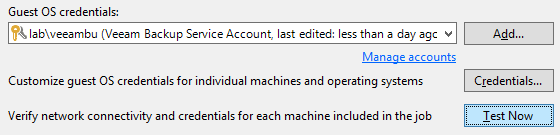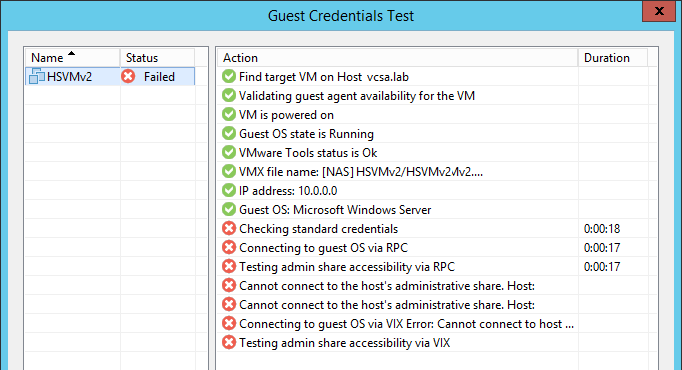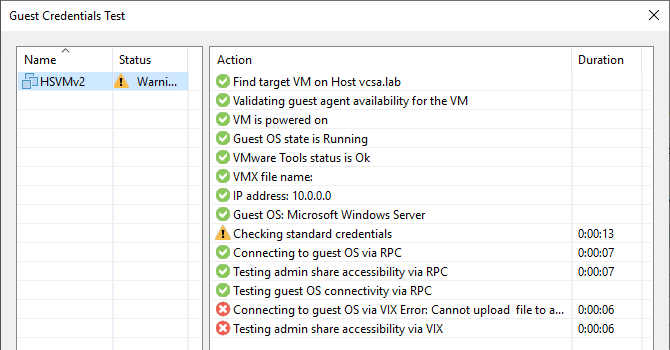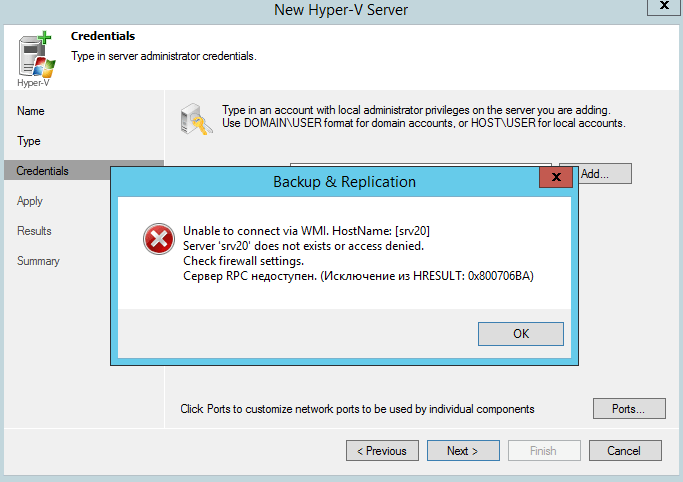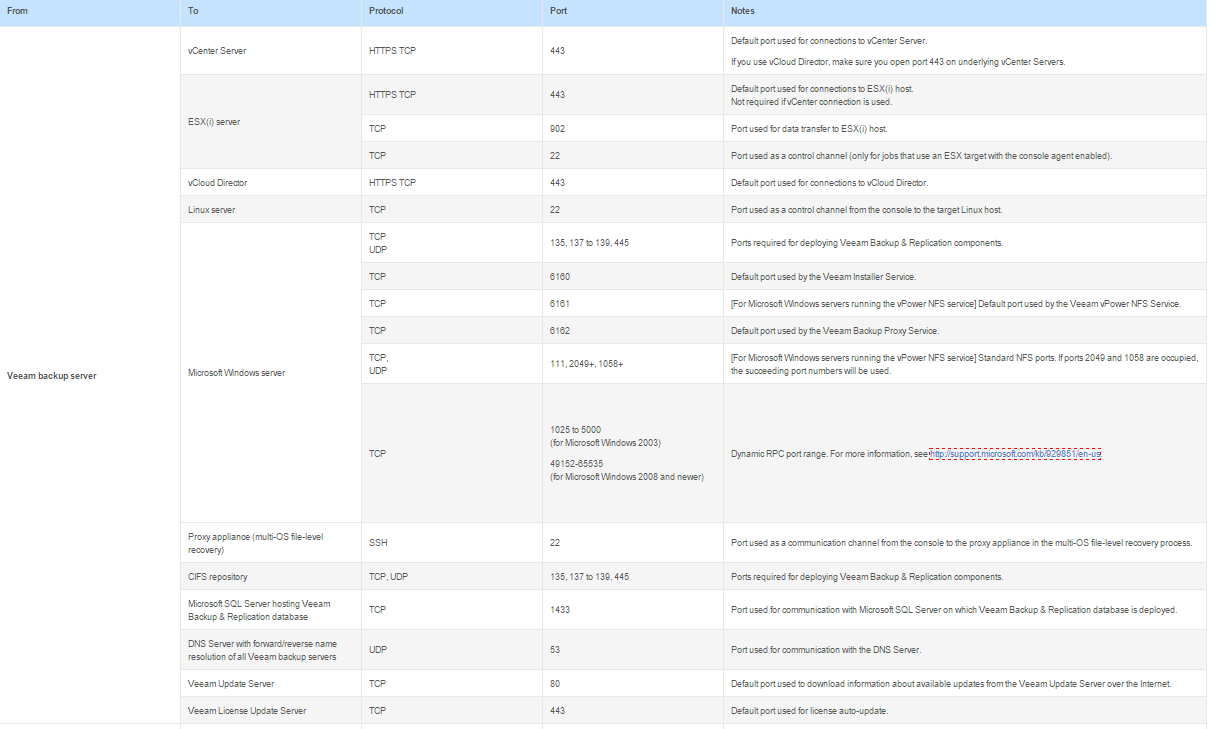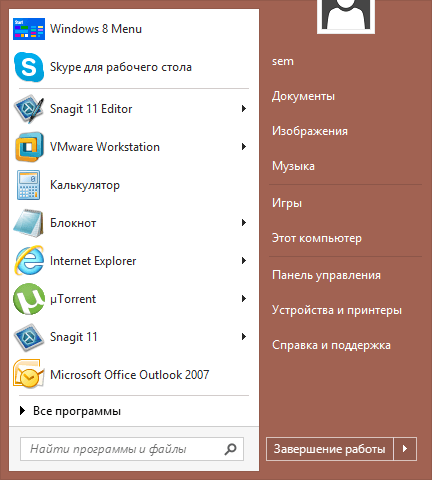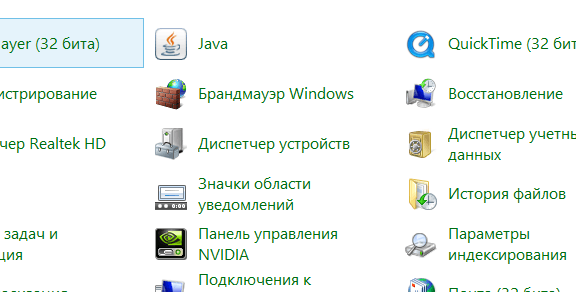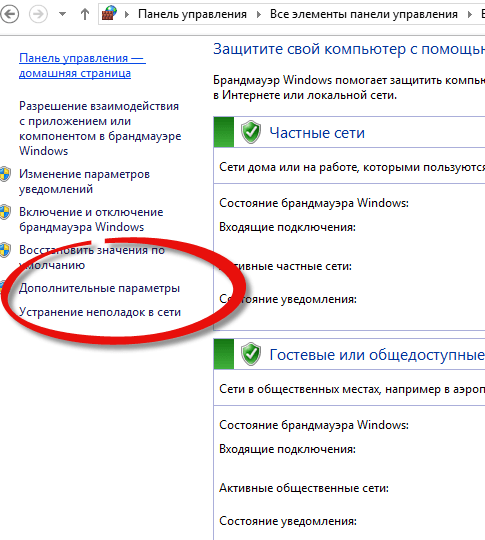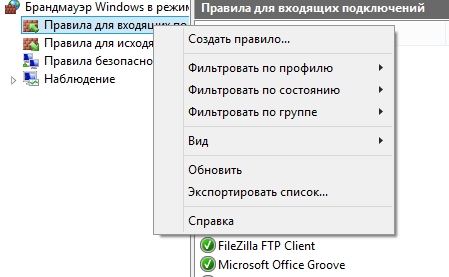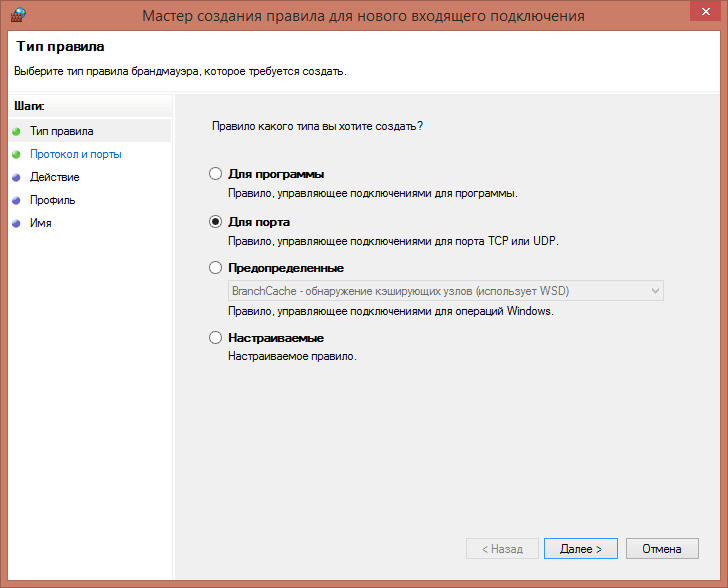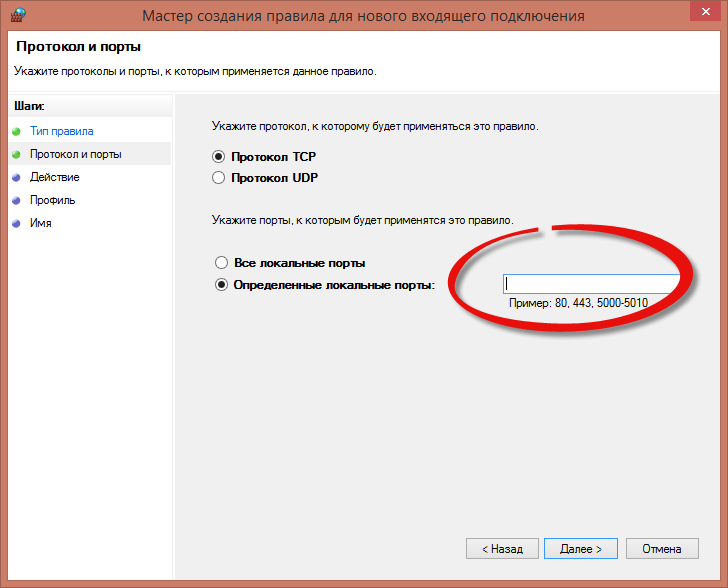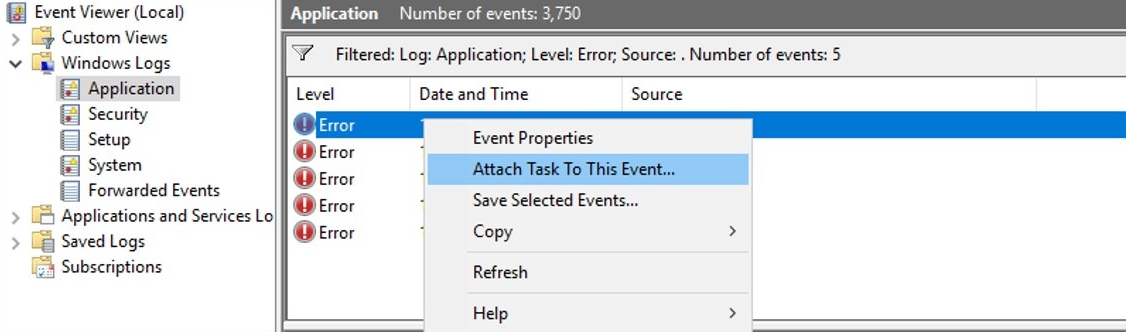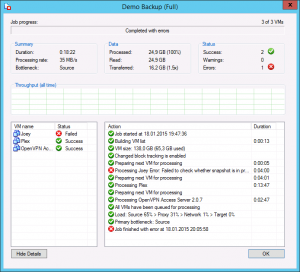Challenge
Skip to the Solutions section
Note: The solutions to RPC and Win32 errors apply to the Credentials Tester when used with vSphere, Hyper-V, and Veeam Agent for Microsoft Windows. The VIX Connection issues section of this article is related to VMware only.
When using the ‘Test Now’ feature on the Guest Processing tab of a job an error or warning is observed.
Regarding Warning in VMware Environments
In VMware environments, Veeam Backup & Replication can use two methods to connect to a guest: RPC or VIX. If RPC is testing successfully, it is generally acceptable for the VIX test to fail as it will not likely be used. However, if it is desired to have VIX succeed, please see the relevant section at the bottom of the solutions section.
Solution
Considerations and Limitations
Important notes about the Account shown in the error:
- In some environments, there may be multiple entries in the Credentials Manager for the same account. It is advisable to review the credentials manager and remove duplicate entries. See: https://www.veeam.com/kb3224
- If the account specified in the error is different from what is configured on the Guest Processing tab, check under the [Credentials…] button on the Guest Processing tab to check if specific credentials have been set.
- For VM Backup and Replication jobs (VMware or Hyper-V), the account specified to connect to the Guest is always the account used to login to the SQL instance. So the Credentials Tester can show good for a SQL server, but the SQL-related tasks (Truncation, Transaction Log Backup) may fail if the account being used does not have the correct permissions in SQL.
This is not an exhaustive list of potential errors. If you have an error not listed here, please use the «KB Feedback/Suggestion» button at the bottom of this article to notify Veeam Support.
If the error you see is not listed here and you need help, please open a support case.
Testing admin share accessibility via RPC Errors
The following is a few of the possible errors which may be seen in the Guest Credentials Test in the line after «Testing admin share accessibility via RPC»
Right-click on the line item and copy it to the clipboard so that you can paste it somewhere else to see the full error.
Win32 error:The network path was not found.; Code: 53
Cannot connect to the host's administrative share. Host: [DC01]. Account: [labveeambu].;Win32 error:The network path was not found.; Code: 53;
This issue is covered in https://www.veeam.com/kb1230
Win32 error:Access is denied.; Code: 5;
Cannot connect to the host's administrative share. Host: [DC01]. Account: [HSVMv2veeam].;Win32 error:Access is denied.; Code: 5;
- Confirm that the account assigned is a member of the Administrators group on the server being protected.
- This issue is covered in detail here: https://www.veeam.com/kb4185
Win32 error:The user name or password is incorrect.; Code: 1326;
Cannot connect to the host's administrative share. Host: [DC01]. Account: [labveeambu].;Win32 error:The user name or password is incorrect.; Code: 1326;
Check that the account specified can connect to the Host specified in the error. If that account should be able to connect, open the Credentials Manager in Veeam Backup & Replication and update the password.
Win32 error:The trust relationship between this workstation and the primary domain failed.; Code: 1789;
Cannot connect to the host's administrative share. Host: [DC01]. Account: [labveeambu].;Win32 error:The trust relationship between this workstation and the primary domain failed.; Code: 1789;
Test logging into the Host specified in the error with the Account specified in the error. Likely the same error will occur.
To correct this error, repair the trust relationship in Active Directory.
Connecting to guest OS via VIX Errors
VIX is a network-less alternative method for Veeam Backup & Replication to connect to a guest. This functionality only exists when processing a VMware Virtual Machine.
Cannot upload file to admin share
Connecting to guest OS via VIX Error: Cannot upload file to admin share [C:Windows]. Could not create guest directory [C:WindowsVeeamGuestHelpersTest] Could not create guest [vm-431254] directory [C:WindowsVeeamGuestHelpersTest] Could not invoke guest operation Unable to access file C:WindowsVeeamGuestHelpersTest
This issue is covered in https://www.veeam.com/kb1788
Could not validate … credentials for guest
Connecting to guest OS via VIX Error: Cannot connect to host [vcsa.lab] over web services. Login: [vsphere.localadministrator]. Guest Login: [labveeambu]. Could not initiate Web Service connection Could not initiate guest virtual machine [vm-431254] with user [labveeambu] Could not validate host [https://vcsa.lab/sdk] credentials for guest [vm-431254] user [labveeambu] Could not invoke guest operation A general system error occurred: vix error codes = (1, 0).
This error means that when Veeam attempted to connect to the guest via VIX the account provided was unknown to the guest.
Possible causes include:
- password for the account is wrong.
- account specified does not have ability to connect to the guest.
- account being used is a domain account and the guest is not on the domain
- trust relationship between the guest and the domain is broken
To submit feedback regarding this article, please click this link: Send Article Feedback
To report a typo on this page, highlight the typo with your mouse and press CTRL + Enter.
Содержание
- Checking windows credentials error rpc connection failed
- «Сервер RPC недоступен» – причины и способы устранения ошибки
- Причины появления ошибки
- Способы решения
- Код ошибки 1722
- Отключение брандмауэра Windows
- Ручной запуск задачи services.msc
- Устранение неполадок Windows
- Ошибка в FineReader
- Проверка на вирусы
- Не удается выполнить вход в систему из-за следующей ошибки: «Сервер RPC недоступен»
- Сводка
- Симптомы
- Причина
- Решение
- Дополнительная информация
- Ошибки RPC, влияющие на AADConnect
- Исследование ошибки удаленного вызова процедуры, влияющей на AADConnect
- Пример 1
- Устранение неполадок, пример 1
- Пример 2
- Устранение неполадок, пример 2
- Пример 3
- Пример 4
- Другие распространенные коды системных ошибок, возвращаемые в удаленном вызове процедуры, влияющие на AADConnect
- Дополнительная информация
- Свяжитесь с нами для получения помощи
Checking windows credentials error rpc connection failed
Настройка veeam backup
Добрый день уважаемые читатели блога pyatilistnik.org, сегодня столкнулся с ошибкой в Veeam: Сервер RPC недоступен. (Исключение из HRESUALT: 0X800706BA). При попытке добавить хост виртуализации Hyper-v. Ранее я рассказывал как настраивается Veeam Backup & Replication 7: 1 часть. Добавление сервера виртуальной инфраструктуры Hyper-V, но как видите бывают и ошибки.
Ошибка в Veeam Сервер RPC недоступен. (Исключение из HRESUALT 0X800706BA)-01
Сама ошибка сразу говорит что либо хоста нету либо firewall лочит попытки подключиться. В моем случае это был второй вариант.
Существует таблица портов от компании veeam для брандмауэра Windows. Вот она поподробнее
Ошибка в Veeam Сервер RPC недоступен. (Исключение из HRESUALT 0X800706BA)-02
Теперь давайте их откроем на нашем брандмауэре. Для этого идем Пуск-Панель управления-Брандмауэр
Ошибка в Veeam Сервер RPC недоступен. (Исключение из HRESUALT 0X800706BA)-03
Ошибка в Veeam Сервер RPC недоступен. (Исключение из HRESUALT 0X800706BA)-04
Нажимаем дополнительные параметры
Ошибка в Veeam Сервер RPC недоступен. (Исключение из HRESUALT 0X800706BA)-5
Нажимаем создать новое правило
Ошибка в Veeam Сервер RPC недоступен. (Исключение из HRESUALT 0X800706BA)-06
Ошибка в Veeam Сервер RPC недоступен. (Исключение из HRESUALT 0X800706BA)-07
И пишем список портов.
Ошибка в Veeam Сервер RPC недоступен. (Исключение из HRESUALT 0X800706BA)-08
Источник
«Сервер RPC недоступен» – причины и способы устранения ошибки
RPC – это способ обмена информацией между процессами или между клиентом (устройством, инициирующем связь RPC) и сервером (устройством, которое с ним связывается) в сети или системе. Многие встроенные компоненты Windows используют RPC, который в качестве отправной точки для связи между системами применяет различные порты. При возникновении неполадок возникает сообщение «Сервер RPC недоступен».
Решение ошибки «Сервер RPC недоступен».
Причины появления ошибки
В типичном сеансе RPC клиент связывается с программой сопоставления конечных точек сервера по TCP-порту 135 и для указанной службы требует определённого номера динамического порта. Сервер отвечает, отправив IP-адрес и номер порта, для которого служба зарегистрирована в RPC после её запуска, а затем связывается с клиентом с указанным IP-адресом и номером порта. Возможные причины ошибки «Сервер RPC недоступен» следующие:
- Остановка службы RPC – когда служба RPC на сервере не запущена.
- Проблемы с разрешением имён – имя сервера RPC может быть связано с неправильным IP-адресом. Это значит, что клиент связывается с неправильным сервером или пытается связаться с IP-адресом, который в настоящее время не используется. Возможно, имя сервера не распознаётся вообще.
- Трафик заблокирован брандмауэром – брандмауэр или другое приложение безопасности на сервере или брандмауэр устройства между клиентом и сервером могут препятствовать доступу трафика к TCP-порту сервера 135.
- Проблемы с подключением – проблема с сетью может быть причиной отсутствия соединения между клиентом и сервером.
Способы решения
При запуске или установке некоторых программ вы можете получить сообщение «Сервер RPC недоступен». Это часто связано с синхронизацией времени, необходимой для запуска программы. Без этого некоторые приложения могут работать неправильно или не запускаться вообще. Что делать, чтобы сообщение больше не появлялось, рассмотрим далее.
Код ошибки 1722
Ошибка 1722 «Сервер PRC недоступен» может возникать при использовании сетевого принтера или звуковых устройств в седьмой версии Windows. Причиной может быть антивирусная программа, блокирующая коммуникационные порты – для её устранения нужно найти параметры управления доверенными программами в настройках антивируса.
Также ошибка может возникнуть из-за того, что в системе присутствует сам вирус – стоит проверить систему и диск с помощью другой антивирусной программы, чем в настоящее время. Для устранения нажмите Пуск/Настройки/Панель управления. Затем откройте Администрирование/Службы. Появится окно, в котором с правой стороны вы найдете «Сервер». На «Сервере» проверьте, включён ли автоматический тип запуска. Измените параметр при необходимости и перезагрузите компьютер.
Отключение брандмауэра Windows
Если при печати в Windows 7 появляется ошибка «Сервер RPC недоступен», проблема может крыться в брандмауэре. Он отвечает за блокировку доступа к компьютеру во внутренней или внешней сети посторонними лицами или приложениями, что исключает возможность контроля ПК. Ниже приведены некоторые советы, которые позволят вам отключить (в случае, если вы хотите использовать для этого другое приложение) и включить интегрированный брандмауэр Windows. Измените имя компьютера с помощью «Настроек»:
- Это один из самых простых способов отключения сетевого брандмауэра. Для этого используйте вкладку «Параметры системы».
- Из списка доступных опций выберите «Сеть и Интернет».
- Перейдите на вкладку Ethernet и выберите «Брандмауэр Windows» с правой стороны окна.
- Выберите включение и отключение брандмауэра.
- В списке доступных операций выберите параметр «Отключить брандмауэр Windows» (не рекомендуется).
- Нажмите «ОК». Брандмауэр выключен.
Следующий способ – редактор локальной групповой политики (GPO):
- Нажмите клавиши Win + R и введите «gpedit.msc». Откроется редактор локальной групповой политики.
- Параметр, ответственный за отключение брандмауэра, расположен по адресу
«Конфигурация компьютера» – «Административные шаблоны» – «Сеть» – «Сетевые подключения» – «Стандартный профиль» – «Брандмауэр Windows: защита всех сетевых подключений».
- Измените состояние настройки на «ВЫКЛ».
- После нажатия кнопки «ОК» или «Применить» брандмауэр Windows перестанет работать.
Для более опытных пользователей вышеупомянутый сценарий можно выполнить с помощью редактора реестра.
- нажмите пуск и введите «regedit», запустите приложение от имени администратора;
- в окне редактора найдите каталог
- найдите параметр EnableFirewall и измените его значение с 1 на 0;
- таким же образом отредактируйте ключ EnableFirewall в следующем каталоге
- и последний каталог с ключом EnableFirewall
Закройте редактор реестра и перезагрузите компьютер. С этого момента брандмауэр Windows отключается. Чтобы снова возобновить брандмауэр с помощью редактора реестра, просто измените указанные выше значения с названием EnableFirewall с 0 на 1, и перезапустите компьютер.
Ручной запуск задачи services.msc
При запуске или установке некоторых программ вы можете получить сообщение «Сервер RPC недоступен». Это часто связано с синхронизацией времени, необходимой для запуска программы. Без этого некоторые приложения могут работать неправильно или не запускаться вообще. При недоступности функции может произойти сбой, для исправления необходимо включить службу синхронизации:
- сначала нажмите меню «Пуск» и в строке поиска введите «Выполнить», нажмите «Enter»;
- в следующем окне введите services.msc и подтвердите кнопкой «OK»;
- найдите в списке элемент «Служба времени Windows»;
- дважды щёлкните эту службу. Откроется меню, в котором вы должны нажать кнопку «Выполнить».
С этого момента сообщение «RPC-сервер недоступен» появляться не должно.
Устранение неполадок Windows
Исправить ошибку в Windows 10 поможет встроенное средство устранения неполадок системы. Перезагрузите компьютер и после подачи звукового сигнала нажимайте кнопку F8 раз в секунду, пока не откроется меню выбора вариантов загрузки. Первым из них будет «Устранение неполадок компьютера». Выберите это действие и дождитесь окончания операции.
Ошибка в FineReader
Проблема может возникать в Windows 8 и выше и при попытке запуска службы ABBYY FineReader Licensing Service. Для проверки состояния в списке служб (как его найти, описано выше) выберите ABBYY FineReader Licensing Service. В окне свойств убедитесь, что параметр «Тип запуска» установлен на «Автоматический». При необходимости измените его, закройте редактор кнопкой «ОК» и перезагрузите компьютер.
Проверка на вирусы
В Windows XP и выше сообщение о неисправности может быть вызвано наличием вируса. Просканируйте свой ПК с помощью антивирусной программы, следуя указаниям мастера. В Windows 10 можно воспользоваться стандартным «Защитником». Для этого нажмите правой кнопкой мыши на значок «Щит» возле часов и выберите «Открыть». Запустите проверку на вирусы нажатием соответствующей кнопки в окне.
Как видите, избавиться от ошибки можно многими способами. В этом списке представлены наиболее вероятные варианты исправления ошибки. При необходимости придётся переустановить операционную систему, воспользовавшись установочным диском.
Источник
Не удается выполнить вход в систему из-за следующей ошибки: «Сервер RPC недоступен»
В этой статье описано решение проблемы, при которой не удается выполнить вход в систему из-за следующей ошибки: «Сервер RPC недоступен».
Применимо к: Windows Server 2012 R2, Windows 10 — все выпуски
Оригинальный номер базы знаний: 555839
Эта статья написана Ювалом Синаем (Yuval Sinay), Microsoft MVP
Сводка
В следующей статье показано, как устранить проблему, при которой не удается выполнить вход в систему из-за следующей ошибки: «Сервер RPC недоступен».
Симптомы
Во время входа в домен может появиться следующее сообщение об ошибке:
Не удается выполнить вход в систему из-за следующей ошибки: «Сервер RPC недоступен»
Причина
Эта проблема может быть вызвана несколькими причинами:
Неправильные параметры DNS.
Неправильные параметры времени и часового пояса.
Служба поддержки NetBIOS через TCP/IP не запущена.
Служба удаленного управления реестром не запущена.
Решение
Убедитесь, что параметры DNS верны.
Устранение ошибки «Сервер RPC недоступен» в Windows
Убедитесь, что параметры времени и часового пояса верны.
Убедитесь, что служба поддержки NetBIOS через TCP/IP запущена и настроена на автоматический запуск после перезапуска.
Убедитесь, что служба удаленного управления реестром запущена и настроена на автоматический запуск после перезапуска.
Перезагрузите компьютер после изменения необходимых параметров.
Дополнительная информация
Отказ от ответственности за содержимое общедоступных решений
Корпорация Майкрософт и/или ее поставщики не делают никаких заявлений относительно пригодности, надежности или точности сведений и соответствующих изображений, приведенных в настоящем документе. Все эти сведения и соответствующие изображения предоставлены «как есть» без каких-либо гарантий. Корпорация Майкрософт и/или ее поставщики настоящим отказываются от каких-либо гарантийных обязательств и условий в отношении этих сведений и соответствующих изображений, включая все подразумеваемые гарантии и условия товарной пригодности, применимости для конкретных целей, качества исполнения, прав собственности и отсутствия нарушений прав интеллектуальной собственности. В частности, вы подтверждаете свое согласие с тем, что корпорация Майкрософт и/или ее поставщики ни при каких обстоятельствах не несут ответственности за прямой или косвенный ущерб, штрафные санкции, случайные, фактические, косвенные или иные убытки, включая, в частности, убытки от утраты эксплуатационных качеств, от потери данных или прибылей в связи с использованием или невозможностью использовать эти сведения и соответствующие изображения, содержащиеся в настоящем документе, возникшие вследствие соглашения, гражданского правонарушения, халатности, объективной ответственности или иным образом, даже если корпорация Майкрософт или ее поставщики заранее были извещены о возможности такого ущерба.
Источник
Ошибки RPC, влияющие на AADConnect
У клиентов могут возникнуть проблемы, из-за которых они не могут настроить AADConnect и или включить функции из-за ошибок, связанных с удаленным вызовом процедур (RPC).
Клиенты также могут столкнуться с функциями, ранее включенными, перестать работать из-за этих типов ошибок.
В подавляющем большинстве случаев эта проблема влияет на AADConnect, а не вызвана AADConnect, поэтому для правильного определения действий по устранению неполадок и выявления правильной базовой проблемы, вызывающей ошибки, имеет решающее значение.
В этой статье рассматриваются примеры функций AADConnect, затронутых ошибками RPC.
Исследование ошибки удаленного вызова процедуры, влияющей на AADConnect
При обнаружении проблемы обычно рекомендуется в рамках начальных шагов по устранению неполадок тщательно исследовать события приложения с помощью Просмотр событий. Определение системной ошибки, возвращаемой при удаленном вызове процедуры, поможет вам нацелить исследование и определить правильные методы и средства устранения неполадок.
Для этих типов ошибок события приложения включают сведения об ошибке RPC, например в следующих примерах:
Пример 1
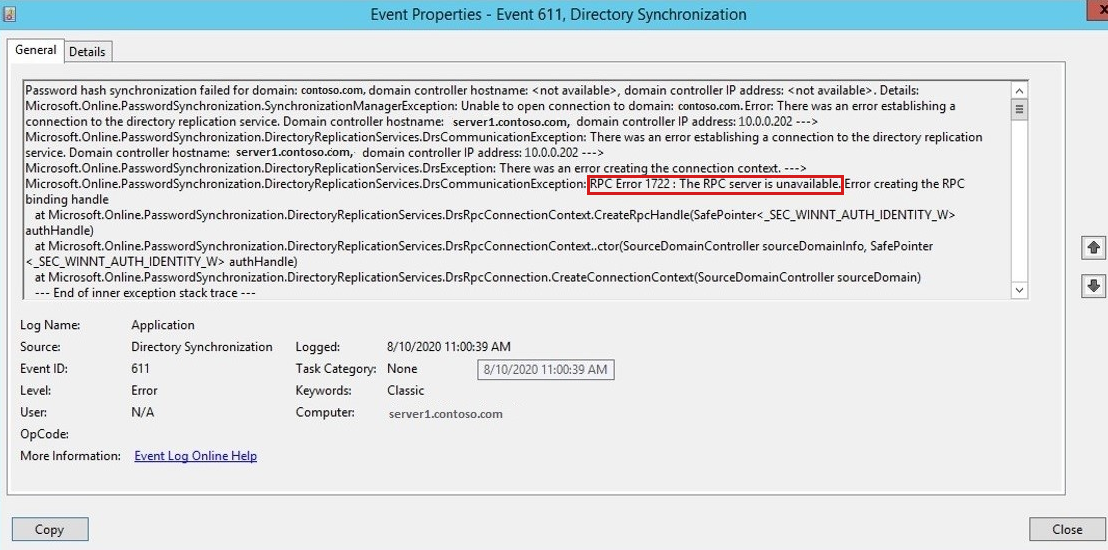
Фрагмент из события ошибки приложения, показанного на предыдущем изображении:
В этом случае произошел сбой связи RPC с ошибкой «1722: сервер RPC недоступен».
В этом примере ошибка влияет на функцию синхронизации паролей AADConnect.
Устранение неполадок, пример 1
Ошибка в примере 1 — это распространенная ошибка, связанная с сетью, для которой действия по устранению неполадок см. в статье Устранение ошибок RPC TCP/IP.
В этом сценарии исследование трассировки сети показывает, что пакеты отправляются для связи с портом назначения 135, поэтому трафик на этом порту блокируется на целевом сервере.

Эти ошибки могут проявляться периодически, что усложняет процесс сбора данных, таких как трассировка сети, для исследования и устранения неполадок.
Следующие действия позволяют автоматически собирать трассировку сети при создании идентификатора события ошибки.
Чтобы автоматически собирать трассировку сети, на сервере AADConnect должен быть установлен монитор сети Майкрософт.
В командной строке с повышенными привилегиями выполните следующую команду:
Чтобы остановить трассировку при возникновении ошибки, отправьте сообщение Ping с правильным размером.
Подготовьте команду Ping в скрипте (например, CMD-файле), который выполняется, когда AADConnect выдает ошибку в журнале событий.
Подключите задачу, которая запускает файл CMD, созданный на предыдущем шаге, к событию, которое создается при воспроизведении проблемы. Это приведет к активации команды ping, которая останавливает трассировку.
Пример 2
Фрагмент из события ошибки приложения, показанного на предыдущем изображении:
Другие проблемы с конфигурацией инфраструктуры могут привести к проблемам с удаленным вызовом процедур, например разрешением DNS-имени, проблемами проверки подлинности и т. д.
Важно отметить номер ошибки для соответствующего исследования и устранения неполадок.
Устранение неполадок, пример 2
В примере 2 возвращена ошибка удаленного вызова процедуры 8333, ошибка «Объект каталога не найден».
Серверу AADConnect не удалось найти объект пользователя, для которого он пытается выполнить синхронизацию хэша паролей в Active Directory.
Более подробные сведения и рекомендации по устранению неполадок см. в статье Устранение неполадок Windows Server: RPC-сервер недоступен.
Пример 3
Фрагмент из события ошибки приложения, показанного на предыдущем изображении:
Важно знать, что ошибки могут быть представлены в шестнадцатеричном коде, как в этом примере.
Вы также можете использовать шестнадцатеричный код ошибки для поиска символьного имени ошибки.
Ошибка «0x6ba» преобразуется в ошибку «Сервер RPC Недоступен» 1722. Здесь также применяются действия по устранению неполадок, описанные в примере 1 .
Пример 4
Еще один пример с ошибкой RPC, представленной в шестнадцатеричной форме:
В этом случае возвращенная ошибка «0x5» преобразуется в ошибку отказано в доступе:
Могут возникать различные причины, по которым возникает ошибка «Отказано в доступе». Одним из них является усиление защиты групповых политик, реализованных в Active Directory. Одним из примеров является ограничение клиентов, которым разрешено совершать вызовы к SAM:
Другие распространенные коды системных ошибок, возвращаемые в удаленном вызове процедуры, влияющие на AADConnect
| Идентификатор ошибки | Представление шестнадцатеричной ошибки | Символическое имя ошибки | Описательный текст об ошибке |
|---|---|---|---|
| 1127 | 0x467 | ERROR_DISK_OPERATION_FAILED | При доступе к жесткому диску операция с диском завершилась сбоем даже после повторных попыток. |
| 1130 | 0x46A | ERROR_NOT_ENOUGH_SERVER_MEMORY | Недостаточно хранилища сервера для обработки этой команды. |
| 1331 | 0x533 | ERROR_ACCOUNT_DISABLED | Этот пользователь не может войти в систему, так как эта учетная запись в настоящее время отключена. |
| 14 | 0xE | ERROR_OUTOFMEMORY | Недостаточно памяти для завершения операции. |
| 1450 | 0x5AA | ERROR_NO_SYSTEM_RESOURCES | Для завершения запрошенной службы недостаточно системных ресурсов. |
| 1722 | 0x6BA | RPC_S_SERVER_UNAVAILABLE | Сервер RPC недоступен. |
| 1723 | 0x6BB | RPC_S_SERVER_TOO_BUSY | Сервер RPC слишком занят, чтобы завершить эту операцию. |
| 1726 | 0x6BE | RPC_S_CALL_FAILED | Сбой удаленного вызова процедуры. |
| 1727 | 0x6BF | RPC_S_CALL_FAILED_DNE | Сбой при удаленном вызове процедуры. Вызов не произведен. |
| 1728 | 0x6C0 | RPC_S_PROTOCOL_ERROR | Произошла ошибка протокола удаленного вызова процедуры (RPC). |
| 1753 | 0x6D9 | EPT_S_NOT_REGISTERED | Больше нет конечных точек, доступных в средстве сопоставления конечных точек. |
| 1818 | 0x71A | RPC_S_CALL_CANCELLED | Удаленный вызов процедуры отменен. |
| 1825 | 0x721 | RPC_S_SEC_PKG_ERROR | Произошла ошибка конкретного пакета безопасности. |
| 5 | 0x5 | ERROR_ACCESS_DENIED | Отказ в доступе. |
| 6 | 0x6 | ERROR_INVALID_HANDLE | Дескриптор недопустим. |
| 8333 | 0x208D | ERROR_DS_OBJ_NOT_FOUND | Объект каталога не найден. |
| 8420 | 0x20E4 | ERROR_DS_CANT_FIND_EXPECTED_NC | Не удалось найти контекст именования. |
| 8439 | 0x20F7 | ERROR_DS_DRA_BAD_DN | Различающееся имя, указанное для этой операции репликации, недопустимо. |
| 8446 | 0x20FE | ERROR_DS_DRA_OUT_OF_MEM | Операции репликации не удалось выделить память. |
| 8451 | 0x2103 | ERROR_DS_DRA_DB_ERROR | Операция репликации обнаружила ошибку базы данных. |
| 8453 | 0x2105 | ERROR_DS_DRA_ACCESS_DENIED | Доступ к репликации запрещен. |
| 8456 | 0x2108 | ERROR_DS_DRA_SOURCE_DISABLED | Исходный сервер в настоящее время отклоняет запросы на репликацию. |
| 8465 | 0x2111 | ERROR_DS_DRA_SOURCE_IS_PARTIAL_REPLICA | Попытка синхронизации репликации завершилась сбоем, так как главная реплика попыталась выполнить синхронизацию из частичной реплики. |
Дополнительная информация
Коды системных ошибок можно найти через коды ошибок.
Свяжитесь с нами для получения помощи
Если у вас есть вопросы или вам нужна помощь, создайте запрос в службу поддержки или обратитесь за поддержкой сообщества Azure. Вы также можете отправить отзыв о продукте в службу поддержки сообщества Azure.
Источник
Checking windows credentials error rpc connection failed veeam
Настройка veeam backup
Добрый день уважаемые читатели блога pyatilistnik.org, сегодня столкнулся с ошибкой в Veeam: Сервер RPC недоступен. (Исключение из HRESUALT: 0X800706BA). При попытке добавить хост виртуализации Hyper-v. Ранее я рассказывал как настраивается Veeam Backup & Replication 7: 1 часть. Добавление сервера виртуальной инфраструктуры Hyper-V, но как видите бывают и ошибки.
Ошибка в Veeam Сервер RPC недоступен. (Исключение из HRESUALT 0X800706BA)-01
Сама ошибка сразу говорит что либо хоста нету либо firewall лочит попытки подключиться. В моем случае это был второй вариант.
Существует таблица портов от компании veeam для брандмауэра Windows. Вот она поподробнее
Ошибка в Veeam Сервер RPC недоступен. (Исключение из HRESUALT 0X800706BA)-02
Теперь давайте их откроем на нашем брандмауэре. Для этого идем Пуск-Панель управления-Брандмауэр
Ошибка в Veeam Сервер RPC недоступен. (Исключение из HRESUALT 0X800706BA)-03
Ошибка в Veeam Сервер RPC недоступен. (Исключение из HRESUALT 0X800706BA)-04
Нажимаем дополнительные параметры
Ошибка в Veeam Сервер RPC недоступен. (Исключение из HRESUALT 0X800706BA)-5
Нажимаем создать новое правило
Ошибка в Veeam Сервер RPC недоступен. (Исключение из HRESUALT 0X800706BA)-06
Ошибка в Veeam Сервер RPC недоступен. (Исключение из HRESUALT 0X800706BA)-07
И пишем список портов.
Ошибка в Veeam Сервер RPC недоступен. (Исключение из HRESUALT 0X800706BA)-08
Источник
RPC function call failed. The RPC server is unavailable. w/ Application-Aware Processing
| KB ID: | 1174 |
| Product: | Veeam Backup & Replication |
| Version: | 5.x, 6.x, 7.x, 8.x, 9.x |
| Published: | 2011-08-23 |
| Last Modified: | 2022-03-08 |
| Languages: | DE | IT | FR | ES |
Cheers for trusting us with the spot in your mailbox!
Now you’re less likely to miss what’s been brewing in our knowledge base with this weekly digest
Oops! Something went wrong.
Challenge
VSS fails with the error:
Cause
- The ports that Veeam Backup & Replication is attempting to use are blocked by a firewall.
- The VeeamVSSSupport service is stuck on the Guest OS
- Antivirus or Antimalware software may attempt to interact with the VeeamVSSSupport service executable.
In rarer cases dynamic port allocation needs to be configured.
Note: If the VM that is failing to be connected to is Windows Server 2003, you need to use the RPC Configuration Tool (RPCCfg.exe) from the Windows Server 2003 Resource Kit to complete the process that is described in this article.
Solution
Firewall / Ports
When Veeam Backup & Replication connects to a VM it creates firewall exclusions for the ports and processes it uses. Veeam Backup & Replication however is not able to add firewall exclusions to hardware or third-party software firewalls.
The most common ports that cause this issue when using Application-Aware Image Processing are the Dynamic RPC ports that the temporary guest agents are assigned.
These ports are:
- 1025 to 5000 (for Microsoft Windows 2003)
- 49152 to 65535 (for Microsoft Windows 2008 and newer)
Note: The NIC’s Network Location being set to Public mode will also cause this, as Public mode sets the firewall it’s strictest settings.
VeeamVSSSupport service cleanup
When no job is processing the VM connect to it and check the following things:
- Make sure the VeeamVSSSupport service is no longer present.
If it is, use the command ‘sc delete VeeamVSSSupport’ to remove the service. - Make sure the c:WindowsVeeamVSSSupport folder is not present.
If it is, delete the folder. If it fails to delete reboot or resolve the file lock.
Antivirus/Antimalware
Please review the full list of Antivirus/Antimalware exclusions listed here: http://www.veeam.com/kb1999
The most common solution is to exclude the C:WindowsVeeamVSSSupport folder from being scanned.
Dynamic Port Configuration
While it is highly uncommon to do, it is possible to reconfigure dynamic port allocation following the steps outlined in the following Microsoft KB article. These changes will need to be made on the server that Veeam Backup & Replication is having trouble connecting to.
Источник
Veeam R&D Forums
Technical discussions about Veeam products and related data center technologies
RPC connection fails with local administrator account
RPC connection fails with local administrator account
Post by aj_potc » Apr 11, 2019 4:58 pm this post
I just had an interesting experience and wanted to ask the group for some feedback.
I’m running B&R 9.5 with two Hyper-V guests (all Windows Server 2016). After applying the latest Windows updates, Veeam could no longer connect to one of the two Hyper-V guests via RPC (similar to the error described here: https://www.veeam.com/kb1230).
To fix this, I had to change the credentials being used by Veeam. Instead of using the local Administrator account to connect to the guest system, I had to use the domain Administrator account. This is now the only way to connect to the server’s admin share.
I suspect this is not a bug in Veeam, and in fact has nothing to do with Veeam, so I don’t think it’s an issue to raise with support. But I have a few questions:
- Isn’t it better to connect using the local Administator account for backups?
- If my domain controller is down during the backup, won’t this make backups impossible?
- Does anyone know of a way to enable access to the admin share using the local Administator account, assuming this is «best practice»?
Thanks a lot for any tips!
Re: RPC connection fails with local administrator account
Post by Mike Resseler » Apr 12, 2019 5:55 am this post
I believe (but I can be wrong) that a change has been made to the local token policy. Can you check the following:
Key: HKEY_LOCAL_MACHINESOFTWAREMicrosoftWindowsCurrentVersionPoliciesSystem
Value: LocalAccountTokenFilterPolicy
Data: 1 (to disable, 0 enables filtering)
Type: REG_DWORD (32-bit)
That said, to answer your questions:
* Isn’t it better to connect using the local Administator account for backups?
I’m not sure why. With a good design I would think that a domain account (doesn’t have to be a domain administrator) is more secure than a local account
* If my domain controller is down during the backup, won’t this make backups impossible?
Most likely caching will kick in so it can continue with cached credentials for a certain amount of time.
Does anyone know of a way to enable access to the admin share using the local Administator account, assuming this is «best practice»?
See above, I think your policies are forbidding it. It could be that this is not the right policy though so make sure you «backup» the original key first. My knowledge on this is a bit «rusty» I’m afraid.
Re: RPC connection fails with local administrator account
Post by aj_potc » Apr 12, 2019 9:11 am this post
Thanks a lot for the reply.
I checked the registry for the key you mentioned, but it seems the key LocalAccountTokenFilterPolicy doesn’t exist in Windows Server 2016. So something definitely changed; I just don’t know where.
In any case, if you don’t see a problem with using a domain account, then I’ll go with that. I just had the idea that backing up a a local VM from the hypervisor would be using a local account. However, I suppose that’s not true, and there’s no good reason not to use the domain controller for all authentication.
Who is online
Users browsing this forum: No registered users and 19 guests
- Main
- All times are UTC
- Delete cookies
- Members
- The team
- Contact us
DISCLAIMER: All feature and release plans are subject to change without notice.
Powered by phpBB® Forum Software © phpBB Limited
Источник
Veeam R&D Forums
Technical discussions about Veeam products and related data center technologies
Veeam Agent for Windows Service Fails to Start with RPC Error
Veeam Agent for Windows Service Fails to Start with RPC Error
Post by jamiemoney » Oct 07, 2020 3:05 am this post
Re: Veeam Agent for Windows Service Fails to Start with RPC Error
Post by Dima P. » Oct 07, 2020 10:49 am this post
Sorry to hear that you’ve faced this issue and thanks for you for sharing the solution with the community. I’ve asked QA folks to doublecheck this behavior. Cheers!
Re: Veeam Agent for Windows Service Fails to Start with RPC Error
Post by Dima P. » Oct 14, 2020 8:10 pm this post
We’ve made several tests on domain controllers with the mentioned security patch installed and were unable to reproduce this behavior. @jamiemoney , any change you still have that agent installation available and you can share the application logs with us? Thank you in advance!
Re: Veeam Agent for Windows Service Fails to Start with RPC Error
Post by Dima P. » Nov 03, 2020 4:33 pm this post
[MERGED] Can’t start service — Case # 04736109
Post by ledoktre » Apr 13, 2021 10:19 pm this post
I have a server 2012 I needed to reload over the weekend [edit, a couple weekends ago now] and went to reinstall the latest veer agent and the service fails to start. I have followed some instructions about going and deleting C:ProgramDataVeeamEndpointData and C:WindowsSystem32configsystemprofileAppDataLocalMicrosoftMicrosoft SQL Server Local DBInstancesVeeamEndPoint, setting a registry key to have it recreate the database, but no joy.
I also tried a few times to uninstall, reboot, and reinstall, no go. The veer service is set to use system account. One of our techs I found out did inadvertently when trying to set permissions on the C:Data folder (where the shares all live) missed and took ownership of of some portion of the files on C: to Administrator.
I did run a command to reset C:ProgramData back to default but I am not sure what else would be specific to Veeam. I do know everything else on the system is working just fine.
Originally when posting this, I had mentioned that I have log files I can post, someone just let me know. I am new to the forum, and I do not know what is expected. Since I now know that we need to include a case number as well or your post will get booted, then I suppose y’all would see the case notes and attachments anyway. As I am copying and pasting this back in, I see a note in red up at the top by the subject. I was posting it after the end of a LONG weekend. 35 hours in 3 days over a holiday weekend. I guess I just missed it.
Please, looking for some help here, not sure how to get this sorted out and how to allow the service to start.
Re: Veeam Agent for Windows Service Fails to Start with RPC Error
Post by ledoktre » Apr 14, 2021 12:03 am this post
I can confirm I had the exact same issue. Been fighting with this for about 9 or 10 days. I had reloaded a server 2012 box (also a domain controller), updated with all the latest security patches etc, and latest version of Veeam (5.0.0.4301). Could not get it to work. Been fighting to get a ticket posted as well (new to the forum) — had missed the part about including a case number. Anyway, I stumbled across this article, tried it and I’ll be hanged. Works fine now.
I too would like to figure out whats going on.
Источник
Veeam R&D Forums
Technical discussions about Veeam products and related data center technologies
Guest processing
Guest processing
Post by badams » Jan 22, 2018 2:58 am this post
During the setup when I get to guest processing and credentials, I use the same credentials I have used all along. I run the test, and it fails every time. I get a warning on checking standard credentials and a red x on Connecting to Guest OS on RPC. Also, Testing Admin Share Accessibility via RPC and Cannot Connect to the Host’s Administrative Share. Any thoughts?
Re: Guest processing
Post by veremin » Jan 22, 2018 3:14 pm this post
Re: Guest processing
Post by mriksman » Aug 16, 2018 4:45 pm this post
This is what I am seeing.
I used my personal, domain admin account when I first setup. Backups seem fine — no errors — but I haven’t tried a restore yet (it’s on the list of things to do. ). Log/report says that SQL logs were truncated (which I presume is related to Application Aware processing)
But I decided to create a standalone account. So I made it a domain admin member as well (as I saw this is required for DC backups), and went to modify the ‘Guest OS Credentials’. I clicked Test Now, and all of them have;
A warning next to ‘Checking Standard Credentials’
A red cross next to ‘Connecting to guest OS via VIX Error: Cannot upload file . ‘
A red cross next to ‘Testing admin share accessibility via VIX’
I tried my personal account again, and I too get the same warnings/errors.
So — the test fails, but the backups work.
I read somewhere, to try using the standard DOMAINAdministrator account to get around UAC. I tried this and _most_ of them now pass. Well — Windows 2012×64 and Windows 7 does. But my 2 Windows 2008R2 still fail (although these are Honeywell PCs and as part of their installation, may have extra security policies/settings enforced on them).
Any ideas? Am I missing anything critical with these errors, but the backups are ‘working’?
Источник
Обновлено 30.07.2021
Настройка veeam backup
Добрый день уважаемые читатели блога pyatilistnik.org, сегодня столкнулся с ошибкой в Veeam: Сервер RPC недоступен. (Исключение из HRESUALT: 0X800706BA). При попытке добавить хост виртуализации Hyper-v. Ранее я рассказывал как настраивается Veeam Backup & Replication 7: 1 часть. Добавление сервера виртуальной инфраструктуры Hyper-V, но как видите бывают и ошибки.
Ошибка в Veeam Сервер RPC недоступен. (Исключение из HRESUALT 0X800706BA)-01
Сама ошибка сразу говорит что либо хоста нету либо firewall лочит попытки подключиться. В моем случае это был второй вариант.
Существует таблица портов от компании veeam для брандмауэра Windows. Вот она поподробнее
Ошибка в Veeam Сервер RPC недоступен. (Исключение из HRESUALT 0X800706BA)-02
Теперь давайте их откроем на нашем брандмауэре. Для этого идем Пуск-Панель управления-Брандмауэр
Ошибка в Veeam Сервер RPC недоступен. (Исключение из HRESUALT 0X800706BA)-03
Ошибка в Veeam Сервер RPC недоступен. (Исключение из HRESUALT 0X800706BA)-04
Нажимаем дополнительные параметры
Ошибка в Veeam Сервер RPC недоступен. (Исключение из HRESUALT 0X800706BA)-5
Нажимаем создать новое правило
Ошибка в Veeam Сервер RPC недоступен. (Исключение из HRESUALT 0X800706BA)-06
Для порта
Ошибка в Veeam Сервер RPC недоступен. (Исключение из HRESUALT 0X800706BA)-07
И пишем список портов.
Ошибка в Veeam Сервер RPC недоступен. (Исключение из HRESUALT 0X800706BA)-08
Июл 30, 2021 08:57
Содержание
- Checking windows credentials error rpc connection failed veeam
- Veeam R&D Forums
- RPC connection fails with local administrator account
- RPC connection fails with local administrator account
- Re: RPC connection fails with local administrator account
- Re: RPC connection fails with local administrator account
- Who is online
- Veeam Backup & Replication 8: RPC error:Access is denied Fix
- «Access is Denied.» when using a local account to add Windows machine to Veeam Backup & Replication
- Challenge
- Cause
- Solution
- Use Case Examples:
- Troubleshooting Guest Processing «Test Now» issues
- Challenge
- Regarding Warning in VMware Environments
- Solution
- Testing admin share accessibility via RPC Errors
Checking windows credentials error rpc connection failed veeam
Настройка veeam backup
Добрый день уважаемые читатели блога pyatilistnik.org, сегодня столкнулся с ошибкой в Veeam: Сервер RPC недоступен. (Исключение из HRESUALT: 0X800706BA). При попытке добавить хост виртуализации Hyper-v. Ранее я рассказывал как настраивается Veeam Backup & Replication 7: 1 часть. Добавление сервера виртуальной инфраструктуры Hyper-V, но как видите бывают и ошибки.
Ошибка в Veeam Сервер RPC недоступен. (Исключение из HRESUALT 0X800706BA)-01
Сама ошибка сразу говорит что либо хоста нету либо firewall лочит попытки подключиться. В моем случае это был второй вариант.
Существует таблица портов от компании veeam для брандмауэра Windows. Вот она поподробнее
Ошибка в Veeam Сервер RPC недоступен. (Исключение из HRESUALT 0X800706BA)-02
Теперь давайте их откроем на нашем брандмауэре. Для этого идем Пуск-Панель управления-Брандмауэр
Ошибка в Veeam Сервер RPC недоступен. (Исключение из HRESUALT 0X800706BA)-03
Ошибка в Veeam Сервер RPC недоступен. (Исключение из HRESUALT 0X800706BA)-04
Нажимаем дополнительные параметры
Ошибка в Veeam Сервер RPC недоступен. (Исключение из HRESUALT 0X800706BA)-5
Нажимаем создать новое правило
Ошибка в Veeam Сервер RPC недоступен. (Исключение из HRESUALT 0X800706BA)-06
Ошибка в Veeam Сервер RPC недоступен. (Исключение из HRESUALT 0X800706BA)-07
И пишем список портов.
Ошибка в Veeam Сервер RPC недоступен. (Исключение из HRESUALT 0X800706BA)-08
Источник
Veeam R&D Forums
Technical discussions about Veeam products and related data center technologies
RPC connection fails with local administrator account
RPC connection fails with local administrator account
Post by aj_potc » Apr 11, 2019 4:58 pm this post
I just had an interesting experience and wanted to ask the group for some feedback.
I’m running B&R 9.5 with two Hyper-V guests (all Windows Server 2016). After applying the latest Windows updates, Veeam could no longer connect to one of the two Hyper-V guests via RPC (similar to the error described here: https://www.veeam.com/kb1230).
To fix this, I had to change the credentials being used by Veeam. Instead of using the local Administrator account to connect to the guest system, I had to use the domain Administrator account. This is now the only way to connect to the server’s admin share.
Re: RPC connection fails with local administrator account
Post by Mike Resseler » Apr 12, 2019 5:55 am this post
I believe (but I can be wrong) that a change has been made to the local token policy. Can you check the following:
Key: HKEY_LOCAL_MACHINESOFTWAREMicrosoftWindowsCurrentVersionPoliciesSystem
Value: LocalAccountTokenFilterPolicy
Data: 1 (to disable, 0 enables filtering)
Type: REG_DWORD (32-bit)
That said, to answer your questions:
* Isn’t it better to connect using the local Administator account for backups?
I’m not sure why. With a good design I would think that a domain account (doesn’t have to be a domain administrator) is more secure than a local account
* If my domain controller is down during the backup, won’t this make backups impossible?
Most likely caching will kick in so it can continue with cached credentials for a certain amount of time.
Re: RPC connection fails with local administrator account
Post by aj_potc » Apr 12, 2019 9:11 am this post
Thanks a lot for the reply.
In any case, if you don’t see a problem with using a domain account, then I’ll go with that. I just had the idea that backing up a a local VM from the hypervisor would be using a local account. However, I suppose that’s not true, and there’s no good reason not to use the domain controller for all authentication.
Who is online
Users browsing this forum: No registered users and 7 guests
DISCLAIMER: All feature and release plans are subject to change without notice.
Powered by phpBB® Forum Software © phpBB Limited
Источник
Veeam Backup & Replication 8: RPC error:Access is denied Fix
I recently set up a new Veeam Backup & Replication v8 demo lab, and my intial small job that consisted of two different Linux VMs and one Windows Server 2012 R2 Domain Controller was chugging along nicely. I had one minor from the start though, and that was that file indexing consistently failed for the Windows VM. No big deal, but I thought it was strange at the time.
After all, the Linux VMs were indexed just fine.
Fast forward a few days, and all of a sudden Veeam B&R was unable to back up the Windows VM at all, failing with the following error:
Nothing had changed in my environment, no patches had been installed, no changes made to the backup job or the credentials used. I even tried deleting the job, this is a demo environment after all, and re-creating it, but with the same end result.
As the Access is denied message clearly states, this had to be related to permissions somehow, but I was using domain administrator credentials (again, this is a lab), so all the required permissions should be in place, and the credentials test in the backup job also checked out just fine. It has also worked fine for 5 or 6 days, so I was a bit baffled.
In the end, I tried changing from using User Principle Name (UPN) connotation of administrator@domain.local in the credentials for the VM, to using Down-Level Logon Name aka domainadministrator and retried the job.
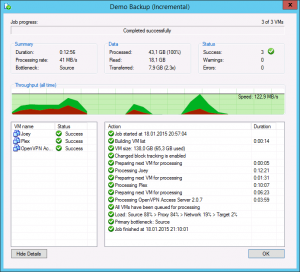
According to this Veeam Community Forum thread this was also a problem in v7 and has something to do with how the Microsoft API’s work.
So, if your Veeam Backup & Replication jobs fail with access denied messages, and/or can’t index the VM files, check your credentials. They may work, but they might just be entered in the wrong format.
Источник
«Access is Denied.» when using a local account to add Windows machine to Veeam Backup & Replication
| KB ID: | 4185 |
| Product: | Veeam Agent for Microsoft Windows, Veeam Backup & Replication |
| Published: | 2022-06-23 |
| Last Modified: | 2022-07-30 |
Challenge
While attempting to perform one of the following actions the error «Access is Denied.» occurs:
When rescanning an entire Protection Group the log file for that action can be found here: C:ProgramDataVeeamBackupRescanRescan_of_
Cause
When a Windows Server is added as a Managed Server or added to a Protection Group, Veeam Backup & Replication checks if the Veeam Installer Service (VeeamDeploySvc) is present on the server. If the service is not accessible Veeam Backup & Replication will attempt to connect to the machine via the admin$ share to deploy the service.
The «Access is Denied» error occurs because the user account specified is a local account, and UAC restricts remote access for local accounts.
If this error is encountered while using a Domain account that is a member of the Local Administrators group on the remote Windows machine, please create a Veeam Support case mentioning this article.
Solution
For Veeam Backup & Replication to add a remote Windows machine as a managed server or as part of a Protection Group, the user account used to connect to that remote machine must work with the UAC remote restrictions. The account must be either:
Use Case Examples:
Note: If the Administrator account has been renamed, it can be used as the unique SID that bypasses Remote UAC Restrictions is still valid.
Источник
Troubleshooting Guest Processing «Test Now» issues
| KB ID: | 3225 |
| Product: | Veeam Backup & Replication 11, Veeam Backup & Replication 10, Veeam Agent for Microsoft Windows 5.0, Veeam Agent for Microsoft Windows 4.0 |
| Published: | 2020-07-23 |
| Last Modified: | 2022-08-13 |
Challenge
Note: The solutions to RPC and Win32 errors apply to the Credentials Tester when used with vSphere, Hyper-V, and Veeam Agent for Windows. The VIX Connection issues section of this article is related to VMware only.
Regarding Warning in VMware Environments
In VMware environments, Veeam Backup & Replication can use two methods to connect to a guest: RPC or VIX. If RPC is testing successfully, it is generally acceptable for the VIX test to fail as it will not likely be used. However, if it is desired to have VIX succeed, please see the relevant section at the bottom of the solutions section.
Solution
Important notes about the Account shown in the error:
This is not an exhaustive list of potential errors. If you have an error not listed here, please use the «KB Feedback/Suggestion» button at the bottom of this article to notify Veeam Support.
If the error you see is not listed here and you need help, please open a support case.
The following is a few of the possible errors which may be seen in the Guest Credentials Test in the line after «Testing admin share accessibility via RPC»
Right-click on the line item and copy it to the clipboard so that you can paste it somewhere else to see the full error.
Источник
-
-
September 21 2016, 21:11
I’ve got an issue on my Veeam 8.0.0.2084.
I use account other than the built-in «Administrator» for application-aware processing.
—
I had this errors:
—
Error: Cannot upload file to admin share [C:Windows]. Cannot create folder in guest: [C:WindowsVeeamGuestHelpersTest].
VIX Error: A file was not found Code: 4
—
Error: Cannot connect to host […] over VIX. Login: […veeam]. Guest Login: […veeam].
Failed to login to VM: [[…] xxx/yyy.vmx]. User: […veeam].
VIX Error: Authentication failure or insufficient permissions in guest operating system Code: 3015
—
Cannot create folder in guest: [C:WindowsVeeamGuestHelpersTest].
VIX Error: You do not have access rights to this file Code: 13
—
So, to resolve it I’ve done the steps:
—
1. Upgrade VMware Tools (10.0.9 build 3917699) in VM
—
2. Disable UAC in VM (win2012r2) by this key
[HKEY_LOCAL_MACHINESOFTWAREMicrosoftWindowsCurrentVersionpoliciessystem]
«EnableLUA»=dword:00000000
—
If you use built-in Administrator account, you needn’t disable UAC.
—
By the way, If you want to resolve Veeam RPC issue in virtual machines located in DMZ and not inside the domain, you need to enable Administrative share ADMIN$ by this key
[HKEY_LOCAL_MACHINESOFTWAREMicrosoftWindowsCurrentVersionpoliciessystem]
«LocalAccountTokenFilterPolicy»=dword:00000001