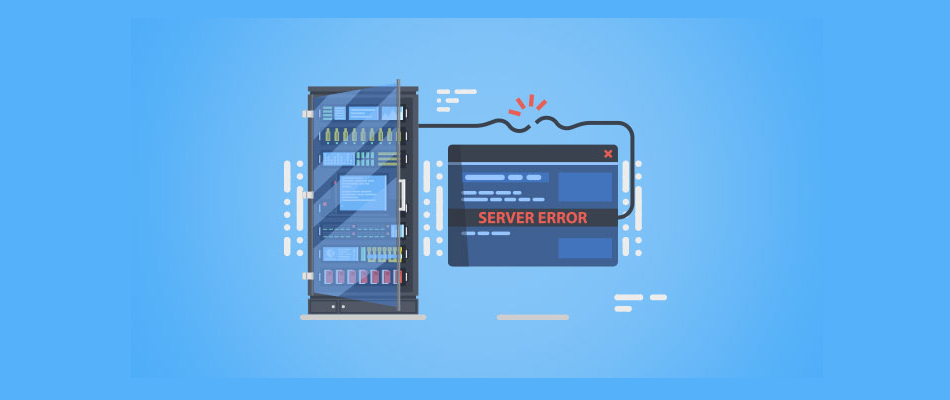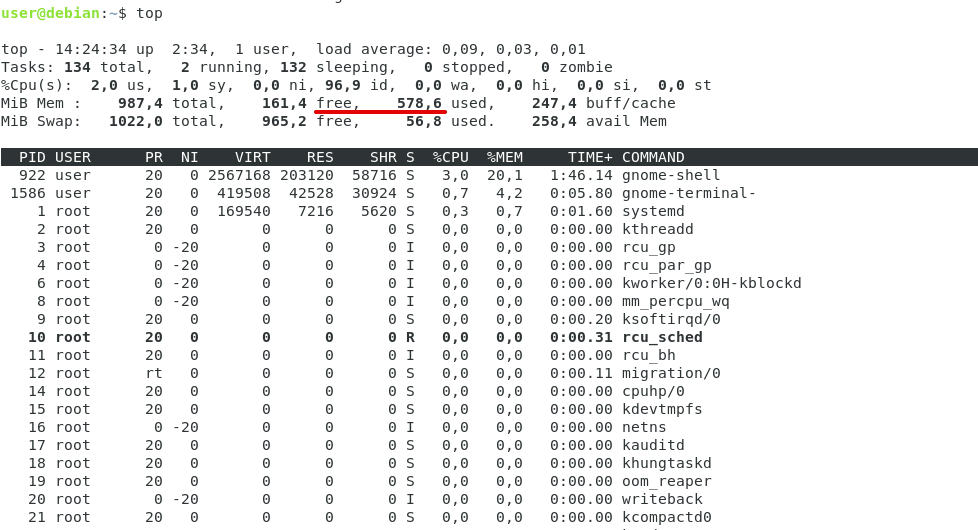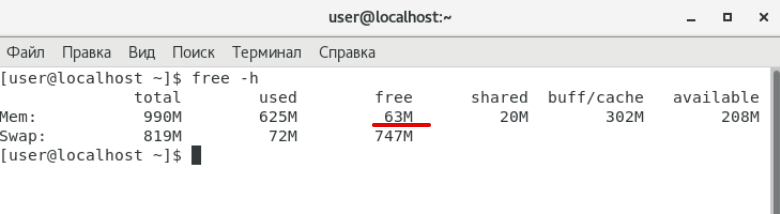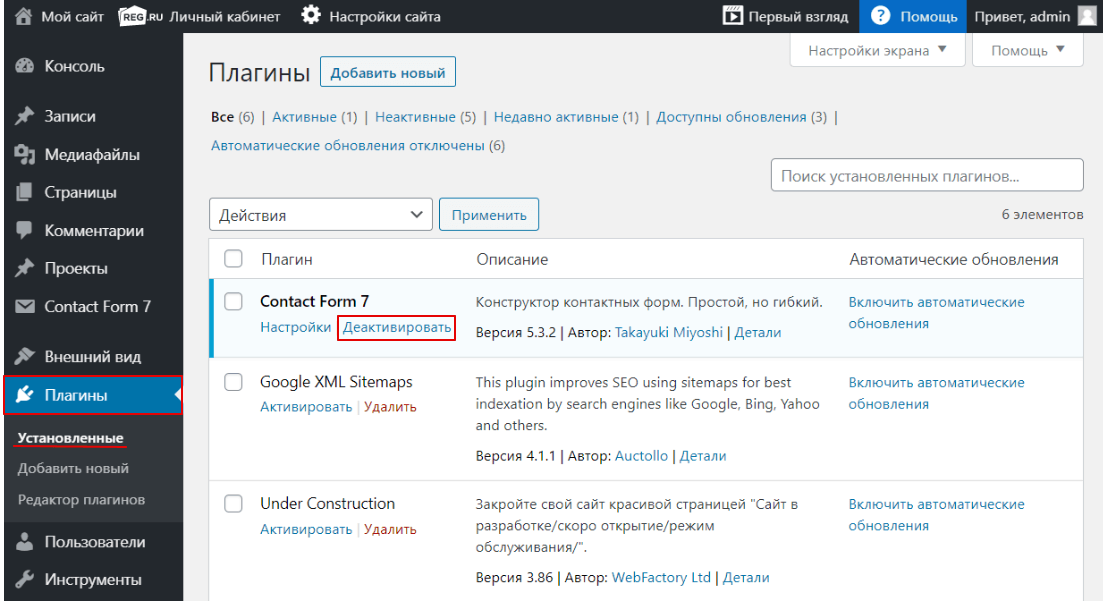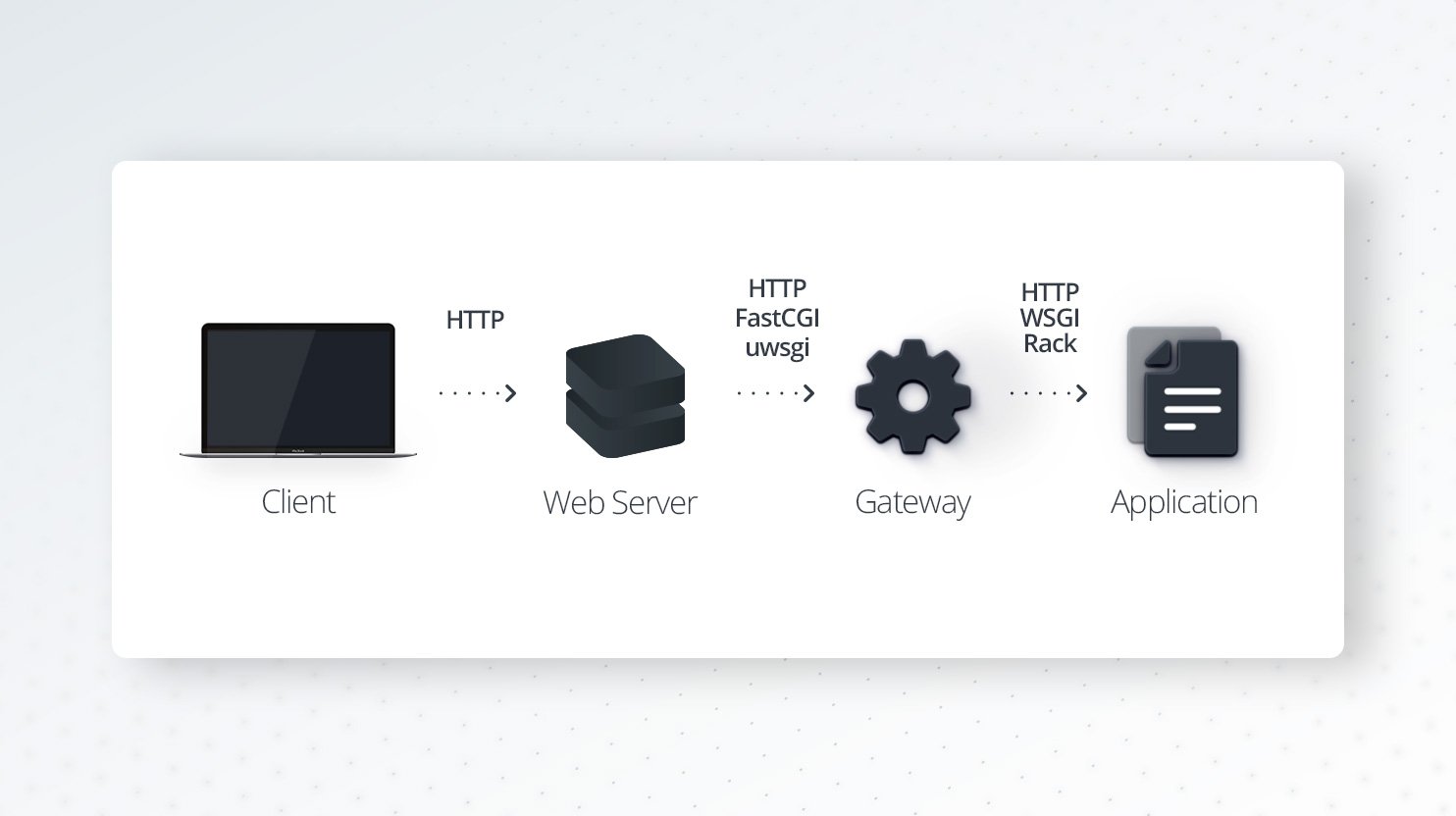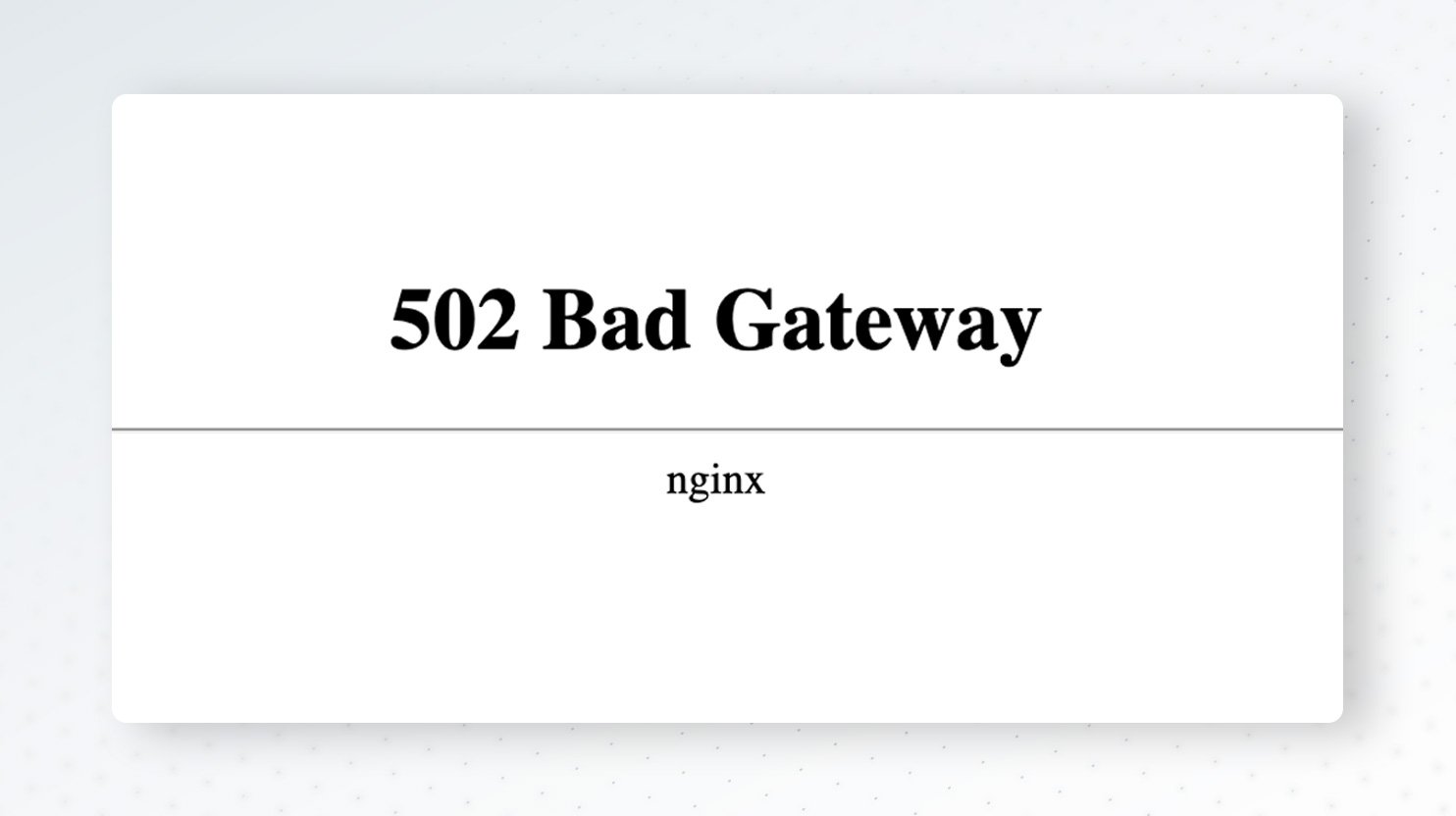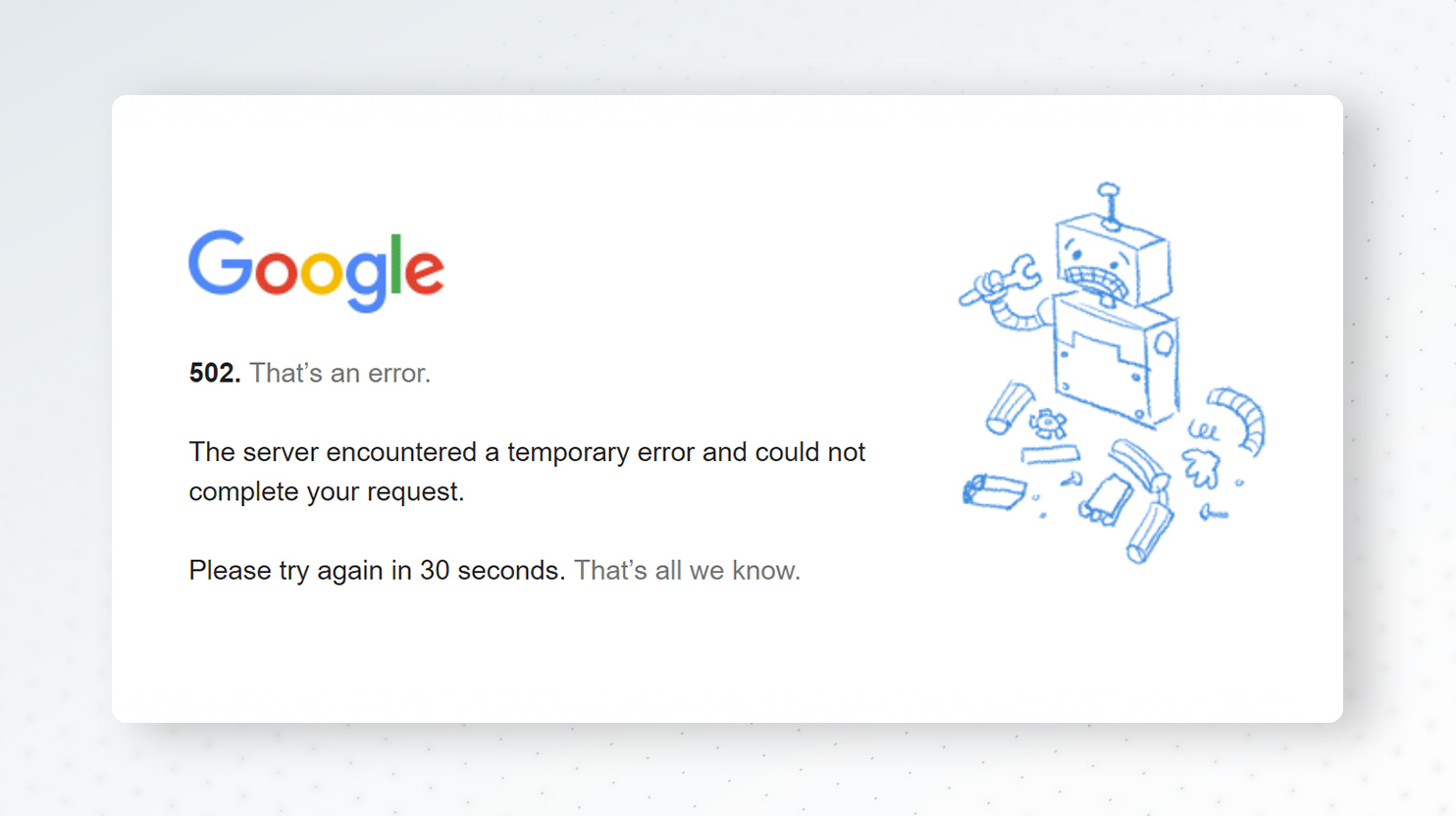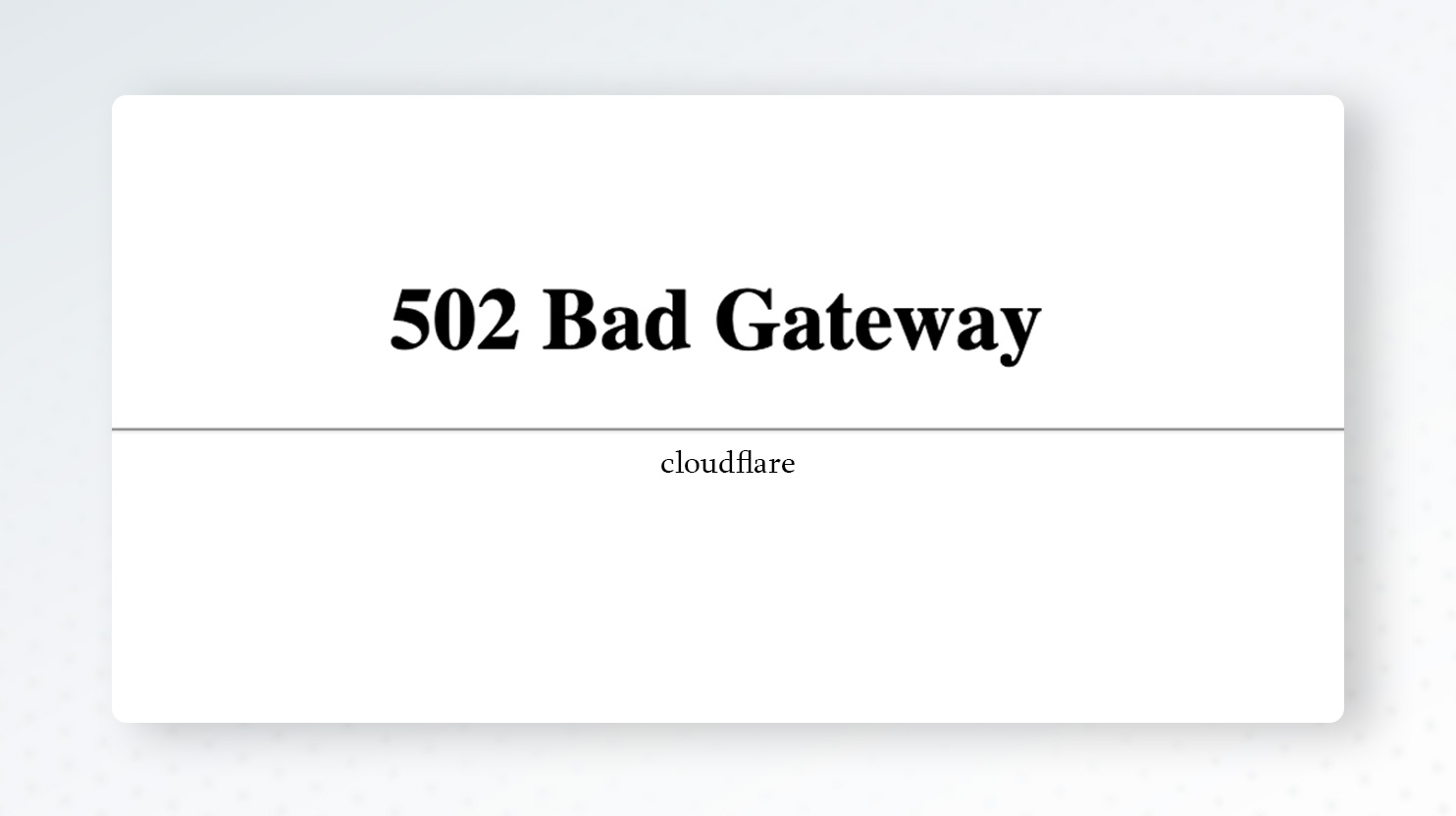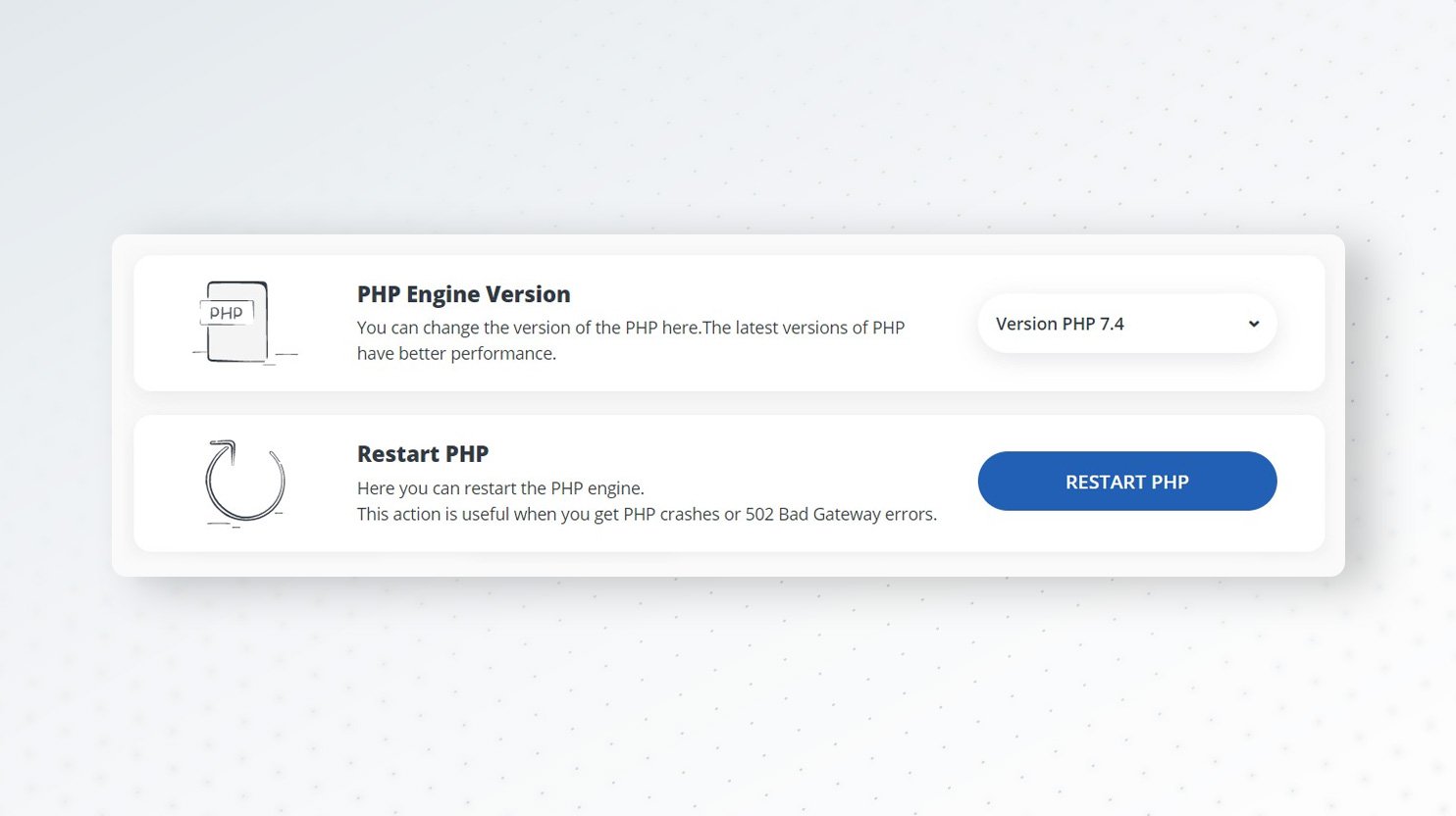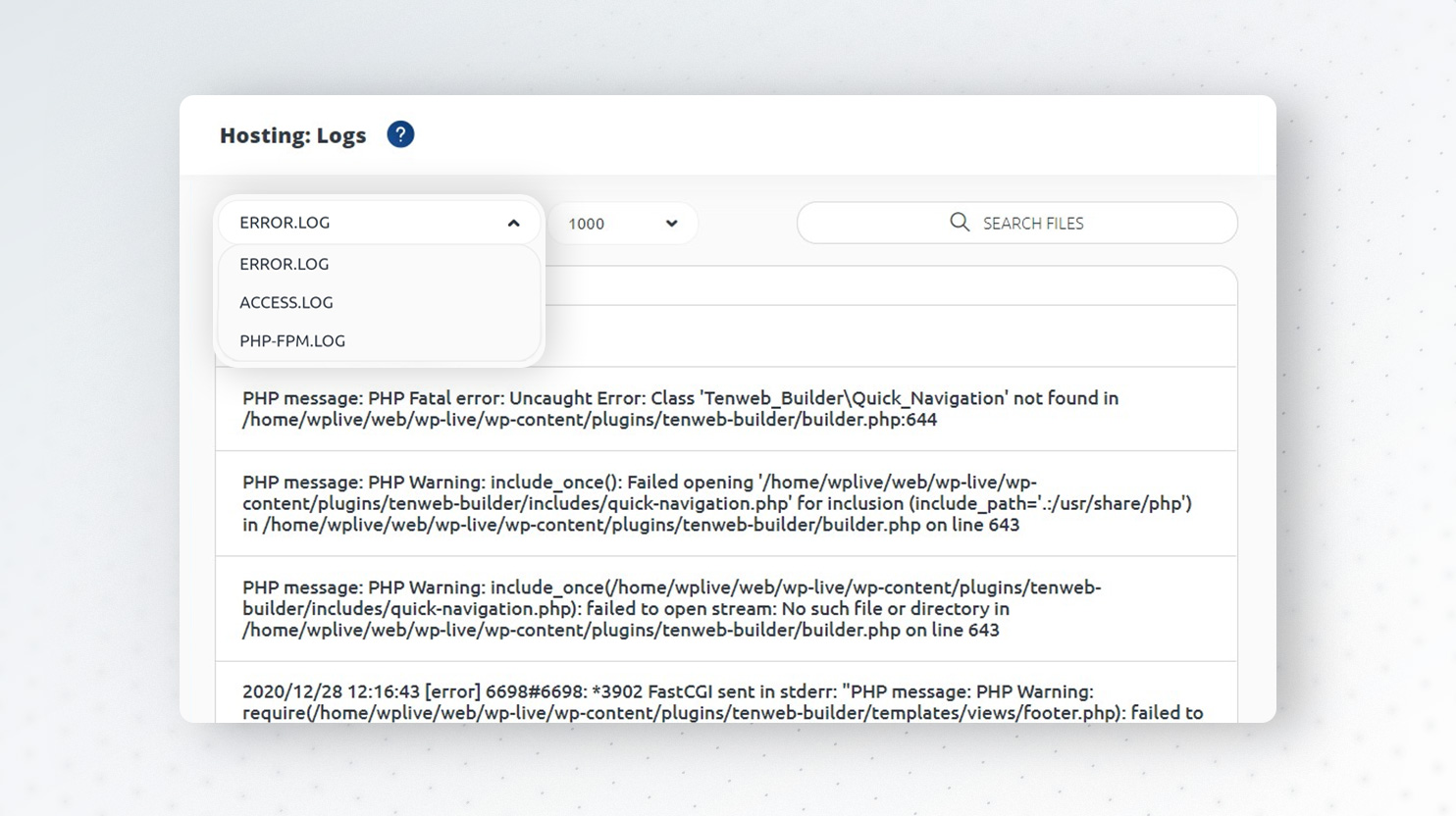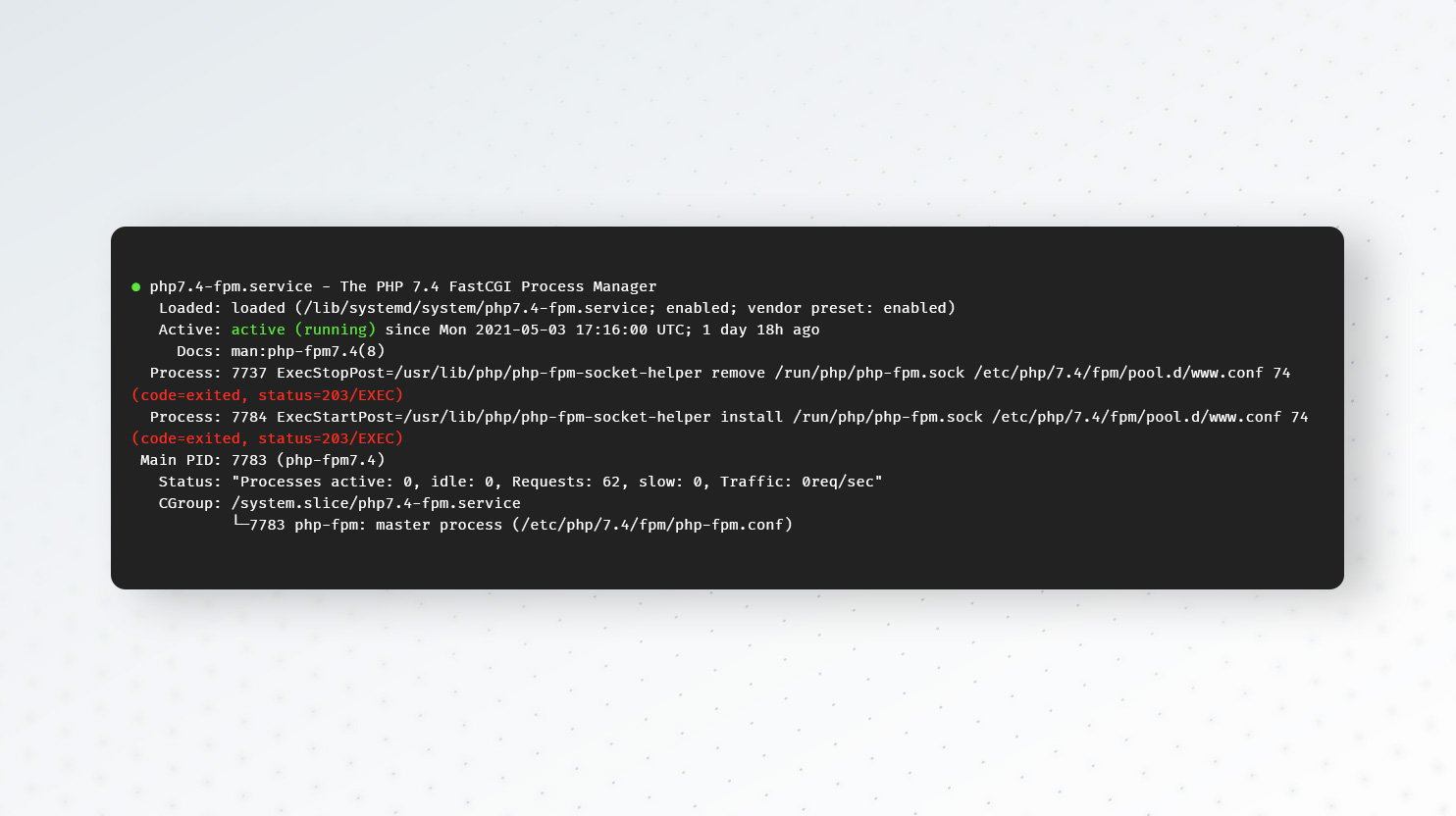Загружая страницу, браузер отправляет кучу запросов другим серверам. Они обрабатывают все запросы, затем возвращают код ответа HTTP с определенным результатом. Если в процессе этого возникнет какой-то сбой, на экране браузера отобразится ошибка. И одна из таких ошибок – 502 Bad Gateway. Я расскажу, что она означает, по каким причинам выходит, а еще опишу способы ее устранения.
Что означает ошибка 502 Bad Gateway
Ошибки, принадлежащие серии 5xx, означают появление проблем на стороне сервера. Если взять конкретно ошибку 502 Bad Gateway, то ее появление будет означать получение неправильного ответа сервера. «Виновниками» в такой ситуации обычно являются прокси, DNS или хостинг-серверы.
Комьюнити теперь в Телеграм
Подпишитесь и будьте в курсе последних IT-новостей
Подписаться
Что делать, если вы пользователь
Ошибка 502 Bad Gateway может появиться на любом сайте. Пользователю для начала следует проверить, не является ли причиной проблемы какие-то неполадки с его стороны. Сделать это можно указанными ниже способами.
Перезагрузить страницу
Возможно, на момент загрузки число запросов на сайт превышает определенный лимит, устанавливаемый владельцем сайта. Если это действительно так, тогда простая перезагрузка страницы вполне будет уместна. Я рекомендую обновить страницу как минимум три раза в течение 2-3 минут и только потом приступать к следующим способам.
Проверить подключение к интернету
Стоит проверить работу модема и попробовать загрузить другие страницы. Убедитесь, что подключение к интернету стабильное. Еще вариант – перезапустить маршрутизатор и попробовать снова загрузить проблемный сайт.
Очистить кэш и cookies
Нередко причиной появления данной ошибки могут быть неверно загруженные cookies и кэш. В таких случаях необходимо просто очистить данные в настройках интернет-обозревателя.
Для любого браузера актуально – зайти в историю просмотров и найти ссылку «Очистить историю». В новом окне отметить пункты с кэшем и cookies, затем подтвердить действие. Как только данные будут удалены, надо вновь попробовать загрузить страницу. Не помогло? Идем дальше!
Очистить кэш DNS
Допустимо, что в кэше установлено неправильное значение IP-адреса. Для таких случаев можно использовать сброс DNS кэша. В ОС Windows необходимо открыть инструмент «Командная строка» (вводим в поисковую строку название программы и выбираем запуск от имени администратора).
Далее следует ввести вот такую команду и активировать ее нажатием на клавишу Enter:
ipconfig /flushdns
Нужно подождать некоторое время, пока операция не завершится. Как только действие будет завершено, на экране выйдет подтверждение, что кэш был очищен.
Для Linux действие примерно схоже, но команда выглядит иначе. Открываю утилиту «Терминал» и ввожу в поле вот такой запрос:
Для Ubuntu:
sudo service network-manager restart
Для других дистрибутивов:
sudo /etc/init.d/nscd restart
Попробовать зайти с другого браузера
Проблема 502 Bad Gateway может быть актуальна и для конкретного браузера. Если у вас на компьютере есть другой интернет-обозреватель, попробуйте открыть сайт через него.
Отключить плагины и расширения
На загрузку некоторых страниц могут влиять установленные в браузер плагины и расширения. Особенно это касается VPN-сервисов и блокировщиков рекламы. Попробуйте поочередно отключать их и перезапускать страницу. Не исключено, что виновник будет найден.
Зайти на страницу позже
Когда ничего из вышеперечисленного не помогло, значит, проблема все же кроется на стороне сервера. Вам остается только подождать некоторое время, пока разработчики не устранят ошибку на сайте. Вы также можете написать владельцу и сообщить о проблеме.
Читайте также
Что делать, если вы администратор сайта
Обычно такие проблемы самостоятельно решать не рекомендуется. Лучше сразу же обратиться в службу технической поддержки и описать проблему. Но есть пара действий, которые все же могут помочь определить источник проблемы.
Проверка журнала ошибок
Актуально в случаях, при которых ошибка 502 Bad Gateway появляется после внесения изменений или обновления. Определить это очень просто, нужно лишь проверить журнал ошибок. В CMS WordPress можно включить запись возникающих ошибок, добавив в файл wp-config.php вот такие строки:
define( 'WP_DEBUG', true ); define( 'WP_DEBUG_LOG', true ); define( 'WP_DEBUG_DISPLAY', false );
После этого все записи начнут отображаться в файле debug.log. Храниться он будет в директории wp-content. Понадобится некоторое время, чтобы причины ошибок были записаны. Потом можно тщательно изучить записи и уже на основе их предпринимать конкретные изменения.
Проверка плагинов
Следует проверить, не влияют ли какие-либо плагины на работу сайта. Для этого можно поочередно отключать их, просто переименовывая папку интересующего плагина. Для этого надо выделить папку, затем нажать на меню «Файл» и в нем выбрать пункт «Переименовать».
Проверка сети CDN
Сети CDN и службы предотвращения DoS тоже могут влиять на работу сайта. Обычно виновник проблемы указывается на странице с кодом ошибки. Например, если под кодом 502 Bad Gateway есть строка cloudflare-nginx, значит, для исправления ошибки надо обратиться в службу поддержки CloudFlare. Можно отключить данный сервис, но потом придется долго ждать обновления DNS (это может занять несколько часов).
Ошибка 502 на виртуальном хостинге VPS/VDS
Ошибка 502 Bad Gateway возникает из-за превышения лимита трафика пользователей, «шалостей» бота, скачивания сайта или даже DoS‑атаки. Решение данной проблемы кроется в ограничениях памяти.
Запустить команду top
Данный запрос в терминале поможет установить наличие свободной памяти. Этим же способом можно проверить, работает ли Apache.
Посмотреть логи Apache и nginx
Обычно в этих логах отображается активность пользователей. Если есть что-то подозрительное, можно предпринять действия. К примеру, забанить определенные IP-адреса, настроить Fail2ban или подключить систему защиты от DoS-атак.
Если после этого количество запросов к серверу снизилось, необходимо перезапустить Apache.
Увеличить объем памяти
Бывает, что с логами все нормально, но памяти на обработку запросов все равно не хватает. Узнать об этом просто – при проверке командой top будет выдана ошибка OOM (out of memory). В таких случаях можно просто увеличить ее объем. Можно просто заказать другой тариф, в котором количество предоставляемой памяти больше. Подробнее об этом.
Проверить лимиты на php-cgi процессы
Если после проверки командой top показано, что свободной памяти еще достаточно, значит, на php-cgi процессы установлены лимиты. Для решения надо открыть конфигурационный файл Apache – httpd.conf, найти секцию модуля FastCGI (mod_fascgi или mod_fastcgid) и увеличить лимит.
Обратиться к службе технической поддержки
Если вышеперечисленные способы исправления ошибки 502 на виртуальном сервере не помогут, придется обращаться в техподдержку хостинга. При этом обязательно надо упомянуть, что вы уже предприняли и как проводили все действия.
Ошибка 502 при открытии сайта может появиться неожиданно. В этой статье мы расскажем, что значит код ошибки 502 и что может сделать пользователь и владелец сайта, чтобы её исправить.
Ошибка 502 Bad Gateway: что значит
Файлы любого сайта находятся на физическом сервере. Чтобы их получить и отобразить веб-ресурс на компьютере, браузер делает запрос на сервер. Если он по какой-либо причине не передал файлы, появляется ошибка 500-511.
Ошибка 502 Bad Gateway возникает при неправильной работе прокси-сервера, DNS-сервера и чаще всего сервера, на котором размещён сайт. Проблема может распространяться как на весь ресурс, так и на отдельные страницы. Это зависит от характера проблемы. Существуют разновидности 502 ошибки: Bad Gateway Nginx, Bad Gateway Apache. Об их отличиях мы расскажем ниже. Также эта ошибка может иметь формулировки:
- Bad Gateway: Registered endpoint failed to handle the request, Temporary Error (502),
- Error 502,
- Bad 502 Gateway,
- 502 Error,
- 502. That’s an error,
- 502 Service Temporarily Overloaded,
- 502 Server Error: The server encountered a temporary error and could not complete your request,
- 502 – Web server received an invalid response while acting as a gateway or proxy server,
- 502 Bad Gateway Nginx,
- 502 Proxy Error,
- HTTP 502,
- HTTP Error 502 Bad Gateway.
Что значит плохой шлюз: ошибка 502
Причины возникновения ошибки 502 Bad Gateway
-
Первая и основная причина ― перегрузка сервера. Перегрузка может быть вызвана несколькими проблемами:
- Большое количество посетителей одновременно. Веб-ресурс может посещать ограниченное количество посетителей. Сколько человек может посетить сайт зависит от возможностей сервера (размера оперативной памяти) и настроек, которые сделал создатель ресурса. Если по какой-либо причине на сайт зайдёт больше пользователей, чем запланировано, сервис может не справиться и страница выдаст код 502. Такое случается при рекламных акциях и распродажах в интернет-магазинах.
- Атака хакеров или DDoS-атака. Эта проблема связана с предыдущей причиной перегрузки. Хакер имитирует большой наплыв пользователей, из-за чего сервер выходит из строя. Такие атаки могут быть использованы для снижения продаж.
- Плохая оптимизация сайта. Настройки ресурса сделаны так, что маленькое количество посетителей генерирует много запросов. В этом случае нужно оптимизировать работу сервера с пользовательскими запросами.
- Второй причиной возникновения кода 502 могут явиться ошибки РНР. Если для расширения функционала сайта в панель управления были добавлены некорректно настроенные плагины, они могут выдавать проблемы в своей работе. Вместе с ними ошибку покажет и сайт целиком. Также если код сайта написан неправильно, запросы могут давать отрицательный результат.
- Ошибка браузера. Проблема может быть на стороне пользователя, если у него установлены расширения, которые нарушают соединение с сервером сайта.
Чем отличается ошибка 502 Bad Gateway Nginx
Между браузером и сервером может стоять веб-сервер. Он используется для снижения нагрузки на сервер, аутентификации пользователей и многого другого. Самые популярные программы для создания веб-сервера ― Nginx и Apache. Так как веб-сервер является посредником между браузером и сервером, то именно он будет оповещать пользователя о проблеме. Поэтому в зависимости от веб-сервера в сообщении вы можете увидеть надпись Bad Gateway Nginx или Bad Gateway Apache. При этом причины возникновения проблемы одинаковы.
Как исправить ошибку 502
Что делать, если вы пользователь
- Перезагрузите страницу, если проблема была вызвана наплывом посетителей. Возможно, через некоторое время посетители уйдут со страницы и вы сможете увидеть контент.
- Попробуйте зайти на другой веб-ресурс. Если вы можете зайти на другой сайт, значит проблема на стороне владельца ресурса и вы ничего не можете сделать. Вернитесь на страницу позже, когда администратор восстановит доступ.
- Проверьте подключение к интернету. Из-за низкой скорости или нестабильности соединения браузер может не получать данные с сервера.
- Запустите браузер в режиме «Инкогнито». В режиме «Инкогнито» браузер работает с базовыми настройками. Если вам удалось зайти на веб-ресурс в этом режиме, значит одно из ваших расширений браузера мешает соединению. Это расширение нужно отключить.
- Почистите файлы cookies. Если при повторном входе на сайт всё равно отображается ошибка 502, очистите кэш браузера. Возможно, доступ уже восстановлен, но ваш браузер обращается к старой версии страницы из кэша.
- Очистите кэш DNS. DNS-кэш — это временная база данных вашего компьютера, которая хранит записи обо всех последних посещениях и попытках посещений веб-сайтов и их IP-адресах. Кэш позволяет ускорить вход на часто посещаемые веб-ресурсы. Если у сайта изменились DNS, а данные из кэша отправляют на старый IP-адрес, в браузере появится код 502. После очистки браузер начнёт обращаться к новому IP-адресу.
Как очистить кэш DNS
В зависимости от вашей операционной системы очистите кэш по одной из инструкций.
- Откройте командную строку. Для этого введите в поисковую строку «Командная строка» и выберите появившееся приложение:
- Введите команду:
ipconfig /flushdns
- Дождитесь сообщения об очистке кэша:
- Откройте терминал клавишами Ctrl+Alt+T.
- Введите команду:
Для Ubuntu:
sudo service network-manager restart
Для других дистрибутивов:
sudo /etc/init.d/nscd restart
- Войдите в терминал. Для этого нажмите клавиши Command + Space. Введите Терминал и нажмите на найденное приложение.
- Введите команду:
sudo killall -HUP mDNSResponder
Готово, вы очистили кеш DNS. Попробуйте заново зайти на сайт.
Что делать, если вы владелец сайта
Проверьте количество свободной памяти. Это можно сделать двумя способами.
Способ 1 ― введите команду top в командной строке сервера:
Mem ― вся оперативная память.
Swap ― раздел подкачки.
Посмотрите на строку Mem ― free. Это количество свободного места на сервере. Если там указано маленькое число, ошибка 502 Bad Gateway появляется из-за нехватки памяти. Увеличьте количество оперативной памяти и проблема пропадёт. Также в результатах можно будет увидеть, какую нагрузку на сервер даёт каждый отдельный процесс.
Способ 2 ― введите команду free -m.
Mem ― вся оперативная память.
Swap ― раздел подкачки.
В строке Mem ― free показано свободное место на сервере. Если там маленькое число, увеличьте количество оперативной памяти.
Проверьте логи сервера. Если проблема возникла в момент каких-либо обновлений на сайте, проверьте журнал изменений, чтобы отменить те доработки, которые нарушили функциональность сервера. Также в логах можно увидеть DDos-атаку. Если дело в нехватке памяти, в логах отобразится ошибка OOM (out of memory).
Проверьте плагины в WordPress. Если ваш сайт создан на WordPress, некоторые плагины и темы могут нарушать работу сервера.
-
1.
Войдите в панель управления WordPress. Если вы пользуетесь услугой REG.Site, войти в панель управления CMS можно прямо из Личного кабинета.
-
2.
Перейдите во вкладку «Плагины» ― «Установленные».
-
3.
Нажмите Деактивировать у плагина, который, как вам кажется, повлиял на работу сайта:
Можно сразу отключить все плагины, чтобы убедиться, что один из них влияет на работу сервера. И далее по очереди включайте плагины, пока не найдёте конкретный плагин-виновник.
Проверьте, как работают вспомогательные службы, например MySQL и Memcached. Иногда они могут стать причиной 502 ошибки.
Свяжитесь со службой поддержки своего хостинг-провайдера. Если ничего из вышеперечисленного не помогло, обратитесь к службе поддержки и подробно опишите проблему и действия, которые вы предприняли до обращения. Действуйте по одной из инструкций ниже.
Сайт находится на виртуальном хостинге REG.RU
Если вы столкнулись с единичными случаями возникновения 502 ошибки, можете проигнорировать их.
Если код 502 возникает регулярно, напишите заявку в службу поддержки. В заявке укажите:
- Точное московское время наблюдения проблемы.
- Название сайта, на котором была замечена проблема.
- Если ошибка отображается не сразу, а после определённых действий (добавление изображения, отправка формы с сайта, импорт файлов), подробно опишите порядок действий, по которому мы сможем воспроизвести проблему.
- Если для воспроизведения проблемы необходимо авторизоваться в административной части сайта, предоставьте логин и пароль для доступа.
Сайт находится на VPS REG.RU
Чаще всего на VPS используется связка: Nginx + бэкенд-сервер (Apache, PHP-FPM, Gunicorn, NodeJS). Ошибка 502 возникает в случае, если Nginx не может получить ответ от этих сервисов.
Клиенты с VPS сталкиваются с «502 Bad Gateway», когда:
- какой-то из сервисов выключен. Перезапустите веб-сервер Apache, PHP-FPM либо другой сервис, с которым работает Nginx;
- между Nginx и бэкенд-сервером некорректно настроена связь. Например, Nginx производит обращение к порту 8080, а веб-сервер Apache «слушает» на 8081. В этом случае необходимо скорректировать настройки веб-сервера.
Если вам не удалось самостоятельно устранить ошибку 502, обратитесь в техподдержку. В заявке укажите:
- Точное московское время наблюдения проблемы.
- Название сайта, на котором была замечена проблема.
- Если ошибка отображается не сразу, а после определённых действий (добавление изображения, отправка формы с сайта, импорт файлов), подробно опишите порядок действий, по которому мы сможем воспроизвести проблему.
- Если для воспроизведения проблемы необходимо авторизоваться в административной части сайта, предоставьте логин и пароль для доступа.
Инструкции для пользователей и для администраторов сайтов.
Что означает ошибка 502
Ошибка 502 Bad Gateway указывает, что сервер, с которым пытался соединиться ваш компьютер или смартфон, получил неверный ответ сервера уровнем выше. Чаще всего это происходит из‑за проблем в работе DNS, прокси или хостинга.
Как пользователю исправить ошибку 502
Идите от простого к сложному — и в какой‑то момент ошибка, возможно, исчезнет.
Проверьте подключение к интернету
Попробуйте зайти на другие страницы или посмотреть, приходят ли сообщения в мессенджерах. Если ничего не доступно, значит, дело не в настройках сайта, а в вашем интернет‑подключении.
Посмотрите, у всех ли отображается ошибка 502
Зайдите на сайт с другого компьютера или смартфона. Если ошибка там не отображается, значит, дело именно в настройках вашего устройства — читайте дальше, как это исправить.
Если другого гаджета под рукой нет, можно воспользоваться онлайн‑сервисами. Они покажут, доступен ли сайт у других пользователей:
- Down for Everyone or Just Me;
- Is It Down Right Now;
- Reg.ru;
- 2IP.
Обновите страницу
Иногда разработчики устанавливают определённый лимит на число запросов к сайту за конкретный промежуток времени — минуту или секунду. Если вы пытаетесь зайти на популярную страницу и видите ошибку 502, то, возможно, слишком много пользователей делают то же самое.
Если причина ошибки заключается именно в этом, поможет простое обновление страницы. Можно нажать на кнопку с круглой стрелкой в браузере или F5 на клавиатуре.
Попробуйте другой браузер
Если видите ошибку 502 только на одном устройстве, возможно, дело в настройках конкретной программы. Откройте сайт в другом браузере: порой это решает проблему.
Отключите плагины и расширения в браузере
Нередко браузерные плагины и расширения, особенно для работы с прокси- и VPN‑сервисами, блокируют доступ к отдельным сайтам, и возникает ошибка 502. Попробуйте отключить их и снова зайти на страницу. Если у вас запущены приложения для прокси или VPN, закройте и их.
Очистите кеш браузера
Возможно, в кеше вашего браузера содержатся неверные данные, из‑за них при попытке открыть сайт возникает ошибка 502. Если очистить кеш, проблема может решиться.
Вот как это сделать в Chrome.
- В настройках перейдите к разделу «Конфиденциальность и безопасность» и выберите пункт «Очистить историю».
- Поставьте галочки напротив второго и третьего пунктов: «Файлы cookie и другие данные сайтов», «Изображения и другие файлы, сохранённые в кеше».
- Затем нажмите «Удалить данные».
Инструкции для остальных браузеров ищите здесь.
Очистите кеш DNS
В Windows 10
- Чтобы вызвать консоль, напишите cmd в окне поиска меню «Пуск».
- В открывшемся окне введите команду ipconfig /flushdns и нажмите Enter.
В Windows 7
- В консоли введите команду ipconfig /flushdns и нажмите Enter.
- Затем там же выполните команды net stop dnscache и net start dnscache, чтобы перезапустить службу DNS‑клиента.
В macOS
- Нажмите на иконку поиска в правом верхнем углу и напишите «Терминал».
- В открывшемся окне терминала введите команду sudo killall -HUP mDNSResponder; sleep 2;.
В Linux
- Запустите терминал сочетанием клавиш Ctrl + Alt + T или из основного меню.
- В открывшемся окне введите команду sudo service network‑manager restart и нажмите Enter. Это точно работает на Ubuntu и иногда на других дистрибутивах. Альтернатива — команды sudo systemd‑resolve —flush‑caches или sudo /etc/init.d/nscd restart.
Возможно, в определённых дистрибутивах потребуется запуск других команд и служб.
Перезагрузите роутер
Зайдите в консоль управления маршрутизатором и найдите соответствующий пункт. Или отключите питание устройства на 10–15 секунд, а затем снова подключите его к электросети.
Измените DNS‑сервер по умолчанию
В настройках роутера укажите адреса публичных DNS‑серверов. Например, можно вписать IPv4 для Google Public DNS: 8.8.8.8 или 8.8.4.4. Или, если ваш сервер поддерживает IPv6, задайте адреса 2001:4860:4860::8888 и/или 2001:4860:4860::8844.
Зайдите позднее
Возможно, с вашей стороны ничего нельзя сделать — особенно если ошибка 502 появляется не только у вас. В такой ситуации единственный выход — попробовать зайти на сайт позже.
Сообщите администратору
Если у вас есть контакты администратора сайта, расскажите ему об ошибке 502. Возможно, он ещё не в курсе проблемы и, соответственно, пока не решает её.
Как администратору исправить ошибку 502
Если ошибка 502 появляется при загрузке вашего сайта, попробуйте выполнить эти действия одно за другим, пока проблема не исчезнет.
Проверьте журнал ошибок
В логах можно найти много полезной и интересной информации. Определите момент, когда впервые появилось сообщение об ошибке 502, и проанализируйте события, которые этому предшествовали. Часто это помогает понять, что произошло и как это исправить.
Отключите или удалите свежие плагины и компоненты
Иногда установка новых компонентов и плагинов на сайт приводит к конфликтам. В результате ресурс не работает, как нужно, а пользователи видят ошибку 502 у себя в браузерах.
Если вы недавно обновляли сайт, попробуйте удалить свежеустановленные компоненты. Действуйте пошагово и после каждого изменения проверяйте, не исчезла ли ошибка.
Попробуйте отключить анти‑DDoS
Часто хостинги предлагают готовые инструменты, которые предупреждают DDoS‑атаки на сайт. Такие решения перенаправляют трафик от посетителей на специальные серверы. Там DDoS‑запросы отделяются от реальных, трафик очищается, оптимизируется и передаётся вашему ресурсу.
Но если в этой цепочке что‑то идёт не так, возникает ошибка 502. Попробуйте временно отключить анти‑DDoS — иногда после этого проблема исчезает.
Увеличьте количество ресурсов
Причиной ошибки 502 может быть нехватка мощностей хостинга, на котором размещается ваш сайт. Особенно это характерно для виртуальных серверов.
Если при работе сайта вы выходите за рамки ограничений тарифного плана, хостинг разрывает соединение. Обычно информацию об этом можно найти в логах. В таком случае нужно арендовать сервер с большим количеством процессоров и оперативной памяти.
Попросите помощи
Поищите решение проблемы в FAQ вашего хостера или на Stack Overflow. Высока вероятность, что вы не первый, кто столкнулся с такой ситуацией, и готовый рецепт уже описан в деталях.
Если же советы из интернета не работают, создайте свою тему на форуме или попросите помощи у более опытных коллег. Возможно, они подскажут что‑то дельное.
Если и это не помогло, возможно, стоит обратиться за консультацией к специалисту — сотруднику вашего хостинга или эксперту по движку вашего сайта. Они проанализируют проблему комплексно, найдут её причину и избавят от ошибки 502.
Читайте также 💿⚙️💻
- Что делать, если тормозит браузер
- Как исправить ошибку CPU Fan Error при загрузке компьютера
- Что делать, если DNS-сервер не отвечает
- Что такое ошибка 500 и как её исправить
- Что означает 404 Not Found и другие ошибки веб-страниц
Содержание
- Как исправить ошибку 502 Bad Gateway на веб-серверах
- Ошибка 502 bad gateway — что это значит?
- Как исправить ошибку 502 bad gateway на веб-сервере nginx
- Ошибка 502: что значит и как исправить
- Ошибка 502 Bad Gateway: что значит
- Причины возникновения ошибки 502 Bad Gateway
- Чем отличается ошибка 502 Bad Gateway Nginx
- Как исправить ошибку 502
- Что делать, если вы пользователь
- Что такое ошибка 502 Bad Gateway и как ее исправить
- Что означает ошибка 502 Bad Gateway
- Что делать, если вы пользователь
- Перезагрузить страницу
- Проверить подключение к интернету
- Очистить кэш и cookies
- Очистить кэш DNS
- Попробовать зайти с другого браузера
- Отключить плагины и расширения
- Зайти на страницу позже
- Читайте также
- Что делать, если вы администратор сайта
- Проверка журнала ошибок
- Проверка плагинов
- Проверка сети CDN
- Ошибка 502 на виртуальном хостинге VPS/VDS
- Запустить команду top
- Посмотреть логи Apache и nginx
- Увеличить объем памяти
- Проверить лимиты на php-cgi процессы
- Обратиться к службе технической поддержки
Как исправить ошибку 502 Bad Gateway на веб-серверах
Форумы Google пестрят жалобами пользователей на серверную ошибку 502 в Google приложениях. Несмотря на случайный фактор своего появления, эта ошибка может изрядно снизить посещаемость сайта.
502 bad gateway — что это за ошибка? Ошибка 502 Bad Gateway может проявляться по-разному. К примеру, 502 – Service Temporarily Overloaded или HTTP Error 502 Bad Gateway .
Ошибка 502 bad gateway — что это значит?
Ошибка 502 bad gateway говорит о том, что обратный прокси-сервер ( допустим, Apache ) для сервера источника ( например, nginx ) получает некорректный ответ от исходного веб-сервера.
Посмотрев внимательнее, мы обнаружили, что Apache работает в нем как прокси nginx . Веб-сервер перезагружал http-сервис почти каждый час. Наш опыт в устранении подобных ошибок показывает, что ошибка 502 Bad Gateway появляется по одной из следующих причин:
- Перегруженность сервера . Веб-сервер может падать из-за нехватки ресурсов ( например, оперативной памяти ), вызываемой избытком выполняемых процессов или агрессивными действиями пользователей;
- Частая перезагрузка веб-сервера . Такое случается при ошибках конфигурации, сбоях в модулях, любых атаках, избытке выполняемых процессов и приложений. В результате пользователь видит временную 502 ошибку;
- Плохой код сайта . Сайты с устаревшими приложениями или корявым кодом влияют на правильное функционирование сервера и ведут к периодическому возникновению 502 ошибки;
- Ошибки сети . Прочие ошибки конфигурации сети ( проблемы с DNS, маршрутизация, блокировка файерволом, используемым на сервере, проблемы у провайдера ) также становятся причиной появления 502 ошибки сервера;
- Время ожидания серверного программного обеспечения . 502 ошибка неизбежна при снижении скорости выполнения запросов в nginx, когда средство кэширования ( например, Varnish Cache ) уходит в таймаут. Сюда же относятся и медленные запросы.
Как исправить ошибку 502 bad gateway на веб-сервере nginx
Сначала необходимо определить первопричину возникновения данной ошибки. Мы изучили серверные логи во время перезагрузок, и нашли там ошибки seg fault .
Затем мы покопались в конфигурации сервера, и увидели, что там отсутствовал модуль mod_rpaf . Именно это и вызывало падение сервера:
Rpaf – это модуль Reverse proxy add forward , разработанный для серверов Apache . Он нужен в том случае, если вы задаете Nginx фронденд-сервером и хотите получить реальный IP серверных запросов.
Данный модуль не работал под Apache-2.4 , поэтому мы немного его подправили. После перекомпиляции и перезагрузки Apache ошибки сегментации прекратились.
Мы последили за сервером еще пару часов и убедились в том, что перезагрузки прекратились, а серверные ошибки исчезли.
Вот несколько советов, как исправить ошибку 502 bad gateway :
- Следите за тем, чтобы файлы сайта ( плагины и темы ) своевременно обновлялись и не устаревали;
- Оптимизируйте и исправляйте медленные MySQL-запросы ;
- Проводите аудит серверного программного обеспечения и вовремя обновляйте модули;
- Избегайте проблем с маршрутизацией и отслеживайте любые перегрузки/атаки на сервер.
ОС Ольга Сайфудинова автор статьи « HOW TO FIX «502 SERVER ERROR – BAD GATEWAY» IN WEB SERVERS »
Источник
Ошибка 502: что значит и как исправить
Ошибка 502 при открытии сайта может появиться неожиданно. В этой статье мы расскажем, что значит код ошибки 502 и что может сделать пользователь и владелец сайта, чтобы её исправить.
Ошибка 502 Bad Gateway: что значит
Файлы любого сайта находятся на физическом сервере. Чтобы их получить и отобразить веб-ресурс на компьютере, браузер делает запрос на сервер. Если он по какой-либо причине не передал файлы, появляется ошибка 500-511.
Ошибка 502 Bad Gateway возникает при неправильной работе прокси-сервера, DNS-сервера и чаще всего сервера, на котором размещён сайт. Проблема может распространяться как на весь ресурс, так и на отдельные страницы. Это зависит от характера проблемы. Существуют разновидности 502 ошибки: Bad Gateway Nginx, Bad Gateway Apache. Об их отличиях мы расскажем ниже. Также эта ошибка может иметь формулировки:
- Bad Gateway: Registered endpoint failed to handle the request, Temporary Error (502),
- Error 502,
- Bad 502 Gateway,
- 502 Error,
- 502. That’s an error,
- 502 Service Temporarily Overloaded,
- 502 Server Error: The server encountered a temporary error and could not complete your request,
- 502 – Web server received an invalid response while acting as a gateway or proxy server,
- 502 Bad Gateway Nginx,
- 502 Proxy Error,
- HTTP 502,
- HTTP Error 502 Bad Gateway.
Что значит плохой шлюз: ошибка 502
Причины возникновения ошибки 502 Bad Gateway
Первая и основная причина ― перегрузка сервера . Перегрузка может быть вызвана несколькими проблемами:
Чем отличается ошибка 502 Bad Gateway Nginx
Между браузером и сервером может стоять веб-сервер. Он используется для снижения нагрузки на сервер, аутентификации пользователей и многого другого. Самые популярные программы для создания веб-сервера ― Nginx и Apache. Так как веб-сервер является посредником между браузером и сервером, то именно он будет оповещать пользователя о проблеме. Поэтому в зависимости от веб-сервера в сообщении вы можете увидеть надпись Bad Gateway Nginx или Bad Gateway Apache. При этом причины возникновения проблемы одинаковы.
Как исправить ошибку 502
Что делать, если вы пользователь
- Перезагрузите страницу, если проблема была вызвана наплывом посетителей. Возможно, через некоторое время посетители уйдут со страницы и вы сможете увидеть контент.
- Попробуйте зайти на другой веб-ресурс. Если вы можете зайти на другой сайт, значит проблема на стороне владельца ресурса и вы ничего не можете сделать. Вернитесь на страницу позже, когда администратор восстановит доступ.
- Проверьте подключение к интернету. Из-за низкой скорости или нестабильности соединения браузер может не получать данные с сервера.
- Запустите браузер в режиме «Инкогнито». В режиме «Инкогнито» браузер работает с базовыми настройками. Если вам удалось зайти на веб-ресурс в этом режиме, значит одно из ваших расширений браузера мешает соединению. Это расширение нужно отключить.
- Почистите файлы cookies. Если при повторном входе на сайт всё равно отображается ошибка 502, очистите кэш браузера. Возможно, доступ уже восстановлен, но ваш браузер обращается к старой версии страницы из кэша.
- Очистите кэш DNS. DNS-кэш — это временная база данных вашего компьютера, которая хранит записи обо всех последних посещениях и попытках посещений веб-сайтов и их IP-адресах. Кэш позволяет ускорить вход на часто посещаемые веб-ресурсы. Если у сайта изменились DNS, а данные из кэша отправляют на старый IP-адрес, в браузере появится код 502. После очистки браузер начнёт обращаться к новому IP-адресу.
В зависимости от вашей операционной системы очистите кэш по одной из инструкций.
Источник
Что такое ошибка 502 Bad Gateway и как ее исправить
Загружая страницу, браузер отправляет кучу запросов другим серверам. Они обрабатывают все запросы, затем возвращают код ответа HTTP с определенным результатом. Если в процессе этого возникнет какой-то сбой, на экране браузера отобразится ошибка. И одна из таких ошибок – 502 Bad Gateway. Я расскажу, что она означает, по каким причинам выходит, а еще опишу способы ее устранения.
Что означает ошибка 502 Bad Gateway
Ошибки, принадлежащие серии 5xx, означают появление проблем на стороне сервера. Если взять конкретно ошибку 502 Bad Gateway, то ее появление будет означать получение неправильного ответа сервера. «Виновниками» в такой ситуации обычно являются прокси, DNS или хостинг-серверы.
Что делать, если вы пользователь
Ошибка 502 Bad Gateway может появиться на любом сайте. Пользователю для начала следует проверить, не является ли причиной проблемы какие-то неполадки с его стороны. Сделать это можно указанными ниже способами.
Перезагрузить страницу
Возможно, на момент загрузки число запросов на сайт превышает определенный лимит, устанавливаемый владельцем сайта. Если это действительно так, тогда простая перезагрузка страницы вполне будет уместна. Я рекомендую обновить страницу как минимум три раза в течение 2-3 минут и только потом приступать к следующим способам.
Проверить подключение к интернету
Стоит проверить работу модема и попробовать загрузить другие страницы. Убедитесь, что подключение к интернету стабильное. Еще вариант – перезапустить маршрутизатор и попробовать снова загрузить проблемный сайт.

Очистить кэш и cookies
Нередко причиной появления данной ошибки могут быть неверно загруженные cookies и кэш. В таких случаях необходимо просто очистить данные в настройках интернет-обозревателя.
Для любого браузера актуально – зайти в историю просмотров и найти ссылку «Очистить историю». В новом окне отметить пункты с кэшем и cookies, затем подтвердить действие. Как только данные будут удалены, надо вновь попробовать загрузить страницу. Не помогло? Идем дальше!
Очистить кэш DNS
Допустимо, что в кэше установлено неправильное значение IP-адреса. Для таких случаев можно использовать сброс DNS кэша. В ОС Windows необходимо открыть инструмент «Командная строка» (вводим в поисковую строку название программы и выбираем запуск от имени администратора).
Далее следует ввести вот такую команду и активировать ее нажатием на клавишу Enter:
Нужно подождать некоторое время, пока операция не завершится. Как только действие будет завершено, на экране выйдет подтверждение, что кэш был очищен.
Для Linux действие примерно схоже, но команда выглядит иначе. Открываю утилиту «Терминал» и ввожу в поле вот такой запрос:
Для других дистрибутивов:
Попробовать зайти с другого браузера
Проблема 502 Bad Gateway может быть актуальна и для конкретного браузера. Если у вас на компьютере есть другой интернет-обозреватель, попробуйте открыть сайт через него.
Отключить плагины и расширения
На загрузку некоторых страниц могут влиять установленные в браузер плагины и расширения. Особенно это касается VPN-сервисов и блокировщиков рекламы. Попробуйте поочередно отключать их и перезапускать страницу. Не исключено, что виновник будет найден.
Зайти на страницу позже
Когда ничего из вышеперечисленного не помогло, значит, проблема все же кроется на стороне сервера. Вам остается только подождать некоторое время, пока разработчики не устранят ошибку на сайте. Вы также можете написать владельцу и сообщить о проблеме.
Читайте также
Что делать, если вы администратор сайта
Обычно такие проблемы самостоятельно решать не рекомендуется. Лучше сразу же обратиться в службу технической поддержки и описать проблему. Но есть пара действий, которые все же могут помочь определить источник проблемы.
Проверка журнала ошибок
Актуально в случаях, при которых ошибка 502 Bad Gateway появляется после внесения изменений или обновления. Определить это очень просто, нужно лишь проверить журнал ошибок. В CMS WordPress можно включить запись возникающих ошибок, добавив в файл wp-config.php вот такие строки:
После этого все записи начнут отображаться в файле debug.log. Храниться он будет в директории wp-content. Понадобится некоторое время, чтобы причины ошибок были записаны. Потом можно тщательно изучить записи и уже на основе их предпринимать конкретные изменения.
Проверка плагинов
Следует проверить, не влияют ли какие-либо плагины на работу сайта. Для этого можно поочередно отключать их, просто переименовывая папку интересующего плагина. Для этого надо выделить папку, затем нажать на меню «Файл» и в нем выбрать пункт «Переименовать».
Проверка сети CDN
Сети CDN и службы предотвращения DoS тоже могут влиять на работу сайта. Обычно виновник проблемы указывается на странице с кодом ошибки. Например, если под кодом 502 Bad Gateway есть строка cloudflare-nginx, значит, для исправления ошибки надо обратиться в службу поддержки CloudFlare. Можно отключить данный сервис, но потом придется долго ждать обновления DNS (это может занять несколько часов).
Ошибка 502 на виртуальном хостинге VPS/VDS
Ошибка 502 Bad Gateway возникает из-за превышения лимита трафика пользователей, «шалостей» бота, скачивания сайта или даже DoS‑атаки. Решение данной проблемы кроется в ограничениях памяти.
Запустить команду top
Данный запрос в терминале поможет установить наличие свободной памяти. Этим же способом можно проверить, работает ли Apache.
Посмотреть логи Apache и nginx
Обычно в этих логах отображается активность пользователей. Если есть что-то подозрительное, можно предпринять действия. К примеру, забанить определенные IP-адреса, настроить Fail2ban или подключить систему защиты от DoS-атак.
Если после этого количество запросов к серверу снизилось, необходимо перезапустить Apache.
Увеличить объем памяти
Бывает, что с логами все нормально, но памяти на обработку запросов все равно не хватает. Узнать об этом просто – при проверке командой top будет выдана ошибка OOM (out of memory). В таких случаях можно просто увеличить ее объем. Можно просто заказать другой тариф, в котором количество предоставляемой памяти больше. Подробнее об этом.
Проверить лимиты на php-cgi процессы
Если после проверки командой top показано, что свободной памяти еще достаточно, значит, на php-cgi процессы установлены лимиты. Для решения надо открыть конфигурационный файл Apache – httpd.conf, найти секцию модуля FastCGI (mod_fascgi или mod_fastcgid) и увеличить лимит.
Обратиться к службе технической поддержки
Если вышеперечисленные способы исправления ошибки 502 на виртуальном сервере не помогут, придется обращаться в техподдержку хостинга. При этом обязательно надо упомянуть, что вы уже предприняли и как проводили все действия.
Источник
When it comes to websites, there are a lot of different errors that can be downright frustrating and confusing. A few that come to mind are the white screen of death or the frightening error establishing a database connection.
But an even more popular one is the 502 bad gateway error. Why? Because this regularly happens around the entire web, not only to WordPress sites, but even popular services such as Gmail, Twitter, and Cloudflare.
Read more below about what causes this error and some solutions on how to quickly resolve it.
- What Is a 502 Bad Gateway Error?
- How to Fix the 502 Bad Gateway Error
What is a 502 Bad Gateway Error?
The 502 Bad Gateway error specifically means that the server received an invalid response from an inbound server.
The Internet Engineering Task Force (IETF) defines the 502 Bad Gateway error as:
The 502 (Bad Gateway) status code indicates that the server, while acting as a gateway or proxy, received an invalid response from an inbound server it accessed while attempting to fulfill the request.
Every time you visit a website your browser sends a request to a web server. The web server receives and processes the request, and then sends back the requested resources along with an HTTP header and HTTP status code. Typically an HTTP status code isn’t seen unless something goes wrong. It’s basically the servers way of notifying you that something has gone wrong, along with the code on how to diagnose it.
There are many different types of 500 status error codes (500, 501, 502, 503, 504, 508, 520, etc.) which all have slightly different meanings. These indicate that the request was accepted, but the server prevented the fulfillment of the request.
Check Out Our Video Guide to The 502 Error
502 Bad Gateway Error Variations
Due to the various browsers, web servers, and operating systems, a 502 bad gateway error can present itself in a number of different ways. But they all have the same meaning. Below are just a couple of the many different variations you might see on the web:
- “502 Bad Gateway”
- “Error 502”
- “HTTP Error 502 – Bad Gateway”
- “502 Service Temporarily Overloaded”
- “502 Proxy Error”
- A blank white screen
- “502 Server Error: The server encountered a temporary error and could not complete your request”
- “HTTP 502”
- Temporary Error (502)
- 502. That’s an error
- 502 bad gateway Cloudflare
- Bad Gateway: The proxy server received an invalid response from an upstream server
Another variation you might see is a “502 server error.”
And here is yet another variation. “502 – Web server received an invalid response while acting as a gateway or proxy server. There is a problem with the page you are looking for, and it cannot be displayed. When the Web server (while acting as a gateway or proxy) contacted the upstream content server, it received an invalid response from the content server.”
Other services such as Twitter might even show a completely different message for a 502 Bad Gateway error, such as “Twitter is over capacity.” This definitely looks a little more user-friendly.
And here is a snapshot of how Google displays it. “502. That’s an error. The server encountered a temporary error and could not complete your request. Please try again in 30 seconds. That’s all we know.”
502 Errors Impact on SEO
Unlike 503 errors, which are used for WordPress maintenance mode and tell Google to check back at a later time, a 502 error can have a negative impact on SEO if not fixed right away. If your site is only down for say 10 minutes and it’s being crawled consistently a lot of times the crawler will simply get the page delivered from cache. Or Google might not even have a chance to re-crawl it before it’s back up. In this scenario, you’re completely fine.
However, if the site is down for an extended period of time, say 6+ hours, then Google might see the 502 error as a site level issue that needs to be addressed. This could impact your rankings. If you’re worried about repeat 502 errors you should figure out why they are happening to begin with. Some of the solutions below can help.
How to Fix the 502 Bad Gateway Error
A 502 bad gateway error is typically a problem with the network/server, however, it can also be a client-side issue. So we’ll dive into a little of both. Check out these common causes and ways to fix the 502 bad gateway error to and get back up and running.
1. Try Reloading the Page
One of the easiest and first things you should try when encountering a 502 bad gateway error is to simply wait a minute or so and reload the page (F5 or Ctrl + F5). It could be that the host or server is simply overloaded and the site will come right back. While you’re waiting, you could also quickly try a different browser to rule that out as an issue.
Another thing you can do is to paste the website into downforeveryoneorjustme.com. This website will tell you if the site is down or if it’s a problem on your side.
2. Clear Your Browser Cache
Whenever you encounter issues like these it can be good to clear your browser cache. Below are instructions on how to do it in the various browsers:
- How to Force Refresh a Single Page for All Browsers
- How to Clear Browser Cache for Google Chrome
- How to Clear Browser Cache for Mozilla Firefox
- How to Clear Browser Cache for Safari
- How to Clear Browser Cache for Internet Explorer
- How to Clear Browser Cache for Microsoft Edge
- How to Clear Browser Cache for Opera
3. DNS Issue
A 502 gateway error could also be because of a DNS issue, such as the domain is not resolving to the correct IP, or the DNS server is not responding. If you have just migrated your site to a new host, is it important to wait for things to fully propagate, which can take up to 24 hours in some cases. This depends upon the TTL value of your DNS records.
You can also try flushing your local DNS cache. This is similar to clearing your browser cache.
In Windows simply open up Command Prompt and enter the following:
ipconfig /flushdns
You should see a “Successfully flushed the DNS resolver Cache” if it worked.
For macOS users, you can enter the following in the terminal:
dscacheutil -flushcache
Note: There is no success message on Macs.
And lastly, you could temporarily change your DNS servers. By default, DNS servers are automatically assigned by your ISP. But you could try temporarily changing these to a public DNS server, such as Googles. In fact, some prefer to use Google’s public DNS long-term. If you have a premium DNS propagation usually is a lot faster.
4. Check With Your Host
The primary reason we typically see a 502 bad gateway error is due to an issue with the web host. Sometimes a query, script, or request will take too long and so it is canceled or killed by the server. A lot of hosts, especially shared hosts implement what they call a “kill script.” Basically what this does is it will terminate a request after a certain period of time so that it doesn’t take a site down or impact other users. If you do a Twitter search for “bad gateway” you can see thousands of tweets happening every day alerting their hosting company of the problem.
One reason you might want to consider moving to a host like Kinsta is that our platform runs in an isolated software container that contains all of the software resources required to run the site (Linux, NGINX, PHP, MySQL). This means that the software that runs each site is 100% private and is not shared, even between your own sites. This greatly reduces the chance of seeing a 502 bad gateway error. We aren’t running aggressive kill scripts like some shared hosts are. And even if one of your sites does happen to go down, it won’t impact your other sites.
Another reason you could see a 502 gateway error with your host is also due to the fact that the server is simply not reachable, either because it is down or there is no connectivity. In this case, it is recommended to check your host’s status page or open a support ticket.
5. Temporarily Disable CDN or Firewall
It could also be an issue with your content delivery network (CDN) or firewall. If you are using a 3rd-party CDN provider an easy way to troubleshoot this is to simply disable your CDN temporarily. For example, we are big fans of the free CDN enabler plugin. If you are using that, you can simply deactivate the plugin and then test your site. Wp-admin not working? Simply log in to your site via SFTP and rename the plugin’s folder to cdn-enabler_old. This will temporarily disable the CDN connection. The same goes for WP Rocket or any other plugin you might have hooked up to your CDN.
This can also occur sometimes with providers that provide DDoS protection and mitigation or fully proxy services like Cloudflare, as they have extra firewalls in-between. We have noticed that this happens once in a while on the Cloudflare free plan. Unfortunately, since Cloudflare is a fully proxy service, there is no quick way to simply disable it.
However, before you go blaming Cloudflare, it is important to know that there are two different types of 502 bad gateway errors variations with Cloudflare as seen below:
502 Bad Gateway at Cloudflare (Variation 1)
If you see the following screen, this is actually a problem on Cloudflare’s end, in which case you should reach out to them for support. You can also check Cloudflare’s status page to see if they’re currently experiencing an outage.
502 Bad Gateway at Cloudflare (Variation 2)
If you see the following screen, this is a problem with your host.
GoDaddy Firewall
Here is another example with of an HTTP 502 error and GoDaddy’s firewall. The issue is actually with the origin server (the hosting provider) due to a timeout, not the firewall itself.
6. Check Your Plugins and Themes
A lot of times the reason for scripts and queries being canceled by the server is due to bad code on your WordPress site, possibly from a 3rd party plugin or theme. We have also seen a lot of misconfigured caching plugins generate 502 errors. A few ways you can troubleshoot this is by deactivating all your plugins. Remember, you won’t lose any data if you simply deactivate a plugin.
If you can still access your admin, a quick way to do this is to browse to “Plugins” and select “Deactivate” from the bulk actions menu. This will disable all of your plugins. If this fixes the issue you’ll need to find the culprit. Start activating them one by one, reloading the site after each activation. When you see the 502 gateway error return, you’ve found the misbehaving plugin. You can then reach out to the plugin developer for help or post a support ticket in the WordPress repository.
If you can’t access your admin you can FTP into your server and rename your plugins folder to something like plugins_old. Then check your site again. If it works, then you will need to test each plugin one by one. Rename your plugin folder back to “plugins” and then rename each plugin folder inside of if it, one by one, until you find it.
Always makes sure your plugins, themes, and WordPress core are up to date. And check to ensure you are running a supported version of PHP. You can always reach out to your host for assistance. We use Kinsta APM and other troubleshooting methods here at Kinsta to help clients narrow down what plugin, query, or script might be causing the error. You can also use your own custom New Relic key if you have your own license.
If it turns out to be an efficient query or bad code in a plugin, you might need to bring in a WordPress developer to fix the issue.
7. Check Logs
You should also take advantage of your error logs. If you are a Kinsta client, you can easily see errors in the log viewer in the MyKinsta dashboard. This can help you quickly narrow down the issue, especially if it’s resulting from a plugin on your site.
If your host doesn’t have a logging tool, you can also add the following code to your wp-config.php file to enable logging:
define( 'WP_DEBUG', true );
define( 'WP_DEBUG_LOG', true );
define( 'WP_DEBUG_DISPLAY', false );If you need more help on how to enable WordPress debugging mode here is a full step by step tutorial.
The logs are typically located in the /wp-content directory. Others, like here at Kinsta might have a dedicated folder called “logs”.
You can also check the log files in Apache and NGINX, which are commonly located here:
- Apache: /var/log/apache2/error.log
- NGINX: /var/log/nginx/error.log
If you are a Kinsta client you can also take advantage of our analytics tool to get a breakdown of the total number of 502 errors and see how often and when they are occurring. This can help you troubleshoot if this is an ongoing issue, or perhaps something that has resolved itself.
8. Restart PHP
Finally, you can also try restarting PHP. If you’re a Kinsta client, you can easily restart PHP from the tools menu within the MyKinsta dashboard. If your host doesn’t provide this, you can always open up a support ticket and ask them restart PHP.
9. PHP Timeout Issue
PHP timeouts occur if a single PHP process runs for longer than the max_execution_time or max_input_time set in the PHP configuration on your server. This is a common occurrence if you’re doing big WordPress imports. When this happens a 502 server error is usually displayed. If you run into a PHP timeout these values may need to be elevated.
You can check with your current host about what values are set on your server and if they can be increased. On the Kinsta platform, these values are set to 300 seconds (5 minutes) by default. The maximum PHP timeout values available on our platform are based on your current hosting plan.
Summary
As you can see there are quite a few things you can do to troubleshoot and fix a 502 gateway error on your site. Typically this is not on the client-side, but rather an issue with your host. Third-party plugins and themes with bad code or unoptimized queries are also things to watch out for. Was there anything we missed? Perhaps you have another tip on troubleshooting 502 gateway errors. If so, let us know below in the comments.
FAQ
What Is a 502 Bad Gateway Error?
The 502 Bad Gateway error indicates that the server received an invalid response from an inbound server.
What Causes the 502 Error?
The 502 bad gateway error is typically caused by issues related to the network/server, however, it can also be caused by client-side issues.
How Do You Fix the 502 Bad Gateway Error?
There are a number of things you can try when attempting to fix the 502 Bad Gateway Error:
1. Try Reloading the Page
2. Clear Your Browser Cache
3. flush your local DNS cache
4. Check With Your Host
5. Temporarily Disable CDN or Firewall
6. Check Your Plugins and Themes
7. Check Your Logs
8. Restart PHP
9. PHP Timeout Issue
Get all your applications, databases and WordPress sites online and under one roof. Our feature-packed, high-performance cloud platform includes:
- Easy setup and management in the MyKinsta dashboard
- 24/7 expert support
- The best Google Cloud Platform hardware and network, powered by Kubernetes for maximum scalability
- An enterprise-level Cloudflare integration for speed and security
- Global audience reach with up to 35 data centers and 275 PoPs worldwide
Test it yourself with $20 off your first month of Application Hosting or Database Hosting. Explore our plans or talk to sales to find your best fit.
The 502 bad gateway error is a type of HTTP error that notifies the user that there is some kind of problem in reaching the requested web page.
The causes of this error are varied, and it is one of several problems that fall under the category of server-side errors. In this article, we are going to see the reasons for this kind of error, how to detect it and what solutions we have at hand to solve it.
We’ll see what we can do in order to solve or avoid the problem both in case we are surfing on someone else’s website and in case the error is found by a user surfing on our website.
In addition, we will see what specific strategies we can implement when we encounter the 502 bad gateway error in WordPress.
502 bad gateway: the meaning of the error
While browsing, your browser sends requests to a server, which in turn manages incoming requests and provides the response with codes indicating the status of the request.
When the request is successful, the server responds with code 200, but it does not appear to the user. For this reason, when the procedure is completed correctly, the only thing you’ll see is the content of the site or page you intended to visit.
If, however, there is an error, you will be shown a notification warning you about the type of error encountered. In some cases, you will be shown a generic error, for example when browsing with Chrome you may encounter the classic Chrome Aww Snap error. In other situations, you may have to use the Windows network diagnostics to identify the cause of the error, for example, if the DNS server is not responding.
In other situations, however, the error message will also contain a number corresponding to a type of problem: for example, codes with error 400 are client-side errors. One of the most classic examples is when a page is not found and error 404 is shown or error 403 when you are denied access to the server.
Conversely, those ranging from error 500 to 511 are server-side errors. Among them, there is also the 504 gateway time-out that always involves the server. But what does it mean?
Let’s first make a premise by briefly explaining how the network works. As we said when you try to open a site your browser sends a request to a server, this works as a proxy and connects to the server on which the site is hosted.
When the process of handling the request encounters some kind of error, you will be shown a corresponding error code, warning you that something has gone wrong.
502 bad gateway: variants of the same error
This type of error is called error 502 bad gateway because 502 is the HTTP status code that is used to identify the problem in question.
Error 502 can be accompanied by other captions that help denote it better, for example, “bad gateway” or “502 bad gateway nginx” or “502 bad gateway apache“.
In other cases, however, this type of error might appear simply as “Error 502” or “502 Proxy Error”. In almost all cases, however, the error code is specified and this helps us to understand what kind of problem we are experiencing and especially to distinguish it from other types of errors.
Error 502 can have different wording, the most common ones are:
- Error 502
- 502 Error
- 502 server error
- 502 Bad Gateway
- 502 Bad Gateway Nginx
- 502 Bad Gateway Apache
- 502 bad gateway Cloudflare
- HTTP 502
- HTTP Error 502 – Bad Gateway
- 502. That’s an error
- 502 Proxy Error
- 502 Service Temporarily Overloaded
- 502 Server Error: The server encountered a temporary error and could not complete your request
- Temporary Error (502)
- 502 – Web server received an invalid response while acting as a gateway or proxy server
- Bad Gateway: The proxy server received an invalid response from an upstream server
- A blank white screen.
Error 502 bad gateway is one of the most frequent problems that can be encountered while browsing and it indicates that the server fails to forward the request to the main server.
However, it is not clear at what point in the process exactly the error occurs. The causes of this error message, in fact, are varied, let’s see what they are.
What causes the 502 bad gateway error
Error 502 bad gateway belongs to the category of generic errors that fall under the 500 codes, but it is a communication error between servers, so these errors are to be attributed to the server and not to the client.
In many cases, therefore, as users, we will have little to do to solve this type of problem. However, as we will see, there are several causes that lead to this kind of errors, some of which can be solved.
In particular, in the case of the 502 bad gateway error, the problem is due to the fact that the server acting as a proxy or gateway has received an invalid response from the server hosting the site. But what is this incorrect response due to?
A system crash of the server
The non-response or invalid response received by the gateway from the server may be due to the fact that the server has suffered a system crash.
More rarely, there may be cases where the server has been taken off the web. In this case, therefore, the error depends on the destination server, i.e. the one hosting the site.
Server overload
One of the most frequent reasons that can lead to the 502 bad gateway error is a server overload that cannot handle the numerous requests received.
This can be due to either a true overload of users or a DDoS attack, by hackers trying to “DDoSing” the server.
Programming errors
Even an error present in the PHP programming of the target site can go on to generate a failure to resolve requests received from the server and thus cause a 502 error.
A firewall problem
Even firewalls can generate errors, and besides being in some cases responsible for client-side errors such as the dns_probe_finished_nxdomain, can also be the cause of server-side errors.
For example, this error may be due to an incorrectly configured firewall, which therefore prevents proper communication between the gateway and the server.
A browser error
The real culprit of the 502 bad gateway error, at least in some cases, could be the browser itself that you are using. On certain occasions, the browser or the extensions used in it can generate errors, including the error code in question.
502 bad gateway: fixing the error
Now that we have analyzed what 502 bad gateway means and what are its main causes, let’s see what operations you can do to solve the problem.

As it is easy to see, addressing this problem can be useful both to those who take care of their website and to the user who comes across the error. So let’s see what solutions you have available in the two cases.
502 bad gateway error: how to solve by user
The first solutions that I propose in this part of our article can be applied in case you want to try to solve, or avoid, the error 502 bad gateway. First of all, it must be pointed out that, in most cases, this is a temporary error, so it is likely that within a short time the error will disappear on its own.
However, there are several strategies you can use to get around this problem if you need to or if the error lasts longer. Let’s see how.
Reloading the page
The first, and simplest, thing to do when faced with a 502 bad gateway error is definitely to try reloading the web page. So, wait at least a minute and then reload the page in your browser through the appropriate button, or by pressing F5, the shortcut key that works in most browsers such as Google Chrome, Mozilla Firefox, etc. for computers with Windows and Linux operating systems.
If you are using MacOS, you can use the Command + R key combination to refresh pages in most browsers (Safari, Chrome, Firefox, etc.).
In the event of a server overload, it will not be enough to reload the page after a few minutes, but you will have to wait about fifteen minutes for the server to be “available” again.
Emptying the browser cache
Just as I explained to you about the causes that can generate this problem, in some cases, the browser can be responsible for this error. For this reason, another possible solution to solve the 502 bad gateway error is to try clearing your browser’s cache.
The operation varies from one browser to another, but in most programs, you can also clear the cache of even a single page. To do this just use the key combination CTRL + F5, this way only the cache of the page you are visiting is emptied, while the rest remains unchanged.
This key combination works on Windows and Linux, on Mac instead to “bypass” the cache you need to hold down the Command and Shift key and press R at the same time.
In a dedicated article, I explain, instead, how to clear the cache of the main browsers with the procedure step by step.
Use another browser or reinstall the one you are using
Sometimes changing browsers may be required to rule out the possibility that the cause of the problem is the very browser you are using. In this case, if the site is reached without errors using a browser other than the one you usually use, it may be necessary to reinstall it to restore the basic settings.
Before reinstalling the browser, however, you can check that there are no plugins or extensions that interfere with its proper functioning.
Start the browser without extensions
To verify that the cause of the 502 bad gateway error is not due to interference from extensions you will have to disable them, at least momentarily, and see if the problem occurs again.
This is also one of the ways you can use to solve other types of errors like err_connection_refused.
When using Chrome, for example, you can use incognito browsing or private browsing which will automatically disable the various extensions and thus see if the error recurs.
In Firefox, on the other hand, you can start the troubleshot mode (also called safe-mode) that will let you start the browser without the additional themes and extensions. To start this mode you can go to the “Help” options from the menu with the three dashes and select the item “Troubleshoot Mode…”.

After that you’ll just have to confirm by clicking on “Restart”.
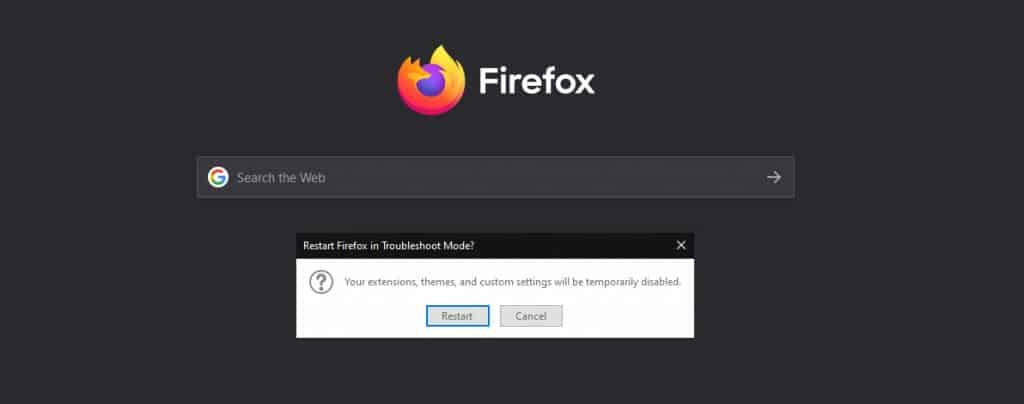
Alternatively, you can also start Safe Mode from the Command Prompt on Windows or from the terminal on Linux or Mac. For Windows computers there are several ways to start the Command Prompt: on Windows 10 you just have to search for it in the search bar and press enter, or, in general, from “Run” you just have to type “cmd”.
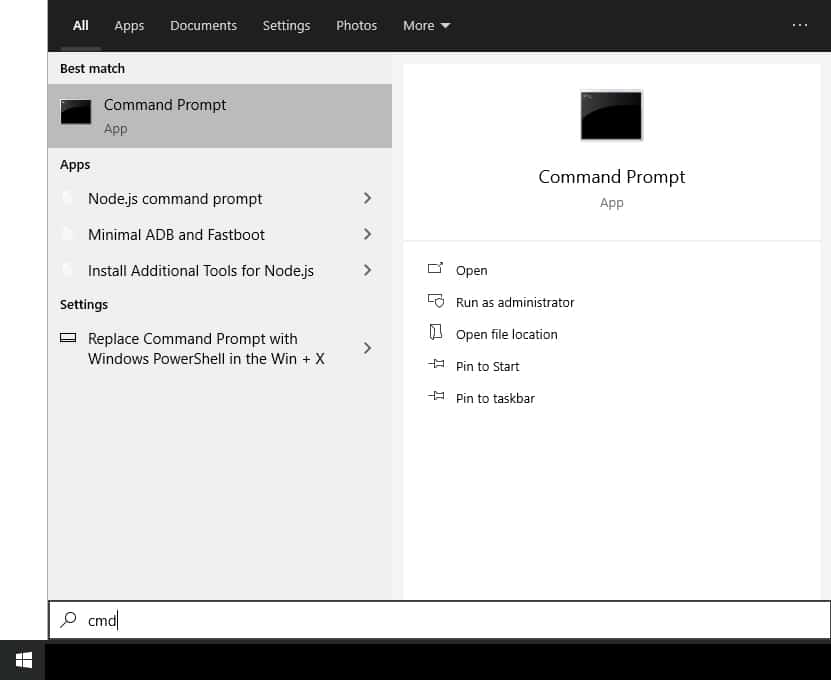
Once the Command Prompt is open you can start both Firefox and other browsers in safe mode directly with the specific commands.
In the case of Firefox you will have to enter the path of the executable file (firefox.exe) of the browser (C:Program FilesMozilla Firefoxfirefox.exe) followed by the topic – safe-mode. And then you’ll have to click on “Open” as shown in the example below.
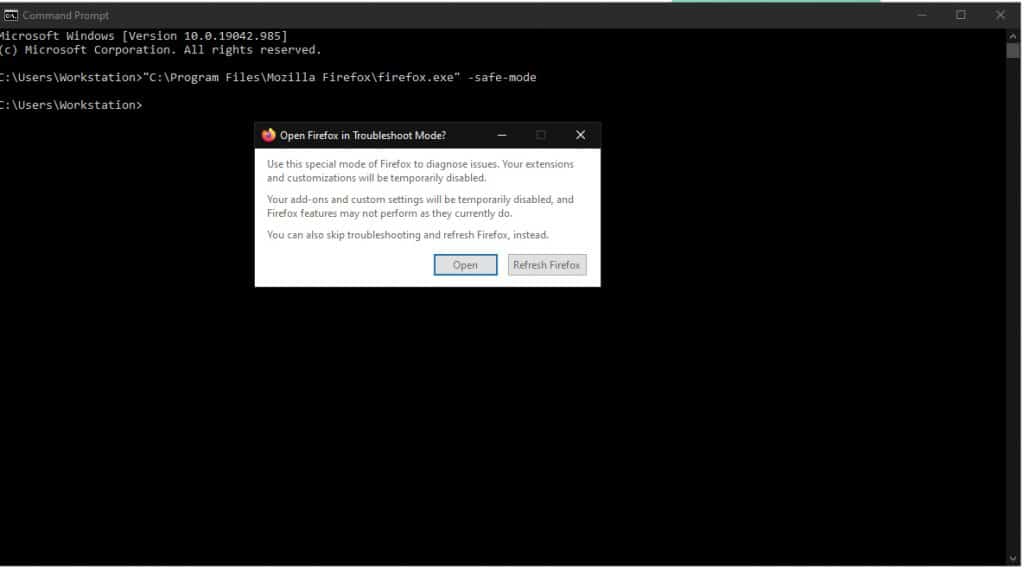
After starting the browser in safe mode, if you can access the site without running into the 502 bad gateway error again, then most likely the problem was caused by some extension. If, on the other hand, the problem recurs, then it does not depend on the extensions or themes you have installed on your browser.
In the first case, in order to find the extension that is responsible for the error, you have to disable them one by one until you find the one that causes the problem. In order to do that you will have to access the Extensions panel by clicking on the menu (corresponding to the symbol with three dashes), then on Add-ons and from there select Extensions from the menu on the left.
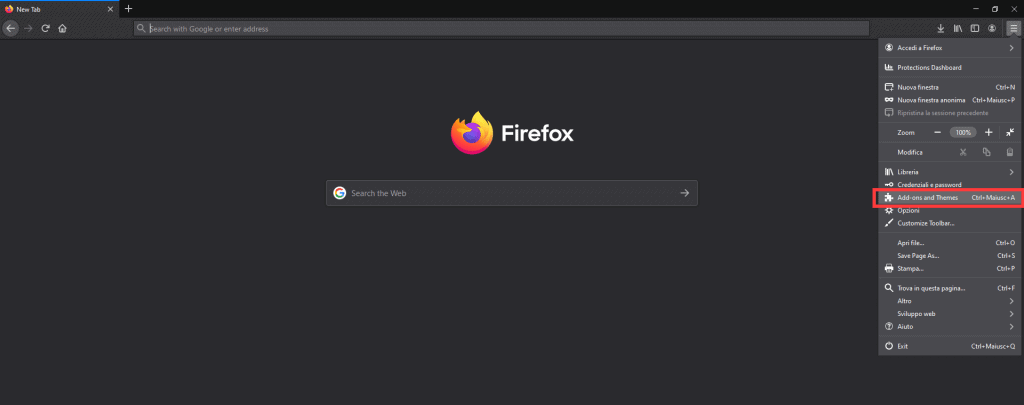
Then you can click on the button next to each extension to disable/reactivate it.
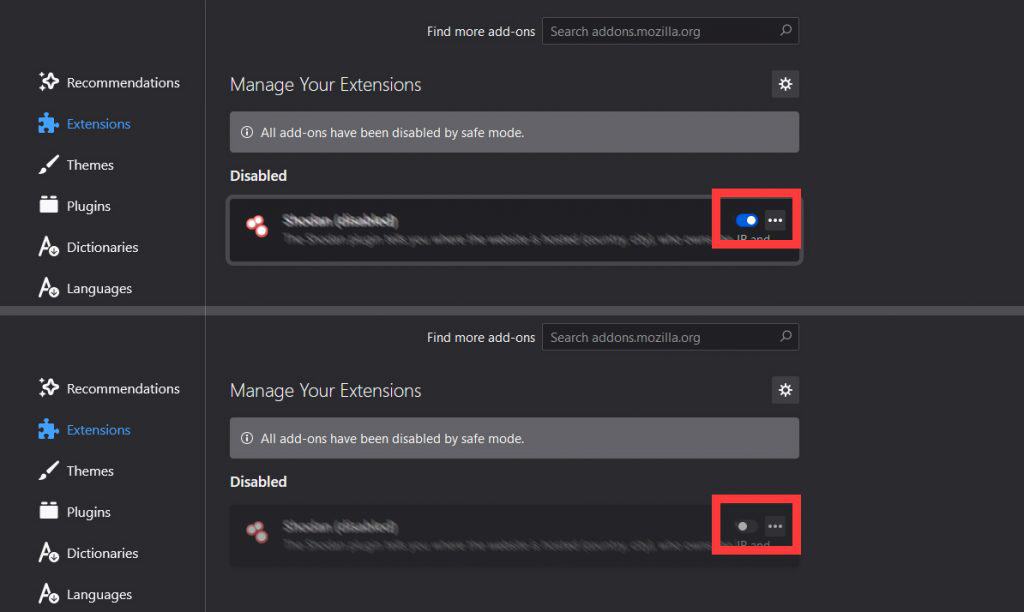
NOTE: When the extensions are active the icon is blue and it appears in the list of active extensions.For the deactivated ones the icon is grey.
Remember that most of the errors generated by plugins (but also by themes and extensions in general) can be due to their obsolescence, for this reason always remember to keep them updated.
Restarting your router and/or pc
In case the site is online and your computer can’t access it, even though you have tried using different browsers, it may be helpful to try restarting your router and computer. In this case, if it is a temporary problem, it may resolve on its own.
However, the question is, how can you tell if the site you are trying to visit is really online or if the problem is upstream? Well, let’s see in the next paragraph.
Check if the site is working for others and not for us
When you are faced with a 502 bad gateway error, it can be useful to know if the site you are trying to reach is online.
To know if the site you’re trying to visit is active or not you can use one of the services provided by the network such as the one offered by Down for Everyone or Just Me. Just copy and paste or type the address of the site in the search bar to see if it is online or not. In this way you’ll understand if the problems you’re experiencing are actually due to the server that hosts the site or to other causes.
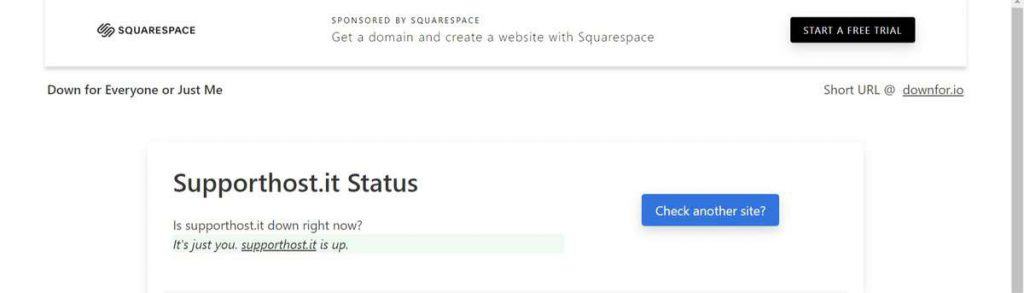
Another service that you can use to check if a website is active is Is It Down Right Now, also in this case using it is very simple. All you have to do is enter the domain of the website you’re interested in and you’ll get information about the current status, the response time and the last time the website was offline.
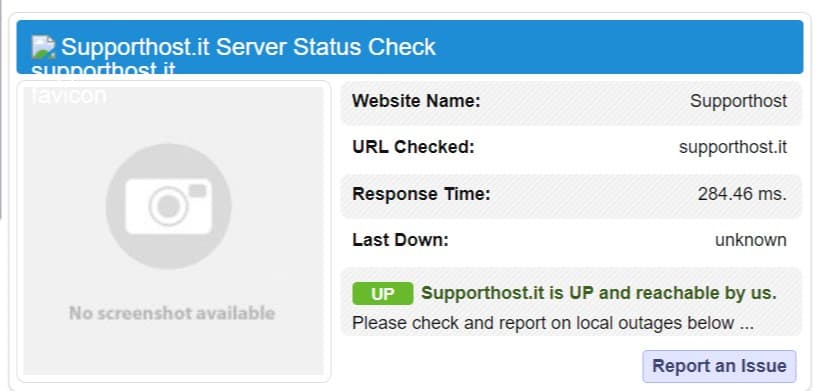
Change DNS server
Another possible cause of the 502 bad gateway error is a DNS server problem, in this case, manually change the DNS to get around the problem. Changing DNS servers from those offered by your provider to public ones, such as Google or Cloudflare ones can solve your problem. To change DNS servers on Windows and Android I refer you to the detailed procedure described in my article on how to fix DNS_PROBE_FINISHED_NXDOMAIN error.
Access to the cache copy of the site
If you are unable to access the website you are looking for, and the error 502 bad gateway remains even if you have tried the various solutions proposed so far, know that you have the possibility to access the last version of the site saved in the cache of search engines.
In some cases you can also exploit the cache of search engines, such as Google and Bing, to find pages or entire sites no longer online. To do this, after searching for the site that interests you on Google, for example, you just click on the down arrow next to the address of the site and then click on “Copy Cache”.
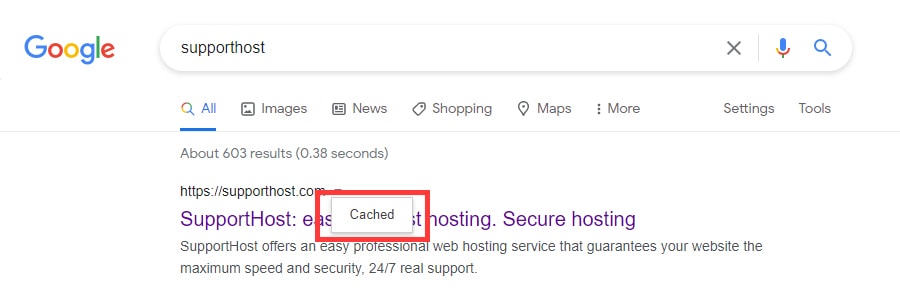
Similarly, if you use Bing as your search engine, just click on the arrow next to the address and then on “Cached”.
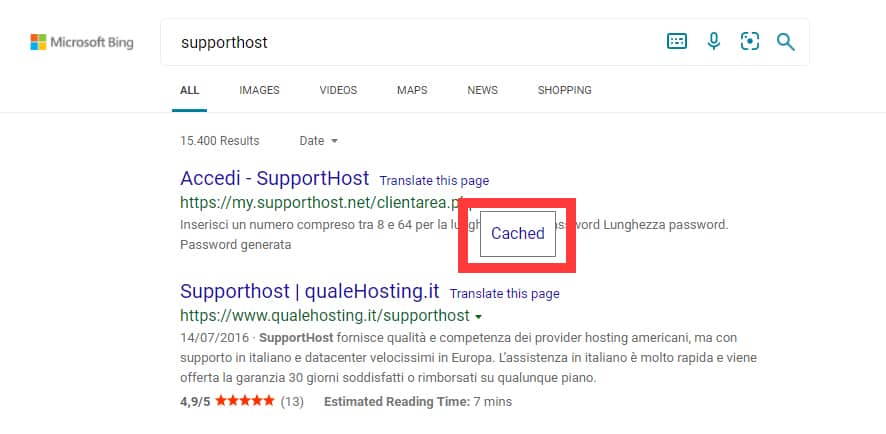
Error 502 bad gateway how to solve by webmaster
If you are not experiencing the 502 bad gateway error yourself, but a user is unable to access your website, you should try to identify the cause of the error.
After verifying that your server is up, the first thing you can do if your site is down is to contact your hosting service.
Check that there are no problems with the host
In most cases, the 502 error may be due to the hosting service on which your website is based on. There are cases where scripts have to be loaded in order to reach a page, but they take too long.
Some hosting services use a system, called kill script to stop these requests that take longer than necessary.
This type of script, used in some cases by shared hosting, can generate errors and prevent access to shared sites or resources.
Check error logs
The 502 bad gateway error can also be due to internal errors present on your site. The first thing you can do to make sure there are no such issues is to go check the error log. If you’re using WordPress, you can enable the error log and keep track of what’s happening on your site. To do this you’ll need to edit the wp-config.php configuration file by going to add the following code:
define( 'WP_DEBUG', true );
define( 'WP_DEBUG_LOG', true );
define( 'WP_DEBUG_DISPLAY', false );
Check PHP programming
Another thing to do is to check the PHP programming of your site for errors.
For example, you can check that there are no timeout issues that go to terminate some processes, in a scheduled manner, after a certain period. To do this you will need to check your PHP configuration and determine if you should set a longer timeout time.
Also, if your hosting service allows you to do so, you can restart PHP or ask the host to do so, and see if the problem is resolved by the restart.
Controlling the CDN
Another possible solution may be to temporarily disable the CDN, i.e. the Content Delivery Network. In fact, error 502 can occur due to the use of Ddos protection services and firewalls included in third-party CDN networks such as those employed by GoDaddy and CloudFlare.
To give an example, in the case of CloudFlare the 502 bad gateway problem can occur in two distinct forms.
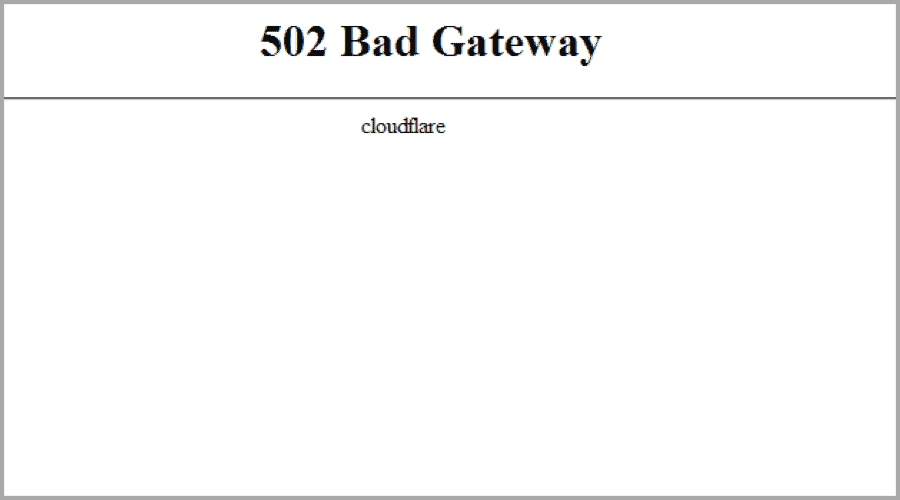
In one case, as in the example above, it depends directly on CloudFlare and so it’s not possible to fix it yourself, unless you contact customer support.
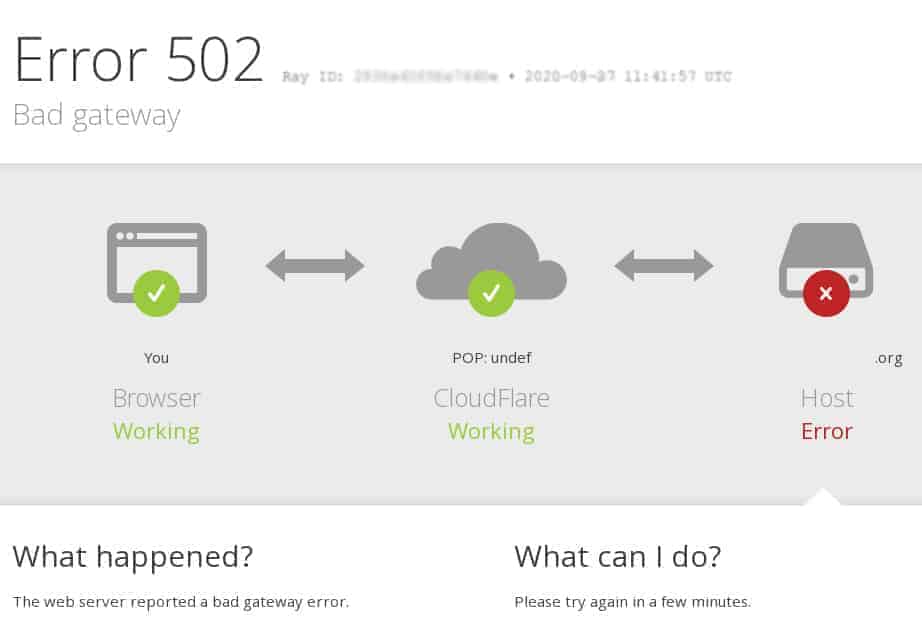
In the second case, instead, CloudFlare warns you through an error message like the one you see above, that the problem is due to the hosting.
Check plugins and themes in WordPress
In some cases, the use of plugins or themes with wrong configurations can generate the appearance of errors like this one. To solve the 502 bad gateway error in WordPress you can first try to deactivate the plugins you use, to check if they are the ones responsible for the problem. To disable all plugins, you can go to the admin panel, select all of them by clicking on the box at the top and then through the menu of “Group Actions” select the option “Disable”.
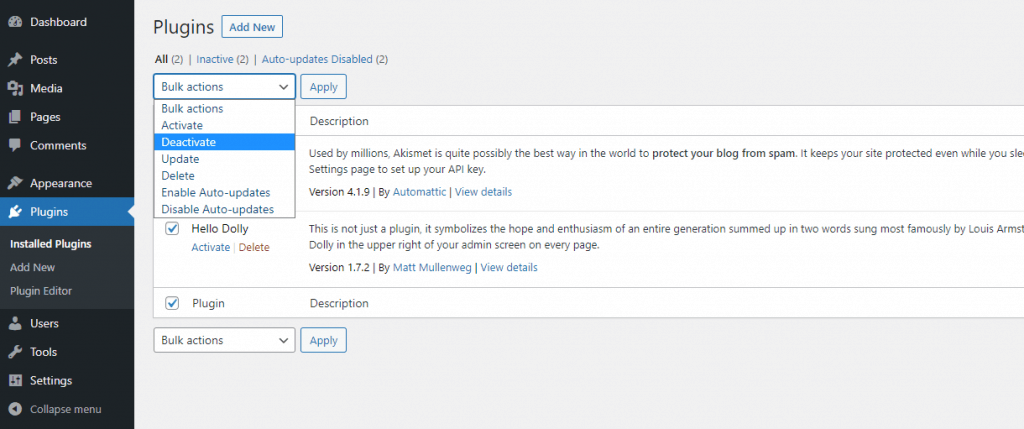
After deactivating all plugins, to identify which of them causes the error, you will have to reactivate them one by one.
To prevent plugins and other WordPress extensions from causing errors it is important to remember to keep them updated and to check that they do not conflict with your version of PHP.
Conclusion
In this article, we have seen what the 502 bad gateway error means, examined what are the main causes and seen how to fix them.
When did you come across this error: while surfing the web or was it when your website presented such an error? Were you able to fix it by following any of these steps? Did you have to contact your host? Let me know in the comments below.
Ошибка 502 Bad Gateway: что значит
Файлы любого сайта находятся на физическом сервере. Чтобы их получить и отобразить веб-ресурс на компьютере, браузер делает запрос на сервер. Если он по какой-либо причине не передал файлы, появляется ошибка 500-511.
Ошибка 502 Bad Gateway возникает при неправильной работе прокси-сервера, DNS-сервера и чаще всего сервера, на котором размещён сайт. Проблема может распространяться как на весь ресурс, так и на отдельные страницы. Это зависит от характера проблемы. Существуют разновидности 502 ошибки: Bad Gateway Nginx, Bad Gateway Apache. Об их отличиях мы расскажем ниже. Также эта ошибка может иметь формулировки:
- Bad Gateway: Registered endpoint failed to handle the request, Temporary Error (502),
- Error 502,
- Bad 502 Gateway,
- 502 Error,
- 502. That’s an error,
- 502 Service Temporarily Overloaded,
- 502 Server Error: The server encountered a temporary error and could not complete your request,
- 502 – Web server received an invalid response while acting as a gateway or proxy server,
- 502 Bad Gateway Nginx,
- 502 Proxy Error,
- HTTP 502,
- HTTP Error 502 Bad Gateway.
Причины возникновения ошибки 502 Bad Gateway
- Первая и основная причина ― перегрузка сервера. Перегрузка может быть вызвана несколькими проблемами:
- Большое количество посетителей одновременно. Веб-ресурс может посещать ограниченное количество посетителей. Сколько человек может посетить сайт зависит от возможностей сервера (размера оперативной памяти) и настроек, которые сделал создатель ресурса. Если по какой-либо причине на сайт зайдёт больше пользователей, чем запланировано, сервис может не справиться и страница выдаст код 502. Такое случается при рекламных акциях и распродажах в интернет-магазинах.
- Атака хакеров или DDoS-атака. Эта проблема связана с предыдущей причиной перегрузки. Хакер имитирует большой наплыв пользователей, из-за чего сервер выходит из строя. Такие атаки могут быть использованы для снижения продаж.
- Оверселлинг. Повторная перепродажа уже проданных вычислительных ресурсов сервера (CPU, RAM, HDD). Как это работает? При покупке услуги хостинга у клиента есть ограниченное количество ресурсов. При создании сайта создатели часто берут хостинг с запасом ресурсов на случай, если в будущем посещаемость веб-ресурса вырастет или понадобится больше памяти для файлов сайта. Из-за этого некоторое количество ресурсов простаивает. По статистике, только 20% клиентов используют свои серверы на 80%. Остальным 80% администраторов хватает 20%, следовательно большая часть сервера не используется. С точки зрения покупателя, это разумно. Сайт должен быть готов к неожиданностям. Хостинг-провайдеру это невыгодно. Бывает, что безответственные провайдеры перепродают неиспользованные ресурсы. А когда первоначальный владелец хочет использовать свои приобретенные ресурсы, случается перегрузка сервера.
- Плохая оптимизация сайта. Настройки ресурса сделаны так, что маленькое количество посетителей генерирует много запросов. В этом случае нужно оптимизировать работу сервера с пользовательскими запросами.
- Второй причиной возникновения кода 502 могут явиться ошибки РНР. Если для расширения функционала сайта в панель управления были добавлены некорректно настроенные плагины, они могут выдавать проблемы в своей работе. Вместе с ними ошибку покажет и сайт целиком. Также если код сайта написан неправильно, запросы могут давать отрицательный результат.
- Ошибка браузера. Проблема может быть на стороне пользователя, если у него установлены расширения, которые нарушают соединение с сервером сайта.
Чем отличается ошибка 502 Bad Gateway Nginx
Между браузером и сервером может стоять веб-сервер. Он используется для снижения нагрузки на сервер, аутентификации пользователей и многого другого. Самые популярные программы для создания веб-сервера ― Nginx и Apache. Так как веб-сервер является посредником между браузером и сервером, то именно он будет оповещать пользователя о проблеме. Поэтому в зависимости от веб-сервера в сообщении вы можете увидеть надпись Bad Gateway Nginx или Bad Gateway Apache. При этом причины возникновения проблемы одинаковы.
Проверьте количество свободной памяти. Это можно сделать двумя способами.
Способ 1 ― введите команду top в командной строке сервера:
Mem ― вся оперативная память.
Swap ― раздел подкачки.
Посмотрите на строку Mem ― free. Это количество свободного места на сервере. Если там указано маленькое число, ошибка 502 Bad Gateway появляется из-за нехватки памяти. Увеличьте количество оперативной памяти и проблема пропадёт. Также в результатах можно будет увидеть, какую нагрузку на сервер даёт каждый отдельный процесс.
Способ 2 ― введите команду free -m.
Mem ― вся оперативная память.
Swap ― раздел подкачки.
В строке Mem ― free показано свободное место на сервере. Если там маленькое число, увеличьте количество оперативной памяти.
Проверьте логи сервера. Если проблема возникла в момент каких-либо обновлений на сайте, проверьте журнал изменений, чтобы отменить те доработки, которые нарушили функциональность сервера. Также в логах можно увидеть DDos-атаку. Если дело в нехватке памяти, в логах отобразится ошибка OOM (out of memory).
Проверьте плагины в WordPress. Если ваш сайт создан на WordPress, некоторые плагины и темы могут нарушать работу сервера.
- 1. Войдите в панель управления WordPress.
- 2. Перейдите во вкладку «Плагины» ― «Установленные».
- 3. Нажмите Деактивировать у плагина, который, как вам кажется, повлиял на работу сайта:
Можно сразу отключить все плагины, чтобы убедиться, что один из них влияет на работу сервера. И далее по очереди включайте плагины, пока не найдёте конкретный плагин-виновник.
Проверьте, как работают вспомогательные службы, например MySQL и Memcached. Иногда они могут стать причиной 502 ошибки.
Свяжитесь со службой поддержки своего хостинг-провайдера. Если ничего из вышеперечисленного не помогло, обратитесь к службе поддержки и подробно опишите проблему и действия, которые вы предприняли до обращения.
Если сайт находится на VPS
Чаще всего на VPS используется связка: Nginx + бэкенд-сервер (Apache, PHP-FPM, Gunicorn, NodeJS). Ошибка 502 возникает в случае, если Nginx не может получить ответ от этих сервисов. Клиенты с VPS сталкиваются с «502 Bad Gateway», когда:
- какой-то из сервисов выключен. Перезапустите веб-сервер Apache, PHP-FPM либо другой сервис, с которым работает Nginx;
- между Nginx и бэкенд-сервером некорректно настроена связь. Например, Nginx производит обращение к порту 8080, а веб-сервер Apache «слушает» на 8081. В этом случае необходимо скорректировать настройки веб-сервера.
Если вам не удалось самостоятельно устранить ошибку 502, обратитесь в техподдержку. В заявке укажите:
- Точное время наблюдения проблемы.
- Название сайта, на котором была замечена проблема.
- Если ошибка отображается не сразу, а после определённых действий (добавление изображения, отправка формы с сайта, импорт файлов), подробно опишите порядок действий, по которому мы сможем воспроизвести проблему.
- Если для воспроизведения проблемы необходимо авторизоваться в административной части сайта, предоставьте логин и пароль для доступа.
HTTP 504 Gateway Timeout and HTTP 502 Bad Gateway errors are the most common server errors for WordPress website visitors and owners. In my previous article, we’ve already discussed the causes of a 504 Gateway Timeout error and possible solutions for it. In this article, we’ll come to understand what a 502 Bad Gateway error is, talk about the reasons for a 502 Bad Gateway error, and explore some tips for troubleshooting this type of errors.
What does 502 Bad Gateway mean?
Before we define what a 502 Bad Gateway error is, let’s deep-dive into server infrastructure and find out the meaning of some terms, like web server, proxy server or gateway, and upstream server.
Let’s first discuss how hosting a modern web application works. For this we need three actors:
- The web application
- The gateway
- The web server
In the picture below you can see the PHP modern web application workflow.
A web application is application software that can be coded in different programming languages and can use specific frameworks or libraries. It typically has tools to handle HTTP requests. For your WordPress website, the web application is your WordPress installation which is coded in PHP.
The gateway sits between a web server (Nginx, Apache) and a web application. It accepts requests from a web server and translates them for a web application. The exact definition of a gateway is somewhat fluid. Some call themselves process managers, some call themselves HTTP servers.
Here’s what the common functionality of a gateway entails:
- Listening for requests (HTTP, FastCGI, uWSGI, and more)
- Translating requests to application code
- Spawning multiple processes and/or threads of applications
- Monitoring spawned processes
- Loading balance requests between processes
- Reporting/logging
PHP-FPM (PHP-FastCGI Process Manager) is the gateway for PHP. It is an implementation of FastCGI and will listen for FastCGI requests from a web server.
FastCGI is a binary protocol for interfacing interactive programs with a web server. CGI (Common Gateway Interface) is a web technology and protocol which describes a way for a web server to communicate with external applications, e.g. PHP. CGI is an interface between the web server and the dynamic web content that is generated by web applications that are written in different programming languages, such as PHP, Python, etc. FastCGI is an improved version of CGI.
A modern way to run PHP applications is to use PHP-FPM. Before PHP-FPM, PHP was commonly run directly in Apache, there was no need for a gateway. Apache’s PHP module loaded PHP directly, allowing PHP to be run in line with any processed files.
The web server generally hosts multiple sites, serves static files, proxies requests to other processes, performs load balancing and HTTP caching. The most popular web servers are Apache and Nginx. Apache used to be the most widespread web server until Nginx became more popular.
At 10Web we support LEMP stack, which is similar to LAMP (Linux, Apache, MySQL, and PHP), except Apache is replaced with Nginx. What happens when you open your WordPress website hosted by 10Web in your browser? The web server, in this case, Nginx, accepts a request and relays it to PHP-FPM, which in turn interprets the PHP code. The response is relayed back, finally reaching the client. In this case, Ngnix acts like a proxy server which in most cases is called an edge server. The server behind the proxy server is called upstream or origin server. In this case, PHP-FPM acts as an upstream server.
Now that we fully understood the above-mentioned terms, let’s finally understand what the 502 Bad Gateway error is.
What is a 502 Bad Gateway error?
We face a 502 Bad Gateway error when the web server acts as a proxy server and receives an invalid response from the upstream server. A 502 Bad Gateway error indicates that the proxy server, which is the edge server, was not able to get a valid response from the upstream server, which is the origin server. When you see a 502 Bad Gateway error it means that something is wrong with the upstream server. This can happen because of various reasons which we’ll cover in this article.
The different forms of 502 errors
A 502 Bad Gateway error can appear in different ways depending on the operating system, web browser, and device. Here’s how it looks most of the time:
Some websites customize 502 Bad Gateway pages. Here’s Google’s:
Platforms can also change the message of the error. So you can encounter different messages for the same error but they all have the same meaning:
- 502 Bad Gateway
- HTTP Error 502 Bad Gateway
- Error 502
- HTTP 502
- HTTP Error 502 – Bad Gateway
- 502 Proxy Error
- 502 Server Error: The server encountered a temporary error and could not complete your request.
- 502 Bad Gateway NGINX
- 502. That’s an error. The server encountered a temporary error and could not complete your request. Please try again in 30 seconds. That’s all we know.
What are the reasons behind the 502 Bad Gateway error?
The 5xx status codes indicate that there are problems with the server, and 502 is not an exception. For some reason, the proxy server can’t get a response or a valid response from the upstream server. In your WordPress website with Nginx/PHP-FPM stack, a 502 error can happen when PHP-FPM is not running or Nginx can’t communicate with PHP-FPM for some reason. This case should be checked by your hosting provider. Another reason could be PHP-FPM timeout issues, which we’ll discuss down the line.
Any misunderstanding between Nginx and PHP-FPM can lead to a 502 Bad Gateway error. Though these errors are connected to server-side issues, there are some tips for troubleshooting on the client side.
Let’s go over both client- and server-side troubleshooting.
How to Troubleshoot a 502 error message
Here are some very simple ways of fixing 502 Bad Gateway errors from the client side.
Reload the page
The first thing you should do is reload the page and wait for a minute. If the 502 Bad Gateway error disappears, it means there was a temporary problem with the upstream server or the networking between servers. If the error remains, check if the site is down for everyone. You can use Is it down right now? for this. If the site is up for everyone except you, open the site on another browser or in private mode.
Clear browser cache
Another easy tip is to clear the browser cache. If the error disappears after cleaning cache, it means that there was a temporary problem that has been resolved, but because of cache, you kept seeing the 502 Bad Gateway error template, instead of your website. If the error remains, try the next tip.
Flush DNS cache
The 502 Bad Gateway error can occur because of DNS issues. Operating systems, such as Linux, Windows, and macOS save name resolution information in the form of a DNS cache. In many cases clearing the DNS cache can solve a 502 Bad Gateway error. Here are the commands which you can use for flushing DNS cache on Windows, MacOs, and Linux.
Use this command to flush cache on Windows:
ipconfig /flushdns
On macOS, you should open the terminal and type:
sudo killall -HUP mDNSResponder
There’s no message after processing this command, but you can add your own by running the command like this:
sudo killall -HUP mDNSResponder; dns cleared successfully
Things are different in Linux, as different Linux distributions use different DNS services. Some of them are NSCD (Name Service Caching Daemon), dnsmasq, and BIND (Berkeley Internet Name Domain). For an NSCD DNS cache:
sudo /etc/init.d/nscd restart
For a dnsmasq DNS cache:
sudo /etc/init.d/dnsmasq restart
For a BIND DNS cache:
sudo /etc/init.d/named restart sudo rndc restart sudo rndc exec
If the terminal asks for your password, just enter it.
Change DNS servers
You can also try to temporarily change your DNS servers. More information about changing DNS servers can be found in this article: Change your DNS servers settings.
If you’re using Cloudflare
Cloudflare returns a Cloudflare-branded HTTP 502 error when your origin web server responds with a standard HTTP 502 bad gateway:
This means that something is wrong with your origin server and you can try to use the above-described tips to fix the issue.
If the 502 error is from Cloudflare, the page looks like this:
If the error contains the word “Cloudflare,” the problem comes from Cloudflare, otherwise, it is from the origin server. In the first case, you can contact Cloudflare support, and in the second case, you can follow the described tips. If nothing helps, contact your hosting provider. You can read more about Cloudflare 5xx errors in the article Troubleshooting Cloudflare 5XX errors.
We’ve discussed some client-side tips which can help you troubleshoot a 502 Bad Gateway error. Now let’s see what you can do on the server-side.
Restart PHP
The very first step is to restart your PHP. With 10Web, you can do this by going to Hosting Services > Tools and clicking the blue “Restart PHP” button.
If your hosting doesn’t provide an interface for restarting PHP, ask them to do it for you.
Check logs
Checking your server error logs can give you very useful information about 502 Bad Gateway errors. With 10Web, you can easily check server logs by going to Hosting Services > Logs.
If you have access to your file system, you can check server logs. In the case of the Nginx web server, you can find logs here:
/var/log/nginx
In the case of Apache web server, the logs are in this repository:
/var/log/apache2
Improper firewall configuration
Improper firewall configuration can lead to 502 Bad Gateway errors. A firewall is a network security system that monitors and controls the incoming and outgoing network traffic based on predetermined security rules. It typically establishes a barrier between a trusted network and an untrusted network.
There can be cases that some awkward firewall settings can consider safe and valid content malicious and, consequently, cut off traffic which in turn cause 502 Bad Gateway errors. Check your firewall configuration to reveal any improper configs.
Third-party plugins & themes
Non-optimal codes in WordPress plugins and themes can also cause 502 errors. So, check your plugins and theme. If you have access to your WordPress admin, deactivate all your plugins, and if the error disappears it means that there is at least one guilty plugin. Then activate them one by one to find the guilty ones. If your WordPress admin area can’t be reached because of the error but you have access to your WordPress files, just rename the plugins directory in wp-content. It will deactivate all plugins. And again start activating them one by one.
If the problem isn’t the plugins, that is deactivating all plugins or renaming plugins directory doesn’t change anything, try to temporarily change your theme to WordPress’s default theme. Once you find the bad plugins or theme, connect to the respective support team and describe the issue.
And don’t forget to keep your plugins, theme, and WordPress core up-to-date. This will help you avoid many problems, including 502 errors.
Restart PHP-FPM service
You will get a 502 error if the PHP-FPM service is inactive or not running on your server. If you have access to your hosting, you can check this by running one of the following commands. For SysVinit:
sudo service php7.4-fpm status
For SystemD:
sudo systemctl status php7.4-fpm
If the service is active and running, the output of the command should be like this:
If the status is not Active: active(running), try restarting PHP-FPM service to resolve the error using one of the following commands. For SysVinit:
sudo service php7.4-fpm restart
For SystemD:
sudo systemctl restart php7.4-fpm
Timeout issues
The 502 error can be caused by a PHP-FPM timeout. If your application is taking too long to respond, your users will experience a timeout error. If the PHP-FPM timeout is less than Nginx timeout, Nginx will return a 502 Bad Gateway error. To avoid this, you can increase PHP-FPM timeout if you have access to your server.
PHP-FPM timeout is set in pool configuration which is
request_terminate_timeout
The default value for this directive is 20 seconds. If you don’t have access to your server, ask your hosting provider to check it. To avoid getting 504 errors after increasing PHP-FPM timeout which can be because of Nginx timeout, the default is 60 seconds, you can increase fastcgi_read_timeout directive in /etc/nginx/nginx.conf file. Don’t forget to reload the Nginx server after changing the directive:
nginx -s reload
PHP execution time errors can also lead to 502 Bad Gateway errors. To avoid this, you can increase the PHP configs, such as max_exexution_time and max_input_time.
If you have your server access, just change these directives in your php.ini file. If not, ask your hosting provider to do it for you.
FAQs
What is the difference between a 404 error and a 502?
A 404 Not Found error occurs when content can’t be found by the web server. A 502 Bad Gateway error happens when the proxy server can’t get any response or gets an invalid response from the upstream server. You come across 404 when requested content was removed or doesn’t exist. You see 502 errors when there is an issue with the upstream or origin server or a communication issue between proxy and upstream servers.
What is the difference between 502, 503, and 504 error messages on websites?
You got a 502 Bad Gateway error when the proxy server doesn’t get a valid response from the upstream or origin server. 504 Gateway Timeout error happens when the server which is acting as a proxy server can’t receive a timely response from the upstream server. 503 Service Unavailable error indicates that the server is not ready to handle the request, this happens when the server is down for maintenance or is overloaded.
Do 502 errors have any impact on website rankings?
The 502 Bad gateway error can have a major impact on website rankings. You don’t have to worry about a negative impact on SEO if the error lasts a few minutes. If the page is being crawled during this time, the crawler can load it from the cache. But you do need to worry if this error lasts for a few hours. In that case, Google will see the 502 error which can negatively impact your rankings.
What can I do when PHP is working in the command line but returns a 502 error in the browser?
502 error happens because of bad communication between proxy and upstream servers. When you’re running PHP in the command line you don’t need a web server, PHP works for you directly. To find out the reasons for 502 errors, read the above-described tips.
Conclusion
Now you have a complete understanding of what 502 errors are and why they appear on your website. We’ve discussed the various possible reasons for these errors and described many troubleshooting approaches that’ll help you find a solution.
That was all for now. Feel free to leave a comment and let us know if we managed to provide a suitable way for you to troubleshoot your bag gateway error!