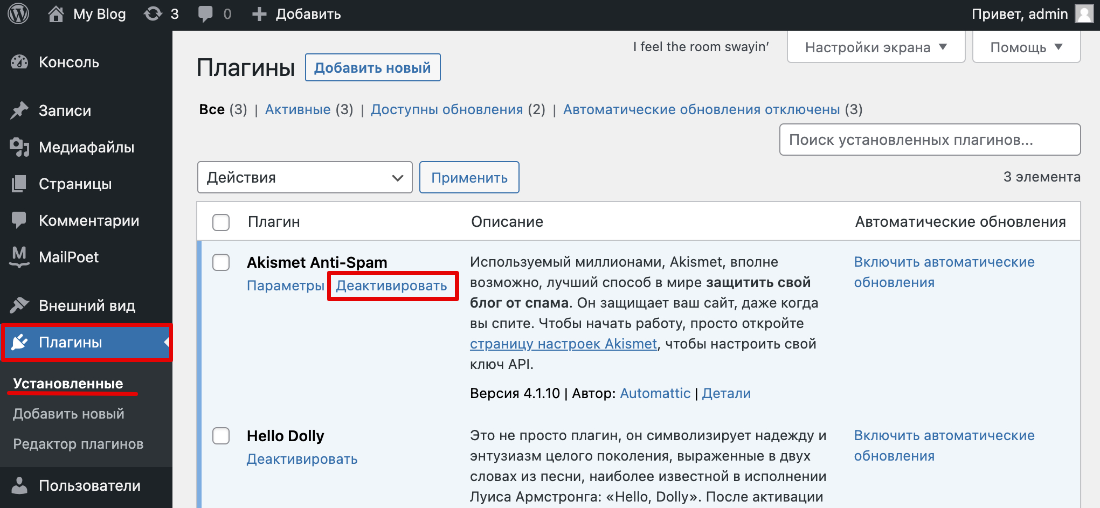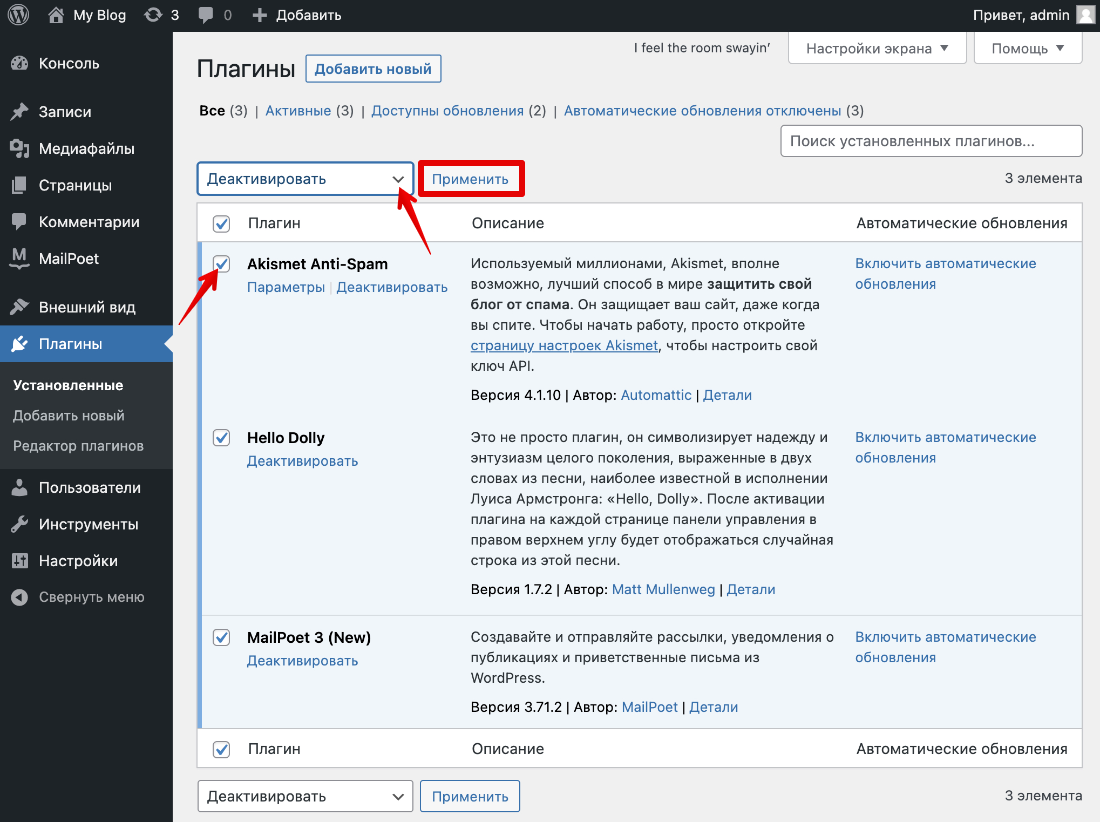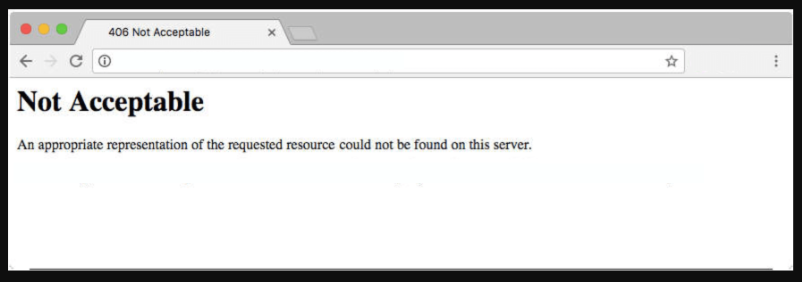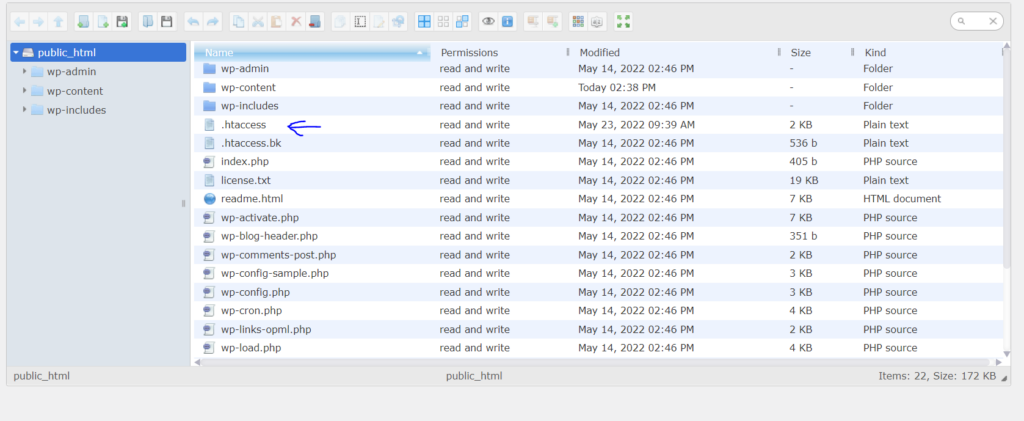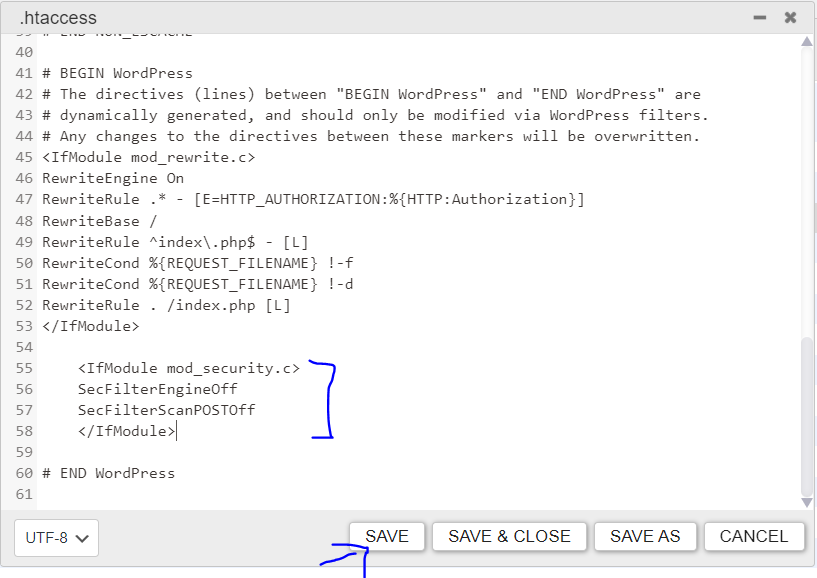Server and client-side errors happen occasionally, and we commonly refer to them as HTTP responses or status codes. The “406 error” or “406 Not Acceptable” error is one such HTTP response.
You may see the 406 error while visiting a site. Or worse, on your website. While It may irritate the average internet user, it can be borderline terrifying for a website or application owner. Besides looking somewhat unprofessional and confusing, any HTTP response code, including the 406 error, can lose sales and users.
This article will explain the basics of the “406 Not Acceptable” error, its causes, how to fix it, and steps to avoid it in the future.
Check Out Our Guide to Fixing a 406 Error and Find the Source of the Problem
What Is 406 Error?
The good news is that the HTTP error “406 Not Acceptable” message is not nearly as common as the 404 server error (which usually indicates a non-existent webpage), or even 301 or 500 HTTP errors. Therefore, you definitely shouldn’t see this one as much.
Although it’s rare, it’s still possible that the 406 error may come into play as a problem for your website. It usually looks like this:
The message typically reads:
Not Acceptable
An appropriate representation of the requested resource could not be found on this server.
It then sometimes identifies the “requested resource” where the problem lies, with other messages or server information mentioned at the end:
The appearance and text within the 406 error message depending on the website, host, and browser used to access the website. The 406 error may reveal where the errors stem from. Other times you may find that it’s a simple “406 Not Acceptable” error without any information helping you solve the problem.
Now, let’s pretend browsers spoke in plain English and not these cryptic messages. In that case, the browser would be saying something like this:
Hello, I’m a browser. I tried to show this webpage, but one of the two problems occurred:
- The website’s server sent me the wrong file format, so I can’t accept it.
- The website’s server violates some settings or security requirements.
Therefore, please resolve the violation or have the server use one of the file formats I accept. In case you’re wondering, here are the file formats I know how to read.
If only browsers were that friendly!
Essentially, there’s a miscommunication between the server and the browser or machine used to present the web application. The browser either can’t read what’s coming in or verify the data because it didn’t meet some requirements.
Now we have to answer some questions to figure out the cause of that miscommunication.
Server and client-side errors happen from time to time, but that doesn’t make them any less frustrating 😅 Learn how to fix one common error in this in-depth guide 👇Click to Tweet
What Causes the 406 Error?
Every time you open a web page, your browser (like Safari, Firefox, Brave, Chrome, or Internet Explorer) sends a request to the page’s server to obtain site content and database files. The browser acts as the messenger between you and the server — it tells the server what the user wants to see, and hopefully, the correct information comes back.
During that first request, the browser tells the server all about the file formats it can accept. It’s called an Accept- header request, which prompts the server to deliver the files in the proper formats to produce the entire website or web application, starting with the header.
Sometimes the server sends a reply that’s not in the suitable format or violates a rule set forth by the browser or client machine. In this situation, a 406 error appears in the browser window, indicating the server isn’t delivering the appropriate data.
Here are some examples of “bad formats” and “rule violations” that can come up with the header requests:
- Accept-ranges: Some servers have security measures set in place or only allow a specific file size range in the response. If the response attempts to send too many bytes outside the allowable range, you’ll see the 406 error.
- Accept-encoding: Here’s an area of the header meant to compress files, so they move quickly from the server to the browser. Some compression methods and formats aren’t accepted, rendering a 406 error code.
- Accept-charset: Refers to a character set or how site file tables take code (like CSS and HTML) and turn it into understandable characters. There are so many characters, languages, and symbols in the world that it’s challenging to cover them all. The standard table is called ISO-8859, but there are other complementary tables as well. New character tables occasionally get released to keep up with language and character additions.
- Accept-language: This is usually a different name for Accept-charset that references its focus on international languages.
- MIME type violation: Sometimes, the browser requests a specific MIME type from the server. MIME types are content elements like JPEG images, specific video formats, or simple text. If the server can’t provide a requested MIME type, like JPEG images, you’ll see a 406 error.
The primary way to address and fix a 406 error is by checking the source code for issues in the Accept-, Request-, and Response- headers.
The easiest way to review Accept- and Response- headers is to open a webpage in your browser, right-click, and select Inspect.
Go to Network > Headers to reveal all requests from this webpage.
You can typically select any request from the long list to see the Request- and Response- headers for that particular request.
Or, you can contact your web developer to take a look into the source code. However, checking the source code is much easier when you have tools for debugging and cleaning your database, which we’ll discuss later in this article.
As mentioned before, a “406 Not Acceptable” error tells us that the client has sent a valid request to the server, but the request included a unique requirement for the server to follow. That special requirement in the initial request was in the form of an HTTP Accept- header.
That leaves us with a few potential causes:
- The server didn’t provide the requested MIME type or proper formats, like a JPEG or mp4 video.
- The server didn’t return with the correct language (Accept-language). For instance, it may have sent back a response in German when the browser asked for French.
- The server used the wrong compression method or format in response to the Accept-encoding request.
- The server sent back too many bytes that didn’t align with the Accept-ranges request.
- The server failed to provide understandable characters, which would result in a problem with the Accept-charset request from the browser.
There are other reasons you may see the 406 error, but they’re not nearly as common. The above list is from the most common reasons to the least common. The first two come into play far more often than the others, so there’s a good chance you should usually focus on troubleshooting the potential for a MIME type violation or an Accept-language problem.
Overall, website owners should know about these format problems and violations, seeing how something within your site files may cause problems. Such situations often occur because of human error, like accidentally typing in the wrong code, deleting necessary code, or misconfiguring the server. The 406 error also appears when specific security settings or rules block content transmission from the server.
How to Fix the 406 Error
It’s prudent to run a website or application backup before completing any steps to resolve a 406 error. There’s always the potential for causing further problems by going into your site’s source code, so you’ll want to have a database and site file backup to restore if necessary.
Make sure you complete a full backup with everything from the database to the application and the media elements to the site files. If you’re a Kinsta user, you can do this with the MyKinsta backup feature, which logs your entire website in a separate file and has a Restore button for later use:
Now that we have a deeper understanding of why the 406 error occurs, it’s time to talk about the best methods to troubleshoot the error and prevent it from happening again.
These tactics include client-side causes (where a user makes an error or the machine isn’t working correctly), server-side causes, and platform-based causes like faulty plugins.
Make Sure the URL Is Correct
Our first piece of advice may sound simple, but it’s the quickest troubleshooting option, and it puts a focus on issues with the client-side of things (i.e., your computer).
A 404 error is far more likely than a 406 error in this situation, but you may end up seeing a “406 Not Acceptable” error if the website URL is valid. Yet, there’s something odd about the way your browser translates the request. For instance, adding “JSON” or “PHP” to the end of URLs could be misinterpreted as a request for those particular formats, even though the client doesn’t need them.
To resolve the issue, double-check the previously used URL that produced the error. Try typing it in again or opting for a different subdomain on the website to see if it’s only one page that isn’t rendering.
A 406 message is technically considered a client-side error code (even though it’s often a platform or server issue), so this is the first course of action to determine if something’s wrong on the client side.
Reset Your Devices and Networks
Another client-side problem occasionally involves those same Accept- headers sent from the user’s computer to a platform that can’t satisfy the request. Many of these platforms include gaming- or media-oriented systems like Hulu or music marketplaces like Spotify.
In simpler terms, you may log into a platform like Hulu, try to watch your favorite TV show, and receive a 406 error message. In this example, the problem is almost always on the client-side. It’s usually your computer, network, or another device you’ve used to launch the platform.
Although it can happen with any platform, some platforms that commonly report 406 errors include:
- Hulu
- Google Play
- Square Enix Games
- Netflix
- Xbox
- Windows (usually for gaming)
This list is far from complete, but it gives you an idea of where the 406 error may occur.
Media and gaming platforms are complicated with many restrictions, and those restrictions depend on your location or network configuration. There’s a chance you might encounter an error like this due to all the moving pieces.
Although we can’t help you troubleshoot every specific platform, consider walking through the following recommendations and checking to see if the error resolves:
- Go online to check the status of your platform’s server. It may simply be a problem with the company’s server.
- Restart your computer, gaming system, streaming device, or other machines.
- Disconnect all devices from their cables, wait a few minutes before reconnecting them all, and check to see if the error is gone.
- Check if the app is running the most current version. Also, see if any of your machines have firmware updates available.
- Reset your home or office network (the WiFi or internet connection through your router).
- Consider switching from a wireless network to a wired network connection if you’re still having trouble.
- Although this isn’t always a possibility, consider duplicating the error with a completely different machine. Make sure that the device is on the same network. If you can’t replicate the error, look into your network and the original machine.
If all else fails, go to your search engine and type in the name of your platform along with “+ 406 error code” for platform-specific troubleshooting advice. That often reveals forums and support documentation to guide you through the process.
Rollback Your Recent CMS Changes
Next, it’s time to explore the system used for your websites or applications. You may find that your content management system, such as WordPress, is the direct cause of a “406 Not Acceptable” error due to a complication with something inside your site files.
Whether using WordPress or any other content management system, look into when your last update occurred. WordPress has a sturdy default infrastructure meant to avoid these types of errors, no matter what.
However, specific plugins, themes, or manually adjusted coding could produce situations where the site files violate client or server requests. A simple upgrade to your CMS’s latest version can solve the problem right away.
To figure out if it’s your CMS, start by rolling back any recent upgrades that occurred to the core files. As you may already know, WordPress sends out updates to its system regularly. Most of these updates happen automatically, but older versions still require you to click a button.
Furthermore, WordPress and other CMSs utilize several moving parts like plugins, themes, and extensions. Those also get updated regularly, so you might need to roll back some of them.
For all systems outside of WordPress, search for “platform name + how to downgrade.”
If you use WordPress, you can easily downgrade your WordPress website, effectively rolling it back to one of the previous versions:
That guide outlines the following methods for downgrading your WordPress site, most of which only take a few minutes:
- Manually downgrading your WordPress site.
- Using a plugin to complete the WordPress system downgrade.
- Restoring a previous backup to bring back an old version, or at least the content and files from before.
- Manually downgrading a theme or plugin.
- Downgrading a plugin or theme with a separate plugin.
- Switching to an older version of PHP.
Uninstall and Reinstall Plugins, Themes, and Extensions
WordPress plugins and themes add extra code to your site files that interact with the core WordPress files. Reputable plugins typically don’t cause any problems, but occasionally a conflict occurs. A plugin, theme, or third-party extension may be the reason for the 406 error.
The tried-and-true method for identifying a troublesome plugin or theme is to deactivate your plugins and themes one by one. After disabling each, check to see if the 406 error has vanished. If so, you’ve found the problem. If it doesn’t go away, reinstall the plugin or theme and continue uninstalling the next one.
Analyze the Status of Your Database for Changes and Conflicts
Unfortunately, a removed “problem” plugin could still affect your WordPress database since plugins get full access to the database to work well. Therefore, you should still check the status of your database even if it appears the removal of a plugin has made the 406 error go away. Otherwise, you may still run the risk of seeing further issues in the future.
If a plugin or theme wasn’t the culprit, you should also check your database if it’s the primary source of the error. Sometimes a database change, whether accidental or purposeful, becomes the primary reason a 406 error appears.
To scan and fix your database, consider these solutions:
- Install a database scanner and cleaner that removes useless and troublesome tables and assets. Some options include WP Optimize and the Advanced Database Cleaner. Much of this process involves deleting old or orphaned items like trash posts, revisions, and metadata. It’s a solid first step to cleaning up your database and potentially eliminating that 406 error.
- Scan the database and look for records and tables potentially changed by a problematic plugin or ones that look out of place or unnecessary.
- If you have an idea of what’s wrong with your database, go to a search engine and seek out help from forums and other discussions online. There’s a good chance someone else has experienced the same problem.
Analyze Your Server Logs
The previous recommendations focus on client-side and CMS-oriented troubleshooting. Now we’ll consider all server-side issues. This tip, and the ones following, are best if you aren’t using a CMS or know that the 406 error has no connection to your CMS or client machine.
The first step in troubleshooting the server is checking the logs. It doesn’t matter what type of web application, CMS, or web design system you use; they all have server-side logs.
The application logs store that web application’s entire (or recent) history, with information about each database inquiry, results provided, pages requested, and much more. On the other hand, the server logs contain information about the health and status of the server or hardware used to run the web application.
For Kinsta users, you can find error and server logs in the MyKinsta dashboard. Check all logs that may be causing the 406 error:
- The error.log file
- The kinsta-cache-perf.log file
- The access.log file
You can also check raw access and WordPress error log files with an FTP client. Other options include enabling error logs in wp-config.php and going through the debug mode in the MyKinsta dashboard.
If you have problems finding the error logs or don’t know how to interpret them, contact the Kinsta customer support team for assistance.
Debug the Web Application (Like WordPress)
Like most web applications have server and error logs, they also typically provide information about debugging the application itself. Debugging involves going through the application’s code to find and eliminate minor errors (or bugs).
One of the best ways to run a complete scan of WordPress (and any web application for that matter) is to debug the database and website files. Luckily, debugging doesn’t mean you have to read through every line of code and pick out the bugs yourself. Programs are available for this specific purpose, and as we mentioned earlier, Kinsta even has its debugging tool within the MyKinsta dashboard.
Start the debugging process by learning the basics of debugging WordPress with the Kinsta Debug Mode, WordPress Debug plugins, or a more manual process:
Preventing the 406 Error in the Future
The problem with the 406 error is that it can pop up in many different situations. You might see the “406 Not Acceptable HTTP” error while browsing through Hulu or Netflix as a regular consumer.
That isn’t very pleasant, but nothing a little troubleshooting can’t fix. The more concerning occurrence of the 406 error is when it happens on your website or application. For those instances, you’ll need to check the server and CMS site files.
If it’s your website, you’ll want to prevent the error from ever happening again. Plugins, themes, and human error can always come into play, but we have a few suggestions to keep your databases and site files clean into the future:
- Only install necessary and reputable plugins, themes, and extensions. Always keep these elements to a minimum.
- Don’t ever modify the core WordPress files unless you absolutely must and know what you’re doing.
- Run a database cleaner and site optimizer regularly. We recommend completing this process every month and ideally finding a cleaner plugin that runs automatically in the background.
- Make a habit of debugging your server and web application. As mentioned, Kinsta offers a Debugging feature in its dashboard. Many other applications have this type of functionality as well.
- Set automated backups of your website or application. This way, a code conflict or error won’t cause you much stress since you can restore a previous version of the website and start from there.
- Run a manual backup of your site before you plan on updating WordPress and any plugins, even if you already run automated backups (better safe than sorry). It’s also wise to run backups before editing any files or adding new code to your site.
In addition to looking unprofessional and causing confusion, the 406 error can cause you to lose sales or users 💸 Learn how to fix it here ⬇️Click to Tweet
Summary
You can fix the 406 error in several ways. As long as you know what you are seeing and where to look for the fix, you should be able to clear the error up.
While this is not one of the more common WordPress errors, it is one you will see from time to time if your configuration is not correct.
Do you have any other recommendations for resolving “406 Not Acceptable” errors? Please share them in the comments section below!
Get all your applications, databases and WordPress sites online and under one roof. Our feature-packed, high-performance cloud platform includes:
- Easy setup and management in the MyKinsta dashboard
- 24/7 expert support
- The best Google Cloud Platform hardware and network, powered by Kubernetes for maximum scalability
- An enterprise-level Cloudflare integration for speed and security
- Global audience reach with up to 35 data centers and 275 PoPs worldwide
Test it yourself with $20 off your first month of Application Hosting or Database Hosting. Explore our plans or talk to sales to find your best fit.
Server and client-side errors happen occasionally, and we commonly refer to them as HTTP responses or status codes. The “406 error” or “406 Not Acceptable” error is one such HTTP response.
You may see the 406 error while visiting a site. Or worse, on your website. While It may irritate the average internet user, it can be borderline terrifying for a website or application owner. Besides looking somewhat unprofessional and confusing, any HTTP response code, including the 406 error, can lose sales and users.
This article will explain the basics of the “406 Not Acceptable” error, its causes, how to fix it, and steps to avoid it in the future.
Check Out Our Guide to Fixing a 406 Error and Find the Source of the Problem
What Is 406 Error?
The good news is that the HTTP error “406 Not Acceptable” message is not nearly as common as the 404 server error (which usually indicates a non-existent webpage), or even 301 or 500 HTTP errors. Therefore, you definitely shouldn’t see this one as much.
Although it’s rare, it’s still possible that the 406 error may come into play as a problem for your website. It usually looks like this:
The message typically reads:
Not Acceptable
An appropriate representation of the requested resource could not be found on this server.
It then sometimes identifies the “requested resource” where the problem lies, with other messages or server information mentioned at the end:
The appearance and text within the 406 error message depending on the website, host, and browser used to access the website. The 406 error may reveal where the errors stem from. Other times you may find that it’s a simple “406 Not Acceptable” error without any information helping you solve the problem.
Now, let’s pretend browsers spoke in plain English and not these cryptic messages. In that case, the browser would be saying something like this:
Hello, I’m a browser. I tried to show this webpage, but one of the two problems occurred:
- The website’s server sent me the wrong file format, so I can’t accept it.
- The website’s server violates some settings or security requirements.
Therefore, please resolve the violation or have the server use one of the file formats I accept. In case you’re wondering, here are the file formats I know how to read.
If only browsers were that friendly!
Essentially, there’s a miscommunication between the server and the browser or machine used to present the web application. The browser either can’t read what’s coming in or verify the data because it didn’t meet some requirements.
Now we have to answer some questions to figure out the cause of that miscommunication.
Server and client-side errors happen from time to time, but that doesn’t make them any less frustrating 😅 Learn how to fix one common error in this in-depth guide 👇Click to Tweet
What Causes the 406 Error?
Every time you open a web page, your browser (like Safari, Firefox, Brave, Chrome, or Internet Explorer) sends a request to the page’s server to obtain site content and database files. The browser acts as the messenger between you and the server — it tells the server what the user wants to see, and hopefully, the correct information comes back.
During that first request, the browser tells the server all about the file formats it can accept. It’s called an Accept- header request, which prompts the server to deliver the files in the proper formats to produce the entire website or web application, starting with the header.
Sometimes the server sends a reply that’s not in the suitable format or violates a rule set forth by the browser or client machine. In this situation, a 406 error appears in the browser window, indicating the server isn’t delivering the appropriate data.
Here are some examples of “bad formats” and “rule violations” that can come up with the header requests:
- Accept-ranges: Some servers have security measures set in place or only allow a specific file size range in the response. If the response attempts to send too many bytes outside the allowable range, you’ll see the 406 error.
- Accept-encoding: Here’s an area of the header meant to compress files, so they move quickly from the server to the browser. Some compression methods and formats aren’t accepted, rendering a 406 error code.
- Accept-charset: Refers to a character set or how site file tables take code (like CSS and HTML) and turn it into understandable characters. There are so many characters, languages, and symbols in the world that it’s challenging to cover them all. The standard table is called ISO-8859, but there are other complementary tables as well. New character tables occasionally get released to keep up with language and character additions.
- Accept-language: This is usually a different name for Accept-charset that references its focus on international languages.
- MIME type violation: Sometimes, the browser requests a specific MIME type from the server. MIME types are content elements like JPEG images, specific video formats, or simple text. If the server can’t provide a requested MIME type, like JPEG images, you’ll see a 406 error.
The primary way to address and fix a 406 error is by checking the source code for issues in the Accept-, Request-, and Response- headers.
The easiest way to review Accept- and Response- headers is to open a webpage in your browser, right-click, and select Inspect.
Go to Network > Headers to reveal all requests from this webpage.
You can typically select any request from the long list to see the Request- and Response- headers for that particular request.
Or, you can contact your web developer to take a look into the source code. However, checking the source code is much easier when you have tools for debugging and cleaning your database, which we’ll discuss later in this article.
As mentioned before, a “406 Not Acceptable” error tells us that the client has sent a valid request to the server, but the request included a unique requirement for the server to follow. That special requirement in the initial request was in the form of an HTTP Accept- header.
That leaves us with a few potential causes:
- The server didn’t provide the requested MIME type or proper formats, like a JPEG or mp4 video.
- The server didn’t return with the correct language (Accept-language). For instance, it may have sent back a response in German when the browser asked for French.
- The server used the wrong compression method or format in response to the Accept-encoding request.
- The server sent back too many bytes that didn’t align with the Accept-ranges request.
- The server failed to provide understandable characters, which would result in a problem with the Accept-charset request from the browser.
There are other reasons you may see the 406 error, but they’re not nearly as common. The above list is from the most common reasons to the least common. The first two come into play far more often than the others, so there’s a good chance you should usually focus on troubleshooting the potential for a MIME type violation or an Accept-language problem.
Overall, website owners should know about these format problems and violations, seeing how something within your site files may cause problems. Such situations often occur because of human error, like accidentally typing in the wrong code, deleting necessary code, or misconfiguring the server. The 406 error also appears when specific security settings or rules block content transmission from the server.
How to Fix the 406 Error
It’s prudent to run a website or application backup before completing any steps to resolve a 406 error. There’s always the potential for causing further problems by going into your site’s source code, so you’ll want to have a database and site file backup to restore if necessary.
Make sure you complete a full backup with everything from the database to the application and the media elements to the site files. If you’re a Kinsta user, you can do this with the MyKinsta backup feature, which logs your entire website in a separate file and has a Restore button for later use:
Now that we have a deeper understanding of why the 406 error occurs, it’s time to talk about the best methods to troubleshoot the error and prevent it from happening again.
These tactics include client-side causes (where a user makes an error or the machine isn’t working correctly), server-side causes, and platform-based causes like faulty plugins.
Make Sure the URL Is Correct
Our first piece of advice may sound simple, but it’s the quickest troubleshooting option, and it puts a focus on issues with the client-side of things (i.e., your computer).
A 404 error is far more likely than a 406 error in this situation, but you may end up seeing a “406 Not Acceptable” error if the website URL is valid. Yet, there’s something odd about the way your browser translates the request. For instance, adding “JSON” or “PHP” to the end of URLs could be misinterpreted as a request for those particular formats, even though the client doesn’t need them.
To resolve the issue, double-check the previously used URL that produced the error. Try typing it in again or opting for a different subdomain on the website to see if it’s only one page that isn’t rendering.
A 406 message is technically considered a client-side error code (even though it’s often a platform or server issue), so this is the first course of action to determine if something’s wrong on the client side.
Reset Your Devices and Networks
Another client-side problem occasionally involves those same Accept- headers sent from the user’s computer to a platform that can’t satisfy the request. Many of these platforms include gaming- or media-oriented systems like Hulu or music marketplaces like Spotify.
In simpler terms, you may log into a platform like Hulu, try to watch your favorite TV show, and receive a 406 error message. In this example, the problem is almost always on the client-side. It’s usually your computer, network, or another device you’ve used to launch the platform.
Although it can happen with any platform, some platforms that commonly report 406 errors include:
- Hulu
- Google Play
- Square Enix Games
- Netflix
- Xbox
- Windows (usually for gaming)
This list is far from complete, but it gives you an idea of where the 406 error may occur.
Media and gaming platforms are complicated with many restrictions, and those restrictions depend on your location or network configuration. There’s a chance you might encounter an error like this due to all the moving pieces.
Although we can’t help you troubleshoot every specific platform, consider walking through the following recommendations and checking to see if the error resolves:
- Go online to check the status of your platform’s server. It may simply be a problem with the company’s server.
- Restart your computer, gaming system, streaming device, or other machines.
- Disconnect all devices from their cables, wait a few minutes before reconnecting them all, and check to see if the error is gone.
- Check if the app is running the most current version. Also, see if any of your machines have firmware updates available.
- Reset your home or office network (the WiFi or internet connection through your router).
- Consider switching from a wireless network to a wired network connection if you’re still having trouble.
- Although this isn’t always a possibility, consider duplicating the error with a completely different machine. Make sure that the device is on the same network. If you can’t replicate the error, look into your network and the original machine.
If all else fails, go to your search engine and type in the name of your platform along with “+ 406 error code” for platform-specific troubleshooting advice. That often reveals forums and support documentation to guide you through the process.
Rollback Your Recent CMS Changes
Next, it’s time to explore the system used for your websites or applications. You may find that your content management system, such as WordPress, is the direct cause of a “406 Not Acceptable” error due to a complication with something inside your site files.
Whether using WordPress or any other content management system, look into when your last update occurred. WordPress has a sturdy default infrastructure meant to avoid these types of errors, no matter what.
However, specific plugins, themes, or manually adjusted coding could produce situations where the site files violate client or server requests. A simple upgrade to your CMS’s latest version can solve the problem right away.
To figure out if it’s your CMS, start by rolling back any recent upgrades that occurred to the core files. As you may already know, WordPress sends out updates to its system regularly. Most of these updates happen automatically, but older versions still require you to click a button.
Furthermore, WordPress and other CMSs utilize several moving parts like plugins, themes, and extensions. Those also get updated regularly, so you might need to roll back some of them.
For all systems outside of WordPress, search for “platform name + how to downgrade.”
If you use WordPress, you can easily downgrade your WordPress website, effectively rolling it back to one of the previous versions:
That guide outlines the following methods for downgrading your WordPress site, most of which only take a few minutes:
- Manually downgrading your WordPress site.
- Using a plugin to complete the WordPress system downgrade.
- Restoring a previous backup to bring back an old version, or at least the content and files from before.
- Manually downgrading a theme or plugin.
- Downgrading a plugin or theme with a separate plugin.
- Switching to an older version of PHP.
Uninstall and Reinstall Plugins, Themes, and Extensions
WordPress plugins and themes add extra code to your site files that interact with the core WordPress files. Reputable plugins typically don’t cause any problems, but occasionally a conflict occurs. A plugin, theme, or third-party extension may be the reason for the 406 error.
The tried-and-true method for identifying a troublesome plugin or theme is to deactivate your plugins and themes one by one. After disabling each, check to see if the 406 error has vanished. If so, you’ve found the problem. If it doesn’t go away, reinstall the plugin or theme and continue uninstalling the next one.
Analyze the Status of Your Database for Changes and Conflicts
Unfortunately, a removed “problem” plugin could still affect your WordPress database since plugins get full access to the database to work well. Therefore, you should still check the status of your database even if it appears the removal of a plugin has made the 406 error go away. Otherwise, you may still run the risk of seeing further issues in the future.
If a plugin or theme wasn’t the culprit, you should also check your database if it’s the primary source of the error. Sometimes a database change, whether accidental or purposeful, becomes the primary reason a 406 error appears.
To scan and fix your database, consider these solutions:
- Install a database scanner and cleaner that removes useless and troublesome tables and assets. Some options include WP Optimize and the Advanced Database Cleaner. Much of this process involves deleting old or orphaned items like trash posts, revisions, and metadata. It’s a solid first step to cleaning up your database and potentially eliminating that 406 error.
- Scan the database and look for records and tables potentially changed by a problematic plugin or ones that look out of place or unnecessary.
- If you have an idea of what’s wrong with your database, go to a search engine and seek out help from forums and other discussions online. There’s a good chance someone else has experienced the same problem.
Analyze Your Server Logs
The previous recommendations focus on client-side and CMS-oriented troubleshooting. Now we’ll consider all server-side issues. This tip, and the ones following, are best if you aren’t using a CMS or know that the 406 error has no connection to your CMS or client machine.
The first step in troubleshooting the server is checking the logs. It doesn’t matter what type of web application, CMS, or web design system you use; they all have server-side logs.
The application logs store that web application’s entire (or recent) history, with information about each database inquiry, results provided, pages requested, and much more. On the other hand, the server logs contain information about the health and status of the server or hardware used to run the web application.
For Kinsta users, you can find error and server logs in the MyKinsta dashboard. Check all logs that may be causing the 406 error:
- The error.log file
- The kinsta-cache-perf.log file
- The access.log file
You can also check raw access and WordPress error log files with an FTP client. Other options include enabling error logs in wp-config.php and going through the debug mode in the MyKinsta dashboard.
If you have problems finding the error logs or don’t know how to interpret them, contact the Kinsta customer support team for assistance.
Debug the Web Application (Like WordPress)
Like most web applications have server and error logs, they also typically provide information about debugging the application itself. Debugging involves going through the application’s code to find and eliminate minor errors (or bugs).
One of the best ways to run a complete scan of WordPress (and any web application for that matter) is to debug the database and website files. Luckily, debugging doesn’t mean you have to read through every line of code and pick out the bugs yourself. Programs are available for this specific purpose, and as we mentioned earlier, Kinsta even has its debugging tool within the MyKinsta dashboard.
Start the debugging process by learning the basics of debugging WordPress with the Kinsta Debug Mode, WordPress Debug plugins, or a more manual process:
Preventing the 406 Error in the Future
The problem with the 406 error is that it can pop up in many different situations. You might see the “406 Not Acceptable HTTP” error while browsing through Hulu or Netflix as a regular consumer.
That isn’t very pleasant, but nothing a little troubleshooting can’t fix. The more concerning occurrence of the 406 error is when it happens on your website or application. For those instances, you’ll need to check the server and CMS site files.
If it’s your website, you’ll want to prevent the error from ever happening again. Plugins, themes, and human error can always come into play, but we have a few suggestions to keep your databases and site files clean into the future:
- Only install necessary and reputable plugins, themes, and extensions. Always keep these elements to a minimum.
- Don’t ever modify the core WordPress files unless you absolutely must and know what you’re doing.
- Run a database cleaner and site optimizer regularly. We recommend completing this process every month and ideally finding a cleaner plugin that runs automatically in the background.
- Make a habit of debugging your server and web application. As mentioned, Kinsta offers a Debugging feature in its dashboard. Many other applications have this type of functionality as well.
- Set automated backups of your website or application. This way, a code conflict or error won’t cause you much stress since you can restore a previous version of the website and start from there.
- Run a manual backup of your site before you plan on updating WordPress and any plugins, even if you already run automated backups (better safe than sorry). It’s also wise to run backups before editing any files or adding new code to your site.
In addition to looking unprofessional and causing confusion, the 406 error can cause you to lose sales or users 💸 Learn how to fix it here ⬇️Click to Tweet
Summary
You can fix the 406 error in several ways. As long as you know what you are seeing and where to look for the fix, you should be able to clear the error up.
While this is not one of the more common WordPress errors, it is one you will see from time to time if your configuration is not correct.
Do you have any other recommendations for resolving “406 Not Acceptable” errors? Please share them in the comments section below!
Get all your applications, databases and WordPress sites online and under one roof. Our feature-packed, high-performance cloud platform includes:
- Easy setup and management in the MyKinsta dashboard
- 24/7 expert support
- The best Google Cloud Platform hardware and network, powered by Kubernetes for maximum scalability
- An enterprise-level Cloudflare integration for speed and security
- Global audience reach with up to 35 data centers and 275 PoPs worldwide
Test it yourself with $20 off your first month of Application Hosting or Database Hosting. Explore our plans or talk to sales to find your best fit.
В прикладном смысле сайт — это набор файлов. Файлы каждого сайта находятся на том или ином физическом сервере. Чтобы пользователь мог перейти на нужный ресурс в интернете, нужно запросить эти файлы у сервера.
Сразу после того, как пользователь вбивает какой-то запрос в поисковик, браузер делает запрос на сервер. После этого сервер дает ответ и искомый сайт открывается в браузере. Однако иногда вместо ответа на запрос появляется ошибка.
Каждая ошибка имеет свой код. По коду можно определить возможные причины её появления. Рассмотрим, что означают ошибки 406, 410 и 505, из-за чего они появляются и как их можно исправить.
Ошибка 406 Not Acceptable
Если веб-сервер выдаёт код ошибки 406, значит запрос был заблокирован брандмауэром веб-приложений (WAF) ModSecurity. Брандмауэр ModSecurity — это программное обеспечение для веб-сервера Apache, которое фильтрует все поступающие к сайту запросы (веб-трафик). Он принимает корректные запросы и блокирует нежелательные. Например, защищает веб-ресурс от нелегитимных запросов, с помощью которых можно найти уязвимости CMS и затем взломать её.
ModSecurity по умолчанию подключают все хостинг-провайдеры для защиты сайтов клиентов. Подробнее о работе брандмауэра ModSecurity читайте на modsecurity.org.
HTTP 406 ошибка чаще всего имеет локальный характер и возникает на стороне клиента. В редких случаях, чтобы исправить проблему, необходимы действия со стороны владельца.
Основные причины
- Брандмауэр ошибочно блокирует корректные запросы.
- Временная проблема идентификации IP-адреса при подключении к Wi-Fi.
- Ваш браузер поврежден вирусами. К заражению могли привести установленные для браузера расширения или поврежденные файлы операционной системы.
- Поврежден реестр Windows. Нередко такое происходит в результате последних обновлений программного обеспечения или после удаления тех или иных его компонентов.
- Когда клиенты жалуются, что видят страницу с 406, самая вероятная причина — некорректная работа плагинов CMS. Чаще всего такое бывает на Wordpress-сайтах.
Как исправить HTTP 406 Not Acceptable
Если вы пользователь:
- Почистите файлы cookies. Если при повторном подключении вы снова увидите ошибку, попробуйте очистить кэш браузера. Возможно, доступ уже восстановлен, но ваш браузер обращается к старой версии страницы.
- Отключите дополнительные расширения. Запустите браузер в режиме «Инкогнито». В этом режиме браузер задействует только базовые настройки. Если веб-ресурс доступен в этом режиме, значит причина ошибки в одном из дополнительных расширений, которые вы используете.
- Переустановите браузер. Если вы отключили расширения, но доступ к сайту не появился, попробуйте ввести аналогичный запрос через другой поисковик. Если страница открывается, значит есть критические нарушения в работе текущего браузера.
- Обновите драйверы компьютера. Иногда драйверы устройства отключаются и перестают автоматически работать. Это может спровоцировать нарушение в подключении. Для восстановления работы достаточно обновить драйверы.
- Отмените последние изменения, если у вас Windows. Восстановление системы позволит вернуть программы и системные файлы вашего компьютера в то состояние, когда не было сбоев в работе.
- Просканируйте системные файлы. Благодаря этому можно обнаружить поврежденные файлы и восстановить их. Это поможет оптимизировать работу компьютера и, возможно, устранить проблему.
Если указанные способы не помогли, вероятно, проблема связана с настройками сайта.
Если вы владелец сайта:
1) Если ваш сайт создан на WordPress, проверьте работу плагинов. Чтобы убедиться, что проблема именно в них, можно отключить сразу все плагины и проверить соединение.
Если вы уверены, что на работу влияет конкретный плагин — отключите его. Если не уверены, то отключайте плагины по очереди, пока не вычислите нужный. Для этого:
-
1.
Войдите в панель управления WordPress. Если вы пользуетесь услугой REG.Site, войти в панель управления CMS можно прямо из Личного кабинета.
-
2.
Перейдите на Плагины ― Установленные.
-
3.
Нажмите Деактивировать для плагина, который хотите отключить:
2) Если ваш сайт создан не на WordPress или отключение плагинов не дало результата, чтобы исправить ошибку 406, напишите заявку в техническую поддержку.
Ошибка 410 Gone
Иногда при переходе на одну из страниц сайта может встретится ошибка 410, что значит, что этой страницы больше не существует. Следовательно, проблема возникла на стороне владельца сайта.
Этим 410 похожа на ошибку 404 (страница не найдена). Их основное отличие в том, что при ошибке 404 страница либо не существовала, либо наоборот — существует, но временно не найдена (например, потому что скрыта от пользователей). Ошибка 410 же сообщает, что страница точно существовала раньше, но затем её удалили.
Также ошибки по-разному обрабатывают поисковые роботы. Если роботы встретят страницу с ошибкой 404, они перенесут индексацию сайта на 24 часа. Если сервер выдаст страницу с 410, роботы сразу отметят её как удаленную и больше не будут индексировать. Для владельца сайта это не очень хороший сценарий, поскольку не индексируемые страницы негативно влияют на позиции сайта в поисковых системах.
Как исправить
Способ исправить ошибку 410 HTTP зависит от намерений владельца.
- Если страница удалена по ошибке, можно попробовать восстановить её из резервной копии.
- Если страницу удалили намеренно, лучше всего настроить редирект. Редирект помогает сделать перенаправление одной страницы на другую. Это позволит сохранить поисковые позиции.
Ошибка 505 HTTP Version Not Supported
Код ошибки 505 говорит нам о том, что проблема возникла на уровне сервера. Вот что означает ошибка 505: с её помощью сервер сообщает, что не может установить соединение по той версии HTTP-протокола, с помощью которой к нему хотят подключиться.
Основные причины
- Пользователь использует устаревший браузер, который не поддерживает новые версии протокола. То есть в этом случае браузер подключается по версии HTTP 1.1, а сервер работает по версии HTTP 2.
- Сервер не поддерживает HTTP-протокол, с помощью которого пытается подключиться клиент. Например, он работает по версии HTTP 1.1, а запрос поступает из браузера с версии HTTP 2.
- Неверные директивы, указанные в файле .htaccess.
- Неполадки в работе скриптов ресурса.
Как исправить ошибку 505
Если вы пользователь:
- Почистите файлы cookies и кэш браузера.
- Обновите версию браузера.
- Обновите операционную систему и драйверы.
- Обратитесь к интернет-провайдеру. Если все страницы показывают 505 в любых браузерах, обратитесь в службу поддержки вашего провайдера.
Если вы владелец сайта:
- Узнайте, по какой версии протокола работает ваш сайт. Обновите её до актуальной, если необходимо. Например, серверы REG.RU работают с протоколом HTTP 1.1.
- Проверьте логи веб-сервера. Определите, где кроется ошибка (в работе CGI-скриптов, директивах .htaccess или файле конфигурации веб-сервера) и исправьте её.
- Если проблема в скриптах, обратитесь к разработчику сайта.
Ошибка 406 Not Acceptable появляется, когда сервер не может возвратить ответ, который бы соответствовал списку допустимых значений.
О чем свидетельствует «код 406»
Если сервер возвратил в качестве ответа ошибку 406 Not Acceptable, значит, запрос вашего браузера или поисковой системы был заблокирован брандмауэром веб-приложения ModSecurity. Этот брандмауэр используется для того, чтобы противостоять запросам, нацеленным на выявление уязвимых мест CMS сайта. Но случаются ситуации, при которых брандмауэр срабатывает по ошибке и блокирует целиком легитимный запрос от браузера пользователя. Причина этого, чаще всего, кроется в некоторых плагинах CMS WordPress.
Что делать пользователю, когда в браузере появляется код ошибки «406 not acceptable»
При возникновении такой ошибки во время индексации наиболее вероятная ее причина состоит в том, что главная страница сайта возвращает неподдерживаемый поисковой системой тип контента. Например, поисковый робот не поддерживает тот способ сжатия данных, который использует искомый сайт. При этом он отправит запрос с просьбой предоставления ответа в несжатом виде, то есть с заголовком Content-Encoding: identity. Если сервер возвращает ошибку 406, вероятно, настройки неправильно генерируют заголовки Content-encoding. Пользователь же, который столкнулся с данной ошибкой, может обратиться в службу технической поддержки ресурса или хостинг-провайдера.
Причины возникновения кода «406»
Это очень редко используемая ошибка, поскольку предназначена для конкретных узкоспециальных задач. Чаще всего сервер просто игнорирует такой запрос и предоставляет пользователю страницу с актуальным содержимым. Если же сервер все-таки возвратил сообщение с кодом ошибки 406, то оно должно также содержать список доступных для пользователя ресурсов. На практике это прописывается администраторами достаточно редко.
Вас также может заинтересовать
- Код ошибки 406 Not Acceptable
- Ошибка 410 Gone
- Код ошибки 505 HTTP Version Not Supported
Если ошибки 404 и 520 встречаются часто и многие знакомы с решениями таких проблем, то ошибки 406, 410, 505 встречаются редко и иногда приводят пользователя в недоумение. В этой статье мы рассмотрим, почему появляются эти ошибки и как их исправить.
Код ошибки 406 Not Acceptable
Ошибка HTTP 406 Not Acceptable говорит о том, что формат или кодировка страницы не поддерживается у пользователя. Чаще всего причины этой ошибки на стороне владельца сайта. Проблемы могут быть разные:
- Проблемы с заголовками Content-Language, Content-Encoding или Content-Type.
- Запрос браузера заблокирован брандмауэром ModSecurity. Этот брандмауэр фильтрует все поступающие к сайту запросы: принимает корректные запросы и блокирует нежелательные. С его помощью блокируются нежелательные запросы, которые нацелены на выявление уязвимостей в CMS.
Как отключить ModSecurity
Иногда добавленный код на сайт может восприниматься ModSecurity как опасный. Особенно такое встречается с кодами от рекламных сервисов. Чтобы исправить ошибку 406, вызванную ModSecurity, откройте файл .htaccess и вставьте этот фрагмент кода:
<IfModule mod_security.c>
SecFilterEngine Off
SecFilterScanPOST Off
</IfModule>Код отключит фильтры брандмауэра ModSecurity по отношению к вашему сайту.
3. Если у вас сайт на WordPress, HTTP 406 ошибка может появиться из-за установленных плагинов. Чтобы найти плагин, который нарушает работу, деактивируйте плагины по очереди. Когда нежелательный плагин будет найден, удалите его.
Как деактивировать плагин в WordPress
- Войдите в панель управления WordPress.
- Перейдите в раздел Плагины ― Установленные.
- Нажмите Деактивировать рядом с плагином, который хотите отключить:
Чтобы деактивировать все плагины, поставьте галочку напротив строки Плагин. Автоматически отметятся все установленные плагины. В выпадающем списке выберите Деактивировать. Нажмите Применить:
Что может сделать пользователь
В основном проблема встречается на стороне владельца сайта, но бывают ситуации, когда проблема с устройством пользователя. Чтобы устранить ошибку:
- Почистите cookies и кэш браузера. Даже если доступ к сайту уже восстановлен, эти файлы могут отображать старую версию сайта с ошибкой.
- Проверьте, не мешают ли работе сайта расширения браузера. Для этого в браузере перейдите в режим «Инкогнито». Если сайт начал запускаться, проблема с расширениями. Удалите недавно установленные расширения.
- Проверьте работоспособность браузера. Откройте сайт в другом браузере. Если веб-ресурс загрузился, проблема с браузером. Переустановите его.
- Обновите драйверы устройства. Многие программы на ПК работают с помощью драйверов. Устаревшие драйверы могут перестать выполнять свои функции. Обновите драйверы и попробуйте запустить сайт заново.
- Откатите последние изменения. Если у вас Windows и недавно произошло обновление системы, можно попробовать вернуть прежнюю версию системы, при которой сбоев в работе не наблюдалось.
Ошибка 410 Gone
Ошибка 410 ― что значит? Ошибка 410 Gone значит, что страница или запрашиваемый файл был удалён. Если вы пользователь и видите эту ошибку, сделать вы ничего не можете. Эта проблема только на стороне владельца сайта. Если вы владелец сайта, исправление ошибки зависит от того, что вы хотите сделать со страницей:
- Если вы хотите вернуть страницу, можно восстановить её из резервной копии (если она есть).
- Если вы планировали удалить страницу, настройте редирект старой страницы на любую другую (например, на главную страницу сайта). Благодаря редиректу вы сможете сохранить поисковые позиции удалённой страницы и пользователи не увидят ошибку 410.
Отличие от ошибки 404
Может показаться, что ошибка 410 похожа на 404. Действительно, по некоторым параметрам они похожи, но есть и существенные отличия. Ошибка 404 говорит о том, что страница совсем не существует либо временно не найдена, так как она скрыта от пользователя. То есть нельзя точно сказать, что страница удалена и никогда не появится по этому URL. Ошибка 410 говорит о том, что страница раньше существовала и сейчас 100% была удалена.
Для поисковых систем эти ошибки дают два разных сценария действий. Если поисковые роботы видят 410 ошибку, они сразу удаляют эту страницу из индексации и больше никогда не вернуться на неё. При 404 ошибке поисковые системы подразумевают, что страница будет открыта позже, и отмечают, что к ней нужно будет вернуться и проиндексировать.
Код ошибки 505 HTTP Version Not Supported
Что означает ошибка 505? Как все ошибки, которые начинаются на 5, ошибка 505 ― серверная ошибка. Она означает, что версия протокола HTTP, которую использует пользователь, не поддерживается на сервере с сайтом. Такая проблема может возникнуть как на стороне владельца сайта, так и на стороне пользователя.
Как исправить ошибку 505 на стороне пользователя:
- Обновите программное обеспечение. Сюда входит обновление операционной системы, драйверов (особенно для сетевых устройств) и веб-приложений.
- Дайте больше прав браузеру, который вы используете, в брандмауэре и антивирусе.
- Очистите cookies и кэш браузера.
- Полностью удалите и снова установите браузер.
- Если код 505 отображается во всех браузерах и веб-приложениях, обратитесь за помощью к интернет-провайдеру. Вероятно, проблема на его стороне.
Что может сделать владелец сайта:
- Проверьте, с каким протоколом работает ваш сервер. Если нужно, обновите версию протокола до нужного. Например, серверы 2DOMAINS работают с протоколом HTTP 1.1.
- Проверьте, нет ли ошибок в CGI-скриптах, директивах .htaccess или в конфигурационном файле веб-сервера. Увидеть ошибки можно в логах сервера.
Browse by Categoy
- 404 Error
- 406 Error
- Affiliate Marketing
- Amazon EC2
- Apache
- AWS
- Cache
- Cloud
- Cloudflare
- Conversion Rate Optmization
- CRO
- Cron Jobs
- CyberPanel
- Database
- Dedicated Server
- DigitalOcean
- DKIM
- DMARC
- DNS
- Elementor
- Git
- Google Cloud
- IP Address
- LAMP
- Linux
- LiteSpeed Cache
- Mailgun
- Malware
- Marketing
- Mautic
- Multisite
- MySQL
- News
- NGINX
- OpenLiteSpeed
- Oxygen Builder
- Performance Test
- Permalinks
- PHP
- PHPMyAdmin
- Postfix
- Processes
- Query Monitor
- rDNS
- Redis
- SCP
- Security
- Server
- Shared Hosting
- SMTP
- SPF
- SSH
- Telnet
- Uptime Monitoring
- Varnish
- Video Marketing
- WooCommerce
- Wordfence
- WordPress
- WordPress Builder
Posted on June 3rd, 2022
by Editorial Team
Errors on the client and server side can happen (such as 406 error), and these are commonly referred to as HTTP responses or status codes. This HTTP response code is known as the «406 error».
When visiting a site, you might encounter a 406 error. If you have a website, it might be even worse. Internet users may find it irritating, but website or application owners might find it absolutely terrifying. Any HTTP response code, including the 406 error, can make an otherwise professional website seem unprofessional and confusing.
What is 406 error?
«406 Not Acceptable» HTTP error messages aren’t as common as «404 Not Found» errors (which usually indicate that URLs don’t exist) or even the 301 or 500 HTTP problems. As a result, you shouldn’t expect to see much of this one.
The status code 406 Not Acceptable is an HTTP response code. When user agents (web browsers) request information from the server, they provide an Accept header that notifies the server which data types the browser may accept. If the server is unable to transmit data in any of the codecs specified in the Accept header, a 406 Not Acceptable error will be returned.
Although the 406 error is uncommon, it is possible that it will cause an issue for your website.
The message usually goes like this:
Not Acceptable
An appropriate representation of the requested resource could not be found on this server.
Additional messages or server information are mentioned at the end, and it sometimes indicates the «requested resource» where the problem is.
Is 406 error a server-side or a client-side error?
A client-side error is the 406 Not Acceptable status code. It belongs to the 4xx (The 4xx status code class is for situations where the client appears to have made a mistake) category of HTTP response status codes, which are client error responses.
HTTP status codes in the 4xx category include:
- 400 Bad Request
- 401 Unauthorized Error
- 403 Forbidden
- 404 Not Found
- 405 Method Not Allowed
- 410 Gone
- 429 Too Many Requests
- 415 Unsupported Media Type
4xx errors imply that the intended page was not located and that the request was incomplete. The problem is something that is occurring on the client’s end.
They differ from the 5xx category of status codes, which are considered server-side faults. These errors are not the fault of the client, but they do indicate a problem on the server-side
A 406 Not Acceptable error can sometimes be traced back to the server. It can, for example, result in a 406 code response and other significant traffic routing issues if it is misconfigured and handling requests incorrectly.
What are the causes of 406 error?
Your browser (such as Safari, Firefox, Brave, Chrome, or Internet Explorer) requests site files and content whenever you open a web page. By communicating with the server, the browser notifies the server what the user wants to see, and hopefully, the server replies with the correct information.
When the browser sends its first request, it informs the server what file types it can accept. Essentially it’s an Accept-Header request, which tells the server to deliver the files in the proper formats in order to produce the entire website or web application, beginning with the header.
A server’s response may not respect a browser’s or a client’s rule when it is not in the appropriate format. This error indicates that the server isn’t delivering the required data, as indicated by a 406 error.
In header requests, there can be some «bad formats» and «rule violations». Here are some examples:
- Accept-ranges: Some servers use security measures or only allow a specified file size limit in the response. You’ll get a 406 error if the answer tries to send too many bytes outside the allowed range.
- Accept-encoding: This section of the header is used to compress files so they can be sent from the server to the browser fast. A 406 error code is generated when certain encoding methods and formats aren’t accepted.
- Accept-language: Accept-language is a nickname for Accept-charset that refers to its emphasis on worldwide languages.
- MIME type violation: The browser may occasionally ask the server for a certain MIME type. JPEG photos, particular video formats, and basic text are examples of MIME types. You’ll get a 406 error if the server can’t offer a specified MIME type, such as JPEG images.
- Accept-charset: This is a character set that describes how site file tables convert code (such as CSS and HTML) into readable characters. It’s difficult to cover all of the characters, languages, and symbols that exist around the globe. The ISO-8859 table is the standard, although there are also various complementing tables. To keep up with language and character additions, new character tables are released on a regular basis.
The «406 Not Acceptable» error indicates that the client provided a legitimate request to the web server, but that the request included a special criterion that the server must comply with. The initial request included a particular need in the form of an HTTP Accept- header.
That leaves us just a few possibilities or causes:
- The desired MIME type or suitable formats, such as JPEG or mp4 video, were not provided by the server.
- The server did not provide the appropriate language (Accept-language).
- In accordance with the Accept-encoding request, the server utilized the incorrect compression method or format.
- The server returned an excessive number of bytes that did not match the Accept-ranges request.
- The server failed to deliver comprehensible characters, resulting in an issue with the browser’s Accept-charset request.
The 406 error can be caused by other things, but they aren’t as common. The first two are more prevalent than the others, so it’s likely you should start by looking into the possibility of a MIME type violation or an Accept-language issue.
Seeing how something within your site files might cause problems is key information for website owners regarding these format issues and violations. Human error, such as entering in the wrong code, removing vital code, or misconfiguring the server, frequently results in such scenarios. When specific security settings or regulations prevent content delivery from the server, the 406 error arises.
What are some preventative measures for 406 error?
The issue with the 406 error is that it might appear in a variety of circumstances.
That’s not ideal, but it’s nothing that a little troubleshooting can’t fix. When the 406 error occurs on your website or app, it is much more problematic.
If it’s your website, you’ll want to make sure it doesn’t happen again. Plugins, themes, and human mistakes can all play a role, so here are some additional recommendations.
- Keep plugins, themes, and extensions to a minimum. Only install the necessary and reputable elements.
- Unless you know what you are doing and absolutely must, you should never edit the core files of WordPress.
- It is recommended to perform a database cleaner and site optimizer regularly. We recommend that this process is completed every month and that a cleaner plugin is used that will run automatically in the background.
- Debugging your server and web application should become a habit.
- Backup your website or application regularly. This will prevent code conflicts or errors from causing too much anxiety since you can easily restore a previous version of the site.
- Even if you already run automated backups, run a manual backup of your site before updating WordPress and any plugins. It’s also a good idea to take a backup before editing any files or adding new code to your site.
How to fix 406 error?
Go into your WordPress site’s file manager. Enter the publi_html and right click on .htaccess to edit
Enter the following code at the end of the file and click save. This will resolve the 406 error, please note that for below solution to work you either need to have your site on LiteSpeed Enterprise or Apache, even on NGINX this below solution will not work.
<IfModule mod_security.c>
SecFilterEngineOff
SecFilterScanPOSTOff
</IfModule>Conclusion
When browsing a website, you may see the 406 error. Or, in the worst-case scenario, on your website. While it may annoy the typical internet user, it can be downright frightening for the owner of a website or service. Any HTTP response code, even the 406 error, might lose sales and users in addition to seeming unprofessional and unclear.
There are various methods for resolving the 406 error. You should be able to clear up the mistake as long as you know what you’re seeing and where to seek for the solution.
While this isn’t one of the most common WordPress issues, it is one that you may encounter if your configuration is incorrect.