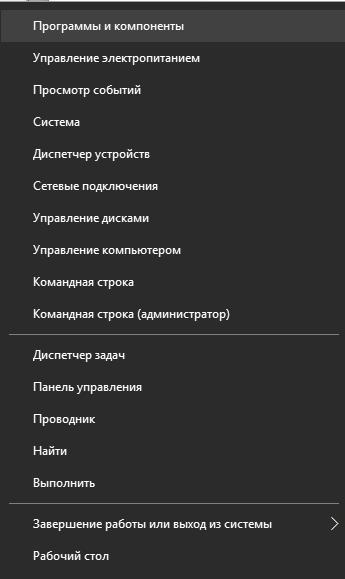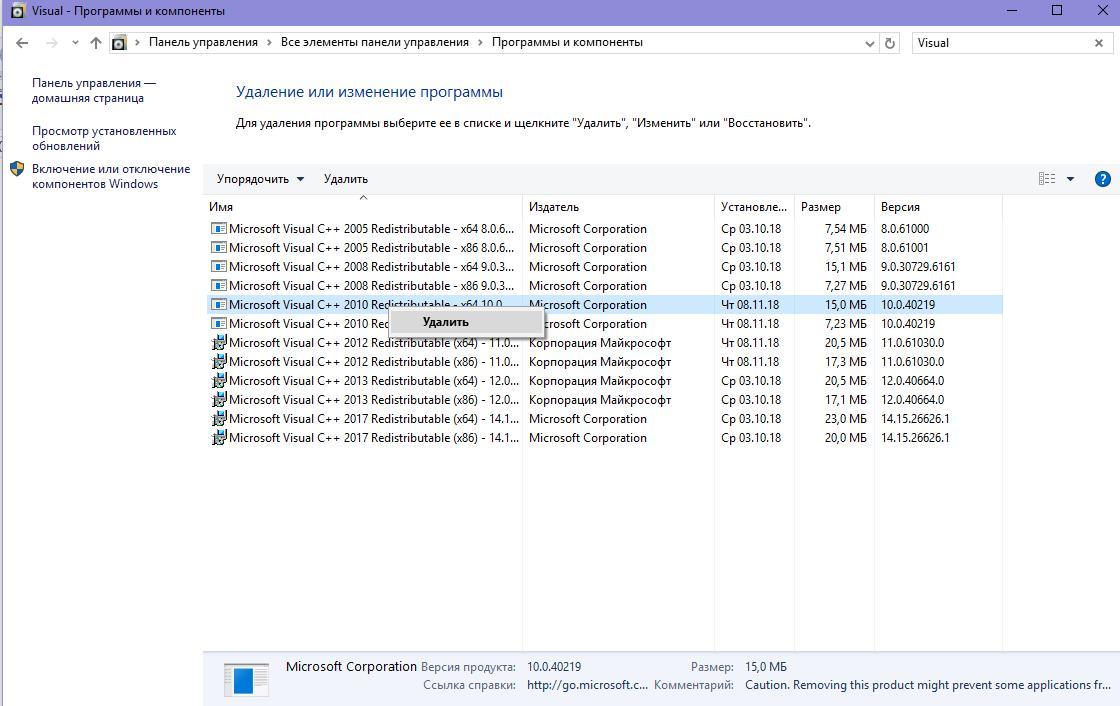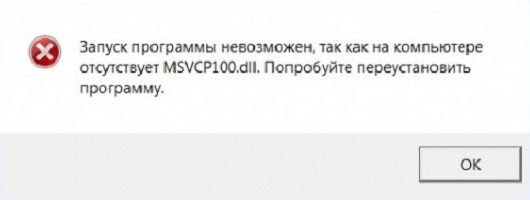Отсутствует msvcr100.dll? Что за ошибка и как исправить
У Вас появилось окно с ошибкой? Вы ищите как исправить ошибку msvcr100.dll? Решить проблему можно 2-мя способами! Так давайте вместе разберемся с файлом msvcr100 dll что за ошибка и как ее исправить, страшно ли это для windows или нет?! Победим вместе!
Рано или поздно все пользователи сталкиваются с определенными ошибками windows, используя компьютер в личных целях, играя в игрушки, бороздя интернет. Но вы понятия не имеете, как исправить ошибку, тем более, если столкнулись с проблемами windows впервые. В этом страшного ничего нет.
Скажу честно, каждой ошибке есть логическое объяснение и решение, и в этой статье мы с Вами будем разбираться и постараемся решить проблему. Представьте ситуацию, когда Вы можете справиться с ошибкой самостоятельно и в дальнейшем помогать другим :). И я вам в этом помогу.
Погнали… 🙂
Msvcr100.dll что за ошибка
Ошибка Msvcr100.dll появляется в нескольких случаях, таких как, файл поврежденный, отсутствует либо удален, а также ошибка может появляться при установке софта или самой windows. Перед тем как решить проблему с msvcr100 dll нам нужно понять, что это за файл. Данная библиотечка является системной и отвечает за работу определенного софта.
В основном динамические библиотеки (DLL) в windows принадлежат определенным пакетам, таким как DirectX, PsyX,Visual C++ и др., некоторые из них входят в комплект windows. Определив исходный пакет, проблема решается намного легче!
Динамическая библиотечка msvcr100.dll — это компонент Microsoft Visual C ++ 2010 распространяемого дистрибутива программного обеспечения microsoft. Этот пакет является очень важным в windows, поскольку он содержит файлы языка программирования C++, на котором пишется большинство игр и программ. Пакет Microsoft Visual C ++ можно загрузить совершенно бесплатно с сайта Microsoft и установить!
Так давайте и займемся этим прямо сейчас.
к оглавлению ↑
Как исправить ошибку msvcr100.dll?
ВНИМАНИЕ!!! Не пытайтесь скачивать с непроверенных источников! Есть много причин, почему этого делать не стоит. Одна из главных причин — возможность скачать вирус под именем безобидного системного файла.
Любите свой компьютер, не тащите в него всякую непроверенную информацию, в век информационного мошенничества! Не попадитесь в лапы мошенников!
Правильнее всего скачать msvcr100 dll с сайта Microsoft, легко и безопасно, нежели искать с неизвестных источников. Вы сразу избавите себя от всевозможных проблем J. Поверьте на слово.
Сказал, предупредил, вооружил. Теперь давайте подготовимся к установке и скачаем необходимый дистрибутив. Во-первых, нужно удалить пакет Visual C++ для Visual Studio 2010, если он у Вас установлен. Для этого идем в «Панель управления» – «Программы и компоненты» и удаляем пакет C++.
к оглавлению ↑
Скачать msvcr100 dll для windows
Чтобы узнать какая ссылка Вам подойдет, ознакомьтесь со статьей – Как определить разрядность/битность Вашей операционной системы! Информация пригодится в будущем.
Переходим по ссылке и скачиваем дистрибутив с разрядностью вашей операционной системы.:
Скачать пакет Microsoft Visual C++ 2010 (x64)
Скачать пакет Microsoft Visual C++ 2010 (x86)
Скачиваем небольшой установочный пакет, устанавливаем как обычную программу, перезагружаем компьютер, и пробуем запустить софт, который выдавал ошибку! Скорее всего, все пройдет успешно и все заработает.
к оглавлению ↑
Копируем недостающий файл в windows и регистрируем
Решить проблему можно и другим способом, если не получается исправить ошибку первым способом. В большинстве случаев помогает конечно же установка Microsoft Visual C++. Опишу другой метод, на всякий случай. Смысл заключается в скачивании недостающего файла, копирования его в систему и регистрацию библиотеки.
Скачать msvcr100.dll можно по ссылке ниже:
Скачать Msvcr100.dll для Windows [Размер: 314 KB]
Далее необходимо архив распаковать, и скопировать файл в системную папку windows с учетом разрядности системы.
Для Windows 7 x32 скопируйте файлы в папку C:windowssystem32
Для Windows 7 x64 скопируйте файлы в папку C:windowsSysWOW64
После необходимо зарегистрировать библиотеку, сделать это нужно через командную строку cmd, в ней пишете:
если система 32Bit — regsvr32 C:windowssystem32msvcr100.dll
если система 64Bit — regsvr32 C:windowsSysWOW64msvcr100.dll
Перезагружать ПК не обязательно. Можно пробовать запускать программу или игру.
к оглавлению ↑
Другие возможные решения
Файл msvcr100.dll может быть удален как по ошибке самим пользователем, так и при удалении программы или игры. Просто файл msvcr100 dll иногда входит в состав дистрибутива софта или игры. В таких случаях иногда помогает воспользоваться восстановлением системы из контрольной точки. Если Вы в ближайшее время что-то устанавливали/удаляли, то способ может быть полезным.
к оглавлению ↑
Восстановление системных файлов windows
Еще один интересный способ в решении недостающего или неправильно работающего файла msvcr100.dll, воспользоваться средствами windows по поиску поврежденных или отсутствующих системных файлов в винде.
Для этого нужно открыть командную строку с правами администратора, ввести sfc /scannow и нажать на кнопку «Enter». Запустится процесс проверки системных файлов, до завершения процесса проверки будут идти проценты выполнения.
После завершения проверки системная утилита выдаст сообщение о найденной проблеме/ошибке и возможные способы решения путем восстановления недостающих или поврежденных файлов.
Перезагружаете компьютер и также пробуете запустить проблемное приложение.
к оглавлению ↑
Решение отсутствия файла msvcr100.dll в windows 10
В связи с комментариями и несколькими письмами о том что в windows 10 не помогли выше описанные способы. Я решил дописать решение проблемы — отсутствует msvcr100.dll на windows 10, и это не удивительно, т.к. мелкософт не отслеживает присутствия некоторых библиотек для нормальной работы сторонних программ написанных на C++.
Это значит, что пользователь должен оставаться один на один со своей проблемой. Так как решение которое написано выше не подходит для win 10 то есть альтернатива, которой можете воспользоваться.
Для того чтобы решить проблему, Вам нужно установить бесплатное приложение Microsoft Visual Studio 2015:
Скачать пакет Visual C++ для Visual Studio 2015 для Windows 10
Открываете диск на котором установлена ОС, по умолчанию диск C, ищите файл msvcr100.dll в папках C:WindowsSystem32 и C:WindowsSysWOW64 как на картинке ниже. Файл должен присутствовать в обоих папках.
И пробуете Ваше ПО. Это должно решить вашу проблему. Если нет, пишите в комментариях, будем дальше разбираться с ошибкой.
P.S. Давайте подведем итоги. В статье было описано, что за ошибка msvcr100 dll и как исправить несколькими способами, не прибегая к переустановке windows. К какому установочному пакету относится файл, в случае чего можно переустановить.
The msvcr100.dll missing error often pops up when starting the system or installing a program. Are you also troubled by the error? Don’t worry. In the post of MiniTool, you will learn 10 accessible methods to fix the msvcr100.dll was not found issue.
What Is Msvcr100.dll
Msvcr100.dll is a Windows DLL file that is included in the Microsoft Visual C++ 2010 Redistributable Package, or some applications also contain the file. Once you encounter the msvcr100.dll was not found issue, your system may not be started smoothly.
This is because the Msvcr100.dll file is required by some programs to run properly on your Windows PC. In addition, this file is required by some web browser extensions.
Why Is Msvcr100 DLL Missing?
In order to fix the problem, you need to figure out what causes the msvcr100.dll missing error. The most common cause is that you delete the file accidentally or mistakenly. In addition, the following situations are also responsible for the msvcr100.dll was not found error.
- Malware/virus attack: The virus or malware on your computer may lead to the damaged or corrupted msvcr100.dll file. Sometimes, you may even suffer serious data loss problems because of malware.
- Registry problem: The msvcr100.dll missing may be caused by the invalid msvcr100.dll registry entries. You can use a free registry tool to remove them.
- Hardware failures: Sometimes, the hardware including your memory and the hard drive is the most possible components that might lead to the problem.
Based on the analysis of the msvcr100.dll is missing error, we explored the following 10 accessible methods. Now, let’s see how to fix msvcr100.dll missing error.
The first and simplest method is to restore the Msvcr100.dll file from Recycle Bin. However, you may fail to find the file in Recycle Bin like most users. At this time, what should you do to recover the deleted file?
You need to use a professional file recovery tool like MiniTool Partition Wizard. It is a trusted program that you can use it to recover deleted file easily. Moreover, this program supports many powerful features like space analyzer, disk benchmark, format partition, etc.
Buy Now
In order to recover the missing msvcr100.dll file, you can this post “Hard Drive Recovery – Recover Lost Data and Restore Lost Partitions” to know the detailed steps.
Solution 2. Perform a System Restore to Undo the Current System Changes
If you suspect that the “msvcr100.dll was not found” issue is caused by the recent system changes, you can try performing a system restore from the command prompt to undo them. You need to make sure that there is a system restore point before you encounter this problem.
This operation will make your Windows system revert to a previous state, which may help you restore the missing MSVCR100.dll file. You can read this post “How to Perform a System Restore from Command Prompt Windows 10?” where all steps are provided.
Solution 3. Copy the Msvcr100.dll File from Another Computer
Alternatively, you can copy the file from your friend’s computer. Bear in mind that the operating system should be the same as yours. Follow the steps below to copy the MSVCR100.dll file.
Step 1. Type cmd in the search box, and then right-click the Command Prompt in the result and select Run as administrator.
Step 2. In the pop-up window, type the control /name microsoft.system command and hit Enter to open the system information window.
Step 3. Then check if the Windows edition and system type of your friend is the same as yours. If not, you should find another suitable computer.
Step 4. Press the win + E keys to open File Explorer, and then navigate to the path: C:WindowsSystem32or C:WindowsSysWOW64 where you should find the msvcr100.dll file. Now, save it to a USB flash drive or external hard drive.
Step 5. Copy the file from the USB drive and paste it to the same root directory as your own computer.
Now, you can start the affected programs and check if the pop-up message “msvcr100.dll was not found” is gone.
Solution 4. Install the Available Windows Updates
As you know, Microsoft will introduce some new patches on a regular basis. These patches can be used to replace or update some corrupted DLL files on your computer. So, you can try installing the Windows updates. Here’s how.
Step 1. Type update in the search box and select the Check for updates from the context menu.
Step 2. In the new window, click on the Check for updates section on the right pane to install all available updates.
Step 3. After installing the updates, restart your computer and open the program to see if the “msvcr100.dll is missing” issue is fixed or not.
Solution 5. Run a Virus/Malware Scan
As mentioned above, viruses or malware on the computer can also trigger the “msvcr100.dll was not found” error. Hence, it is highly recommended that you run a virus scan of the whole system. This process will take some time to finish, but it’s worth trying.
In the previous articles, we have discussed a variety of problems that are related to the DLL files like physxloader.dll is missing, failed to load steamui.dll, etc. You can read these posts where the steps to run a virus scan are provided.
After you finish the virus/malware scan, you can restart the program and check if the “msvcr100.dll missing” is resolved.
Solution 6. Download the Microsoft Visual C++ 2010 Redistributable Package
In addition to the above msvcr100.dll missing fixes, you can try reinstalling the DLL file. For that, you need to download the Microsoft Visual C++ 2010 Redistributable Package where the msvcr100.dll is saved in. Here is how to do that.
Step 1. You need to know the system type (32-bit or 64-bit) of your computer. Here you can get it by running the control /name microsoft.system command like Solution 3.
Step 2. If you are using a 32-bit system, please click here to download the Microsoft Visual C++ 2010 Redistributable Package. If you are using a 64-bit system, please click here to download the package.
Note: Please make sure that you select the appropriate system language.
Step 3. After downloading the package, follow the on-screen instruction to complete the installation on your computer.
Now, you can launch the affected program and check if the error message “msvcr100.dll is missing” still pops up.
Solution 7. Check Your Memory and Hard Drive
If all the above 6 msvcr100.dll missing fixes fail to work, you may suspect if there are any hardware failures on your machine. Among them, RAM and hard disk drive are the most common hardware issues that may lead to the “msvcr100.dll was not found” error.
How to check your memory and hard disk drive? First of all, you can use the Windows Memory Diagnostic to test your computer’s RAM. Well, you can also use other free software like MemTest86 and Memtest86+ to test the memory.
More importantly, you should check if there are any bad sectors on the hard drive as soon as possible. This is because a faulty hard drive will lead to some serious problems like data loss and even a crashed system.
Similarly, MiniTool Partition Wizard Free Edition is a good choice to check your hard drive. It is very simple to operate. Here’s a quick guide.
Free Download
Step 1. In the main interface of this software, select the hard drive that you want to check and click on the Surface Test feature on the left pane.
Step 2. Click the Start Now button on the pop-up window. After that, MiniTool will scan the whole hard disk automatically. If there are any bad sectors, they will be marked with red color.
If the faulty hard drive is the actual reason for the msvcr100.dll missing problem, you should back up the whole disk as soon as possible to avoid any unexpected loss. Alternatively, you can consider replacing it with a new hard drive.
Solution 8. Perform a Startup Repair of Your Windows
In addition, you can perform a startup repair with a DVD or USB Windows installation media. It can help you restore all the Windows DLL files to their working versions. To do so, please follow the steps below.
Step 1. Restart your computer with the Windows installation media. Once you arrive at the Install now screen, click Repair your computer to access the Advanced Startup options menu.
Step 2. In the pop-up window, click on click Troubleshooting > Advanced options one by one.
Step 3. Now, click on the Startup Repair section. This repair will take some time to complete, please wait patiently.
After that, you can restart your system and see if the “msvcr100.dll was not found” error still persists.
Solution 9. Repair the Msvcr100.dll Missing Error Issue Using a Registry Cleaner
As mentioned above, the invalid registry msvcr100.dll registry entries are also responsible for the error. Here you can use a free registry cleaner to fix the problem. CCleaner is one of the most common registry cleaners.
Hence, you can try using it to get rid of the invalid registry entries. If you don’t know how to use the tool, please click here to get detailed steps.
Solution 10. Perform a Clean Installation of Windows
If all the above methods fail to work or are not suitable for you, you can try performing a clean installation of Windows. Please bear in mind that a clean installation will delete everything on the hard drive and install a fresh copy of Windows.
So, make sure that you have backed-up all the important data in advance. After that, you can read this post to start performing a clean installation of your Windows.
Click to Tweet
Final Words
Now, here comes to an end of this post. I believe you have already known how to fix msvcr100.dll missing error. If you have any questions, you can send us an email via [email protected]. We also appreciate any ideas left in the comment area.
Msvcr100 DLL Missing FAQ
Where is msvcp100 DLL located?
Msvcp100 DLL file on Windows 10 is about 421,200 bytes. It is located in the C:WindowsSystem32 or C:WindowsSysWOW64 folder of your File Explorer. Besides, make sure that you copy the file to the above folder if you encounter the msvcr100.dll missing issue.
How do I manually register a DLL?
- Press Win + R keys to open the Run
- Type the regsvr32 “C:WindowsSystem32myfile.dll” in the Run box and hit Enter.
- Click OK and then you will see a confirmation message that the DLL file has been registered successfully.
Can DLL files contain viruses?
A DLL file refers to a Dynamic Link Library. The computer library contains a set of functions called by PE executable file (.exe). If you replace a function of a common DLL library that contains the original functions and a virus payload, some programs could be initialized with the virus.
Can I delete old Microsoft Visual C++ files?
Don’t delete these files. Once you delete any one of the Visual C++ Redistributable packages mistakenly, then the programs that rely on the specific version of Visual C++ Redistributable won’t be able to run properly. Besides, it is also likely that there are multiple versions of the package both in 32-bit and 64-bit system.
The msvcr100.dll missing error often pops up when starting the system or installing a program. Are you also troubled by the error? Don’t worry. In the post of MiniTool, you will learn 10 accessible methods to fix the msvcr100.dll was not found issue.
What Is Msvcr100.dll
Msvcr100.dll is a Windows DLL file that is included in the Microsoft Visual C++ 2010 Redistributable Package, or some applications also contain the file. Once you encounter the msvcr100.dll was not found issue, your system may not be started smoothly.
This is because the Msvcr100.dll file is required by some programs to run properly on your Windows PC. In addition, this file is required by some web browser extensions.
Why Is Msvcr100 DLL Missing?
In order to fix the problem, you need to figure out what causes the msvcr100.dll missing error. The most common cause is that you delete the file accidentally or mistakenly. In addition, the following situations are also responsible for the msvcr100.dll was not found error.
- Malware/virus attack: The virus or malware on your computer may lead to the damaged or corrupted msvcr100.dll file. Sometimes, you may even suffer serious data loss problems because of malware.
- Registry problem: The msvcr100.dll missing may be caused by the invalid msvcr100.dll registry entries. You can use a free registry tool to remove them.
- Hardware failures: Sometimes, the hardware including your memory and the hard drive is the most possible components that might lead to the problem.
Based on the analysis of the msvcr100.dll is missing error, we explored the following 10 accessible methods. Now, let’s see how to fix msvcr100.dll missing error.
The first and simplest method is to restore the Msvcr100.dll file from Recycle Bin. However, you may fail to find the file in Recycle Bin like most users. At this time, what should you do to recover the deleted file?
You need to use a professional file recovery tool like MiniTool Partition Wizard. It is a trusted program that you can use it to recover deleted file easily. Moreover, this program supports many powerful features like space analyzer, disk benchmark, format partition, etc.
Buy Now
In order to recover the missing msvcr100.dll file, you can this post “Hard Drive Recovery – Recover Lost Data and Restore Lost Partitions” to know the detailed steps.
Solution 2. Perform a System Restore to Undo the Current System Changes
If you suspect that the “msvcr100.dll was not found” issue is caused by the recent system changes, you can try performing a system restore from the command prompt to undo them. You need to make sure that there is a system restore point before you encounter this problem.
This operation will make your Windows system revert to a previous state, which may help you restore the missing MSVCR100.dll file. You can read this post “How to Perform a System Restore from Command Prompt Windows 10?” where all steps are provided.
Solution 3. Copy the Msvcr100.dll File from Another Computer
Alternatively, you can copy the file from your friend’s computer. Bear in mind that the operating system should be the same as yours. Follow the steps below to copy the MSVCR100.dll file.
Step 1. Type cmd in the search box, and then right-click the Command Prompt in the result and select Run as administrator.
Step 2. In the pop-up window, type the control /name microsoft.system command and hit Enter to open the system information window.
Step 3. Then check if the Windows edition and system type of your friend is the same as yours. If not, you should find another suitable computer.
Step 4. Press the win + E keys to open File Explorer, and then navigate to the path: C:WindowsSystem32or C:WindowsSysWOW64 where you should find the msvcr100.dll file. Now, save it to a USB flash drive or external hard drive.
Step 5. Copy the file from the USB drive and paste it to the same root directory as your own computer.
Now, you can start the affected programs and check if the pop-up message “msvcr100.dll was not found” is gone.
Solution 4. Install the Available Windows Updates
As you know, Microsoft will introduce some new patches on a regular basis. These patches can be used to replace or update some corrupted DLL files on your computer. So, you can try installing the Windows updates. Here’s how.
Step 1. Type update in the search box and select the Check for updates from the context menu.
Step 2. In the new window, click on the Check for updates section on the right pane to install all available updates.
Step 3. After installing the updates, restart your computer and open the program to see if the “msvcr100.dll is missing” issue is fixed or not.
Solution 5. Run a Virus/Malware Scan
As mentioned above, viruses or malware on the computer can also trigger the “msvcr100.dll was not found” error. Hence, it is highly recommended that you run a virus scan of the whole system. This process will take some time to finish, but it’s worth trying.
In the previous articles, we have discussed a variety of problems that are related to the DLL files like physxloader.dll is missing, failed to load steamui.dll, etc. You can read these posts where the steps to run a virus scan are provided.
After you finish the virus/malware scan, you can restart the program and check if the “msvcr100.dll missing” is resolved.
Solution 6. Download the Microsoft Visual C++ 2010 Redistributable Package
In addition to the above msvcr100.dll missing fixes, you can try reinstalling the DLL file. For that, you need to download the Microsoft Visual C++ 2010 Redistributable Package where the msvcr100.dll is saved in. Here is how to do that.
Step 1. You need to know the system type (32-bit or 64-bit) of your computer. Here you can get it by running the control /name microsoft.system command like Solution 3.
Step 2. If you are using a 32-bit system, please click here to download the Microsoft Visual C++ 2010 Redistributable Package. If you are using a 64-bit system, please click here to download the package.
Note: Please make sure that you select the appropriate system language.
Step 3. After downloading the package, follow the on-screen instruction to complete the installation on your computer.
Now, you can launch the affected program and check if the error message “msvcr100.dll is missing” still pops up.
Solution 7. Check Your Memory and Hard Drive
If all the above 6 msvcr100.dll missing fixes fail to work, you may suspect if there are any hardware failures on your machine. Among them, RAM and hard disk drive are the most common hardware issues that may lead to the “msvcr100.dll was not found” error.
How to check your memory and hard disk drive? First of all, you can use the Windows Memory Diagnostic to test your computer’s RAM. Well, you can also use other free software like MemTest86 and Memtest86+ to test the memory.
More importantly, you should check if there are any bad sectors on the hard drive as soon as possible. This is because a faulty hard drive will lead to some serious problems like data loss and even a crashed system.
Similarly, MiniTool Partition Wizard Free Edition is a good choice to check your hard drive. It is very simple to operate. Here’s a quick guide.
Free Download
Step 1. In the main interface of this software, select the hard drive that you want to check and click on the Surface Test feature on the left pane.
Step 2. Click the Start Now button on the pop-up window. After that, MiniTool will scan the whole hard disk automatically. If there are any bad sectors, they will be marked with red color.
If the faulty hard drive is the actual reason for the msvcr100.dll missing problem, you should back up the whole disk as soon as possible to avoid any unexpected loss. Alternatively, you can consider replacing it with a new hard drive.
Solution 8. Perform a Startup Repair of Your Windows
In addition, you can perform a startup repair with a DVD or USB Windows installation media. It can help you restore all the Windows DLL files to their working versions. To do so, please follow the steps below.
Step 1. Restart your computer with the Windows installation media. Once you arrive at the Install now screen, click Repair your computer to access the Advanced Startup options menu.
Step 2. In the pop-up window, click on click Troubleshooting > Advanced options one by one.
Step 3. Now, click on the Startup Repair section. This repair will take some time to complete, please wait patiently.
After that, you can restart your system and see if the “msvcr100.dll was not found” error still persists.
Solution 9. Repair the Msvcr100.dll Missing Error Issue Using a Registry Cleaner
As mentioned above, the invalid registry msvcr100.dll registry entries are also responsible for the error. Here you can use a free registry cleaner to fix the problem. CCleaner is one of the most common registry cleaners.
Hence, you can try using it to get rid of the invalid registry entries. If you don’t know how to use the tool, please click here to get detailed steps.
Solution 10. Perform a Clean Installation of Windows
If all the above methods fail to work or are not suitable for you, you can try performing a clean installation of Windows. Please bear in mind that a clean installation will delete everything on the hard drive and install a fresh copy of Windows.
So, make sure that you have backed-up all the important data in advance. After that, you can read this post to start performing a clean installation of your Windows.
Click to Tweet
Final Words
Now, here comes to an end of this post. I believe you have already known how to fix msvcr100.dll missing error. If you have any questions, you can send us an email via [email protected]. We also appreciate any ideas left in the comment area.
Msvcr100 DLL Missing FAQ
Where is msvcp100 DLL located?
Msvcp100 DLL file on Windows 10 is about 421,200 bytes. It is located in the C:WindowsSystem32 or C:WindowsSysWOW64 folder of your File Explorer. Besides, make sure that you copy the file to the above folder if you encounter the msvcr100.dll missing issue.
How do I manually register a DLL?
- Press Win + R keys to open the Run
- Type the regsvr32 “C:WindowsSystem32myfile.dll” in the Run box and hit Enter.
- Click OK and then you will see a confirmation message that the DLL file has been registered successfully.
Can DLL files contain viruses?
A DLL file refers to a Dynamic Link Library. The computer library contains a set of functions called by PE executable file (.exe). If you replace a function of a common DLL library that contains the original functions and a virus payload, some programs could be initialized with the virus.
Can I delete old Microsoft Visual C++ files?
Don’t delete these files. Once you delete any one of the Visual C++ Redistributable packages mistakenly, then the programs that rely on the specific version of Visual C++ Redistributable won’t be able to run properly. Besides, it is also likely that there are multiple versions of the package both in 32-bit and 64-bit system.

Далее в инструкции подробно о том, как скачать оригинальный файл msvcr100.dll 64-бит и 32-бит и исправить ошибки при запуске игр и программ во всех актуальных версиях Windows.
Загрузка и установка оригинального файла msvcr100.dll
В случаях, если вы сталкиваетесь с какими-либо сообщениями об ошибках, где сообщается, что система не обнаружила определенный файл DLL, не торопитесь скачивать этот файл отдельно со сторонних сайтов и регистрировать его в системе с помощью RegSvr32.exe. Правильный метод — выяснить, что это за файл DLL и, в зависимости от того, что стало известно, выполнять последующие действия.
Файл msvcr100.dll — это одна из библиотек DLL, входящих в распространяемый пакет компонентов Microsoft Visual C++ для Visual Studio 2010 (Внимание: если вы его уже скачали и установили, не торопитесь закрывать инструкцию, возможно, вы не учли один важный момент, о котором в 3-м шаге далее). Этот набор компонентов можно бесплатно скачать с официального сайта Майкрософт, используя следующие шаги:
- Если ранее вы успели вручную скачать msvcrdll со сторонних сайтов и скопировать его в папки System32 или SysWOW64, удалите этот файл.
- Зайдите на официальную страницу https://docs.microsoft.com/ru-RU/cpp/windows/latest-supported-vc-redist?view=msvc-170 и загрузите файлы установки в разделе «Visual Studio 2010 (VC++ 10.0) с пакетом обновления 1 (SP1)». Также ниже в этой инструкции вы можете найти прямые ссылки на загрузку установщиков.
- Важно: для Windows x64 следует установить не только x64-версию компонентов, но и x86 (32-бит), так как многие программы и игры используют 32-бит DLL даже в 64-разрядных версиях Windows. И ещё один важный момент: наборы компонентов Visual C++ не взаимозаменяемы — если у вас уже установлены более новые версии, это не означает, что версия 2010 не требуется.
- После загрузки установщиков, запустите их и выполните процесс установки.
- Перезагрузите компьютер. Это не обязательный шаг, но лучше выполнить.
На всякий случай прямые ссылки для скачивания необходимых установщиков:
- vcredist_x64.exe — версия для x64 версий Windows 11, Windows 10 и предыдущих ОС.
- vcredist_x86.exe — эту версию устанавливаем и в 64-бит и в 32-бит системах.
В результате файл msvcr100.dll и другие библиотеки, входящие в состав Visual C++ 2010 Redistributable окажутся на своих местах и должным образом зарегистрированы в системе, а системная ошибка «Не удается продолжить выполнение кода, поскольку система не обнаружила msvcr100.dll» или «Запуск программы невозможен, так как на компьютере отсутствует msvcr100.dll» больше не появится.
Чтобы не столкнуться с подобными ошибками в будущем, возможно, имеет смысл установить все актуальные версии Visual C++ Redistributable: лишними они точно не будут, а много места на компьютере не займут.
Подробно о способах установки этих компонентов, как официальных, так и дополнительных в отдельном руководстве Как скачать все распространяемые компоненты Microsoft Visual C++.
Msvcr100 dll что это за ошибка, как исправить в Windows 10 x64, Виндовс 7? Сделать это можно разными способами, о которых и пойдет речь в данной статье. Рассмотрим, как ручной метод, так и автоматический, позволяющий устранить сразу несколько дефектов. Но сначала разберемся в причинах, но если теория не интересует, то сразу можете пролистать статью до эффективных решений.
Ошибка msvcr100 dll – отсутствует файл
Указанная динамическая библиотека входит в состав пакета С++, созданного компанией Microsoft для поддержки приложений, написанных на языке программирования Си и его разновидностях. В число таких программ входят многие современные игры. Поэтому, если в процессе запуска ПО на экране отображается уведомление о недостающем элементе на компьютере, значит:
- Объект не был скопирован при установке софта;
- Кто-то случайно удалил его из системной папки;
- Элемент был заблокирован антивирусной утилитой;
- ПК заражен вирусом, который препятствует доступу к нужным DLL.
Ранее я уже рассказывал о подобных проблемах:
- msvcp71.dll;
- msvcp140.dll;
- msvbvm50.dll;
- vcomp110.dll;
- mcvcp110.dll;
- api ms win crt runtime l1-1-0.dll.
Способ исправления для них используется один и тот же – установка набора библиотек MVC, загруженных с официального сайта Майкрософт. Поэтому, когда на экране увидите окно с сообщением, содержащим одну из фраз – компонент msvcr100 dll отсутствует, доступ к файлу запрещен, невозможно зарегистрировать, то следует перейти к расположенной ниже инструкции.
Ошибка Msvcr100 dll — как исправить ?
Если на компьютере установлен антивирус, стоит сразу же открыть его настройки, отыскать раздел «Карантин» и проверить – нет ли там нужного Вам элемента. Вполне вероятно, что защитное ПО некорректно среагировало и поместило критически важный ДЛЛ в изолятор. В таком случае достаточно его восстановить, после чего обязательно добавить в «белый список» (исключения), чтобы больше к этой библиотеке не было никаких претензий в будущем.
Нередко при установке игр эта DLL копируется в разные папки, что приводит к появлению дублей, отличающихся версией. Но все они регистрируются в системе и реестре. Как результат, во время запуска приложения Windows 10 не понимает, к какому именно объекту стоит обращаться. Из вышесказанного следует, что обязательно необходимо избавиться от дублей. Для этого воспользуйтесь встроенным поиском Виндовс. Не всегда это помогает, поэтому советую не тратить время попусту и выполнить дальнейшие рекомендации:
- Откройте панель управления через поиск или меню «Пуск». Вот парочка скриншотов для разных версий операционной системы:
- Справа вверху измените режим просмотра на «Мелкие значки» и перейдите в раздел «программы и компоненты»:
- Когда отобразится список установленного на компьютере ПО, следует удалить поочередно все компоненты, содержащие в названии «MS Visual С++»:
- Чтобы всё сделать «красиво», стоит удалить ошибочные записи реестра, воспользовавшись оптимизатором CCleaner – по ссылке найдете инструкцию и кнопку бесплатного скачивания;
- Перезагружаем ПК, после чего начинается самое интересное – сначала необходимо узнать разрядность Вашей версии Windows – 32 или 64 бит. Посмотреть можно в свойствах:
Img-
- Если ОС 32 bit, то следует устанавливать все пакеты MVC++ (ссылки будут ниже) конкретно под эту редакцию, а для 64 bit стоит инсталлировать обе версии;
Msvcr100 dll что это за ошибка, как исправить – просто качайте соответствующие файлы, начиная с 2005 года и поочередно инсталлируйте их:
2005:
- 32 бит
- 64 бит
2008:
- 32 bit
- 64 bit
2010:
- x32
- x64
2012:
- 32
- 64
2013:
- 32bit
- 64bit
2015:
- 32 бит
- 64 bit
2017:
- 32 bit / 64 бит
Как только установите всё – перезагрузите компьютер. Теперь никаких ошибок в играх, требующих поддержки Microsoft Visual C++ у Вас быть не должно.
Как отдельно msvcr100 dll скачать для Windows 10 x64 (и других версий)
Если нет желания инсталлировать кучу наборов библиотек, то можно загрузить на ПК всего один файл, поместить его в нужную папку, и ошибка будет устранена с вероятностью 99,9%.
DLL-Помощник
Вот ссылка на загрузку компонента:
msvcr100.dll
Внутри ZIP архива найдете не только необходимый объект, но и детальную текстовую инструкцию – куда кидать, как установить и зарегистрировать.
Кратко объясню – придется копировать ДЛЛ в системные каталоги, расположенные по путям:
C | Windows | System32
А также поместить DLL в директорию с игрой, где находится файл запуска, имеющий расширение «exe». Отыскать точный путь поможет простая операция: на рабочем столе кликаем правой кнопкой мышки по ярлыку приложения и выбираем действие – «Расположение…», после чего будет открыта нужная Вам папка в проводнике:
И в завершение процедуры обязательно перезапускаем систему.
Теперь знаете, как скачать msvcr100.dll бесплатно, что это за ошибка, как исправить в Windows 7 / 8 / 10.
Проблема с ошибкой msvcr100, как и с некоторыми другими dll-библиотеками, встречается у пользователей Windows 10 с завидной частотой. Причём у неё имеется ряд вариаций, что отражено во всплывающем окне-предупреждении, которое мы получаем вместо запуска нужной программы.
Давайте разберёмся, что значит эта ошибка, какие у неё могут быть причины, а главное, как её устранить, чтобы нужные нам программы впредь запускались без экзотических «танцев с бубном».
Появляется ошибка msvcr100.dll при возможном повреждении файла, а также его отсутствии или удалении, либо при установке ОС/софта для неё.
Динамические dll-библиотеки относятся к программным пакетам типа PhysX, DirectX и Visual C++, большая часть которых уже содержится в составе системы после её установки. Чтобы понять причину появления ошибки msvcr100.dll, нужно определить, компонентом какого программного пакета является одноимённый файл динамической библиотеки.
В нашем случае речь идёт о программном дистрибутиве Windows – Visual C++ 2010. Это один из важнейших пакетов в системе, поскольку содержит файлы C++, языка программирования, при помощи которого написана большая часть современного ПО, включая игры и полезные системные приложения.
Как исправить ошибку файла msvcr100.dll?
Прежде чем приступать к решению проблемы, хотелось бы предостеречь особо отчаянных пользователей от скачивания самого файла с сомнительных ресурсов, которые могут выскакивать в первых строчках поисковых систем. Нередко под этим соусом «зловредные» умельцы подсовывают вирус, который скрывается под вполне безобидным названием нужного системного файла.
Тем более, что требуемая библиотека Visual C++ 2010 с отсутствующим компонентом msvcr100.dll размещена на официальном сайте Microsoft. Скачивайте из официального источника, и будет вам счастье. x86/x64 – версии дистрибутива для 32-х и 64-х разрядных ОС. Если у вас 64-разрядная система, рекомендуется скачать и установить оба варианта.
Теперь давайте разберёмся, как правильно установить скачанный программный дистрибутив. Прежде всего, нужно выяснить, установлен ли Visual C++ версии 2010 на вашем ПК. Для этого кликаем ПКМ по кнопке «Пуск» и выбираем самую верхнюю строчку в контекстном меню «Программы и компоненты».
Открываем вкладку Программы и компоненты в диалоговом окне меню «Пуск»
Перед нами откроется окно, отображающее все установленные программы. Для упрощения поиска начинаем вводить Visual в системном поиске и получаем список всех установленных дистрибутивов Visual C++ Redistributable.
Ищем в списке Microsoft Visual C++ 2010, и, если он имеется, удаляем его
Если 2010 версия уже установлена, но проблема с msvcr100.dll при открытии той или иной программы присутствует, удаляем её, чтобы установить заново из имеющегося установщика, скачанного нами ранее.
Процесс установки до боли прост – запускаем скачанный установочный файл и устанавливаем дистрибутив как обычную программу. После этого желательно перезагрузить ПК и проверить ранее не запускавшийся софт на работоспособность.
Существует и другой способ решения этой проблемы (в случае, если по какой-то причине первый способ вам не помог). Он заключается в скачивании и установке самого файла msvcr100.dll и его копировании в нужную системную директорию. Помните о предосторожности – не следует скачивать подобный контент из сомнительных источников!
Необходимо распаковать скачанный архив и скопировать файл из него в две системные директории:
C:windowssystem32
C:windowsSysWOW64
После этого перезагружаем ПК и пробуем запустить не запускавшееся ранее ПО снова.
Post Views: 314
Пытаясь в очередной раз запустить какое-то приложение, установленное в вашей системе, вы можете наткнуться на ошибку, которая укажет вам, что файл msvcr100.dll отсутствует. Давайте же разбираться, что это за файл такой и почему вообще возникла данная проблема.
Отсутствует msvcr100.dll: что за файл и причины ошибки
msvcr100.dll – это динамически подключаемая библиотека(или библиотека динамическом компоновки), функционалом которой может пользоваться огромное множество программного обеспечения, установленного в системе Windows. Сам же файл является одной из множества библиотек, входящих в состав среды выполнения Microsoft Visual Studio C++ 2010.
Так что же случилось во время запуска необходимого вам приложения? Дело в том, что запущенная вами программа или игра затребовала для своего запуска или работы файл msvcr100.dll, но у нее не вышло получить к нему доступ. Несмотря на то, что сообщении ошибки может указываться от отсутствии файла msvcr100.dll – это не всегда является корнем проблемы.
Данная библиотека могла быть повреждена, например, во время предыдущей установки, модифицирована сторонним ПО или вирусом, также могли быть повреждены записи об этом файле в Реестре Windows. Однако, стоит заметить, что наиболее частые причины для ошибки – это повреждение библиотеки при установке и ее отсутствие в системе как таковой.
Как исправить ошибку об отсутствии msvcr100.dll?
Решение данной проблемы достаточно элементарно – удалить поврежденные библиотеки Microsoft Visual Studio C++ 2010 и установить их заново. В общем, самая обычная переустановка программного обеспечения. Итак, для начала вам нужно избавиться от старых библиотек Visual Studio C++ 2010, которые установлены у вас в системе(если они вообще установлены).
Удаление Visual Studio C++ 2010 для Windows 7
- Нажмите левой кнопкой мыши на Пуск.
- Кликните на пункт «Панель управления».
- Выберите режим отображения «Мелкие значки».
- Выберите раздел «Программы и компоненты».
- Найдите в списке Visual Studio C++ 2010 x86 и x64.
- Нажмите правой кнопкой мыши на оба пункта и выберите «Удалить».
- Перезагрузите свой компьютер.
Удаление Visual Studio C++ 2010 для Windows 10
- Нажмите на клавиатуре Windows+X.
- Выберите из контекстного окошка пункт «Приложения и возможности».
- Найдите Visual Studio C++ 2010 x86 и x64.
- Кликните на каждый из пунктов и выберите «Удалить».
- Как только удалите библиотеки, перезагрузите свою систему.
После того, как вы разберетесь с удаление старых библиотек Microsoft Visual Studio C++ 2010, а также и файла msvcr100.dll, вам нужно снова установить их повторно. Чтобы вы не блуждали бесконечно по разделу загрузок сайта Майкрософт, ниже будут расположены ссылки на библиотеки Visual Studio C++ 2010 x86 и x64.
- Microsoft Visual Studio C++ 2010 x86
- Microsoft Visual Studio C++ 2010 x64
Установите Visual Studio C++ 2010, исходя из разрядности своей операционной системы, а затем снова попытайтесь запустить нужное вам приложение, будь-то программу или видеоигру. Как только вы это сделаете, то убедитесь, что ошибка об отсутствии библиотеки msvcr100.dll была устранена.
Если ничего из вышеуказанного не помогает
Стоит заменить, что, порой, ошибку с библиотекой msvcr100.dll(или любой другим схожим файлом) не удается устранить с помощью описанных выше действий. Если вы один из таких пользователей, то можете попробовать вручную установить в свою систему библиотеку, хоть мы и крайне не рекомендуем этого делать.
Процесс регистрации файла msvcr100.dll(или любой другой динамической библиотеки) имеет свои нюансы, но мы подробно объясним вам, что и как нужно делать. Итак, вот что вам нужно сделать, чтобы зарегистрировать библиотеку msvcr100.dll в Windows:
- загрузите оговариваемую библиотеку с доверенного ресурса;
- нажмите на клавиатуре Windows+R;
- впишите в пустую строку regsvr32 /u xinput1_3.dll и нажмите Enter;
- копируйте загруженную библиотеку в директории CWindowsSystem32 и CWindowsSysWOW64;
- снова нажмите Windows+R;
- введите команду regsvr32 /i xinput1_3.dll и нажмите Enter.
После этих действий библиотека xinput1_3.dll должна будет, зарегистрирована в вашей операционной системе.

![Отсутствует msvcr100.dll? Что за ошибка и как исправить [Решение]](http://www.computer-setup.ru/wp-content/uploads/2016/06/Error-msvcr100-dll.jpg)