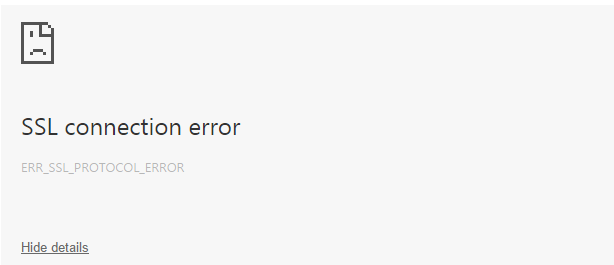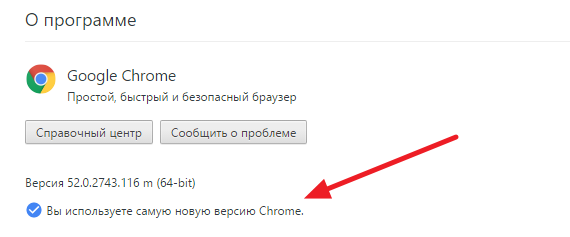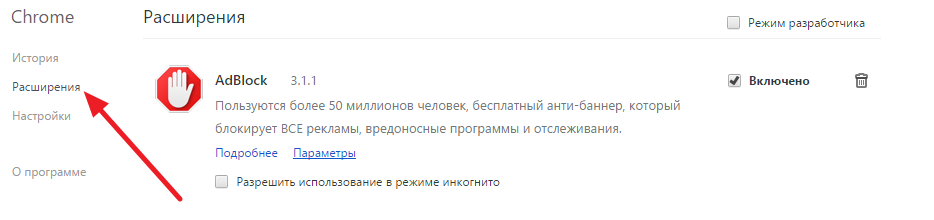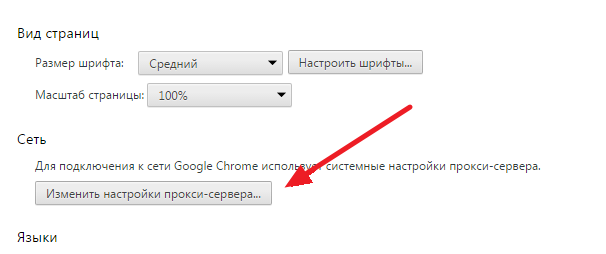Зачастую после установки SSL-сертификатов многие пользователи сталкиваются с ошибками, которые препятствуют корректной работе защищенного протокола HTTPS.
Предлагаем разобраться со способами устранения подобных ошибок.
Что такое SSL?
SSL (Secure Socket Layer) — это интернет-протокол для создания зашифрованного соединения между пользователем и сервером, который гарантирует безопасную передачу данных.
Когда пользователь заходит на сайт, браузер запрашивает у сервера информацию о наличии сертификата. Если сертификат установлен, сервер отвечает положительно и отправляет копию SSL-сертификата браузеру. Затем браузер проверяет сертификат, название которого должно совпадать с именем сайта, срок действия сертификата и наличие корневого сертификата, выданного центром сертификации.
Причины возникновения ошибок SSL-соединения
Когда сертификат работает корректно, адресная строка браузера выглядит примерно так:
Но при наличии ошибок она выглядит несколько иначе:
Существует множество причин возникновения таких ошибок. К числу основных можно отнести:
- Некорректную дату и время на устройстве (компьютер, смартфон, планшет и т.д.);
- Ненадежный SSL-сертификат;
- Брандмауэр или антивирус, блокирующие сайт;
- Включенный экспериментальный интернет-протокол QUIC;
- Отсутствие обновлений операционной системы;
- Использование SSL-сертификата устаревшей версии 3.0;
- Появление ошибки «Invalid CSR» при генерации сертификата из панели управления облачного провайдера.
Давайте рассмотрим каждую из них подробнее.
Проблемы с датой и временем
Если на устройстве установлены некорректные дата и время, ошибка SSL-соединения неизбежна, ведь при проверке сертификата происходит проверка срока его действия. Современные браузеры умеют определять такую ошибку самостоятельно и выводят сообщение о неправильно установленной дате или времени.
Для исправления этой ошибки достаточно установить на устройстве актуальное время. После этого необходимо перезагрузить страницу или браузер.
Ненадежный SSL-сертификат
Иногда при переходе на сайт, защищенный протоколом HTTPS, появляется ошибка «SSL-сертификат сайта не заслуживает доверия».
Одной из причин появления такой ошибки, как и в предыдущем случае, может стать неправильное время. Однако есть и вторая причина — браузеру не удается проверить цепочку доверия сертификата, потому что не хватает корневого сертификата. Для избавления от такой ошибки необходимо скачать специальный пакет GeoTrust Primary Certification Authority, содержащий корневые сертификаты. После скачивания переходим к установке. Для этого:
- Нажимаем сочетание клавиш Win+R и вводим команду certmgr.msc, жмем «Ок». В Windows откроется центр сертификатов.
- Раскрываем список «Доверенные корневые центры сертификации» слева, выбираем папку «Сертификаты», кликаем по ней правой кнопкой мышки и выбираем «Все задачи — импорт».
- Запустится мастер импорта сертификатов. Жмем «Далее».
- Нажимаем кнопку «Обзор» и указываем загруженный ранее сертификат. Нажимаем «Далее»:
- В следующем диалоговом окне указываем, что сертификаты необходимо поместить в доверенные корневые центры сертификации, и нажимаем «Далее». Импорт должен успешно завершиться.
После вышеперечисленных действий можно перезагрузить устройство и проверить отображение сайта в браузере.
Брандмауэр или антивирус, блокирующие сайт
Некоторые сайты блокируются брандмауэром Windows. Для проверки можно отключить брандмауэр и попробовать зайти на нужный сайт. Если SSL-сертификат начал работать корректно, значит дело в брандмауэре. В браузере Internet Explorer вы можете внести некорректно работающий сайт в список надежных и проблема исчезнет. Однако таким образом вы снизите безопасность своего устройства, так как содержимое сайта может быть небезопасным, а контроль сайта теперь отключен.
Также SSL может блокировать антивирусная программа. Попробуйте отключить в антивирусе проверку протоколов SSL и HTTPS и зайти на сайт. При необходимости добавьте сайт в список исключений антивируса.
Включенный экспериментальный протокол QUIC
QUIC — это новый экспериментальный протокол, который нужен для быстрого подключения к интернету. Основная задача протокола QUIC состоит в поддержке нескольких соединений. Вы можете отключить этот протокол в конфигурации вашего браузера.
Показываем как отключить QUIC на примере браузера Google Chrome:
- Откройте браузер и введите команду chrome://flags/#enable-quic;
- В появившемся окне будет выделен параметр: Experimental QUIC protocol (Экспериментальный протокол QUIC). Под названием этого параметра вы увидите выпадающее меню, в котором нужно выбрать опцию: Disable.
- После этого просто перезапустите браузер.
Этот способ работает и в Windows и в Mac OS.
Отсутствие обновлений операционной системы
Проблемы с SSL-сертификатами могут возникать и из-за того, что на вашей операционной системе давно не устанавливались обновлений. Особенно это касается устаревших версий Windows (7, Vista, XP и более ранние). Установите последние обновления и проверьте работу SSL.
Использование SSL-сертификата версии 3.0
Некоторые сайты используют устаревший SSL-протокол версии 3.0, который не поддерживают браузеры. По крайней мере, по умолчанию. Чтобы браузер поддерживал устаревший SSL необходимо сделать следующее (на примере браузера Google Chrome):
- Откройте браузер и перейдите в раздел «Настройки».
- Прокрутите страницу настроек вниз и нажмите «Дополнительные».
- В разделе «Система» найдите параметр «Настройки прокси-сервера» и кликните на него.
- Откроется окно. Перейдите на вкладку «Дополнительно».
- В этой вкладке вы увидите чекбокс «SSL 3.0».
- Поставьте галочку в чекбоксе, нажмите кнопку «Ок» и перезагрузите браузер.
Ошибки «Invalid CSR» при генерации сертификата из панели управления облачного провайдера
В процессе активации сертификата можно столкнуться с ошибкой «Invalid CSR». Такая ошибка возникает по следующим причинам:
- Неправильное имя FQDN (полное имя домена) в качестве Common Name (в некоторых панелях управления это поле может также называться Host Name или Domain Name). В этом поле должно быть указано полное доменное имя вида domain.com или subdomain.domain.com (для субдоменов). Имя домена указывается без https://. В качестве данного значения нельзя использовать интранет-имена (text.local). В запросе для wildcard-сертификатов доменное имя необходимо указывать как *.domain.com.
- В CSR или пароле есть не латинские буквы и цифры. В CSR поддерживаются только латинские буквы и цифры – спецсимволы использовать запрещено. Это правило распространяется и на пароли для пары CSR/RSA: они не должны содержать спецсимволов.
- Неверно указан код страны. Код страны должен быть двухбуквенным ISO 3166-1 кодом (к примеру, RU, US и т.д.). Он указывается в виде двух заглавных букв.
- В управляющей строке не хватает символов. CSR-запрос должен начинаться с управляющей строки ——BEGIN CERTIFICATE REQUEST—— и заканчиваться управляющей строкой ——END CERTIFICATE REQUEST——. С каждой стороны этих строк должно быть по 5 дефисов.
- В конце или начале строки CSR есть пробелы. Пробелы на концах строк в CSR не допускаются.
- Длина ключа меньше 2048 бит. Длина ключа должна быть не менее 2048 бит.
- В CRS-коде для сертификата для одного доменного имени есть SAN-имя. В CSR-коде для сертификата, предназначенного защитить одно доменное имя, не должно быть SAN (Subject Alternative Names). SAN-имена указываются для мультидоменных (UCC) сертификатов.
- При перевыпуске или продлении сертификата изменилось поле Common Name. Это поле не должно меняться.
Did you know that more than one-third of today’s websites use an SSL certificate?
That’s a huge increase since just a couple of years ago, about 7% of websites worldwide used SSL certificates.
However, most internet users have seen the “SSL connection error” displayed when they try to access a website.
Sometimes this error might appear with a different message such as “Your connection is not private.”
What’s the reason behind this error?
And what you can do, as a website owner, to fix this problem?
That’s what we’re going to find out in this article, so keep reading!
What Is SSL?
SSL stands for Secure Sockets Layer.
It is used to create a safe connection between the client and the server which transmits data.
This information is encrypted using two keys – a private one and a public one.
The public key is available for everyone to read, but the private one is available only for the recipient of the message.
When a website has an SSL badge, you’ll see “https://” in front of its domain name, instead of the classic “http://”.
This means that your connection is more secure and any data you input into the website is encrypted to prevent theft.
What Is A SSL Certificate?
An SSL Certificate is a method of ensuring the user that the information sent over a website is safe and encrypted.
SSL certificates contain information about the domain of the website, the owner’s address and other relevant information.
These certificates can be bought when someone starts a website and they help build trust with internet users or customers.
Why Does The “SSL Connection Error” Appear?
The SSL connection error is quite common and it can be caused by multiple factors.
Sometimes the problem is found on the server hosting the website, in other cases, the problem might be found on the user’s end.
This error can appear for a couple of reasons such as:
- Having a browser problem
- An antivirus program or firewall might block access to a website
- The date and time of the computer trying to access the website is incorrect
- Having an untrusted SSL certificate
- The website might contain insecure information
- The SSL certificate might have wrong information
These are just a few of the reasons why the untrusted certificate error might appear.
You should also know that such errors might be temporary. You can be blocked from viewing a website today, but tomorrow you’ll be able to visit it just fine.
This error is not necessarily specific to a website or browser either. You can find it in both Google Chrome and Mozilla Firefox browsers.
Users report seeing this error in multiple websites such as Gmail, Google or even Reddit.
How To Fix The SSL Connection Error
There are multiple solutions to this problem, depending on the reason why it appears.
For example, you can tweak something in your browser to make the error go away. You can also adjust settings in the WordPress platform if that’s where the error appears. You can even tweak your Android phone since this problem is pretty popular there too.
Let’s look at a few solutions to the SSL connection error.
#1 – Adjust The Time And Date
This is a common cause for the SSL problem and it can be fixed in just 1 minute.
Press your Windows key, press “R” and input “timedate.cpl”. This will open up the settings for your computer’s time and date.
Make sure that the information displayed is correct and adjust if necessary. Click on “Change Time Zone” and select the correct one if it doesn’t currently fit your time zone.
Click “Ok” and visit the website again. The problem should be solved.
If the time and date are wrong each time you start your machine then there might be a problem with the CMOS battery.
This battery keeps track of time when the computer is turned off. You should replace this battery if it displays incorrect time and date when you start your computer.
#2 – Tweak Your Browser
The SSL connection error might be caused by a browser problem. Here’s what you can do to fix it:
Step 1 – Clear Browser History – press CTRL + SHIFT + DELETE at the same time to open the settings of your current browser.
Look for browsing history and click on “Clear Browsing Data” or its equivalent.
Make sure that you also clear your browser cookies and cache.
Open the website again and see if the error is still displayed.
Step 2 – Update Your Browser – this is a simple and self-explanatory step. Open up the settings in your current browser and look for the “Update Browser” button.
Sometimes the SSL error might be caused by an outdated browser and this single step can fix that.
Step 3 – Use Incognito Tabs- every browser has a method of accessing the internet anonymously.
Use an Incognito Tab to access the website in question and see if the error is still there. For many users, this has been the solution to their SSL problem.
Step 4 – Reset Your Browser – this setting gets your browser back to its default version.
Open up the settings page of your browser, click on “Advanced” and look for a button called “Reset Browser” or its equivalent.
Reset your browser, restart it and access your website. If the error is still there, go to the next step.
Step 5 – Use the Chrome Flag – this technique should be used at your own risk.
If none of the above methods worked, this can be a temporary solution to your SSL problem. It works only for Google Chrome.
Right click on your Chrome icon and select “Properties”.
Look for the “Shortcut” tab. Next to the “Target:” text you should see a box where you can type.
Write “chrome.exe-ignore-certificate-errors” at the end of the text in that box. Make sure that what you type is between quotes.
Click “Apply” and “Ok”. Visit your website and see if the error is still there or not.
What this method does is to make Google Chrome ignore security certificates when navigating websites.
This might let you bypass the SSL connection error, but it will also make your online presence more vulnerable to frauds, so use at your own risk.
Step 6 – Change Chrome Settings – downgrading the security level on Google Chrome might fix the SSL error in some cases.
Go to Chrome settings, type “Network” and click on the “Change Proxy Settings” button.
Go to the “Security” tab and drag the slider down until you see “Medium-high” security. Click “Apply” and “Ok”.
Find the “Content” tab, click on the “Clear SSL State” button, click “Apply”, “Ok” and restart your browser.
Hopefully, this would fix your SSL connection problem.
How To Fix SSL Errors in WordPress
If you’re a website owner and you frequently use WordPress, you might have seen the SSL connection error already.
Here is how you can fix it:
#3 – Reinstall the SSL Certificate
If you bought an SSL certificate and manually installed it, you might get the error when switching from “http://” to “https://”.
Try to reinstall the SSL certificate to solve this problem.
If your WordPress hosting provider installed the certificate for you, it is possible to ask for their support with this issue. They might be able to reset the certificate and fix the problem.
#4 – Fix Mixed Content Errors
A mixed content error might appear when some images or scripts still run using the old “http://” protocol.
This can prevent your website from being fully secure and the SSL connection error might appear.
To fix this problem, you need to install the “Really Simple SSL” plugin in WordPress.
Once you have activated the plugin, go to Settings > SSL and to inspect the settings. This tool functions automatically, taking care of the mixed content errors quickly.
#5 – Enforce SSL Connection
Once you have moved your WordPress site from “http://” to “https://”, you might still get the SSL connection error from time to time.
Some users report getting rid of this problem by enforcing the SSL connection from the admin panel.
Locate your “wp-config.php” file on the server of your website. Add the following piece of code into that file to enforce SSL connection.:
“define(‘FORCE_SSL_ADMIN’, true);”
Refresh your website and see if this works.
Scan Your System For Malware
Although it is quite rare to have malware causing the SSL problem, it is a good idea to give this solution a try.
#6 – Eliminate Malware using Malwarebytes
Malwarebytes is a common program used to protect computers and scan for viruses.
It can do a good job at eliminating common malware problems which might cause the SSL error. Download this program, run a “Quick Scan” as well as a”Full Scan”, restart your computer and see if this worked.
You can also scan for malware using other known antivirus programs such as Avast Antivirus, Kaspersky or BitDefender.
#7 – Disable Antivirus/Firewall
In some cases, your own firewall or antivirus program might cause the SSL problem.
This happens because the antivirus might mistakenly detect malware on your website.
By deactivating your antivirus program or firewall for a while, you can fix this problem. Make sure you also update the virus definitions and restart your computer to see if this solved the SSL error.
#8 – Use System Restore
This method should be used only if nothing else worked and only if you’re absolutely sure that the SSL problem might originate on your end, not on the server.
To restore the system to a previous state, hit the “Windows” key, hit “R” and type “rstrui”.
This will display a window to help you restore the system to a previous state.
Try to remember when was the last time you were able to access your website and not get the nasty untrusted certificate error.
From the drop-down menu, choose a date before the one you think the error started to appear. Click “Next” and let Windows work its magic.
How To Fix SSL Error On Android Phones
Multiple smartphones running Android might also display the SSL error.
You can try a few steps similar to the ones mentioned above to fix the problem.
For example, try updating your Chrome browser on your Android phone as well as clearing browsing data and cookies.
You should also adjust the time and date to see if this fixed the problem.
Another option would be to change your Wi-Fi connection.
#8 – Use A Different Wi-Fi Connection
Public Wi-Fi networks are not to be trusted. They are insecure and might cause frequent SSL problems.
What you should do is to switch to a private network and access your website again. Does it work now?
You can also use your data plan and disable WI-Fi altogether for a while. Did this solve the problem?
#9 – Reset Your Android Device
If absolutely nothing worked, not even disabling your antivirus program on Android, then you might want to reset your device.
This is a “last resort” option. Make sure that you have your files and contacts backed up before resetting your Android device.
You can find the “Reset” button somewhere in your smartphone’s setting panel. Its equivalent would be “Restore to Factory Settings”.
Conclusion
Getting the SSL connection error is not the end of the world for your website.
Although it can be caused by various factors, there are numerous things you can try to fix it.
To learn more about SSL and get one at an affordable price, check out our web page on SSL certificates!
I’m trying to configure Apache on my server to work with ssl, but everytime I visit my site, I get the following message in my browser:
SSL connection error.
Unable to make a secure connection to the server. This may be a problem with the server, or it may be requiring a client authentication certificate that you don’t have.
Error 107 (net::ERR_SSL_PROTOCOL_ERROR): SSL protocol error.
The error message above seems to be native to Google Chrome. However, even though the messages are different, ssl for the site is not working on any browser.
Just some background on the situation: I am using Ubuntu 10.04 desktop edition.
I installed apache by installing zend server (it installed apache automatically).
I then installed openssl. Non-https pages work fine on the site.
I tried getting trial certificates from multiple certificate sites but nothing is working (same error).
I was previously hosting my site on another server on which ssl worked just fine. I also tried using the key and cert file from that server, but I got the same error.
The domain name and IP are still the same though. My SSLCertificateFile and SSLCertificateKeyFile are pointing to the correct directory and files.
I also do not have SSLVerifyClient enabled.
If anyone has any suggestions, it would be most appreciated.
asked Jul 20, 2010 at 3:01
2
I had the same problem as @User39604, and had to follow VARIOUS advices. Since he doesnt remember the precise path he followed, let me list my path:
-
check if you have SSL YES using
<?php echo phpinfo();?> -
if necessary
A. enable ssl on apache
sudo a2enmod sslB. install openssl
sudo apt-get install opensslC. check if port 443 is open
sudo netstat -lpD. if necessary, change
/etc/apache2/ports.conf, this worksNameVirtualHost *:80 Listen 80 <IfModule mod_ssl.c> # If you add NameVirtualHost *:443 here, you will also have to change # the VirtualHost statement in /etc/apache2/sites-available/default-ssl # to <VirtualHost *:443> # Server Name Indication for SSL named virtual hosts is currently not # supported by MSIE on Windows XP. NameVirtualHost *:443 Listen 443 </IfModule> <IfModule mod_gnutls.c> Listen 443 </IfModule> -
acquire a key and a certificate by
A. paying a Certificating Authority (Comodo, GoDaddy, Verisign) for a pair
B. generating your own* — see below (testing purposes ONLY)
-
change your configuration (in ubuntu12
/etc/apache2/httpd.conf— default is an empty file) to include a proper<VirtualHost>
(replaceMYSITE.COMas well as key and cert path/name to point to your certificate and key):<VirtualHost _default_:443> ServerName MYSITE.COM:443 SSLEngine on SSLCertificateKeyFile /etc/apache2/ssl/MYSITE.COM.key SSLCertificateFile /etc/apache2/ssl/MYSITE.COM.cert ServerAdmin MYWEBGUY@localhost DocumentRoot /var/www <Directory /> Options FollowSymLinks AllowOverride None </Directory> <Directory /var/www/> Options Indexes FollowSymLinks MultiViews AllowOverride None Order allow,deny allow from all </Directory> ErrorLog ${APACHE_LOG_DIR}/errorSSL.log # Possible values include: debug, info, notice, warn, error, crit, # alert, emerg. LogLevel warn CustomLog ${APACHE_LOG_DIR}/accessSSL.log combined </VirtualHost>
while many other virtualhost configs wil be available in /etc/apache2/sites-enabled/ and in /etc/apache2/sites-available/ it was /etc/apache2/httpd.conf that was CRUCIAL to solving all problems.
for further info:
http://wiki.vpslink.com/Enable_SSL_on_Apache2
http://httpd.apache.org/docs/2.0/ssl/ssl_faq.html#selfcert
*generating your own certificate (self-signed) will result in a certificate whose authority the user’s browser will not recognize. therefore, the browser will scream bloody murder and the user will have to «understand the risks» a dozen times before the browser actually opens up the page. so, it only works for testing purposes. having said that, this is the HOW-TO:
- goto the apache folder (in ubuntu12
/etc/apache2/) - create a folder like
ssl(or anything that works for you, the name is not a system requirement) - goto chosen directory
/etc/apache2/ssl - run
sudo openssl req -new -x509 -nodes -out MYSITE.COM.crt -keyout MYSITE.COM.key - use
MYSITE.COM.crtandMYSITE.COM.keyin your<VirtualHost>tag
name format is NOT under a strict system requirement, must be the same as the file 
— names like 212-MYSITE.COM.crt, june2014-Godaddy-MYSITE.COM.crt should work.
Andrew Quebe
2,2435 gold badges25 silver badges52 bronze badges
answered Dec 19, 2014 at 14:38
tony giltony gil
9,3686 gold badges76 silver badges98 bronze badges
7
I was getting the same error in chrome (and different one in Firefox, IE).
Also in error.log i was getting [error] [client cli.ent.ip.add] Invalid method in request x16x03
Following the instructions form this site I changed my configuration FROM:
<VirtualHost subdomain.domain.com:443>
ServerAdmin admin@domain.com
ServerName subdomain.domain.com
SSLEngine On
SSLCertificateFile conf/ssl/ssl.crt
SSLCertificateKeyFile conf/ssl/ssl.key
</VirtualHost>
TO:
<VirtualHost _default_:443>
ServerAdmin admin@domain.com
ServerName subdomain.domain.com
SSLEngine On
SSLCertificateFile conf/ssl/ssl.crt
SSLCertificateKeyFile conf/ssl/ssl.key
</VirtualHost>
Now it’s working fine 
answered Apr 30, 2012 at 16:00
Alex OkrushkoAlex Okrushko
7,0346 gold badges44 silver badges63 bronze badges
3
Step to enable SSL correctly.
sudo a2enmod ssl
sudo apt-get install openssl
Configure the path of SSL certificates in your SSL config file (default-ssl.conf) that might be located in /etc/apache2/sites-available. I have stored certificates under /etc/apache2/ssl/
SSLEngine On
SSLCertificateFile /etc/apache2/ssl/certificate.crt
SSLCertificateChainFile /etc/apache2/ssl/ca_bundle.crt
SSLCertificateKeyFile /etc/apache2/ssl/private.key
Enable SSL config file
sudo a2ensite default-ssl.conf
answered Jun 10, 2019 at 19:37
Syed ShibliSyed Shibli
9821 gold badge12 silver badges15 bronze badges
A common cause I wanted to suggest for this situation:
Sometimes a customer is running Skype, which is using port 443 without their realizing it. When they go to start Tomcat or Apache, it appears to start but cannot bind with port 443. This is the exact message that the user would receive in the browser. The fix is to stop what was running on port 443 and re-start the webserver so it can bind with port 443.
The customer can re-start Skype after starting the webserver, and Skype will detect that port 443 is in use and choose a different port to use.
answered May 30, 2012 at 21:22
#Make sure that you specify the port for both http and https ie.
NameVirtualHost:80
NameVirtualHost:443
#and
<VirtualHost *:80>
<VirtualHost *:443>
#mixing * and *:443 does not work it has to be *:80 and *:443
answered Sep 21, 2012 at 20:54
JeremyJeremy
711 silver badge3 bronze badges
3
I got this problem and the solution was a bit silly.
I am using Cloudflare which acts as a proxy to my website. In order to be able to login via SSH, I added an entry to my /etc/hosts file so I didn’t need to remember my server’s IP address.
xxx.xx.xx.xxx example.com
So in my browser when I went to https://www.example.com, I was using the Cloudflare proxy, and when I went to to https://example.com I was going directly to the server. Because the Cloudflare setup doesn’t require you to add the intermediate certificates, I was seeing this security exception in my browser when I went to https://example.com, but https://www.example.com was working.
The solution: remove the entry from my laptop’s /etc/hosts file.
If this isn’t your problem, I recommend using one of the many online SSL checker tools to try diagnose your problem.
I also recommend using ping to check the IP address being reported and check it against the IP address expected.
ping https://www.example.com/
Another very helpful SSL resource is the Mozilla SSL Configuration Generator. It can generate SSL configuration for you.
answered Oct 8, 2017 at 9:47
DagmarDagmar
2,74121 silver badges27 bronze badges
I didn’t know what I was doing when I started changing the Apache configuration. I picked up bits and pieces thought it was working until I ran into the same problem you encountered, specifically Chrome having this error.
What I did was comment out all the site-specific directives that are used to configure SSL verification, confirmed that Chrome let me in, reviewed the documentation before directive before re-enabling one, and restarted Apache. By carefully going through these you ought to be able to figure out which one(s) are causing your problem.
In my case, I went from this:
SSLVerifyClient optional
SSLVerifyDepth 1
SSLOptions +StdEnvVars +StrictRequire
SSLRequireSSL On
to this
<Location /sessions>
SSLRequireSSL
SSLVerifyClient require
</Location>
As you can see I had a fair number of changes to get there.
answered Dec 3, 2010 at 20:59
Fitter ManFitter Man
6828 silver badges16 bronze badges
I had this error when I first followed instructions to set up the default apache2 ssl configuration, by putting a symlink for /etc/apache2/sites-available/default-ssl in /etc/apache2/sites-enabled. I then subsequently tried to add another NameVirtualHost on port 443 in another configuration file, and started getting this error.
I fixed it by deleting the /etc/apache2/sites-enabled/default-ssl symlink, and then just having these lines in another config file (httpd.conf, which probably isn’t good form, but worked):
NameVirtualHost *:443
<VirtualHost *:443>
SSLEngine on
SSLCertificateChainFile /etc/apache2/ssl/chain_file.crt
SSLCertificateFile /etc/apache2/ssl/site_certificate.crt
SSLCertificateKeyFile /etc/apache2/ssl/site_key.key
ServerName www.mywebsite.com
ServerAlias www.mywebsite.com
DocumentRoot /var/www/mywebsite_root/
</VirtualHost>
answered Oct 7, 2012 at 0:25
I encounter this problem, because I have <VirtualHost> defined both in httpd.conf and httpd-ssl.conf.
in httpd.conf, it’s defined as
<VirtualHost localhost>
in httpd-ssl.conf, it’s defined as
<VirtualHost _default_:443>
The following change solved this problem, add :80 in httpd.conf
<VirtualHost localhost:80>
answered Apr 19, 2013 at 14:42
DanielDaniel
3914 silver badges8 bronze badges
This is what fixed it for me on Ubuntu.
- Enabled the module:
a2enmod ssl - Moved all cert related files to a folder
/usr/local/ssland made it world readable:chmod -R +r /usr/local/ssl - Changed
<VirtualHost *:80>to<VirtualHost *:*>in my virtual host. - Added
SSLEngine Onbefore all other SSL directives in my virtual host.
If you set a pass phrase on the cert, Apache should prompt you for it on restart.
answered Aug 4, 2014 at 13:49
ZnarkusZnarkus
23k22 gold badges78 silver badges108 bronze badges
1
Similar to other answers, this error can be experienced when there are no sites configured to use SSL.
I had the error when I upgraded from Debian Wheezy to Debian Jessie. The new version of Apache requires a site configuration file ending in .conf. Because my configuration file didn’t, it was being ignored, and there were no others configured to serve SSL connections.
answered Jun 10, 2015 at 13:52
I encountered this issue, also due to misconfiguration. I was using tomcat and in the server.xml had specified my connector as such:
<Connector port="17443" SSLEnabled="true"
protocol="org.apache.coyote.http11.Http11NioProtocol"
maxThreads="150" scheme="https" secure="true"
clientAuth="false" sslProtocol="TLS"
keyAlias="wrong" keystorePass="secret"
keystoreFile="/ssl/right.jks" />
When i fixed it thusly:
<Connector port="17443" SSLEnabled="true"
protocol="org.apache.coyote.http11.Http11NioProtocol"
maxThreads="150" scheme="https" secure="true"
clientAuth="false" sslProtocol="TLS"
keyAlias="right" keystorePass="secret"
keystoreFile="/ssl/right.jks" />
It worked as expected. In other words, verify that you not only have the right keystore, but that you have specified the correct alias underneath it. Thanks for the invaluable hint user396404.
answered May 21, 2011 at 16:23
LucasLucas
13.7k9 gold badges71 silver badges120 bronze badges
1
It turns out that the SSL certificate was installed improperly. Re-installing it properly fixed the problem
answered Apr 30, 2012 at 3:01
user396404user396404
2,7497 gold badges30 silver badges42 bronze badges
3
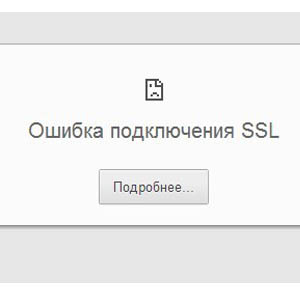
Почему возникает ошибка подключения SSL
В каждой ситуации причина возникновения ошибки SSL Connection Error индивидуальна. Она может быть вызвана, как сервером, с которого запрашивается информация о сайте, так и компьютером пользователя. Если источником проблемы является компьютер посетителя сайта, решение ее следует искать в браузере, с которого идет обращение к ресурсу.
SSL Connection Error – это типичная ошибка для браузеров, выполненных на платформе Chromium. К таким браузерам относится не только Google Chrome, но и различные его аналоги: Яндекс.Браузер, современные версии Opera, Comoda Dragon и другие. Во всех них причиной возникновения ошибки является проблема с сертификатом клиентской аутентификации.
Как исправить ошибку подключения SSL
Если возникла ошибка подключения SSL, с браузера не получится зайти на один или несколько сайтов из-за появления в окне надписи SSL Connection Error. Чтобы продолжить пользоваться интернетом в полном объеме, нужно избавиться от проблемы. Ниже рассмотрено, что делать, если ошибка подключения SSL появилась в Google Chrome, но инструкция универсальна, и похожим образом устраняется проблема в других браузерах:
- Обновите браузер. При возникновении любых проблем, связанных с подключением к сайтам в интернете или воспроизведении контента на них, нужно первым делом установить актуальную версию браузера. Чаще всего браузер Google Chrome обновляется автоматически или предлагает пользователю сам загрузить последнюю версию, но многие игнорируют рекомендации, что приводит к возникновению различных проблем.
Чтобы обновить браузер Chrome, нужно зайти в настройки и нажать на пункт «О программе». Далее нужно обратить внимание, последняя ли версия установлена. Если нет, то браузер потребуется обновить.
- Изучите установленные расширения. Часто проблемы с работоспособностью браузера возникают из-за различных расширений. Неопытные пользователи могут случайно установить вирусные расширения, которые вредят компьютеру. Также некоторые лицензионные расширения могут конфликтовать с определенными сайтами или сценариями, выполняемыми на них, что будет приводить к ошибке подключения SSL.
Чтобы проверить, не связана ли ошибка с расширениями, зайдите в настройки Google Chrome и далее переключитесь на пункт «Расширения». Отключите все запущенные расширения и вновь попробуйте подключиться к сайту, на котором появлялось сообщение SSL Connection Error. Если ошибка не исправилась, переходите к следующему пункту.
- Сбросьте настройки прокси-сервера. Чтобы соединяться с сайтами в интернете, Google Chrome использует настройки прокси-сервера. Они могут сбиться по различным причинам: из-за действий стороннего расширения, вируса, одной из установленных программ на компьютере и так далее.
Сбросить настройки прокси-сервера к значениям по умолчанию достаточно просто. Достаточно зайти в настройки Google Chrome, выбрать пункт «Показать дополнительные настройки» и в графе «Сеть» нажать на кнопку «Изменить настройки прокси-сервера». Далее останется выбрать вариант с автоматическим определением параметров и можно пробовать запустить сайт, на котором появлялась ошибка SSL Connection Error.
- Убедитесь, что проблема не связана с антивирусом. Антивирусные приложения работают не идеально, и из-за них могут возникать различные проблемы при подключении к сайтам в интернете. Чтобы проверить связана ли работа антивируса с ошибкой SSL Connection Error, нужно отключить программу защиты от вредоносных приложений и попробовать зайти на сайт.
Важно: Отключайте антивирус только в том случае, если вы уверены, что посещаемый сайт не содержит вирусов.
Если отключение антивируса помогло исправить ошибку SSL, нужно будет в его настройках найти пункт, который позволяет создать исключение для протокола SSL.
Когда ни один из приведенных выше советов не помогает избавиться от проблемы, следует убедиться, что сайт в данный момент доступен. Не исключено, что ошибка возникает на стороне сервера, и со всех устройств зайти на ресурс не удается.
(421 голос., средний: 4,53 из 5)
Загрузка…