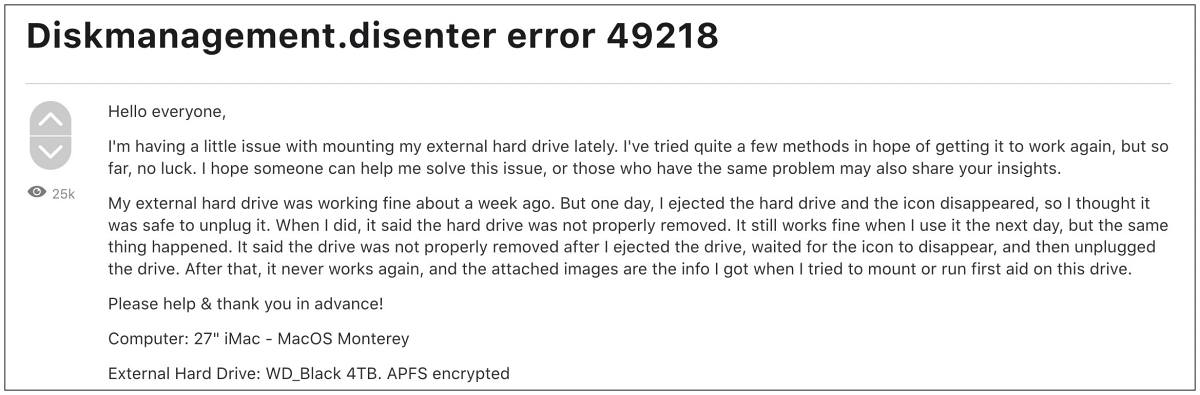Hello everyone,
I’m having a little issue with mounting my external hard drive lately. I’ve tried quite a few methods in hope of getting it to work again, but so far, no luck. I hope someone can help me solve this issue, or those who have the same problem may also share your insights.
My external hard drive was working fine about a week ago. But one day, I ejected the hard drive and the icon disappeared, so I thought it was safe to unplug it. When I did, it said the hard drive was not properly removed. It still works fine when I use it the next day, but the same thing happened. It said the drive was not properly removed after I ejected the drive, waited for the icon to disappear, and then unplugged the drive. After that, it never works again, and the attached images are the info I got when I tried to mount or run first aid on this drive.
Please help & thank you in advance!
Computer: 27″ iMac — MacOS Monterey
External Hard Drive: WD_Black 4TB. APFS encrypted
Replies
Same issue with my drives…. I had an external drive for my pictures and I could not access it. I tried saving it through terminal with all the commands i could think of…. Nothing really helped. In the end i capitulated and bought „Disk Drill“ to access my files.
Then i loaded all the pics on a new external drive and about two weeks later the same error happened.
I am afraid, Monterey has a weird bug.
FIXED — NOW I’M GOING ***** 😁
FIXED … by doing WHAT?
Please post a solution to this problem if you could fix it.
I had this happen 4 TB WD My Passport on Big Sur 11.6.2, the 1 TB partition for my Time Machine didn’t come up and mounting gave the «disenter error 49218». Here’s what worked for me (at least for now):
https://developer.apple.com/forums/thread/680500?answerId=676624022#676624022
«Try to mount the disk, and switch to Terminal and write sudo pkill -f fsck«
Attempted to run First-Aid on that partition.
Restarted the computer.
Time machine came back after that. No clue which of the steps may have actually fixed it. Will find out the next time that this inevitably occurs.
This worked for me too:
https://developer.apple.com/forums/thread/680500?answerId=676624022#676624022%C2%A0%22Try to mount the disk, and switch to Terminal and write sudo pkill -f fsck»
Attempted to run First-Aid on that partition.
Restarted the computer.
I agree it’s a weird bug with Monterey. I ran into the same issue with my external Samsung 4TB SSD. After I upgra ded to Monterey my drive immediately started acting weird and then I received this message «Could not mount “4TB SSD”. (com.apple.DiskManagement.disenter error 49218.)» I’ve tried all kinds of software including Terminal to force mount and I’m still unable to mount this external drive. I have over a decades worth of family photos in iPhoto on this drive most likely all lost. Thanks MacOS Monterey!
I unplugged a 1TB SSD without ejecting it first, and when I connected it again sometime later, I couldn’t even see it in Finder.
I opened Disk Utility and run first aid on it and got an error (com.apple.DiskManagement.disenter error -119930878.) but after I closed it, it continued running and some minutes later, the drive was fixed and I was able to see it in Finder and use it again.
I’ll remember to eject the drive properly next time before unplugging it.
I unplugged an external HDD without ejecting it first, then had error 49218 when trying to mount it. Surprisingly First Aid didn’t show any errors, but still I couldn’t mount it. Restarting the MacBook helped, it just automounted. I’m on Big Sur.
Restarting the MacBook worked
Ok, I had this same issue and found a fix. However, it’s ONLY a fix if you do not care about what is on the external HDD. Open Disk Utility and hit Partition. Change it to APFS (Encrypted). I hit «Apply» and it warned me that all data would be deleted. I said ok. It wiped it and then it automatically mounted and all is well now.
Mine was previously on APFS (case sensitive) and I had all of the same issues you all have had and none of the suggested fixes did not work.
FIXED!
I’ve had trouble accessing my external LaCie time machine drive for a while now and nothing I had found online has helped. Couldn’t mount it, erase it or use first aid on it. Would get failed messages non stop.
The only solution that has helped I have, fortunately, found was by this guy on youtube, https://www.youtube.com/watch?v=Z9y1oRYlmh0. Formatting the container within the disk utility to a MAC OS Journaled had worked and I was able to access the partition anew and then restart the time machine.
I am no developer, but was reading these forums and thought of posting this in order to, maybe, help some of you.
I’m having the same problem with my MacBook Pro M1 max. I have a 2TB external drive I was using with Time machine backups that I can No longer mount. Even disk utility won’t allow the disk to be erased and reformatted. I would have thought that apple would have the solution by now seeing how so many have encountered this problem. can someone please help????
I’ve seen all the post on how to regain access to the disk, but how do I do that without erasing and loosing all my Time machine backups?
Same Problem here, it happened after the MacOS firmware update to 12.4… I use an external WD hard drive, APFS (encrypted). Already conacted the Apple and WD support, they couldn’t help me
I’m having the same issue…
I’ve not seen this one covered elsewhere, and whilst I’ve already tried the Feedback Assistant to get it to Apple, I’m not sure if it’s being picked up or looked at there…
The problem I’ve encountered is that whenever I use Disk Utility to create an APFS encrypted volume within a container, it works, but only until I reboot. When I reboot, after looking in I’m prompted for the password for the volume. I’m 100% certain of the passphase I used, but, after entering it the UI «shakes» to indicate the passphrase was wrong. If I try again, either with the same passphrase, or, trying something like my login password, the UI will go away, but, the volume does not mount.
In Disk Utility I get the error:
Could not mount “Data”. (com.apple.DiskManagement.disenter error 49218.)
And that’s that. I’ve now lost some data permanently, which is a bit frustrating. I excluded that volume from TimeMachine backups to ensure that there weren’t unencrypted copies of the data floating about anywhere (even though my TM volume is encrypted (HFS+, not APFS)).
Sadly, this is 100% repeatable, and I’ve had it happen a few times. Thankfully, not much data has been lost forever, but, it makes it tough to trust APFS Encryption.
Steps that I took to do this:
1) Had a new HD inserted in my MacPro (2019)
2) Drive was formatted with GUID partition map
3) Initial APFS container created (no encryption)
4) Once Container existed, as well as initial whole-disk-sized APFS volume, I clicked on the Container and «+» to create a new container.
5) Chose APFS Encryption as the FS, generated a passphrase with 1Password, and am certain it’s accurate.
6) Volume mounted just fine, was able to read/write data to it no problem
7) Rebooted
And that’s where it went off the rails.
Has anyone had better and more reliable experience with APFS Encrypted volumes?
Replies
Hello,
Kind of the same issue is happening here. Encrypted External drive was running ok for a few months, but while I was trying to write a big file on it, started to fail. Then I run the diskutil and now it keep saying I have typed the wrong password (what I 100% sure is not). Besides that, I’m getting the same error code as you here… Please, let me know if you found a solution to recover your data….
Regards.
Can you get to an Apple Store? You’re still under warranty so maybe you can get some help there.
Same exact issue. No resolution
Same exact issue. No fix. I keep multiple clones (use CCC), so I just started over. I’m using SanDisk 2TB Extreme Portable External SSD Up to 550MB/s USB-C, USB 3.1 btw.
I’m thinking I need to up my clones to 4. Absurd, but this is the second fail. The first one was not like this issue (com.apple.DiskManagement.disenter error 49218), but a PITA all the same.
Same exact issue. No resolution !!!!
Aktivieren (mount) von „Lacie“ ist fehlgeschlagen. (com.apple.DiskManagement.disenter-Fehler 49218.) after updating to os Big Sur 11.4.
Does anyone know how to fix this problem???? i would appreciate it a lot.
Same thing. What’s really weird is that my iPad Pro reads the disk (Sandisk Ultra II SSD) without a problem, but Big Sur 11.5.2. and previous versions can’t mount it, and when trying you get that error de com.apple.DiskManagement.disenter 49218 message.
Any update on this? Thanks
Same.
And I’m waiting for Apple’s reply.
Here’s how it’s happened.
After using my MacBook Air 2020 for about one and half month, it’s unable to turn into sleep mode everytime I close it — it just turns off automatically. Visited a local apple store, told me to back up with time machine before handing the laptop to them for a repair.
Then I did it with an old disk I had, which seemed completely fine at that time because I was told that time machine can be run on any disk that functions normally. The disk never had any problem before. I completed the time machine backup in the morning, brought it to the store in the afternoon and showed it to one of the staffs to confirm that I had the backup completed. The disk was working at that time. Then it took about an hour for them to reinstall the system. Right after they completed it, I tried to restore the backup from my disk, which was when the disk started to have problem and show the error code 49218.
All my years of research, everything, is on that disk. I couldn’t have possibly imagined that just one day, or an hour, something could go wrong with the back up.
lodged a complaint about apple engineering department and requested either apple recover my data for me or pays for data recovery through a third party. Currently waiting for Apple’s reply on whether the failure has connection with time machine or apple’s side.
Is there any solution to this problem yet? How could this not be resolved from apple by now? (I’m on MacOs V12.0.1. if it helps)
In my case the APFS formatted volume cannot mount (same error 49218 code)but if I connect a NTFS formatted drive it gets detected and mounted flawlessly?!
Exactly the same problem here (December 2021)… I can’t believe how many people are having this issue. I appear to have lost 4TB of my company’s most important video shoot from earlier this year… Lost for words, this is BULL C R A P! APPLE PLEASE FIX THIS ASAP
Any update?
same error 49218 code for me
Device Identifier: disk5s2
Device Node: /dev/disk5s2
Whole: No
Part of Whole: disk5
Volume Name: Extreme SSD
Mounted: No
Partition Type: 41504653-0000-11AA-AA11-00306543ECAC
File System Personality: Case-sensitive APFS
Type (Bundle): apfs
Name (User Visible): APFS (Case-sensitive)
Owners: Disabled
OS Can Be Installed: No
Media Type: Generic
Protocol: USB
SMART Status: Not Supported
Volume UUID: FsnipA
Disk / Partition UUID: FsnipA
Disk Size: 1.0 TB (1000169226240 Bytes) (exactly 1953455520 512-Byte-Units)
Device Block Size: 4096 Bytes
Container Total Space: 1.0 TB (1000169226240 Bytes) (exactly 1953455520 512-Byte-Units)
Container Free Space: 59.7 GB (59716292608 Bytes) (exactly 116633384 512-Byte-Units)
Media OS Use Only: No
Media Read-Only: No
Volume Read-Only: Not applicable (not mounted)
Device Location: External
Removable Media: Fixed
Solid State: Yes
This disk is an APFS Volume. APFS Information:
APFS Container: disk5
APFS Physical Store: disk2s1
Fusion Drive: No
Encrypted: No
FileVault: No
Sealed: No
Locked: No
+-- Container disk5 F58B0DB5-DC5B-45A3-87A2-F3EA75795DED
====================================================
APFS Container Reference: disk5
Size (Capacity Ceiling): 1000169226240 B (1.0 TB)
Capacity In Use By Volumes: 940452933632 B (940.5 GB) (94.0% used)
Capacity Not Allocated: 59716292608 B (59.7 GB) (6.0% free)
|
+-< Physical Store disk2s1 E1FE17C1-D169-4186-986B-E3370AFF0DD3
| -----------------------------------------------------------
| APFS Physical Store Disk: disk2s1
| Size: 1000169226752 B (1.0 TB)
|
+-> Volume disk5s2 F308C4C3-5371-4A22-BE69-E8A66D820FAA
---------------------------------------------------
APFS Volume Disk (Role): disk5s2 (Backup)
Name: Extreme SSD (Case-sensitive)
Mount Point: Not Mounted
Capacity Consumed: 940245708800 B (940.2 GB)
Sealed: No
FileVault: No
Running First Aid on “Extreme SSD” (disk5s2)
Repairing file system.
Volume is already unmounted.
Performing fsck_apfs -y -x /dev/rdisk5s2
Checking the container superblock.
Checking the space manager.
Checking the space manager free queue trees.
Checking the object map.
Checking volume.
Checking the APFS volume superblock.
Checking the object map.
Checking the snapshot metadata tree.
Checking the snapshot metadata.
Checking snapshot 1 of 16 (com.apple.TimeMachine.2021-12-09-103719.backup)
Checking snapshot 2 of 16 (com.apple.TimeMachine.2021-12-09-172951.backup)
Checking snapshot 3 of 16 (com.apple.TimeMachine.2021-12-09-182958.backup)
Checking snapshot 4 of 16 (com.apple.TimeMachine.2021-12-09-193059.backup)
Checking snapshot 5 of 16 (com.apple.TimeMachine.2021-12-09-203035.backup)
Checking snapshot 6 of 16 (com.apple.TimeMachine.2021-12-09-212929.backup)
Checking snapshot 7 of 16 (com.apple.TimeMachine.2021-12-09-223111.backup)
Checking snapshot 8 of 16 (com.apple.TimeMachine.2021-12-10-083355.backup)
Checking snapshot 9 of 16 (com.apple.TimeMachine.2021-12-10-093342.backup)
Checking snapshot 10 of 16 (com.apple.TimeMachine.2021-12-10-103502.backup)
Checking snapshot 11 of 16 (com.apple.TimeMachine.2021-12-10-113450.backup)
Checking snapshot 12 of 16 (com.apple.TimeMachine.2021-12-10-123353.backup)
Checking snapshot 13 of 16 (com.apple.TimeMachine.2021-12-10-133502.backup)
Checking snapshot 14 of 16 (com.apple.TimeMachine.2021-12-10-143512.backup)
Checking snapshot 15 of 16 (com.apple.TimeMachine.2021-12-10-153419.backup)
Checking snapshot 16 of 16 (com.apple.TimeMachine.2021-12-10-163421.backup)
Checking the extent ref tree.
Checking the fsroot tree.
Verifying allocated space.
The volume /dev/rdisk5s2 appears to be OK.
File system check exit code is 0.
Restoring the original state found as unmounted.
Operation successful.
I’ve seen this on two external drives multiple times. The drives are APFS, encrypted. If I unplug and replug the device everything returns to normal. But clearly there is an issue with APFS.
hello everyone, I have the same problem on a 5tb WD External drive. He doesn’t fit it anymore. I have already tried to connect it to other Macs as well as Windows computers but to no avail.
Has anyone found a solution? I am in contact with the Apple technicians who took the logs from me and I await an answer. Try a data recovery software, it makes sense (like disk drill or similar).
Thanks for the attention
FIXED — NOW I’M GOING ***** 😁
Same issue here, except that the volumes concerned are not even encrypted… In my case, it happens with a new SanDisk external SSD that I have used very moderately for a few weeks. So it’s clearly not a physical device-related issue, it’s obviously a software issue connected to APFS.
Incidentally, on this SSD, there are three APFS volumes in one container and if I unplug and replug two times or more, one of the two volumes on the three — one being a Time Machine backup, the other a volume with various files — are successively concerned. The volume that is not concerned by the problem is a CCC backup clone. I don’t know what you can make of that…
It shoud be noted that the issue is not specific to macOS 12, it also happens with 11 and 10.15. And many people in the world using macs and external SSDs have faced the problem, see https://bit.ly/3r92xKV
The ball is in Apple’s court, they are the only ones who can solve the problem.
Fixed. Same issue but tried out many ways. Downloaded Disk Drill and got back files. However, my case there are thousands of pictures & videos to recover. Folder structure seems failed. It’s still running and could open files without paying anything yet. Hope this will help somebody.
There is a solution exFAT fomat but still couldn’t find any solution yet for AFPS format.
I’ve not seen this one covered elsewhere, and whilst I’ve already tried the Feedback Assistant to get it to Apple, I’m not sure if it’s being picked up or looked at there…
The problem I’ve encountered is that whenever I use Disk Utility to create an APFS encrypted volume within a container, it works, but only until I reboot. When I reboot, after looking in I’m prompted for the password for the volume. I’m 100% certain of the passphase I used, but, after entering it the UI «shakes» to indicate the passphrase was wrong. If I try again, either with the same passphrase, or, trying something like my login password, the UI will go away, but, the volume does not mount.
In Disk Utility I get the error:
Could not mount “Data”. (com.apple.DiskManagement.disenter error 49218.)
And that’s that. I’ve now lost some data permanently, which is a bit frustrating. I excluded that volume from TimeMachine backups to ensure that there weren’t unencrypted copies of the data floating about anywhere (even though my TM volume is encrypted (HFS+, not APFS)).
Sadly, this is 100% repeatable, and I’ve had it happen a few times. Thankfully, not much data has been lost forever, but, it makes it tough to trust APFS Encryption.
Steps that I took to do this:
1) Had a new HD inserted in my MacPro (2019)
2) Drive was formatted with GUID partition map
3) Initial APFS container created (no encryption)
4) Once Container existed, as well as initial whole-disk-sized APFS volume, I clicked on the Container and «+» to create a new container.
5) Chose APFS Encryption as the FS, generated a passphrase with 1Password, and am certain it’s accurate.
6) Volume mounted just fine, was able to read/write data to it no problem
7) Rebooted
And that’s where it went off the rails.
Has anyone had better and more reliable experience with APFS Encrypted volumes?
Replies
Hello,
Kind of the same issue is happening here. Encrypted External drive was running ok for a few months, but while I was trying to write a big file on it, started to fail. Then I run the diskutil and now it keep saying I have typed the wrong password (what I 100% sure is not). Besides that, I’m getting the same error code as you here… Please, let me know if you found a solution to recover your data….
Regards.
Can you get to an Apple Store? You’re still under warranty so maybe you can get some help there.
Same exact issue. No resolution
Same exact issue. No fix. I keep multiple clones (use CCC), so I just started over. I’m using SanDisk 2TB Extreme Portable External SSD Up to 550MB/s USB-C, USB 3.1 btw.
I’m thinking I need to up my clones to 4. Absurd, but this is the second fail. The first one was not like this issue (com.apple.DiskManagement.disenter error 49218), but a PITA all the same.
Same exact issue. No resolution !!!!
Aktivieren (mount) von „Lacie“ ist fehlgeschlagen. (com.apple.DiskManagement.disenter-Fehler 49218.) after updating to os Big Sur 11.4.
Does anyone know how to fix this problem???? i would appreciate it a lot.
Same thing. What’s really weird is that my iPad Pro reads the disk (Sandisk Ultra II SSD) without a problem, but Big Sur 11.5.2. and previous versions can’t mount it, and when trying you get that error de com.apple.DiskManagement.disenter 49218 message.
Any update on this? Thanks
Same.
And I’m waiting for Apple’s reply.
Here’s how it’s happened.
After using my MacBook Air 2020 for about one and half month, it’s unable to turn into sleep mode everytime I close it — it just turns off automatically. Visited a local apple store, told me to back up with time machine before handing the laptop to them for a repair.
Then I did it with an old disk I had, which seemed completely fine at that time because I was told that time machine can be run on any disk that functions normally. The disk never had any problem before. I completed the time machine backup in the morning, brought it to the store in the afternoon and showed it to one of the staffs to confirm that I had the backup completed. The disk was working at that time. Then it took about an hour for them to reinstall the system. Right after they completed it, I tried to restore the backup from my disk, which was when the disk started to have problem and show the error code 49218.
All my years of research, everything, is on that disk. I couldn’t have possibly imagined that just one day, or an hour, something could go wrong with the back up.
lodged a complaint about apple engineering department and requested either apple recover my data for me or pays for data recovery through a third party. Currently waiting for Apple’s reply on whether the failure has connection with time machine or apple’s side.
Is there any solution to this problem yet? How could this not be resolved from apple by now? (I’m on MacOs V12.0.1. if it helps)
In my case the APFS formatted volume cannot mount (same error 49218 code)but if I connect a NTFS formatted drive it gets detected and mounted flawlessly?!
Exactly the same problem here (December 2021)… I can’t believe how many people are having this issue. I appear to have lost 4TB of my company’s most important video shoot from earlier this year… Lost for words, this is BULL C R A P! APPLE PLEASE FIX THIS ASAP
Any update?
same error 49218 code for me
Device Identifier: disk5s2
Device Node: /dev/disk5s2
Whole: No
Part of Whole: disk5
Volume Name: Extreme SSD
Mounted: No
Partition Type: 41504653-0000-11AA-AA11-00306543ECAC
File System Personality: Case-sensitive APFS
Type (Bundle): apfs
Name (User Visible): APFS (Case-sensitive)
Owners: Disabled
OS Can Be Installed: No
Media Type: Generic
Protocol: USB
SMART Status: Not Supported
Volume UUID: FsnipA
Disk / Partition UUID: FsnipA
Disk Size: 1.0 TB (1000169226240 Bytes) (exactly 1953455520 512-Byte-Units)
Device Block Size: 4096 Bytes
Container Total Space: 1.0 TB (1000169226240 Bytes) (exactly 1953455520 512-Byte-Units)
Container Free Space: 59.7 GB (59716292608 Bytes) (exactly 116633384 512-Byte-Units)
Media OS Use Only: No
Media Read-Only: No
Volume Read-Only: Not applicable (not mounted)
Device Location: External
Removable Media: Fixed
Solid State: Yes
This disk is an APFS Volume. APFS Information:
APFS Container: disk5
APFS Physical Store: disk2s1
Fusion Drive: No
Encrypted: No
FileVault: No
Sealed: No
Locked: No
+-- Container disk5 F58B0DB5-DC5B-45A3-87A2-F3EA75795DED
====================================================
APFS Container Reference: disk5
Size (Capacity Ceiling): 1000169226240 B (1.0 TB)
Capacity In Use By Volumes: 940452933632 B (940.5 GB) (94.0% used)
Capacity Not Allocated: 59716292608 B (59.7 GB) (6.0% free)
|
+-< Physical Store disk2s1 E1FE17C1-D169-4186-986B-E3370AFF0DD3
| -----------------------------------------------------------
| APFS Physical Store Disk: disk2s1
| Size: 1000169226752 B (1.0 TB)
|
+-> Volume disk5s2 F308C4C3-5371-4A22-BE69-E8A66D820FAA
---------------------------------------------------
APFS Volume Disk (Role): disk5s2 (Backup)
Name: Extreme SSD (Case-sensitive)
Mount Point: Not Mounted
Capacity Consumed: 940245708800 B (940.2 GB)
Sealed: No
FileVault: No
Running First Aid on “Extreme SSD” (disk5s2)
Repairing file system.
Volume is already unmounted.
Performing fsck_apfs -y -x /dev/rdisk5s2
Checking the container superblock.
Checking the space manager.
Checking the space manager free queue trees.
Checking the object map.
Checking volume.
Checking the APFS volume superblock.
Checking the object map.
Checking the snapshot metadata tree.
Checking the snapshot metadata.
Checking snapshot 1 of 16 (com.apple.TimeMachine.2021-12-09-103719.backup)
Checking snapshot 2 of 16 (com.apple.TimeMachine.2021-12-09-172951.backup)
Checking snapshot 3 of 16 (com.apple.TimeMachine.2021-12-09-182958.backup)
Checking snapshot 4 of 16 (com.apple.TimeMachine.2021-12-09-193059.backup)
Checking snapshot 5 of 16 (com.apple.TimeMachine.2021-12-09-203035.backup)
Checking snapshot 6 of 16 (com.apple.TimeMachine.2021-12-09-212929.backup)
Checking snapshot 7 of 16 (com.apple.TimeMachine.2021-12-09-223111.backup)
Checking snapshot 8 of 16 (com.apple.TimeMachine.2021-12-10-083355.backup)
Checking snapshot 9 of 16 (com.apple.TimeMachine.2021-12-10-093342.backup)
Checking snapshot 10 of 16 (com.apple.TimeMachine.2021-12-10-103502.backup)
Checking snapshot 11 of 16 (com.apple.TimeMachine.2021-12-10-113450.backup)
Checking snapshot 12 of 16 (com.apple.TimeMachine.2021-12-10-123353.backup)
Checking snapshot 13 of 16 (com.apple.TimeMachine.2021-12-10-133502.backup)
Checking snapshot 14 of 16 (com.apple.TimeMachine.2021-12-10-143512.backup)
Checking snapshot 15 of 16 (com.apple.TimeMachine.2021-12-10-153419.backup)
Checking snapshot 16 of 16 (com.apple.TimeMachine.2021-12-10-163421.backup)
Checking the extent ref tree.
Checking the fsroot tree.
Verifying allocated space.
The volume /dev/rdisk5s2 appears to be OK.
File system check exit code is 0.
Restoring the original state found as unmounted.
Operation successful.
I’ve seen this on two external drives multiple times. The drives are APFS, encrypted. If I unplug and replug the device everything returns to normal. But clearly there is an issue with APFS.
hello everyone, I have the same problem on a 5tb WD External drive. He doesn’t fit it anymore. I have already tried to connect it to other Macs as well as Windows computers but to no avail.
Has anyone found a solution? I am in contact with the Apple technicians who took the logs from me and I await an answer. Try a data recovery software, it makes sense (like disk drill or similar).
Thanks for the attention
FIXED — NOW I’M GOING ***** 😁
Same issue here, except that the volumes concerned are not even encrypted… In my case, it happens with a new SanDisk external SSD that I have used very moderately for a few weeks. So it’s clearly not a physical device-related issue, it’s obviously a software issue connected to APFS.
Incidentally, on this SSD, there are three APFS volumes in one container and if I unplug and replug two times or more, one of the two volumes on the three — one being a Time Machine backup, the other a volume with various files — are successively concerned. The volume that is not concerned by the problem is a CCC backup clone. I don’t know what you can make of that…
It shoud be noted that the issue is not specific to macOS 12, it also happens with 11 and 10.15. And many people in the world using macs and external SSDs have faced the problem, see https://bit.ly/3r92xKV
The ball is in Apple’s court, they are the only ones who can solve the problem.
Fixed. Same issue but tried out many ways. Downloaded Disk Drill and got back files. However, my case there are thousands of pictures & videos to recover. Folder structure seems failed. It’s still running and could open files without paying anything yet. Hope this will help somebody.
There is a solution exFAT fomat but still couldn’t find any solution yet for AFPS format.
Looks like no one’s replied in a while. To start the conversation again, simply
ask a new question.
Two APFS partitions on an external SSD disk will not mount. Happened after install of Catalina.
Prior answer on this forum was «if all efforts fail, copy the information and reformat».
questions:
How do I copy files from a disk that will not mount? I missed that tutorial.
what exactly does this information mean? original answer was not informative.
iMac 21.5″,
macOS 10.14
Posted on Apr 23, 2021 8:23 AM
Resolved, for now, with iBoysoft data recovery. not ideal, but I have my info back for $100. Thanks for your interest and help. I very much apprececiate your last response: responded accurately to the original question and helped me look for practical solution. I also looked a lot of places and couldn’t find an answer before posting here.
Jay
Posted on Apr 25, 2021 11:09 AM
Similar questions
-
I get an error «This volume is not formatted as APFS» What do I do?
When installing MacOS Catalina, I get an error «This volume is not formatted as APFS» What do I do?
62
1
-
External hard drive disk error
Hello. After installing Catalina from Sierra operating system onto my desktop iMac, noticing issues with all (4) Lacie Porsche External Hard drives — Format: Mac os Extended (Journaled). They do mount and when opened everything works fine, however, in disk utility when checking First Aid, I am getting the error: First Aid failing — Unable to unmount volume for repair: (-69673). They do eject okay and no corruption after checking them on my MacBook Air with the High Sierra operating system. So, it’s obvious Catalina is the problem. I’ve searched for answers but seems the only remedy is to erase the hard drives and reformat. So, that means having to buy yet another hard drive in order to copy thousands and thousands of files from all 4 hard drives before attempting to repair them on the new Catalina operating system.Gotta be a better remedy besides returning to Sierra!
Help most appreciative…
498
7
-
Error : -69888: Couldn’t unmount disk on my SSD Partition
Hello,I just bought a refurbished iMac who was running on Sierra, and when upgrading on Catalina, it looks like the SSD part can’t unmount.
I need to do it to delete everything and install a clean Catalina (this partition in 23Gb and 7Gb is occupied by Sierra). So i need to delete everything to get enough space for Catalina.From that i tried many ways to do it, following Apple recommandations :
I tried :
diskutil unmountDisk disk1
diskutil unmountDisk force disk1
diskutil cs create Macintosh HD disk0 disk1
diskutil eraseDisk HFS+ Mac /dev/disk1All failed with error code -69888: Couldn’t unmount disk on my SSD Partition
Finally i installed Catalina on the HDD partition, in order to boot on it and delete the SSD part from disk utility, and got the same issue.
Any idea ?
Thanks for help
12240
4
com.apple.DiskManagement.disenter error 49218
В этом руководстве мы покажем вам различные способы исправления ошибки Diskmanagement.disenter с кодами ошибок 119930868, 119930872, 49218, 49223, 0 и т. д. Многие пользователи выразили обеспокоенность тем, что не могут подключить внешние жесткие диски к своему Mac. . Эта проблема не зависит от ОС, о ней сообщалось в Big Sur, Monterey и даже Ventura.
Всякий раз, когда они пытаются смонтировать диск с помощью Дисковой утилиты, они приветствовал с ошибкой Diskmanagement.disenter вместе с одним из следующих кодов ошибок 119930868, 119930872, 49218, 49223, 0 и т. д. Невозможность доступа пользователей к данным на отключенном внешнем жестком диске доставляет им массу неудобств. Если вы тоже находитесь в одной лодке, то это руководство поможет вам. Следите за исправлениями.
Рекомендуется попробовать каждый из нижеперечисленных обходных путей, а затем посмотреть, какой из них приводит к успеху. Итак, имея это в виду, давайте начнем. Droidwin и его участники не будут нести ответственность в случае термоядерной войны, если ваш будильник не разбудит вас, или если что-то случится с вашим Mac и данными, выполнив следующие шаги.
ИСПРАВЛЕНИЕ 1. Завершение процесса fsck
Одна из наиболее распространенных причин этой ошибки может быть связана с тем, что «fsck» может держать ее в заложниках. Поэтому вам придется убить этот процесс и повторить попытку монтирования диска. Вот как это можно сделать:
- Для начала запустите Терминал и Дисковую утилиту.
- Затем попробуйте смонтировать диск и сразу переключитесь на Терминал.
- Теперь выполните следующую команду в окне терминала: sudo pkill -f fsck
- Диск смонтируется в режиме только для чтения. Теперь вы можете восстановить его с помощью программы «Первая помощь» в Дисковой утилите.
- Ремонт займет время. После этого это должно исправить ошибку Diskmanagement.disenter.
ИСПРАВЛЕНИЕ 2: использование терминала
- Для начала загрузите Mac в режим восстановления, как указано ниже: Apple Silicon: нажмите и удерживайте кнопку питания, пока не появится «Загрузка параметров запуска». Затем выберите Функции > Продолжить. Intel: перезагрузите Mac и одновременно нажмите и удерживайте сочетание клавиш Command+R.
- Затем нажмите «Утилиты» и выберите «Терминал». Теперь введите следующую команду: diskutil list
- Появится список всех дисков. Запишите идентификатор тома вашего диска [such as disk3s1].
- Наконец, выполните приведенную ниже команду [replace diskX with your volume identifier].diskutil repairVolume/diskX
- Проверьте, исправляет ли он ошибку Diskmanagement.disenter 119930868, 119930872, 49218, 49223, 0.
ИСПРАВЛЕНИЕ 3. Изменение размера выделяемого диска
Некоторые старые Mac не смогут смонтировать диск, если размер выделения больше 1024. Поэтому, чтобы решить эту проблему, перейдите на компьютер с Windows или Linux (или используйте виртуальную машину) и переформатируйте диск в ExFAT и выберите 1024 как размер выделения. Теперь попробуйте установить его на свой Mac, и на этот раз вы не получите никаких кодов ошибок.
Вот и все. Это были три метода, которые должны помочь вам исправить ошибку Diskmanagement.disenter с кодами ошибок 119930868, 119930872, 49218, 49223, 0 и т. д. Если у вас есть какие-либо вопросы относительно вышеупомянутых шагов, сообщите нам об этом в комментариях. Мы вернемся к вам с решением в ближайшее время.
О главном редакторе
In this guide, we will show you various methods to fix Diskmanagement.disenter error with error codes 119930868, 119930872, 49218, 49223, 0, etc. Many users have voiced their concern that they are unable to mount their external hard drives to their Mac. This issue is independent of the OS and has been reported across Big Sur, Monterey, and even Ventura.
Whenever they are trying to mount the disk using the Disk Utility, they are greeted with the Diskmanagement.disenter error along with one of the following error codes 119930868, 119930872, 49218, 49223, 0, etc. The inability of the users to access data on the unmounted external hard drive is causing them a great deal of inconvenience. If you are also in the same boat, then this guide will help you out. Follow along for the fixes.
It is recommended that you try out each of the below-mentioned workarounds and then see which one spells out success. So with that in mind, let’s get started. Droidwin and its members wouldn’t be held responsible in case of a thermonuclear war, your alarm doesn’t wake you up, or if anything happens to your Mac and data by performing the below steps.
FIX 1: Kill the fsck Process
One of the most common reasons for this error could be due to the fact that “fsck” might be holding it hostage. So you will have to kill this process and retry mounting the disk. Here’s how it could be done:
- To begin with, launch both Terminal and Disk Utility.
- Then try to mount the disk and straightaway switch to Terminal.
- Now execute the below command in the terminal window:
sudo pkill -f fsck
- The disk will mount in read-only mode. You could now repair it via First Aid in Disk Utility.
- The repairing will take time. Once done, it should fix the Diskmanagement.disenter error.
FIX 2: Using Terminal
- To begin with, boot your mac to Recovery Mode as instructed below:
Apple Silicon: Press and hold the power button until “Loading startup options” appear. Then select Options > Continue. Intel: Restart your Mac and while doing so press and hold the Command+R shortcut keys.
- Then click Utilities and select Terminal. Now type in the below command:
diskutil list
- It will bring up a list of all disks. Note down your disk’s volume identifier [such as disk3s1].
- Finally, execute the below command [replace diskX with your volume identifier].
diskutil repairVolume/diskX
- Check if it fixes Diskmanagement.disenter error 119930868, 119930872, 49218, 49223, 0.
FIX 3: Change the Disk Allocation Size
Some older Macs wouldn’t be able to mount the drive if the allocation size is larger than 1024. So to resolve this, go to a Windows or Linux machine (or use a Virtual machine) and reformat the drive in ExFAT and select 1024 as the allocation size. Now try mounting it on your Mac and this time you wouldn’t get any error codes.
That’s it. These were the three methods that should help you fix the Diskmanagement.disenter error with error codes 119930868, 119930872, 49218, 49223, 0, etc. If you have any queries concerning the aforementioned steps, do let us know in the comments. We will get back to you with a solution at the earliest.
- No Disk to Install macOS: How to Fix
- Western Digital Hard Disk Drive disconnecting randomly on Mac [Fixed]
- Cannot Format Drive using Disk Utility in Mac: How to Fix
- Disk Not Ejected Properly message after waking Mac from Sleep [Fixed]
About Chief Editor
Sadique Hassan
administrator
A technical geek by birth, he always has a keen interest in the Android platform right since the birth of the HTC Dream. The open-source environment always seems to intrigue him with the plethora of options available at his fingertips. “MBA by profession, blogger by choice!”