word error «compile error in hidden module: This Document»
— IMPORTANT —
The first part of this is based on other peoples solutions [credits at bottom of page], the last part is my solutions based on it. I have noticed that a lot of people a little scared to go playing with computers and things they don’t quite understand giving them issues in following complexed instuctions so I have tried to dumb it down a little hoping it will more helpful, and that will make it a little long winded for some.
Finding the location of the winword.exe file in YOUR system, I found it in this location [Yours may or may not be in the same location] «C:Program Files (x86)Microsoft OfficeOffice12WINWORD.EXE».
once you find it right click in the windows address bar and «copy address as text» you will or I ended up with «C:Program Files (x86)Microsoft OfficeOffice12» as it will not copy the folder contents this is GOOD. so you need to add «» and the «winword.exe» in the EXACT case used i.e uppercase use uppercase same for lowercase.
Before I start lets save some confusion «enter without the double quotation marks — used only to highlight what text to use.»
Also so we don’t break anything that we have time and effort on open up Word and make a new blank doc and save it as «blank doc» we will use it later.
1.) Now we need to break down the location address, we pretty much use the bits between the «» and add a cd with a space as below, on the last one «winword.exe or WINWORD.EXE» [depends on what case they used] we add the «/a» without the «cd space» prefix. So just open up a new «NOTE PAD» or something similar to use for this as Word NEED’S to be closed when we enter the last command into «CMD»(*1).
So this address:
C:Program Files (x86)Microsoft OfficeOffice12WINWORD.EXE
Should look like this:
cd Program Files (x86)
cd Microsoft Office
cd Office12
WINWORD.EXE /a
2.) MAKE SURE that Mircosoft Word is CLOSED!
3.) Use both the windows key & the «R» key together it will open the «Run» box. Type in «cmd» and hit enter.
4.) The «CMD» box will open up and mostly display «C:» but if it doesn’t it is pretty much who care’s at this point! Don’t stress out.
5.) Now you simply follow the instruction below with cut and past one at a time into the «CMD» box and hit enter. Once you have done this open the blank word doc you made, if there is NO error this are good so far.
If it does NOT say «C:» in the «CMD» box type in «cd C:» and hit enter.
Once it is displaying «C:» type in «dir» and enter.
It should now display [using my location obviously this should match yours not mine :)]: about 50 to god know how many DIR’s, it will be a long list..
cut & paste [yes without quotes]: «cd Program Files (x86)» hit «enter»
It should now display: C:Program Files (x86)>
cut & paste: «cd Microsoft Office» hit «enter»
It should now display: C:Program Files (x86)Microsoft Office>
cut & paste: «cd Office12» hit «enter»
It should now display: C:Program Files (x86)Microsoft OfficeOffice12>
cut & paste: «WINWORD.EXE /a» hit «enter»
Word should NOW be open
NOTE: You may be able to use the whole address at once but it did not work for me «cd C:Program Files (x86)Microsoft OfficeOffice12WINWORD.EX /a»
6.) Next you need to find you WORD startup folder mine was in this location «C:UsersnoelAppDataRoamingMicrosoftWordSTARTUP»
You can find this by typing «%appdata%MicrosoftWordStartup» in the Windows Explorer Address bar and pressing Enter (*2).
7.) Ok the Word startup folder should be open in front of you now if it has anything it, [I am hoping that is does or this wont work sorry] you need to right click on the desktop and make a new folder and name it something «Holding word startup» open it and go back to the Word startup folder click it to make it the current window. Now use «Ctrl + A» keys to select all of the contents then «Ctrl + C» to copy them. Now go back to the new folder you made [Holding word startup] and click in it and use «Ctrl + V» to paste the contents inside the folder, once you are sure that the contents in both folders are the same. Go back to the Word startup folder and «Ctrl + A» to select all and «Delete» to yes delete all the contents.
My Word startup had a file called «WordTalk.dot» in it. Which once open only had the word «hello» in it.
8.) Now with the Word startup folder empty double click on the «blank doc» you made earlier to open it and test to see if the error «compile error in hidden module: This Document» has vanished.
9.) This fixed my issue and I only had the one file «WordTalk.dot» in the startup and it was a word doc with only one word in it I deleted it! But I know how to recover that file if I need to if things go wrong tomorrow. If you do not or don’t understand what is in your backup copy you made of the Word startup folder «Holding word startup» DO NOT delete it just move it somewhere safe, just incase.
Noel
—————- References ——————
(*1) Microsoft Support.
https://support.microsoft.com/en-us/help/921541/how-to-troubleshoot-problems-that-occur-when-you-start-or-use-word
(*2) Graham Mayor.
http://www.gmayor.com/what_to_do_when_word_crashes.htm
На чтение 4 мин. Просмотров 1.8k. Опубликовано 03.09.2019
Содержание
- Вот как можно исправить ошибки компиляции в Word и Excel
- Как исправить ошибки компиляции в Word/Excel?
- 1. Обновите Adobe Acrobat
- 2. Переместите файлы Pdfmaker в другую папку
- 3. Перерегистрируйте файлы OCX с помощью командной строки.
- 4. Обновите антивирусное программное обеспечение Norton
- 5. Удалите программное обеспечение Norton
Вот как можно исправить ошибки компиляции в Word и Excel
- Обновление Adobe Acrobat
- Переместить файлы Pdfmaker в другую папку
- Повторная регистрация файлов OCX с помощью командной строки
- Обновите антивирусное программное обеспечение Norton
- Удалите программное обеспечение Norton
« Ошибка компиляции в скрытом модуле » – это сообщение об ошибке, которое может появиться у некоторых пользователей MS Word и Excel. Сообщение об ошибке появляется, когда пользователи Office открывают Word или Excel. Следовательно, ни одно приложение не запускается для пользователей. Появляется ли сообщение об ошибке « Ошибка компиляции в скрытом модуле » при открытии Excel или Word? Если это так, вот несколько решений, которые могут это исправить.
Как исправить ошибки компиляции в Word/Excel?
1. Обновите Adobe Acrobat
Ошибка « Ошибка компиляции в скрытом модуле » может быть связана с двумя файлами шаблонов Adobe Acrobat в папках MS Office. Таким образом, обновление Adobe Acrobat является одним из возможных решений этой проблемы. Чтобы вручную проверить наличие обновлений Adobe, нажмите Справка в окне Acrobat. Выберите Проверить наличие обновлений , чтобы открыть окно программы обновления. Затем вы можете нажать кнопку Загрузить и установить , если для нее есть обновления.

– СВЯЗАННО: как исправить то, что Word Online не работает или не отвечает
2. Переместите файлы Pdfmaker в другую папку
Pdfmaker.xla и Pdfmaker.dot – это два файла Adobe Acrobat, связанные с проблемой « Ошибка компиляции в скрытом модуле ». Таким образом, перемещение этих файлов из папок MS Office также может исправить ошибку. Вот как вы можете переместить эти файлы в альтернативную папку в Windows 10.
- Нажмите кнопку Введите здесь поиск , чтобы открыть окно поиска Cortana.
- Введите «Pdfmaker.xla» в поле поиска, чтобы найти этот файл.
- Чтобы найти файл Pdfmaker.dot, введите название этого файла в поле поиска.
- Затем щелкните правой кнопкой мыши файлы и выберите Открыть местоположение файла , чтобы открыть их папки в проводнике.
- Если вы не можете найти эти файлы с помощью инструмента поиска, откройте папки MS Office Startup и Xlstart в проводнике. Папка «Автозагрузка» содержит файл Pdfmaker.dot, а каталог Xlstart – файл Pdfmaker.xla.
- Чтобы переместить файлы Pdfmaker на рабочий стол, щелкните их правой кнопкой мыши в проводнике и выберите параметр Вырезать .
- Щелкните правой кнопкой мыши другую папку (или рабочий стол Windows), чтобы переместить их и выберите Вставить .
3. Перерегистрируйте файлы OCX с помощью командной строки.
Ошибка « Ошибка компиляции в скрытом модуле » также может быть побочным эффектом обновлений Windows. Таким образом, регистрация файла mscomctl.ocx также может решить эту проблему. Вот как вы можете перерегистрировать этот файл OCX в командной строке.
- Нажмите клавишу Windows + X горячую клавишу.
- Выберите Командная строка (администратор) , чтобы открыть подсказку от имени администратора.
- Для 32-разрядной платформы Windows введите в командной строке следующие команды:
regsvr32 -u c: windowssystem32mscomctl.ocx
regsvr32 c: windowssystem32mscomctl.ocx

- На 64-битных платформах Windows введите эти команды:
regsvr32 -u c: windowssyswow64mscomctl.ocx
regsvr32 c: windowssyswow64mscomctl.ocx
– СВЯЗАННО: Excel не открывает файлы, вместо этого отображается белый экран? Вы можете это исправить
4. Обновите антивирусное программное обеспечение Norton
Norton Antivirus также связан с ошибкой Ошибка компиляции в скрытом модуле . Если Norton AV установлен на вашем настольном компьютере или ноутбуке, обновление этого программного обеспечения может решить проблему. Вы можете проверить наличие обновлений, нажав кнопку Обновить меня сейчас на этой веб-странице. Или щелкните правой кнопкой мыши значок Norton Antivirus на панели задач и выберите Norton LiveUpdate .
5. Удалите программное обеспечение Norton
- Если обновление Norton Antivirus не устраняет ошибку скрытого модуля, рассмотрите возможность удаления программного обеспечения Norton. Для этого нажмите сочетание клавиш Windows + R.
- Введите «appwiz.cpl» в «Выполнить» и нажмите кнопку ОК .

- Выберите из списка антивирус Norton и нажмите кнопку Удалить .
- Затем нажмите Да , чтобы удалить программное обеспечение.
Одно из этих решений для ошибки « Ошибка компиляции в скрытом модуле » может запустить Word или Excel, чтобы вы могли запустить их снова. Некоторые из более общих советов в этом посте по исправлению неиспользуемых приложений MS Office также могут пригодиться для решения проблемы со скрытыми модулями.
- Remove From My Forums
-
Question
-
I have an Access Database that exports to data to Word. On a few machines users are getting the following error
Compile error in hidden module: This document. This error commonly occurs when code is incompatible with the version, platform or architecture of this application.
The users (2 so far) are both running Office 2010 — 32-bit. I can copy their database and run it fine on my computer which is also running Office 2010.
The error occurs when Access data is being exported to Microsoft word templates and always happens when code gets to:
x = wrdDoc.CreateNCRow(ViolationStr)
If Not rstIAO.EOF Then
If Not NewTabSet Then
x = wrdDoc.CreateNCRow(ViolationStr) ‘ error occurs here on select machines
End If
wrdDoc.FormFields(«IAO» + ViolationStr).Result = Mid(rstIAO(«NC»).Value, 1, 2) + «-» + Mid(rstIAO(«NC»).Value, 3)
wrdDoc.FormFields(«IAOType» + ViolationStr).Result = rstIAO(«IAOType»).Value
rstIAO.MoveNext
End IfI thought it would be references and I compared the references on my computer to the users and nothing is said to be missing. They both have:
- VBA
- Microsoft Access 14.0 Object
- OLE Automation
- DAO 3.6
- Microsoft ActiveX data objects 2.5
- Outlook 14 object
- Word 14 object
Any help would be greatly appreciated. I am not sure what direction to take from here especially since its a random issue.
jim neal
Answers
-
Hi Jim
The module ThisDocument is contained within Word documents. It’s a class representation of the document, itself, and reflects/exposes a number of properties relevant to the document. In addition, it provides a way to work with events on the document, such
as Open and New and provides events for activeX and content controls on the document surface.So the first thing I’d be interested in is the document represented by the object wrdDoc. From your code, I take it the document has form fields. Any ActiveX controls and/or content controls that are linked to code?
The problem could conceivably also be in the users’ Normal.dotm template(s) or in a Word template loaded as an add-in that’s somehow conflicting with your program. And since you can’t reproduce the problem at your end, this is something you should look into
more closely.How does your Access program intiate automation of the Word application on a user’s machine?
Cindy Meister, VSTO/Word MVP,
my blog-
Marked as answer by
Sunday, June 23, 2013 12:41 PM
-
Marked as answer by
When starting up Microsoft Word or Excel (or other Office products), the “Compile Error in Hidden Module” issue may arise. Starting up the program will prompt the error message to appear and display one of the following or a similar message:
- Compile error in hidden module: AutoExec
- Compile error in hidden module: AutoExecNew
- Compile error in hidden module: DistMon
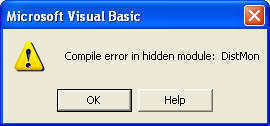
In the versions of Microsoft Windows 95, 98 and ME, the following error message may be displayed instead:
Excel has performed an error in module excel.exe and will be closed.
Within Microsoft Windows XP, 2000 and NT, the following error message may be displayed instead:
Application name has encountered a problem and needs to close. We are sorry for the inconvenience.
An error report window will appear in order to supply information to Microsoft about the issue that has occurred. To view extended details about the error, click on the ” To see what data this error report contains, click here” link. It will display an error message similar to:
App name – App version – Module name – Module version – Offset
<App.exe> – 9.0.0.5302 – Vbe6.dll – 6.0.89.67 – 0000d799
The “App.exe” represents the file name for the executable program that the error occurred within. For this issue, the app name that appears in place of “App.exe” can be “Winword.exe” or “Excel.exe”.
Understanding the Cause of Compile Error in Hidden Module
This issue is known to happen when the Microsoft Office Startup folder or the Microsoft Excel Startup folder contains one or both of the add-in template files for Adobe Acrobat PDFMaker:
- Pdfmaker.dot
- Pdfmaker.xla
Alternately, the problem with Compile Error in Hidden Module may also occur when Norton Anti-virus software is installed on the system.
Correcting the Compile Error in Hidden Module
Correcting the issue is necessary to allow Microsoft Word or Excel to startup correctly and allow the user to use the program. Follow these steps to correct the issues:
When dealing with the Adobe Acrobat Products:
The first option with the Adobe Acrobat add-in is to download and update to the latest version of the software available. To do this, visit the Adobe Website and download the latest update for Adobe Acrobat. Install the update and restart the system (if necessary) to correct the issue with the outdated Adobe Acrobat add-in(s).
The Second option is to move the files from the startup folders for the Office program it is affecting. The “Pdfmaker.dot” and or the “Pdfmaker.xla” files need to be removed from the start up folder to a separate folder on the hard disk.
To accomplish this, find the files in the installation of Office and remove the files.
Click “Start” to open up the Task Bar list, click “Search,” then click the “For Files or Folders” option. In Windows Vista/7 the search bar is available in the task bar list.
In the search bar, type in “pdfmaker.dot pdfmaker.xla” then click on search. The search window may provide fields to refine the search and improve search speed, if so, insert the following to help find the file faster:
For the Pdfmaker.dot file, the file may be found in the following folders:
Microsoft Word 2000
- C:Program FilesMicrosoft OfficeOfficeStartup
Microsoft Word 2002
- C:Program FilesMicrosoft OfficeOffice10Startup
Microsoft Word (Other Versions)
- C:Documents and SettingsUser NameApplication DataMicrosoftWordStartup
For the Pdfmaker.xla file, the file may be found in the following folders:
Microsoft Excel 2000
- C:Program FilesMicrosoft OfficeOfficeXlstart
Microsoft Excel 2002
- C:Program FilesMicrosoft OfficeOffice10Xlstart
Microsoft Excel (Other Versions)
- C:Documents and SettingsUser NameApplication DataMicrosoftExcelXlstart
Note: Navigate the computer to these locations (if they exist) by clicking Start on the task bar, then “RUN,” then copy and paste the location of one of the listed options into the text field and click “OK.” Also, navigate to the folder by opening each folder listed in the location address.
When the Pdfmaker.dot or Pdfmaker.xla file is located, select then right click to open the list of options. Choose “cut” then right click in a new folder or an existing folder, such as the “My Documents” folder, and choose “paste” from the list to move the file.
If the PDF conversion templates are not used, delete the files. Replace them by visiting the Adobe Website to download and install them again if needed.
The previous steps should correct the Compile Error in Hidden Module problem if the Adobe Acrobat add-in was causing the issue.
When Dealing with Symantec Products:
Updating Norton Anti-virus (or other Symantec Product)
If the Symantec software is causing the issue, update the software to correct it. Visit the Symantec Website to locate information about product updates.
Support for the issue can also be found on Symantec Support if the software continues to give problems once updated.
When the update is complete, ensure that the system is restarted to finalize any steps in the installation and to clean up unnecessary files. The Compile Error in Hidden Module problem should resolve if the Symantec software caused it.
Uninstalling the Symantec product is also an option for correcting the Compile Error in Hidden Module issue. To do so, find the uninstall package in the start menu, under the programs list for the specific Symantec product. The Symantec software is also in the list of products available within the “Add or Remove Programs” wizard in the Control Panel.
To get to the control panel, click on the start button, then choose “Control Panel.” The control panel should appear where the “add and remove programs” wizard can be found. This process may differ with each Windows version.
Once the wizard is initialized and the list of software on the PC is loaded, choose the Symantec software that is causing an issue and choose “uninstall” to remove it from the system.
Note: It is important to have a working anti-virus on the system. If planning to remove Symantec products and they are the primary anti-virus software, ensure that there is an alternate to install to keep the system protected from virus and malware threats.
