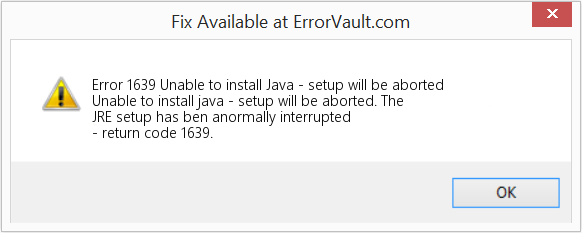Hi All,
Today I was installing microsoft SQL developer/express on my laptop. However the installation ends in a
1639 error.
Unable to install SQL Server (setup.exe). Exit code (Decimal): -2068052377Error description: Invalid command line argument. Consult the windows Installer SDK for detailed command line help.
How can I fix this error?
These are parts of the log files:
Log file 1
Configuration file:
C:Program FilesMicrosoft SQL Server140Setup BootstrapLog20180823_181447ConfigurationFile.ini
Detailed results:
Feature:
Database Engine Services
Status:
Failed
Reason for failure:
An error occurred during the setup process of the feature.
Next Step:
Use the following information to resolve the error, and then try the setup process again.
Component name:
SQL Server Database Engine Services Instance Features
Component error code:
1639
Component log file:
C:Program FilesMicrosoft SQL Server140Setup BootstrapLog20180823_181447sql_engine_core_inst_Cpu64_1.log
Error description: Invalid command line argument. Consult the Windows Installer SDK for detailed command line help.
Error help link:
https://go.microsoft.com/fwlink?LinkId=20476&ProdName=Microsoft+SQL+Server&EvtSrc=setup.rll&EvtID=50000&ProdVer=
14.0.1000.169&EvtType=sql_engine_core_inst.msi%400x162A16FE%400×1639
Log file 2
MSI (s) (4C:0C) [18:15:28:084]: Machine policy value ‘TransformsSecure’ is 0
MSI (s) (4C:0C) [18:15:28:085]: User policy value ‘TransformsAtSource’ is 0
MSI (s) (4C:0C) [18:15:28:086]: Machine policy value ‘DisableUserInstalls’ is 0
MSI (s) (4C:0C) [18:15:28:086]: Specified instance {36C9ADEE-91B0-4FFA-9CBA-9164CE6089D5} via transform :InstID02.mst;:InstName02.mst is already installed. MSINEWINSTANCE requires a new instance
that is not installed.
MSI (s) (4C:0C) [18:15:28:087]: MainEngineThread is returning 1639
MSI (s) (4C:94) [18:15:28:088]: User policy value ‘DisableRollback’ is 0
MSI (s) (4C:94) [18:15:28:088]: Machine policy value ‘DisableRollback’ is 0
MSI (s) (4C:94) [18:15:28:088]: Incrementing counter to disable shutdown. Counter after increment: 0
MSI (s) (4C:94) [18:15:28:088]: Note: 1: 1402 2: HKEY_LOCAL_MACHINESoftwareMicrosoftWindowsCurrentVersionInstallerRollbackScripts 3: 2
MSI (s) (4C:94) [18:15:28:089]: Note: 1: 1402 2: HKEY_LOCAL_MACHINESoftwareMicrosoftWindowsCurrentVersionInstallerRollbackScripts 3: 2
MSI (s) (4C:94) [18:15:28:089]: Decrementing counter to disable shutdown. If counter >= 0, shutdown will be denied.
Counter after decrement: -1
MSI (c) (18:C0) [18:15:28:091]: Decrementing counter to disable shutdown. If counter >= 0, shutdown will be denied.
Counter after decrement: -1
MSI (c) (18:C0) [18:15:28:091]: MainEngineThread is returning 1639
=== Verbose logging stopped: 23/08/2018
18:15:28 ===
Thanks very much.
Regards,
Giovanni
Содержание
- 1639 ошибка при установке sql
- Вопрос
- 1639 ошибка при установке sql
- Вопрос
- 1639 ошибка при установке sql
- Asked by:
- Question
- How to Fix SQL Server Installation Error 1639?
- Root Cause
- Resolution
- SQL server error 1639 – How to fix it
- What causes the SQL error 1639?
- How to fix the SQL error 1639?
- Unnregister and re-register Windows installer
- Stop the service running on the SQL port
- Conclusion
- PREVENT YOUR SERVER FROM CRASHING!
1639 ошибка при установке sql
Вопрос
Today I was installing microsoft SQL developer/express on my laptop. However the installation ends in a 1639 error.
Unable to install SQL Server (setup.exe). Exit code (Decimal): -2068052377Error description: Invalid command line argument. Consult the windows Installer SDK for detailed command line help.
How can I fix this error?
These are parts of the log files:
Log file 1
Configuration file: C:Program FilesMicrosoft SQL Server140Setup BootstrapLog20180823_181447ConfigurationFile.ini
Feature: Database Engine Services
Reason for failure: An error occurred during the setup process of the feature.
Next Step: Use the following information to resolve the error, and then try the setup process again.
Component name: SQL Server Database Engine Services Instance Features
Component error code: 1639
Component log file: C:Program FilesMicrosoft SQL Server140Setup BootstrapLog20180823_181447sql_engine_core_inst_Cpu64_1.log
Error description: Invalid command line argument. Consult the Windows Installer SDK for detailed command line help.
Error help link: https://go.microsoft.com/fwlink?LinkId=20476&ProdName=Microsoft+SQL+Server&EvtSrc=setup.rll&EvtID=50000&ProdVer=
MSI (s) (4C:0C) [18:15:28:084]: Machine policy value ‘TransformsSecure’ is 0
MSI (s) (4C:0C) [18:15:28:085]: User policy value ‘TransformsAtSource’ is 0
MSI (s) (4C:0C) [18:15:28:086]: Machine policy value ‘DisableUserInstalls’ is 0
MSI (s) (4C:0C) [18:15:28:086]: Specified instance <36c9adee-91b0-4ffa-9cba-9164ce6089d5>via transform :InstID02.mst;:InstName02.mst is already installed. MSINEWINSTANCE requires a new instance that is not installed.
MSI (s) (4C:0C) [18:15:28:087]: MainEngineThread is returning 1639
MSI (s) (4C:94) [18:15:28:088]: User policy value ‘DisableRollback’ is 0
MSI (s) (4C:94) [18:15:28:088]: Machine policy value ‘DisableRollback’ is 0
MSI (s) (4C:94) [18:15:28:088]: Incrementing counter to disable shutdown. Counter after increment: 0
MSI (s) (4C:94) [18:15:28:088]: Note: 1: 1402 2: HKEY_LOCAL_MACHINESoftwareMicrosoftWindowsCurrentVersionInstallerRollbackScripts 3: 2
MSI (s) (4C:94) [18:15:28:089]: Note: 1: 1402 2: HKEY_LOCAL_MACHINESoftwareMicrosoftWindowsCurrentVersionInstallerRollbackScripts 3: 2
MSI (s) (4C:94) [18:15:28:089]: Decrementing counter to disable shutdown. If counter >= 0, shutdown will be denied. Counter after decrement: -1
MSI (c) (18:C0) [18:15:28:091]: Decrementing counter to disable shutdown. If counter >= 0, shutdown will be denied. Counter after decrement: -1
MSI (c) (18:C0) [18:15:28:091]: MainEngineThread is returning 1639
=== Verbose logging stopped: 23/08/2018 18:15:28 ===
Источник
1639 ошибка при установке sql
Вопрос
Today I was installing microsoft SQL developer/express on my laptop. However the installation ends in a 1639 error.
Unable to install SQL Server (setup.exe). Exit code (Decimal): -2068052377Error description: Invalid command line argument. Consult the windows Installer SDK for detailed command line help.
How can I fix this error?
These are parts of the log files:
Log file 1
Configuration file: C:Program FilesMicrosoft SQL Server140Setup BootstrapLog20180823_181447ConfigurationFile.ini
Feature: Database Engine Services
Reason for failure: An error occurred during the setup process of the feature.
Next Step: Use the following information to resolve the error, and then try the setup process again.
Component name: SQL Server Database Engine Services Instance Features
Component error code: 1639
Component log file: C:Program FilesMicrosoft SQL Server140Setup BootstrapLog20180823_181447sql_engine_core_inst_Cpu64_1.log
Error description: Invalid command line argument. Consult the Windows Installer SDK for detailed command line help.
Error help link: https://go.microsoft.com/fwlink?LinkId=20476&ProdName=Microsoft+SQL+Server&EvtSrc=setup.rll&EvtID=50000&ProdVer=
MSI (s) (4C:0C) [18:15:28:084]: Machine policy value ‘TransformsSecure’ is 0
MSI (s) (4C:0C) [18:15:28:085]: User policy value ‘TransformsAtSource’ is 0
MSI (s) (4C:0C) [18:15:28:086]: Machine policy value ‘DisableUserInstalls’ is 0
MSI (s) (4C:0C) [18:15:28:086]: Specified instance <36c9adee-91b0-4ffa-9cba-9164ce6089d5>via transform :InstID02.mst;:InstName02.mst is already installed. MSINEWINSTANCE requires a new instance that is not installed.
MSI (s) (4C:0C) [18:15:28:087]: MainEngineThread is returning 1639
MSI (s) (4C:94) [18:15:28:088]: User policy value ‘DisableRollback’ is 0
MSI (s) (4C:94) [18:15:28:088]: Machine policy value ‘DisableRollback’ is 0
MSI (s) (4C:94) [18:15:28:088]: Incrementing counter to disable shutdown. Counter after increment: 0
MSI (s) (4C:94) [18:15:28:088]: Note: 1: 1402 2: HKEY_LOCAL_MACHINESoftwareMicrosoftWindowsCurrentVersionInstallerRollbackScripts 3: 2
MSI (s) (4C:94) [18:15:28:089]: Note: 1: 1402 2: HKEY_LOCAL_MACHINESoftwareMicrosoftWindowsCurrentVersionInstallerRollbackScripts 3: 2
MSI (s) (4C:94) [18:15:28:089]: Decrementing counter to disable shutdown. If counter >= 0, shutdown will be denied. Counter after decrement: -1
MSI (c) (18:C0) [18:15:28:091]: Decrementing counter to disable shutdown. If counter >= 0, shutdown will be denied. Counter after decrement: -1
MSI (c) (18:C0) [18:15:28:091]: MainEngineThread is returning 1639
=== Verbose logging stopped: 23/08/2018 18:15:28 ===
Источник
1639 ошибка при установке sql
This forum has migrated to Microsoft Q&A. Visit Microsoft Q&A to post new questions.
Asked by:
Question
Today I was installing microsoft SQL developer/express on my laptop. However the installation ends in a 1639 error.
Unable to install SQL Server (setup.exe). Exit code (Decimal): -2068052377Error description: Invalid command line argument. Consult the windows Installer SDK for detailed command line help.
How can I fix this error?
These are parts of the log files:
Log file 1
Configuration file: C:Program FilesMicrosoft SQL Server140Setup BootstrapLog20180823_181447ConfigurationFile.ini
Feature: Database Engine Services
Reason for failure: An error occurred during the setup process of the feature.
Next Step: Use the following information to resolve the error, and then try the setup process again.
Component name: SQL Server Database Engine Services Instance Features
Component error code: 1639
Component log file: C:Program FilesMicrosoft SQL Server140Setup BootstrapLog20180823_181447sql_engine_core_inst_Cpu64_1.log
Error description: Invalid command line argument. Consult the Windows Installer SDK for detailed command line help.
Error help link: https://go.microsoft.com/fwlink?LinkId=20476&ProdName=Microsoft+SQL+Server&EvtSrc=setup.rll&EvtID=50000&ProdVer=
MSI (s) (4C:0C) [18:15:28:084]: Machine policy value ‘TransformsSecure’ is 0
MSI (s) (4C:0C) [18:15:28:085]: User policy value ‘TransformsAtSource’ is 0
MSI (s) (4C:0C) [18:15:28:086]: Machine policy value ‘DisableUserInstalls’ is 0
MSI (s) (4C:0C) [18:15:28:086]: Specified instance <36c9adee-91b0-4ffa-9cba-9164ce6089d5>via transform :InstID02.mst;:InstName02.mst is already installed. MSINEWINSTANCE requires a new instance that is not installed.
MSI (s) (4C:0C) [18:15:28:087]: MainEngineThread is returning 1639
MSI (s) (4C:94) [18:15:28:088]: User policy value ‘DisableRollback’ is 0
MSI (s) (4C:94) [18:15:28:088]: Machine policy value ‘DisableRollback’ is 0
MSI (s) (4C:94) [18:15:28:088]: Incrementing counter to disable shutdown. Counter after increment: 0
MSI (s) (4C:94) [18:15:28:088]: Note: 1: 1402 2: HKEY_LOCAL_MACHINESoftwareMicrosoftWindowsCurrentVersionInstallerRollbackScripts 3: 2
MSI (s) (4C:94) [18:15:28:089]: Note: 1: 1402 2: HKEY_LOCAL_MACHINESoftwareMicrosoftWindowsCurrentVersionInstallerRollbackScripts 3: 2
MSI (s) (4C:94) [18:15:28:089]: Decrementing counter to disable shutdown. If counter >= 0, shutdown will be denied. Counter after decrement: -1
MSI (c) (18:C0) [18:15:28:091]: Decrementing counter to disable shutdown. If counter >= 0, shutdown will be denied. Counter after decrement: -1
MSI (c) (18:C0) [18:15:28:091]: MainEngineThread is returning 1639
=== Verbose logging stopped: 23/08/2018 18:15:28 ===
Источник
How to Fix SQL Server Installation Error 1639?
by Maruti Nandan · Published February 3, 2018 · Updated April 16, 2018
Last week, I was installing SQL Server 2012 on one of the database server. Unfortunately, the installation was failed with the error 1639. I have given below the details of this error code.
Product: Microsoft SQL Server Browser – Update Service Pack 1 for Microsoft SQL Server Browser (KB-NUMBER)’ could not be installed. Error code 1639.
Root Cause
I was not able to find any reason behind this error because I had followed all prerequisites before starting this installation. I went to some forums to get a root cause of this error 1639 or solution to fix it and what i found is described in this article.
This issue (Error 1639) comes when there is a blank space between your SQL Server setup folder directories. As I found my setup files were placed under a directory named “SQL Server 2012”. You can see there are two blank space between this directory name. This was the main reason or cause behind getting this SQL Server installation error. Read next section to fix this issue and install SQL Server successfully on your database server.
Resolution
To fix this issue, we have decided to first uninstall SQL Server instance that was failed to install. I have uninstalled it from “Add and Remove Programs” and deleted all SQL Server folders that was created during the installation. Once failed installation of SQL Server was uninstalled from database server, we have rebooted the machine to proceed with fresh installation.
As I mentioned above, issue was due to blank space between the parent directory of SQL Server setup files. You can see the name of directory in below screenshot.
Now I have removed the blank space between the words of this folder name and changed it to “SQLServer2012”. You can see the below screenshot of this change.
That’s all to fix this issue. Now go ahead and start the installation again for your work.
Once this directory was renamed, I have started the SQL Server installation process. I had launched setup file and proceed for installation. You can also right click on setup file and choose “Run as Administrator” to start the installation. Follow all windows and processes of installation process as you did last time to install it. This time your SQL Server instance will be installed without any issue.
The key takeaway from this issue is to never keep any bank space between files or folders otherwise you will be end up with similar issues.
I hope you like this article. Please Like, Share, Comment & Subscribe to this website to get all new articles directly to your index. You can also follow our Facebook page and Twitter handle to get latest updates.
Источник
SQL server error 1639 – How to fix it
by Arya MA | Jul 3, 2020
SQL server error 1639 occurs at the time of the SQL Server installation. It happens due to a number of reasons ranging from issues with folder name to SQL port.
As a part of our Server Management Services, we help our Customers to fix SQL related errors regularly.
Let us today discuss the possible causes and fixes for this error.
What causes the SQL error 1639?
Installation of SQL Server on windows machine fails due to a number of reasons. Some of them to list out are:
- The name of the installation directory has space in it.
- Remnants of the previous installation that leave orphaned entries in the windows installer registry.
- Another service running in the SQL port.
- The issue with the Windows temp folder.
As a result, the installation fails and users face the message that the SQL installation completed with failures. You can get the details of the exact error message from the Summary logs. The error message would look like:
Let us now look at the possible fixes for this error.
How to fix the SQL error 1639?
As we discussed earlier a major reason for this error is unwanted characters in the installation folder name. For instance space between the words in the folder name is not permitted. Therefore, if the installation folder name is SQL Server 2008, it is a good idea to change it to SQLServer2008 or SQL_Server_2008.
Next, we can remove the failed installation from the server using “Add and Remove Programs”. Finally, we can start the installation again by a right-click on the setup file and choosing “Run as administrator” option.
Unnregister and re-register Windows installer
Another reason for this error could be an issue with the Windows installer. We could solve this by an unregister and re-register of the Windows installer.
Stop the service running on the SQL port
By default, the typical ports used by SQL Server and associated database engine services are: TCP 1433, 4022, 135, 1434. If any other service is running in this port, it may cause a failure for the SQL installation. Thus we may need to stop the service running in that port. To find the service running in the port,
Now that we have the service name, we could either stop that service or change the port number of the service to complete the SQL installation
[Need help to fix SQL errors? We are available 24×7.]
Conclusion
In short, the SQL server error 1639 occurs at the time of the SQL Server installation. The major reasons for this error include extra spaces in the installation file name, another service using SQL port, etc. Today we saw how our Support Engineers fixes this error.
PREVENT YOUR SERVER FROM CRASHING!
Never again lose customers to poor server speed! Let us help you.
Our server experts will monitor & maintain your server 24/7 so that it remains lightning fast and secure.
Источник
Hi All
I have been trying for four days now to install sql 2016 on Windows 10. I previous had a perfectly good working version of 2012 (Developer) working in desparation I uninstalled 2012 thinking this was part of the problems.
Now each time I try to install (2016)/2014/2012) I get the same error message:
Attempted to perform an unauthorized operation.
Error code 0x84BB0001.
I have tried the download version of Express from Microsoft, mounting/extracting ISO’s changing all the permissions on the drives to be installed on and from.
Set the agent and Database Engine service to be SYSTEM to be anyone who is an administrator.
Tried hacking the registry as instructed by many sites
I have spent days trawling every single forum and internet search, seems many people have the same issue but no-one seems to have a fix.
My only next step is to completely rebuild my PC.
Please help me guys I just cannot get this to work and it’s been days now.
Ok I am down to this now: Invalid command line argument?!?!?!?
Detailed results:
Feature: Database Engine Services
Status: Failed: see logs for details
Reason for failure: An error occurred during the setup process of the feature.
Next Step: Use the following information to resolve the error, and then try the setup process again.
Component name: SQL Server Database Engine Services Instance Features
Component error code: 1639
Component log file: C:Program FilesMicrosoft SQL Server130Setup BootstrapLog20170409_181854sql_engine_core_inst_Cpu64_1.log
Error description: Invalid command line argument. Consult the Windows Installer SDK for detailed command line help.
Error help link: http://go.microsoft.com/fwlink?LinkId=20476&ProdName=Microsoft+SQL+Server&EvtSrc=setup.rll&EvtID=50000&ProdVer=13.0.4001.0&EvtType=sql_engine_core_inst.msi%400x162A16FE%400×1639
Rules with failures:
I am attempting to install SQL Express on a VM running Windows Server 2012 R2 Essentials.
The skinny: I have successfully installed it on another VM running the same OS with the same specs. After teh first failed installation I Removed all the components in AppWiz.cpl and deleted the folders in Program Files. After teh same issue occured I did some online research, removed the services and reg entries, follwed the prior mentioned steps and it still failed. I have verified permissions to write by the created service account for SQL, even changed the services account to be the Domain admin for testing and still, it fails.
Heres the error: Action required: Use the following information to resolve the error, and then try the setup process again.
Feature failure reason: An error occurred during the setup process of the feature.
Error details: § Error installing SQL Server Database Engine Services Instance Features Invalid command line argument. Consult the Windows Installer SDK for detailed command line help. Error code: 1639 Log file: C:Program FilesMicrosoft SQL Server120Setup BootstrapLog20160629_114140sql_engine_core_inst_Cpu64_1.log Visit http://go.microsoft.com/fwlink?LinkId=20476&ProdName=Microsoft+SQL+Server&EvtSrc=setup.rll&EvtID=50000&ProdVer=12.0.2000.8&EvtType=sql_engine_core_inst.msi%400x162A16FE%400×1639 to get help on troubleshooting.
And the Summary Log: Overall summary: Final result: Failed: see details below Exit code (Decimal): -2068052377 Start time: 2016-06-29 11:42:11 End time: 2016-06-29 11:47:50 Requested action: Install
Setup completed with required actions for features. Troubleshooting information for those features: Next step for SQLEngine: Use the following information to resolve the error, and then try the setup process again. Next step for Replication: Use the following information to resolve the error, and then try the setup process again.
Machine Properties: Machine name: CIT-GISTEST Machine processor count: 4 OS version: Windows Server 2012 OS service pack:
OS region: United States OS language: English (United States) OS architecture: x64 Process architecture: 64 Bit OS clustered: No
Product features discovered: Product Instance Instance ID Feature Language Edition Version Clustered Configured
Package properties: Description: Microsoft SQL Server 2014 ProductName: SQL Server 2014 Type: RTM Version: 12 SPLevel: 0 Installation location: C:UserssadminDownloadsSQLEXPR_x64_ENUx64setup
Installation edition: Express
Product Update Status: None discovered.
User Input Settings: ACTION: Install ADDCURRENTUSERASSQLADMIN: true AGTSVCACCOUNT: NT AUTHORITYNETWORK SERVICE AGTSVCPASSWORD: ***** AGTSVCSTARTUPTYPE: Disabled ASBACKUPDIR: Backup ASCOLLATION: Latin1_General_CI_AS ASCONFIGDIR: Config ASDATADIR: Data ASLOGDIR: Log ASPROVIDERMSOLAP: 1 ASSERVERMODE: MULTIDIMENSIONAL ASSVCACCOUNT: <empty> ASSVCPASSWORD: <empty> ASSVCSTARTUPTYPE: Automatic ASSYSADMINACCOUNTS: <empty> ASTEMPDIR: Temp BROWSERSVCSTARTUPTYPE: Disabled CLTCTLRNAME: <empty> CLTRESULTDIR: <empty> CLTSTARTUPTYPE: 0 CLTSVCACCOUNT: <empty> CLTSVCPASSWORD: <empty> CLTWORKINGDIR: <empty> COMMFABRICENCRYPTION: 0 COMMFABRICNETWORKLEVEL: 0 COMMFABRICPORT: 0 CONFIGURATIONFILE:
CTLRSTARTUPTYPE: 0 CTLRSVCACCOUNT: <empty> CTLRSVCPASSWORD: <empty> CTLRUSERS: <empty> ENABLERANU: true ENU: true ERRORREPORTING: true FEATURES: SQLENGINE, REPLICATION, SNAC_SDK FILESTREAMLEVEL: 0 FILESTREAMSHARENAME: <empty> FTSVCACCOUNT: <empty> FTSVCPASSWORD: <empty> HELP: false IACCEPTSQLSERVERLICENSETERMS: true INDICATEPROGRESS: false INSTALLSHAREDDIR: C:Program FilesMicrosoft SQL Server
INSTALLSHAREDWOWDIR: C:Program Files (x86)Microsoft SQL Server
INSTALLSQLDATADIR: <empty> INSTANCEDIR: C:Program FilesMicrosoft SQL Server
INSTANCEID: MSSQLSERVER INSTANCENAME: MSSQLSERVER ISSVCACCOUNT: NT AUTHORITYNetwork Service ISSVCPASSWORD: <empty> ISSVCSTARTUPTYPE: Automatic MATRIXCMBRICKCOMMPORT: 0 MATRIXCMSERVERNAME: <empty> MATRIXNAME: <empty> NPENABLED: 0 PID: ***** QUIET: false QUIETSIMPLE: false ROLE: AllFeatures_WithDefaults RSINSTALLMODE: DefaultNativeMode RSSHPINSTALLMODE: DefaultSharePointMode RSSVCACCOUNT: <empty> RSSVCPASSWORD: <empty> RSSVCSTARTUPTYPE: Automatic SAPWD: ***** SECURITYMODE: SQL SQLBACKUPDIR: <empty> SQLCOLLATION: SQL_Latin1_General_CP1_CI_AS SQLSVCACCOUNT: derpsadmin SQLSVCPASSWORD: ***** SQLSVCSTARTUPTYPE: Automatic SQLSYSADMINACCOUNTS: derpsadmin SQLTEMPDBDIR: <empty> SQLTEMPDBLOGDIR: <empty> SQLUSERDBDIR: <empty> SQLUSERDBLOGDIR: <empty> SQMREPORTING: true TCPENABLED: 0 UIMODE: AutoAdvance UpdateEnabled: true UpdateSource: MU USEMICROSOFTUPDATE: false X86: false
Configuration file: C:Program FilesMicrosoft SQL Server120Setup BootstrapLog20160629_114140ConfigurationFile.ini
Detailed results: Feature: Database Engine Services Status: Failed: see logs for details Reason for failure: An error occurred during the setup process of the feature. Next Step: Use the following information to resolve the error, and then try the setup process again. Component name: SQL Server Database Engine Services Instance Features Component error code: 1639 Component log file: C:Program FilesMicrosoft SQL Server120Setup BootstrapLog20160629_114140sql_engine_core_inst_Cpu64_1.log Error description: Invalid command line argument. Consult the Windows Installer SDK for detailed command line help. Error help link: http://go.microsoft.com/fwlink?LinkId=20476&ProdName=Microsoft+SQL+Server&EvtSrc=setup.rll&EvtID=50000&ProdVer=12.0.2000.8&EvtType=sql_engine_core_inst.msi%400x162A16FE%400×1639
Feature: SQL Server Replication Status: Failed: see logs for details Reason for failure: An error occurred during the setup process of the feature. Next Step: Use the following information to resolve the error, and then try the setup process again. Component name: SQL Server Database Engine Services Instance Features Component error code: 1639 Component log file: C:Program FilesMicrosoft SQL Server120Setup BootstrapLog20160629_114140sql_engine_core_inst_Cpu64_1.log Error description: Invalid command line argument. Consult the Windows Installer SDK for detailed command line help. Error help link: http://go.microsoft.com/fwlink?LinkId=20476&ProdName=Microsoft+SQL+Server&EvtSrc=setup.rll&EvtID=50000&ProdVer=12.0.2000.8&EvtType=sql_engine_core_inst.msi%400x162A16FE%400×1639
Feature: SQL Browser Status: Passed
Feature: SQL Writer Status: Passed
Feature: SQL Client Connectivity Status: Passed
Feature: SQL Client Connectivity SDK Status: Passed
Feature: Setup Support Files Status: Passed
Rules with failures:
Global rules:
Scenario specific rules:
Rules report file: C:Program FilesMicrosoft SQL Server120Setup BootstrapLog20160629_114140SystemConfigurationCheck_Report.htm
I am at a loss… Really dont want to rebuild the VM.
How to fix the Runtime Code 1639 Unable to install Java — setup will be aborted
This article features error number Code 1639, commonly known as Unable to install Java — setup will be aborted described as Unable to install java — setup will be aborted. The JRE setup has ben anormally interrupted — return code 1639.
About Runtime Code 1639
Runtime Code 1639 happens when Java Runtime Environment fails or crashes whilst it’s running, hence its name. It doesn’t necessarily mean that the code was corrupt in some way, but just that it did not work during its run-time. This kind of error will appear as an annoying notification on your screen unless handled and corrected. Here are symptoms, causes and ways to troubleshoot the problem.
Definitions (Beta)
Here we list some definitions for the words contained in your error, in an attempt to help you understand your problem. This is a work in progress, so sometimes we might define the word incorrectly, so feel free to skip this section!
- Install — Installation or setup of a program including drivers, plugins, etc. is the act of putting the program onto a computer system so that it can be executed.
- Java — Java not to be confused with JavaScript or JScript is a general-purpose object-oriented programming language designed to be used in conjunction with the Java Virtual Machine JVM
- Return — A return statement causes execution to leave the current subroutine and resume at the point in the code immediately after where the subroutine was called, known as its return address
- Setup — The process of installation is the deployment of an application onto a device for future execution and use.
- Jre — Java not to be confused with JavaScript or JScript is a general-purpose object-oriented programming language designed to be used in conjunction with the Java Virtual Machine JVM
- .java — Java not to be confused with JavaScript or JScript is a general-purpose object-oriented programming language designed to be used in conjunction with the Java Virtual Machine JVM
Symptoms of Code 1639 — Unable to install Java — setup will be aborted
Runtime errors happen without warning. The error message can come up the screen anytime Java Runtime Environment is run. In fact, the error message or some other dialogue box can come up again and again if not addressed early on.
There may be instances of files deletion or new files appearing. Though this symptom is largely due to virus infection, it can be attributed as a symptom for runtime error, as virus infection is one of the causes for runtime error. User may also experience a sudden drop in internet connection speed, yet again, this is not always the case.
(For illustrative purposes only)
Causes of Unable to install Java — setup will be aborted — Code 1639
During software design, programmers code anticipating the occurrence of errors. However, there are no perfect designs, as errors can be expected even with the best program design. Glitches can happen during runtime if a certain error is not experienced and addressed during design and testing.
Runtime errors are generally caused by incompatible programs running at the same time. It may also occur because of memory problem, a bad graphics driver or virus infection. Whatever the case may be, the problem must be resolved immediately to avoid further problems. Here are ways to remedy the error.
Repair Methods
Runtime errors may be annoying and persistent, but it is not totally hopeless, repairs are available. Here are ways to do it.
If a repair method works for you, please click the upvote button to the left of the answer, this will let other users know which repair method is currently working the best.
Please note: Neither ErrorVault.com nor it’s writers claim responsibility for the results of the actions taken from employing any of the repair methods listed on this page — you complete these steps at your own risk.
Method 2 — Update / Reinstall Conflicting Programs
Using Control Panel
- For Windows 7, click the Start Button, then click Control panel, then Uninstall a program
- For Windows 8, click the Start Button, then scroll down and click More Settings, then click Control panel > Uninstall a program.
- For Windows 10, just type Control Panel on the search box and click the result, then click Uninstall a program
- Once inside Programs and Features, click the problem program and click Update or Uninstall.
- If you chose to update, then you will just need to follow the prompt to complete the process, however if you chose to Uninstall, you will follow the prompt to uninstall and then re-download or use the application’s installation disk to reinstall the program.
Using Other Methods
- For Windows 7, you may find the list of all installed programs when you click Start and scroll your mouse over the list that appear on the tab. You may see on that list utility for uninstalling the program. You may go ahead and uninstall using utilities available in this tab.
- For Windows 10, you may click Start, then Settings, then choose Apps.
- Scroll down to see the list of Apps and features installed in your computer.
- Click the Program which is causing the runtime error, then you may choose to uninstall or click Advanced options to reset the application.
Method 1 — Close Conflicting Programs
When you get a runtime error, keep in mind that it is happening due to programs that are conflicting with each other. The first thing you can do to resolve the problem is to stop these conflicting programs.
- Open Task Manager by clicking Ctrl-Alt-Del at the same time. This will let you see the list of programs currently running.
- Go to the Processes tab and stop the programs one by one by highlighting each program and clicking the End Process buttom.
- You will need to observe if the error message will reoccur each time you stop a process.
- Once you get to identify which program is causing the error, you may go ahead with the next troubleshooting step, reinstalling the application.
Method 3 — Update your Virus protection program or download and install the latest Windows Update
Virus infection causing runtime error on your computer must immediately be prevented, quarantined or deleted. Make sure you update your virus program and run a thorough scan of the computer or, run Windows update so you can get the latest virus definition and fix.
Method 4 — Re-install Runtime Libraries
You might be getting the error because of an update, like the MS Visual C++ package which might not be installed properly or completely. What you can do then is to uninstall the current package and install a fresh copy.
- Uninstall the package by going to Programs and Features, find and highlight the Microsoft Visual C++ Redistributable Package.
- Click Uninstall on top of the list, and when it is done, reboot your computer.
- Download the latest redistributable package from Microsoft then install it.
Method 5 — Run Disk Cleanup
You might also be experiencing runtime error because of a very low free space on your computer.
- You should consider backing up your files and freeing up space on your hard drive
- You can also clear your cache and reboot your computer
- You can also run Disk Cleanup, open your explorer window and right click your main directory (this is usually C: )
- Click Properties and then click Disk Cleanup
Method 6 — Reinstall Your Graphics Driver
If the error is related to a bad graphics driver, then you may do the following:
- Open your Device Manager, locate the graphics driver
- Right click the video card driver then click uninstall, then restart your computer
Method 7 — IE related Runtime Error
If the error you are getting is related to the Internet Explorer, you may do the following:
- Reset your browser.
- For Windows 7, you may click Start, go to Control Panel, then click Internet Options on the left side. Then you can click Advanced tab then click the Reset button.
- For Windows 8 and 10, you may click search and type Internet Options, then go to Advanced tab and click Reset.
- Disable script debugging and error notifications.
- On the same Internet Options window, you may go to Advanced tab and look for Disable script debugging
- Put a check mark on the radio button
- At the same time, uncheck the «Display a Notification about every Script Error» item and then click Apply and OK, then reboot your computer.
If these quick fixes do not work, you can always backup files and run repair reinstall on your computer. However, you can do that later when the solutions listed here did not do the job.
Other languages:
Wie beheben Fehler 1639 (Java kann nicht installiert werden — Setup wird abgebrochen) — Java kann nicht installiert werden — Setup wird abgebrochen. Das JRE-Setup wurde normalerweise unterbrochen — Rückkehrcode 1639.
Come fissare Errore 1639 (Impossibile installare Java — l’installazione verrà interrotta) — Impossibile installare Java: l’installazione verrà interrotta. La configurazione JRE è stata interrotta in modo anomalo — codice di ritorno 1639.
Hoe maak je Fout 1639 (Kan Java niet installeren — installatie wordt afgebroken) — Kan Java niet installeren — installatie wordt afgebroken. De JRE-setup is normaal onderbroken — retourcode 1639.
Comment réparer Erreur 1639 (Impossible d’installer Java — l’installation sera abandonnée) — Impossible d’installer Java — l’installation sera abandonnée. La configuration JRE a été interrompue de manière anormale — code retour 1639.
어떻게 고치는 지 오류 1639 (Java를 설치할 수 없습니다. 설치가 중단됩니다.) — Java를 설치할 수 없습니다. 설치가 중단됩니다. JRE 설정이 비정상적으로 중단되었습니다 — 반환 코드 1639.
Como corrigir o Erro 1639 (Não foi possível instalar o Java — a configuração será abortada) — Não foi possível instalar o java — a instalação será cancelada. A configuração do JRE foi interrompida normalmente — código de retorno 1639.
Hur man åtgärdar Fel 1639 (Det går inte att installera Java — installationen kommer att avbrytas) — Det gick inte att installera java — installationen avbryts. JRE -installationen har avbrutits normalt — returkod 1639.
Как исправить Ошибка 1639 (Невозможно установить Java — установка будет прервана) — Невозможно установить java — установка будет прервана. Установка JRE была нормально прервана — код возврата 1639.
Jak naprawić Błąd 1639 (Nie można zainstalować Javy — instalacja zostanie przerwana) — Nie można zainstalować java — instalacja zostanie przerwana. Konfiguracja JRE została normalnie przerwana — kod powrotu 1639.
Cómo arreglar Error 1639 (No se puede instalar Java: la instalación se cancelará) — No se puede instalar java: se cancelará la instalación. La configuración de JRE se ha interrumpido normalmente: código de retorno 1639.
About The Author: Phil Hart has been a Microsoft Community Contributor since 2010. With a current point score over 100,000, they’ve contributed more than 3000 answers in the Microsoft Support forums and have created almost 200 new help articles in the Technet Wiki.
Follow Us:
Last Updated:
27/11/22 08:07 : A Windows 10 user voted that repair method 2 worked for them.
This repair tool can fix common computer problems such as blue screens, crashes and freezes, missing DLL files, as well as repair malware/virus damage and more by replacing damaged and missing system files.
STEP 1:
Click Here to Download and install the Windows repair tool.
STEP 2:
Click on Start Scan and let it analyze your device.
STEP 3:
Click on Repair All to fix all of the issues it detected.
DOWNLOAD NOW
Compatibility
Requirements
1 Ghz CPU, 512 MB RAM, 40 GB HDD
This download offers unlimited scans of your Windows PC for free. Full system repairs start at $19.95.
Article ID: ACX011893EN
Applies To: Windows 10, Windows 8.1, Windows 7, Windows Vista, Windows XP, Windows 2000
Speed Up Tip #3
Clean Up Temporary Files:
Temporary files, recycle bin files and hibernation files take up a large amount of disk space in your computer. You can boost your computers speed and reclaim valuable space by cleaning up your hard drive. You can use tools like TreeSize to identify which files are taking up the free space in your hard drive.
Click Here for another way to speed up your Windows PC
Microsoft & Windows® logos are registered trademarks of Microsoft. Disclaimer: ErrorVault.com is not affiliated with Microsoft, nor does it claim such affiliation. This page may contain definitions from https://stackoverflow.com/tags under the CC-BY-SA license. The information on this page is provided for informational purposes only. © Copyright 2018