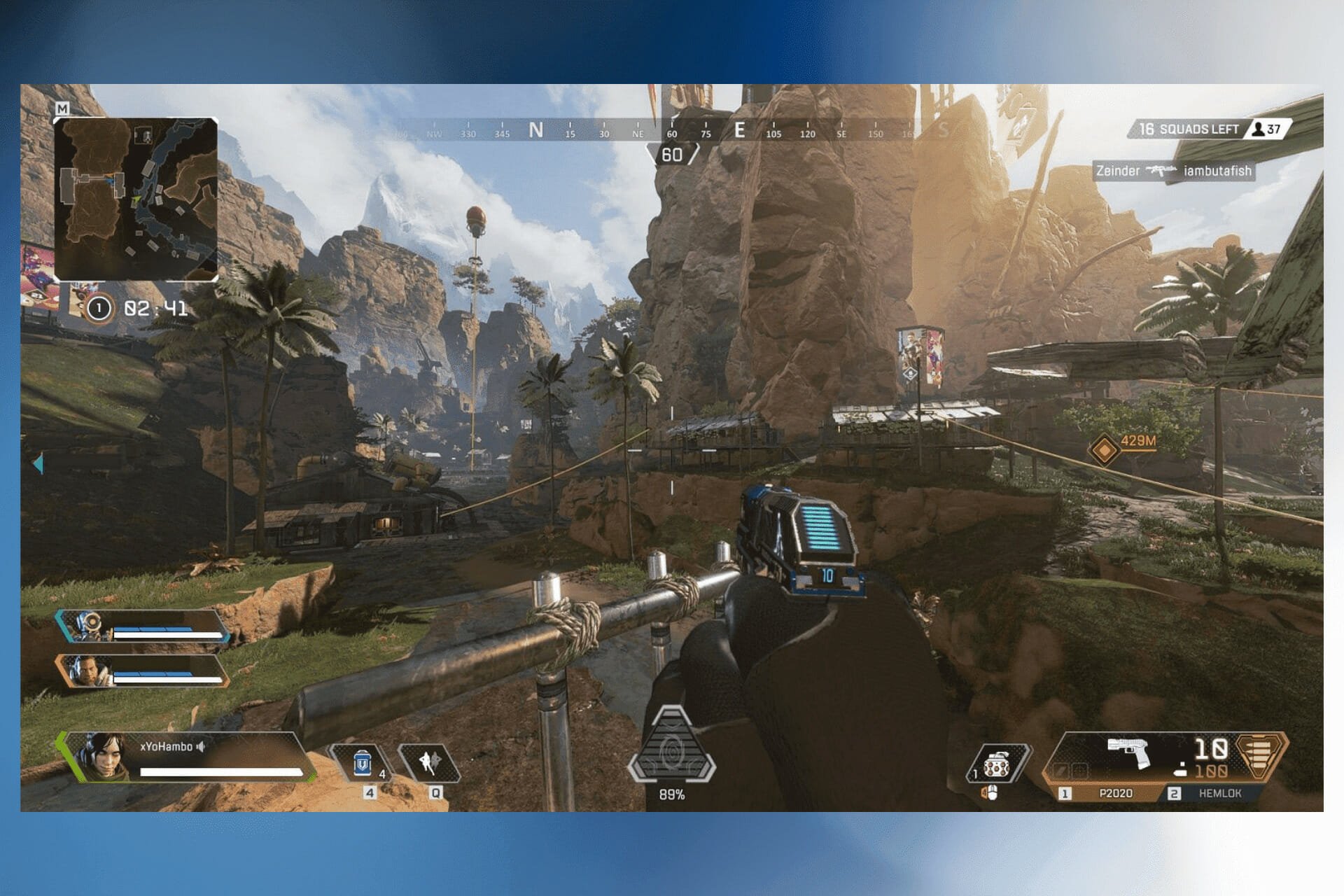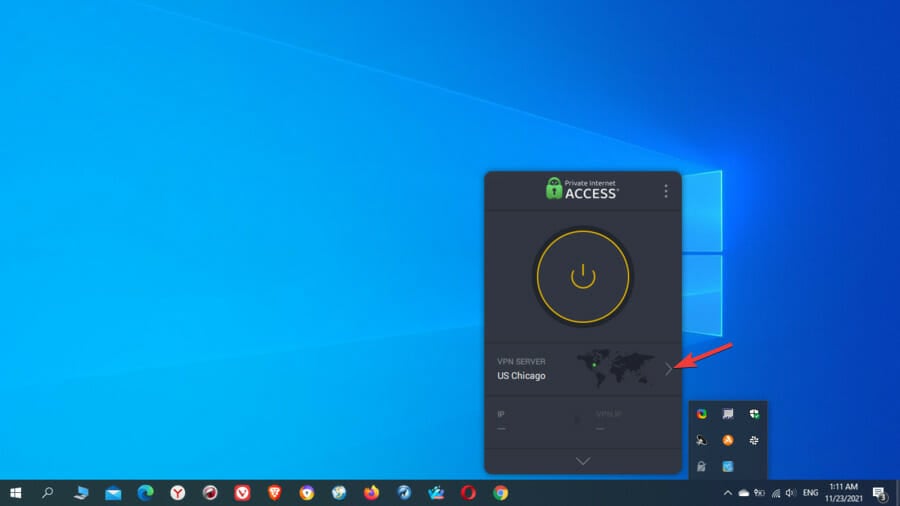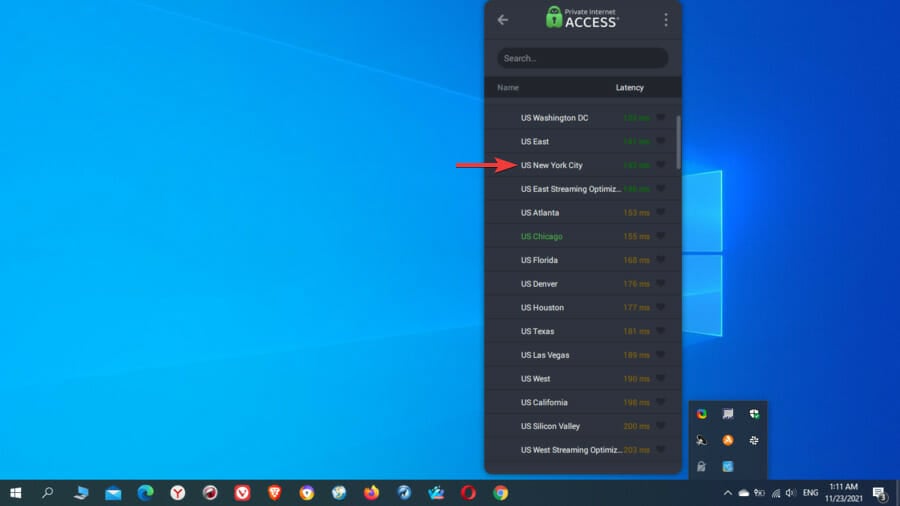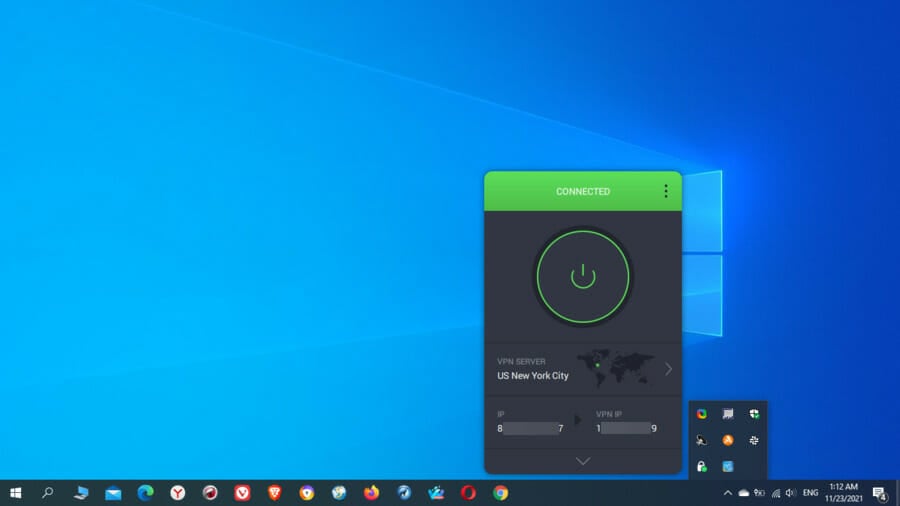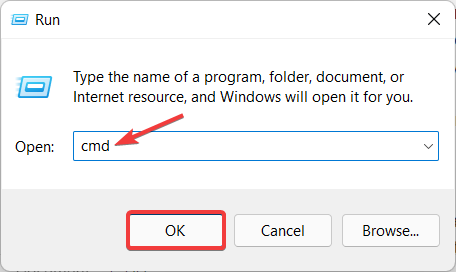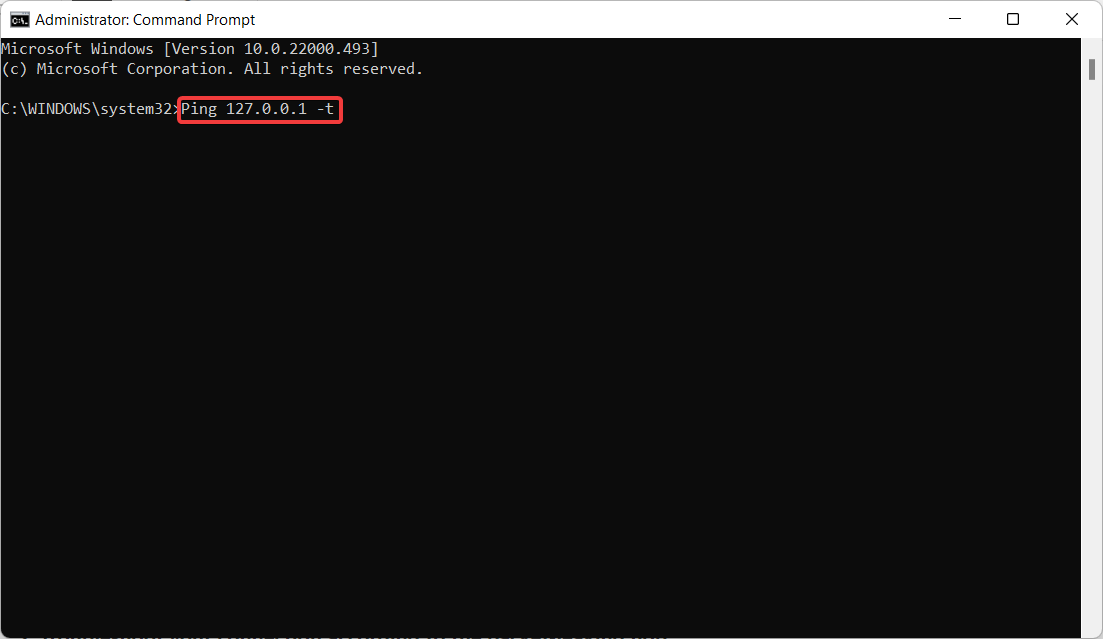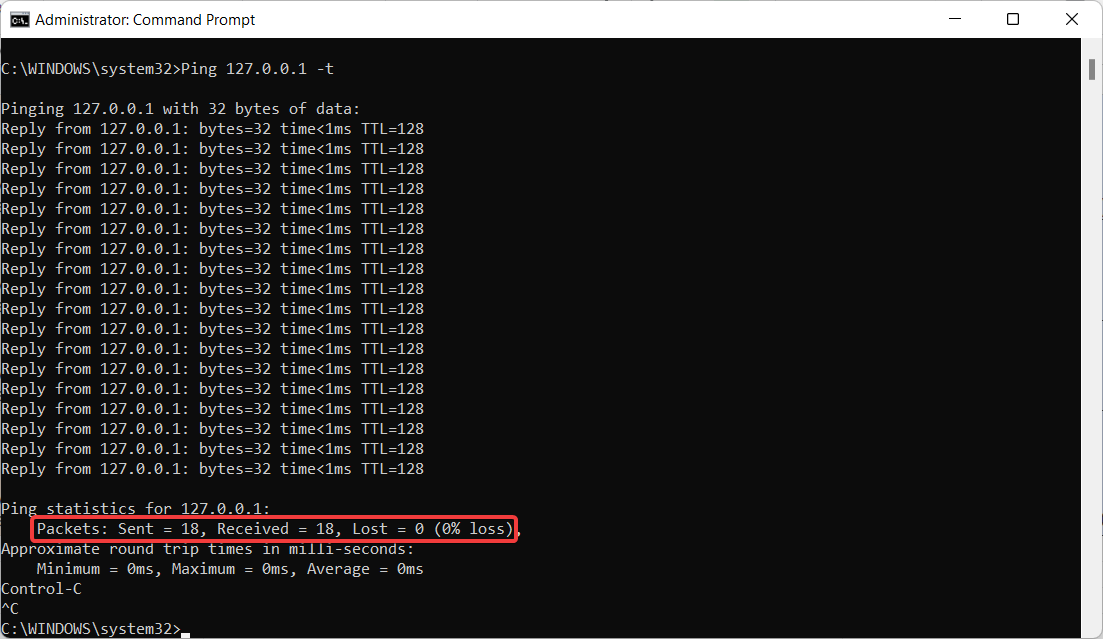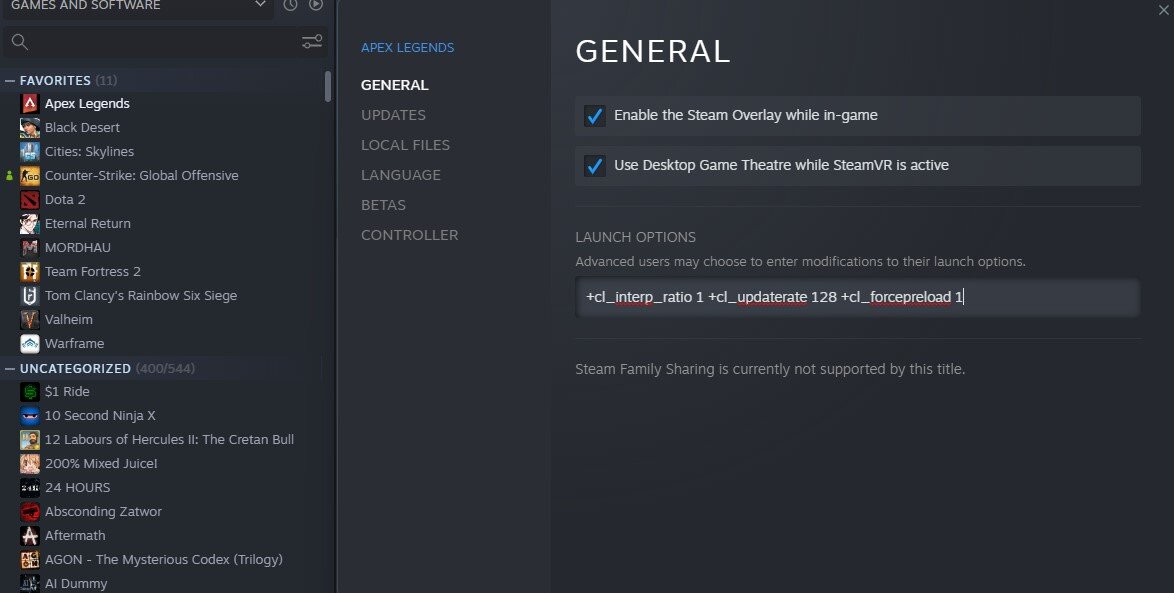EDIT: This is exactly what it’s doing, scroll down on the link and you will see instructions for running the UO tool on Mac’s. I’ll save you the time and say, they don’t have a tool for Mac but they do give the alternative — traceroute & pathping from the CLI. Pathping is basically traceroute with pings to each node along the way (same as what UO tool does, only from the command line instead of a GUI). Take the data you see from this tool with a huge grain of salt and don’t exactly believe what’s said about packet loss because it just isn’t accurate.
@EA_Kent What exactly does this tool do? I raise this question because i’m concerned how anyone would get a response further upstream if 3 nodes in the middle of the path experience 100% packet loss.
Here’s what I think is happening.
The UO Tool simply does two network troubleshooting functions [1] traceroute to find all the nodes from your PC to the endpoint (easo — whatever that is) and [2] ping the nodes it finds to death to supply a packet loss metric.
Why would this be a problem? It’s bad data.
Traceroute’s are limited on what they can and cannot tell you, but together with other tools paints a bigger picture. Here we see 3 nodes with packet loss, but many more nodes further upstream that are responding. Routers have the option to participate in ICMP responses but they are not required to participate. What this tells me is that the 3 nodes experiencing 100% packet loss simply have that feature turned off.
Why do I think it uses traceroute? For starters, because the tool is old and the data received mirrors that of a traceroute. 100% is 100% and if it was truly dropping every single packet, you would never receive a reply from anything upstream of that node. If a node has ICMP responses turned off, it would mimic that of 100% packet loss but you would then see responses from nodes upstream that do reply to ICMP responses (which is what we see in the picture provided by @TR_SnakeShot.
Why do I think it uses ping? Because it allows you to build up a packet count. Generally traceroute is a few packets and then it moves on, here we see the ability to continuously build a packet-loss metric, likely because it is using ping continuously and averaging the responses.
Why is this also a problem? It’s bad data.
Ping has the same flaw that traceroute does, it has the option of responding to ICMP packets but it is not required to participate. Meaning, you will see 100% packet loss, because it threw every packet away. Combine this with the data from the image and we see responses further upstream, again, how would you get a response beyond a node that is experiencing 100% full packet loss?
Another reason it’s a problem? The definition under packet-loss in your link isn’t wrong, but it’s pretty much the de facto standard of IT deflecting any issue away from yourself first which is exactly what we do in IT. The other problem I have is that it completely ignores results other than 100%, which is a flaw in itself. Basically it’s saying — if you have anything other than 100% call your ISP, it’s their problem. But as explained above, that’s clearly not the case all of the time and it’s also not unheard of for engineers to turn off ICMP replies on their devices.
The bigger picture: The UO tool is likely just giving you compounding bad data if it is using traceroute and ping as the source of it’s data. This tool is likely a red herring in this scenario and while it shouldn’t be completely disregarded.
Good Stuff: A usable endpoint!! Since we have no easy way of determining the exact servers we’re connecting to, at least now we have a starting point (easo). It also shows the majority of the path along the way, which can be useful.
What I would ask: What’s the difference, application wise, between running traditional Apex (via ranked or unranked gameplay) or running the Winter Express mode? There was no packet loss during winter express, but disconnects and packet loss for traditional modes.
Disclaimer: This is all specific to TR_SnakeShot’s issue, for anyone else experiencing similar issues — I’d be happy to help take a look at what you have, just message me! I have 10+ years in networking so this is my day-to-day. Also, I don’t work for EA either so I won’t cut corners around my responses.
Fix packet loss for uninterrupted gaming sessions in Apex
by Vlad Constantinescu
Vlad might have a degree in Animal Husbandry and Livestock Management, but he’s currently rocking anything software related, ranging from testing programs to writing in-depth reviews about them…. read more
Updated on December 14, 2022
Reviewed by
Edgar Nicov
Since the dial-up Internet era, Edgar was interested in online resources. From forums to e-commerce websites, he started digging into how those resources could generate revenue. Today he… read more
- Apex Legends packet loss is very frustrating for gamers, as it may cause lag spikes.
- In turn, lag can put you at a disadvantage over your opponents and ruin your gaming sessions.
- Fortunately, there are a few ways by which you can fix Apex Legends packet loss.
- Perform a full packet loss test and apply the below steps.
Apex Legends is an awesome battle royale team deathmatch online game. Aside from its innate awesomeness, the fact that you can play it for free makes it even more appealing.
The principle is quite simple. You form a three-player team and get parachuted from a ship. You reach the ground, then start looking for weapons, ammo, and armor.
If you’re lucky enough and manage to stock up, the battle begins.
You and your squad should be the last team standing at the end of the match. Most games don’t last for long since the playable (non-damaging) area restricts every once in a while, making encounters more inevitable.
Apex Legends is popular enough to have servers all around the world. Countries such as the UK, US, Netherlands, Germany, and Belgium have their own servers.
Therefore, you can connect to a wide range of servers in case the assigned one doesn’t fit too well.
On the other hand, despite this rich selection of servers, you might experience certain issues with Apex Legends from time to time, especially considering that you can enjoy this game exclusively online.
One of the most common issues is packet loss.
We tested the game using the following VPNs
What is packet loss in Apex?
When you play Apex Legends, leaking packets means that data bits you send to the server, or the server sends to you, never reach their destination.
Seeing the Apex Legends packet loss symbol can be annoying, especially considering that there’s no magic fix.
Although it seems that packet loss is a big deal, the truth is that the issues it triggers are far more awful, especially in online games such as Apex Legends.
For instance, you might experience rubberbanding, extreme lagging, or even connection timeouts.
Why do I have packet loss in Apex?
There are a few issues that can trigger packet loss in Apex Legends, including:
- Bad Internet connection
- Faulty DNS configuration
- Outdated Apex app
Packet loss can in return cause all sorts of issues and errors. Players of the game most commonly reported having to deal with:
- Apex Legends server/data center packet loss
- Apex Legends 40/50/100 packet loss
- High ping and packet loss in Apex Legends 2
- Apex Legends packet loss season 8
- Season 13 packet loss in Apex Legends
- Apex Legends packet loss on PC, PS4, Xbox, PS5
1. Use a reliable VPN service
Using a VPN can help you fix packet loss when there’s something wrong with your ISP. However, it’s worth mentioning that using a VPN won’t magically fix packet loss in the following cases:
- You’re losing packets on your home network hops
- The Apex Legends server loses packets
If you want to know how to determine which part of the player-server connection leaks packets, check out our awesome packet loss guide.
Below you can see how you can configure a VPN on your device. In the example provided, we set up Private Internet Access on a Windows 10 PC.
Although VPNs differ across providers in terms of user interface and features, usually you should follow these general steps to set up a VPN on your system:
- Get a PIA subscription and download the VPN client.
- Install the client on your device and launch it.
- Go to the list of available servers and select one.
- Connect to the VPN server.
- Run Apex Legends and check if the issue still persists.
Private Internet Access (PIA) is an excellent VPN owned by Kape Technologies. It can help you improve ping, reduce latency, and even eliminate packet loss in some cases.
The VPN service is based in the USA and boasts more than 15 million customers worldwide, making it one of the most popular, reliable, and trusted VPNs in the industry.
PIA offers support for all major platforms, including native apps for Windows, macOS, Linux, Android, and iOS, as well as browser extensions for Chrome, Firefox, and Opera.
Besides, it can also be configured on your VPN-enabled router if you want to connect all devices on your network or play Apex Legends without packet loss on your PlayStation or Xbox gaming consoles.
With more than 35,000 servers in 80+ countries, PIA offers far more servers than any other VPN rival on the market. Thus, you will have more than enough servers to connect and play Apex Legends from everywhere.
Private Internet Access masks your IP and encrypts your data with AES-128 (GCM) or AES-256 (GCM) military-grade encryption, which is the industry standard since it’s resistant even to brute-force attacks.

In order to reroute your traffic through a secure VPN tunnel, PIA uses the OpenVPN and WireGuard VPN protocols, which are very fast and secure.
OpenVPN is already a household name and is employed by almost each top VPN provider, whereas WireGuard is newer and very promising in terms of fast speeds and advanced security.
With PIA, not only will you be able to eliminate packet loss when playing Apex Legends, but you’ll also prevent bandwidth throttling, network restrictions, tracking, monitoring, and cyberattacks.
Additionally, PIA comes packed with other nice features, such as VPN Kill Switch, PIA MACE (ad and malware blocker), Split Tunnel, Multi-Hop and Obfuscation, Connection automation, Port forwarding, PIA DNS, Smart DNS, Dedicated IP, and P2P.
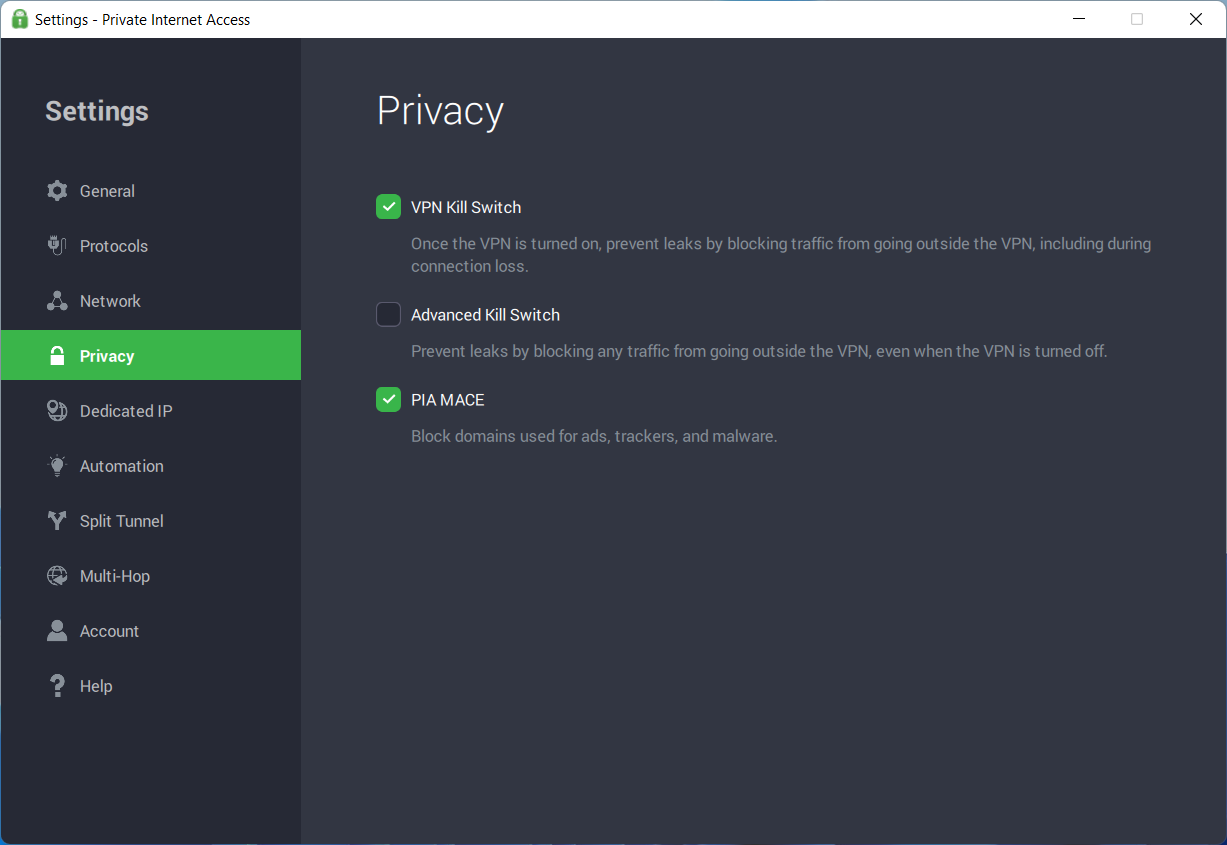
The VPN Kill Switch protects you against data leaks (IP, location, sensitive info) by blocking all Internet traffic either when the VPN experiences connectivity issues or when it’s turned off.
With Split Tunnel, you can split your connection between the VPN and the regular connection. For instance, you may choose to have some apps or IP addresses that will go through the VPN, whereas others will access the Internet openly.
Multi-Hop provides extra encryption by rerouting your traffic via a VPN server first, then through a proxy server (Shadowsocks or SOCKS5 proxy).
The feature works together with obfuscation, meaning that when you enable it, you will also obfuscate your traffic, thus concealing your VPN use from the ISP or other parties.
More about PIA:
- Strict no-logs policy
- Simultaneous access on up to 10 devices
- Risk-free 30-day money-back guarantee
- 24/7 live chat and email customer support
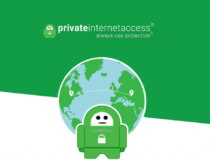
Private Internet Access
Losing packets on Apex Legends? Try PIA to solve the issue and carry on with your battle goals.
2. Manually troubleshoot your connection
1. Perform a full packet loss test
- Open the Run dialog box by pressing the Windows Key + R.
- Type cmd into the Open field and click OK.
- In the terminal, type the command: Ping 127.0.0.1 -t and press Enter.
- Once at least 10 packets have been processed, press Control + C to stop the test.
- Interpret the results (See image below).
If the results show no packet loss, then there’s nothing you should worry about. Otherwise, you might need to try other alternatives.
2. Determine which hop has the largest ping value
Depending on the hops you notice the issues on, you’ll need to consider a different approach. In general, leaking packets can occur in 4 different places:
- You and your home network
- Your ISP and its network
- The network distributor (the ones above your ISP)
- The Apex Legends server you play on
- How to Fix Ping Destination Host Unreachable [No Packet Loss]
- CS:GO Packet Loss: What Causes It And How to Fix?
- Apex Legends Is Not Using the GPU: 5 Ways to Fix It
- 5 Best VPN for LAN Gaming [LAN Party + Virtual LAN Gaming]
- Dota 2 packet loss: How to fix it? [Simplified]
3. Troubleshoot your connection according to the packet-leaking hop
Therefore, depending on the location of the leak, you should be able to fix packet loss by:
- Checking if your PC, cables, and router function correctly
- Contacting your ISP if there seems to be an issue with their network
- Asking your ISP to contact the network distribution company
- Contacting the Apex Legends support crew if you notice packet loss on all servers
To wrap it up, even though there’s no magic fix for packet loss in Apex Legends, you can still solve this issue fairly easily, or at least rule out the possible causes that lead to it.
More often than not, this problem solves by itself, but if quite a while has passed and you see no improvements, you might consider fixing it yourself.
Remember that even though a VPN can fix high ping and improve gameplay, sometimes it might not be able to fix packet loss.
In order for a VPN to help you fix packet loss, the leak should be on your ISP’s side, and not on one of your connections or the Apex Legends server.
Let us know which solution worked for you in the comments area below.
Your connection is not secure — websites you visit can find out your details:
- Your IP Address:
loading
Companies can sell this information, alongside your location and internet provider name, and profit from it by serving targeted ads or monitoring your data usage.
We recommend Private Internet Access, a VPN with a no-log policy, open source code, ad blocking and much more; now 79% off.
Newsletter
Fix packet loss for uninterrupted gaming sessions in Apex
by Vlad Constantinescu
Vlad might have a degree in Animal Husbandry and Livestock Management, but he’s currently rocking anything software related, ranging from testing programs to writing in-depth reviews about them…. read more
Updated on December 14, 2022
Reviewed by
Edgar Nicov
Since the dial-up Internet era, Edgar was interested in online resources. From forums to e-commerce websites, he started digging into how those resources could generate revenue. Today he… read more
- Apex Legends packet loss is very frustrating for gamers, as it may cause lag spikes.
- In turn, lag can put you at a disadvantage over your opponents and ruin your gaming sessions.
- Fortunately, there are a few ways by which you can fix Apex Legends packet loss.
- Perform a full packet loss test and apply the below steps.
Apex Legends is an awesome battle royale team deathmatch online game. Aside from its innate awesomeness, the fact that you can play it for free makes it even more appealing.
The principle is quite simple. You form a three-player team and get parachuted from a ship. You reach the ground, then start looking for weapons, ammo, and armor.
If you’re lucky enough and manage to stock up, the battle begins.
You and your squad should be the last team standing at the end of the match. Most games don’t last for long since the playable (non-damaging) area restricts every once in a while, making encounters more inevitable.
Apex Legends is popular enough to have servers all around the world. Countries such as the UK, US, Netherlands, Germany, and Belgium have their own servers.
Therefore, you can connect to a wide range of servers in case the assigned one doesn’t fit too well.
On the other hand, despite this rich selection of servers, you might experience certain issues with Apex Legends from time to time, especially considering that you can enjoy this game exclusively online.
One of the most common issues is packet loss.
We tested the game using the following VPNs
What is packet loss in Apex?
When you play Apex Legends, leaking packets means that data bits you send to the server, or the server sends to you, never reach their destination.
Seeing the Apex Legends packet loss symbol can be annoying, especially considering that there’s no magic fix.
Although it seems that packet loss is a big deal, the truth is that the issues it triggers are far more awful, especially in online games such as Apex Legends.
For instance, you might experience rubberbanding, extreme lagging, or even connection timeouts.
Why do I have packet loss in Apex?
There are a few issues that can trigger packet loss in Apex Legends, including:
- Bad Internet connection
- Faulty DNS configuration
- Outdated Apex app
Packet loss can in return cause all sorts of issues and errors. Players of the game most commonly reported having to deal with:
- Apex Legends server/data center packet loss
- Apex Legends 40/50/100 packet loss
- High ping and packet loss in Apex Legends 2
- Apex Legends packet loss season 8
- Season 13 packet loss in Apex Legends
- Apex Legends packet loss on PC, PS4, Xbox, PS5
1. Use a reliable VPN service
Using a VPN can help you fix packet loss when there’s something wrong with your ISP. However, it’s worth mentioning that using a VPN won’t magically fix packet loss in the following cases:
- You’re losing packets on your home network hops
- The Apex Legends server loses packets
If you want to know how to determine which part of the player-server connection leaks packets, check out our awesome packet loss guide.
Below you can see how you can configure a VPN on your device. In the example provided, we set up Private Internet Access on a Windows 10 PC.
Although VPNs differ across providers in terms of user interface and features, usually you should follow these general steps to set up a VPN on your system:
- Get a PIA subscription and download the VPN client.
- Install the client on your device and launch it.
- Go to the list of available servers and select one.
- Connect to the VPN server.
- Run Apex Legends and check if the issue still persists.
Private Internet Access (PIA) is an excellent VPN owned by Kape Technologies. It can help you improve ping, reduce latency, and even eliminate packet loss in some cases.
The VPN service is based in the USA and boasts more than 15 million customers worldwide, making it one of the most popular, reliable, and trusted VPNs in the industry.
PIA offers support for all major platforms, including native apps for Windows, macOS, Linux, Android, and iOS, as well as browser extensions for Chrome, Firefox, and Opera.
Besides, it can also be configured on your VPN-enabled router if you want to connect all devices on your network or play Apex Legends without packet loss on your PlayStation or Xbox gaming consoles.
With more than 35,000 servers in 80+ countries, PIA offers far more servers than any other VPN rival on the market. Thus, you will have more than enough servers to connect and play Apex Legends from everywhere.
Private Internet Access masks your IP and encrypts your data with AES-128 (GCM) or AES-256 (GCM) military-grade encryption, which is the industry standard since it’s resistant even to brute-force attacks.

In order to reroute your traffic through a secure VPN tunnel, PIA uses the OpenVPN and WireGuard VPN protocols, which are very fast and secure.
OpenVPN is already a household name and is employed by almost each top VPN provider, whereas WireGuard is newer and very promising in terms of fast speeds and advanced security.
With PIA, not only will you be able to eliminate packet loss when playing Apex Legends, but you’ll also prevent bandwidth throttling, network restrictions, tracking, monitoring, and cyberattacks.
Additionally, PIA comes packed with other nice features, such as VPN Kill Switch, PIA MACE (ad and malware blocker), Split Tunnel, Multi-Hop and Obfuscation, Connection automation, Port forwarding, PIA DNS, Smart DNS, Dedicated IP, and P2P.
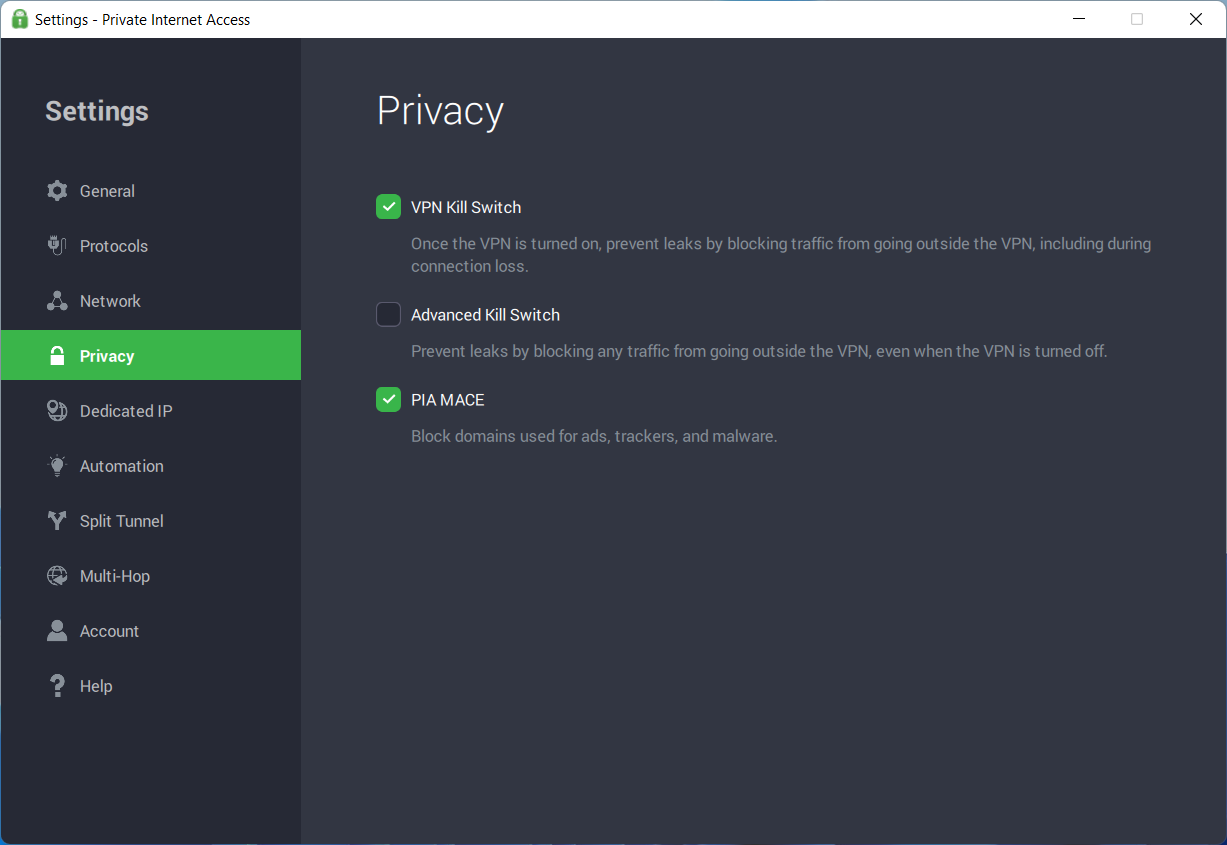
The VPN Kill Switch protects you against data leaks (IP, location, sensitive info) by blocking all Internet traffic either when the VPN experiences connectivity issues or when it’s turned off.
With Split Tunnel, you can split your connection between the VPN and the regular connection. For instance, you may choose to have some apps or IP addresses that will go through the VPN, whereas others will access the Internet openly.
Multi-Hop provides extra encryption by rerouting your traffic via a VPN server first, then through a proxy server (Shadowsocks or SOCKS5 proxy).
The feature works together with obfuscation, meaning that when you enable it, you will also obfuscate your traffic, thus concealing your VPN use from the ISP or other parties.
More about PIA:
- Strict no-logs policy
- Simultaneous access on up to 10 devices
- Risk-free 30-day money-back guarantee
- 24/7 live chat and email customer support
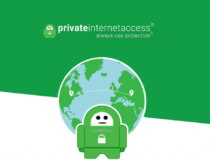
Private Internet Access
Losing packets on Apex Legends? Try PIA to solve the issue and carry on with your battle goals.
2. Manually troubleshoot your connection
1. Perform a full packet loss test
- Open the Run dialog box by pressing the Windows Key + R.
- Type cmd into the Open field and click OK.
- In the terminal, type the command: Ping 127.0.0.1 -t and press Enter.
- Once at least 10 packets have been processed, press Control + C to stop the test.
- Interpret the results (See image below).
If the results show no packet loss, then there’s nothing you should worry about. Otherwise, you might need to try other alternatives.
2. Determine which hop has the largest ping value
Depending on the hops you notice the issues on, you’ll need to consider a different approach. In general, leaking packets can occur in 4 different places:
- You and your home network
- Your ISP and its network
- The network distributor (the ones above your ISP)
- The Apex Legends server you play on
- How to Fix Ping Destination Host Unreachable [No Packet Loss]
- CS:GO Packet Loss: What Causes It And How to Fix?
- Apex Legends Is Not Using the GPU: 5 Ways to Fix It
- 5 Best VPN for LAN Gaming [LAN Party + Virtual LAN Gaming]
3. Troubleshoot your connection according to the packet-leaking hop
Therefore, depending on the location of the leak, you should be able to fix packet loss by:
- Checking if your PC, cables, and router function correctly
- Contacting your ISP if there seems to be an issue with their network
- Asking your ISP to contact the network distribution company
- Contacting the Apex Legends support crew if you notice packet loss on all servers
To wrap it up, even though there’s no magic fix for packet loss in Apex Legends, you can still solve this issue fairly easily, or at least rule out the possible causes that lead to it.
More often than not, this problem solves by itself, but if quite a while has passed and you see no improvements, you might consider fixing it yourself.
Remember that even though a VPN can fix high ping and improve gameplay, sometimes it might not be able to fix packet loss.
In order for a VPN to help you fix packet loss, the leak should be on your ISP’s side, and not on one of your connections or the Apex Legends server.
Let us know which solution worked for you in the comments area below.
Your connection is not secure — websites you visit can find out your details:
- Your IP Address:
loading
Companies can sell this information, alongside your location and internet provider name, and profit from it by serving targeted ads or monitoring your data usage.
We recommend Private Internet Access, a VPN with a no-log policy, open source code, ad blocking and much more; now 79% off.
Newsletter
Пакеты могут теряться в Apex Legends из-за проблем с сетью или сервером. Такие вещи, как медленный Интернет и сбои в сети, попадают под сетевые проблемы. В этом посте мы увидим, как вы можете исправить потерю пакетов Apex Legends с помощью некоторых простых в исполнении решений.
Как исправить потерю пакетов в Apex Legends?
Если вы видите Pocket Loss в Apex Legends, попробуйте решения, упомянутые здесь. Но сначала нам нужно узнать, почему это происходит. Это может произойти по разным причинам, включая плохой интернет или устаревшие сетевые драйверы. Некоторые другие причины включают фоновые задачи, перегружающие полосу пропускания, ваш региональный игровой сервер или ваши игровые и системные файлы. Однако нельзя исключать возможность проблемы на стороне сервера.
Если вы сталкиваетесь с проблемами потери пакетов в Apex Legends и не можете добиться плавного игрового процесса, попробуйте следующие решения.
- Проверьте сервер игры
- Перезагрузите устройство
- Проверьте свой Интернет
- Обновите сетевые драйверы
- Используйте проводное соединение
- Сменить регион игрового сервера
Давайте начнем процесс исправления упомянутой проблемы.
1]Проверьте сервер игры
Если сервер игры не работает, вы не сможете к нему подключиться. В результате чего вы увидите рассматриваемый код ошибки. поэтому попробуйте использовать один из бесплатных детекторов состояния сервера, чтобы узнать, не работает ли сервер. Если сервер не работает или находится на обслуживании, подождите, пока инженеры исправят проблему.
2]Перезагрузите устройство
Чаще всего эти проблемы являются результатом любого сбоя. Перезагрузка устройства всегда должна быть одним из первых шагов при решении таких проблем. Сделав это, он не только перезагрузит игру, но и система удалит ошибку. Вы должны не только перезагрузить компьютер, но и сетевые устройства, такие как маршрутизатор.
3]Проверьте свой Интернет
Если проблем с игровым сервером нет, вам следует убедиться, что Apex Legends имеет постоянное сетевое соединение, потому что шаткое соединение не позволит вам подключиться к серверу и приведет к упомянутой выше проблеме. Вы можете использовать Internet Speed Tester, чтобы определить, что пропускная способность Интернета не является источником ошибки. Если скорость интернета низкая, обратитесь к своему интернет-провайдеру и попросите его решить проблему.
Читать: исправьте медленную скорость Интернета на компьютере с Windows
4]Обновите сетевые драйверы
Обновленный сетевой драйвер гарантирует, что вы не столкнетесь с какими-либо проблемами с сетью из-за несовместимости. Сетевые драйверы обычно обновляются одновременно с Windows. Если он не обновлен, вы можете использовать бесплатное программное обеспечение или обновить сетевой драйвер вручную. Выберите тот, который подходит именно вам, из следующих способов.
После обновления драйвера проверьте, сохраняется ли проблема.
5]Попробуйте проводное соединение
Совершенно очевидно, что беспроводная сеть, также известная как WiFi, не очень надежна для игр. Что-либо беспроводное, будь то мышь или клавиатура, использовать не рекомендуется. Поскольку неважно, насколько хорошо ваше устройство, оно не может иметь идеальной задержки. Итак, попробуйте подключение к сети Ethernet и посмотрите, поможет ли это.
6]Изменить регион игрового сервера
Чтобы обеспечить простое подключение, Apex Legends имеет множество серверов, расположенных в разных регионах, из которых игра автоматически выбирает один в соответствии с вашим местоположением. Однако вы можете столкнуться с указанной ошибкой, если на выбранном сервере есть какие-либо технические проблемы. В этом случае вы можете переключиться на сервер с наименьшим пингом и потерей пакетов, чтобы избежать проблемы с задержкой.
Надеюсь, вы сможете решить проблему с помощью этих решений.
Читайте: исправление Apex Legends, не синхронизированного с сервером
Сетевое отставание можно исправить, только устранив проблему с сетью. Вы можете попробовать решения, упомянутые здесь, для устранения этой проблемы, но в первую очередь вам необходимо убедиться, что для Apex Legends обеспечен постоянный поток Интернета.
Чтение: Fix Apex Legends Server получил ошибку неверных данных игрока
Как вы решаете проблемы с потерей пакетов?
Проблема с потерей пакетов указывает на то, что вы не можете создать правильный путь для связи между клиентом, то есть вами, и сервером. Это может быть проблема с сервером или из-за плохого подключения к Интернету. Попробуйте подключиться к другому серверу, чтобы узнать, связано ли это с этим. Если проблема не в сервере, обратитесь к своему интернет-провайдеру и попросите его устранить причину.
Обязательно прочитайте: коды ошибок Apex Legends и способы их исправления.
Published On: 23 Apr 2021, 09:57 AM
- Packet loss in Apex Legends can be caused by faulty network hardware, internet congestion or server issues and it can be difficult to fix it.
- The first thing you should do is restart your console/PC and your internet to see if the issue resolves.
- Playing on a different server temporarily can also be an option if packet loss is limited to certain servers only.
Packet loss in Apex Legends can occur due to a variety of reasons including server instability, hardware issues or network issues. In the server select screen you will sometimes notice packet loss in Apex Legends, showing you what percentage of your packets are lost. Packet loss in Apex Legends can lead to variable amounts of lag and the game will feel unresponsive at times. In severe cases, you might get disconnected from the game and receive penalties when queueing ranked games. Here is a quick guide on how to find fix packet loss in the game and have a lag-free gaming experience.
What is Packet Loss?
All information on the internet is transferred in pieces known as packet loss. When transferring data, some of these packets may be lost due to various reasons. The number of packets lost determines what percentage of packet loss you are facing. Packet loss can be caused by network instability, hardware issues or server-side issues.
How to Fix Packet Loss in Apex Legends
If you are facing packet loss in Apex Legends, here are a few solutions that you can try:
Restart Your PC/Console and Router

It is the simplest fix that you should try whenever you are facing packet loss in Apex Legends. Sometimes hardware can act up and cause packet loss. Turn off your modem or router for 10 seconds and start it again. Restart your computer or console as well and see if the issue persists.
Switch to Wired Connectivity
If you are connected to a Wi-Fi connection, it is recommended to switch to a wired connection. You can connect an ethernet cable from your router to your PC or console and you should experience slightly better connectivity.
Check For Network Congestion

Check if you are downloading anything in the background that may be congesting the network. If you are on Wi-Fi, check other devices that are connected to the internet to see if something is taking up all the bandwidth.
Update or Reinstall Network Drivers

You should update or reinstall the network drivers in Device Manager. You can access the network drivers from the Network Devices section in the utility.
Update the device driver
- In the search box on the taskbar, enter device manager, then select Device Manager.
- Select a category to see names of devices, then right-click (or press and hold) the one you’d like to update.
- Select Search automatically for updated driver software.
- Select Update Driver.
- If Windows doesn’t find a new driver, you can try looking for one on the device manufacturer’s website and follow their instructions.
Reinstall the device driver
- In the search box on the taskbar, enter device manager, then select Device Manager.
- Right-click (or press and hold) the name of the device, and select Uninstall.
- Restart your PC.
- Windows will attempt to reinstall the driver.
Choose A Different Server

In some cases, you might be facing packet loss only on specific servers due to server instability. Simply exit the game and start it again to see if other servers are affected by packet loss too. You could temporarily play on a different server until the issue is resolved.
Contact Your ISP
If none of the solutions work, your ISP may be facing technical issues. In most cases, this is temporary but if you face packet loss in Apex Legends frequently, you should contact your ISP and seek assistance.
RELATED: How To Fix Apex Legends Code 429 Error
Abhimannu is a PC esports writer at AFK Gaming. With over seven years of experience in esports journalism, he has worked on a myriad of games and their ecosystems including Valorant, Overwatch and Apex Legends.
Follow us on social media
Others Also Read
Многим игрокам Apex Legends лаги и зависания знакомы не понаслышке. Отключения от серверов игры также случаются довольно часто. Проблемы стабильности Apex Legends знают все игроки и они до сих пор не решены разработчиками.
Проблемы с серверами
В половине случаем причиной зависаний и лагов являются сервера Apex Legends. Из-за большого количества игроков они элементарно не справляются. В такой ситуации нужно попробовать сменить сервер. После загрузки игры, до входа в лобби, нажмите Tab и выберите сервер с наименьшим пингом.
Если же вас отключает от матча, не дает запустить матч или выбрасывает в меню, то стоит проверить состояние серверов Apex Legends. По ссылке есть подробный гайд как это сделать.
Лаги и зависания во время игры
Если же Apex Legends лагает во время матча, то в правом верхнем углу будут отображаться различные красные иконки. Давайте разберемся, что значит каждая из них.
Latency
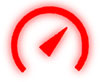
Packet loss
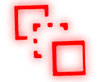
Congestion
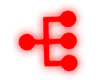
Prediction error
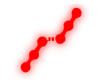
Компьютерные игры обычно отстают, когда аппаратное обеспечение вашего ПК не соответствует минимальным системным требованиям, необходимым для запуска программного обеспечения. Это также может произойти, если ваши игровые настройки слишком высоки для вашего компьютера.
Однако это только самые распространенные причины, по которым вы можете испытывать лаги при игре в Apex Legends , и в этой статье мы обсудим восемь лучших обходных путей для устранения лагов.
Как уменьшить лаги в Apex Legends
Исправление 1. Соблюдайте минимальные системные требования
Одна из наиболее распространенных причин задержки в Apex Legends заключается в том, что ваше оборудование не соответствует минимальным требованиям, необходимым для запуска программного обеспечения. По этой причине первое, что вы должны сделать, это убедиться, что ваш компьютер достаточно мощный, чтобы работать эффективно.
Минимальные системные требования Apex Legends
| Операционные системы | 64-битная Windows 7 |
| Процессор | Четырехъядерный процессор Intel Core i3-6300 3,8 ГГц / AMD FX-4350 4,2 ГГц |
| ОЗУ | 6GB |
| GPU | NVIDIA GeForce GT 640 / Radeon HD 7730 |
| GPU RAM | 1GB |
| Место хранения | Минимум 22 ГБ свободного места |
Если ваши характеристики ниже того, что указано здесь, то это, вероятно, будет причиной того, что вы испытываете отставание.
Однако выполнение этих требований не обязательно решит проблему. Поэтому вам, вероятно, лучше взглянуть на рекомендуемые системные требования для Apex Legends.
Apex Legends рекомендуемые системные требования
| Операционные системы | 64-битная Windows 7 |
| Процессор | Intel i5 3570K или эквивалент |
| ОЗУ | 8GB |
| GPU | Nvidia GeForce GTX 970 / AMD Radeon R9 290 |
| GPU RAM | 8GB |
| Место хранения | Минимум 22 ГБ свободного места |
Если ваш компьютер отвечает этим требованиям, и вы все еще испытываете задержку, то ваше оборудование, вероятно, не является проблемой .
Исправление 2. Установите последний патч
Иногда задержка вызвана программным обеспечением, и в этом случае выпускаются исправления для решения проблемы .
Поэтому, если вы испытываете задержку, стоит проверить, доступно ли обновление для игры, поскольку для его решения может потребоваться только установка.
Исправьте 3. Обновите драйверы вашего устройства
Устаревшие драйверы могут вызывать задержки , особенно если они связаны с графикой или сетевыми картами. Важно убедиться, что все системные драйверы обновлены.
Проверка и обновление ваших драйверов может быть сделано либо вручную, посетив веб-сайт производителя , либо автоматически, используя программное обеспечение. Driver Easy автоматически распознает вашу систему и найдет подходящие необходимые драйверы.
Если вы не уверены, какие драйверы вам не хватает, или у вас нет терпения проверить вручную, это отличный вариант. Это также устраняет риск ошибки пользователя.
Исправление 4. Настройка Apex Legends на высокую производительность
- Вы должны настроить параметры Apex Legends для обеспечения максимальной производительности.
- Введите « Настройки графики » в строку поиска на рабочем столе.
- Откройте программу из результатов. В настройках убедитесь, что в панели настроек установлено « Классическое приложение », а затем нажмите « Обзор ».
- Перейдите к месту сохранения файла Apex Legends и щелкните файл Apex Legends .exe . Теперь он будет указан в « Настройках графики» . Нажмите на него и затем нажмите « Параметры »
- Выберите « Высокая производительность » и нажмите « Сохранить» .
- Перезагрузите компьютер и запустите игру Apex Legends, чтобы увидеть, работает ли он лучше.
Исправление 5. Настройка игровых настроек Apex Legends
Игровые настройки также играют важную роль в том, насколько хорошо игра работает на вашем ПК.
Настройте параметры FPS для Apex Legends
- Откройте Origin и нажмите « Моя библиотека игр ».
- Щелкните правой кнопкой мыши на Apex Legends и выберите « Свойства игры» . Снимите флажок « Включить Origin в игре для легенд Apex» , затем « Сохранить »
- Нажмите « Дополнительные параметры запуска » и вставьте « + fps_max 60» в поле « Аргументы командной строки », затем нажмите « Сохранить »
- Перезапустите Origin и запустите игру Apex Legends, чтобы увидеть, улучшилось ли отставание.
Установите для параметров видео Apex Legends значение Низкий
- Также стоит изменить настройки графики в игре , так как они могут быть слишком высокими для вашего ПК. Если это так, то установка их на низкое значение может решить ваши проблемы.
- Зайдите в настройки игры и нажмите на вкладку « Видео »
- Установите « V-Sync » на « Отключено » и « Качество модели » на « Низкое »
- Установите все остальные дополнительные настройки видео на минимально возможное значение.
- Перезапустите игру, чтобы проверить, улучшился ли игровой процесс.
Отключите полноэкранные оптимизации на вашем компьютере
В Windows есть функция полноэкранной оптимизации, которая позволяет оптимизировать производительность игр, когда они работают в полноэкранном режиме. Как бы ни была хороша эта функция, она может стать причиной вашей задержки, и ее стоит отключить.
- Перейдите в папку с файлом, где сохранены Apex Legends
- Щелкните правой кнопкой мыши по файлу Apex Legends .exe и выберите « Свойства ».
- В меню « Свойства » перейдите на вкладку « Совместимость », установите флажок « Отключить полноэкранные оптимизации » и нажмите « Применить ».
- Сохраните изменения и перезагрузите компьютер
- Запустите игру Apex Legends, чтобы увидеть, улучшились ли вещи
Исправлено 6. Отключите Game DVR на вашем компьютере
Windows автоматически включает DVR в приложении Xbox, что, в большинстве случаев, хорошо, но может также столкнуться с проблемами совместимости с некоторыми играми на вашем компьютере. Отключение может стать ответом на ваши проблемы.
Если вы используете Windows 10 build 14393 или более раннюю версию, найдите « Xbox » в строке поиска на рабочем столе и откройте ее. Нажмите на значок шестеренки слева, чтобы открыть настройки, затем перейдите на вкладку « Game DVR » и выключите его .
Если вы используете сборку Windows 10 позже 14393, нажмите клавишу Windows на клавиатуре + I, чтобы открыть настройки. Нажмите на раздел « Игры », а затем « Game DVR » слева. Отсюда вы должны увидеть переключатель с надписью « Запись на заднем плане, пока я играю в игру» . Переключите офф , а затем перезагрузить компьютер и запустить игру Apex Легенды , чтобы увидеть , если есть разница.
Исправьте 7. Проверьте пропускную способность вашей сети
Эта задержка может быть результатом проблем с пропускной способностью в вашей сети . Для запуска игр должно хватить скорости интернета 15-20 Мбит / с. Однако, если у вас есть много устройств, подключенных к вашей сети, ваша пропускная способность потенциально может упасть ниже этого.
Чтобы проверить, выполните тест скорости и запустите тест несколько раз, чтобы убедиться, что результаты точны.
Для игр вам действительно нужно сосредоточиться только на скорости загрузки, и, если она превышает 15 Мбит / с , это не должно быть причиной задержки. Когда дело доходит до игрового времени, задержка важнее .
Чтобы проверить задержку, запустите тест ping . Мы рекомендуем использовать http://ping-test.net/ .
То, что вы ищете, это результат от 0 до 60 мс . Что-то большее, чем это, может вызвать отставание и, вероятно, является причиной вашего разочарования.
Если проблема заключается в задержке , есть несколько решений. Тем не менее, это метод проб и ошибок, чтобы выяснить, что является причиной проблемы.
- Закройте все другие программы на вашем компьютере и убедитесь, что загрузка не происходит
- Проверьте, не использует ли кто-либо еще в вашей сети большую пропускную способность . Это вероятно, если они используют Netflix или какой-либо другой потоковый сервис
- Если вы подключили компьютер к Интернету через Ethernet, проверьте, правильно ли подключен кабель на обоих концах
- Перезагрузите роутер
Исправьте 8. Перезапустите или переустановите игру
Если ничего не помогает, перезагрузите компьютер, чтобы увидеть, есть ли в фоновом режиме запущенная программа, которая замедляет работу вашей системы. Другой вариант – удалить и переустановить игру, возможно, в вашей версии есть ошибка или проблема, и простая переустановка исправит это.
Если после всех этих шагов вы все еще не решили свои проблемы с задержкой, все, что вы можете сделать, это связаться с вашим поставщиком широкополосного доступа. Затем они смогут протестировать и устранить любые проблемы на своей стороне, которые, вероятно, будут причиной проблемы.
Зачем использовать VPN для Apex Legends?
VPN может также использоваться , чтобы уменьшить задержку , потому что они позволяют подделать ваш IP – адрес с помощью настройки вашего местоположения на другой сервер .
Если выбранный вами сервер расположен рядом с сервером, на котором вы играете , вы можете испытать снижение задержки и повышение скорости.
VPN также предоставляют геймерам защиту от кибератак, поскольку спуфинг может предотвратить DDoS-атаки . Вы можете использовать VPN для игры с друзьями из других стран , так как вы можете установить свое местоположение на ближайшем сервере и играть на их сервере.
VPN также можно использовать для обхода брандмауэров в школе или на работе, чтобы теоретически вы могли играть в Apex Legends где угодно.
Как исправить отставание в Apex Legends с помощью VPN?
Чтобы исправить отставание в Apex Legends, нужно сделать два основных шага . Во-первых, вам нужно обратить внимание на время пинга различных серверов Apex Legends .
- Запустите игру, а затем нажмите на вкладку « Центр данных ». После этого вы сможете увидеть время пинга.
- Запишите время пинга
- Убедитесь, что VPN установлен на ПК, на котором вы собираетесь играть
- Откройте VPN и подключитесь к серверу, который находится рядом с вашим реальным местоположением
- Как только соединение будет установлено, вернитесь в Apex Legends Game
- Повторите тест пинга . Вы должны заметить, что время пинга значительно сократилось
Пять лучших VPN для Apex Legends
1 ExpressVPN
- 3000+ глобальных серверов
- Неограниченная пропускная способность
- Сплит туннелирование
ExpressVPN считается лучшим универсальным сервисом VPN. С обширнойсетью серверов, поиск одной рядом с вашим местоположением не должен быть проблемой.
Вдобавок к этому ExpressVPN также имеет множество встроенных функций безопасности, таких как луковичная маршрутизация . ExpressVPN также является одной из лучших доступных VPN, когда дело доходит до совместимости .
Программное обеспечение не только поддерживает все основные операционные системы, но также имеет специальную прошивку для маршрутизаторов, устройств потоковой передачи мультимедиа и Smart TV .
Попробуйте сейчас без риска
2 НордВПН
- 5000+ глобальных серверов
- Неограниченная пропускная способность
- Подключите до шести устройств одновременно
NordVPN имеет огромную серверную сеть и значительные функции безопасности. Сервис предоставляет серверы, расположенные в 60 разных странах; Это намного больше, чем любой другой VPN в этой статье, поэтому, если вам интересен поиск сервера в вашем регионе, это отличный вариант.
NordVPN также использует луковую маршрутизацию . Однако NordVPN сначала отправляет ваш трафик через VPN , добавляя дополнительный уровень защиты .
Получи это сейчас
3 CyberGhost VPN
- 3600+ глобальных серверов
- Неограниченная пропускная способность
- Подключите до семи устройств одновременно
CyberGhost VPN предлагает эффективное сочетание расположения серверов, надежное шифрование и простое в использовании приложение .
Одна из самых классных особенностей этого VPN – это то, что он дает вам возможность выбирать геоблокированные сервисы из списка опций.
Следовательно, нет необходимости вручную искать серверы для потоковой передачи определенного контента, так как после выбора нужной службы вы автоматически подключаетесь к лучшему серверу, доступному для этой службы в то время.
Попробуйте сейчас без риска
4 IPVanish VPN
- 1300+ глобальных серверов
- Неограниченная пропускная способность
- Подключите до десяти устройств одновременно
IPVanish VPN – отличный вариант, он хорошо работает во всех регионах благодаря большому количеству быстрых серверов , которые расположены на любом другом континенте, кроме Антарктиды.
Сервис также имеет невероятное соотношение цены и качества и, скорее всего, будет восприниматься как кража по сравнению с некоторыми из наиболее популярных вариантов в этом руководстве. Единственным недостатком является то, что это может быть немного хитом, когда дело доходит до разблокировки определенных услуг.
Получи это сейчас
5 Частный доступ в Интернет (PIA) VPN
- 3300+ глобальных серверов
- Неограниченная пропускная способность
- Подключите до десяти устройств одновременно
Частный доступ в Интернет (PIA) VPN стал очень популярным среди пользователей торрента, но также является отличным VPN для игр .
Некоторые из его лучших функций включают функцию, которая будет предупреждать вас, если ваше шифрование падает, а также отключить переключатель , который полностью разорвет ваше интернет-соединение, если VPN в любой момент выйдет из строя .
PIA также предлагает различные уровни защиты конфиденциальности, что означает, что вы можете адаптировать услугу в соответствии со своими потребностями. Это может быть особенно полезно для игр, так как вы можете настроить VPN, чтобы найти правильный баланс между конфиденциальностью и скоростью.
Получи это сейчас
Статья была переведена для сайта https://vpn.inform.click
Источник: www.wizcase.com
Apex Legends: Как устранить задержки и задержки
Сбои случаются во всех играх, и Apex Legends не исключение, давайте посмотрим, как устранить задержку и задержку.
Это своего рода сбои, которые обычно происходят в этой игре, и даже если они происходят в течение нескольких секунд, они в конечном итоге становятся настоящей головной болью, в этом смысле знание того, как решить задержку и задержку, делает необходимым принять участие в ищем некоторые решения, которые позволят нам продолжать играть с должным комфортом.
Есть некоторые конкретные причины, по которым эта ошибка отображается в Apex Legends, в этом смысле жизненно важно знать, что они собой представляют. чтобы ответить на вопрос о том, как решить задержку и задержку, и это подразумевает:
- Возможно, что в фоновом режиме может выполняться задача с интенсивным использованием ЦП, что позволяет устранить ошибку бросили.
- Существует вероятность того, что аппаратное обеспечение может быть недостаточно способным для правильной работы и, таким образом, мешать графике.
- Возможно, графический процессор выполняет какую-то задачу в фоновом режиме, и поэтому он выдает нам ошибка в Apex Legends.
- Высокие температуры как графического процессора, так и процессора могут привести к тому, что ошибка будет показана нам, в этом смысле, зная, как решить задержку и задержку, необходимо принять посмотрите на это в связи с перегревом.
- Некоторые жесткие диски могут быть немного медленными и вызывать заикание или падение частоты кадров, как в случае с дисками на 5400 об/мин.
Чтобы узнать, как решить задержку и задержку, необходимо чтобы было ясно, что существуют системные требования для запуска Apex Legends без каких-либо проблем, а именно:
Минимальные требования.
- Наличие 64-разрядной версии Windows 7, а также процессор Intel Core I3 6300 или AMD FX 4350, 6 ГБ ОЗУ, DirectX версии 11 и графическую карту Nvidia GeForce GT 640 или AMD Radeon HD 7730.
Рекомендуемые требования.
- Наличие 64-разрядной операционной системы Windows 7, процессора AMD Ryzen 5, 8 ГБ ОЗУ, DirectX версии 11 и Nvidia GeForce GTX 970 или AMD Radeon R9 290.
Как исправить задержку и задержку в Apex Legends?
Читайте также:
К счастью, есть несколько решений, которые можно применить, и это подразумевает:
Выберите установку Apex Legends на SSD:это одно из исправлений, которое можно прекрасно применить, жесткие диски уже давно на рынке и даже сегодня их заменили сплошными дисками не только из-за скорости, но и из-за энергопотребления, они как правило, чаще встречаются на самых последних устройствах, и именно здесь есть возможность установить эту игру, в этом смысле знание того, как решить задержку и задержку, позволяет нам получить перенос этой игры на этот блок памяти. предотвратить появление проблем и, таким образом, продолжать наслаждаться игрой в обычном режиме.
Отключить запускаемые приложения, которые могут быть бесполезными: это еще одно исправление, которое можно выполнить для решения этой проблемы Apex. Ошибка Legends, хотя это правда, что есть ряд приложений, которые мы могли установить, мы также можем сказать, что многие из них на самом деле не заканчивают работу даром, и для их деактивации необходимо:
< /ul>
Включение режима высокой производительности. Мы продолжаем предоставлять исправления для устранения задержек и задержек, а также для применения режима высокой производительности, которые вам необходимы:
- Перейдите к графическим настройкам, чтобы найти графические настройки, и нажмите на результат.
- Затем в открывшемся окне очень важно найти настройку производительности графики и найти Apex Legends.
- Мы продолжаем нажимать на приложение, а затем на параметры, чтобы выбрать «Высокая производительность» и проверить Не используйте Auto HDR.
Отключите полноэкранную оптимизацию и высокое разрешение в Windows 10: среди исправлений, чтобы узнать, как решить задержку и задержку , необходимо отключить полноэкранный режим, потому что он поставляется предварительно настроенным, и для этого необходимо:
- Найдите установку Apex Legends и получите файл .exe игры.
- Затем мы должны щелкнуть правой кнопкой мыши на свойствах и найти вкладку совместимости.
- Далее мы необходимо проверить вкладку «Отключить полноэкранную оптимизацию», чтобы перейти к кнопке «Изменить настройки высокого разрешения».
- Далее мы отмечаем «Переопределить поведение масштабирования с высоким разрешением» и выбираем «Приложение» в раскрывающемся меню. сохранить конфигурацию и все.
Отключите изоляцию ядра, чтобы увеличить FPS в Windows 11: исправления, чтобы узнать, как исправить отставание и задержку, все еще происходят, и для их применения возникает необходимость:
- Нажмите кнопку меню «Пуск». чтобы выбрать «Настройки».
- Затем мы должны нажать «Конфиденциальность и безопасность», чтобы перейти к выбору «Безопасность Windows» и, наконец, «Безопасность устройства».
- Затем мы находим Core Isolation, чтобы щелкнуть Core Isolation Details, а затем нам показывают экран, где мы получаем переключатель Целостность памяти, где все, что вам нужно сделать, это отключить его.
Выбор включения игр в Apex Legends. Мы все еще говорим об исправлениях ошибок с задержкой и задержкой, это исправление обычно происходит регулярно, если вы играете в Windows 11.
Сделать использование параметров совместимости: это еще одно исправление, которое можно запустить, чтобы узнать, как устранить задержку и задержку, и для этого вам необходимо:
- щелкнуть правой кнопкой мыши в файле .exe и перейдите в «Свойства», чтобы найти «Совместимость».
- Далее нам нужно установить флажок «Выполнить эту программу от имени администратора» и перейти к пункту «Отключить полноэкранную оптимизацию».
- Чтобы закончить, нажмите «ОК» и закройте окно.
- Обновление Windows может быть еще одной из альтернатив, которые можно применить для устранения этой ошибки Apex Legends, хотя это правда, есть некоторые обновления, которые вызвали у нас проблемы с другими играми, в данном случае с этой игрой это выгодно.
Мы можем завершить это руководство о том, как решить проблему с задержкой и задержкой, так что будет достаточно применить только одно из этих решений и продолжить играть в Apex Legends.
Платформа(ы): ПК, PS4 , Xbox OneЖанр(ы): Королевская битва, шутер от первого лицаРазработчик(и): Respawn Entertainment Издатель(-и): Electronic ArtsДвигатель: ИсточникДата выпуска: 4 февраля 2019 г.Режим: Многопользовательскийвозрастной рейтинг (PEGI): 16+Официальный сайт: https://www.ea.com/
Другие теги
видеоигра, геймплей, цена, 60f п.с., пар
Apex Legends is generally a joy to play—unless you’re having connection issues. If the game is struggling to establish a solid connection, you might see a selection of red symbols on the top-right area of your screen. Each symbol corresponds to a specific connection problem, but they aren’t accompanied by any text and there’s no way to find out what each symbol means within the game.
While there used to only be four symbols to contend with, in recent seasons developer Respawn Entertainment has dramatically increased the number of potential error symbols. We’ve rounded up all the error icons you might see in your game and the problems they point to so you can spend less time dealing with connection issues and more time becoming a champion.
Here are all of the Apex connection symbols explained.
Latency
The latency icon is one of the four existing symbols. Displayed as a red speedometer, it will show up on your screen if your ping is high. Ping is a measure of how fast data travels between two locations; in this case, your PC or console and the Apex servers. A high ping means it takes longer for the game’s servers to receive and interpret your actions, resulting in a delay between entering an input and the corresponding action appearing on the screen. For example, if you click the mouse to shoot but there’s a noticeable delay between the click and your legend shooting, your latency and ping are high.
Seeing this symbol can mean several things. It can mean your location is very far away from the closest Apex data center, which can happen if you live in a more rural or isolated location. It can also mean your internet connection is poor, so if you’re seeing this symbol frequently, make sure you have a stable connection and that your router is functioning correctly. The latency icon doesn’t usually appear when there are server-side problems.
Packet loss
Packet loss is represented by two red squares with a dotted square in between them. If you’re seeing this icon, it means not all of the data from your PC or console is reaching the server or vice versa. Packet loss frequently displays as random freezes followed by teleportation in-game, or lack of hit registration on an enemy while you’re shooting them. (Note that if you’re having hit registration issues but you’re not seeing the packet loss icon, you may be experiencing a bug.)
Like latency, packet loss is usually client-side rather than server-side, meaning the problem is probably on your end. Again, check your internet connection for issues and call your ISP if you’re having frequent, pervasive connection problems.
Congestion
Congestion is represented by a red, rectangular set of branches with circular nodes on each end. Unlike latency and packet loss, congestion is usually a server-side issue, so if you’re seeing it, there isn’t a whole lot you can do. Congestion means there are a lot of people playing Apex and that the servers are overloaded, so it takes more time for them to process data. The congestion symbol can also appear if the game’s servers are having unknown issues.
If you’re constantly seeing the congestion symbol, check the official Respawn Twitter account and Down Detector to see if others are reporting problems and if Respawn is looking into any issues. Unfortunately, there’s not much you can do except wait for the issue to be fixed or for the player count to lower a little bit.
Prediction error
Built into Apex is the technology to predict, to some degree of accuracy, where a player is going to move next. Prediction helps the game display enemy movement to you faster in order to give you a larger window of time to move and shoot in reaction. A prediction error, indicated by a red line with dots along it, means the game incorrectly predicted a player’s movement, usually an enemy’s.
Like congestion, this is a server-side error, which means there isn’t much you can do about it when it happens. Occasional prediction errors don’t affect gameplay that much, but more prolonged instances of prediction errors could be due to a server problem or bug.
UCMD delay
This is one of the newer error icons Respawn has added to the game. UCMD delay is represented by a circle with a Z-shaped line in the middle. It’s a marker of input lag, or lag between the time you press a button or key on your keyboard and when your character performs that action in-game. Input lag has been a common problem for Xbox players specifically in recent weeks.
While it may sound similar to latency, UCMD delay refers directly to your input device of choice. It may mean switching to a wired controller or mouse instead of a wired device or using a different monitor with less input lag. If you’re frequently seeing this error, try changing your hardware setup to reduce the amount of delay.
Lag compensation error
Lag compensation errors are represented by a circle with two left-facing arrows inside. The icon also has two thin, rectangular boxes on its right side. This is a marker of a somewhat complex problem: the server is attempting to “rewind time” by returning a player’s instance of the game to the state it was in when the player entered a command. This rewind compensates for the player’s lag by ensuring what happens on their screen stays consistent with their input. If lag compensation encounters an error, your game may appear to glitch or jump from one frame to another.
This can be caused by latency on the player’s end, so once again, make sure your internet connection is up to snuff. If everything is correct on your end, it’s also possible that Respawn is having server issues. Refer to Down Detector and the Respawn official Twitter account to check for problems.
Data error
This issue is shrouded in a little more mystery than many of the others. Represented by a loudspeaker with a thick-lined circle, a data error means your instance of Apex isn’t processing data correctly. What data this refers to is unclear, but if you’re seeing this icon, it means the error is enough to affect your connection.
After checking your connection and Respawn’s official outlets as detailed above, there isn’t much else you can do about this issue. If it continues to affect your play, try un- and reinstalling your game or submitting a ticket with EA support.
Starvation
Despite what you might think, this error has nothing to do with a lack of good snacks. Starvation, which appears as a red loudspeaker alongside a clock, means your console or PC doesn’t have enough available resources to complete a task that the game requires. This could also mean your internet connection isn’t strong enough to maintain a solid connection with the game’s servers.
There’s no one reason why this icon occurs. Check the usual places and make sure your internet bandwidth isn’t being throttled by something else, like someone in your household streaming video or hosting a work meeting.
Limits
Limits is represented by a red loudspeaker next to several vertical bars that look like the cell service icon. This error could point to an upper internet limit being reached: for example, if you’ve hit the end of your home internet data allotment for the month and the game can’t access as much of the network as it needs to in order to keep everything consistent, you could see this error.
If you see this icon, log in to your account with your ISP and check your internet usage. If you’ve reached the upper limit, there isn’t much you can do besides upgrading to an internet plan that allows for more usage. Most users won’t hit their data cap unless they have a truly tiny data allotment, so this shouldn’t be an issue for many.
Issue Marker
Issue Marker is the last and most generic of the new connection symbols. Represented by a red loudspeaker next to a vertical line with a dot at the top, this icon signifies a connection problem that isn’t specified by one of the other icons. At this time, the community doesn’t appear to know what the icon means, and Respawn hasn’t released any official information on its use.
If you see this icon frequently, especially alongside other icons, try to fit any other latency or internet issues first. If it persists, submit a ticket to EA support after you’ve tried all the common at-home remedies.
Follow the instructions below
Gameplay Settings
Open up Apex Legends and navigate to your in-game Settings. In the Gameplay tab, make sure to toggle the Performance Display option on. This will give you a new HUD element in the top right corner of your screen while in-game, showing your server latency. This will help you troubleshoot if the issue is server sided or because of your own connection.
Launch Options
When this is done, you can close Apex Legends and open up your steam library. Right-click Apex Legends and select Properties.
On the window, in the General tab you have the option to add launch options, settings which can not otherwise be changed in your in-game settings. The commands entered into this dialogue box will be applied every time you launch the game. Make sure to copy these launch options:
+cl_interp_ratio 1
+cl_updaterate 128
+cl_forcepreload 1
In case you feel like these will induce lag or otherwise worsen your connection, then you can always delete them later on.
Apex Legends Server Status
If you are experiencing high server-side latency, the problem may not be with you, but with the server you are playing on. Make sure the servers are working properly by visiting this page.
Connection Test
Click here to test your connection. Using Speed-Test services to preview the approximate up- & download speed of your connection, as well as the latency to their server can help a lot in figuring out if network related issues are caused by your own connection or by the server you’re trying to connect to. On www.speedtest.net, make sure that your latency (ping) is averaging out below 100 ms. A connection with a high latency will induce packet loss to the server and will in turn create lag and rubber banding while in-game
To improve your network connection, make sure to use an ethernet cable to connect to your PC. In case you are forced to use a wireless connection, then make sure to restart your router (or modem) if you haven’t done this in a while and reduce the amount of devices connected to the same network.
Resource Monitor
Access your Resource Monitor by opening up your Task Manager. Right-click your taskbar to open up your Task Manager.
Under Performance select Open Resource Monitor. On the new resource monitor window, open the Network tab, where you will have to open the Processes with network activity. After a few seconds you will see every process using your network connection on your system. This might be your browser running in the background, steam or a download bottlenecking your connection. I suggest you only end the processes which you know won’t break your operating system. In the tab below, you can also preview your network utilization in percent.
Command Prompt
Open up your command prompt by searching for CMD in your taskbar search. The next two commands will help you test and improve your latency and packet loss in case your connection is inducing any.
ping google.com
This command will simply check your latency and packet loss to Google’s servers. You can also ping another server, but the ping google.com command has become somewhat of a benchmark in the recent years.
ipconfig /flushdns
This command will reset your network connection by flushing it’s DNS resolver cache. This command will in any case help improve your latency issues.
Change DNS Server Address
Network related issues can be caused by your DNS server address connection. In this step, we will change it, as it should help a lot of users with network problems. Use the shortcut Windows Key + R, and in the dialogue box enter Control and hit enter.
This will open up your Control Center. From there, navigate to Network & Internet, Network & Sharing Center, and there select your connection.
Navigate to Properties and lastly, double-click the Internet Protocol Version 4 as you can preview on the screenshot below. Select to Use the following DNS server addresses option, and as your preferred DNS server, use : 8.8.8.8 as you alternate DNS server, use: 8.8.4.4
These are the official public DNS server addresses from Google, which are safe to use.
Malware & Other Applications
We suggest removing malware and prevent applications from running which could use up your available resources or change your game files. For example: Discord, CCleaner, Adobe Applications, Shadowplay and OBS.
Verify Connection to ISP
In case you still experience latency or lag issues then make sure to verify your connection to your Internet Service Provider. You can troubleshoot this step by changing your connection to your personal hotspot for example.
Delete Temporary Files
If you have issues loading maps or downloading other content, then make sure to delete your temporary files. Search for %temp% in your taskbar search to open up your temporary files folder.
You can safely delete everything in the folder, some files might remain so just leave them there. This can help you reduce some clutter on your hard-drive.