1. Печать отчета о состоянии беспроводной сети
В случае сбоя беспроводного соединения в отчете отобразится соответствующий код ошибки, который поможет устранить проблему.
> Инструкции по печати отчета WLAN см. здесь.
2. Проверка состояния беспроводной сети и кода ошибки в отчете WLAN
Проверьте поле Connection (Подключение) в верхней части отчета WLAN.
Connection: ОК (Устройство подключено)
Устройство Brother подключено к беспроводной сети.
Если беспроводная печать по-прежнему невозможна, несмотря на состояние подключения «Connection : OK»:
-
Выключите устройство Brother и беспроводной маршрутизатор. Подождите несколько минут и снова включите их.
-
Возможно, введен неверный сетевой ключ (пароль). Введите сетевой ключ еще раз.
-
Используйте Средство восстановления сетевого соединения для автоматического определения и обновления IP-адреса вашего устройства Brother в драйвере принтера. (Только для Windows)
Инструкции по использованию Средства восстановления сетевого соединения доступны на странице загрузки.
> Для загрузки Средства восстановления сетевого соединения из раздела Файлы нажмите здесь. - Возможно, компьютер не подключен к сети (SSID), настроенной на устройстве Brother.
Connection: Failed (Error: TS-XX) (Сбой подключения: ошибка TS-XX)
Устройство Brother не подключено к беспроводной сети.
Для получения дополнительной информации об ошибке подключения нажмите на код ошибки ниже:
-
TS-01
-
TS-02
-
TS-03
-
TS-04
-
TS-05
-
TS-06
-
TS-07
- TS-08
3. Коды ошибок TS и решения
TS-01
| Проблема | Решение |
| Беспроводная связь не активирована. |
Включите беспроводную связь. Если к устройству подсоединен сетевой кабель, отсоедините его и включите беспроводную связь на устройстве. |
TS-02
| Проблема | Решение |
| Не удается обнаружить беспроводную точку доступа или маршрутизатор. |
|
TS-03
| Проблема | Решение |
| Возможно, вы вели неверные данные беспроводной сети и параметры безопасности. |
Проверьте параметры беспроводной сети. Если эти данные неизвестны, обратитесь к администратору сети. |
TS-04
| Проблема | Решение |
| Устройство не поддерживает методы аутентификации и шифрования, используемые выбранной беспроводной точкой доступа или маршрутизатором. |
Измените метод аутентификации и шифрования беспроводной точки доступа или маршрутизатора. Доступные методы аутентификации зависят от устройства Brother. См. руководство по эксплуатации устройства.
Если проблема не устраняется, возможно, вы неверно ввели имя SSID или параметры сети. Проверьте параметры беспроводной сети. |
TS-05
| Проблема | Решение |
| Неправильно указаны сведения о безопасности (имя SSID, сетевой ключ). |
Проверьте имя SSID и сетевой ключ. |
TS-06
| Проблема | Решение |
| Неправильные сведения о безопасности беспроводной сети (метод аутентификации, метод шифрования, сетевой ключ). |
Проверьте настройки безопасности беспроводного подключения (метод аутентификации, метод шифрования, сетевой ключ). |
TS-07
| Проблема | Решение |
| Устройству не удается обнаружить беспроводную точку доступа или маршрутизатор с включенной функцией WPS. |
Чтобы выполнить подключение с использованием WPS, необходимо включить эту функцию и на устройстве, и на беспроводной точке доступа или маршрутизаторе. Проверьте, что беспроводная точка доступа или маршрутизатор настроены на подключение с помощью WPS, и повторите попытку. |
TS-08
| Проблема | Решение |
| Обнаружено несколько беспроводных точек доступа с включенной функцией WPS. |
|
Ниже описано, как проверить информацию о безопасности (SSID, метод аутентификации, метод шифрования, сетевой ключ) беспроводной точки доступа или маршрутизатора.
- Параметры безопасности по умолчанию могут быть указаны на этикетке, прикрепленной к беспроводной точке доступа или маршрутизатору. Также в качестве параметров безопасности по умолчанию могут использоваться марка или номер модели беспроводной точки доступа или маршрутизатора.
- Информацию о параметрах безопасности см. в документации, поставляемой с беспроводной точкой доступа или маршрутизатором.
- Если в настройках беспроводной точки доступа или маршрутизатора отключена функция транслирования имени SSID, то оно не будет обнаруживаться автоматически. Необходимо ввести имя SSID вручную.
- Сетевой ключ также называется паролем, ключом безопасности или ключом шифрования.
Если имя SSID и параметры безопасности беспроводной точки доступа или маршрутизатора неизвестны, или вы не знаете, как их изменить, см. прилагаемую к ним документацию либо обратитесь к производителю оборудования, интернет-провайдеру или администратору сети.
Как найти имя сети (SSID, ESSID) и сетевой ключ
Следует знать настройки беспроводной сети маршрутизатора или точки доступа. Найдите и запишите текущие значения параметров беспроводной сети:
- Сетевое имя (также называемое «SSID» или «ESSID»)
- Сетевой ключ (также называемый «пароль», «ключ безопасности» или «ключ шифрования»)
Как найти сетевое имя (SSID) и сетевой ключ (пароль)
- Проверьте основание или боковую сторону беспроводного маршрутизатора или точки доступа.
- См. документацию, прилагаемую к беспроводному маршрутизатору или точке доступа.
- Компания Brother не располагает этими данными. Если вы не можете найти имя беспроводной сети и сетевой ключ, обратитесь к интернет-провайдеру или производителю маршрутизатора.
- Если беспроводной маршрутизатор или точка доступа используют WEP-шифрование с несколькими WEP-ключами, запишите и используйте только первый WEP-ключ.
Связанные модели
DCP-1610WR, DCP-1612WR, DCP-1623WR, DCP-375CW, DCP-6690CW, DCP-7055WR, DCP-7057WR, DCP-7070DWR, DCP-9020CDW, DCP-J105, DCP-J315W, DCP-J515W, DCP-J525W, DCP-J715W, DCP-L2520DWR, DCP-L2560DWR, DCP-L3550CDW, DCP-L6600DW, DCP-L8410CDW, DCP-T500W, DCP-T510W, DCP-T520W, DCP-T700W, DCP-T710W, DCP-T720DW, DCP-T820DW, HL-1210WR, HL-1212WR, HL-1223WR, HL-2170WR, HL-3140CW, HL-3170CDW, HL-5370DW, HL-5470DW, HL-6180DW, HL-J6000DW, HL-L2340DWR, HL-L2365DWR, HL-L3230CDW, HL-L5200DW(T), HL-L6300DW(T), HL-L6400DW(T), HL-L6450DW , HL-L8260CDW, HL-L9200CDWT, HL-L9310CDW(T), MFC-1912WR, MFC-7840WR, MFC-7860DWR, MFC-885CW, MFC-8950DW, MFC-9330CDW, MFC-990CW, MFC-J200, MFC-J2310, MFC-J2320, MFC-J2510, MFC-J265W, MFC-J2720, MFC-J3520, MFC-J3530DW, MFC-J3720, MFC-J3930DW, MFC-J430W, MFC-J5910DW, MFC-J5945DW, MFC-J6510DW, MFC-J6910DW, MFC-J6945DW, MFC-J825DW, MFC-L2700DWR, MFC-L2720DWR, MFC-L2740DWR, MFC-L2751DW, MFC-L3770CDW, MFC-L5750DW, MFC-L6800DW(T), MFC-L6900DW(T), MFC-L6950DW, MFC-L8650CDW, MFC-L8690CDW, MFC-L9550CDW(T), MFC-L9570CDW(T)
Отзывы о материалах
Чтобы помочь нам улучшить поддержку пользователей, просим вас поделиться своим мнением, ответив на вопросы ниже.
The expectations of printer users increase with the gradual technological advancements. Wireless printing is the new buzz. There’re innumerable benefits of wireless printing which is why most users whether for their private or commercial uses prefer using wireless printers. Multiple computer connectivity, remote printing, quick and high-end printouts, etc. are some of the top benefits of wireless printers. A few new printers manufactured by Brother Printer are equipped with the wireless technology, but in the recent past many users are facing connectivity issues and keep adding the same FAQ “How to Fix brother printer error TS-02?” in multiple forums.
What are the reasons for Error TS-02?
- The primary issue behind the error when the WLAN access point/router fails to connect the MAC address of the Brother Printer.
- Corruption of system files
- Damaging of Windows system files
- Uninstallation and incomplete installation of the printer
- If any hardware is improperly deleted from the system or incompletely deleted from the system
Steps to Fix Brother Printer Error TS-02
Step 1
- Check the connectivity of the printer with the WLAN access point/router
Step 2
- Now connect the internet. Use a computer with a built-in wireless system of LAN. It can confirm the WLAN access point/router is working properly.
- You should have uninterrupted internet connectivity ensuring high-speed.
- Without a proper internet connection, you can never establish the WLAN access point/router for printing wirelessly and even to Fix Brother Printer Error TS-02.
Step 3
- While configuring a wireless setting, you can bring the printer nearby the WLAN access point.
- Make sure there is no such blockage in the place so that the connection can be established without any interruption or intrusion.
- Temporarily keep the Brother printer within 3.3 ft from the WLAN access point.
Step 4
- Is the WLAN access point/router using the MAC address filtering? Then, check whether the MAC address in the printer is allowed or not.
- You can readily find the MAC address from the Network Configuration List.
Step 5
- Being a Brother Printer user, this might be in your knowledge that the printer uses radio signals at 2.4 GHz.
- The TS-02 error is often visible when the system is using around 5GHz
- Visit the Control Panel and go to Setup Wizard of your printer and mention the standard radio signals there so that you can experience uninterrupted printing form your Brother Printer.
Step 6
- Reconfirmation of the SSID is an effective way to diminish the issue
- Often the manually given security information and SSID is incorrectly stored for which the interruption caused by the TS-02.
- Re-enter the proper SSID information
- Now, restart the Brother Printer
- You can also switch OFF the printer and restart the PC and all the devices at a time to check whether the issue persists.
- If the error is visible, you need to contact a technician without any further delay.
Since the introduction of Brother printers users have been able to improve their printing experience. Many people are using the devices to produce high-quality prints. Although Brother printers aren’t as troublesome however, there are times when the error TS-02 could occur.
In the end, users may encounter difficulties when making use of this Brother printer. This issue usually occurs when the printer is unable to identify it as a WLAN connection. A malfunctioning router could result in Brother printing error message TS-2.
Additionally, it could be due to the use of defective cables inside the router. Replace the cables and restart the router from the beginning. Sometimes, this can help to resolve this issue with your Brother printer. Set the access point for wireless on the router. It will reactivate the wireless connection to the printer. Also, restart the router to get rid of this issue. If these suggestions do not work, call our Printer Repair Dubai experts.
Potential Reasons Behind the Brother Printer Error TS-02
This issue can occur when connecting the Brother printer to another device. There are numerous reasons for the occurrence of this Brother printer error TS02. Corrupted or damaged Windows system files could result in this issue. A failed printer installation is another reason behind the Brother Printer error. Even if you’ve installed a printer that is not compatible which could result in an error code TS-02.
Because of corrupted or missing entries in the system file The printer will not recognize the router. In addition, if you’ve removed any device the issue with printing could be a problem. So, finding the source of this Brother printer error TS02 may be difficult.
Easy Solutions to Fix Brother Printer Error TS-02
Do you know the reason Brother printer error message TS-02 displays on the screen? The wireless router is unable to connect to the printer’s network address. In the end, users receive”connection failed” message “connection failed” message. This is why it is crucial to have a reliable router in order to resolve this problem.
Think about connecting the router’s cables to the correct port. If you notice that the weak Wi-Fi signal Contact the provider of your internet. Verify that you have activated the wireless router correctly.
After that, press your “WLAN” button of the Brother printer for a couple of minutes. Verify if the printer is showing the error message for connection or it’s not. If a message TS-02 appears, you can follow the below-mentioned troubleshooting techniques:
Start by checking the WLAN Connection
In the event that the connection is not working then it will be displayed on the printer’s WLAN report. There, you can also verify whether the connection is working. Click”Menu,” then click on the “Menu” button first to download your WLAN report. Then, you can access to the “Print Reports” option, by pressing the keys up and down. Look for”WLAN” and select the “WLAN Report” option from the options then.
If you do so, you can tap on it using the upward and downward Arrow keys. Hit”Yes” to print the report “Yes” button to print the WLAN report. Go into the “connection” section of the WLAN report. If the status of connection appears to be “OK”, the printer is connected to Wi-Fi. However, if it’s showing “error: TS-02”, take a look at disconnecting the WLAN access point or router.
For a minimum 8-10 seconds then reconnect the plugs for the second time. The router should be turned on and then try connecting to the printer. The error message won’t show any further on the printer’s screen. However, if Brother printer error TS-02 appears, you should contact Printer Repair Dubai experts.
Uninstall and Reinstall Printer Driver
Drivers for printers that are corrupted or not compatible may conflict with the wireless router/point. The removal of these drivers will resolve this issue. Brother printing error, TS02. Install the compatible driver for your printer and configure the Wi-Fi connection. Do you know how to remove the Brother driver? Begin by turning off the printer and then you can open “Control Panel” from the Start menu.
Then, go into “Hardware and Sound” and select “Devices and Printers”. Are you able to find your Brother printer model in there? Right-click the correct model number , and then select “Remove Device” from the list. When you see the “User Account Control” window appears, enter the proper password. Be sure to hit the “Yes” button after that.
After that, go to “Fax” from the “Drivers and Printers” tab. There is “Microsoft XPS Document Writer” in certain Brother printer models, rather than “Fax”. Go to this section, then tap the menu, then select “Print server properties”. In addition, you must access the Brother printer’s “Drivers” tab. Select “Change Driver Settings” and choose the appropriate driver’s model number.
Know about- Increase Work Productivity and Concentration.
What else is required to be completed?
A window will pop up on screen, select “Remove” and then “Remove driver and driver package”. Select “OK” and go through the instructions on screen to complete the driver removal procedure. Then, visit the Brother’s official website and look at the “search bar.
Enter the Brother model number of the printer driver and then click “Download”. Take a couple of minutes until the most recent Brother printer drivers are installed on the device. Then connect the printer to the WLAN router or WLAM point. After that, the Brother printer error TS-02 will not show any further.
Alternative Ways to Fix Brother Printer Error TS-02
If the suggestions above did not solve the issue, you should uninstall this printer program. Did you turn on the MAC filtering option on the WLAN access point or router? Make sure that the MAC number of your Brother printer isn’t included there. It is possible that you have put the Printer’s MAC address on the blacklist. This means that the Brother printer cannot connect to the WLAN access point or router.
Visit the Network Configuration page, and then remove your Brother Printer’s address from the page. This will erase the TS02 issue from your Brother printer. However, if this does not solve the problem it could be because you provided an incorrect SSID or security information. Make sure you enter the correct Wi-Fi credentials and print without issue.
Post Views:
222

Disclaimer: This is a user generated content submitted by a member of the WriteUpCafe Community. The views and writings here reflect that of the author and not of WriteUpCafe. If you have any complaints regarding this post kindly report it to us.
Each client needs a perfect performance while using the printer device. According to the interest of clients, the Brother printer provides a satisfying work involvement in the printers. Brothers release the wireless printers to change the strategy for client’s printing procedures on their system. In Early Days, it was a too tough work to take a print from the printers. Some new systems and updates are started by the Brothers organization to make your life simple and easy. What’s more, presently, they make it conceivable with a Wireless printer, you can get a print effectively from a specific saved area. Brother printer is one of the most using printers in the world.
But while using the printer, an error can happen. The Error TS-02 is one of the common recognized error happens when the WLAN access point/switch can’t be verified with the MAC address of the Brother Printer which is allowed in the channel. The Brother Printer Error Code TS-02 notifying that the WLAN access point/switch can’t be fetched by the system. This error happens while the user trying to connect the printer to the system or another device.
Why Brother Printer Error Code TS-02 Occur?.
There are various reasons for the Brother Printer Error Code TS-02. Some of the normal causes are the following:
- It can happen because the window file system is damaged.
- System files entries are corrupted
- Incomplete installation or uninstallation of the printer.
- Not proper driver or hardware found.
At the point when the error occurred then watch out for the track to find where and when the errors happen. This will help you in the brother printer troubleshooting the issue by the time-saving method.
Steps to Fix Brother Printer Error Code TS-02:
Below are the solution given to fix the Brother Printer Error Code TS-02. Follow these steps to resolve the printer issue.
Step-1: First, you have to check the WLAN access point/router is Powered.
Step-2: After that connect with the Internet connection with an inbuilt wireless LAN to check that the WLAN access point/router is working fine.
Step-3: After that, move the printer to a barrier-free location or put nearest to the WLAN access point/router to get better connectivity of the network.
Step-4: Then, you have to “Run” the temporary location of your printer within the 1 meter or 3.3 feet from the network or WLAN access point.
Step-5: If the WLAN access point/router is satisfying the MAC address COMPUTING, then make sure that the MAC address of the Brother printer is allowed in the filter.
Step-6: Please be sure that your Brother printer is using radio signals in the 4 GHz range. And if your network or system is using the 5 GHz range then the brother printer TS- 02 error will show on your device.
Step-7: Go to brother printer control panel and you can also use the Setup Wizard.
Step-8: In another way, you can also do it manually by entering the SSID and security information. So, confirm it by entering all the details in the device.
Step-9: When you have done the process, you have to re-confirm the SSID and security information.
Step-10: When All done restart your Brother printer.
Now, the problem of the brother printer Error Code TS-02 has been resolved. This process is easiest to follow and understand. But if you still trouble with this error or any other error then need not worry you have the best option to contact the Brother Printer phone number The Expert are available 24/7 to help you to resolve your problem and help you in resolving it. For instant help dial Brother printer customer support toll-free number.
Member since
November 8, 2019
Brother printing technology adapts changes and pushes itself to your modern day printing needs. As a result it is an integral part of our homes and offices.
We depend on them so much that any minor error can greatly affect our day. Printers often end up showing errors because of internal or external reasons and also due to gradual wear and tear. These errors are coded in alphabets and numerical digits. To understand them one needs technical insight. For that very purpose, this article is written. We will discuss ‘brother printer error ts-02’ in this article.
Causes TS-02 Error Brother Printer Machine
Causes:
Let us first understand the reasons behind Brother Printer error to handle the troubleshooting methods in a deeper way and to maintain the printer device in a better way for the future use:
- When your printer is not able to detect the WLAN access point.
- Another reason for this error to pop up is when the printer is unable to detect router.
- A bad USB connection with the router can be another reason for this error.
Troubleshooting Brother Printer Error TS-02
Let us troubleshoot brother printer error ts-02:
Troubleshooting this error can be done with the help of a few solutions. Please make sure that you follow the steps in the exact order as they are mentioned below:
Solution 1:
As a first solution, please make sure the WLAN access point or the router is switched on. When you switch the router on, give it a while to establish all the functions before you expect an internet connection.
Solution 2:
If you are connecting your printer through Wi-Fi mode try switching the connection to direct connection with the help of cables and cords. Please ensure the following points while establishing a direct connection:
- Firstly thoroughly check the cables and the cords that connect to your printer to your printer and the router. Look for any parts that are damaged, torn, or broken.
- Are you using a universal serial bus cable (USB) a hi speed cable? You should do so if your PC or laptop needs a hi-speed interface connection.
- Also, please ensure that the ports on the printer, your laptop or the PC, and on the router are in good shape.
Solution 3:
Other tips to ensure that this error gets resolved are as follows:
- Router emits signals at certain strength. These signals can be disturbed due to distance, number of devices using the connection and due to the presence of any other device that emits signals that can disturb the router’s signals. Therefore in order to avoid router signal issues make sure of the following points:
- Please ensure the router; the printer and your PC are placed in each other’s vicinity while checking the connection issue. Place the printer within one meter range of your router while you configure the wireless settings.
- While sorting out the wireless setting try to decrease the number of devices that are connected to the router.
- Please keep signal emitting devices such as microware, mobile phones away from your router.
The Scope of Services:
- The above steps should help you resolve ‘brother printer error ts-02’ but you may still need some technical assistance.
- To help you in need, our Brother Printer Technical Support team for resolutions is always available.
- You can feel free to connect with our experts at any hour of the day as and when required on Printer Support 800 Phone Number.
- You can opt to either chat with us live or email us as per your convenience.
- You can also call us on
for a customized service on your issues.
June 12, 2018April 11, 2021

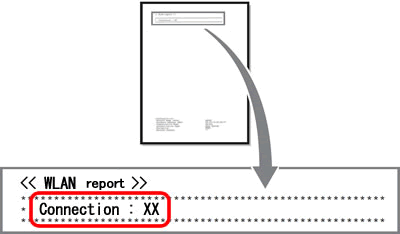




 for a customized service on your issues.
for a customized service on your issues.