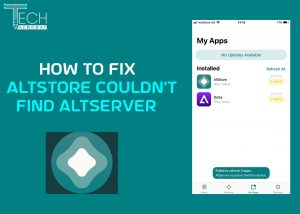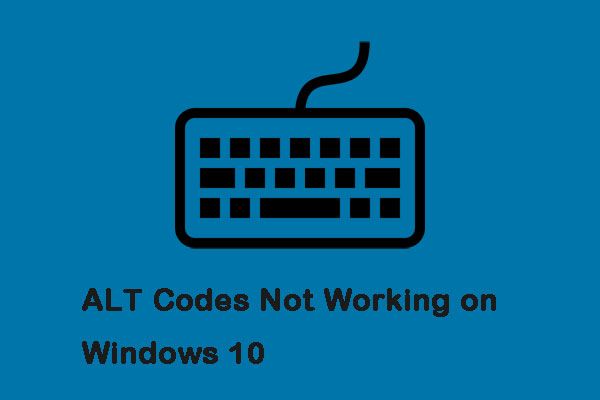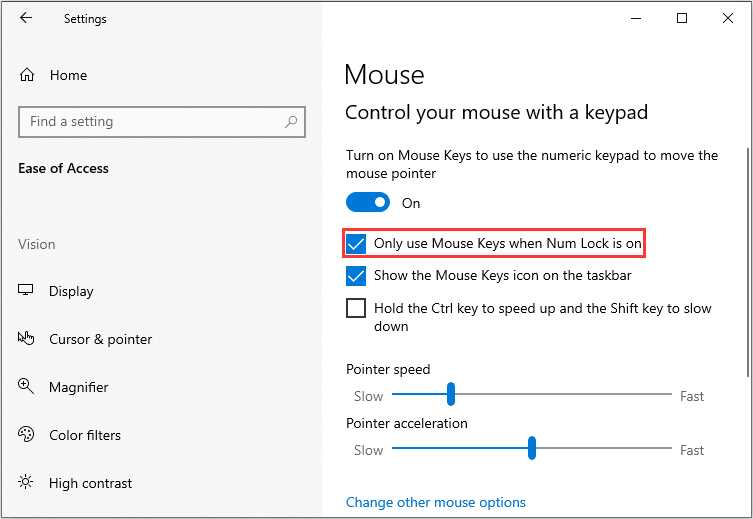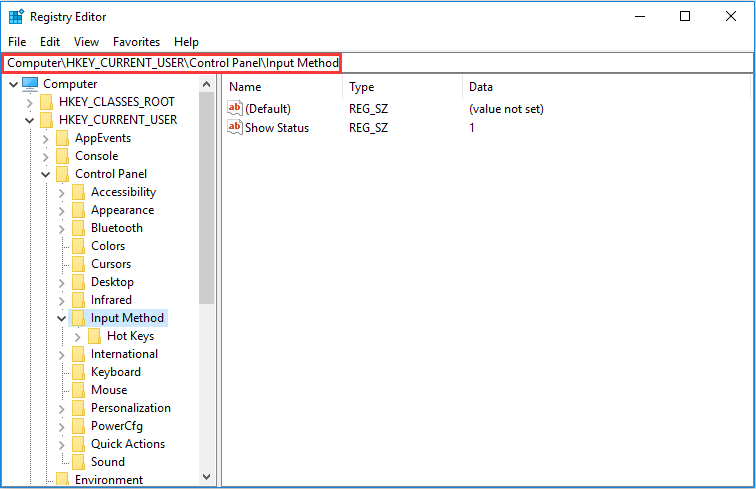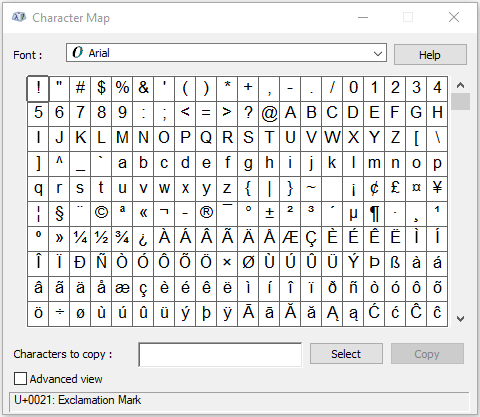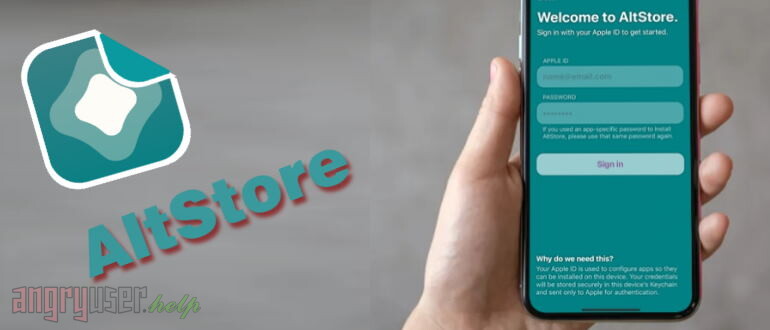I followed the instructions, but I still can’t install AltStore.
I followed the instructions, but I still can’t install AltStore.
Please make sure you tried the following:
-
Have you said “Trust” on both your Mac and iOS device after connecting your device to your Mac? You can check by opening Finder (macOS 10.15 Catalina or later) or iTunes (macOS 10.14 Mojave and earlier) with your device connected to your Mac and seeing if a dialog box pops up asking if you want to trust the device.
-
Try using another Apple ID. If necessary, you can
create a new Apple ID
specifically for use with AltStore for free.
-
Make sure iTunes and/or iCloud are running while using AltServer.
-
(Windows) Right-click AltServer and choose “Run as Administrator”
-
(Windows) Did you install iTunes or iCloud from the Microsoft Store? If so, you’ll need to uninstall them and download the latest versions directly from Apple.
AltStore freezes/takes forever to sign-in.
AltStore freezes/takes forever to sign-in.
This could happen for a number of reasons. If you’re experiencing this issue, please check the following:
-
Are you on public/work/school WiFi? If so, your WiFi might be preventing devices from discovering each other. Try connecting your computer to your phone’s hotspot and trying again. (If you’re using an iPad, make sure it’s connected to your hotspot as well.)
-
Have you said “Trust” on both your Mac and iOS device after connecting your device to your Mac? You can check by Finder (macOS 10.15 Catalina or later) or iTunes (macOS 10.14 Mojave and earlier) and seeing if a dialog box pops up asking if you want to trust your phone.
-
(Windows) Firewall might be blocking incoming network connections to AltServer. You must enable network access for AltServer in your firewall settings for it to receive refreshed apps from AltStore.
-
(Windows) Did you install iTunes or iCloud from the Microsoft Store? If so, you’ll need to uninstall them and download the latest versions directly from Apple.
-
You may need to make sure iTunes and iCloud are running on your computer as well.
-
Finally, try plugging your iPhone or iPad into your computer. This should fix all connectivity problems, but does mean AltStore may not be able to automatically refresh apps for you in the background over WiFi.
AltStore says “Could not find AltServer” when trying to sideload or refresh apps.
AltServer must be running on a computer connected to the same WiFi as AltStore in order to sideload or refresh apps. If AltServer is running on the same WiFi network as AltStore and you’re still receiving this error, try the following:
-
Are you on public/work/school WiFi? If so, your WiFi might be preventing devices from discovering each other. Try connecting your computer to your phone’s hotspot and trying again. (If you’re using an iPad, make sure it’s connected to your hotspot as well.)
-
Have you said “Trust” on both your Mac and iOS device after connecting your device to your Mac? You can check by Finder (macOS 10.15 Catalina or later) or iTunes (macOS 10.14 Mojave and earlier) and seeing if a dialog box pops up asking if you want to trust your phone.
-
(Windows) Your firewall might be blocking incoming network connections to AltServer. You must enable network access for AltServer in your firewall settings for it to receive refreshed apps from AltStore.
-
(Windows) Did you install iTunes or iCloud from the Microsoft Store? If so, you’ll need to uninstall them and download the latest versions directly from Apple.
-
Finally, try plugging your iPhone or iPad into your computer. This should fix all connectivity problems, but does mean AltStore may not be able to automatically refresh apps for you in the background over WiFi.
I’m unable to change my network settings to allow devices to communicate with each other (such as on school/work/public WiFi).
I’m unable to change my network settings to allow devices to communicate with each other (such as on school/work/public WiFi).
You can always sideload and refresh apps without WiFi by plugging your iPhone or iPad into your computer. However, this means AltStore may not be able to refresh apps for you in the background over WiFi.
AltServer says “JIT could not be enabled for [App]».
This could happen for a number of reasons. If you’re experiencing this issue, please check the following:
-
Make sure the app you are trying to enable JIT for is running in the foreground on your device.
-
Are you on public/work/school WiFi? If so, your WiFi might be preventing devices from discovering each other. Try connecting your computer to your phone’s hotspot and trying again. (If you’re using an iPad, make sure it’s connected to your hotspot as well.)
-
Have you said “Trust” on both your Mac and iOS device after connecting your device to your Mac? You can check by Finder (macOS 10.15 Catalina or later) or iTunes (macOS 10.14 Mojave and earlier) and seeing if a dialog box pops up asking if you want to trust your phone.
-
(Windows) Firewall might be blocking incoming network connections to AltServer. You must enable network access for AltServer in your firewall settings for it to receive refreshed apps from AltStore.
-
(Windows) Did you install iTunes or iCloud from the Microsoft Store? If so, you’ll need to uninstall them and download the latest versions directly from Apple.
-
You may need to make sure iTunes and iCloud are running on your computer as well.
-
Finally, try plugging your iPhone or iPad into your computer. This should fix all connectivity problems, but does mean AltStore may not be able to automatically refresh apps for you in the background over WiFi.
If you can’t find the answer to your question here, you can email
[email protected]
and we will try to get back to you as soon as we can.
Disclaimer: This may or may not work for you as the said prompt could be caused by a variety of reasons. Below describes one of the causes and how you can fix it.
AltServer 1.4.7.0 AltStore 1.4.9 iTunes 12.12.3.5
First, let’s get the basics right.
-
Make sure the PC is on the same wifi network as your iPhone.
-
Turn on the option ‘Sync with this iPhone over wifi’ on the ‘Devices’ tab on iTunes.
After you’ve done the prerequisites, and it still doesn’t work, which is probably why you came searching, you may try the below fix.
Explanation of the issue:
AltStore depends on iTunes to a degree. However, iTunes does not startup properly in the background if you solely enable it as a startup program in Task Manager. As a result, you have to manually run iTunes at every startup, which would be a hassle. Hence, the fix described below is in fact a way you can automate the process and minimise the impact of it on your workflow.
To make iTunes startup PROPERLY:
-
Create a shortcut of itunes.exe
-
On keyboard: Press WIN+R to bring up the ‘Run’ prompt and type ‘shell: startup’ in it.
-
A folder will pop up, it’s the startup folder. Move the shortcut you just created into it.
To make iTunes run in the background PROPERLY (in systray):
-
Open iTunes
-
Among the drop down menus at the top, hover on ‘Edit’, and click ‘Preferences’.
-
Go to the ‘Advanced’ tab and switch on the setting ‘Minimise iTunes window to system tray’
-
After every PC startup, simply click ‘-’ (minimise) to have iTunes running properly in the background. DON’T EVER CLICK ‘X’ (close).
If you ever accidentally closed iTunes (clicked ‘X’), restart the PC to have it working again. (From my experience, this seems to be the only way.)
After all that, It should work. If it doesn’t, read my disclaimer. Hope it helps.
As iPhone user, sometimes we wish to break the jail to use some out of the box features. To do that, AltStore helps to install third party apps. But when users try to use it, they come across issues like could not find altserver, altserver altstore invalid response and altstore could not find altserver.
The main reason for using AltStore is because you don’t have to jailbreak your iPhone and still sideload some apps. But you cannot download a third-party app if you see the “could not find altserver” error as it stops letting you install AltStore on your iPhone. Fortunately, we have found a way to fix this Altserver problem and show you the process of installing AltStore without any stoppage.
Why I See “Could Not Find Altserver”?
This Altserver error usually occurs if there is a disconnection between your iPhone and computer. So when you unplug or restart your device, you will see this issue.
How To Fix Could Not Find Altserver Error
- You can fix this Altserver problem by following the below guide.
- Disconnect your device from your Laptop/PC
- Close AltStore application from Laptop/PC as well as iPhone/iPad
- ReConnect your iPhone/iPad to your Laptop with USB Cable
- Open AltStore application on the Laptop/PC. Below we have prepared a full guide to install AltStore.
- Sign in AltStore app on iPhone
- Install the IPA file on iPhone
Let’s find out how to install AltStore.
As AltStore considered the most secure way to side load third-party apps, many people prefer to use this platform. Let’s check out the installation process!
- First of all, open AltStore official webpage.
- Download AltStore for your computer (Mac or Windows PC)
- In the search bar, enter “Altserver.”
- Now run the AltStore.
- You need to connect your iPhone to PC.
- Install AltStore on your iPhone.
- After that, you can download the IPA file, which includes Tweaked++ apps, Emulators, and Paid apps for free.
That’s it!
Once you go through the above steps, you will have the AltStore app on your iPhone without any AltServer issue. Now you can sideload many apps on your iPhone which are not available on App Store.
Many people are also asking that “does AltStore work on iOS 14? So our answer is Yes. Apple’s latest iOS 14 also supports this app without any error. While using AltStore on iPhone, we suggest you create a fake Apple ID to avoid the chances of being ban by Apple.
While following the above steps and guide, if you still see any issue related AltServer, don’t hesitate to ask us through the comment box directly. We are constantly working for you to give every possible solution. You can also share your workaround to help other iOS users properly install AltStore and use some great paid app for free.

This is a common problem people face when they do not follow the complete step of Altstore installations. Sometimes, critical notes are mentioned in the Altstore tutorial that users need to remember.
The common one is that Altstore could not find Altserver; this happens when installing Altstore apps and refreshing the expiry date, so in this article, I’ll show you how to fix Altstore could not find Altserver on windows and mac.
This is about fixing this specific issue which usually occurs after the installation of the Altstore. If you cannot install it at all, you’ll have to see here to fix the Altstore installation failed guide.
I also have written write complete Altstore installation tutorials on this website. The links are mentioned below if you want to install it step by step. Let’s begin the how to fix altstore could not find altserver below.
What’s Covered Below?
- How to fix Altstore could not find Altserver | Failed to refresh apps on windows and mac
- Step 1. Is Altserver running on PC?
- Step 2. Trust on device and computer
- Step 3. iTunes and iCloud are running – Windows only
- Conclusion
- [Video] How to fix altstore could not find altserver | fix failed to refresh apps in altstore
- Other Altstore Installation Failed Fixes
- The Altstore could not find Altserver (FAQs)
- Why does AltStore say could not find AltServer?
- Why is AltServer not installing?
How to fix Altstore could not find Altserver | Failed to refresh apps on windows and mac
- Step 1. Is Altserver running on PC?
- Step 2. Trust on device and computer
- Step 3. iTunes and iCloud are running – Windows only
The detailed steps are below.
To fix this, you need to get on to the computer with the same wifi network on your device and run the Altserver; it happens because Altstore couldn’t find the running Altserver on the same wifi, or it’s not even running.
Step 1. Is Altserver running on PC?
Open your computer and make sure your computer and your device are connected to the same wifi network and Altserver is running on your computer.
You can check where the Altserver icon shows based on your computer. For Altstore windows, you’ll find it in the system tray at the bottom right corner, and for Altstore Mac, you’ll find it at the top right corner of the screen. Either for Altstore windows or Altstore mac.
Here is how to turn on developer mode on iOS 16 if your altstore apps are not working.
Step 2. Trust on device and computer
Make sure you have hit the trust on both your device and your computer. On a Windows computer, you’ll do it on iTunes, and on Mac, you’ll do it in Finder.
Step 3. iTunes and iCloud are running – Windows only
Make sure iTunes and iCloud are running on your computer, and if those are not installed from Microsoft, uninstall them and download new ones from the Apple website. Here are the direct links to download iTunes from Apple and download iCloud from Apple.
Conclusion
This is how to fix Altstore could not find Altserver on windows and mac. You can check that here. If you face any other issues, leave a comment below, and also how to fix the Altstore installation failed guide is written. Other Altstore-related problems are mentioned at the end of this article with solutions.
[Video] How to fix altstore could not find altserver | fix failed to refresh apps in altstore
Other Altstore Installation Failed Fixes
[FIX] Developer Mode Required on iOS 16 Altstore/Sideloadly
How To Fix Windows Defender Blocked Installation Altstore Error
How to FIX Altstore Mail plugin Not Working on MacOS
Why does AltStore say could not find AltServer?
Altstore says this because its not able to find the the Altserver its installed from, either the Altserver is not running on the PC you installed the Altstore from, or even if its running, your device isn’t connected to that PC, or both PC and device are not connected to the same WiFi network.
Why is AltServer not installing?
Users mostly on Windows PC safe this issue, the Altserver not installing. Make sure you have installed iTunes and iCloud on your Windows PC before you install the Altserver.
How To Fix Altstore Could Not Find Altserver on Win/Mac 2023
Here is how to fix Altstore could not find Altserver on windows and mac (2023), solution to fix altstore failed to refresh installed apps on device
Operating System:
Windows, MacOS
Get real time update about this post categories directly on your device, subscribe now.
Nabil Nawaz is A WordPress & PHP Developer and A Blogger plus Content Writer , An Seo Expert, An Entrepreneur, A Digital Media Marketing Specialist and An Author.
This could happen for a number of reasons, but these solutions have reportedly helped:
AltStore freezes/takes forever to sign-in.
This could happen for a number of reasons. If you’re experiencing this issue, please check the following:
AltStore says “Could not find AltServer” when trying to refresh.
This means AltStore could not discover a running AltServer on the same WiFi network. If you’re getting this error, try the following:
I’m unable to change my network settings to allow devices to communicate with each other (such as on school/work/public WiFi).
You can always install and refresh apps without WiFi by plugging your phone in to your computer. However, this means AltStore won’t be able to refresh apps for you in the background over WiFi.
What is the recommended way to use AltStore?
What apps are available in AltStore?
Right now, Delta is the only app listed in AltStore. However, you can sideload additional apps from the Files app, and support for 3rd party sources is coming soon!
How do I sideload additional apps (.ipa files) with AltStore?
Do I need to worry about “revokes”?
No. Other alternative app stores use “enterprise certificates” to allow people to install apps. However, this is explicitly disallowed by Apple, resulting in them actively shutting down, or “revoking”, these enterprise certificates used by other app stores. This causes apps to stop opening every once in a while until a new enterprise certificate can be obtained.
Because AltStore doesn’t use enterprise certificates, there is no fear of Apple shutting down AltStore by revoking a single certificate (since each person technically now has their own signing certificate).
Why do you need my Apple ID?
Apple allows anyone with an Apple ID to install apps they’ve built themselves onto their devices for testing. AltStore uses your Apple ID to communicate with Apple’s servers on your behalf and perform the necessary steps to prepare your account for installing apps onto your device.
Do you save or send my Apple ID to anyone besides Apple?
Your Apple ID is never sent to anyone but Apple. AltStore does save your Apple ID so it can refresh apps for you automatically, but it is stored securely in the device’s keychain. AltServer does not save your Apple ID, and requires you to enter your credentials each time.
Why does it say my apps will expire in 7 days?
How long before apps installed with a developer Apple ID expire?
Apps installed with a developer Apple ID expire after a year.
Does AltServer need to be running to install/refresh apps?
Yes, AltServer must be running and on the same WiFi network as AltStore when installing or refreshing apps.
Does this mean I need to keep AltServer running 24/7?
No. AltStore periodically checks in the background to see if it’s on the same WiFi network as AltServer, and if so refreshes your apps. This means as long as this check succeeds at least once during the 7 day period, your apps will never expire.
For best results, we recommend setting AltServer to automatically run in the background when turning on your computer, and then just leave your computer in sleep mode every once in a while (Windows users might need to allow network connectivity when the computer is sleeping).
Will letting AltServer run in the background drain my battery or affect my computer’s performance?
No. When running in the background, AltServer does nothing but wait for incoming connections from AltStore.
How can I increase the frequency AltStore refreshes apps in the background?
iOS determines how frequently to wake AltStore in the background based on how often you open the app. For this reason, we strongly recommend opening AltStore at least once every few days. Otherwise, iOS might decide you no longer are using the app and stop waking it in the background.
How can I see if AltStore is refreshing apps for me in the background?
On the Settings tab, swipe up with 3 fingers 3 times to make a «Debug» section appear. You can then press «View Refresh Attempts» to see a log of all the times AltStore attempted to refresh in the background.
Patreon
How do I download beta versions of Delta and AltStore?
IMPORTANT: If you download the AltStore beta, make sure to delete the regular AltStore afterwards. Having two AltStores installed might cause conflicts with each other. Having both Delta and Delta beta installed will not cause any issues, however.
How do I play DS games?
You need to download the Delta beta play DS games. See “How do I download beta versions of Delta and AltStore?” for how to download the Delta beta.
How do I add 3rd party sources to AltStore?
You need to download the AltStore beta to add 3rd party sources. See “How do I download beta versions of Delta and AltStore?” for how to download the AltStore beta, then you can add sources from the Browse tab.
How do I access the AltStore Discord? ($5+ tiers only)
Where does my name show up in AltStore? ($10 tier only)
Your name will appear on the Patreon screen in the AltStore settings (same screen where you connect your Patreon account) under the “Special thanks to. ” section. And seriously, thank you so much 😊🙏
What happens when if I stop being a patron?
You’ll still have normal access to everything until the end of the month. At that point, you’ll lose access to beta apps, the AltStore Discord ($5+ patrons), and your name will no longer be listed in AltStore ($10 patrons).
What exactly does it mean when I lose access to beta apps?
AltStore will no longer list the beta apps in the Browse tab and will also remove them from the My Apps app. This means they can no longer be refreshed by AltStore, and will no longer open once they expire. However, as long as you don’t delete the apps, you can still refresh them in the future and keep all your data if you choose to become a patron again.
Источник
Туториал: Устранение неисправностей клиента
Из-за того, что системы не идентичны, с клиентом alt:V могут возникать различные проблемы. Первым делом Вы должны проверить, подходит ли Ваша система под Минимальные требования, а после этого продолжить читать эту статью далее. Если ничего из этой статьи не помогает, вы можете попросить помощи на нашем Discord-сервере.
Содержание
Минимальные требования
Из-за того, что alt:V использует дополнительные технологии, наши минимальные требования слегка выше, чем у самой GTA V. Если ваш компьютер не подходит под эти требования, Вы всё равно можете попробовать запустить alt:V, но при этом будет высок шанс того, что будут происходить какие-либо проблемы.
Основные шаги
Известные проблемы и их решения
Запускается RageMP
Это происходит в случае, если RageMP был установлен в папку GTA. Вы можете установить его в любую другую папку.
Запускается Steam или версия из Steam
Эти шаги предназначены только для игры, купленной в Rockstar Games Launcher или Epic Games
Проблемы с FPS
Лаги внутриигрового браузера (Webview)
Эти шаги могут уменьшить производительность внутриигрового браузера, но исправить задержку действий:
Внутриигровой браузер (Webview) не работает
Если вы застряли под миром после запуска alt:V или видите серый мир (Скриншот), значит внутриигровой браузер (webview) alt:V и GTA рендерятся на разных видеокартах. Вам нужно заставить Windows рендерить altv.exe, cef/altv-webengine.exe, и gta5.exe на одной вдиеокарте. Пример, как это сделать:
Для ноутбуков
Видеокарта NVIDIA
Видеокарты AMD
Signed out from Social Club
Если Вас постоянно выкидывает из аккаунта Social Club во время игры alt:V, значит включён мониторинг доступа к папкам. Шаги решения проблемы:
«altv-client.dll can’t be loaded»
Антивирус Касперского или Kaspersky Internet Security
Другие
Другой проблемой может быть отсутствие у Вашего пользователя необходимых прав доступа к папке alt:V
Курсор застрял в центре экрана
Something else hooked DirectX context. Try to shutdown programs that can do it. (Riva Tuner, Fraps, etc.)
Закройте такие программы, как Riva Tuner, Fraps или Streamlabs OBS
Failed to fetch updates
Your game version is X, but only Y supported at the moment. Update your Game!
Вам нужно обновить Вашу GTA:V до последней версии. Попробуйте проверить целостность игры, или найти другой способ заставить игру обновиться.
Widevine CDM registration failed
Вы можете игнорировать это сообщение, т.к. оно не вызывает никаких проблем.
Клиент крашится/закрывается во время запуска
Это может значить, что программа или сервис блокирует alt:V, приводя к крашу. Вы должны попробовать выключить все сервисы, не относящиеся к Microsoft.
Если alt:V запустился, Вы можете пробовать включать сервисы до тех пор, пока не найдёте источник проблемы. Если вы нашли проблемный сервис, пожалуйста, напишите нам в Discord.
Известные сервисы, вызывающие проблемы:
alt:V просит выбрать папку установки при запуске из браузера
Это может происходить, если в вашем браузере сохранена старая запись запуска.
Источник
Почему не работают клавиши Alt + Tab в Windows 10?
Сочетание клавиш Alt + Tab используется для переключения между запущенными приложениями в Windows. Но иногда при попытке вывести на экран другую вкладку нажатием на эту комбинацию ничего не происходит, она просто не работает.
Почему не срабатывает сочетание клавиш Alt Tab в Windows?
Когда проводим время за компьютером, то очень часто запускаем много приложений или документов одновременно. Чтобы быстро переключится между двумя приложениями, можно использовать комбинацию Alt + Tab.
Но иногда при нажатии на эти клавиши Windows никак не реагирует или отображает открытые приложения в течение нескольких секунд, которые после быстро сворачиваются. Существую разные причины, из-за которых не работает Alt + Tab. Среди них физическое повреждение клавиатуры или отдельных кнопок, неправильные системные настройки, конфликты на программном уровне и прочее. Для их решения используйте следующие способы.
Проверка клавиатуры
Чтобы исключить причастность устройства ввода к этой проблеме, подключите в USB-порт компьютера другую клавиатуру. Если сочетание Alt + Tab на ней работает, значит, нужна замена используемой клавиатуры. Но если клавиши быстрого доступа также не отвечают при нажатии, попробуйте переустановить драйвер.
Откройте Диспетчер устройств командой devmgmt.msc, запущенной из окна «Выполнить» (Win + R).
Разверните вкладку Клавиатуры, затем щелкните правой кнопкой мыши на устройстве и выберите «Удалить».
После перезагрузки ОС автоматически установит драйвер клавиатуры.
Изменение значения в системном реестре
Клавиши Alt + Tab также могут не работать после перехода на Windows 10 из предыдущей версии. Иногда проблема возникает при выключении компьютера во время установки обновления системы. В этом случае нужно проверить значение параметра в системном реестре.
Откройте Редактор реестра с помощью команды regedit, запущенной из окна «Выполнить» (Win + R).
На левой панели перейдите по пути:
HKEY_CURRENT_USER – Software – Microsoft – Windows – CurrentVersion – Explorer
Найдите параметр AltTabSettings в разделе Explorer и дважды щелкните на него.
Примечание: Если он отсутствует, щелкните правой кнопкой мыши на Explorer и выберите Создать – Параметр DWORD (32 бита). Назовите вновь созданный параметр – AltTabSettings.
В окне свойств измените значение на «1» и нажмите на «ОК», чтобы сохранить изменения.
После перезагрузки компьютера проверьте, работает ли нажатие на эти клавиши.
Перезагрузка процесса Explorer
Для устранения проблемы попробуйте перезагрузить в Диспетчере задач процесс Explorer.
Щелкните правой кнопкой мыши на панель задач и выберите пункт «Запустить Диспетчер задач» из контекстного меню.
В списке Процессов найдите Explorer.exe, кликните правой кнопкой мыши и выберите «Снять задачу».
После перезагрузки проводника, сочетание Alt + Tab должно работать. Имейте в виду, что придется повторить эти действия, если проблема появится снова, поскольку это исправление является лишь временным решением.
Проверка клавиш быстрого доступа
Комбинация может не работать по причине того, что в системе отключено использование клавиш быстрого доступа. Их отключение может произойти по причине действия вредоносных программ или в результате заражения файлов, которые антивирус переместил на карантин. Поэтому проверьте, были ли отключены горячие клавиши.
Откройте Редактор локальной групповой политики командой gpedit.msc из окна «Выполнить».
На левой панели разверните следующие разделы:
Конфигурация Пользователя — Административные Шаблоны — Компоненты Windows – Проводник.
В правой части окна найдите политику «Отключить сочетание клавиш Windows + X».
Дважды щелкните на этот параметр и выберите значение «Отключить». Сохраните изменения на «ОК».
Включение эффекта Peek
По отзывам пользователей, им удалось решить проблему включением опции Peek в окне Визуальных эффектов.
В строке «Выполнить» (Win + R) наберите команду sysdm.cpl и нажмите на «ОК» для входа в свойства системы.
На вкладке Дополнительно нажмите на кнопку «Параметры» в разделе «Быстродействие».
На вкладке Визуальные эффекты проверьте, установлен ли флажок на опции «Включение Peek». Установите его при отсутствии.
Если был установлен, снимите отметку и нажмите на «Применить». Затем снова установите флажок, и примените изменения.
После проверьте, работает ли комбинация клавиш.
Источник
Решения для исправления кодов ALT, не работающих в Windows 10 [Новости MiniTool]
Solutions Fix Alt Codes Not Working Windows 10
Резюме :
Иногда вы можете столкнуться с тем, что ваши коды ALT не работают в Windows 10, и на выходе получается один и тот же символ независимо от вводимого альтернативного кода. Этот пост предлагает несколько решений, щелкните этот пост из MiniTool получить их.
Причины, по которым коды ALT не работают в Windows 10
Оказывается, эта конкретная проблема может возникать по разным причинам. Вот четыре основные причины, по которым коды ALT не работают в Windows 10:
1. Клавиши мыши не работают при включенном Num Lock.
Использование клавиш мыши запрещено при включенной Num Lock, что может быть одной из основных причин.
2. Запись Unicode не разрешена через редактор реестра.
Ваш реестр может содержать определенный ключ, который предотвращает добавление символов Unicode с помощью клавиши Alt.
3. Стороннее вмешательство
4. Реестр специальных символов поврежден.
В редких случаях коды ALT, не работающие в Windows 10, также могут быть вызваны несогласованностью реестра, в котором отслеживаются все символы ALT.
Решения для исправления кодов ALT, не работающих в Windows 10
Решение 1. Включите клавиши мыши при включенном Num Lock
Шаг 1: нажмите Окно ключ + р ключ, чтобы открыть Бежать диалоговое окно. Затем введите ms-настройки: easyofaccess-mouse и нажмите Войти открыть Мышь таб.
Шаг 3: После того, как вы это сделаете, вам нужно проверить Используйте клавиши мыши только при включенном Num Lock вариант.
Шаг 4: Затем вам следует перезагрузить компьютер и попытаться использовать коды ALT еще раз при следующем запуске системы, чтобы увидеть, решена ли проблема.
Если проблема все еще существует, вы можете перейти к следующему решению.
Решение 2. Включите ввод всех символов Юникода через Regedit
Это решение для исправления кодов ALT, не работающих в Windows 10, позволяет вводить все символы Unicode через Regedit. Вот шаги:
Наконечник: Вы можете вставить местоположение прямо в панель навигации и нажать Войти чтобы попасть туда мгновенно.
Шаг 5: Наконец, перезагрузите компьютер, чтобы изменения вступили в силу.
Если коды ALT по-прежнему не работают в Windows 10, вы можете попробовать третье решение.

Решение 3. Удалите мешающее приложение
Шаг 1: нажмите Windows ключ + р ключ, чтобы открыть Бежать диалоговое окно. Затем введите appwiz.cpl и нажмите Войти открыть Программы и особенности меню.
Шаг 2: Найдите приложение, вызывающее помехи, щелкните его правой кнопкой мыши и выберите Удалить удалить его.
Шаг 3: Затем перезагрузите компьютер и посмотрите, будет ли проблема решена при следующем запуске системы.
Если нет, можете попробовать последнее решение.
Решение 4. Используйте карту символов для добавления символов ALT
Вот шаги, чтобы использовать карту символов для добавления символов ALT:
Шаг 2: Щелкните специальный символ, который хотите вставить. Затем щелкните значок Выбрать кнопку, чтобы скопировать его в буфер обмена.
Шаг 3: нажмите Ctrl + V одновременно с клавишами, чтобы вставить специальный символ, скопированный на шаге 2.
Заключительные слова
Все это решения для исправления кодов ALT, не работающих в Windows 10. Если вы столкнулись с такой ситуацией, вы можете попробовать эти решения один за другим, о которых я упоминал выше. Я очень надеюсь, что эти решения могут вам помочь.
Источник
AltStore — установка и использование
AltStore — это инструмент для установки приложений и игр на iPhone в обход официального сервиса App Store. Он позволяет инсталлировать IPA-файлы на iOS-устройствах без необходимости делать джейлбрейк. Установка AltStore требует наличие компьютера с ОС Windows или Mac и некоторого количества времени, но после того как все будет установлено и настроено, вы сможете скачивать и устанавливать сторонние файлы IPA прямо с вашего iPhone или iPad.
Чтобы обойти запрет на установку сторонних IPA-файлов, AltStore использует возможность тестирования сделанных вами (а по факту любых) приложений. Любой пользователь iOS-устройства может установить на него до 10 подписанных им приложений или игр сроком на 7 дней. AltStore автоматизирует процесс подписания и установки файлов IPA, а также осуществляет (по прошествии 7 дней) из переподписание.
Ниже мы детально рассмотрим порядок установки и настройки AltStore на ПК Windows и Mac, а также процесс загрузки и инсталляции IPA-файлов на iPhone (или iPad).
Ниже, чтобы не повторятся, везде будем упоминать только о смартфонах iPhone, но все инструкции справедливы и по отношению к iPad.
Установка AltStore
Фактически данное решение состоит из двух программных компонентов — AltServer и AltStore. Сначала мы скачиваем и устанавливаем на компьютер AltServer и связываем с ним наш iPhone. Затем с помощью AltServer устанавливаем на смартфон приложение AltStore.
Для установки вам понадобиться iPhone (с iOS 12.2 и выше), компьютер с подключенным интернетом и поддержкой Wi-Fi и данные авторизации (email и пароль) для вашего Apple ID. Если вы боитесь за свой Apple ID можете зарегистрировать новый и использовать его только для данных целей. Также, возможно вам может понадобиться кабель для соединения телефона с компьютером.
Процесс установки AltServer на компьютерах с операционными системами Windows и Mac несколько отличается. Ниже мы приводим пошаговые инструкции для каждой из этих систем.
Установка AltServer на ПК Windows
Установка AltServer на Mac
При первом запуске AltServer попросит вас установить специальный плагин для почты. Чтобы сделать это нажмите на пункт “Install Mail Plug-in” в меню AltServer. Всплывающее окно попросит вас ввести пароль от компьютера для того, чтобы позволить AltServer установить плагин.
Введите его и откройте на вашем компьютера почту (перезапустите ее, если она была уже открыта) и войдите в ее настройки. Там кликните на пункт меню “Manage Plug-ins…” и включите в открывшемся окне “AltPlugin.mailbundle”. После этого нажмите на “Apply and Restart Mail” для завершения установки плагина.
Проблемы при установке
Иногда при установке AltStore возникают проблемы. Ниже приведены наиболее частые причины этого и пути их решения.
Первый запуск AltStore
После этого все-таки войдите в приложении AltStore, перейдите во вкладку Settings и введите данные авторизации Apple ID. Они должны быть такими же как и те, которые вы вводили на компьютере в программе AltServer.
Если все было сделано правильно, приложение откроется и вы окажетесь в его главном окне. Теперь оно готово к работе.
Возможные проблемы в работе AltStore
Иногда при использовании приложения AltStore наблюдаются зависания или «вечный» процесс авторизации. Ниже приведены наиболее частые причины этого и пути их решения.
Установка IPA-файлов
Во время установки IPA-файлов с помощью AltStore телефон должен быть подключен к компьютеру с запущенным на нем iTunes и AltServer.
Зайдите с вашего iPhone на страницу FunkiniOS на GitHub и загрузите там последнюю версию его IPA-файла. После его полного скачивания откройте приложение AltStore, перейдите во вкладку My Apps, нажмите на иконку с плюсом, выберите загруженный файл и подождите, пока игра установится (ее иконка появится в общем списке всех приложений).
Теперь вы можете пользоваться этой игрой так, как будто она была загружена из App Store. Таким образом можно поставить до 10 приложений или игр.
Переподписание приложений
Как уже упоминалось выше, самостоятельно установленные пользователем приложения будут работать только 7 дней после их установки. После этого их нужно переподписать. AltStore делает это в автоматическом режиме и практически незаметно для вас. Все что для этого нужно — как можно чаще давать вашему iPhone соединятся с вашим ПК, на котором запущен AltServer. Соединение возможно как через Wi-Fi, так и с помощью кабеля. Программа сама поймет, что пора обновить подписи и сделает это в фоновом режиме.
Автор приложения дает такие советы для беспроблемного переподписания приложений:
Если же переподписание в фоновом режиме не происходит, вы всегда можете сделать это самостоятельно. Когда 7 дней после установки приложения будут подходить к концу, подключите ваше устройство к компьютеру с запущенными программами iTunes и AltServer, после чего откройте AltStore и на вкладке My Apps нажмите или Refresh All, или же на зеленою кнопку возле конкретного приложения. После этого время работы приложений продолжится еще на одну неделю.
Возникли проблемы и вопросы? Хотите поделиться своим опытом использования этого сервиса? Оставляйте комментарии к записи и возможно мы вам поможем.
Источник
Содержание
- Туториал: Устранение неисправностей клиента
- Содержание
- Минимальные требования
- Основные шаги
- Известные проблемы и их решения
- Запускается RageMP
- Запускается Steam или версия из Steam
- Проблемы с FPS
- Лаги внутриигрового браузера (Webview)
- Внутриигровой браузер (Webview) не работает
- Для ноутбуков
- Видеокарта NVIDIA
- Видеокарты AMD
- Signed out from Social Club
- «altv-client.dll can’t be loaded»
- Антивирус Касперского или Kaspersky Internet Security
- Другие
- Курсор застрял в центре экрана
- Something else hooked DirectX context. Try to shutdown programs that can do it. (Riva Tuner, Fraps, etc.)
- Failed to fetch updates
- Your game version is X, but only Y supported at the moment. Update your Game!
- Widevine CDM registration failed
- Клиент крашится/закрывается во время запуска
- Известные сервисы, вызывающие проблемы:
- alt:V просит выбрать папку установки при запуске из браузера
- FIX Ctrl Alt Del не работает в Windows 10, 8.1 или 7
- Как исправить Ctrl + Alt + Del не работает на Windows 8 и Windows 8.1
- Решение 1 – использовать редактор реестра
- Решение 2. Установите последние обновления
- Решение 3 – Сканировать ваш компьютер на наличие вредоносных программ
- Решение 4 – Проверьте вашу клавиатуру
- Решение 5 – Удалить пакет Microsoft HPC
- Решение 6 – Выполните Чистую загрузку
- Не запускается alt server на windows 10
- AltStore freezes/takes forever to sign-in.
- AltStore says “Could not find AltServer” when trying to refresh.
- I’m unable to change my network settings to allow devices to communicate with each other (such as on school/work/public WiFi).
- What is the recommended way to use AltStore?
- What apps are available in AltStore?
- How do I sideload additional apps (.ipa files) with AltStore?
- Do I need to worry about “revokes”?
- Why do you need my Apple ID?
- Do you save or send my Apple ID to anyone besides Apple?
- Why does it say my apps will expire in 7 days?
- How long before apps installed with a developer Apple ID expire?
- Does AltServer need to be running to install/refresh apps?
- Does this mean I need to keep AltServer running 24/7?
- Will letting AltServer run in the background drain my battery or affect my computer’s performance?
- How can I increase the frequency AltStore refreshes apps in the background?
- How can I see if AltStore is refreshing apps for me in the background?
- Patreon
- How do I download beta versions of Delta and AltStore?
- How do I play DS games?
- How do I add 3rd party sources to AltStore?
- How do I access the AltStore Discord? ($5+ tiers only)
- Where does my name show up in AltStore? ($10 tier only)
- What happens when if I stop being a patron?
- What exactly does it mean when I lose access to beta apps?
- Почему не работают клавиши Alt + Tab в Windows 10?
- Почему не срабатывает сочетание клавиш Alt Tab в Windows?
- Проверка клавиатуры
- Изменение значения в системном реестре
- Перезагрузка процесса Explorer
- Проверка клавиш быстрого доступа
- Включение эффекта Peek
- AltStore — установка и использование
- Установка AltStore
- Установка AltServer на ПК Windows
- Установка AltServer на Mac
- Проблемы при установке
- Первый запуск AltStore
- Возможные проблемы в работе AltStore
- Установка IPA-файлов
- Переподписание приложений
Туториал: Устранение неисправностей клиента
Из-за того, что системы не идентичны, с клиентом alt:V могут возникать различные проблемы. Первым делом Вы должны проверить, подходит ли Ваша система под Минимальные требования, а после этого продолжить читать эту статью далее. Если ничего из этой статьи не помогает, вы можете попросить помощи на нашем Discord-сервере.
Содержание
Минимальные требования
Из-за того, что alt:V использует дополнительные технологии, наши минимальные требования слегка выше, чем у самой GTA V. Если ваш компьютер не подходит под эти требования, Вы всё равно можете попробовать запустить alt:V, но при этом будет высок шанс того, что будут происходить какие-либо проблемы.
Основные шаги
Известные проблемы и их решения
Запускается RageMP
Это происходит в случае, если RageMP был установлен в папку GTA. Вы можете установить его в любую другую папку.
Запускается Steam или версия из Steam
Эти шаги предназначены только для игры, купленной в Rockstar Games Launcher или Epic Games
Проблемы с FPS
Лаги внутриигрового браузера (Webview)
Эти шаги могут уменьшить производительность внутриигрового браузера, но исправить задержку действий:
Внутриигровой браузер (Webview) не работает
Если вы застряли под миром после запуска alt:V или видите серый мир (Скриншот), значит внутриигровой браузер (webview) alt:V и GTA рендерятся на разных видеокартах. Вам нужно заставить Windows рендерить altv.exe, cef/altv-webengine.exe, и gta5.exe на одной вдиеокарте. Пример, как это сделать:
Для ноутбуков
Видеокарта NVIDIA
Видеокарты AMD
Если Вас постоянно выкидывает из аккаунта Social Club во время игры alt:V, значит включён мониторинг доступа к папкам. Шаги решения проблемы:
«altv-client.dll can’t be loaded»
Антивирус Касперского или Kaspersky Internet Security
Другие
Другой проблемой может быть отсутствие у Вашего пользователя необходимых прав доступа к папке alt:V
Курсор застрял в центре экрана
Something else hooked DirectX context. Try to shutdown programs that can do it. (Riva Tuner, Fraps, etc.)
Закройте такие программы, как Riva Tuner, Fraps или Streamlabs OBS
Failed to fetch updates
Your game version is X, but only Y supported at the moment. Update your Game!
Вам нужно обновить Вашу GTA:V до последней версии. Попробуйте проверить целостность игры, или найти другой способ заставить игру обновиться.
Widevine CDM registration failed
Вы можете игнорировать это сообщение, т.к. оно не вызывает никаких проблем.
Клиент крашится/закрывается во время запуска
Это может значить, что программа или сервис блокирует alt:V, приводя к крашу. Вы должны попробовать выключить все сервисы, не относящиеся к Microsoft.
Если alt:V запустился, Вы можете пробовать включать сервисы до тех пор, пока не найдёте источник проблемы. Если вы нашли проблемный сервис, пожалуйста, напишите нам в Discord.
Известные сервисы, вызывающие проблемы:
alt:V просит выбрать папку установки при запуске из браузера
Это может происходить, если в вашем браузере сохранена старая запись запуска.
Источник
FIX Ctrl Alt Del не работает в Windows 10, 8.1 или 7
Если вы хотите открыть диспетчер задач на вашем устройстве Windows 8 или Windows 8.1, вам придется использовать комбинацию из трех кнопок клавиатуры: Ctrl + Alt + Del.
Теперь, после нажатия и удержания этих клавиш, окно «Диспетчер задач» будет отображаться на нашем устройстве под управлением Windows, и мы сможем внести изменения, отремонтировать или протестировать нашу трубку и ее программную систему.
К сожалению, существуют ситуации, в которых мы не можем использовать Ctrl Alt Del sequence для запуска диспетчера задач на нашем устройстве Windows 8 или Windows 8.1. Почему это происходит?
Что ж, Ctrl + Alt + Del может не работать после установки сторонних приложений или после обновления системы с помощью неофициальной прошивки.
Эти сторонние приложения вносят изменения в реестр, и, изменяя значения по умолчанию, функция ctrl + alt + del перестает работать.
Таким образом, для решения этой проблемы Windows 8, 8.1 вам необходимо получить доступ к реестру и изменить значения самостоятельно. Но, для получения более подробной информации по этому вопросу, не стесняйтесь и проверьте руководящие принципы ниже.
ПК застрял на экране ALT DELT? Не паникуйте! У нас также есть решения для этого!
Как исправить Ctrl + Alt + Del не работает на Windows 8 и Windows 8.1
Ctrl Alt Del является одним из наиболее часто используемых сочетаний клавиш, и невозможность его использования может стать большой проблемой для многих пользователей. Поскольку это большая проблема, в этой статье мы рассмотрим следующие вопросы:
Решение 1 – использовать редактор реестра
После перезагрузки компьютера попробуйте использовать сочетание клавиш Ctrl Alt Del и проверьте, устранена ли проблема.
Не можете получить доступ к редактору реестра? Все не так страшно, как кажется. Ознакомьтесь с этим руководством и быстро решите проблему.
Решение 2. Установите последние обновления
Если комбинация клавиш Ctrl Alt Del не работает на вашем ПК, возможно, проблема в отсутствующих обновлениях. Некоторые ошибки могут появляться в Windows и вызывать эту и многие другие проблемы.
Однако вы можете решить эту проблему, установив отсутствующие обновления. Чтобы проверить наличие обновлений вручную, выполните следующие действия:
После загрузки последних обновлений проблема должна быть решена, и сочетание клавиш должно снова заработать.
Решение 3 – Сканировать ваш компьютер на наличие вредоносных программ
Несколько пользователей сообщили, что Ctrl Alt Del не работает на их ПК из-за заражения вредоносным ПО. Чтобы решить эту проблему, настоятельно рекомендуется сканировать ваш компьютер на наличие вредоносных программ.
Пользователи сообщили, что им удалось решить эту проблему с помощью Malwareby t es или SUPERAntiSpyware.
Решение 4 – Проверьте вашу клавиатуру
Если комбинация клавиш Ctrl Alt Del не работает, возможно, проблема в клавиатуре. Чтобы проверить, является ли ваша клавиатура проблемой, мы советуем вам подключить ее к другому ПК. Кроме того, вы можете попробовать использовать другую клавиатуру на вашем компьютере и проверить, работает ли она.
Несколько пользователей сообщили, что они исправили проблему с помощью другой клавиатуры. По их словам, после использования другой клавиатуры команда Ctrl Alt Del начала работать и на их клавиатуре.
Это необычное решение, но пользователи сообщили, что оно работает, поэтому обязательно попробуйте его.
Решение 5 – Удалить пакет Microsoft HPC
Несколько пользователей сообщили о проблемах с Ctrl Alt Del и LogonUI.exe. По их словам, проблема была связана с пакетом Microsoft HPC, и для ее устранения необходимо удалить пакет Microsoft HPC с вашего ПК.
После удаления пакета Microsoft HPC с компьютера проблема должна быть полностью решена, и сочетание клавиш Ctrl Alt Del должно снова заработать.
Помните, что вам, возможно, придется использовать программу удаления, чтобы удалить все файлы, связанные с пакетом Microsoft HPC.
Решение 6 – Выполните Чистую загрузку
Иногда сторонние приложения и службы могут мешать работе вашего ПК и вызывать появление этой и многих других ошибок. Чтобы выяснить, какое приложение вызывает эту проблему, необходимо выполнить чистую загрузку.
Это довольно просто, и вы можете сделать это, выполнив следующие действия:
Windows 10 не загружается? Решите проблему быстро, следуя этому всестороннему руководству!
После перезагрузки компьютера проверьте, не появляется ли проблема снова. Если нет, вам нужно включать службы и приложения по одному, пока вы не найдете проблемное приложение.
Имейте в виду, что вам необходимо перезагрузить компьютер после включения каждого приложения или службы, чтобы применить изменения.
Как только вы найдете проблемное приложение, вы можете удалить его со своего ПК, обновить его или просто отключить.
Примечание редактора . Этот пост был первоначально опубликован в апреле 2014 года и с тех пор был полностью переработан и обновлен для обеспечения свежести, точности и полноты.
Источник
Не запускается alt server на windows 10
This could happen for a number of reasons, but these solutions have reportedly helped:
AltStore freezes/takes forever to sign-in.
This could happen for a number of reasons. If you’re experiencing this issue, please check the following:
AltStore says “Could not find AltServer” when trying to refresh.
This means AltStore could not discover a running AltServer on the same WiFi network. If you’re getting this error, try the following:
I’m unable to change my network settings to allow devices to communicate with each other (such as on school/work/public WiFi).
You can always install and refresh apps without WiFi by plugging your phone in to your computer. However, this means AltStore won’t be able to refresh apps for you in the background over WiFi.
What is the recommended way to use AltStore?
What apps are available in AltStore?
Right now, Delta is the only app listed in AltStore. However, you can sideload additional apps from the Files app, and support for 3rd party sources is coming soon!
How do I sideload additional apps (.ipa files) with AltStore?
Do I need to worry about “revokes”?
No. Other alternative app stores use “enterprise certificates” to allow people to install apps. However, this is explicitly disallowed by Apple, resulting in them actively shutting down, or “revoking”, these enterprise certificates used by other app stores. This causes apps to stop opening every once in a while until a new enterprise certificate can be obtained.
Because AltStore doesn’t use enterprise certificates, there is no fear of Apple shutting down AltStore by revoking a single certificate (since each person technically now has their own signing certificate).
Why do you need my Apple ID?
Apple allows anyone with an Apple ID to install apps they’ve built themselves onto their devices for testing. AltStore uses your Apple ID to communicate with Apple’s servers on your behalf and perform the necessary steps to prepare your account for installing apps onto your device.
Do you save or send my Apple ID to anyone besides Apple?
Your Apple ID is never sent to anyone but Apple. AltStore does save your Apple ID so it can refresh apps for you automatically, but it is stored securely in the device’s keychain. AltServer does not save your Apple ID, and requires you to enter your credentials each time.
Why does it say my apps will expire in 7 days?
How long before apps installed with a developer Apple ID expire?
Apps installed with a developer Apple ID expire after a year.
Does AltServer need to be running to install/refresh apps?
Yes, AltServer must be running and on the same WiFi network as AltStore when installing or refreshing apps.
Does this mean I need to keep AltServer running 24/7?
No. AltStore periodically checks in the background to see if it’s on the same WiFi network as AltServer, and if so refreshes your apps. This means as long as this check succeeds at least once during the 7 day period, your apps will never expire.
For best results, we recommend setting AltServer to automatically run in the background when turning on your computer, and then just leave your computer in sleep mode every once in a while (Windows users might need to allow network connectivity when the computer is sleeping).
Will letting AltServer run in the background drain my battery or affect my computer’s performance?
No. When running in the background, AltServer does nothing but wait for incoming connections from AltStore.
How can I increase the frequency AltStore refreshes apps in the background?
iOS determines how frequently to wake AltStore in the background based on how often you open the app. For this reason, we strongly recommend opening AltStore at least once every few days. Otherwise, iOS might decide you no longer are using the app and stop waking it in the background.
How can I see if AltStore is refreshing apps for me in the background?
On the Settings tab, swipe up with 3 fingers 3 times to make a «Debug» section appear. You can then press «View Refresh Attempts» to see a log of all the times AltStore attempted to refresh in the background.
Patreon
How do I download beta versions of Delta and AltStore?
IMPORTANT: If you download the AltStore beta, make sure to delete the regular AltStore afterwards. Having two AltStores installed might cause conflicts with each other. Having both Delta and Delta beta installed will not cause any issues, however.
How do I play DS games?
You need to download the Delta beta play DS games. See “How do I download beta versions of Delta and AltStore?” for how to download the Delta beta.
How do I add 3rd party sources to AltStore?
You need to download the AltStore beta to add 3rd party sources. See “How do I download beta versions of Delta and AltStore?” for how to download the AltStore beta, then you can add sources from the Browse tab.
How do I access the AltStore Discord? ($5+ tiers only)
Where does my name show up in AltStore? ($10 tier only)
Your name will appear on the Patreon screen in the AltStore settings (same screen where you connect your Patreon account) under the “Special thanks to. ” section. And seriously, thank you so much 😊🙏
What happens when if I stop being a patron?
You’ll still have normal access to everything until the end of the month. At that point, you’ll lose access to beta apps, the AltStore Discord ($5+ patrons), and your name will no longer be listed in AltStore ($10 patrons).
What exactly does it mean when I lose access to beta apps?
AltStore will no longer list the beta apps in the Browse tab and will also remove them from the My Apps app. This means they can no longer be refreshed by AltStore, and will no longer open once they expire. However, as long as you don’t delete the apps, you can still refresh them in the future and keep all your data if you choose to become a patron again.
Источник
Почему не работают клавиши Alt + Tab в Windows 10?
Сочетание клавиш Alt + Tab используется для переключения между запущенными приложениями в Windows. Но иногда при попытке вывести на экран другую вкладку нажатием на эту комбинацию ничего не происходит, она просто не работает.
Почему не срабатывает сочетание клавиш Alt Tab в Windows?
Когда проводим время за компьютером, то очень часто запускаем много приложений или документов одновременно. Чтобы быстро переключится между двумя приложениями, можно использовать комбинацию Alt + Tab.
Но иногда при нажатии на эти клавиши Windows никак не реагирует или отображает открытые приложения в течение нескольких секунд, которые после быстро сворачиваются. Существую разные причины, из-за которых не работает Alt + Tab. Среди них физическое повреждение клавиатуры или отдельных кнопок, неправильные системные настройки, конфликты на программном уровне и прочее. Для их решения используйте следующие способы.
Проверка клавиатуры
Чтобы исключить причастность устройства ввода к этой проблеме, подключите в USB-порт компьютера другую клавиатуру. Если сочетание Alt + Tab на ней работает, значит, нужна замена используемой клавиатуры. Но если клавиши быстрого доступа также не отвечают при нажатии, попробуйте переустановить драйвер.
Откройте Диспетчер устройств командой devmgmt.msc, запущенной из окна «Выполнить» (Win + R).
Разверните вкладку Клавиатуры, затем щелкните правой кнопкой мыши на устройстве и выберите «Удалить».
После перезагрузки ОС автоматически установит драйвер клавиатуры.
Изменение значения в системном реестре
Клавиши Alt + Tab также могут не работать после перехода на Windows 10 из предыдущей версии. Иногда проблема возникает при выключении компьютера во время установки обновления системы. В этом случае нужно проверить значение параметра в системном реестре.
Откройте Редактор реестра с помощью команды regedit, запущенной из окна «Выполнить» (Win + R).
На левой панели перейдите по пути:
HKEY_CURRENT_USER – Software – Microsoft – Windows – CurrentVersion – Explorer
Найдите параметр AltTabSettings в разделе Explorer и дважды щелкните на него.
Примечание: Если он отсутствует, щелкните правой кнопкой мыши на Explorer и выберите Создать – Параметр DWORD (32 бита). Назовите вновь созданный параметр – AltTabSettings.
В окне свойств измените значение на «1» и нажмите на «ОК», чтобы сохранить изменения.
После перезагрузки компьютера проверьте, работает ли нажатие на эти клавиши.
Перезагрузка процесса Explorer
Для устранения проблемы попробуйте перезагрузить в Диспетчере задач процесс Explorer.
Щелкните правой кнопкой мыши на панель задач и выберите пункт «Запустить Диспетчер задач» из контекстного меню.
В списке Процессов найдите Explorer.exe, кликните правой кнопкой мыши и выберите «Снять задачу».
После перезагрузки проводника, сочетание Alt + Tab должно работать. Имейте в виду, что придется повторить эти действия, если проблема появится снова, поскольку это исправление является лишь временным решением.
Проверка клавиш быстрого доступа
Комбинация может не работать по причине того, что в системе отключено использование клавиш быстрого доступа. Их отключение может произойти по причине действия вредоносных программ или в результате заражения файлов, которые антивирус переместил на карантин. Поэтому проверьте, были ли отключены горячие клавиши.
Откройте Редактор локальной групповой политики командой gpedit.msc из окна «Выполнить».
На левой панели разверните следующие разделы:
Конфигурация Пользователя — Административные Шаблоны — Компоненты Windows – Проводник.
В правой части окна найдите политику «Отключить сочетание клавиш Windows + X».
Дважды щелкните на этот параметр и выберите значение «Отключить». Сохраните изменения на «ОК».
Включение эффекта Peek
По отзывам пользователей, им удалось решить проблему включением опции Peek в окне Визуальных эффектов.
В строке «Выполнить» (Win + R) наберите команду sysdm.cpl и нажмите на «ОК» для входа в свойства системы.
На вкладке Дополнительно нажмите на кнопку «Параметры» в разделе «Быстродействие».
На вкладке Визуальные эффекты проверьте, установлен ли флажок на опции «Включение Peek». Установите его при отсутствии.
Если был установлен, снимите отметку и нажмите на «Применить». Затем снова установите флажок, и примените изменения.
После проверьте, работает ли комбинация клавиш.
Источник
AltStore — установка и использование
AltStore — это инструмент для установки приложений и игр на iPhone в обход официального сервиса App Store. Он позволяет инсталлировать IPA-файлы на iOS-устройствах без необходимости делать джейлбрейк. Установка AltStore требует наличие компьютера с ОС Windows или Mac и некоторого количества времени, но после того как все будет установлено и настроено, вы сможете скачивать и устанавливать сторонние файлы IPA прямо с вашего iPhone или iPad.
Чтобы обойти запрет на установку сторонних IPA-файлов, AltStore использует возможность тестирования сделанных вами (а по факту любых) приложений. Любой пользователь iOS-устройства может установить на него до 10 подписанных им приложений или игр сроком на 7 дней. AltStore автоматизирует процесс подписания и установки файлов IPA, а также осуществляет (по прошествии 7 дней) из переподписание.
Ниже мы детально рассмотрим порядок установки и настройки AltStore на ПК Windows и Mac, а также процесс загрузки и инсталляции IPA-файлов на iPhone (или iPad).
Ниже, чтобы не повторятся, везде будем упоминать только о смартфонах iPhone, но все инструкции справедливы и по отношению к iPad.
Установка AltStore
Фактически данное решение состоит из двух программных компонентов — AltServer и AltStore. Сначала мы скачиваем и устанавливаем на компьютер AltServer и связываем с ним наш iPhone. Затем с помощью AltServer устанавливаем на смартфон приложение AltStore.
Для установки вам понадобиться iPhone (с iOS 12.2 и выше), компьютер с подключенным интернетом и поддержкой Wi-Fi и данные авторизации (email и пароль) для вашего Apple ID. Если вы боитесь за свой Apple ID можете зарегистрировать новый и использовать его только для данных целей. Также, возможно вам может понадобиться кабель для соединения телефона с компьютером.
Процесс установки AltServer на компьютерах с операционными системами Windows и Mac несколько отличается. Ниже мы приводим пошаговые инструкции для каждой из этих систем.
Установка AltServer на ПК Windows
Установка AltServer на Mac
При первом запуске AltServer попросит вас установить специальный плагин для почты. Чтобы сделать это нажмите на пункт “Install Mail Plug-in” в меню AltServer. Всплывающее окно попросит вас ввести пароль от компьютера для того, чтобы позволить AltServer установить плагин.
Введите его и откройте на вашем компьютера почту (перезапустите ее, если она была уже открыта) и войдите в ее настройки. Там кликните на пункт меню “Manage Plug-ins…” и включите в открывшемся окне “AltPlugin.mailbundle”. После этого нажмите на “Apply and Restart Mail” для завершения установки плагина.
Проблемы при установке
Иногда при установке AltStore возникают проблемы. Ниже приведены наиболее частые причины этого и пути их решения.
Первый запуск AltStore
После этого все-таки войдите в приложении AltStore, перейдите во вкладку Settings и введите данные авторизации Apple ID. Они должны быть такими же как и те, которые вы вводили на компьютере в программе AltServer.
Если все было сделано правильно, приложение откроется и вы окажетесь в его главном окне. Теперь оно готово к работе.
Возможные проблемы в работе AltStore
Иногда при использовании приложения AltStore наблюдаются зависания или «вечный» процесс авторизации. Ниже приведены наиболее частые причины этого и пути их решения.
Установка IPA-файлов
Во время установки IPA-файлов с помощью AltStore телефон должен быть подключен к компьютеру с запущенным на нем iTunes и AltServer.
Зайдите с вашего iPhone на страницу FunkiniOS на GitHub и загрузите там последнюю версию его IPA-файла. После его полного скачивания откройте приложение AltStore, перейдите во вкладку My Apps, нажмите на иконку с плюсом, выберите загруженный файл и подождите, пока игра установится (ее иконка появится в общем списке всех приложений).
Теперь вы можете пользоваться этой игрой так, как будто она была загружена из App Store. Таким образом можно поставить до 10 приложений или игр.
Переподписание приложений
Как уже упоминалось выше, самостоятельно установленные пользователем приложения будут работать только 7 дней после их установки. После этого их нужно переподписать. AltStore делает это в автоматическом режиме и практически незаметно для вас. Все что для этого нужно — как можно чаще давать вашему iPhone соединятся с вашим ПК, на котором запущен AltServer. Соединение возможно как через Wi-Fi, так и с помощью кабеля. Программа сама поймет, что пора обновить подписи и сделает это в фоновом режиме.
Автор приложения дает такие советы для беспроблемного переподписания приложений:
Если же переподписание в фоновом режиме не происходит, вы всегда можете сделать это самостоятельно. Когда 7 дней после установки приложения будут подходить к концу, подключите ваше устройство к компьютеру с запущенными программами iTunes и AltServer, после чего откройте AltStore и на вкладке My Apps нажмите или Refresh All, или же на зеленою кнопку возле конкретного приложения. После этого время работы приложений продолжится еще на одну неделю.
Возникли проблемы и вопросы? Хотите поделиться своим опытом использования этого сервиса? Оставляйте комментарии к записи и возможно мы вам поможем.
Источник
Here’s the solution for “Could not Find AltServer” error during installing IPA file on iPhone.
I got this error “could not find alt server ios” when I was trying to install one of Tweaked++ or you can say third party app on my iPhone.
As you know Apple has stopped signing certificates for installing third-party applications on the iPhone.
During this time AltStore is like a reliable source to install these applications without jailbreaking your device. This is called Sideloading applications on iPhone with AltStore.
What is AltStore?
Altstore is a third-party app installer for iOS non jailbroken devices. This installer makes it possible to install any Tweaked, install third-party apps on your iOS devices which are not available on App Store.
Recently Altstore released an update where it made it possible to install or you can say Sideload the IPA files on iPhone without jailbreaking.
Normally installing IPA files requires Cydia Impactor which means Jailbreaking your device.
Altstore makes it possible to install IPA files without jailbreaking your device.
Sideloading IPA files in iPhone with AltStore is very easy. You just need to download IPA file on your device.
Open the downloaded file with AltStore or in AltStore App just tap on “ADD” icon and choose IPA file to be added.
How to install AltStore?
AltStore is considered one of the best and safest methods of sideloading third-party applications of iOS.
To install AltStore on iPhone, iPad first you need to install it on your Windows or Mac system.
Just visits the official website of AltStore. AltStore is available for both Windows as well as Mac, download accordingly.
- Go to the Search tab and search for “AltServer”
- Run the AltServer
- Connect your device to the Windows system.
- Install the AltStore on iOS device
How to download IPA files on iPhone?
Installing an IPA file through AltStore is the best way of sideloading third-party apps on the iPhone.
There are many best websites to download IPA files on the iPhone. Which includes Tweaked++ apps, Emulators as well as Paid apps for free.
Websites such as Vshare IPA Store, CokernutX, iOSNinja, IPALibrary etc provide free IPA files to download.
What is could not find Altserver error?
Once you download an IPA file on iPhone, then we try to install that file by using AltStore.
While Installing IPA file on AltStore an unknown error occurred “Could not find Altserver iOS”. Installation of IPA file failed on iOS.
This error is not related to Altstore app or IPA file so you don’t have to delete or reinstall the AltStore application.
Sometimes you might also face this issue while using “Unc0ver” on iPhone and error comes as Could not find altserver unc0ver.
How to fix AltStore error?
Could Not Find AltServer Error appears very frequently while using AltStore on the iPhone.
Before directly jumping to Solutions make sure you are doing everything right as per below checklist.
- Laptop / PC with AltStore along with iCloud installed and signed in.
- iPhone with AltStore installed along with active internet.
- iPhone connected to Laptop / PC with USB on which AltStore should be running.
You are following all the above-mentioned steps and still getting this error, so the following solution should work for you.
There are many errors that occur during usage of AltServer such as “AltServer could not find this device”, “Altstore already installed on another device”.
Why “Could not find Altserver” error occurs.
The error may occur due to disconnection between your device and Laptop/PC. This might happen
- When your device connected to Laptop / PC, you must have unplugged the USB cable.
- While connected to Laptop/PC you reboot your device.
This leads to disconnection between your device and Laptop/PC.
Solution for Could not find Altserver
Following steps have solved the issue with my device and it should also solve yours. The solution is as below.
Step 1: Disconnect your device from Laptop/PC
Remove the USB cable which is connected to your iPhone/iPad and Laptop.
Step 2: Close AltStore application from Laptop/PC as well as iPhone/iPad
Step 3: ReConnect your iPhone/iPad to your Laptop with USB Cable
Step 4: Open AltStore application on the Laptop/PC
You can search “Altserver” in your laptop’s search bar and run the application named “Altserver”.
Step 5: Sign in AltStore app on iPhone
Open AltStore app on iPhone/iPad and sign in with the same Apple ID which you have used to sign in AltStore Application on Laptop.
Step 6: Install the IPA file on iPhone
Once the iPhone/iPad is connected to the Laptop/PC. Altstore applications are signed in with the same Apple ID on both devices.
Now you can install IPA files without any AltStore error. This is a normal issue and there is a common solution that is just restart everything and try.
This is one of the solutions which I tried personally and worked for me. AltStore always brings out updates related to the latest iOS version.
Always make sure to follow their Twitter account and stay updated. Hope Could Not Find AltServer error will become a major issue for you.
FAQs ( Frequently Asked Questions)
Does AltStore work on iOS 14?
Yes, Definitely AltStore works on iOS 14. There have been latest updates released by AltStore where it has fixed major bugs and glitches.
Is AltStore Apple ID Safe?
Yes, As per my knowledge. To use AltStore we need our Apple ID to be used. Here it is not mandatory to use our original Apple ID, you can create one dummy ID and use it.
AltStore uses your Apple ID just to communicate with Apple’s server on behalf of you. Which helps in performing steps and eventually result in installing Third-party apps on an iOS device.
Also, we require to enter our credentials every time we do any activity with AltStore.
Can’t connect to AltStore?
Make sure that both devices are connected to the Internet that is Your Desktop or Laptop and IOS device.
Your device should be connected to a desktop with USB cable properly. Still, facing error?
Then please make sure that your windows firewall is not blocking access of AltStore in your System.
Detailed solution by AltStore itself.
Also find solutions for various other iOS, iPhone issues listed below
- iPhone Microphone not working on iPhone after iOS 14 Update
- Wrong Incoming Call name is shown on iPhone After iOS 14 Update: How to Fix
- How To Hide Photos And Videos In iPhone Without Any Apps