How to fix the 59.F0 Error
59.F0 Error Description:
This 59.F0 (that is F-zero, not F-oh) error is primarily caused by a transfer alienation failure in which the ITB is stuck and unable to rotate, the SR9 sensor (the primary transfer roller disengagement sensor) has gone bad or the fuser drive assembly has failed.
The 59.F0 error is a common error on the CP and CM, and M version HP Color LaserJet products. Printers such as the HP Color LaserJet CP3525, CP4025, CP4525, M651, M680 and CM4540 encounter the dreaded 59.F0 error often.

59.F0 Error Code
Even the newer LaserJets M477 and M452 encounter the 59.F0 error. However, in the case of these models, the cause is a timing issue which can be resolved by updating the DC Controller firmware (contact Metrofuser for further information regarding this fix). Either way, diagnosing the 59.F0 error issue could be time consuming and costly.

59.F0 error, the usual culprit is a failing Fuser Drive Assembly
For a 59.F0 error, the usual culprit is a failing Fuser Drive Assembly; this assembly drives the fuser and also turns a flag on your transfer belt assembly.

HP 59.F0 Error Found on The HP Color laserJet CP3525 CM3530 CP4525 & CM4540
Solution to the 59.F0 Error
When troubleshooting the 59.f0 error, we recommend starting with the transfer belt itself. Remove the belt from the printer. On the right-hand side there is a white round protrusion that engages the belt with the drive assembly. You can rotate this clockwise (2) to rotate the belt and if all goes well, unlock the sensor flag into position (1).
-
How To Replace The HP CP4025 CP4525 CM4540 CP3525 CM3530 Transfer Kit Belt
-
How to Clean and Maintain The HP Color LaserJet Transfer Belt ITB ETB Assemblies
-
CP3525 CM3530 and CP4025 Fuser Drive Duplex Simplex Conversion RM1-5001 RM1-4974 Service Note
If the flag fails to engage downwards or spin, then replace the belt. This is a common issue on the CP3525, CP4025, CP4525 and CM4540 series products.
If replacement of the transfer belt does not resolve the 59.F0 error, then it could either be the Fuser Drive Gear assembly or the solenoid located on the assembly. Gaining access to this assembly is time consuming and could take up to four hours. Due to the amount of assemblies required just to gain access to the Drive Assembly, plan on at least two hours to obtain access to the solenoid itself.

59.F0 error repair and the HP Color laserJet CP3525 CM3530 CP4525 & CM4540 motor

59.F0 error repair and the HP Color laserJet CP3525 CM3530 CP4525 & CM4540 59.F0 solenoid
Much like the solenoids that release to engage the Tray 2 pickup drive, the Fuser Drive Assembly solenoid may also be sticking due to the wear of the noise dampening sponge, which can expose the glue causing the timing of the Fuser Drive Gear to slip.
The picture above shows the Fuser Drive Assembly removed from the machine. The highlighted screws are required to be removed in order to access the solenoid.
The next picture shows the access point of the screws on the assembly still located inside the printer. These screws are accessible by removing the back cover, DC Controller, Low Voltage Power Supply and High Voltage Power Supply (both upper and lower).
The Main Drive Assembly (MDA) is not required to be removed to gain access to
the solenoid. After removal of the solenoid, denatured or 99% alcohol can be used to remove the glue from it. Remove the spring and armature from the solenoid. Thoroughly clean any residual adhesive left by the old solenoid pad. Be sure to also clean the underside of the armature before reassembling the solenoid.
Three or four layers of electrical tape can be applied in order to act as a replacement noise dampener. It is also recommended as to eliminate the magnetic charge that could build up when the solenoid arm strikes the base.

The solenoid is not always the issue. If the sponge is intact, and it does not stick, the Fuser Drive Assembly may very well be the issue. The part number for the Fuser Drive Assembly solenoid is RK2-0950.
If the transfer belt and Fuser Drive Assembly solenoid are good, the gears on Fuser Drive Assembly may be out of alignment. The three gears at the backside of the solenoid are keyed to keep them properly synchronized. Often, these gears will skip a tooth and then be out of sync, causing a 59.F0 error. Once the Fuser Drive Assembly is removed from the printer, you can easily remove two of these three gears and realign them so that the keyed gaps and teeth are in the right spots.
The Fuser Drive Assembly part numbers are as follows:
-
HP Color LaserJet CP3525 Simplex RM1-5001
-
HP Color LaserJet CM3530 CP3525 Duplex RM1-4974
-
HP Color LaserJet CM4540 Duplex RM1-5656
-
HP Color LaserJet CP4520 CP4525 Duplex RM1-5656
-
HP Color LaserJet CP4520 CP4525 Simplex RM1-6702
59.F0 Error Repair Difficulty Level
The 59.F0 level of repair is a 9 out of 10. Depending on the level of technical expertise, this procedure should take approximately four to five hours from start to finish if replacing the Fuser Drive Assembly.
For technical assistance or to schedule a training module please contact us at 908-245-2100.
Other Helpful Resources
-
Paper Jam Solutions For Laserjet Printers
-
Printer Service And Parts Glossary
-
Printer Service Error Codes
-
Developing a Critical HP Printer Parts Stocking Strategy
Metrofuser is a leading global innovator, manufacturer of printer parts, equipment, diagnostics, repair information and systems solutions for professional users performing critical tasks. Products and services include hp printer parts, printers and printer repair training. Parts include hp printer parts such as printer fusers, printer maintenance kits and other hp printer replacement parts.
The company’s, customers include office equipment dealerships, online retailers, repair centers and MPS service providers nationwide. Metrofuser has been named to Inc. Magazine’s fastest growing companies five consecutive years. Contact us at 908-245-2100, Dial 0 for sales.
«Ошибка 59.F0» – аппаратная неисправность лазерных принтеров HP (отдельных моделей), которая связана с неполадками узла переноса.
Внимание! Если ваш аппарат находится на гарантии, тогда мы категорически не рекомендуем устранять данную поломку своими руками даже при наличии опыта обслуживания оргтехники. Обратитесь в ближайший сервисный центр за профессиональной помощью.
На примере материала Youtube-пользователя «Чиним чётко» мы рассмотрим пошаговую инструкцию, в которой ошибка 59.F0 была исправлена с помощью зачистки окислившихся контактов микрика на узле переноса такой модели принтера, как HP LaserJet M377dw.
Пусть это и довольно распространенная неисправность, но проблема может быть вызвана также заклинившими редукторами, неполадками с приводом, сломанным механизмом переключателя цветного переноса и прочее.
Руководство не носит универсальный характер, а показывает одну из причин возникновения ошибки 59.F0 и определенный способ ее устранения.
Инструменты и расходные материалы
- Отвертки: плоская и фигурная.
- Монтажный пинцет.
- Канцелярский нож.
- Токопроводящая смазка.
- Тестер для измерения сопротивления.
Ошибка 59.F0 сопровождается соответствующей надписью на дисплее принтера HP M377dw. Причин у поломки может быть много, некоторые из них мы уже упомянули выше.
Шаг №1. Если аппарат ни на что не реагирует, приступайте к разборке корпуса принтера, чтобы вынуть узел переноса для диагностики.
Начните монтаж двух параллельно расположенных шурупов, которые фиксируют правую крышку корпуса, если смотреть на устройство с лицевой стороны.
Затем аккуратно снимите крышку, вынув ее из защелок.
Шаг №2. Подденьте два фиксатора узла переноса со стороны блока питания с помощью монтажного пинцета.
Достаньте эти фиксаторы из корпуса принтера.
Шаг №3. Снимите крышку контактов и разъедините провода ленты переноса.
Шаг №4. Открутите два винта как показано на скриншоте.
Шаг №5. Достаньте узел переноса, предварительно не забудьте вынуть лазерные картриджи.
Шаг №6. Снимите узел очистки.
Шаг №7. Открутите металлическую пластину, чтобы снять ленту.

Шаг №8. Снимите ленту переноса, аккуратно соберите натяжители, а также все вспомогательные детали привода.
Проверьте целостность ленты. На ней должны отсутствовать механические повреждения.
Шаг №9. Соберите узел переноса без установки ленты, чтобы провести диагностику детали.
Верните натяжитель, поставьте на место ось привода переключения, боковую пластину и шестерню. Все механизмы должны вращаться без сопротивления и постороннего скрипа.
Черный перенос должен быть зафиксирован, а цветные – подключаться по мере необходимости.
Шаг №10. Проверьте работоспособность микрика:
- переведите цветной перенос на верхнее значение прокручиванием привода и фиксацией соленоида;
- проверьте сопротивление с помощью тестера на выходах выключателя;
- если будет установлено сопротивление (40-50 Ом), значит, контакты микрика окислены и скорее всего аппарат выдает ошибку 59.F0 именно по этой причине.
Шаг №11. Зачистите контакты микрика и обработайте их токопроводящей смазкой, а затем установите деталь обратно. Будьте аккуратны, переключатель очень маленький. Проблема состоит в том, чтобы вынуть рычажок с контактами, не повредив всю конструкцию.
Шаг №12. Защелкните рычажок в корпус и проверьте сопротивление тестером. Идеальное значение – 0 Ом. Вставьте деталь на место.
Шаг №13. Соберите узел переноса и корпус принтера в обратном порядке.
ВНИМАНИЕ! Переключатели блоков отведения проявки картриджей требуется установить так, чтобы полоски на движимых и недвижимых деталях совпадали.
Не предусмотрели данный момент? Аппарат начнет печатать пустыми листами!
Шаг №14. Включите принтер HP LaserJet M377dw. Если причина ошибки 59.F0 была установлена верно, тогда печатающее устройство возобновит рабочий процесс.
В нашем случае инициализация прошла успешно. Проблема устранена!
Видео: восстановление работоспособности принтера HP M377dw
Нужна помощь с лазерной оргтехникой HP? Сервисный центр МосТонер — бесплатный выезд мастера в пределах МКАД!

-
05-28-2019
#81
Re: cp3525 with 59.f0 error
I replaced the whole assembly.
Here’s another head scratcher. Had a 59.F0 on a 4525. Removed the ITB and carts and manually rotated the ITB drive coupler (that you can see on the fuser drive assembly) and the error went away and hasn’t returned. Has been about two months. Go figure.
-
06-11-2019
#82
Junior Member
- Rep Power
- 0
Re: cp3525 with 59.f0 error
Can’t seem to find the part number for Primary transfer roller disengagement solenoid.
Can someone supply it?
-
10-27-2019
#83
Junior Member
- Rep Power
- 0
Re: cp3525 with 59.f0 error
Hello,
My Laserjet CP3525 displayed the 59.F0 error a few weeks back. After googling I found this thread and while not a professional printer tech, I gave it a go. As soon as I got the solenoid out, I knew it wasn’t the problem. It did not stick when tested but I went ahead and removed the pad and applied a replacement. The good news is I got the printer back together. Bad news is I still have the error. Very clear grinding noise when the printer goes through initialization.
YouTube
Apologies for the poor video in the beginning, wanted to ensure the grinding noise was picked up by my phone. Any suggestions as to what the issue is? Transfer belt turns when I move the big gear and something inside does it’s thing when I move the small white thing but unsure how to further test. Transfer belts aren’t cheap enough to buy to see if that fixes the error.
I have about 12 toners for this printer so I was hoping to fix it. Printer has less than 25k total pages printed on it. Drive unit repair looks to be outside my skillset due to alignment and the recommendation to follow the service guide exactly which is something I do not have access to. I figured I’d post here and get an opinion before I recycle the printer.
Thanks.
Last edited by nathanielh; 10-27-2019 at 02:59 AM.
-
10-27-2019
#84
Re: cp3525 with 59.f0 error
Originally Posted by nathanielh
Hello,
My Laserjet CP3525 displayed the 59.F0 error a few weeks back. After googling I found this thread and while not a professional printer tech, I gave it a go. As soon as I got the solenoid out, I knew it wasn’t the problem. It did not stick when tested but I went ahead and removed the pad and applied a replacement. The good news is I got the printer back together. Bad news is I still have the error. Very clear grinding noise when the printer goes through initialization.
YouTube
Apologies for the poor video in the beginning, wanted to ensure the grinding noise was picked up by my phone. Any suggestions as to what the issue is? Transfer belt turns when I move the big gear and something inside does it’s thing when I move the small white thing but unsure how to further test. Transfer belts aren’t cheap enough to buy to see if that fixes the error.
I have about 12 toners for this printer so I was hoping to fix it. Printer has less than 25k total pages printed on it. Drive unit repair looks to be outside my skillset due to alignment and the recommendation to follow the service guide exactly which is something I do not have access to. I figured I’d post here and get an opinion before I recycle the printer.
Thanks.
yu really need to focus on the display for us.. make sure you turn off lights ( enough on display)
the thumping is from toners itb belt moving up n down during init
the gear grind/skip sounds like feed/fuser
how long since maintenance cycle performed?
total pages on unit?
Genuine OEM Supplies?
have you messed with anything other than ITB?
did you clean the plate and frame of solenoid ?so many questions so little info
-
10-27-2019
#85
Junior Member
- Rep Power
- 0
Re: cp3525 with 59.f0 error
Originally Posted by Phil B.
yu really need to focus on the display for us.. make sure you turn off lights ( enough on display)
the thumping is from toners itb belt moving up n down during init
the gear grind/skip sounds like feed/fuser
how long since maintenance cycle performed?
total pages on unit?
Genuine OEM Supplies?
have you messed with anything other than ITB?
did you clean the plate and frame of solenoid ?so many questions so little info
Thanks for your reply.
Here’s a video of the display. It’s hard to capture well but nothing notable outside the error. YouTube
The thumping sound always happened. It’s the buzzing sound that is new if I recall. I didn’t power cycle this often, it usually was left on in standby.
Maintenance cycle? Never that I am aware of. I’ve had it a year.
4k black, 18k color
yes, genuine supplies that I have a stack of :/
I took out cyan toner, and did the test earlier in the thread to see if the white gear turns. It does.
I pulled the item above the ITB out and reseated it.
Yes, I cleaned both the plate and frame of the solenoid.
-
10-27-2019
#86
Re: cp3525 with 59.f0 error
Forget about the solenoid and replace the whole fuser drive assembly. There could be any number of things in there causing it. And they’re not all that expensive.
-
10-27-2019
#87
Junior Member
- Rep Power
- 0
Re: cp3525 with 59.f0 error
Originally Posted by theengel
Forget about the solenoid and replace the whole fuser drive assembly. There could be any number of things in there causing it. And they’re not all that expensive.
This blog suggests replacing it is likely outside the ability of amateur repair. HP CP3525 — 59.F0 Part 2
The big part of the job is taking off (and realigning) the main drive assembly. HUGE headache.
I haven’t found anything that explains what that process it. The only (English) video I found was the one I used to take it apart to replace the solenoid.
I wish I had a spare transfer belt to swap in to rule that out. Any suggestions on testing the TB? If I turn the big gear, the belt moves. If I turn the little white thing, some stuff happens inside but unsure what is supposed to happen.
-
10-27-2019
#88
Re: cp3525 with 59.f0 error
Everything needed by a professional tech is in the service manual, including how to re-time the main drive.
If your not a professional tech, do not attempt. It’s not an amateur job.
-
10-28-2019
#89
Re: cp3525 with 59.f0 error
Originally Posted by Lance15
Everything needed by a professional tech is in the service manual, including how to re-time the main drive.
If your not a professional tech, do not attempt. It’s not an amateur job.
ditto that
If you can’t find it in the manual, you shouldn’t do it.
-
10-28-2019
#90
Re: cp3525 with 59.f0 error
It’s actually not THAT big of a deal. Aligning the gears is explained in the manual. The bigger headache is wiggling the main drive into place again without losing the timing you just set.
Bookmarks
Bookmarks

Posting Permissions
- You may not post new threads
- You may not post replies
- You may not post attachments
- You may not edit your posts
- BB code is On
- Smilies are On
- [IMG] code is On
- [VIDEO] code is On
- HTML code is Off
Forum Rules
Printing a document is an integral part of an organization as it enables you to keep a manual database for future reference.
In most of the organizations, HP printers are used as a device to print documents. Though HP is a big software brand, there are some cases where you may find the printers are not working properly and showing some errors. One such commonly found error is the HP Printer Error 59.F0.
Causes 59.F0 Error Message HP Printer
Error Description
HP printer error 59.F0 signifies an internal motor issue. It is normally caused by a transfer alienation failure. In this situation, the ITB is stuck and is unable to rotate. Another reason can be the problem with SR9 sensor. The SR9 sensor is the primary transfer-roller-disengagement sensor, which is also known as Sensor K.
Try These First
Before you opt for an advanced technical solution to get rid of the error, there are some recommended actions that you can consider. These include:
- Reset Printer
- Remove Surge Protector
If the error still persists, follow the advanced technical tricks to resolve the issue.
Troubleshooting Steps HP Printer Error 59.F0
Fixing HP Printer Error 59.F0
The steps to be followed to fix the printer error are listed below:
1. Reset the ITB
2. Check the connections:
- To primary transfer-roller-disengagement sensor i.e. SR9 at connector J19
- To the DC controller PCA i.e. connector J128
3. If the error still continues, remove the ITB completely and manually test the ITB gear and flag. To achieve this, follow the below-mentioned instructions:
- Rotate the gear. Check if the flag actuates while the white gear is turned.
- If the flag is found damaged or has an issue, replace the ITB
4. If the ITB gear and flag is properly working, the next thing to be checked is the Sensor SR9. You need to go for Manual Sensor Test for this. The steps are here:
- Remove the ITB, if reinstalled after performing Step 3
- Locate Sensor SR9 inside the ITB cavity
- Browse to the Control Panel
- Press the Home button
- Press the down arrow and highlight Diagnostics menu
- Click OK
- Select Manual Sensor Test
- Click OK
- From inside the ITB cavity, press up and release the SR9 flag for sensor actuation
- While pressing the flag, check the display on the control panel for sensor response i.e. under K
- Check if the sensor toggles between 0 (normal state) and 1
- In case the value doesn’t toggle between the range, replace the sensor
- To stop the diagnostic, click OK
- Select Exit Diagnostics
- Click OK
5. Perform the nest test i.e. a fuser motor (M2) Component Test if the SR9 is found working properly. To do this:
- Remove the fuser
- Defeat the right door safety switch from the upper left area by inserting a stiff or folded piece of paper.
- Defeat the right door logic switch using masking tape to hold the switch down
- Further steps will be same as Step 4’s c to f. Then select Fuser Motor
- Click OK
- Observe the fuser motor gear while performing the test
- If the test fails, replace the motor
- To exit the diagnostic, follow the same steps as mentioned in Step 4’s m to o
6. If the Fuser Motor is working right, the last is to go for an ITB Contact/Alienation Test
- Open the right side door and remove the transfer belt assembly
- Open the toner access door
- Remove the Cyan cartridge
- Insert a flat blade screwdriver into the little slot in front
- Let the screwdriver inserted while you run the test
- Go to the Menu bar
- From the down arrow, select Diagnostics
- Click OK
- From the down arrow, select Component Test
- Click OK
- Again press the down arrow, highlight ITB Contact/Alienation
- Press OK
- Look at the little white gear, the alienation drive hub must rotate.
- If you hear a clicking sound while performing the test, your Fuser Drive Assembly is damaged.
- Replace the fuser-drive assembly
Replace the DC motor if none of the above suggestions work.
Scope of Services
- We provide efficient tech support helpdesk facility to our customers.
- Our HP Printer Technical Support
team for resolutions is always ready to handle your doubts and queries. - You can reach out to us via our instant live chat platform or through emails, which is responded to by our experts at the earliest.
- Call us on
for further queries.
May 30, 2018November 28, 2019
Принтер или МФУ HP CLJ Pro M377 / M452 / M477 и другие модели выдают ошибку 59.F0 или 59.C0 выкл. и вкл. Устройство. Давайте разберемся в проблеме. Данная ошибка возникает после определенного пробега устройства. Ошибки в датчиках или по другому в концевиках. Ошибка 59.F0 означает что неисправна лента переноса, но если лента не прошла свой ресурс заявленным производителем, то какой смысл ее менять, да и к тому же это не дешевое удовольствие.
Что делать с ошибкой 59.C0 и 59.F0
Разберем в чем неисправность ошибки, в ленте переноса изображения есть микрик, в котором со временем окисляется контакт и мозги устройства сигнализируют ошибку, не дающую дальнейшей работы на оборудовании.
Что можно сделать в данной ситуации, самое простое заменить ленту, второе очистка микрика от окислов. Чтобы до него добраться сначала надо разобрать принтер и извлечь ленту переноса. Далее становится труднее, так как повредив перенос изображения, вы автоматически попадаете на замену ее. Сам датчик не разбирается легко, концевик можно извлечь с помощью иголок не повредив его крепление. Контакты нужно очистить и привезти в порядок. Мультиметр должен показывать сопротивление не больше одного ома. Чтоб сэкономить время и деньги вы всегда можете обратиться к нам по ремонту принтеров.
Замена ленты переноса или профилактика аппарата
При разборке узла переноса нужно быть очень внимательным, так как повредив узел уже нельзя будет добиться идеальной печати документов. По работе мастер извлекает ленту переноса, разбирает ее полностью, проводит профилактику, затем добирается до виновника ошибки. Так как к нам очень много заходит аппаратов с этими ошибками, у нас есть инструмент который легко извлекает ножку микрика из датчика.
Провести ремонт в нашем сервисе довольно просто, создав заявку или обратившись по другим контактам. Занимает по времени от одного до двух дней в зависимости от загруженности инженеров. Насколько долго это прослужит, прослужит до конца ресурса ленты переноса.
Description:
Printer boots up to 59.F0 Error and is unable to print. This behavior may be caused by one of the following three conditions:
- Transfer belt is locked up and cannot rotate.
- Sensor SR17 (primary transfer-roller-disengagement) is bad.
- Damaged or broken fuser drive gear. Typically, a grinding or clicking noise will be heard during boot up.
Recommended Action:
- The first step is to reseat the ITB and power-cycle the printer. NOTE: If the problem persists, an HP Certified Technician should be dispatched for further troubleshooting.
- Inspect the ITB by taking the ITB completely out of the printer. Check to see if the flag rotates (callout 1) when the white knob is turned (callout 2). See the Figure below.
If the ITB flag is broken, damaged, or does not rotate replace the ITB (CC468-67907). Otherwise, continue with step 3.
3. Test Sensor SR17. Perform the Manual Sensor Test. In order to run this test successfully, make sure the Fuser, ITB, Cyan Cartridge, and Black cartridge are removed. To run the Manual Sensor Test, follow these steps:
- From the printers control panel access TROUBLESHOOTING/DIAGNOSTICS MENU.
- Press the down arrow to highlight MANUAL SENSOR TEST, and then press the OK button.
- Observe the state of sensor I on the control panel. The normal state is 0.
- Locate SR17 through the right side of the printer. It is attached to the frame of the printer just above where the end of the black cartridge comes into contact with the back of the frame. Insert a piece of paper into the SR17 sensor bracket. The state of sensor I on the control panel should change to 1. See Figure below to confirm location of SR17.
- Observe the control panel for proper operation of the sensor. If the value for sensor I does not change, the sensor will need to be replaced. (Photo interrupter (SR17) – WG8-5696-000CN). If test passes proceed to step 4.
4. Open the right door and defeat the interlock switch. With the ITB removed, perform the ITB Contact/Alienation Test. To run the ITB Contact/Alienation Test, follow these steps:
- From the printers control panel access TROUBLESHOOTING/DIAGNOSTICS MENU.
- Locate and select COMPONENT TEST.
- Press the down arrow to highlight ITB CONTACT/ALIENATION, and then press OK. During the test (takes about 20 seconds), observe the alienation drive hub, which is above the cyan cartridge. If the alienation drive hub does not rotate, the fuser drive is most likely the problem. Replace the fuser drive assembly.
This Tech Tip is contributed by Laser Pros (www.laserpros.com). Email any questions to marketing@laserpros.com.
59.FO error is a Transfer Alienation Failure. If you have warranty on this printer then call it into HP for servicing. If not then contact a local PCRepair shop and ask for a quote.
Here is the error information from the Service Manual.
59.XX Error, Turn off then on
The product has experienced an error with one of the internal motors.
● 59.30 = Fuser motor startup error
● 59.40 = Fuser motor rotation error
● 59.70 = Black developer motor startup error
● 59.71 = Cyan developer motor startup error
● 59.72 = Magenta developer motor startup error
● 59.73 = Yellow developer motor startup error
● 59.80 = Black developer motor rotation error
● 59.81 = Cyan developer motor rotation error
● 59.82 = Magenta developer motor rotation error
● 59.83 = Yellow developer motor rotation error
● 59.90 = ITB motor start error
● 59.A0 = ITB motor rotation error
● 59.C0 = Developer motor rotation error
● 59.F0 = Transfer alienation failure
Recommended action
1. Reset the printer:
a. Turn off the power by using the power switch, and then wait at least 30 seconds.
b. Turn on the power and wait for the product to initialize.
2. If you are using a surge protector:
a. Power off the printer.
b. Remove the surge protector.
c. Plug the product directly into the wall socket and turn the product power on.
3. If the error persists, replace the appropriate motor:
Error Code Motor Description HP Part #
59.30, 59.40 Fuser Motor Assembly RM2–7348–000CN
59.70, 59.71, 59.72, 59.73, 59.80, 59.80, 59.82, 59.83 59.C0 Developing Motor Assembly RM2–7344–000CN
59.90, 59.A0, 59.FO Drum Motor Assembly RM2–7342–000CN
Experts are not HP Employees. Experts are advanced users, administrators, technicians, engineers or business partners who volunteer their time to answer community questions.
Please mark anything that is helpful with a Kudo.
When you are done troubleshooting, please mark one of the responses as the Solution.
This feedback enhances the community by helping future readers choose between multiple similar responses.
59.FO error is a Transfer Alienation Failure. If you have warranty on this printer then call it into HP for servicing. If not then contact a local PCRepair shop and ask for a quote.
Here is the error information from the Service Manual.
59.XX Error, Turn off then on
The product has experienced an error with one of the internal motors.
● 59.30 = Fuser motor startup error
● 59.40 = Fuser motor rotation error
● 59.70 = Black developer motor startup error
● 59.71 = Cyan developer motor startup error
● 59.72 = Magenta developer motor startup error
● 59.73 = Yellow developer motor startup error
● 59.80 = Black developer motor rotation error
● 59.81 = Cyan developer motor rotation error
● 59.82 = Magenta developer motor rotation error
● 59.83 = Yellow developer motor rotation error
● 59.90 = ITB motor start error
● 59.A0 = ITB motor rotation error
● 59.C0 = Developer motor rotation error
● 59.F0 = Transfer alienation failure
Recommended action
1. Reset the printer:
a. Turn off the power by using the power switch, and then wait at least 30 seconds.
b. Turn on the power and wait for the product to initialize.
2. If you are using a surge protector:
a. Power off the printer.
b. Remove the surge protector.
c. Plug the product directly into the wall socket and turn the product power on.
3. If the error persists, replace the appropriate motor:
Error Code Motor Description HP Part #
59.30, 59.40 Fuser Motor Assembly RM2–7348–000CN
59.70, 59.71, 59.72, 59.73, 59.80, 59.80, 59.82, 59.83 59.C0 Developing Motor Assembly RM2–7344–000CN
59.90, 59.A0, 59.FO Drum Motor Assembly RM2–7342–000CN
Experts are not HP Employees. Experts are advanced users, administrators, technicians, engineers or business partners who volunteer their time to answer community questions.
Please mark anything that is helpful with a Kudo.
When you are done troubleshooting, please mark one of the responses as the Solution.
This feedback enhances the community by helping future readers choose between multiple similar responses.
Принтер или МФУ HP CLJ Pro M377 / M452 / M477 и другие модели выдают ошибку 59.F0 или 59.C0 выкл. и вкл. Устройство. Давайте разберемся в проблеме. Данная ошибка возникает после определенного пробега устройства. Ошибки в датчиках или по другому в концевиках. Ошибка 59.F0 означает что неисправна лента переноса, но если лента не прошла свой ресурс заявленным производителем, то какой смысл ее менять, да и к тому же это не дешевое удовольствие.
Разберем в чем неисправность ошибки, в ленте переноса изображения есть микрик, в котором со временем окисляется контакт и мозги устройства сигнализируют ошибку, не дающую дальнейшей работы на оборудовании.
Что можно сделать в данной ситуации, самое простое заменить ленту, второе очистка микрика от окислов. Чтобы до него добраться сначала надо разобрать принтер и извлечь ленту переноса. Далее становится труднее, так как повредив перенос изображения, вы автоматически попадаете на замену ее. Сам датчик не разбирается легко, концевик можно извлечь с помощью иголок не повредив его крепление. Контакты нужно очистить и привезти в порядок. Мультиметр должен показывать сопротивление не больше одного ома. Чтоб сэкономить время и деньги вы всегда можете обратиться к нам по ремонту принтеров.
Замена ленты переноса или профилактика аппарата
При разборке узла переноса нужно быть очень внимательным, так как повредив узел уже нельзя будет добиться идеальной печати документов. По работе мастер извлекает ленту переноса, разбирает ее полностью, проводит профилактику, затем добирается до виновника ошибки. Так как к нам очень много заходит аппаратов с этими ошибками, у нас есть инструмент который легко извлекает ножку микрика из датчика.
Провести ремонт в нашем сервисе довольно просто, создав заявку или обратившись по другим контактам. Занимает по времени от одного до двух дней в зависимости от загруженности инженеров. Насколько долго это прослужит, прослужит до конца ресурса ленты переноса.
How to fix the 59.F0 Error
59.F0 Error Description:
This 59.F0 (that is F-zero, not F-oh) error is primarily caused by a transfer alienation failure in which the ITB is stuck and unable to rotate, the SR9 sensor (the primary transfer roller disengagement sensor) has gone bad or the fuser drive assembly has failed.
The 59.F0 error is a common error on the CP and CM, and M version HP Color LaserJet products. Printers such as the HP Color LaserJet CP3525, CP4025, CP4525, M651, M680 and CM4540 encounter the dreaded 59.F0 error often.
59.F0 Error Code
Even the newer LaserJets M477 and M452 encounter the 59.F0 error. However, in the case of these models, the cause is a timing issue which can be resolved by updating the DC Controller firmware (contact Metrofuser for further information regarding this fix). Either way, diagnosing the 59.F0 error issue could be time consuming and costly.
59.F0 error, the usual culprit is a failing Fuser Drive Assembly
For a 59.F0 error, the usual culprit is a failing Fuser Drive Assembly; this assembly drives the fuser and also turns a flag on your transfer belt assembly.
HP 59.F0 Error Found on The HP Color laserJet CP3525 CM3530 CP4525 & CM4540
Solution to the 59.F0 Error
When troubleshooting the 59.f0 error, we recommend starting with the transfer belt itself. Remove the belt from the printer. On the right-hand side there is a white round protrusion that engages the belt with the drive assembly. You can rotate this clockwise (2) to rotate the belt and if all goes well, unlock the sensor flag into position (1).
-
How To Replace The HP CP4025 CP4525 CM4540 CP3525 CM3530 Transfer Kit Belt
-
How to Clean and Maintain The HP Color LaserJet Transfer Belt ITB ETB Assemblies
-
CP3525 CM3530 and CP4025 Fuser Drive Duplex Simplex Conversion RM1-5001 RM1-4974 Service Note
If the flag fails to engage downwards or spin, then replace the belt. This is a common issue on the CP3525, CP4025, CP4525 and CM4540 series products.
If replacement of the transfer belt does not resolve the 59.F0 error, then it could either be the Fuser Drive Gear assembly or the solenoid located on the assembly. Gaining access to this assembly is time consuming and could take up to four hours. Due to the amount of assemblies required just to gain access to the Drive Assembly, plan on at least two hours to obtain access to the solenoid itself.
59.F0 error repair and the HP Color laserJet CP3525 CM3530 CP4525 & CM4540 motor
59.F0 error repair and the HP Color laserJet CP3525 CM3530 CP4525 & CM4540 59.F0 solenoid
Much like the solenoids that release to engage the Tray 2 pickup drive, the Fuser Drive Assembly solenoid may also be sticking due to the wear of the noise dampening sponge, which can expose the glue causing the timing of the Fuser Drive Gear to slip.
The picture above shows the Fuser Drive Assembly removed from the machine. The highlighted screws are required to be removed in order to access the solenoid.
The next picture shows the access point of the screws on the assembly still located inside the printer. These screws are accessible by removing the back cover, DC Controller, Low Voltage Power Supply and High Voltage Power Supply (both upper and lower).
The Main Drive Assembly (MDA) is not required to be removed to gain access to
the solenoid. After removal of the solenoid, denatured or 99% alcohol can be used to remove the glue from it. Remove the spring and armature from the solenoid. Thoroughly clean any residual adhesive left by the old solenoid pad. Be sure to also clean the underside of the armature before reassembling the solenoid.
Three or four layers of electrical tape can be applied in order to act as a replacement noise dampener. It is also recommended as to eliminate the magnetic charge that could build up when the solenoid arm strikes the base.
The solenoid is not always the issue. If the sponge is intact, and it does not stick, the Fuser Drive Assembly may very well be the issue. The part number for the Fuser Drive Assembly solenoid is RK2-0950.
If the transfer belt and Fuser Drive Assembly solenoid are good, the gears on Fuser Drive Assembly may be out of alignment. The three gears at the backside of the solenoid are keyed to keep them properly synchronized. Often, these gears will skip a tooth and then be out of sync, causing a 59.F0 error. Once the Fuser Drive Assembly is removed from the printer, you can easily remove two of these three gears and realign them so that the keyed gaps and teeth are in the right spots.
The Fuser Drive Assembly part numbers are as follows:
-
HP Color LaserJet CP3525 Simplex RM1-5001
-
HP Color LaserJet CM3530 CP3525 Duplex RM1-4974
-
HP Color LaserJet CM4540 Duplex RM1-5656
-
HP Color LaserJet CP4520 CP4525 Duplex RM1-5656
-
HP Color LaserJet CP4520 CP4525 Simplex RM1-6702
59.F0 Error Repair Difficulty Level
The 59.F0 level of repair is a 9 out of 10. Depending on the level of technical expertise, this procedure should take approximately four to five hours from start to finish if replacing the Fuser Drive Assembly.
For technical assistance or to schedule a training module please contact us at 908-245-2100.
Other Helpful Resources
-
Paper Jam Solutions For Laserjet Printers
-
Printer Service And Parts Glossary
-
Printer Service Error Codes
-
Developing a Critical HP Printer Parts Stocking Strategy
Metrofuser is a leading global innovator, manufacturer of printer parts, equipment, diagnostics, repair information and systems solutions for professional users performing critical tasks. Products and services include hp printer parts, printers and printer repair training. Parts include hp printer parts such as printer fusers, printer maintenance kits and other hp printer replacement parts.
The company’s, customers include office equipment dealerships, online retailers, repair centers and MPS service providers nationwide. Metrofuser has been named to Inc. Magazine’s fastest growing companies five consecutive years. Contact us at 908-245-2100, Dial 0 for sales.
HP laser colour jet printer is showing 59 F0 Error, and not printing papers properly? Are you too facing the same issue? So the solution to this scenario is provided in a detailed manner and step to step solution to the HP 59 F0 Error.
There are many errors faced by the HP printer like 59.30- motor startup error, 59.40-motor rotation error, 59.90- ITB motor error, 59.F0, etc.
Methods to Solve Error 59.F0 on HP m452nw
The answer to this will be, it is a primarily caused by transfer alienation failure in which ITB is stuck and unable to rotate and the roller disarrangement sensor has gone bad or failed. Usually, for 59.F0, it is recommended to try resetting the toner and the fuser assembly. It is basically the solution to improve HP M452Nw 59 F0 Error:
Solution 1:
- Reset the printer using the power switch, turn off the printer for a few minutes.
- Turn on the printer and wait for the HP colour jet printer to revitalise.
- If there’s any surge protector remove it.
- If the problem continues then replaces the motor.
Solution 2:
- Verify the ITB installed adequately or not.
- Reconnect the primary transfer disengagement sensor.
- Run the sensor test in the sensor monitor mode to verify that the primary transfer disengagement is functioning correctly, if not replace it.
- Perform the alienation drive.
Examine the fuser motor, if not working properly, replace it
Solution 3:
- Reset the printer; turn off the power by using power switch and wait for some time.
- Remove the surge protector (if the user is using).
- If the problem is still there, then the PCA Assembly needs to be replaced.
- If still it’s troubling after replacing the PCA Assembly, then you might have to replace the product.
Steps To Perform ITB Alienation Test:
- Remove the transfer belt assembly.
- Open the toner access door and remove the cyan cartridge.
- Insert a flat blade screwdriver in the slot; let it stay there until the test is performed. The inserted screwdriver stimulates the toner access.
- Once done take it out, assemble it and switch it on.
- During the test, the gear needs to spin if it doesn’t spin or it tends to miss the spin then the fuser assembly is damaged. The only solution will be to repair it or replace it.
Steps to Solve 59.F0 Error on HP Printer:
- Check the ITB alienation sensor by doing manual sensor test in the troubleshooting menu.
- Reconnect the connectors of ITB.
- Perform ITB alienation test in the troubleshooting menu.
- Reconnect the connectors of primary roller disengagement motor. If it works then its recovered if not then it must be replaced.
- Hence this will hopefully solve the issue of 59.F0 Error M452Nw.
Thus, these are the few ways to check on the issues faced by the HP colour jet printer m452nw. Hopefully, these will fetch a solution to the users facing such issues.
venmartin Changed status to publish July 16, 2020

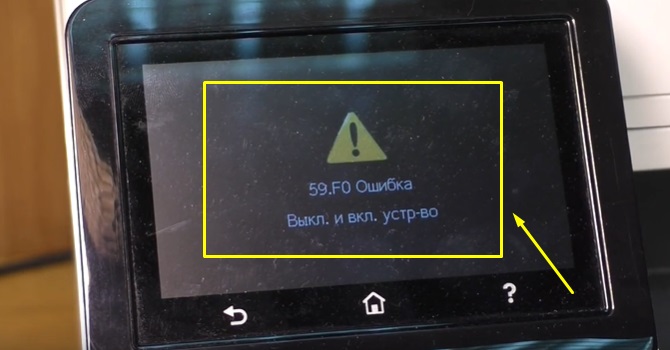


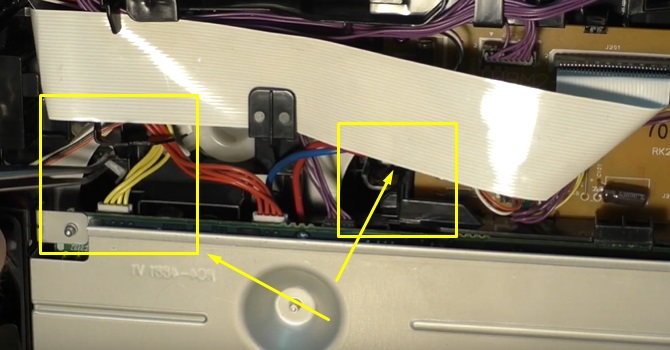

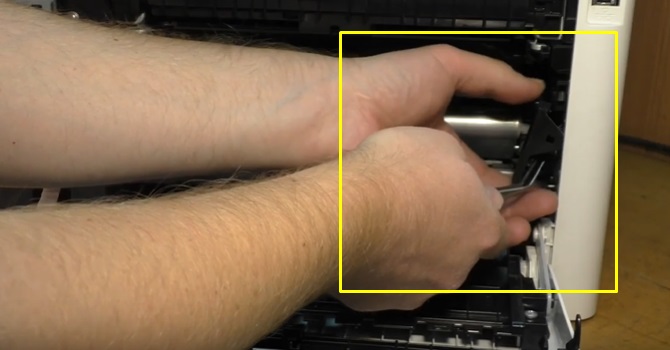






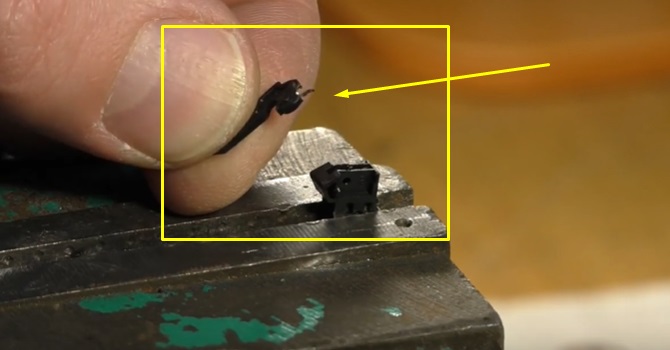

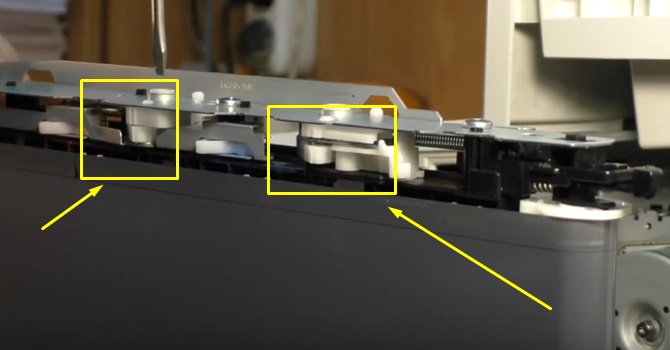





 for further queries.
for further queries.



