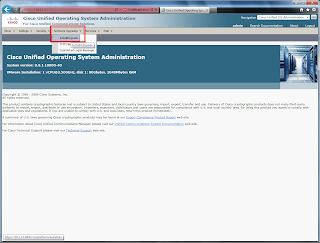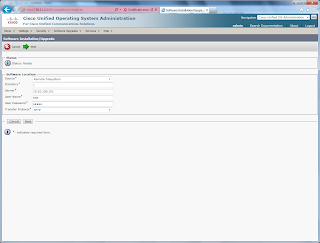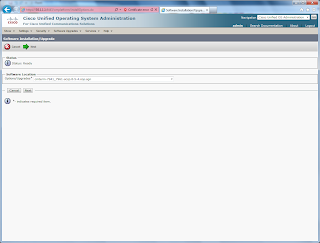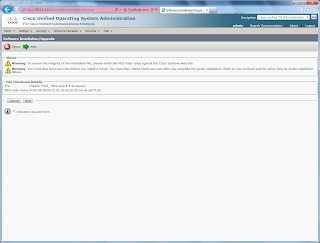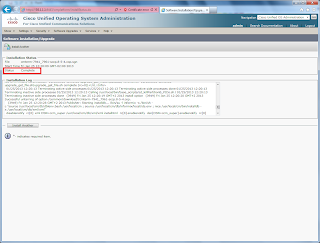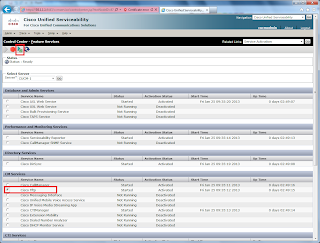January 28, 2015
5:25 PM
Member
Members
Forum Posts: 3
Member Since:
January 28, 2015
Offline
1) предположительно JetFlash®V95D (корпус такой)
2) неизвестно
3)Flash Drive Information Extractor флешку не видит
chipGenius v3.00 (2012.07.27) выдаёт
Device Name: +[F:]+Запоминающее устройство для USB(Generic USB Flash Disk USB Device)
PnP Device ID: VID = 058F PID = 1234
Serial Number: 5&&13BFBFD5&&0&&2
Revision: 7.76
Device Type: Standard USB device — USB2.0 High-Speed
Chip Vendor: Alcor
Chip Part-Number: AU6981~AU6985
Product Vendor: (N/A)
Product Model: (N/A)
4) Флешка ниразу не прошивалась (100% не известно)
5)
AlcorMP_UFD выдала ошибку
698x UFD MP V.3.0.2.173 — DISK READY CTL:6982 F:
-с ошибкой CTL setup error
система видит флешку с нулевым обьёмом помогите реанимировать флешку
January 28, 2015
6:23 PM
Admin
Forum Posts: 1992
Member Since:
February 1, 2013
Offline
chipGenius v3.00 и старее версии, вообще не умеют опрашивать флешки, так что непонятно зачем вы отчёт выкладываете.
если утилиты не видят FlashID, то флешка неисправная и пока она не будет идеально определяться, то и прошить её не удастся!
или она сгорела или зависла. Если последнее, то помочь может тестовй режим, но как перевести эту фиговину, бог знает.
January 28, 2015
6:59 PM
Member
Members
Forum Posts: 3
Member Since:
January 28, 2015
Offline
chipgenius 4.00.0022
Protocal Version: USB 2.00
Current Speed: High Speed
Max Current: 100mA
USB Device ID: VID = 058F PID = 1234
Device Vendor: Alcor Micro
Device Name: Mass Storage Device
Device Revision: 0001
Manufacturer: Generic
Product Model: USB Flash Disk
Product Revision: 7.76
Chip Vendor: Alcor Micro
Chip Part-Number: AU6982 — F/W A100
admin said
зачем вы отчёт выкладываете.
.
со странички для чайников
Немного теории:
Большинство флэшек распознаются тремя распространяемыми в сети интернет бесплатными программами: ChipGenius, Flash Drive Information Extractor и ChipEasy.
ChipGenius – знает наибольшее количество контроллёров, главное преимущество в том, что иногда обрабатывает и подвисшые флешки.
January 28, 2015
7:04 PM
Admin
Forum Posts: 1992
Member Since:
February 1, 2013
Offline
оттуда же:
Скачать все эти три утилиты, можно здесь – Files. Использовать следует исключительно самые свежие версии, а не ту которую Вам ближе..
такое прошить невозможно, если в тестмод перевести не сможете то выкидывайте.
January 28, 2015
7:27 PM
Member
Members
Forum Posts: 3
Member Since:
January 28, 2015
Offline
admin said
оттуда же:
Скачать все эти три утилиты, можно здесь – Files. .
вы уж меня извините, но мне очень сложно там что-то найти
упорядоченно всё по какой-то схеме в которую ИМХО даже не чайнику сложно вникнуть
спс за ответ
тему можно крыть
Содержание
- Cisco VoIP and Collaboration Trainer’s Blog (Dmytro Benda, CCSI#33268)
- Welcome Message
- Saturday, January 26, 2013
- Firmware Upgrade for Cisco IP Phones (CUCM)
- 35 comments:
- Cisco Unified IP Phone 7941G, 7941G-GE, 7942G, 7961G, 7961G-GE, and 7962G Administration Guide for Cisco Unified Communications Manager 9.0 (SCCP and SIP)
- Bias-Free Language
- Book Title
- Troubleshooting and Maintenance
- Results
- Chapter: Troubleshooting and Maintenance
- Troubleshooting and Maintenance
- Troubleshooting and Maintenance Overview
- Troubleshooting
- Startup Problems
- Cisco Unified IP Phone Does Not Go Through Normal Startup Process
- Cisco Unified IP Phone Does not Register with Cisco Unified Communications Manager
- Cisco Unified IP Phone Cannot Obtain IP Address
- Cisco Unified IP Phone Displays Security Error Message
- Cisco Unified IP Phone Resets Unexpectedly
- Physical Connection Problems
- Intermittent Network Outages
- DHCP Setting Errors
- Static IP Address Setting Errors
- Voice VLAN Setup Errors
- Phones Have Not Been Intentionally Reset
- DNS or Other Connectivity Errors
- Power Connection Problems
- Cisco Unified IP Phone Security Problems
- CTL File Problems
- 802.1X Authentication Problems
- Audio and Video Problems
- Phone Display Is Wavy
- No Speech Path
- General Telephone Call Problems
- VPN-Connected Phone Does Not Log Calls
- Phone Does Not Recognize DTMF Digits or Digits Are Delayed
- Phone Call Cannot Be Established
- Troubleshooting Procedures
- Set Up Remote Phone
- Check TFTP Settings
- Check DHCP Settings
- Verify DNS Settings
- Start Service
- Create New Phone Configuration File
- Determine DNS or Connectivity Issues
- General Troubleshooting Information
- General Troubleshooting Tips for Cisco Unified IP Phone Expansion Module
- Cisco Unified IP Phone Reset or Restore
- Basic Reset
- Perform Factory Reset
- Additional Troubleshooting Information
- Maintenance
- Quality Report Tool
- Voice Quality Monitoring
- Voice Quality Metric Interpretation
- Voice Quality Troubleshooting Tips
- Cisco Unified IP Phone Cleaning
Cisco VoIP and Collaboration Trainer’s Blog (Dmytro Benda, CCSI#33268)
Welcome Message
Saturday, January 26, 2013
Firmware Upgrade for Cisco IP Phones (CUCM)
2. The downloaded firmware file must either be written to a CD or uploaded to an SFTP server. We will consider the procedure for the second option — in my lab I uploaded the firmware file to the SFTP server. The SFTP server is a PC with CoreFTPServer software installed. So, we place the file with the phone firmware into the source folder of the SFTP server.
4. After the process of downloading the new firmware version is completed, you need to restart the CUCM TFTP server. This is done, as you know, in the Serviceability web interface.
5. Check in CM Administration -> Device -> Device Defaults that the firmware for this type of phone in CUCM has changed to a new one.
замечательно когда все телефоны рядом в лабе (все три 🙂 ). А что делать если телефонов больше тысячи, и некоторые из них на расстоянии более тысячи км? Пользователей обучать телефон сбрасывать?
Собственно, телефон должен запрашивать смену прошивки и при обычном ресете. Если этого не происходит, то тогда сбрасываем до заводских настроек. Если же телефон находится на расстоянии, то тогда придется обучать пользователя процедуре сброса.
в идеале — на вкладке Phones хочется еще одну кнопку — upgrade. Но это в мечтах.
Ну. в идеале много чего хочется 🙂 Но это уже к вендору 🙂 Если бы он учитывал все хотелки, ССМ был бы идеален.
Я вот до сих пор не могу понять, почему нет простого копирования нескольких аппаратов (т.е. например, 10,15,20 штук создавать сразу копированием). Это удобно. В том же нортеловском Меридиане эта фича есть с самых первых релизов.
О, да. Массовый деплоймент телефонов — это вообще больная тема в CUCM. Bulk Administration — делали инопланетяне.
Добрый день. Очень интересует как вы обходите проблему обновления телефонов, когда они находятся в филиале с плохой связью (меньше 2мбит). Обновление по tftp в этом случае зависает и в итоге зависают все телефоны. И далее ШОК, ПАНИКА и т.д. 😀
А предполагается-ли, что на удаленной стороне имеется «вменяемый» админ (т.е хотя бы такой, который телефоны сможет ресетнуть до factory-default и элементарные настройки на свиче сможет сделать)? 🙂
Если да, то телефоны прекрасно перепрошиваются с обычного компа, на котором поднят TFTP-сервер (та же TFTPD32, как вариант). Помещаете на этот комп файл с прошивкой, идентичной той, которая сейчас установлена на ССМ для данного типа телефонов. Потом телефону нужно «донести» (через DHCP) айпишник временного TFTP -сервера (коим является комп с TFTPD32), и затем сбросить его до factory-default. Ну и далее телефон перепрошьется на новую прошивку с вашего компа.
Можно хоть все сразу телефоны перепрошить таким способом.
Согласен, это один из искусственных способов подмены сервера tftp. Мне например приходится использовать местный SRST (перепрограммирую в CUCME). Но, согласитесь, при количестве телефонов под 1000, причем разных моделей, обновление прошивок таким способом превращается в настоящую головную боль, поскольку обновление телефона нужно делать одновременно с апгредом на CUCM. А способ описанный в статье подразумевает замену прошивки на ВСЕХ телефонах кластера. Это просто не возможно организовать без аварий в крупном предприятии с филиалами по всей России, с разными часовыми поясами.
Как на один кластер можно повесить 30 000 телефонов — вообще не представляю.
Ну что поделать — циска только такие способы апгрейда прошивок предлагает. Да, это действительно апгрейд для телефонов всего кластера, и действительно есть проблема с удаленными локациями при большом количестве телефонов там и ограниченной полосе пропускания.
Но другого пути нет, как ни крути. Разве что поднимать «местный» дополнительный ССМ на виртуалке, содержащий нужные версии прошивок. Приходится с этим положением дел мириться.
Здравствуйте Дмитрий,
может встречались с подобным ip-phone 7941
upgraiding путается скачать term41.default.loads выдает ошибку и перезагружается и так бесконечно
пробовала на telephony-service прописывать load 7941 term41.default.loads не помогает.
Спасибо
С Уважением Ирина
Добрый день, Ирина!
Какую именно ошибку выдает телефон? Не «Auth fail» случайно? Какую новую версию прошивки Вы пытаетесь загрузить в телефон?
Почему спрашиваю — дело в том, что если на телефоне ранее была прошивка версии старее, чем 8.3.4, а апгрейдитесь на 9е версии прошивки, то апгрейд невозможен, и будет выдаваться ошибка. Сначала нужно обновиться до промежуточной прошивки (я обычно делаю этот промежуточный апгрейд на версию 8.3.5). А уж затем заливать 9ю версию прошивки.
«пробовала на telephony-service прописывать load 7941 term41.default.loads» — это некорректно. Обычно тут прописывается основной файл прошивки, например:
load 7965 SCCP45.9-0-2SR1S (это для 65х телефонов)
Для лечения (перепрошивки) таких глючных телефонов я бы рекомендовал Вам загружать прошивки не с ССМЕ, а с обычного компа, который работает как TFTP-сервер (см. предыдущие комментарии к данному посту).
Еще о подобном случае я написал тут:
Если будет нужна дополнительная помощь, то пишите.
Источник
Cisco Unified IP Phone 7941G, 7941G-GE, 7942G, 7961G, 7961G-GE, and 7962G Administration Guide for Cisco Unified Communications Manager 9.0 (SCCP and SIP)
Bias-Free Language
The documentation set for this product strives to use bias-free language. For the purposes of this documentation set, bias-free is defined as language that does not imply discrimination based on age, disability, gender, racial identity, ethnic identity, sexual orientation, socioeconomic status, and intersectionality. Exceptions may be present in the documentation due to language that is hardcoded in the user interfaces of the product software, language used based on RFP documentation, or language that is used by a referenced third-party product. Learn more about how Cisco is using Inclusive Language.
Book Title
Cisco Unified IP Phone 7941G, 7941G-GE, 7942G, 7961G, 7961G-GE, and 7962G Administration Guide for Cisco Unified Communications Manager 9.0 (SCCP and SIP)
Troubleshooting and Maintenance
View with Adobe Reader on a variety of devices
View in various apps on iPhone, iPad, Android, Sony Reader, or Windows Phone
View on Kindle device or Kindle app on multiple devices
Results
Chapter: Troubleshooting and Maintenance
Troubleshooting and Maintenance
Troubleshooting and Maintenance Overview
This chapter provides information that can assist you in troubleshooting problems with your Cisco Unified IP Phone or with your IP telephony network. It also explains how to clean and maintain your phone.
For additional troubleshooting information, see the Using the 79xx Status Information For Troubleshooting tech note. That document is available to registered Cisco.com users at this URL:
Troubleshooting
This section contains the following topics.
Startup Problems
After installing a Cisco Unified IP Phone into your network and adding it to Cisco Unified Communications Manager, the phone should start up as described in the Phone Startup Process Verification. If the phone does not start up properly, see the following sections for troubleshooting information.
Cisco Unified IP Phone Does Not Go Through Normal Startup Process
Problem
When you connect a Cisco Unified IP Phone into the network port, the phone should go through its normal startup process and the LCD screen should display information.
Cause
If the phone does not go through the startup process, the cause may be faulty cables, bad connections, network outages, lack of power, or the phone may not be functional.
Solution
The following suggestions can help determine if the phone is functional:
Verify that the network port is functional:
Exchange the Ethernet cables with cables that you know are functional.
Disconnect a functioning Cisco Unified IP Phone from another port and connect it to this network port to verify the port is active.
Connect the Cisco Unified IP Phone that will not start up to a different network port that is known to be good.
Connect the Cisco Unified IP Phone that will not start up directly to the port on the switch, eliminating the patch panel connection in the office.
Verify that the phone is receiving power:
If you are using external power, verify that the electrical outlet is functional.
If you are using in-line power, use the external power supply instead.
If you are using the external power supply, switch with a unit that you know to be functional.
If the phone still does not start up properly, power up the phone with the handset off-hook. When the phone is powered up in this way, it attempts to launch a backup software image.
If the phone still does not start up properly, perform a factory reset of the phone. For instructions, see Perform Factory Reset.
If after attempting these solutions, the LCD screen on the Cisco Unified IP Phone does not display any characters after at least five minutes, contact a Cisco technical support representative for additional assistance.
Cisco Unified IP Phone Does not Register with Cisco Unified Communications Manager
If the phone proceeds past the first stage of the startup process (LED buttons flashing on and off) but continues to cycle through the messages displaying on the LCD screen, the phone is not starting up properly. The phone cannot successfully start up unless it is connected to the Ethernet network and it has registered with a Cisco Unified Communications Manager server.
In addition, problems with security may prevent the phone from starting up properly. See Cisco Unified IP Phone Security Problems for more information.
Phone Displays Error Messages
Problem
Status messages display errors during startup.
Solution
As the phone cycles through the startup process, you can access status messages that might provide you with information about the cause of a problem. See Status Messages Screen for instructions about accessing status messages and for a list of potential errors, their explanations, and their solutions.
Phone Cannot Connect to TFTP Server or to Cisco Unified Communications Manager
Problem
If the network is down between the phone and either the TFTP server or Cisco Unified Communications Manager, the phone cannot start up properly.
Solution
Ensure that the network is currently running.
TFTP Server Settings
Problem
The TFTP server settings may not be correct.
Solution
Check the TFTP settings. See Check TFTP Settings.
IP Address and Routing
Problem
The IP addressing and routing fields may not be correctly configured.
Solution
You should verify the IP addressing and routing settings on the phone. If you are using DHCP, the DHCP server should provide these values. If you have assigned a static IP address to the phone, you must enter these values manually. See Check DHCP Settings.
DNS Settings
Problem
The DNS settings may be incorrect.
Solution
If you are using DNS to see the TFTP server or to Cisco Unified Communications Manager, you must ensure that you have specified a DNS server. See Verify DNS Settings.
Cisco Unified Communications Manager Settings On Phone
Problem
The phone may have the correct Cisco Unified Communications Manager information.
Solution
On the Cisco Unified IP Phone, press the Settings button, choose Device Configuration , and look at the Unified CM Configuration options. The Cisco Unified IP Phone attempts to open a TCP connection to all the Cisco Unified Communications Manager servers that are part of the assigned Cisco Unified Communications Manager group. If none of these options contain IP addresses or show Active or Standby, the phone is not properly registered with Cisco Unified Communications Manager. See Phone Cannot Connect to TFTP Server or to Cisco Unified Communications Manager for tips on resolving this problem.
Cisco CallManager and TFTP Services Are Not Running
Problem
If the Cisco CallManager or TFTP services are not running, phones may not be able to start up properly. In such a situation, it is likely that you are experiencing a systemwide failure, and other phones and devices are unable to start up properly.
Solution
If the Cisco CallManager service is not running, all devices on the network that rely on it to make phone calls are affected. If the TFTP service is not running, many devices cannot start up successfully. For more information, see Start Service.
Configuration File Corruption
Problem
If you continue to have problems with a particular phone that other suggestions in this chapter do not resolve, the configuration file may be corrupted.
Solution
Create a new phone configuration file. See Create New Phone Configuration File.
Cisco Unified Communications Manager Phone Registration
Problem
The phone is not registered with the Cisco Unified Communications Manager
Solution
A Cisco Unified IP Phone can register with a Cisco Unified Communications Manager server only if the phone has been added to the server or if auto-registration is enabled. Review the information and procedures in Cisco Unified Communications Manager Phone Addition Methods to ensure that the phone has been added to the Cisco Unified Communications Manager database.
To verify that the phone is in the Cisco Unified Communications Manager database, choose Device > Phone > Find from Cisco Unified Communications Manager Administration to search for the phone based on its MAC Address. For information about determining a MAC address, see Cisco Unified IP Phone MAC Address Determination.
If the phone is already in the Cisco Unified Communications Manager database, its configuration file may be damaged. See Configuration File Corruption for assistance.
Cisco Unified IP Phone Cannot Obtain IP Address
Problem
If a phone cannot obtain an IP address when it starts up, the phone may not be on the same network or VLAN as the DHCP server, or the switch port to which the phone connects may be disabled.
Solution
Ensure that the network or VLAN to which the phone connects has access to the DHCP server, and ensure that the switch port is enabled.
Cisco Unified IP Phone Displays Security Error Message
Problem
The phone displays Security Error on the screen.
Cause
When a Cisco Unified IP Phone boots, it performs an internal Power On Self Test (POST). POST checks for existing encryption functionality. If POST detects that encryption functionality is missing, the phone fails to boot, and the message «Security Error» appears on the screen.
Solution
To correct the problem, perform the following steps:
Reset the phone manually.
If the phone does not start up properly, power up the phone with the handset off-hook. When the phone is powered up in this way, it attempts to launch a backup software image.
If the phone still does not start up properly, perform a factory reset of the phone. For instructions, see Perform Factory Reset.
Cisco Unified IP Phone Resets Unexpectedly
If users report that their phones are resetting during calls or while idle on their desk, you should investigate the cause. If the network connection and Cisco Unified Communications Manager connection are stable, a Cisco Unified IP Phone should not reset on its own.
A phone resets if it has problems connecting to the Ethernet network or to Cisco Unified Communications Manager.
Physical Connection Problems
Problem
The physical connection to the LAN may be broken.
Solution
Verify that the Ethernet connection to which the Cisco Unified IP Phone connects is up. For example, check whether the particular port or switch to which the phone connects is down and that the switch is not rebooting. Also ensure that no cable breaks exist.
Intermittent Network Outages
Problem
Your network may be experiencing intermittent outages.
Solution
Intermittent network outages affect data and voice traffic differently. Your network might be experiencing intermittent outages without detection. If so, data traffic can resend lost packets and verify that packets are received and transmitted. However, voice traffic cannot recapture lost packets. Rather than retransmitting a lost network connection, the phone resets and attempts to reconnect to the network. Contact the system administrator for information on known problems in the voice network.
DHCP Setting Errors
Problem
The DHCP settings may be incorrect.
Solution
The following suggestions can help you determine if the phone has been properly configured to use DHCP:
Verify that you have properly configured the phone to use DHCP. See Network Configuration Menu for more information.
Verify that the DHCP server has been set up properly.
Verify the DHCP lease duration. We recommend that you set the lease duration to 8 days.
Cisco Unified IP Phones send messages with request type 151 to renew their DHCP address leases. If the DHCP server expects messages with request type 150, the lease renewal is denied, forcing the phone to restart and request a new IP address from the DHCP server.
Static IP Address Setting Errors
Problem
The static IP address assigned to the phone may be incorrect.
Solution
If the phone has been assigned a static IP address, verify that you have entered the correct settings.
Voice VLAN Setup Errors
Problem
If the Cisco Unified IP Phone appears to reset during heavy network usage (for example, following extensive web surfing on a computer connected to same switch as phone), it is likely that you do not have a voice VLAN configured.
Solution
Isolating the phones on a separate auxiliary VLAN increases the quality of the voice traffic.
Phones Have Not Been Intentionally Reset
Problem
If you are not the only administrator with access to Cisco Unified Communications Manager, you should verify that no one else has intentionally reset the phones.
Solution
You can check whether a Cisco Unified IP Phone received a command from Cisco Unified Communications Manager to reset by pressing the Applications Menu button on the phone and choosing Settings > Status > Network Statistics . If the phone was recently reset one of these messages appears:
Reset-Reset: Phone received a Reset-Reset request from Cisco Unified Communications Manager Administration.
Reset-Restart: Phone received a Reset-Restart request from Cisco Unified Communications Manager Administration.
DNS or Other Connectivity Errors
Problem
The phone reset continues and you suspect DNS or other connectivity issues.
Solution
If the phone continues to reset, eliminate DNS or other connectivity errors with Determine DNS or Connectivity Issues.
Power Connection Problems
Problem
The phone does not appear to be powered up.
Solution
In most cases, a phone restarts if it powers up by using external power but loses that connection and switches to PoE. Similarly, a phone may restart if it powers up by using PoE and then connects to an external power supply.
Cisco Unified IP Phone Security Problems
The following sections provide troubleshooting information for the security features on the Cisco Unified IP Phone. For information about the solutions for any of these issues, and for additional troubleshooting information about security, see Cisco Unified Communications Manager Security Guide .
CTL File Problems
The following sections describe problems with the CTL file:
Authentication Error, Phone Cannot Authenticate CTL File
Problem
A device authentication error occurs.
Cause
CTL file does not have a Cisco Unified Communications Manager certificate or has an incorrect certificate.
Solution
Install a correct certificate.
Phone Cannot Authenticate CTL File
Problem
Phone cannot authenticate the CTL file.
Cause
The security token that signed the updated CTL file does not exist in the CTL file on the phone.
Solution
Change the security token in the CTL file and install the new file on the phone.
CTL File Authenticates but Other Configuration Files Do Not Authenticate
Problem
Phone cannot authenticate any configuration files other than the CTL file.
Cause
A bad TFTP record exists, or the configuration file may not be signed by the corresponding certificate in the phone Trust List.
Solution
Check the TFTP record and the certificate in the Trust List.
ITL File Authenticates but Other Configuration Files Do Not Authenticate
Problem
Phone cannot authenticate any configuration files other than the ITL file.
Cause
The configuration file may not be signed by the corresponding certificate in the phone Trust List.
Solution
Re-sign the configuration file by using the correct certificate.
Phone Does Not Register
Problem
Phone does not register with Cisco Unified Communications Manager.
Cause
The CTL file does not contain the correct information for the Cisco Unified Communications Manager server.
Solution
Change the Cisco Unified Communications Manager server information in the CTL file.
Signed Configuration Files Are Not Requested
Problem
Phone does not request signed configuration files.
Cause
The CTL file does not contain any TFTP entries with certificates.
Solution
Configure TFTP entries with certificates in the CTL file.
802.1X Authentication Problems
802.1X authentication problems can be broken down into the categories described in the following table:
If all the following conditions apply,
- Phone cannot obtain a DHCP-assigned IP address
- Phone does not register with Cisco Unified Communications Manager
- Phone status display as Configuring IP or Registering
- 802.1X Authentication Status displays as Held (see 802.1X Authentication and Status).
- Status menu displays 802.1x status as Failed (see Call Statistics Screen).
- Phone cannot obtain a DHCP-assigned IP address
- Phone does not register with Cisco Unified Communications Manager
- Phone status display as Configuring IP or Registering
- 802.1X Authentication Status displays as Disabled (see 802.1X Authentication and Status).
- Status menu displays DHCP status as timing out (see Call Statistics Screen).
- Phone cannot obtain a DHCP-assigned IP address
- Phone does not register with Cisco Unified Communications Manager
- Phone status display as Configuring IP or Registering
- Cannot access phone menus to verify 802.1X status
802.1X Enabled on Phone but Phone Does Not Authenticate
Problem
The phone cannot authenticate.
Cause
These errors typically indicate that 802.1X is enabled on the phone, but the phone is unable to authenticate.
Solution
Verify that you have properly configured the required components. See 802.1X Authentication for more information
Confirm that the shared secret is configured on the phone. See Security Configuration Menu for more information.
If the shared secret is configured, verify that you have the same shared secret entered on the authentication server.
If the shared secret is not configured, enter it, and ensure that it matches the shared secret on the authentication server.
802.1X Not Enabled
Problem
The phone does not have 802.1X configured.
Cause
These errors typically indicate that 802.1X is not enabled on the phone.
Solution
To enable it, see Security Configuration Menu for information on enabling 802.1X on the phone.
Factory Reset of Phone has Deleted 802.1X Shared Secret
Problem
After a reset, the phone does not authenticate.
Cause
These errors typically indicate that the phone has completed a factory reset while 802.1X was enabled. A factory reset deletes the shared secret, which is required for 802.1X authentication and network access.
Solution
To resolve this, you have two options:
Temporarily disable 802.1X on the switch.
Temporarily move the phone to a network environment that is not using 802.1X authentication.
After the phone starts up normally in one of these conditions, you can access the 802.1X configuration menus and re-enter the shared secret.
Audio and Video Problems
The following sections describe how to resolve audio and video problems.
Phone Display Is Wavy
Problem
The display appears to have rolling lines or a wavy pattern.
Cause
The phone might be interacting with certain types of older fluorescent lights in the building.
Solution
Move the phone away from the lights or replace the lights to resolve the problem.
No Speech Path
Problem
One or more people on a call do not hear any audio.
Solution
When at least one person in a call does not receive audio, IP connectivity between phones is not established. Check the configuration of routers and switches to ensure that IP connectivity is properly configured.
General Telephone Call Problems
The following sections help troubleshoot general telephone call problems.
VPN-Connected Phone Does Not Log Calls
Problem
A remote location (home office) phone that is connected through the VPN does not log missed, placed, or received calls.
Cause
Without explicitly setting the Alternate TFTP setting, the Cisco IP Phone cannot contact the TFTP server and download the configuration and other files, and function properly.
Solution
Set up the phone to use the Alternate TFTP server and configure the TFTP server IP address.
Phone Does Not Recognize DTMF Digits or Digits Are Delayed
Problem
The user complains that numbers are missed or delayed when the keypad is used.
Cause
Pressing the keys too quickly can result in missed or delayed digits.
Solution
Keys should not be pressed rapidly.
Phone Call Cannot Be Established
Problem
A user complains about not being able to make a call.
Cause
The phone does not have a DHCP IP address, is unable to register to Cisco Unified Communications Manager. Phones with an LCD display show the message Configuring IP or Registering . Phones without an LCD display play the reorder tone (instead of dial tone) in the handset when the user attempts to make a call.
Solution
Verify the following:
- The Ethernet cable is attached.
- The Cisco CallManager service is running on the Cisco Unified Communications Manager server.
- Both phones are registered to the same Cisco Unified Communications Manager.
Audio server debug and capture logs are enabled for both phones. If needed, enable Java debug.
Troubleshooting Procedures
These procedures can be used to identify and correct problems.
Set Up Remote Phone
Cisco IP Phones that are configured for SSL VPN to ASA using the built-in client in a remote location (for example, a home office) have a special configuration requirement.
We recommend that you provide the phone with an Alternate TFTP server setting manually. This setting allows the phone to download the configuration and other files from TFTP. The phone in a remote location (home office) cannot correctly provide OPTION 150 to the phone using DHCP.
The IP phone can register to the last-known Cisco Unified Communications Manager, but any configuration updates cannot applied until you configure the manual TFTP server address.
Procedure
On the phone, select Applications .
Navigate to the IPv4 Settings window.
Scroll to the Alternate TFTP option and set the field to Yes .
In the TFTP Server 1 field, set the TFTP server address.
Save the changes.
Check TFTP Settings
Procedure
You can determine the IP address of the TFTP server used by the phone by pressing Settings, choosing Network Configuration > IPv4 and scrolling to the TFTP Server 1 option.
If you have assigned a static IP address to the phone, you must manually enter a setting for the TFTP Server 1 option. See Network Configuration Menu.
If you are using DHCP, the phone obtains the address for the TFTP server from the DHCP server. Check the IP address configured in Option 150.
You can also enable the phone to use an alternate TFTP server. Such a setting is particularly useful if the phone was recently moved from one location to another. See Network Configuration Menu for instructions.
Check DHCP Settings
Procedure
On the Cisco Unified IP Phone, choose Settings > Network Configuration > IPv4 Configuration , and look at the following options:
DHCP Server: If you have assigned a static IP address to the phone, you do not need to enter a value for the DHCP Server option. However, if you are using a DHCP server, this option must have a value. If it does not, check your IP routing and VLAN configuration. See the Troubleshooting Switch Port and Interface Problems document, available at this URL :
IP Address, Subnet Mask, Default Router: If you have assigned a static IP address to the phone, you must manually enter settings for these options. See Network Configuration Menu for instructions.
If you are using DHCP, check the IP addresses distributed by your DHCP server. See the Understanding and Troubleshooting DHCP in Catalyst Switch or Enterprise Networks document, available at this URL: http://www.cisco.com/en/US/tech/tk648/tk361/tech_tech_notes_list.html
Verify DNS Settings
To verify DNS settings, perform these steps.
Procedure
Verify this setting by pressing Settings .
Choose Network Configuration and scroll to the DNS Server 1 option.
Verify that a CNAME entry exists in the DNS server for the TFTP server and for the Cisco Unified Communications Manager system.
Ensure that DNS is configured to do reverse look-ups.
Start Service
A service must be activated before it can be started or stopped. To activate a service, choose Tools > Service Activation .
To start a service, follow these steps:
Procedure
From Cisco Unified Communications Manager Administration, choose Cisco Unified Serviceability from the Navigation drop-down list and click Go .
Choose Tools > Control Center — Feature Services .
Choose the primary Cisco Unified Communications Manager server from the Server drop-down list.
The window displays the service names for the server that you chose, the status of the services, and a service control panel to start or stop a service.
If a service has stopped, click the corresponding radio button and then click Start .
The Service Status symbol changes from a square to an arrow.
Create New Phone Configuration File
If you continue to have problems with a particular phone that other suggestions in this chapter do not resolve, the configuration file may be corrupted.
Note
 Note |
|
To create a new configuration file, follow these steps:
Procedure
From Cisco Unified Communications Manager, choose Device > Phone > Find to locate the phone experiencing problems.
Choose Delete to remove the phone from the Cisco Unified Communications Manager database.
Add the phone back to the Cisco Unified Communications Manager database. See Cisco Unified Communications Manager Phone Addition Methods for details.
Power cycle the phone.
Determine DNS or Connectivity Issues
If the phone continues to reset, follow these steps to eliminate DNS or other connectivity errors:
Procedure
Use Erase to reset phone settings to their default values. See Cisco Unified IP Phone Reset or Restore for details.
Modify DHCP and IP settings:
Disable DHCP. See Network Configuration Menu for instructions.
Assign static IP values to the phone. See Network Configuration Menu for instructions. Use the same default router setting used for other functioning Cisco Unified IP Phones.
Assign a TFTP server. See Network Configuration Menu for instructions. Use the same TFTP server used for other functioning Cisco Unified IP Phones.
On the Cisco Unified Communications Manager server, verify that the local host files have the correct Cisco Unified Communications Manager server name mapped to the correct IP address.
From Cisco Unified Communications Manager, choose System > Server and verify that the server is referred to by its IP address and not by its DNS name.
From Cisco Unified Communications Manager, choose Device > Phone > Find and verify that you have assigned the correct MAC address to this Cisco Unified IP Phone. For information about determining a MAC address, see Cisco Unified IP Phone MAC Address Determination.
Power cycle the phone.
General Troubleshooting Information
The following table provides general troubleshooting information for the Cisco Unified IP Phone.
Connecting a Cisco Unified IP Phone to another Cisco Unified IP Phone
Cisco does not support connecting an IP Phone to another IP Phone through the PC port. Each IP Phone should directly connect to a switch port. If phones are connected together in a line using the PC port, the phones will not work.
Poor quality when calling digital cell phones using the G.729 protocol
In Cisco Unified Communications Manager, you can configure the network to use the G.729 protocol. The default protocol is G.711. When using G.729, calls between an IP Phone and a digital cellular phone will have poor voice quality. Use G.729 only when absolutely necessary.
Prolonged broadcast storms cause IP phones to reset, or be unable to make or answer a call
A prolonged Layer 2 broadcast storm lasting several minutes on the voice VLAN may cause IP Phones to reset, lose an active call, or be unable to initiate or answer a call. Phones may not come up until a broadcast storm ends.
Moving a network connection from the phone to a workstation
If you are powering your phone through the network connection, you must be careful if you decide to unplug the phone’s network connection and plug the cable into a desktop computer.
The network card in the computer cannot receive power through the network connection; if power comes through the connection, the network card can be destroyed. To protect a network card, wait 10 seconds or longer after unplugging the cable from the phone before plugging it into a computer. This delay gives the switch enough time to recognize that there is no longer a phone on the line and to stop providing power to the cable.
Changing the telephone configuration
By default, the network configuration options are locked to prevent users from making changes that could impact their network connectivity. You must unlock the network configuration options before you can configure them. See Unlock and Lock Options for details.
The phone resets when it loses contact with the Cisco Unified Communications Manager software. This lost connection can be due to any network connectivity disruption, including cable breaks, switch outages, and switch reboots.
Codec mismatch between the phone and another device
The RxType and the TxType statistics show the codec that is being used for a conversation between this Cisco Unified IP phone and the other device. The values of these statistics should match. If they do not, verify that the other device can handle the codec conversation, or that a transcoder is in place to handle the service.
See Call Statistics Screen for information about displaying these statistics.
Sound sample mismatch between the phone and another device
The RxSize and the TxSize statistics show the size of the voice packets that are being used in a conversation between this Cisco Unified IP phone and the other device. The values of these statistics should match.
See Call Statistics Screen for information about displaying these statistics.
Gaps in voice calls
Check the AvgJtr and the MaxJtr statistics. A large variance between these statistics might indicate a problem with jitter on the network or periodic high rates of network activity.
See Call Statistics Screen for information about displaying these statistics.
A loopback condition can occur when the following conditions are met:
- The SW Port Configuration option in the Network Configuration menu on the phone is set to 10 Half (10-BaseT / half duplex)
- The phone receives power from an external power supply
- The phone is powered down or the power supply is disconnected
In this case, the switch port on the phone can become disabled and the following message appears in the switch console log:
To resolve this problem, re-enable the port from the switch.
Peer Firmware Sharing fails.
If the Peer Firmware Sharing fails, the phone will default to using the TFTP server to download firmware. Access the log messages stored on the remote logging machine to help debug the Peer Firmware Sharing feature.
These log messages are different from the log messages sent to the phone log.
Cisco VT Advantage/Unified Video Advantage (CVTA)
If you are having problems getting CVTA to work, make sure that the PC Port is enabled, and that CDP is enabled on the PC port.
Phone call cannot be established
The phone does not have a DHCP IP address, is unable to register to Cisco Unified Communications Manager, and shows a Configuring IP or Registering message.
Verify the following:
The Ethernet cable is attached.
The Cisco CallManager service is running on the Cisco Unified Communications Manager server.
Both phones are registered to the same Cisco Unified Communications Manager.
Audio server debug and capture logs are enabled for both phones. If needed, enable Java debug.
Call established with the iLBC protocol does not show that the iLBC codec is being used
Call statistics display does not show iLBC as the receiver/sender codec.
Check the following by using Cisco Unified Communications Manager Administration:
Both phones are in the iLBC device pool.
The iLBC device pool is configured with the iLBC region.
The iLBC region is configured with the iLBC codec.
Capture a sniffer trace between the phone and Cisco Unified Communications Manager and verify that SCCP messages, OpenReceiveChannel, and StationMediaTransmit messages have media payload type value equal to 86. If so, the problem is with the phone; otherwise, the problem is with the Cisco Unified Communications Manager configuration.
Enable audio server debug and capture logs from both phones. If needed, enable Java debug.
General Troubleshooting Tips for Cisco Unified IP Phone Expansion Module
The following table provides general troubleshooting information for the Cisco Unified IP Phone Expansion Module.
Table 1. Cisco Unified IP Phone Troubleshooting Table 2. Cisco Unified IP Phone Expansion Module Troubleshooting
No display on the Cisco Unified IP Phone Expansion Module.
Verify that all of the cable connections are correct.
Verify that you have power to the Cisco Unified IP Phone Expansion Module.
Lighted buttons on the first Cisco Unified IP Phone Expansion Module are all red.
Verify that the Cisco Unified IP Phone Expansion Module is configured in Cisco Unified Communications Manager.
Lighted buttons on the second Cisco Unified IP Phone Expansion Module are all amber.
Verify that the Cisco Unified IP Phone Expansion Module is configured in Cisco Unified Communications Manager.
Cisco Unified IP Phone Reset or Restore
There are two general methods for resetting or restoring the Cisco Unified IP Phone.
Basic Reset
Performing a basic reset of a Cisco Unified IP Phone provides a way to recover if the phone experiences an error and provides a way to reset or restore various configuration and security settings.
The following table describes the ways to perform a basic reset. You can reset a phone with any of these operations after the phone has started up. Choose the operation that is appropriate for your situation.
Press the Services , Settings, or Directories button and then press **#** .
Resets any user and network configuration changes that you have made, but that the phone has not written to its Flash memory, to previously saved settings, then restarts the phone.
From the Settings menu, unlock phone options (see Unlock and Lock Options). Then press the Erase softkey.
Resets user and network configuration settings to their default values, deletes the CTL file from the phone, and restarts the phone.
From the Network Configuration menu, unlock phone options (see Unlock and Lock Options). Then press the Erase softkey.
Resets network configuration settings to their default values and resets the phone. This method causes DHCP to reconfigure the IP address of the phone.
From the Security Configuration menu, unlock phone options (see Unlock and Lock Options). Then press the Erase softkey.
Deletes the CTL file from the phone and restarts the phone.
Perform Factory Reset
When you perform a factory reset of the Cisco Unified IP Phone, the following information is erased or reset to its default value:
- CTL file: Erased
- LSC: Erased
- User configuration settings: Reset to default values
- Network configuration settings: Reset to default values
- Call histories: Erased
- Locale information: Reset to default values
- Phone application: Erased. The phone recovers by loading the appropriate default load file (term62.default.loads, term61.default.loads, term42.default.loads, or term41.defaults.loads) depending on the phone model.
Before you perform a factory reset, ensure that the following conditions are met:
- The phone must be on a DHCP-enabled network.
- A valid TFTP server must be set in DHCP option 150 or option 66 on the DHCP server.
- The default load file for your phone model and the files specified in that file should be available on the TFTP server that is specified by the DHCP packet.
To perform a factory reset of a phone, perform the following steps:
Procedure
Unplug the power cable from the phone and then plug the cable back in.
The phone begins its power-up cycle.
While the phone is powering up, and before the Speaker button flashes on and off, press and hold # .
Continue to hold # until each line button flashes on and off in sequence in amber.
Release # and press 123456789*0# .
You can press a key twice in a row, but if you press the keys out of sequence, the factory reset will not take place.
After you press these keys, the line buttons on the phone flash red, and the phone goes through the factory reset process.
Do not power down the phone until it completes the factory reset process, and the main screen appears.
Additional Troubleshooting Information
If you have additional questions about troubleshooting the Cisco Unified IP Phones, these Cisco.com websites provide you with more tips.
Cisco Unified IP Phone Troubleshooting Resources:
Cisco Products and Services (Technical Support and Documentation):
Maintenance
This section includes the following topics
Quality Report Tool
The Quality Report Tool (QRT) is a voice quality and general problem-reporting tool for the Cisco Unified IP Phone. The QRT feature is installed as part of the Cisco Unified Communications Manager installation.
You can configure Cisco Unified IP Phones with QRT. When you do so, users can report problems with phone calls pressing QRT . This softkey is available only when the Cisco Unified IP Phone is in the Connected, Connected Conference, Connected Transfer, or OnHook states.
When a user presses QRT , a list of problem categories appears. The user selects the appropriate problem category, and this feedback is logged in an XML file. Actual information logged depends on the user selection, and if the destination device is a Cisco Unified IP Phone.
For more information about using QRT, see the Cisco Unified Serviceability Administration Guide .
Voice Quality Monitoring
To measure the voice quality of calls that are sent and received within the network, Cisco Unified IP Phones use the following statistical metrics that are based on concealment events. The DSP plays concealment frames to mask frame loss in the voice packet stream.
Concealment Ratio metrics: Shows the ratio of concealment frames over total speech frames. The phone calculates an interval conceal ratio every 3 seconds.
Concealed Second metrics: Shows the number of seconds in which the DSP plays concealment frames due to lost frames. A severely «concealed second» is a second in which the DSP plays more than five percent concealment frames.
MOS-LQK metrics: Uses a numeric score to estimate the relative voice listening quality. The Cisco Unified IP Phone calculates the mean opinion score (MOS) for listening quality (LQK) based audible concealment events due to frame loss in the preceding 8 seconds, and includes perceptual weighting factors such as codec type and frame size.
The phone uses the Cisco proprietary algorithm, Cisco Voice Transmission Quality (CVTQ) index, to produce MOS LQK scores. Depending on the MOS LQK version number, these scores might be compliant with the International Telecommunications Union (ITU) standard P.564. This standard defines evaluation methods and performance accuracy targets that predict listening quality scores based on observation of actual network impairment.
Table 3. Basic Reset Methods
Concealment ratio and concealment seconds are primary measurements based on frame loss while MOS LQK scores project a «human-weighted» version of the same information on a scale from 5 (excellent) to 1 (bad) for measuring listening quality.
Listening quality scores (MOS LQK) relate to the clarity or sound of the received voice signal. Conversational quality scores (MOS CQ, such as G.107) include impairment factors, such as delay, that degrade the natural flow of conversation.
You can access voice quality metrics from the Cisco Unified IP Phone by using the Call Statistics screen or remotely by using Streaming Statistics.
Voice Quality Metric Interpretation
To use the metrics for monitoring voice quality, note the typical scores under normal conditions of zero packet loss and use the metrics as a baseline for comparison.
It is important to distinguish significant changes from random changes in metrics. Significant changes are scores that change about 0.2 MOS or greater and persist in calls that last longer than 30 seconds. Conceal Ratio changes should indicate greater than 3 percent frame loss.
MOS LQK scores can vary based on the codec that the Cisco Unified IP Phone uses.
The following codecs on the Cisco Unified IP Phones 7962G and 7942G provide these maximum MOS LQK scores under normal conditions with zero frame loss:
G.728/iLBC gives 3.9
G.729 A/AB gives 3.8
The following codecs on the Cisco Unified IP Phones 7961G/G-GE and 7941G/G-GE provide these maximum MOS LQK scores under normal conditions with zero frame loss:
G.711 codec gives 4.5 score
G.729A/ AB gives 3.7
Note
 Note |
Reporting G.711-scale MOS scores for wideband calls through the use of CVTQ allows basic quality classifications to be indicated as good/normal or bad/abnormal. Calls with high scores (approximately 4.5) indicate high quality/low packet loss, and lower scores (approximately 3.5) indicate low quality/high packet loss. Unlike MOS, the Conceal Ratio and Concealed Seconds metrics remain valid and useful for both wideband and narrowband calls. A Conceal Ratio of zero indicates that the IP network is delivering frames and packets on time with no loss. Voice Quality Troubleshooting TipsWhen you observe significant and persistent changes to metrics, use the following table for general troubleshooting information: MOS LQK scores decrease significantly Network impairment from packet loss or high jitter: Cross-check with Conceal Ratio and Conceal Seconds for evidence of packet loss and jitter. MOS LQK scores decrease significantly Check to see whether the phone is using a different codec than expected (RxType and TxType). Check to see whether the MOS LQK version changed after a firmware upgrade. Conceal Ratio and Conceal Seconds increase significantly Conceal Ratio is near or at zero, but the voice quality is poor. Noise or distortion in the audio channel such as echo or audio levels. Tandem calls that undergo multiple encode/decode, such as calls to a cellular network or calling card network. Acoustic problems coming from a speakerphone, handsfree cellular phone, or wireless headset. Check packet transmit (TxCnt) and packet receive (RxCnt) counters to verify that voice packets are flowing.
Table 4. Changes to Voice Quality Metrics Voice quality metrics do not account for noise or distortion, only frame loss. Cisco Unified IP Phone CleaningTo clean your Cisco Unified IP phone, use a soft, dry cloth to wipe the phone screen. Do not apply liquids or powders directly on the phone. As with all non-weather-proof electronics, liquids and powders can damage the components and cause failures. Disable the screen before cleaning it so that you will not inadvertently choose a feature from the pressure of the cleaning cloth. To disable the screen, press Display for more than one second. The phone displays Touchscreen Disabled or Phone Screen Disabled and the Display button flashes green. After one minute, the screen automatically reenables itself. To reenable the screen before that, press the flashing Display button for more than one second. The phone displays Touchscreen Enabled or Phone Screen Enabled . Источник Adblock
|
Тема: rpcs3 — Эмулятор PS3 (Прочитано 733715 раз)
0 Пользователей и 2 Гостей просматривают эту тему.
Вся необходимая информация находится под спойлером ниже:
« Последнее редактирование: 12 Июль 2022, 02:19:10 от ALEX_230_VOLT »
sims2344, тогда не понятно с чего бы, да подобные ошибки как говорят были актуальны для драйверов после 470 и до 500 версии.
Твое 1920×1080 это и есть апскейл, но небольшой тут тож непонятно откуда берется. Создай баг репорт на гитхабе.
sims2344, тогда не понятно с чего бы, да подобные ошибки как говорят были актуальны для драйверов после 470 и до 500 версии.
Твое 1920×1080 это и есть апскейл, но небольшой тут тож непонятно откуда берется. Создай баг репорт на гитхабе.
Спасибо! Я про апскейл подумал о параметре FSR Upscaling, но про Resolution Scale (1920х1080) забыл, хотя это тоже апскейл. Планирую еще потестировать с Driver wake-up delay 200 либо побольше поставлю, если будет снова зависать, то тогда напишу на гитхабе.
Посмотрите новый ролик на канале. Новый прирост производительности. Жаль, что ощутимо он влияет только для обладателей 5950 и 12900, а я со своим 10700 вряд ли ощутимо почувствую. Хотя кто знает, приеду с работы, потестирую))
Добрый день. Скачал прошил эмулятор, запускаю The Last of Us, при запуске выдает ошибку
«S sys_prx: Loaded module: “/dev_flash/sys/external/libsmvd2.sprx” (id=0x2301f700)
E SYS: ‘sys_fs_stat’ failed with 0x80010006 : CELL_ENOENT, “/dev_hdd0/game/BCES01585/USRDIR/build/main/promo1/PROMOSPUPGRADESF.edat” [1]
E SYS: ‘sys_fs_stat’ failed with 0x80010006 : CELL_ENOENT, “/dev_hdd0/game/BCES01585/USRDIR/build/main/promo1/PROMOJOELSKIN001.edat” [1]
E SYS: ‘sys_fs_stat’ failed with 0x80010006 : CELL_ENOENT, “/dev_hdd0/game/BCES01585/USRDIR/build/main/promo1/PROMOELLIESKIN01.edat” [1]
U cellSysutil TODO: cellAudioOutGetDeviceInfo(audioOut=0, deviceIndex=0, info=*0xd00402f8)
E SYS: ‘cellAudioInit’ failed with 0x80310701 : CELL_AUDIO_ERROR_ALREADY_INIT [1]
E SYS: ‘sys_fs_open’ failed with 0x80010006 : CELL_ENOENT, “/dev_bdvd/PS3_GAME/USRDIR/build/main/pak23/misc-fx.pak” [1]
E SYS: ‘sys_fs_open’ failed with 0x80010006 : CELL_ENOENT, “/dev_bdvd/PS3_GAME/USRDIR/build/main/pak23/misc-fx-ingame12.pak” [1]
E SYS: ‘sys_fs_open’ failed with 0x80010006 : CELL_ENOENT, “/dev_bdvd/PS3_GAME/USRDIR/build/main/pak23/decals.pak” [1]
E SYS: ‘sys_fs_open’ failed with 0x80010006 : CELL_ENOENT, “/dev_bdvd/PS3_GAME/USRDIR/build/main/pak23/decals-ingame12.pak” [1]
E SYS: ‘sys_fs_open’ failed with 0x80010006 : CELL_ENOENT, “/dev_bdvd/PS3_GAME/USRDIR/build/main/pak23/particle.pak” [1]
E SYS: ‘sys_fs_open’ failed with 0x80010006 : CELL_ENOENT, “/dev_bdvd/PS3_GAME/USRDIR/build/main/pak23/particle-shrub.pak” [1]
E SYS: ‘sys_fs_open’ failed with 0x80010006 : CELL_ENOENT, “/dev_bdvd/PS3_GAME/USRDIR/build/main/pak23/particle-shrub-ingame12.pak” [1]
E SYS: ‘sys_fs_open’ failed with 0x80010006 : CELL_ENOENT, “/dev_bdvd/PS3_GAME/USRDIR/build/main/pak23/hud.pak” [1]
E SYS: ‘sys_fs_open’ failed with 0x80010006 : CELL_ENOENT, “/dev_bdvd/PS3_GAME/USRDIR/build/main/pak23/hud-ingame12.pak” [1]
E SYS: ‘sys_fs_open’ failed with 0x80010006 : CELL_ENOENT, “/dev_bdvd/PS3_GAME/USRDIR/build/main/pak23/post-96.pak” [1]
E SYS: ‘sys_fs_open’ failed with 0x80010006 : CELL_ENOENT, “/dev_bdvd/PS3_GAME/USRDIR/build/main/pak23/post.pak” [1]
U sceNpSns TODO: sceNpSnsFbInit(params=*0xd0040464)
F {PPU[0x1000000] Thread (main_thread) [0x002dc72c]} VM: Access violation reading location 0x4 (unmapped memory)»
Система:
Операционная система — Windows 11 Pro 64-bit
Процессор — Intel Core i9-10920X OEM
Оперативная память — G.Skill TRIDENT Z RGB [F4-4600C20D-64GTZR] 64 ГБ
DANNY4ever, У Вас игра в формате iso ? если да, то попробуйте распаковать в папку и указать в эмуляторе путь к игре именно в папке.
Распаковал, это путь к папке. Анчартед работает по такой-же схеме.
Посмотрите новый ролик на канале. Новый прирост производительности. Жаль, что ощутимо он влияет только для обладателей 5950 и 12900, а я со своим 10700 вряд ли ощутимо почувствую. Хотя кто знает, приеду с работы, потестирую))
5950 это что? Потестировал?
SQ11, 5950 имелось ввиду процессор AMD Ryzen 9 5950x, в этом видеоролике были запущены некоторые игры на этом процессоре. Я потестировал на своем i7-9700kf игру God of war 3 на последней версии эмулятора RPCS3 v0.0.22-13601 и не особо заметил разницы с предыдущими версиями эмулятора — раньше было 60 фпс и периодически в очень сложных сценах просадки до 30 фпс, также и сейчас осталось.
DANNY4ever, У Вас игра в формате iso ? если да, то попробуйте распаковать в папку и указать в эмуляторе путь к игре именно в папке.
При запуске эмулятора выдает ошибку, хотя все распаковал.
— SYS: RPCS3 v0.0.22-13604-5a581f46 Alpha | master
— SYS: Intel(R) Core(TM) i9-10920X CPU @ 3.50GHz | 24 Threads | 63.68 GiB RAM | TSC: 3.504GHz | AVX-512 | FMA3
— SYS: Operating system: Windows, Major: 10, Minor: 0, Build: 22621, Service Pack: none, Compatibility mode: 0
— SYS: Current Time: 2022-05-20T07:55:17
— RSX: Found vulkan-compatible GPU: ‘NVIDIA GeForce GTX 1080’ running on driver 512.77.0.0
— SYS: Firmware version: 4.89
E GameList: Invalid disc path found in C:/Users/DOOM-/OneDrive/Рабочий стол/Rpcs3-v0.0.22-13600/dev_hdd0/disc/BCES01585
S UPDATER: RPCS3 is up to date!
В чем может быть проблема?
sims2344, MGS4 и TLOU главные эксклюзивы PS3
MGS4 и TLOU главные эксклюзивы PS3
зависит от того кто главный …
blackoff, главный тут я, слушайте батю, детки. МГС4 лучше, чем ТЛОУ
главный тут я
самовыдвиженец ?
МГС4 лучше, чем ТЛОУ
спорный вопрос ,я мгс прошел только недавно ,хотя ради него лет 10 назад была куплена …
а 2 вообще не играл и хз буду ли …
При запуске эмулятора выдает ошибку, хотя все распаковал.
— SYS: RPCS3 v0.0.22-13604-5a581f46 Alpha | master
— SYS: Intel(R) Core(TM) i9-10920X CPU @ 3.50GHz | 24 Threads | 63.68 GiB RAM | TSC: 3.504GHz | AVX-512 | FMA3
— SYS: Operating system: Windows, Major: 10, Minor: 0, Build: 22621, Service Pack: none, Compatibility mode: 0
— SYS: Current Time: 2022-05-20T07:55:17
— RSX: Found vulkan-compatible GPU: ‘NVIDIA GeForce GTX 1080’ running on driver 512.77.0.0
— SYS: Firmware version: 4.89
E GameList: Invalid disc path found in C:/Users/DOOM-/OneDrive/Рабочий стол/Rpcs3-v0.0.22-13600/dev_hdd0/disc/BCES01585
S UPDATER: RPCS3 is up to date!В чем может быть проблема?
возможно поможет вот это
эх. не могу даже запустить Infamous 2 вылазит такое
E SYS: ‘sys_fs_open’ failed with 0x80010006 : CELL_ENOENT, “/dev_hdd0/game/BCES01143_INSTALL/USRDIR/ne.bv” [1]
E SYS: ‘sys_fs_unlink’ failed with 0x80010006 : CELL_ENOENT, “/dev_hdd0/game/BCES01143_INSTALL/USRDIR/ne.bv” [1]
E SYS: ‘sys_fs_opendir’ failed with 0x80010006 : CELL_ENOENT, “/dev_hdd0/game/BCES01143_INSTALL/USRDIR/cache” [1]
E SYS: ‘sys_fs_opendir’ failed with 0x80010006 : CELL_ENOENT, “/dev_hdd0/game/BCES01143_INSTALL/USRDIR/cache” [2]
E SYS: ‘sys_fs_opendir’ failed with 0x80010006 : CELL_ENOENT, “/dev_hdd0/game/BCES01143_INSTALL/USRDIR/movies” [1]
E SYS: ‘sys_fs_stat’ failed with 0x80010006 : CELL_ENOENT, “/dev_hdd0/game/BCES01143_INSTALL/USRDIR/../ICON0.PNG” [1]
помогите пж=(
мокрый песок,
Игра у Вас в каком формате, iso, pkg или папка с файлами?
Запустите игру, как появится ошибка, закройте эмулятор и приложите сюда лог файл, который находится папке с эмулятором
мокрый песок,
попробуйте следующие настройки, если не поможет, то тогда ждите, может кто-то еще подскажет в чем может быть проблема.
PS ради интереса скачал с руткера игру 14.27 GB, запустил на последней версии эмулятора с настройками, которые выше и все без проблем заработало.
sims2344, эх, все также building SPU доходит до 60-64 и зависает. Ну придется ждать ответов
« Последнее редактирование: 20 Май 2022, 21:23:11 от мокрый песок »
Я прошел оба Инфеймоса, плюс Фестиваль Крови, проблемы были только в первой части, где модели врагов исчезали (лечится определенными настройками)
sims2344, эх, все также building SPU доходит до 60-64 и зависает. Ну придется ждать ответов
предложу еще вариант — попробуйте удалить все данные игры и снова запустить (можно в поиске найти BCUS98125 и удалить все папки и файлы или в эмуляторе Remove >Remove All caches)
При запуске эмулятора выдает ошибку, хотя все распаковал.
— SYS: RPCS3 v0.0.22-13604-5a581f46 Alpha | master
— SYS: Intel(R) Core(TM) i9-10920X CPU @ 3.50GHz | 24 Threads | 63.68 GiB RAM | TSC: 3.504GHz | AVX-512 | FMA3
— SYS: Operating system: Windows, Major: 10, Minor: 0, Build: 22621, Service Pack: none, Compatibility mode: 0
— SYS: Current Time: 2022-05-20T07:55:17
— RSX: Found vulkan-compatible GPU: ‘NVIDIA GeForce GTX 1080’ running on driver 512.77.0.0
— SYS: Firmware version: 4.89
E GameList: Invalid disc path found in C:/Users/DOOM-/OneDrive/Рабочий стол/Rpcs3-v0.0.22-13600/dev_hdd0/disc/BCES01585
S UPDATER: RPCS3 is up to date!В чем может быть проблема?
Скачай нормальную версию не iso а папку, ну либо распакуй не просто так, а через PS3 ISO Rebuilder
MGS4 еще до фикса завел, 5 часов ждал пока он все СПУ прочитает, в общем с дикими фризами дошел до стартового меню и там завис. ТЛОУ даже не пробовал, если даже приставка сильно нагревалась при игре, как здесь рассказывают, мой проц просто расплавится. Проще приставку купить.
предложу еще вариант — попробуйте удалить все данные игры и снова запустить (можно в поиске найти BCUS98125 и удалить все папки и файлы или в эмуляторе Remove >Remove All caches)
эх=( тоже пробывал не получается, но все равно спасибо за помощь!
Добавлено позже:
sims2344, урааа, полностью переустановил эмулятор и она все же запустилась!!!!!
« Последнее редактирование: 21 Май 2022, 15:28:27 от мокрый песок »
sims2344, урааа, полностью переустановил эмулятор и она все же запустилась!!!!!
Отлично! Не зря всякие простые манипуляции типа переустановки, перезагрузки решают многие проблемы
sims2344, ахах,да
Uncharted 2 -какие то фризы,статтеры на долю секунды даже просто стоя на месте.ФПС 30.В первой части такого нет.На новой версии без изменения.Подозреваю что это из за увеличения Vblank,но без него игра зависает мгновенно.Как то можно исправить?Win 10.
Uncharted 2 -какие то фризы,статтеры на долю секунды даже просто стоя на месте.ФПС 30.В первой части такого нет.На новой версии без изменения.Подозреваю что это из за увеличения Vblank,но без него игра зависает мгновенно.Как то можно исправить?Win 10.
У меня тоже игра фризила, были очень частые вылеты, сильные просадки фпс на некоторых уровнях, из всех 3 частей эта была самая не стабильная, в простое не помню, может тоже были статтеры. Настройки эмулятора брал с сайта https://wiki.rpcs3.net/ плюс на ютубе смотрел.
Скачай нормальную версию не iso а папку, ну либо распакуй не просто так, а через PS3 ISO Rebuilder
Да это жестяк, передумал этой ерундой заниматься. На ксеньке RDR 1й прошел без проблем, запустил ничего не настраивал. Плойку за 10ку взял, время и нервы сэкономлю.
Новая прошивка 4.89 чем-нибудь отличается?
Страницы: Назад 1 … 216 217 218 219 [220] 221 222 223 224 … 232 Далее Вверх
Open
Issue created Oct 23, 2014 by
gitlab-ctl reconfigure fails on database setup
Hi, I just set up a new instance of my OpenVZ Debian Wheezy server and wanted to run gitlab on it.
I followed the steps here: https://about.gitlab.com/downloads/
Up to the point where it says to run reconfigure. The installation got stuck at:
ruby_block[supervise_redis_sleep] action run
So I googled and found out I need to do this:
Some variants of Debian 7 (e.g. OpenVZ) use Upstart. This will trip up gitlab-ctl reconfigure at ruby_block[supervise_redis_sleep] action run, because the internal Runit cookbook assumes that Debian 7 uses inittab. You can work around this as follows.
sudo cp /opt/gitlab/embedded/cookbooks/runit/files/default/gitlab-runsvdir.conf /etc/init/
sudo initctl start gitlab-runsvdir
sudo gitlab-ctl reconfigure # Resume gitlab-ctl reconfigureAfter this the installation did not hang anymore. However now I get this error:
Recipe: gitlab::nginx
* ruby_block[reload nginx svlogd configuration] action create
- execute the ruby block reload nginx svlogd configuration
Recipe: gitlab::logrotate
* ruby_block[reload logrotate svlogd configuration] action create
- execute the ruby block reload logrotate svlogd configuration
Running handlers:
[2014-10-23T19:35:30+02:00] ERROR: Running exception handlers
Running handlers complete
[2014-10-23T19:35:30+02:00] ERROR: Exception handlers complete
[2014-10-23T19:35:30+02:00] FATAL: Stacktrace dumped to /opt/gitlab/embedded/coo kbooks/cache/chef-stacktrace.out
Chef Client failed. 155 resources updated in 89.77788722 seconds
[2014-10-23T19:35:30+02:00] ERROR: bash[migrate database] (gitlab::database_migr ations line 26) had an error: Mixlib::ShellOut::ShellCommandFailed: Expected pro cess to exit with [0], but received '1'
---- Begin output of "bash" "/tmp/chef-script20141023-1789-1mvtxgd" ----
STDOUT: rake aborted!
PG::Error: could not connect to server: No such file or directory
Is the server running locally and accepting
connections on Unix domain socket "/tmp/.s.PGSQL.5432"?
Tasks: TOP => db:migrate
(See full trace by running task with --trace)
STDERR:
---- End output of "bash" "/tmp/chef-script20141023-1789-1mvtxgd" ----
Ran "bash" "/tmp/chef-script20141023-1789-1mvtxgd" returned 1
[2014-10-23T19:35:30+02:00] FATAL: Chef::Exceptions::ChildConvergeError: Chef ru n process exited unsuccessfully (exit code 1)And I can’t seem to solve it. It always fails to set up the database :/
My OpenVZ instance can use 2 GB of RAM.
This is the output of /opt/gitlab/embedded/cookbooks/cache/chef-stacktrace.out:
Generated at 2014-10-23 19:35:30 +0200
Mixlib::ShellOut::ShellCommandFailed: bash[migrate database] (gitlab::database_migrations line 26) had an error: Mixlib::ShellOut::ShellCommandFailed: Expected process to exit with [0], but received '1'
---- Begin output of "bash" "/tmp/chef-script20141023-1789-1mvtxgd" ----
STDOUT: rake aborted!
PG::Error: could not connect to server: No such file or directory
Is the server running locally and accepting
connections on Unix domain socket "/tmp/.s.PGSQL.5432"?
Tasks: TOP => db:migrate
(See full trace by running task with --trace)
STDERR:
---- End output of "bash" "/tmp/chef-script20141023-1789-1mvtxgd" ----
Ran "bash" "/tmp/chef-script20141023-1789-1mvtxgd" returned 1
/opt/gitlab/embedded/lib/ruby/gems/2.1.0/gems/mixlib-shellout-1.6.0/lib/mixlib/shellout.rb:272:in `invalid!'
/opt/gitlab/embedded/lib/ruby/gems/2.1.0/gems/mixlib-shellout-1.6.0/lib/mixlib/shellout.rb:259:in `error!'
/opt/gitlab/embedded/lib/ruby/gems/2.1.0/gems/chef-11.12.2/lib/chef/mixin/shell_out.rb:43:in `shell_out!'
/opt/gitlab/embedded/lib/ruby/gems/2.1.0/gems/chef-11.12.2/lib/chef/provider/execute.rb:60:in `block in action_run'
/opt/gitlab/embedded/lib/ruby/gems/2.1.0/gems/chef-11.12.2/lib/chef/mixin/why_run.rb:52:in `call'
/opt/gitlab/embedded/lib/ruby/gems/2.1.0/gems/chef-11.12.2/lib/chef/mixin/why_run.rb:52:in `add_action'
/opt/gitlab/embedded/lib/ruby/gems/2.1.0/gems/chef-11.12.2/lib/chef/provider.rb:155:in `converge_by'
/opt/gitlab/embedded/lib/ruby/gems/2.1.0/gems/chef-11.12.2/lib/chef/provider/execute.rb:59:in `action_run'
/opt/gitlab/embedded/lib/ruby/gems/2.1.0/gems/chef-11.12.2/lib/chef/provider/script.rb:38:in `action_run'
/opt/gitlab/embedded/lib/ruby/gems/2.1.0/gems/chef-11.12.2/lib/chef/provider.rb:120:in `run_action'
/opt/gitlab/embedded/lib/ruby/gems/2.1.0/gems/chef-11.12.2/lib/chef/resource.rb:637:in `run_action'
/opt/gitlab/embedded/lib/ruby/gems/2.1.0/gems/chef-11.12.2/lib/chef/runner.rb:49:in `run_action'
/opt/gitlab/embedded/lib/ruby/gems/2.1.0/gems/chef-11.12.2/lib/chef/runner.rb:111:in `run_delayed_notification'
/opt/gitlab/embedded/lib/ruby/gems/2.1.0/gems/chef-11.12.2/lib/chef/runner.rb:99:in `block in run_delayed_notifications'
/opt/gitlab/embedded/lib/ruby/gems/2.1.0/gems/chef-11.12.2/lib/chef/runner.rb:98:in `each'
/opt/gitlab/embedded/lib/ruby/gems/2.1.0/gems/chef-11.12.2/lib/chef/runner.rb:98:in `run_delayed_notifications'
/opt/gitlab/embedded/lib/ruby/gems/2.1.0/gems/chef-11.12.2/lib/chef/runner.rb:88:in `converge'
/opt/gitlab/embedded/lib/ruby/gems/2.1.0/gems/chef-11.12.2/lib/chef/client.rb:345:in `converge'
/opt/gitlab/embedded/lib/ruby/gems/2.1.0/gems/chef-11.12.2/lib/chef/client.rb:431:in `do_run'
/opt/gitlab/embedded/lib/ruby/gems/2.1.0/gems/chef-11.12.2/lib/chef/client.rb:213:in `block in run'
/opt/gitlab/embedded/lib/ruby/gems/2.1.0/gems/chef-11.12.2/lib/chef/client.rb:207:in `fork'
/opt/gitlab/embedded/lib/ruby/gems/2.1.0/gems/chef-11.12.2/lib/chef/client.rb:207:in `run'
/opt/gitlab/embedded/lib/ruby/gems/2.1.0/gems/chef-11.12.2/lib/chef/application.rb:217:in `run_chef_client'
/opt/gitlab/embedded/lib/ruby/gems/2.1.0/gems/chef-11.12.2/lib/chef/application/solo.rb:221:in `block in run_application'
/opt/gitlab/embedded/lib/ruby/gems/2.1.0/gems/chef-11.12.2/lib/chef/application/solo.rb:213:in `loop'
/opt/gitlab/embedded/lib/ruby/gems/2.1.0/gems/chef-11.12.2/lib/chef/application/solo.rb:213:in `run_application'
/opt/gitlab/embedded/lib/ruby/gems/2.1.0/gems/chef-11.12.2/lib/chef/application.rb:67:in `run'
/opt/gitlab/embedded/lib/ruby/gems/2.1.0/gems/chef-11.12.2/bin/chef-solo:25:in `<top (required)>'
/opt/gitlab/embedded/bin/chef-solo:23:in `load'
/opt/gitlab/embedded/bin/chef-solo:23:in `<main>'