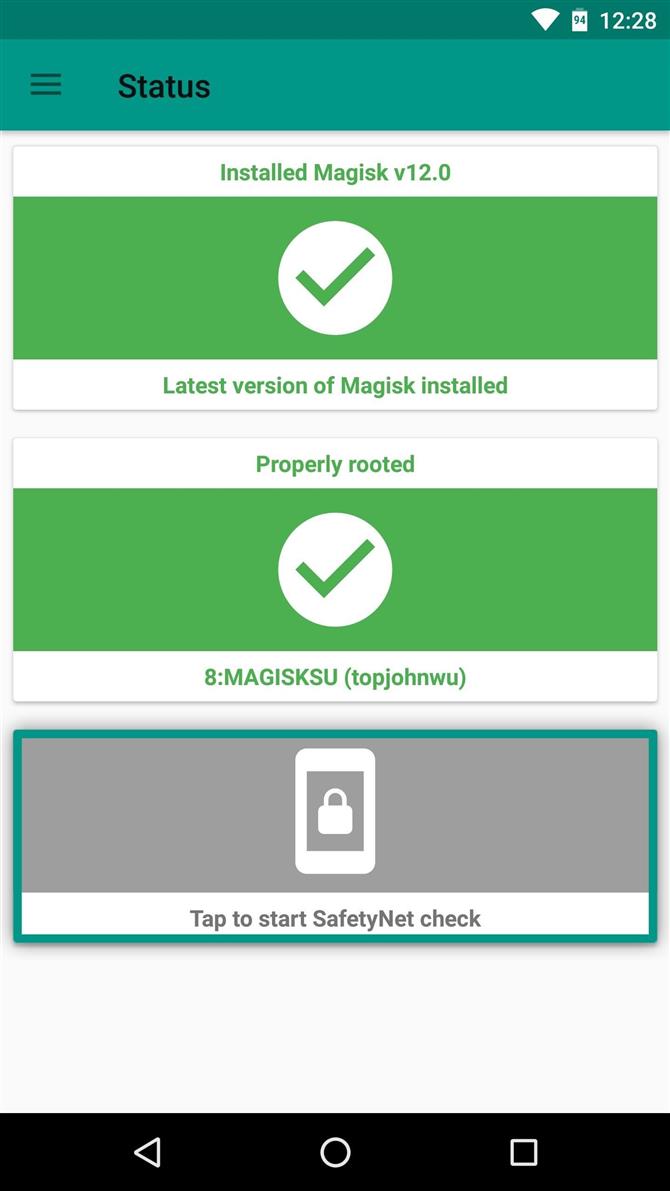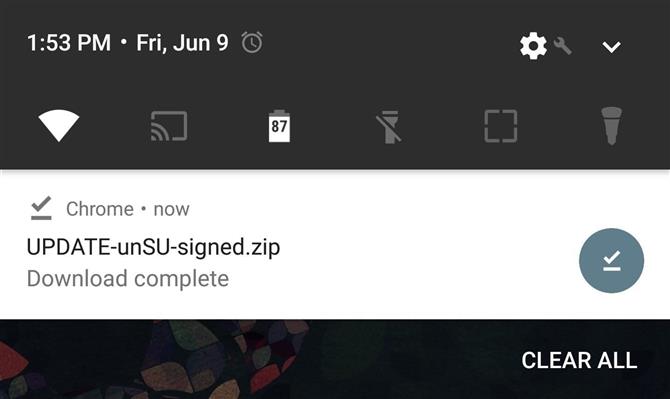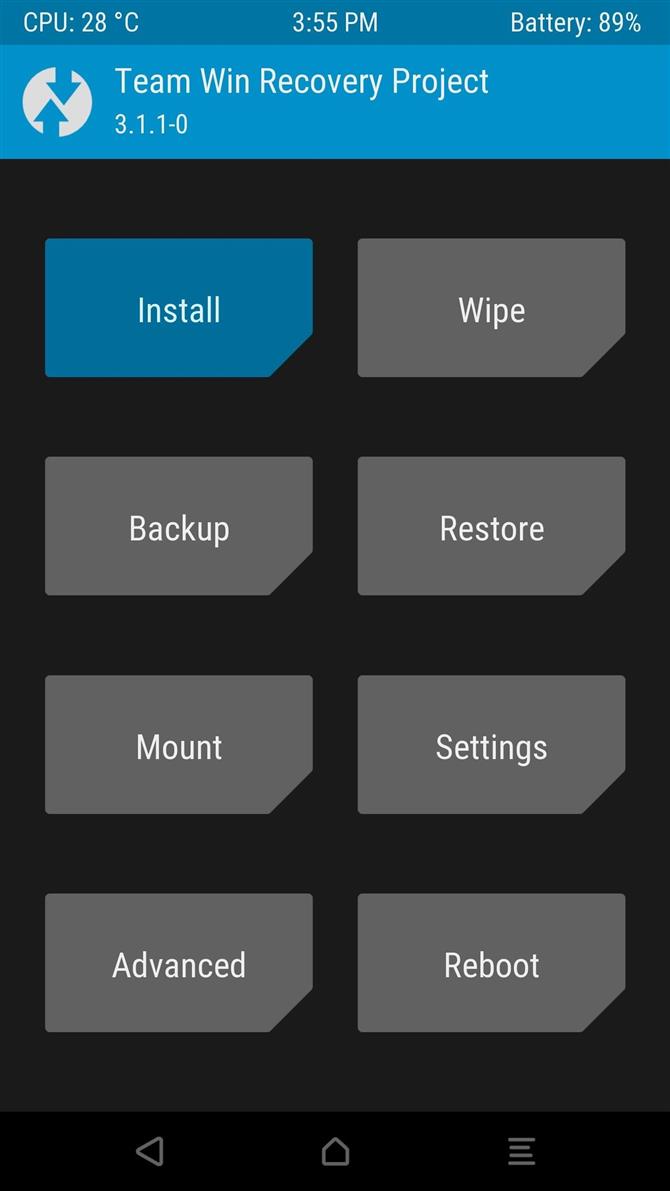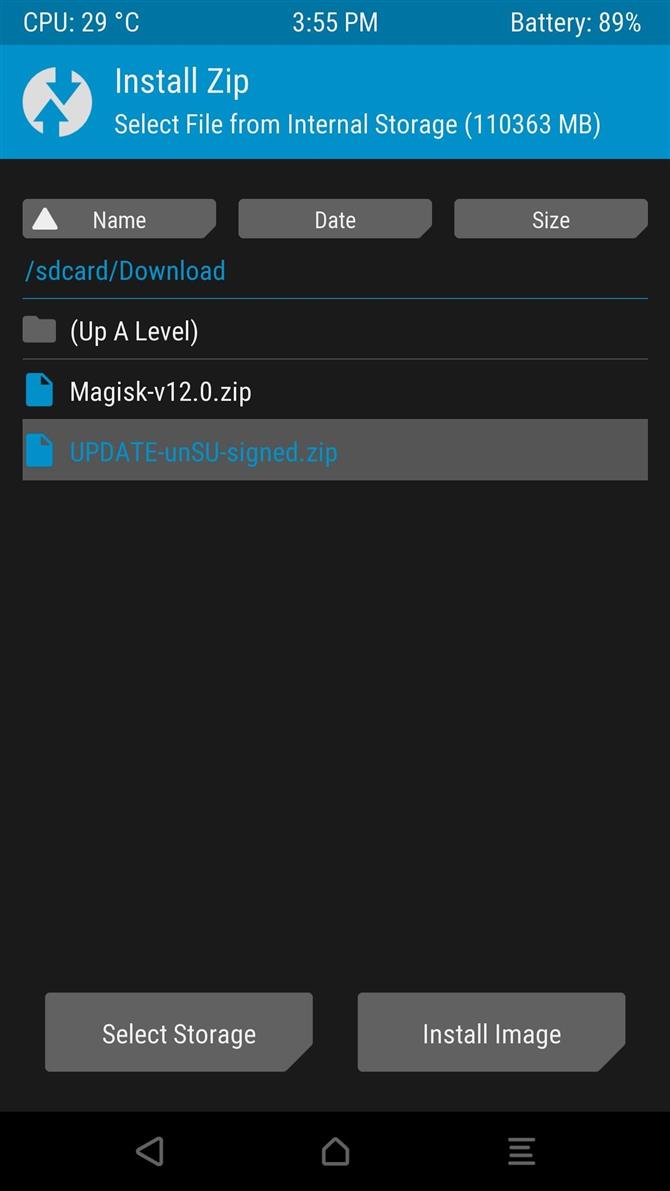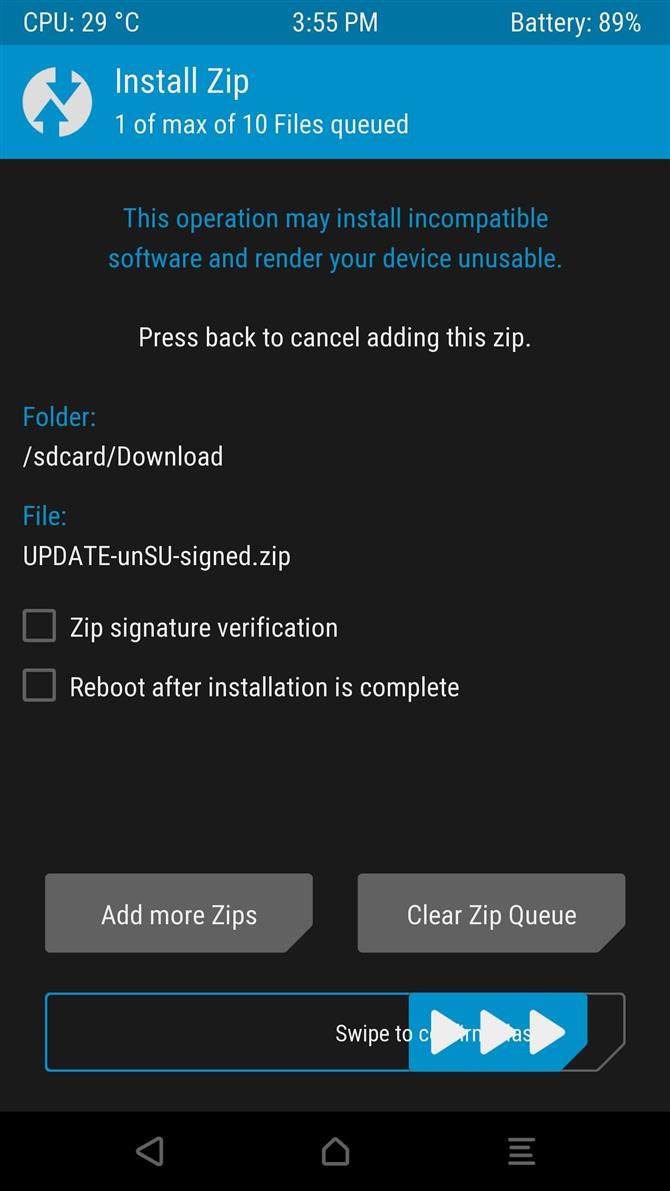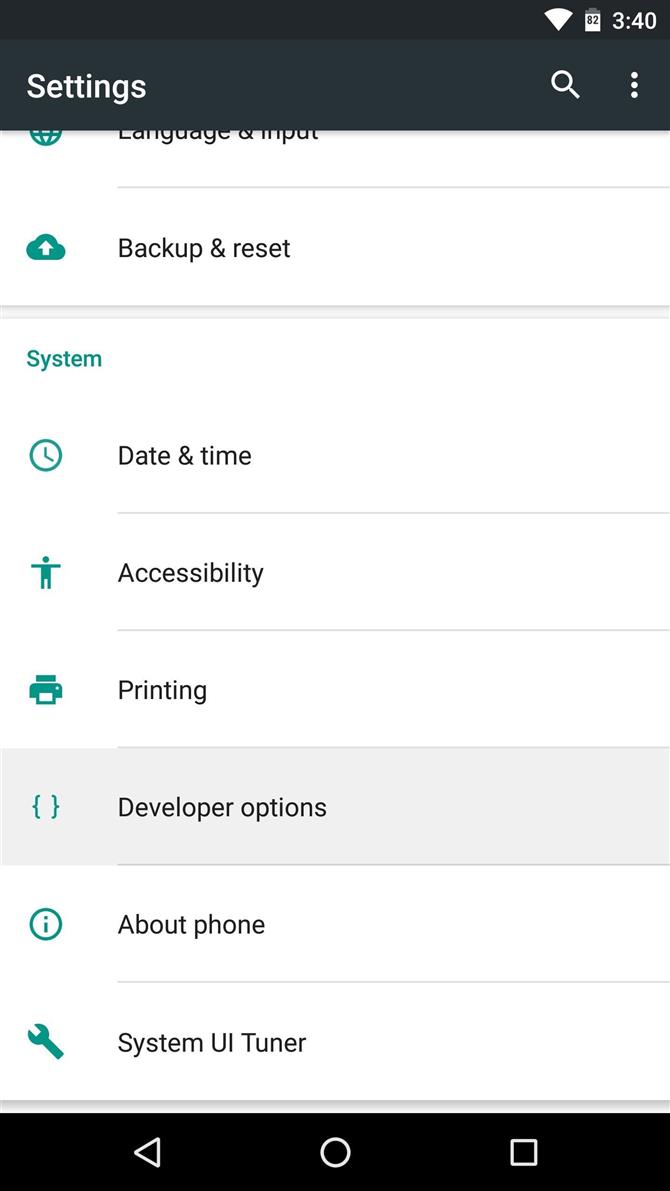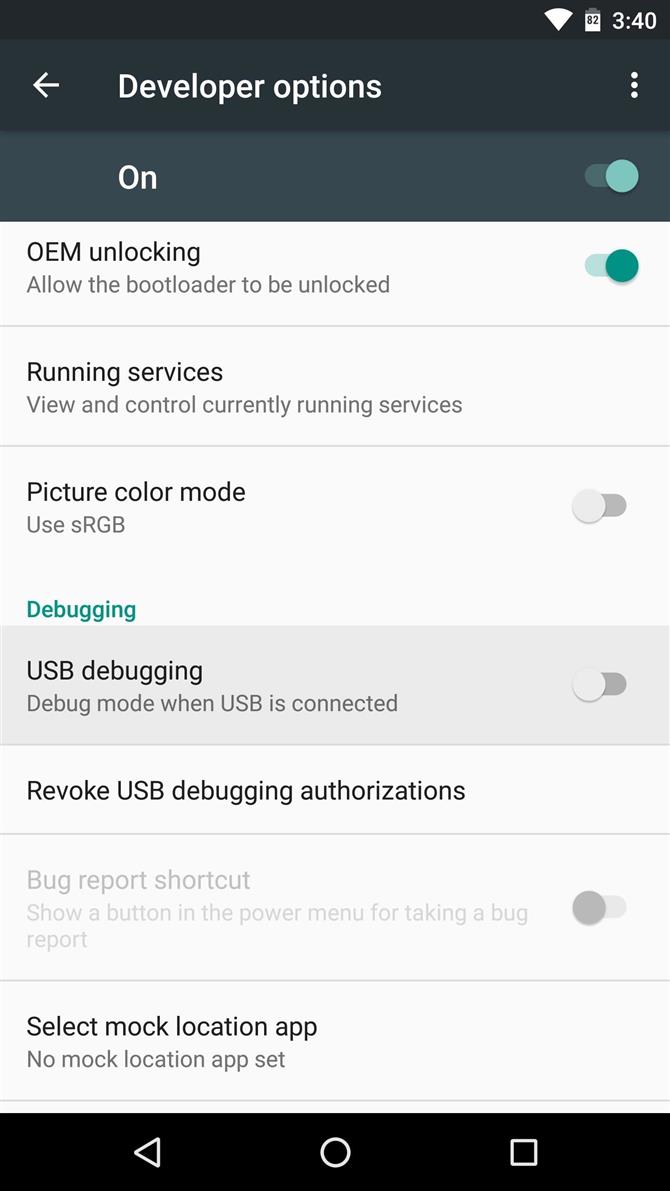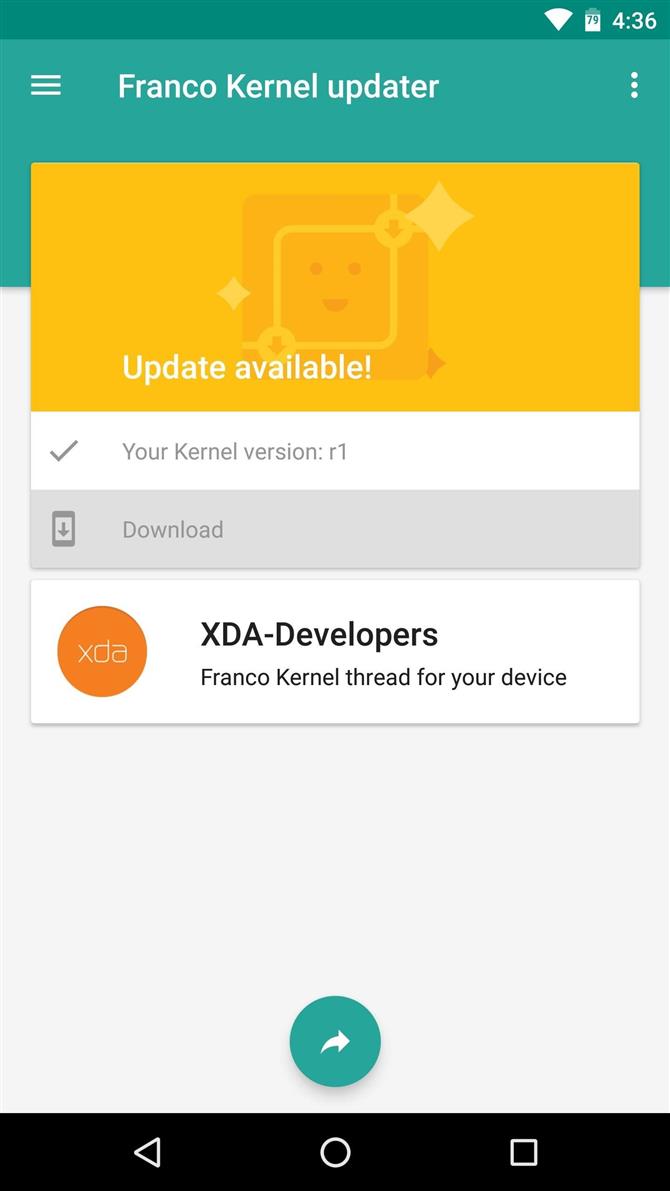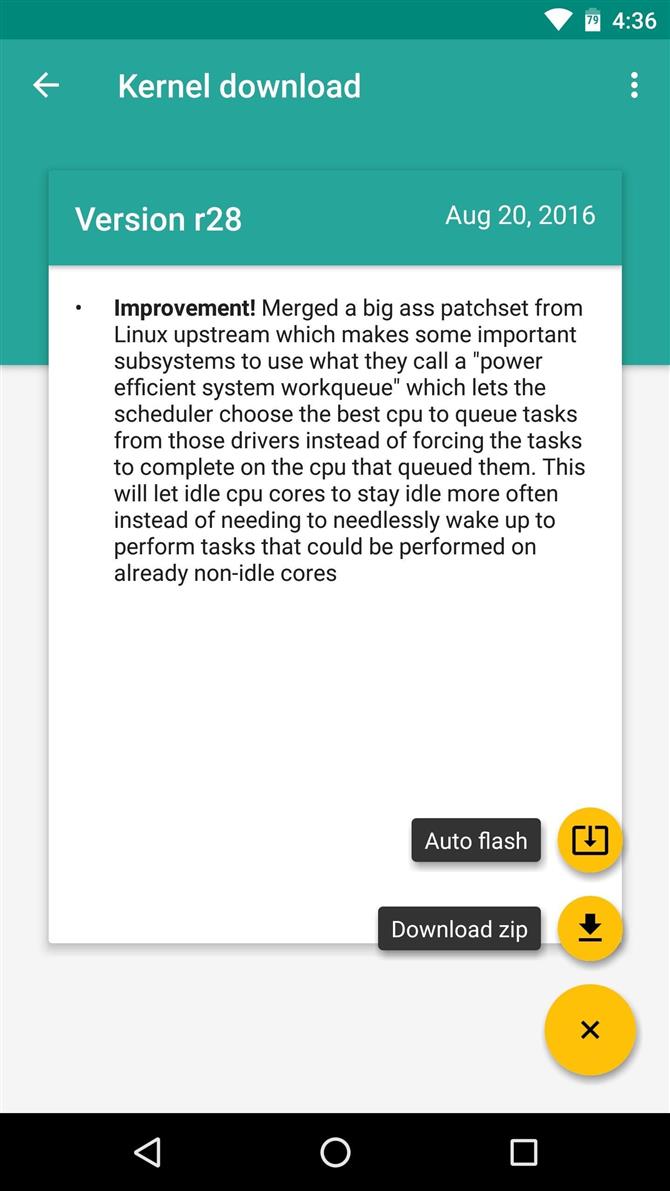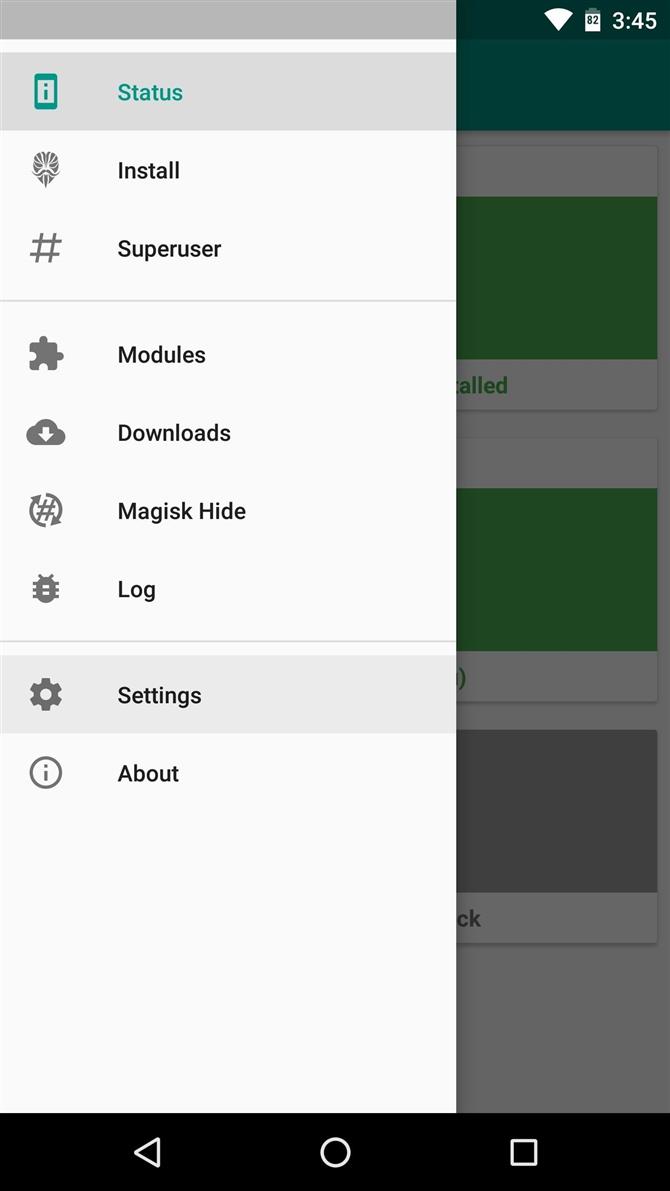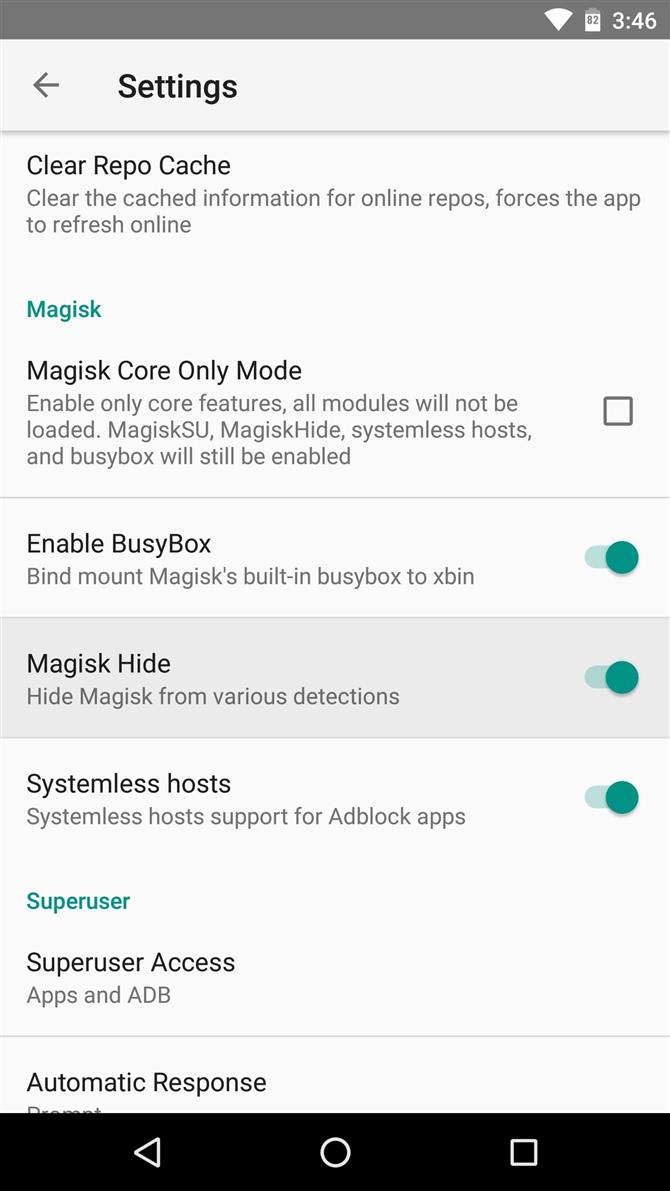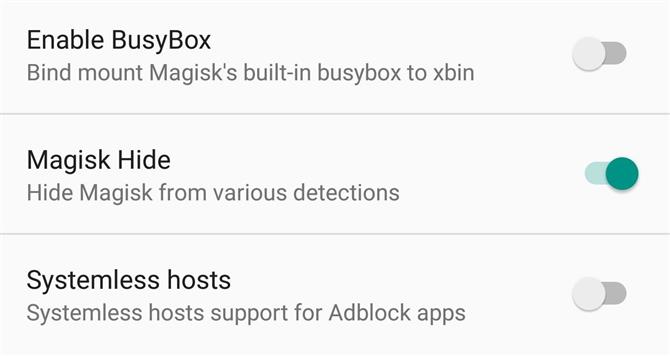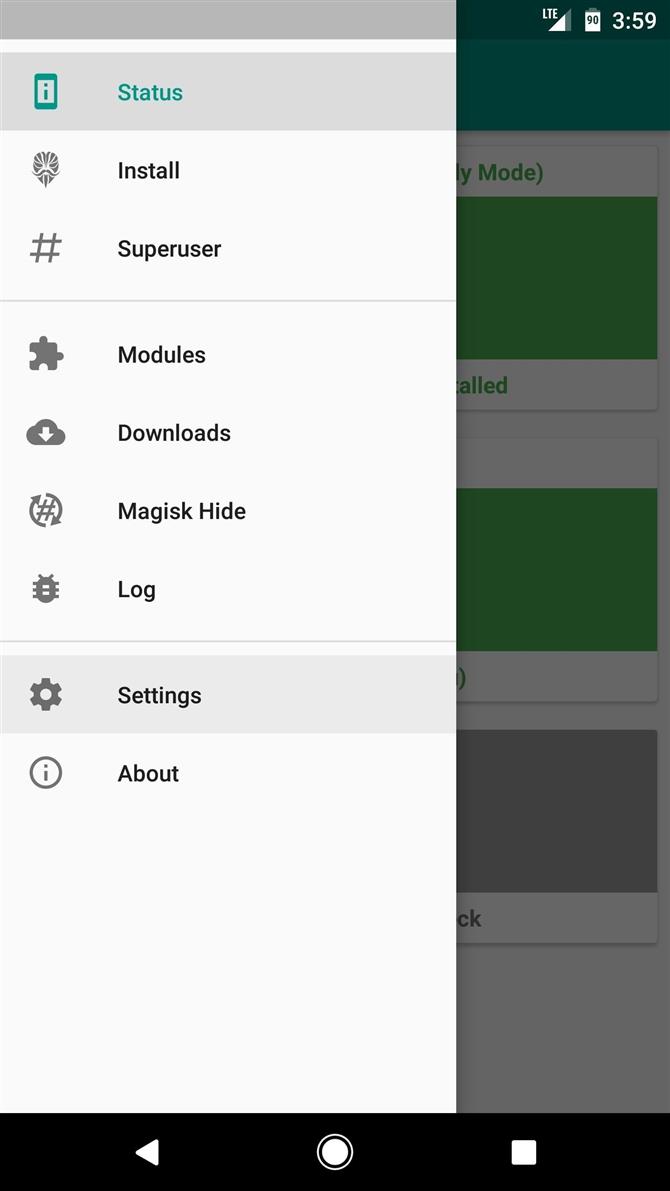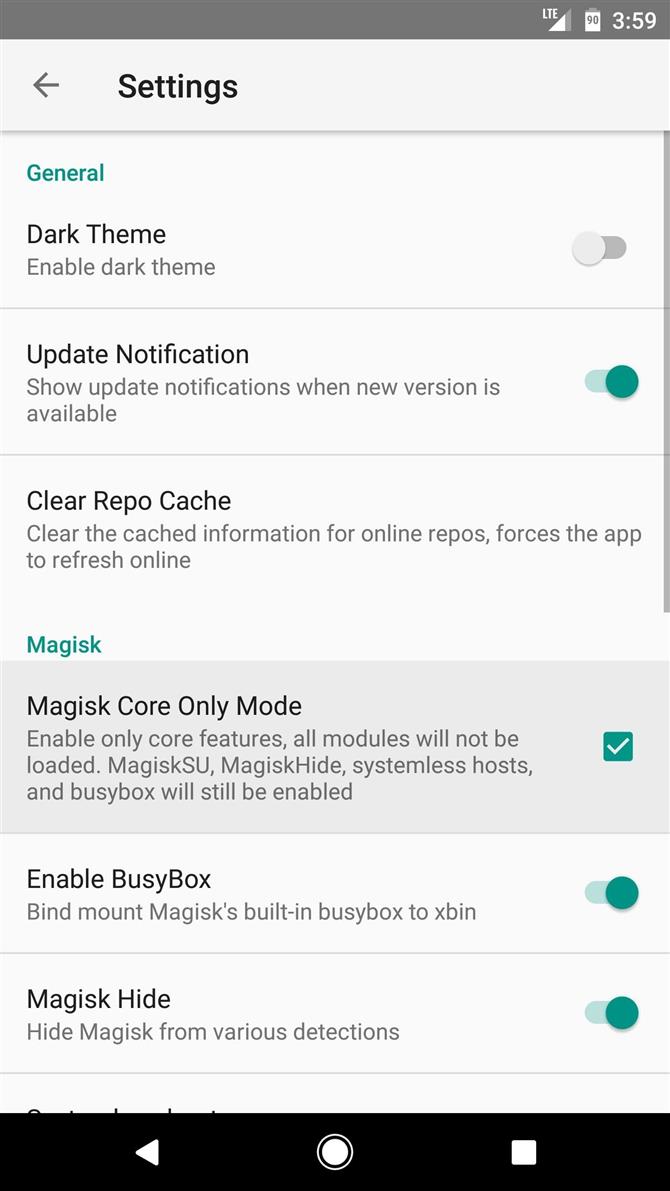В этом руководстве мы покажем вам все возможные способы исправления ошибки несоответствия ctsProfile на любом устройстве Android с root-доступом. Хотя производители смартфонов и Google, в частности, не против настройки и настройки, они следят за тем, чтобы обычные пользователи не оказались на стороне пользовательской разработки всего за несколько кликов.
Таким образом, OEM-производители начинают с блокировки загрузчика на своих устройствах, но они все же оставляют небольшое окно возможностей для технических энтузиастов. Таким образом, они могли затем разблокировать загрузчик устройства и установить множество пользовательских двоичных файлов. Это может включать установку пользовательских ПЗУ, установку пользовательского восстановления, такого как TWRP, или рутирование устройства через Magisk.
После рутирования вы получаете доступ к системному разделу и можете устанавливать модули Magisk, Xposed Framework, темы Substratum и тому подобное. Но это путешествие легче сказать, чем сделать. Начнем с того, что OEM-производители, такие как Nokia и Huawei, чрезвычайно усложнили разблокировку загрузчика.
В том же духе Xiaomi усугубила положение технических энтузиастов, заблокировав режим EDL для обычных пользователей. Точно так же, если вы успешно разблокировали загрузчик и рутировали свое устройство, вам придется согласиться на некоторые компромиссы. Эти компромиссы достигаются благодаря тесту SafetyNet от Google.
Если ваше устройство не пройдет этот тест (что при нормальных обстоятельствах произойдет со всеми рутированными устройствами), то некоторые функции устройства будут ограничены. В результате становится все более важным исправить ошибку несоответствия ctsProfile на вашем корневом устройстве Android. И если вы хотите сделать то же самое на своем устройстве, то это руководство поможет вам.
Что такое ctsProfile и SafetyNet?
SafetyNet — это механизм безопасности, реализованный Google на всех устройствах Android, основной задачей которого является проверка того, проходит ли ваше устройство набор тестов совместимости или нет. Итак, как ваше устройство пройдет этот CTS? Ну, это просто — если на вашем устройстве нет изменений на системном уровне, целостность вашего профиля CTS сохраняется.
В результате SafetyNet выдаст сообщение True. Однако, если вы выполните какую-либо пользовательскую настройку разработки, которая внесет изменения в системный раздел, CTS сразу же выйдет из строя. Другими словами, рутирование вашего устройства приведет к сбою CTS. И, следовательно, тест SafetyNet хорошо выдает результат False как при проверке ctsProfile, так и при проверке basicIntegrity.
Неудачный тест SafetyNet: последствия
Так каковы же последствия провала этого теста? Другими словами, зачем нам вообще нужно исправлять ошибку несоответствия ctsProfile на нашем корневом устройстве Android? Что ж, их довольно много, и большинство из них влияет на повседневное использование приложений. Например, большинство банковских приложений (например, Google Pay) обнаружат, что ваше устройство было взломано (т.е. рутировано).
Ошибка ctsProflie
Следовательно, они откажутся работать на вашем устройстве в целях безопасности. Точно так же некоторые игры, такие как Pokemon GO, не будут работать должным образом. Причина в том, что многие рутированные пользователи подделывали свое фактическое местоположение и ловили самых редких или редких существ! Более того, потоковые сервисы, которые соблюдают сертификат DRM, также сталкиваются с рядом проблем.
Например, в случае с Netflix, Amazon Prime Video и т. п. сертификат WideVine L1 будет понижен до уровня L3. В результате вы не сможете транслировать видео в формате HD. Следовательно, именно по этим причинам многие пользователи. Чтобы преодолеть эти ограничения, вам необходимо исправить ошибку несоответствия ctsProfile на вашем корневом устройстве Android. Итак, без лишних слов, приступим.
Приведенные ниже инструкции были разбиты на отдельные разделы для простоты понимания. Обязательно следуйте в той же последовательности, как указано. Droidwin и его участники не будут нести ответственность в случае термоядерной войны, если ваш будильник не разбудит вас, или если что-то случится с вашим устройством и данными, выполнив следующие шаги.
ШАГ 1. Включите Magisk Hide для сервисов Google Play.
Прежде всего, вам придется скрыть root от всех приложений, служб и платформ Google. Вот как это можно сделать:
- Запустите приложение Magisk Manager на своем устройстве.
- Затем нажмите на значок настроек, расположенный в правом верхнем углу.
- Прокрутите до раздела Magisk и включите переключатель MagiskHide.
- Затем вернитесь в главное меню и коснитесь значка щита, расположенного в нижнем меню.
- Нажмите на MagiskHide, а затем установите флажок «Сервисы Google Play».
- Наконец, включите переключатель рядом с каждым приложением и службой Google.
ШАГ 2. Пройдите базовую целостность Magisk на рутированном Android 11
Прежде чем вы на самом деле перейдете к исправлению ошибки несоответствия ctsProfile на вашем корневом устройстве Android, вам нужно будет пройти базовый тест Magisk на целостность. Для этого обратитесь к нашему подробному руководству: Как пройти Magisk SafetyNet на рутированном Android 11. Выполнив шаги, упомянутые в этом руководстве, вы сможете убедиться, что вы действительно прошли тест или нет.
- Для этого запустите приложение Magisk Manager на своем устройстве.
- Затем нажмите на кнопку «Проверить SafetyNet». Если вы выполняете этот тест впервые, Magisk предложит вам загрузить некоторые дополнительные зависимости, поэтому нажмите «ОК».
- Необходимые дополнения будут загружены в течение нескольких секунд. После этого результаты теста будут прямо перед вами.
- На данный момент вы по-прежнему будете получать сообщение об ошибке аттестации, но почему? Ну, это потому, что мы прошли только тест basicIntegrity, нам еще предстоит пройти тест ctsProfile.
Если вы также посмотрите на скриншот выше, вы заметите галочку рядом с basicIntegrity, но по-прежнему знак минус рядом с ctsProfile. Итак, давайте теперь обратим наше внимание на последний. Итак, вот шаги, чтобы исправить ошибку несоответствия ctsProfile на вашем корневом устройстве Android.
ШАГ 3. Удалите данные сервисов Google Play
Пришло время удалить данные сервисов Google Play. Вот как это можно сделать:
- Перейдите в «Настройки» на вашем Android-устройстве.
- Затем перейдите в Приложения и уведомления.
- Прокрутите до Сервисов Google Play и перейдите в раздел «Хранилище и кеш».
- Нажмите «Очистить хранилище» и, наконец, кнопку «Очистить все данные». Вот и все.
ШАГ 4: проверьте ctsProfile Test через Magisk
Теперь, когда мы выполнили все предварительные условия, пришло время проверить, были ли эти усилия плодотворными или нет. Другими словами, давайте проверим, смогли ли вы исправить ошибку несоответствия ctsProfile на вашем корневом устройстве Android.
- Итак, запустите приложение Magisk Manager на своем устройстве.
- Затем нажмите на кнопку «Проверить SafetyNet». Теперь вы должны получить сообщение об успешном завершении.
- Точно так же рядом с basicIntegrity и ctsProfile будет стоять галочка.
Итак, на этом мы завершаем руководство о том, как исправить ошибку несоответствия ctsProfile на вашем корневом устройстве Android. Если у вас все еще есть какие-либо вопросы относительно вышеупомянутых шагов, сообщите нам об этом в разделе комментариев ниже. Мы вернемся к вам с решением в ближайшее время. В этой заметке, если вы все еще не смогли пройти этот тест, вот несколько других обходных путей, которые вы могли бы попробовать.
Обходные пути для исправления ошибки ctsProfile MisMatch на рутированном Android
Ниже приведены некоторые удобные настройки, которые, как известно, дают желаемые результаты, когда дело доходит до этой проблемы. Имейте в виду, что не существует какого-либо универсального решения для решения этой проблемы. Возможно, вам придется попробовать все нижеперечисленные обходные пути, пока проблема не будет устранена.
Совет 1: Добавьте Google Apps в черный список под Xposed
Xposed Framework, в отличие от Magisk, не работает бессистемно. Поскольку они напрямую вносят изменения в системный раздел, SafetyNet обязательно сработает. Так что если вы используете Xposed, вам придется обойти это ограничение. Для этого рассмотрите возможность добавления всех приложений и служб Google в черный список внутри Xposed Framework.
Для этого обратитесь к нашему подробному руководству: Как пройти тест SafetyNet после установки Xposed или EdXposed. Посмотрите, может ли это исправить ошибку несоответствия ctsProfile на вашем корневом устройстве Android.
Совет 2. Используйте режим «Только ядро» для исправления Magisk ctsProfile
Magisk также поставляется с режимом «Только ядро», который включает только основные функции Magisk, отключая менее важные. Большинство модулей не будут загружены. В этом режиме будут включены только несколько важных функций, таких как MagiskSU, MagiskHide, бессистемные хосты и busybox. С учетом сказанного, если вы хотите включить эту функцию, обратитесь к нашему подробному руководству: Как использовать только основной режим в Magisk Manager?
Итак, все это было из этого руководства о том, как исправить ошибку несоответствия ctsProfile на вашем корневом устройстве Android. Мы будем постоянно обновлять это руководство с дальнейшими настройками, как только нам удастся получить то же самое.
Содержание
- Прежде чем вы начнете
- Шаг 1: Избавьтесь от SuperSU и используйте MagiskSU с Magisk Hide
- Шаг 2: Все еще не годится? Попробуй прошить unSU
- Шаг 3: Измените SELinux на Enforcing
- Шаг 4. Отключите отладку по USB
- Шаг 5: Пользовательский ROM? Попробуйте пользовательское ядро
- Шаг 6: Решите другие потенциальные проблемы
- Шаг 7: Включите основной режим
- Шаг 8: Если все остальное терпит неудачу, начните с нуля
Благодаря новой системе Android SafetyNet в Android некоторые приложения теперь могут блокировать пользователей с правами root или вообще лишать вас доступа к ним — но, по крайней мере, на данный момент все еще существуют способы обойти эти ограничения.
Вы можете пройти большинство проверок SafetyNet с помощью Magisk и безсистемного root, но в некоторых случаях Google Compatibility Test Suite (CTS) остается препятствием. При определенных настройках вы все равно получите ошибку «Несоответствие профиля CTS», которая приводит к сбою проверки SafetyNet даже при установленном Magisk.
Если это произошло с вами, существует ряд потенциальных причин, начиная от несовместимых приложений для управления корневыми системами и заканчивая проблемами с Magisk Hide. Таким образом, чтобы помочь вам разобраться в сути проблемы, мы рассмотрим семь решений ниже.
Не пропустите: почему SafetyNet показывает, что Google на самом деле заботится о Android Root
Прежде чем вы начнете
В этом руководстве предполагается, что вы уже установили Magisk, бессистемную корневую утилиту, которая может скрыть свое присутствие от SafetyNet. Если вы еще этого не сделали, голова Вот для начала.
Когда дело доходит до фактической проверки вашего состояния SafetyNet, самый простой способ сделать это — открыть приложение Magisk Manager и нажать кнопку «Проверка SafetyNet» в нижней части экрана. Поэтому, следуя этому руководству, периодически перепроверяйте свое состояние SafetyNet, открыв приложение Magisk Manager, проведя пальцем вниз, чтобы обновить, а затем снова нажав кнопку «Проверка SafetyNet».
Шаг 1: Избавьтесь от SuperSU и используйте MagiskSU с Magisk Hide
Наиболее вероятной причиной несоответствия профилей CTS является приложение для управления корнями, которое не скрывается от SafetyNet. Так обстоит дело с SuperSU от Chainfire, который является самым популярным средством управления корнями.
Скорее всего, вы изначально рутировали свой телефон, используя SuperSU ZIP или CF Auto Root, которые оба устанавливают SuperSU в качестве приложения по умолчанию для управления корнями. Если ты это сделал, и затем Если установлен Magisk, оставшиеся корневые двоичные файлы SuperSU приведут к отключению SafetyNet.
Так что, если это является причиной ваших проблем с CTS, вам нужно удалить двоичные файлы SuperSU и заменить их встроенным приложением Magisk для управления корневыми системами. Но есть еще одна проблема: если у вас установлена Xposed Framework или если вы изменили какие-либо системные файлы, используя root-доступ, вам также необходимо отменить эти изменения. Не волнуйтесь, однако, мы обрисовали весь этот процесс в отдельном руководстве, так что перейдите по следующей ссылке, чтобы получить квадрат.
Не пропустите: как переключиться с SuperSU на Magisk, чтобы обойти SafetyNet
После того, как вы это сделаете, убедитесь, что в вашем приложении Magisk Manager включена опция «Magisk Hide». Оттуда вы можете захотеть скрыть дополнительные приложения, используя Magisk Hide, что по существу не позволяет приложениям знать, что вы руты.
Для этого перейдите в боковое навигационное меню в приложении Magisk Manager и выберите «Magisk Hide». Отсюда может быть полезно поставить галочку напротив Google Play магазин а также Google Services Framework как и любое другое приложение, с которым у вас проблемы с SafetyNet.
Шаг 2: Все еще не годится? Попробуй прошить unSU
Если приведенное выше руководство не устранило проблемы несоответствия профиля CTS, и вы уверены, что отменили какие-либо системные моды, возможно, у вас все еще осталось несколько битов данных от SuperSU. Опция «Full Unroot» в приложении SuperSU предполагаемый избавиться от всего, но это не всегда идеально.
Таким образом, чтобы убедиться, что вы полностью уничтожили SuperSU и его двоичные файлы, вы можете использовать флэш-архив ZIP, созданный разработчиком osm0sis. Чтобы начать, просто нажмите следующую ссылку на вашем устройстве Android, а затем загрузитесь в пользовательское восстановление.
- Загрузите unSU для полного удаления SuperSU (.zip)
Оттуда, нажмите кнопку «Установить» в главном меню TWRP, а затем перейдите к Скачать папку и выберите UPDATE-unSU-signed.zip, После этого проведите пальцем по ползунку, чтобы прошить ZIP-архив и уничтожить все следы SuperSU, а когда закончите, вернитесь и заново прошейте Magisk ZIP. После перезагрузки снова проверьте свой статус SafetyNet — если вы все еще не прошли, перейдите к следующему шагу.
Шаг 3: Измените SELinux на Enforcing
Если вы все еще застряли, этот следующий шаг довольно прост, хотя он применим только в том случае, если вы ранее использовали приложение для установки режима SELinux на «Permissive». Magisk пытается скрыть ваш статус SELinux от SafetyNet, но это не всегда идеально, поэтому лучше всего вернуть SELinux в режим по умолчанию «Принудительный».
Так что откройте любое приложение SELinux для смены режима, которое вы использовали, чтобы сначала установить режим «Permissive», затем переключите настройку обратно на «Enforcing» и перезагрузите компьютер. К сожалению, мы не можем делиться приложениями, которые меняют режимы SELinux, так как это делает черные списки сайтов Google, поэтому, если вы удалили приложение, вам придется найти его снова самостоятельно. Это легко, просто зайдите на форумы XDA и поищите «SELinux».
Шаг 4. Отключите отладку по USB
По какой-то странной причине довольно распространенной причиной проблем SafetyNet с Magisk является настройка «USB Debugging» в настройках разработчика. Поэтому, если у вас включена эта опция, перейдите в меню «Настройки», чтобы отключить ее, затем перезагрузите компьютер и посмотрите, решило ли это ваши проблемы с SafetyNet.
Шаг 5: Пользовательский ROM? Попробуйте пользовательское ядро
Как я упоминал ранее, CTS расшифровывается как «Compatibility Test Suite». Это процесс, который Google использует для проверки соответствия устройства и его прошивки стандартам сертификации, и, проще говоря, пользовательское ПЗУ никогда официально не пройдет этот тест.
Однако некоторые пользовательские ядра могут помочь с этой проблемой. Самым популярным ядром, которое, как известно, помогает с нестандартной несовместимостью ROM, является Franco Kernel. Он доступен для всех устройств Nexus, Pixel и OnePlus, а также для Redmi Note3, и самый простой способ его установки — приобрести Приложение FKU, затем нажмите кнопку «Скачать» на главной странице. В противном случае вы можете выполнить поиск на форуме XDA вашего устройства, чтобы найти бесплатный ZIP-архив.
Для некоторых пользовательских ПЗУ (особенно для ОС Lineage) эта опция может не полностью решить проблему. Однако многие приложения, использующие SafetyNet, проверяют только один аспект, связанный с CTS, называемый «Basic Integrity», и перепрошивка ядра Franco обычно исправляет этот аспект. Таким образом, хотя Magisk Manager может по-прежнему сообщать о несоответствии CTS, вы вполне можете теперь использовать все свои приложения.
Наконец, для пользователей Xiaomi, использующих собственное ПЗУ, есть еще один вариант. Этот модуль Magisk от разработчика Deic, как сообщается, заставит ваш телефон пройти тест CTS, поэтому попробуйте установить его, а затем перезагрузить.
Шаг 6: Решите другие потенциальные проблемы
Прежде чем использовать ядерный подход, описанный в шаге 8 ниже, есть несколько менее распространенных проблем, которые могут привести к сбою SafetyNet из-за несоответствия профиля CTS, поэтому их стоит попробовать.
Во-первых, возможно, что демон Magisk Hide не запускается должным образом на вашем телефоне. Чтобы это исправить, попробуйте зайти в меню настроек в вашем приложении Magisk Manager, а затем выключить и снова включить опцию «Скрывать Magisk». В противном случае отключите Magisk Hide, перезагрузите компьютер и снова включите опцию.
Некоторые пользователи также сообщают, что из-за опций Magisk «Systemless hosts» и «BusyBox» у них возникли проблемы с SafetyNet. Таким образом, вы можете захотеть отключить эти две опции в меню настроек приложения Magisk Manager, хотя учтите, что отключение бессистемных хостов может вызвать проблемы с блокировщиками рекламы, такими как AdAway.
Шаг 7: Включите основной режим
В качестве последней попытки вы можете попробовать включить опцию «Режим только ядра» в настройках Magisk Manager. Это отключит все установленные вами модули Magisk, которые могут вызывать конфликты с SafetyNet, оставляя вас только с Magisk SU и root.
Возможно, это не идеальное решение, но после того, как Google обновил SafetyNet для обнаружения Magisk, включение «режима только ядра», по-видимому, является единственным исправлением, которое помогает большинству пользователей пройти тест CTS. Чтобы проверить это, перейдите в меню настроек в диспетчере Magisk и установите флажок рядом с «Режим только ядра», затем перезагрузите компьютер и снова запустите проверку SafetyNet.
Шаг 8: Если все остальное терпит неудачу, начните с нуля
Мы сохранили этот шаг напоследок, потому что это универсальное решение, но это болезненная таблетка для глотания. Если ничего не помогает, просто восстановите стандартную прошивку вашего устройства, переустановите кастомное рекавери, а затем прошейте Magisk ZIP, который вы можете загрузить в приложении Magisk Manager. Это будет работать практически во всех случаях.
Процесс восстановления вашей стоковой прошивки зависит от устройства, но если на вашем телефоне есть меню загрузчика, которое поддерживает команды Fastboot, мы рассмотрели этот процесс на это руководство, Если это не удастся, лучше всего сделать поиск в Google по запросу «восстановить стоковую прошивку». «Когда вы закончите, вы можете ссылаться это руководство для переустановки TWRP.
Итак, вы наконец решили свои проблемы несоответствия профиля CTS? Есть ли у вас какие-либо другие советы, которые помогут людям пройти эту страшную проверку SafetyNet? Если это так, напишите нам в разделе комментариев ниже.
Не пропустите: 5 лучших телефонов для рутинга и моддинга
- Следите за гаджетами на Facebook, Twitter, Google+ и YouTube
- Следите за Android-хаки на Facebook, Twitter и Pinterest
- Следите за WonderHowTo в Facebook, Twitter, Pinterest и Google+
Изображение на обложке и скриншоты Dallas Thomas / Gadget Hacks
В данной статье мы попытались собрать абсолютно все способы решения проблемы в Magisk «SafetyNet не пройден: несовпадение профиля CTS».
Большинство пользователей которые ранее пользовались SuperSU переходят на новый Magisk, так как он имеет довольно множество плюшек, о которых мы говорили ранее.
Одной из главных достоинств Magisk — это возможность прятать от банковских и других приложений наличие Root прав, так как при их обнаружение, они останавливают свою работу.
Но многие пользователи, что установили Magisk Manager, столкнулись с проблемой «SafetyNet не пройден: несовпадение профиля CTS» и в этой статье мы предложим вариантов как ее исправить.
Ниже будут представлены 6 шагов для исправления «SafetyNet не пройден».
Шаг 1 — Избавиться от SuperSU
Если вы получали Root права с помощью ZIP файла SuperSU или CF Auto Root, который установил SuperSU на ваш Android, а после решили поменять на Magisk, то это может быть первой проблемой с SafetyNet.
Удалите SuperSu из вашего смартфона или планшета, а после прошить в Recovery файл UPDATE-unSU-signed.zip чтобы полностью вычистить все из системы.
Шаг 2 — Изменить режим SELinux
Попробуйте установить режим работы SELinux в «Permissive», а после вернуть обратно «Enforcing» и перезагрузить Android.
Шаг 3 — Отключить «отладку по USB»
Если у вас до последнего момента у вас была включена «отладка по USB«, тогда перейдите в меню «Настройки»-> «Для разработчиков» и отключить «отладку» и перезагрузить Android.
Шаг 4 — Используете другое ядро
Поищите в сети интернет стороннее ядро для своего Android, после чего проверьте не исчезла ли проблема в Magisk «SafetyNet не пройден: несовпадение профиля CTS».
Шаг 5 — Другие проблемы
Перейдите в меню настроек Magisk и отключите Busybox и Systemless hosts и перезагрузите Android.
Шаг 6 — включить режим Magisk Core Only Mode
Если все предыдущее шаги вам не помогли, тогда попробуйте включить режим работы Magisk Core Only Mode, который отключает дополнительные возможности Magisk.
Шаг 7 — добавить строки build.prop
С оригинальной прошивки (если вы используете кастом) в файле build.prop, который находиться в разделе /system, скопируйте поля со значения:
- ro.build.description=xxxx
- ro.build.fingerprint=xxxx
И добавьте их в файл build.prop установленной прошивки.
Шаг 8 — ввести команду в терминале
Установите приложение терминал на Android и введите в него следующие команды:
su
sh /magisk/.core/magiskhide/disable
sh /magisk/.core/magiskhide/enable
Шаг 9 — Начать все с начала
Если вам ничего не помогло, тогда попробуйте переустановить прошивку на вашим Android, а после получить Root с помощью Magisk, чтобы избавиться от проблемы «SafetyNet не пройден: несовпадение профиля CTS».
Остались еще вопросы? Пишите их в комментариях, рассказывайте, что у вас получилось или наоборот!
Вот и все! Больше статей и инструкций читайте в разделе Статьи и Хаки Android. Оставайтесь вместе с сайтом Android +1, дальше будет еще интересней!
-
#1
I have CTS profile match: fail and Google pay is not working.
Poco F2 Pro with 20.8.7 beta
Also in Google play it is written: the device is not certified.
Before unlocking bootloader and flashing xiaomi.eu ROM everything was ok
I have no root, only TWRP
-
#2
I have CTS profile match: fail and Google pay is not working.
Poco F2 Pro with 20.8.7 beta
Also in Google play it is written: the device is not certified.Before unlocking bootloader and flashing xiaomi.eu ROM everything was ok
I have no root, only TWRP
-=-=-=-=-=-=-=-=-=-=-=-=-=-=-=-=-=-=-=-=-=-=-=-=-=-=-=-=-=-=-=-=-=-=-=-=-=-=-=-=-=-=-=-=-=-
Google Playstore «Play Protect certification» — Device not certified
- clear Data «Google Play store», «Google Play services», «Google Service Framework»
- reboot
-=-=-=-=-=-=-=-=-=-=-=-=-=-=-=-=-=-=-=-=-=-=-=-=-=-=-=-=-=-=-=-=-=-=-=-=-=-=-=-=-=-=-=-=-=-
More you can read here
Last edited: Aug 10, 2020
-
#3
-=-=-=-=-=-=-=-=-=-=-=-=-=-=-=-=-=-=-=-=-=-=-=-=-=-=-=-=-=-=-=-=-=-=-=-=-=-=-=-=-=-=-=-=-=-
Google Playstore «Play Protect certification» — Device not certified
- clear Data «Google Play store», «Google Play services», «Google Service Framework»
- reboot
-=-=-=-=-=-=-=-=-=-=-=-=-=-=-=-=-=-=-=-=-=-=-=-=-=-=-=-=-=-=-=-=-=-=-=-=-=-=-=-=-=-=-=-=-=-
More you can read here
Thanks, I did it several times, but it didn’t help.
Probably I do something wrong..
I choose in settings menu -> programs then filter them by the name Google and enter each program and clear data…
But as I see the data restores quickly… After I deleted second app data I can delete again in previous…
I have searched this and other forums for solution… But all the solutions are mainly for ruted devices… I don’t have root and Magisk
Thats all «google» app’s I have^
Last edited: Aug 10, 2020
-
#4
I too had safetynet issues, reporting «response payload validation failed». My device is rooted, but this should not have been the cause of safetynet tripping. Clearing data of various google apps did not do anything unfortunately, but reflashing 20.8.7 & wipe dalvic/cache fixed the issue for me (i am still rooted now, so root was not the cause)
-
#5
I too had safetynet issues, reporting «response payload validation failed». My device is rooted, but this should not have been the cause of safetynet tripping. Clearing data of various google apps did not do anything unfortunately, but reflashing 20.8.7 & wipe dalvic/cache fixed the issue for me (i am still rooted now, so root was not the cause)
Thanks for your reply.
Could you please write what you did step by step.
I tried to wipe dalvic/Art cashed in TWRP and reinstalled 20.8.7 from TWRP immediately after that without rebooting — doesn’t help….
-
#6
I forgot to mention I am not using a Poco F2 Pro, but a Mi 9. Maybe someone with a F2 Pro can report back if SafetyNet is working for them to make sure it’s not bug in the rom?
On my Mi 9, the following steps brought my SafetyNet status back: boot to twrp, flash rom.zip, wipe dalvic cache and cache, reboot to twrp, flash magisk.zip (because I want a rooted phone), boot to system/miui, reboot.
-
#7
I forgot to mention I am not using a Poco F2 Pro, but a Mi 9. Maybe someone with a F2 Pro can report back if SafetyNet is working for them to make sure it’s not bug in the rom?
On my Mi 9, the following steps brought my SafetyNet status back: boot to twrp, flash rom.zip, wipe dalvic cache and cache, reboot to twrp, flash magisk.zip (because I want a rooted phone), boot to system/miui, reboot.
Tried several times — on 20.8.7 and 20.8.13… nothing… After 20.8.7 I have also problem with Android auto…
-
#8
Me too also have CTS profile fail and google not certified. Poco F2 Pro with 20.8.7 beta and also have problem with several app crash, slow, frame rate drop, some app error with rooted warning (my device not root). so i did format and switch back to stable everything work fine now fast and stable no issue at all.
-
#9
Me too also have CTS profile fail and google not certified. Poco F2 Pro with 20.8.7 beta and also have problem with several app crash, slow, frame rate drop, some app error with rooted warning (my device not root). so i did format and switch back to stable everything work fine now fast and stable no issue at all.
Downgraded to stable — everything ok. CTS profile check passed
Last edited: Aug 15, 2020
-
#10
Hi
I have also the issue with the last version 20.08.20 on poco f2 with Android 11… I can root with magisk and install safetycheck module? Or there are another solution?
-
#11
Hi
I have also the issue with the last version 20.08.20 on poco f2 with Android 11… I can root with magisk and install safetycheck module? Or there are another solution?
Use the searchfuntion in this forum… I have read this question about 3697 times
-
#12
Use the searchfuntion in this forum… I have read this question about 3697 times
Oh!! Thanks for this reply!
So you know if i can root EMUI 12/android 11 with magisk? And how i can do that?
I love so mutch for your help!
-
#13
Oh!! Thanks for this reply!
So you know if i can root EMUI 12/android 11 with magisk? And how i can do that?
I love so mutch for your help!
Yes I know the answer and you will know it as well if you use the search function
-
#14
Yes I know the answer and you will know it as well if you use the search function
![Cool :cool: :cool:]()
I think you don’t know the answer…
-
#16
Why are you doing this? Why are you stabbing @katerpanne in the back? That’s respectless.
-
#18
I’m on my POCO F2 Pro, Xiaomi.EU 20.9.17. Before (at least Google Pay didn’t work) and after flashing Magisk ctsProfile is failing. Google Pay worked on stock ROM.
-
#19
Hello use magiskhide prop. Select Poco f2 pro! It works for me
-
#20
Hello use magiskhide prop. Select Poco f2 pro! It works for me
I have Android 11, there is only a fingerprint for Android 10, and it’s not even listed, when I’m looking for it in the module’s props on my phone. Plus I guess it has to be updated every security patch etc., while the fingerprint list is being updated quite rarely.
I hope the problem can be solved within a ROM update.
-
#21
I’m also on Android 11 with the last weekly update…
-
Screenshot_2020-09-22-07-36-01-473_com.android.settings.jpg
214.2 KB
· Views: 553
-
Screenshot_2020-09-22-07-36-31-267_com.topjohnwu.magisk.jpg
174.6 KB
· Views: 465
-
#22
I use the finger print + the option force basic key attestation.
And it’s perfect!
-
Screenshot_2020-09-22-07-38-55-344_com.termux.jpg
494.9 KB
· Views: 729
-
Screenshot_2020-09-22-07-39-08-999_com.termux.jpg
367.8 KB
· Views: 707
-
#23
And I use the fp Android 10 on Android 11
-
#24
You can solve this by completely clearing force stopping playstore then clearing the data on it, as well as clearing play services (samy way as playstore) and do the same for framework reboot device BEFORE reopening the playstore. If that doesn’t work, you can use this. It’s off on my device cts profile fales but gplay is certified, if I wanted I can play mario’s run poke go ect. And gpay work when I have gpay installed. Provided proof of claims minus showing using gpay and running pokemon go. But mario run won’t show up on rooted devices that aren’t certified ect…don’t play the game but still….hope this helps, also I suggest getting twrp and using (advanced inside twrp and rooting that way, simply click root) do not wipe your phone or anything just reboot update app reboot install module done….
-
Screenshot_2020-10-24-10-34-33-810_com.topjohnwu.magisk.jpg
424.3 KB
· Views: 585
-
Screenshot_2020-10-24-10-35-36-922_com.android.vending.jpg
590.9 KB
· Views: 509
-
Screenshot_2020-10-24-10-36-19-214_com.android.vending.jpg
330.5 KB
· Views: 621
-
Screenshot_2020-10-24-10-36-27-537_com.topjohnwu.magisk.jpg
182.2 KB
· Views: 503
-
#25
I use the finger print + the option force basic key attestation.
And it’s perfect!
It’s also claiming your phone isn’t a poco anymore tho lol… Still works the same but if you persay try to find your phone on googles find my device it’ll say BASIC instead of poco…that’s my only nag about using this method considering I haven’t found anything that doesn’t work yet tho I can’t say much more…
UPDATE – JANUARY, 2023 – UPDATED SAFETYNET FIX BY kdrag0n (Magisk 24 and newer)
Kdrag0n released a new version at the beginning of 2023, and here are the highlights of the v2.4.0 –
- Play Integrity bypass without breaking device checks or causing other issues
- Disabled use of hardware attestation on Pixel 7 and newer (@anirudhgupta109)
- Updated instructions for newer Android and Magisk versions
- Better debugging for future development
Kdrag0n mentioned that he wanted to make sure that this module won’t cause any unnecessary breakage. The spoofing will happen dynamically at runtime and only when necessary, minimizing the adverse effects.
DOWNLOAD UNIVERSAL SAFETYNET FIX v2.4.0
UPDATE – JUNE 2022 – UPDATED SAFETYNET FIX BY kdrag0n (Zygisk only)
After almost six months, Kdrag0n has released the new version of the SafetyNet fix, and this one only supports Zygisk (Magisk 24 and newer). Here are the highlights of this new version –
- Fixed fingerprint on OxygenOS/ColorOS 12
- Support for Magisk 24+ module updates
- Restored support for Android 7
DOWNLOAD UNIVERSAL SAFETYNET FIX v2.3.1
UPDATE – DECEMBER 2021 – UNIVERSAL SAFETYNET FIX BY kdrag0n (Zygisk and Riru versions)
kdrag0n has released new versions of the Universal SafetyNet Fix, both Riru and Zygisk versions. So what to choose?
Well, for those using Magisk Canary, go with the Zygisk Version.
For those using the stable Magisk, go with the Riru version. Remember that if you go with the Riru version of this universal SafetyNet fix, you must install the Riru module through Magisk Manager.
Here are the links to the two versions –
DOWNLOAD UNIVERSAL SAFETYNET FIX v2.2.1 (Zygisk)
DOWNLOAD UNIVERSAL SAFETYNET FIX v2.2.1 (Riru)
Android versions 7–12 are supported, including OEM skins such as Samsung One UI and MIUI.
UPDATE – SEPTEMBER 2021 – NEW FIX FOR SAFETYNET FAILED ISSUE
So recently, for some reason, SafetyNet has started failing even after installing the below-mentioned Universal Fix by kdrag0n. Thanks to TeamFiles on Telegram., we have another fix that works for this new issue. This fix requires you first to download a few files. Here are the ones you need to download and keep on your phone before starting with the steps –
- Riru – Latest Release
- LSPosed – Latest Release
- XPrivacyLua – Download the Apk
You can also download a Zip file that has all these three files included in it. Here is the link to that.
Before starting, make sure you back up everything as this fix has not been tested for all the devices, so it may cause issues in your phone. Also, make sure the latest Stable version of Magisk is there on your phone. We won’t be responsible for any damage happening to your phone.
Here are the steps –
- First, go to Magisk and install the Riru Module. Once the installation succeeds, come back to the modules page. Do not reboot yet!
- Next, install the LSPosed Module. Once that installs successfully, reboot your phone. This is important! Do not reboot in the first step.
- Once the phone reboots, you will see a new LSPosed app installed.
- Now, you need to install the third apk file that you downloaded. Once that installs, go to the LSPosed app and go to Modules.
- There, choose the XPrivacyLua and ensure you “Enable Module.” Initially, make sure the “System Framework” and “Settings Storage” options are checked.
- Now, go to the top right and tap on the three-dot menu. Select “Hide” and uncheck the “System Apps.”
- So now, you need to scroll down and find Google Play Services among all the apps. Just Check that. Now Reboot your phone again.
- When your phone reboots, you must go back to the LSPosed app and ensure that three options are checked in the XPrivacyLua module. There are – “System Framework,” “Settings Storage,” and “Google Play Services.”
- Once that is all right, close LSPosed, and there will be another app installed on your phone named “XPrivacyLua.” Open that. Click “I Agree.”
- Here, find Google Play Services and tap on that. Now, you need to check only one option there. And that’s “Use Tracking.” That should be the last option there.
- Finally, Clear all the data and cache of the Google Play Store and Google Play Services. Also, Hide Magisk and change its name.
- And now, do a final reboot!
And that’s it! If everything goes well, you will no longer have the SafetyNet Failed Issue on your phone, and the Play Store will show Device is Certified. If Banking apps are not working even after fixing the SafetyNet with this method, then you need to check “Use Tracking” for those apps in “XPrivacyLua.” Just like what we did with Play Services. And then, the same steps, i.e., clear data and reboot. For a better understanding, here is the full video tutorial by Munchy –
UPDATE – JULY 4, 2021 – UNIVERSAL FIX FOR SAFETYNET (ALL THANKS TO kdrag0n)
kdrag0n has shared a Universal Fix for Google SafetyNet on Android devices with hardware attestation and unlocked bootloaders. You can now install a Magisk Module that will fix the ctsProfile Failed issue. On the official Github page, kdrag0n has mentioned that –
This Fix defeats both hardware attestation and the new CTS profile updates, without any changes to device or model names, as long as you can pass basic attestation (i.e. fingerprints). No device-specific features (such as the Pixel-exclusive Google Assistant design) will be lost. MagiskHide is required if the device is rooted. Android versions 8–11 are supported. Heavy OEM skins are not officially supported, but they may work depending on your luck and the particular ROM in question.
Anyways, here are the steps –
- Download this Magisk Module (For Android 8-11) – SAFETYNET-FIX-v1.2.0
- Open Magisk and go to the Modules tab
- Install the Magisk Module that you downloaded
- Reboot your phone, and that’s it.
v1.2.0 Changelog:
- Added support for Android 12 Beta 2
- Fixed boot loop after major Android updates
PREVIOUS VERSIONS OF THE FIX –
NOTE – DONT INSTALL MODULE FOR Android 11 on Android 10 and vice versa as it will result in BOOTLOOP !!!
- SAFETYNET-FIX-v1.1.1(ANDROID 8-11)
- SAFETYNET-FIX-v1.1.0 (ANDROID 8 – 11)
- SAFETYNET-FIX-v1.0.2 (ANDROID 11)
- SAFETYNET-FIX-v1.0.2 (ANDROID 10)
- SAFETYNET-FIX-v1.0.0 (ANDROID 11)
UPDATE – HERE IS ANOTHER METHOD THAT WILL HOPEFULLY HELP YOU FIX THE CTS PROFILE FALSE ISSUE
NOTE – TRY THESE STEPS ON YOUR OWN RISK. WE WON’T BE RESPONSIBLE IF ANYTHING GOES WRONG.
Here are the steps –
- First, go to the Google Play Store & download “Termux,” an Android terminal emulator and Linux environment app.
- Next, open Magisk Manager & from the left side menu and select the “Downloads” option.
- There, you need to Install two Magisk Modules – Busybox for Android NDK & MagiskHide Props Config.
- You can either Install one Module & then reboot and then Install the other, or Install One, go back, install the second, and then reboot. Both will work.
- Once the phone reboots, we need to do one final thing, which is the most important step. Before moving to the next step, check if both modules are shown as installed or not in Magisk Manager.
- Open the Termux app & then type “su” and press Enter. This will grant Superuser Rights to the app.
- Next, type “props” & press Enter. You will see a lot of options & numbers in front of them to choose from.
- You need to choose the option that says “Edit Device Fingerprint.” It should be the Number “1,” but double-check it on your device.
- Enter that Number & press Enter.
- Again, you’ll see some options & from there, choose the one that says “Pick a certified fingerprint.” This time, instead of numbers, you will see letters in front of each option like “f,” “v,” “s,” “b,” etc. Enter the letter in front of the option (Pick a Certified Fingerprint) & press Enter.
- Now, you’ll see a long list of various Smartphone companies, so from here, you need to choose your phone’s company. For Example, if your phone is the Asus Zenfone Max Pro M1, choose “Asus.” Here also, you need to type the number in front of the company name & then press Enter.
- Now, it’ll show you various devices from that company. If your device is there on the list, you’re good to go. Otherwise, you’re not lucky, so you will have to wait for another method.
- Select the number in front of your Phone’s name & then press Enter.
- Finally, it will ask if you want to continue. If you have followed everything above & selected the right options, write “y” & press Enter.
- Finally, press “y” to reboot your device & press Enter. Now, your phone will reboot.
After all these steps, you will see that in the Magisk Manager, it no longer says “false” in front of the ctsProfile option. Also, in the play store, it’ll say “Device in Certified.” Hopefully, you will also be able to use Payment apps like Google Pay on your device (Hopefully).
Thanks to Crazy Customization (YouTube) for the video tutorial.
UPDATE: 2020 – IN MARCH 2020, GOOGLE MADE SOME CHANGES THAT RESULTED IN MAGISK NOT BEING ABLE TO PASS SAFETYNET. HERE IS A WORKAROUND FOR THAT TO FIX THE CTS PROFILE FALSE ERROR (SAFETYNET FAILED).
We will use Xposed Framework for the Workaround, but you need to have your device rooted via Magisk and have the Magisk Manager installed on your phone since we need the Magisk Modules. Now, there is no way to know if Xposed Framework will work on all the devices, so there are chances of it not working on your device.
First of all, here are all the files that you need to download on your device –
- LATEST MAGISK
- HIDDENCORE XPOSED MODULE
- MAGISK RIRU-CORE MODULE ZIP FILE
- EDEXPOSED SANDHOOK OR YAHFA VERSION (Whichever works for you. We suggest trying Yahfa first).
- EdXPOSED MANAGER APK FILE
- RIRU MANAGER APK
Table of Contents
- 0.1 HERE ARE THE STEPS TO FIX THE MAGISK CTS PROFILE FALSE ERROR WITH THE NEW METHOD
- 1 CONCLUSION
- 1.1 What is CTS profile mismatch?
- 1.2 What is the SafetyNet Check?
- 1.3 How Do I Fix How do I fix Magisk SafetyNet?
- 1.4 How do I Enable Magisk Hide?
HERE ARE THE STEPS TO FIX THE MAGISK CTS PROFILE FALSE ERROR WITH THE NEW METHOD
- First, Install Riru Manager. If you get the Unknown Sources error, enable ‘Allow from this source and Install it.
- Once you install it, go to Magisk Manager, then, from the left side menu, go to the Modules section. Tap on the Plus Button.
- If you don’t have the ‘Show Internal Storage’ option enabled in File Manager, tap on the three dots in the top right corner and select it. In case it is already enabled, you will see the ‘Hide Internal Storage’ option in its place. So you don’t need to do anything.
- Navigate to the folder in the internal storage where you have all the downloaded files, and then select the ‘MAGISK RIRU-CORE’ ZIP file. Once installed, Reboot the phone. (Check the Modules section in the Magisk Manager to see if the module has been installed properly. You will see a checkmark if it is installed successfully).
- In the App Drawer, you will now see a new app called ‘Riru.’ Open it, and if it says ‘Everything Looks Fine,’ you’re all set to follow the next steps. If you get any errors, try installing Riru Module again.
- Now, once again, go to the Magisk Manager > Modules and then press the Plus button. Now, we need to install the ‘EdExposed Module,’ and as mentioned above, there are two versions to choose from. You have to try and see which one works for your device. We will recommend starting with the ‘Yahfa’ version first. Once again, once installed, reboot the phone. After reboot, once again, confirm if the module is installed properly.
- Go to the File Manager and install the ‘EdExposed Manager’ via the APK file. You will see the App in the App Drawer.
- Open it to see if there are any errors or not. If there are any, the ‘Yahfa’ version didn’t work. So, in that case, go to the Module section, remove the Yahfa version, reboot the phone, and then install the ‘Sandhook’ version.
- Finally, install the ‘HiddenCore’ Xposed Module via its APK file. Now, go to ‘EdExposed Manager,’ swipe from the left side, select the ‘Modules’ option, then enable the ‘HiddenCore’ Module. Now, reboot your phone.
- After Reboot, you should check if the ‘HiddenCore’ module has been enabled successfully in the EdExposed Manager.
Well, that’s it! Now, go to Magisk Manager, tap to start the SafetyNet Check, and see that the ‘ctsProfile’ shows as True! This means we successfully did the SafetyNet Bypass.
NOTE THAT IF THIS METHOD ALSO DOESN’T WORK, THEN WE WILL HAVE TO WAIT FOR THE DEVELOPERS TO FIND ANOTHER FIX FOR THIS.
Props to ‘Munchy‘ for sharing this method on his YouTube Channel.
CONCLUSION
This detailed guide was about fixing the CTS Profile Mismatch Error or Magisk Basic integrity False error even with Magisk installed. If the steps mentioned above don’t work, you need to start from scratch, i.e., flash Stock ROM, install TWRP, flash Magisk ZIP and do the same thing again. Did the steps work for you? Do let us know via the comments section.
What is CTS profile mismatch?
CTS means Compatibility Test Suite & CTS Profile Mismatch is an error that causes SafetyNet check to fail, even if you have Magisk on your device.
What is the SafetyNet Check?
Google Developed SafetyNet & it is an API (Application Programming Interface) that is used to detect if a certain device is in a good state or not.
How Do I Fix How do I fix Magisk SafetyNet?
1. Use MagiskSu2. Try unSU3. Turn OFF USB Debugging4. Set Selinux Back to Enforcing5. Try a Custom Kernel
How do I Enable Magisk Hide?
Open Magisk Manager App, then swipe from the left & select Magisk Hide. Now, you can turn on and off it for certain apps.
Affected app
Name: microG Services Core
Describe the bug
Hi there, I’m using Xiaomi Redmi K20Pro/Mi 9T Pro (raphael) and I’m on Custom ROM with microG installed.
I can’t get the SafetyNet check pass, even though I have all the required steps accomplished.
If I use GApps instead of microG Services everything works fine, yet when it comes to microG troubles arise. 
To Reproduce
Steps to reproduce the behavior:
- Set up Zygissk in Magisk
- Install safetynet-fix, LSposed modules into Magisk
- Install FakeGapps for LSposed
- Do all the Self-Check in microG gms
- Try to Test SafetyNet (both via microG and via SafetyNet Checker)
- The test fails:
CTS profile match **Failed**
Expected behavior
I must say that with GApps the safetynet passes, while microG don’t give the same result 
I guess this can probably be due to outdated droidguard setup inside the microG gms.
System
Android Version: 12L
Custom ROM: Project Blaze 1.1
Device: Xiaomi Redmi K20 Pro (raphael)
microG
microG Core version: 0.2.24.21.48.16
microG Self-Check results: All ticked
Additional context
Please, help me with the issue, I don’t want to go back to google..
Из-за новой системы SafeNet от Android некоторые приложения теперь могут блокировать укоренившихся пользователей или не позволять вам вообще обращаться к ним — но по крайней мере на данный момент все еще существуют ограничения.
Вы можете передать большинство проверок SafetyNet с помощью Magisk и без системного корня, но в некоторых случаях тестовый комплект Google Compatibility Test Suite (CTS) остается препятствием.
Если это произошло с вами, существует ряд потенциальных причин: от несовместимых приложений управления корнями до проблем с Magisk Hide.
Прежде чем вы начнете
В этом руководстве предполагается, что вы уже установили Magisk, который представляет собой бессистемную утилиту root, которая может скрыть свое присутствие в SafetyNet.
Когда дело доходит до фактической проверки вашего статуса SafetyNet, самый простой способ сделать это — открыть приложение Magisk Manager и нажать кнопку «Проверка безопасности» в нижней части экрана.
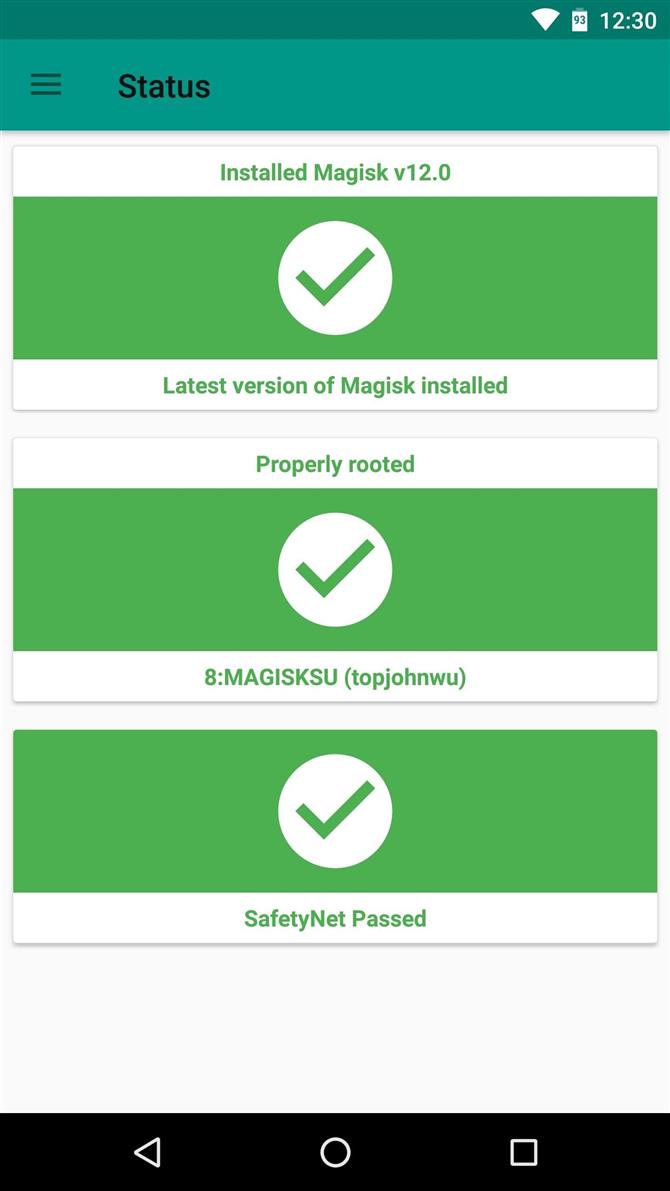
Шаг 1: Избавьтесь от SuperSU и используйте MagiskSU с Magisk Hide
Наиболее вероятной причиной несоответствия профиля CTS является приложение для управления корнями, которое не скрывает себя от SafetyNet.
Скорее всего, вы изначально использовали ваш телефон, используя SuperSU ZIP или CF Auto Root, которые устанавливают SuperSU в качестве приложения для управления корнем по умолчанию.
Поэтому, если это является причиной ваших проблем с CTS, вам нужно будет удалить бинарные файлы SuperSU и заменить их встроенным корневым приложением Magisk.
После того, как вы это сделали, убедитесь, что опция «Магическая Hide» включена в вашем приложении «Магистр».
Для этого перейдите в навигационное меню в приложении Magisk Manager и выберите «Скрыть Magisk». Здесь может быть полезно отметить галочки рядом с Google Play Store и Google Services Framework, а также с любым другим приложением
Шаг 2: все еще нет хорошего?
Если вышеупомянутое руководство не устранило проблемы несоответствия профиля CTS, и вы уверены, что вы отменили какие-либо системные моды, возможно, что у вас все еще есть несколько бит данных, оставшихся от SuperSU.
Поэтому, чтобы убедиться, что вы полностью уничтожили SuperSU и его двоичные файлы, вы можете использовать flashable ZIP, созданный разработчиком osm0sis.
- Загрузите unSU, чтобы полностью удалить SuperSU (.zip)
Оттуда нажмите кнопку «Установить» в главном меню TWRP, затем перейдите в папку «Загрузить» и выберите UPDATE-unSU-signed.zip.
Шаг 3: Измените SELinux на принуждение
Если вы все еще застряли, этот следующий шаг довольно прост, хотя это применимо только в том случае, если вы ранее использовали приложение, чтобы установить режим SELinux в «Permissive». «Magisk пытается скрыть ваш статус SELinux от SafetyNet
Итак, откройте какое-либо приложение SELinux mode changer, которое вы использовали для установки режима «Permissive», в первую очередь, затем переключите настройку на «Enforcing» и перезагрузитесь.
Шаг 4: Отключение USB-отладки
По какой-то странной причине довольно распространенная причина проблем SafetyNet с Magisk — это настройка «USB Debugging» в настройках разработчика.
Шаг 5: Пользовательское ПЗУ?
Как я уже упоминал ранее, CTS означает «Комплект тестирования совместимости». Это процесс, который Google использует для проверки того, что устройство и его прошивка соответствуют стандартам сертификации, и, проще говоря, пользовательский диск никогда официально не пройдет этот тест.
Тем не менее, некоторые пользовательские ядра могут помочь с этой проблемой.
Для некоторых пользовательских ПЗУ (особенно ОС Lineage) эта опция может не полностью решить проблему.
Наконец, для пользователей Xiaomi, которые запускают пользовательский ПЗУ, есть еще один вариант.
Шаг 6: Обращайтесь к другим потенциальным проблемам
Прежде чем принять ядерный подход, описанный в шаге 8 ниже, существует несколько менее распространенных проблем, которые могут привести к сбою SafetyNet на основе несоответствия профиля CTS, поэтому они заслуживают внимания.
Во-первых, возможно, что демон Magisk Hide не запускается правильно на вашем телефоне.
Некоторые пользователи также сообщили, что опции Magisk «Systemless hosts» и «BusyBox» заставили их столкнуться с проблемами с SafetyNet.
Шаг 7: Включить режим Core Core
Как последнее усилие, вы можете попробовать включить параметр «Только основной режим» в настройках Magisk Manager.
Возможно, это не идеальное решение, но после того, как Google обновил SafetyNet для обнаружения Magisk, включение режима «Только Core» кажется единственным исправлением, которое помогает большинству пользователей проходить тест CTS.
Шаг 8: Если все остальное не работает, начните с нуля
Мы сохранили этот шаг для последнего, потому что это универсальное решение, но это больная пилюля для глотания.
Процесс восстановления вашей прошивки будет варьироваться в зависимости от устройства, но если ваш телефон имеет меню загрузчика, которое поддерживает команды Fastboot, мы рассмотрели этот процесс в этом руководстве.
Итак, вы наконец решили проблемы с несоответствием профиля CTS?
Содержание
- [NOVEMBER FIX] Working Fix for Magisk SafetyNet/CTS Profile FAILED
- HERE ARE THE STEPS TO FIX MAGISK CTS PROFILE FALSE ERROR WITH THE NEW METHOD
- STEPS TO FIX THE CTS PROFILE MISMATCH ERRORS – FIX CTS PROFILE MATCH FALSE
- 1. WHY NOT USE MAGISKSU?
- 2. WHAT ABOUT TRYING unSU?
- 3. IS USB DEBUGGING ON? TURN IT OFF!
- 4. SET SELinux BACK TO ‘ENFORCING’ MODE
- 5. TRY A CUSTOM KERNEL
- 6. ENABLE MAGISK CORE ONLY MODE
- 7. SOME USERS FIXED IT LIKE THIS
- 8. WELL, YOU HAVE TO DO IT NOW!
[NOVEMBER FIX] Working Fix for Magisk SafetyNet/CTS Profile FAILED
UPDATE – NOVEMBER 17, 2021 – UNIVERSAL SAFETYNET FIX BY kdrag0n (Zygisk and Riru versions)
kdrag0n has released new versions of the Universal Safetynet Fix and there are both Riru and Zygisk versions. So what to choose?
Well, for those of you using Magisk Canary, go with the Zygisk Version.
For those using the stable Magisk, go with the Riru version. Keep in mind that if you go with the Riru version of this universal SafetyNet fix, you also need to install the Riru module through Magisk Manager.
Here are the links to the two versions –
Do note that Android versions 7–12 are supported, including OEM skins such as Samsung One UI and MIUI.
UPDATE – SEPTEMBER 13, 2021 – UPDATED UNIVERSAL SAFETYNET FIX BY kdrag0n
So, kdrag0n has released the latest version of the Universal SafetyNet Fix and the biggest highlight of the new version is that the SafetyNet failed issue of September is now fixed with this new update. So, the steps remain the same as before –
- Download this Magisk Module (For Android 7.0/7.1 to Android 12 Beta 4 and future versions) – SAFETYNET-FIX-v2.1.1
- Open Magisk and go to the Modules tab
- Install the Magisk Module that you downloaded
- Reboot your phone, and that’s it.
CHANGELOG OF VERSION 2.1.1 –
- Fixed under-display fingerprint on OnePlus devices (@osm0sis)
UPDATE – SEPTEMBER 2, 2021 – NEW FIX FOR SAFETYNET FAILED ISSUE
So recently, for some reason, SafetyNet has started failing even after installing the below-mentioned Universal Fix by kdrag0n. Well, thanks to TeamFiles on Telegram., we have another fix now that works for this new issue. This fix requires you to first download a few files. Here are the ones you need to download and keep on your phone before starting with the steps –
You can also download a Zip file that has all these three files included in it. Here is the link to that.
Now, before starting, make sure you backup everything as this fix has not been tested for all the devices, so it may cause some issues in your phone. Also, make sure the latest Stable version of Magisk is there on your phone. We won’t be responsible for any damage happening to your phone.
Here are the steps –
- First, go to Magisk and install the Riru Module. Once the installation succeeds, come back to the modules page. Do not reboot yet!
- Next, install the LSPosed Module. Once that installs successfully, reboot your phone. This is important! Do not reboot in the first step.
- Once the phone reboots, you will see a new LSPosed app installed on your phone.
- Now, you need to install the third apk file that you downloaded. Once that installs, go to the LSPosed app and go to Modules.
- There, choose the XPrivacyLua and make sure that you “Enable Module.” Initially, make sure “System Framework” and “Settings Storage” options are checked.
- Now, go to the top right and tap on the three-dot menu. Select “Hide” and uncheck the “System Apps.”
- So now, you need to scroll down and find Google Play Services among all the apps. Just Check that. Now Reboot your phone again.
- Now when your phone reboots, you need to go back to the LSPosed app and ensure that there are three options checked in the XPrivacyLua module. There are – “System Framework,” “Settings Storage,” and “Google Play Services.”
- Once that is all right, close LSPosed, and there will be another app installed on your phone named “XPrivacyLua.” Open that. Click “I Agree.”
- Here, find Google Play Services and tap on that. Now, you need to check only one option there. And that’s “Use Tracking.” That should be the last option there.
- Finally, Clear all the data and cache of Google Play Store as well as Google Play Services. Also, Hide Magisk and change its name.
- And now do a final reboot!
And that’s it! If everything goes well, you will no longer have the SafetyNet Failed Issue on your phone, and the Play Store will show Device is Certified. If Banking apps are not working even after fixing the SafetyNet with this method, then you need to check “Use Tracking” for those apps in “XPrivacyLua.” Just like what we did with Play Services. And then the same steps, i.e., clear data and reboot. For a better understanding, here is the full video tutorial by Munchy –
UPDATE – JULY 4, 2021 – UNIVERSAL FIX FOR SAFETYNET (ALL THANKS TO kdrag0n)
kdrag0n has shared a Universal Fix for Google SafetyNet on Android devices with hardware attestation and unlocked bootloaders. You can now install a Magisk Module that will fix the ctsProfile Failed issue. On the official Github page, kdrag0n has mentioned that –
This Fix defeats both hardware attestation and the new CTS profile updates, without any changes to device or model names, as long as you can pass basic attestation (i.e. fingerprints). No device-specific features (such as the Pixel-exclusive Google Assistant design) will be lost. MagiskHide is required if the device is rooted. Android versions 8–11 are supported. Heavy OEM skins are not officially supported, but they may work depending on your luck and the particular ROM in question.
Anyways, here are the steps –
- Download this Magisk Module (For Android 8-11) – SAFETYNET-FIX-v1.2.0
- Open Magisk and go to the Modules tab
- Install the Magisk Module that you downloaded
- Reboot your phone, and that’s it.
- Added support for Android 12 Beta 2
- Fixed bootloop after major Android updates
PREVIOUS VERSIONS OF THE FIX –
NOTE – DONT INSTALL MODULE FOR Android 11 on Android 10 and vice versa as it will result in BOOTLOOP .
UPDATE – HERE IS ANOTHER METHOD THAT WILL HOPEFULLY HELP YOU FIX THE CTS PROFILE FALSE ISSUE
NOTE – TRY THESE STEPS ON YOUR OWN RISK. WE WON’T BE RESPONSIBLE IF ANYTHING GOES WRONG.
Here are the steps –
- First, go to the Google Play Store & download “Termux,” an Android terminal emulator and Linux environment app.
- Next, open Magisk Manager & from the left side menu, select the “Downloads” option.
- There, you need to Install two Magisk Modules – Busybox for Android NDK & MagiskHide Props Config.
- You can either Install one Module & then reboot and then Install the other, or Install One, go back, install the second, and then reboot. Both will work.
- Once the phone reboots, we need to do one final thing, which is the most important step. Before moving to the next step, check if both the modules are shown as installed or not in Magisk Manager.
- Open the Termux app & then type “su” and press Enter. This will grant Superuser Rights to the app.
- Next, type “props” & press Enter. You will see a lot of options & numbers in front of them to choose from.
- You need to choose the option that says “Edit Device Fingerprint.” It should be the Number “1,” but double-check it on your device.
- Enter that Number & press Enter.
- Again, you’ll see some options & from there, choose the one that says “Pick a certified fingerprint.” This time, instead of numbers, you will see letters in front of each option like “f,” “v,” “s,” “b,” etc. Enter the letter in front of the option (Pick a Certified Fingerprint) & press Enter.
- Now, you’ll see a long list of various Smartphone companies, so from here, you need to choose your phone’s company. For Example, if your phone is the Asus Zenfone Max Pro M1, choose “Asus.” Here also, you need to type the number in front of the company name & then press Enter.
- Now, it’ll show you various devices from that company. If your device is there on the list, you’re good to go. Otherwise, you’re not lucky, so you will have to wait for some other method.
- Select the number in front of your Phone’s name & then press Enter.
- Finally, it will ask if you want to continue. If you have followed everything above & selected the right options, write “y” & press Enter.
- Finally, press “y” to reboot your device & press Enter. Now, your phone will reboot.
After all these steps, you will see that in the Magisk Manager, it no longer says “false” in front of the ctsProfile option. Also, in the play store, it’ll say “Device in Certified.” Hopefully, now you will also be able to use Payment apps like Google Pay on your device (Hopefully).
Thanks to Crazy Customization (YouTube) for the video tutorial.
UPDATE: 2020 – IN MARCH 2020, GOOGLE MADE SOME CHANGES WHICH RESULTED IN MAGISK, NOT ABLE TO PASS SAFETYNET. HERE IS A WORKAROUND FOR THAT TO FIX THE CTS PROFILE FALSE ERROR (SAFETYNET FAILED).
We will use Xposed Framework for the Workaround, but you need to have your device rooted via Magisk and have the Magisk Manager installed on your phone since we need the Magisk Modules. Now, there is no way to know if Xposed Framework will be working on all the devices, so this means there are chances of it not working on your device.
First of all, here are all the files that you need to download on your device –
Table of Contents
HERE ARE THE STEPS TO FIX MAGISK CTS PROFILE FALSE ERROR WITH THE NEW METHOD
- First, Install Riru Manager. In case you get the Unknown Sources error, enable ‘Allow from this source’ and Install it.
- Once you install it, go to Magisk Manager, then, from the left side menu, go to the Modules section. Tap on the Plus Button.
- Now, if you don’t have the ‘Show Internal Storage’ option enabled in File Manager, then tap on the three dots on the top right corner and select it. In case it is already enabled, you will see the ‘Hide Internal Storage’ option in its place. So, you don’t need to do anything.
- Navigate to the folder in the internal storage where you have all the downloaded files and then select the ‘MAGISK RIRU-CORE’ ZIP file. Once installed, Reboot the phone. (Check the Modules section in the Magisk Manager if the module has been installed properly. You will see a checkmark if it is installed successfully).
- In the App Drawer, you will now see a new app called ‘Riru.’ Open it, and if it says ‘Everything Looks Fine,’ then you’re all set to follow the next steps. If you get any error, try installing Riru Module again.
- Now, once again, go to the Magisk Manager > Modules and then press the Plus button. Now, we need to install the ‘EdExposed Module,’ and as mentioned above, there are two versions to choose from. You have to try and see which one works for your device. We will recommend starting with the ‘Yahfa’ version first. Once again, once installed, reboot the phone. After reboot, once again confirm if the module is installed properly.
- Now, go to the File Manager and then install the ‘EdExposed Manager’ via the APK file. You will see the App in the App Drawer.
- Open it to see if there are any errors or not. If there are any, then this means the ‘Yahfa’ version didn’t work. So, in that case, go to the Module section, remove the Yahfa version, reboot the phone, and then install the ‘Sandhook’ version.
- Finally, install the ‘HiddenCore’ Xposed Module via its APK file. Now, go to ‘EdExposed Manager,’ swipe from the left side, select the ‘Modules’ option, then enable the ‘HiddenCore’ Module. Now, reboot your phone.
- After Reboot, you should check if the ‘HiddenCore’ module has been enabled successfully in the EdExposed Manager.
Well, that’s it! Now, go to Magisk Manager, tap to start the SafetyNet Check, and you will now see that the ‘ctsProfile’ shows as True! This means we successfully did the SafetyNet Bypass.
NOTE THAT IF THIS METHOD ALSO DOESN’T WORK, THEN WE WILL HAVE TO WAIT FOR THE DEVELOPERS TO FIND ANOTHER FIX FOR THIS.
Props to ‘Munchy‘ to share this method on his YouTube Channel.
Before starting with the steps to fix the Magisk CTS Profile False/Mismatch Errors, let’s first understand what is ‘SafetyNet.’ We all know that rooting our Android phones give us a lot of freedom. We can do some great things with a rooted smartphone-like installing a custom ROM, a custom Kernel, overclocking the processor, etc.
But, if you have a device with which you use Google’s Android Pay, then it won’t work if you root your phone. SafetyNet is a thing that Google uses to detect whether your Android smartphone is rooted or not, and if it detects that you have a rooted phone, certain apps can block you from accessing them. We have seen this with the Netflix app that users cannot even find the app to download from the Play Store if their devices are rooted.
Magisk, as most of you might know, is a Universal Systemless Interface to create an altered mask of the system without changing the system itself. (Thanks, XDA). With Magisk and Systemless root, we can skip most of the SafetyNet tests, revert but the thing is that Google’s Compatibility Test Suite (CTS) is still a problem.
So, you might get the ‘Magisk SafetyNet CTS Profile Mismatch Error’ even if you have the Magisk installed on your android phone. Assuming that you have already installed the Magisk, let’s start with the steps to fix this error.
TIP – You can check your SafetyNet status from the Magisk Manager. You will find an option that says ‘Tap to start SafetyNet Check.’ Tap on that, and it will show you the status.
STEPS TO FIX THE CTS PROFILE MISMATCH ERRORS – FIX CTS PROFILE MATCH FALSE
1. WHY NOT USE MAGISKSU?
So, the thing is that if you have rooted your smartphone and it is having any other root manager than the MagiskSU, then the chances are that it doesn’t hide from Google’s SafetyNet, and you get the error. SuperSU, the most popular root manager app, is on almost every rooted device so, if you want to get rid of the CTS error, make sure that you are using MagiskSU and not SuperSU.
- If you have the Xposed Installer installed, then uninstall it. No need to worry about all the modules you were using. You can install the systemless version of the Xposed using Magisk. To uninstall Xposed, go to Framework > Uninstaller and choose the ‘Uninstall’ option. After the process completes, reboot your device by tapping on the ‘Reboot’ option.
- This step is a bit trickier, and if you have made any changes in the system after rooting your phone, you need to revert them. For Example, let’s suppose you removed the bloatware apps via Titanium Backup. So, you need to install them again. Or, let’s assume that you used AdAway to remove ads. So, you need to remove that also. And we all know what’s the best way to revert all the changes – Flashing the Stock System Image of your phone.
- Now, you need to Unroot via the option in SuperSU and then restore the Stock Boot Image of your phone. For that, Go to the SuperSU app and then settings. There, you will find an option called ‘ Full Root.’ Just tap on that and tap ‘Continue.’ Now, it will ask you if you want to restore the stock boot image. Here, make sure that you tap on the ‘Yes’ option. Now, for installing Magisk, you need TWRP installed, so if you already have TWRP, you need to tap on ‘No’ when SuperSU asks if you want to restore the stock recovery image.
- Now, you need to install the Magisk zip. For this, head to the Magisk Manager app and go to the Install section. Here, you will find an option named ‘Download.’ Tap on that, and once downloaded, boot into recovery. Once you are in TWRP, tap on ‘Install’ and select the Magisk ZIP file from the Magisk Manager folder. To flash the ZIP file, slide the button to the right and when finished, tap on ‘Reboot System.’
- Now, go to the Magisk Manager app, and go to settings. Here, make sure to enable Magisk Hide, BusyBox, and Systemless hosts options. Lastly, clear the data of the Play Store by going to Settings > Apps > Play Store > Manage Space > Clear Data.
Now, head to the Magisk Manager app and go to Magisk Hide. Make sure that this option is enabled, and it will be used to hide additional apps like Google Play Store and Google Services Framework and other apps that you think are having issues with SafetyNet.
2. WHAT ABOUT TRYING unSU?
If you cannot fix the CTS Profile Mismatch error even after doing everything mentioned above, you can try unSU. We have to use this because, i.e., even after doing the ‘Full Unroot’ via the SuperSU, not all the data of the SuperSU is removed. The developer osm0sis has created a flashable zip that you can download and flash via TWRP. The flashing procedure is the same as you flashed the MagiskSU ZIP.
3. IS USB DEBUGGING ON? TURN IT OFF!
We also don’t know why but the CTS Profile Mismatch error can occur even with Magisk installed if you have turned on the ‘USB Debugging’ Option. So, you need to head to the Settings? Developer Options and then turn off the ‘USB Debugging.’ Lastly, do a reboot and check if the issue has been fixed or not.
4. SET SELinux BACK TO ‘ENFORCING’ MODE
This is a pretty simple step. So, back in time, if you ever changed the SELinux mode to ‘Permissive,’ you need to revert it to ‘Enforcing,’ i.e., the default mode. So, open the same app via which you change the SETLinux Mode to Permissive and change the mode back to ‘Enforcing.’ Now, you need to reboot the phone. You can find the apps to do so on XDA easily.
5. TRY A CUSTOM KERNEL
Having a custom ROM? Well, then you can try installing a custom Kernel. Why are we saying this? The CTS is used by Google to verify that the device and its firmware meet the certification standards. A phone with custom ROM won’t pass this test. But, there is still away. You need to install a custom Kernel known as the ‘Franco Kernel,’ and to install this, you need to buy an app called ‘Franko Kernel Updater’ or ‘FKU.’ Once you have installed it, open it and then tap on ‘Download’ option. Don’t wanna spend money? Well, head to XDA, and you can find the best ‘Franco Kernel’ ZIP file for your smartphone for free.
The Franco Kernel helps so that the apps that use SafetyNet check the Basic Integrity don’t get any error.
6. ENABLE MAGISK CORE ONLY MODE
This is probably the best thing to do if all the things mentioned above aren’t working. See, when you head over to the settings of Magisk Manager, you will see an option that says ‘Magisk Core Only Mode’ under the ‘Magisk’ options. Many users have reported that turning this particular option ON fixes the magisk CTS Profile false error. Google has already updated its SafetyNet to check if there is Magisk on a particular device or not. So, enabling the Core Only Mode helps a lot in this case.
So, what this option does? Well, enabling Masigk Core Only Mode means that all the Magisk Modules currently active are disabled, and so, the only thing your phone has is the Superuser from Magisk and the root access. This step helps because sometimes, certain Magisk modules cause issues with the SafetyNet test. And yes, make sure to reboot once you enabled the Magisk Core only mode.
7. SOME USERS FIXED IT LIKE THIS
Many users have recommended some more ways to fix the CTS Profile Mismatch error on their device. First, you need to go into the Magisk Settings, and there, check if the ‘Magisk Hide’ option is turned on or not. If it is turned on, then turn it OFF and again turn it ON. Check if the error is there or not. If it is, turn off the Magisk Hide option, reboot the phone, open Magisk Settings, and turn On the Magisk Hide again.
If this too doesn’t fix it, then there is one more method suggested by some users who faced this problem. In the Magisk Settings, you will find two options – ‘Systemless Hosts’ and ‘Enable Busybox.’ Disabling these two options may also help in fixing the CTS Profile False error.
8. WELL, YOU HAVE TO DO IT NOW!
This is a step that no one would like to take if the CTS Profile False issue occurs. Well, if nothing works, then the only way you have left to fix that error is to install the stock ROM again, install the custom recovery again, then flash the Magisk ZIP file to gain the root access and check if the issue persists now or not. If you are lucky, the issue will be gone completely.
If you have a Xiaomi phone with a custom ROM installed, you can use this Magisk Module to pass the CTS test.
Источник