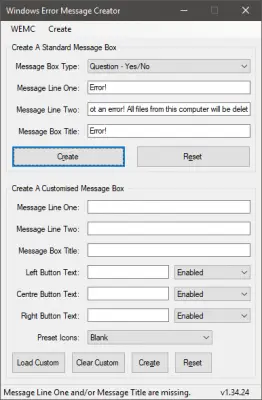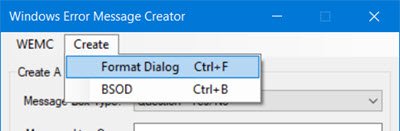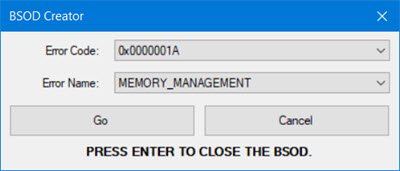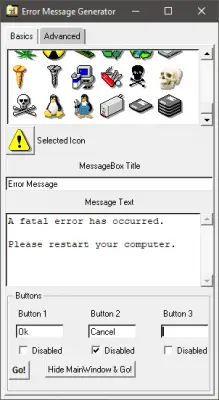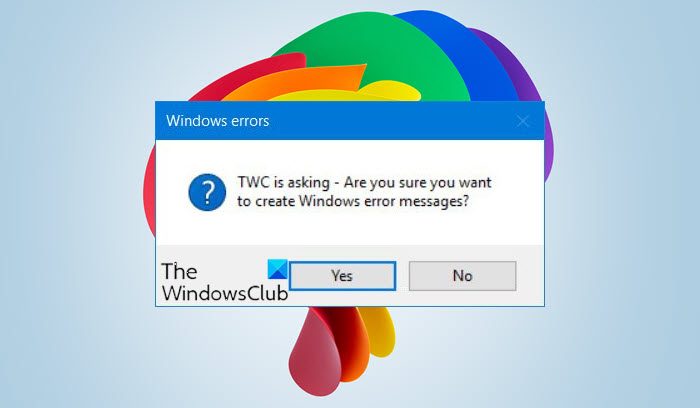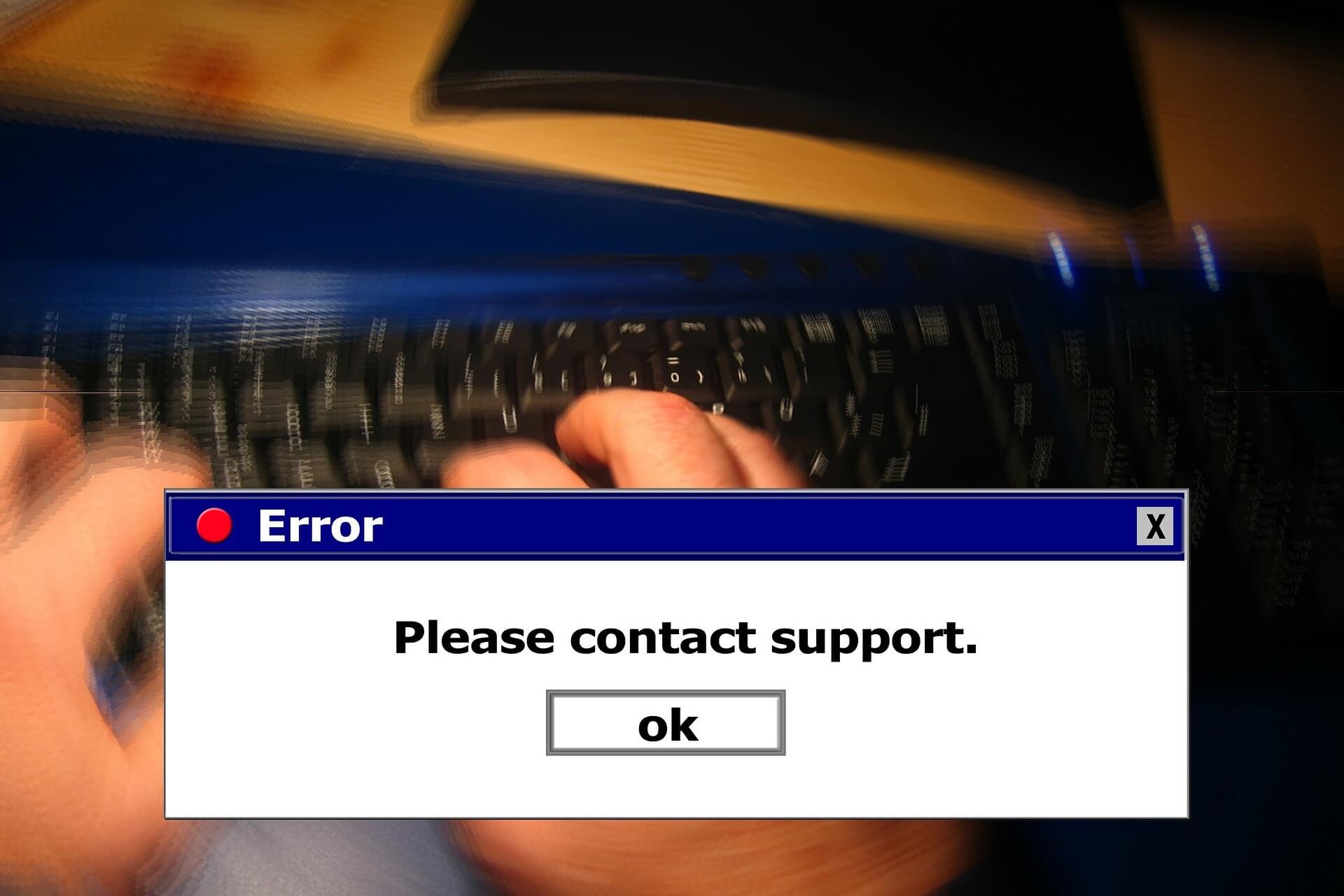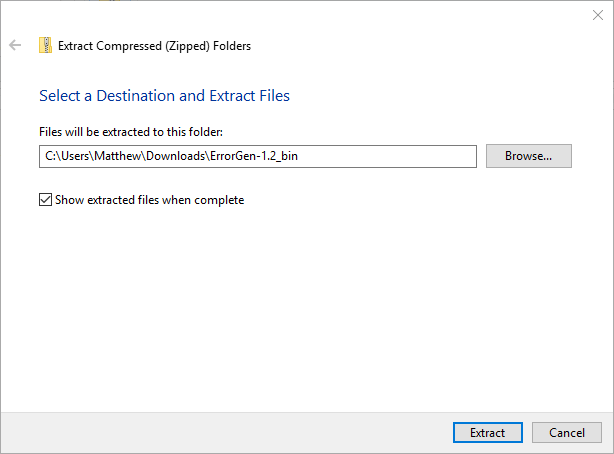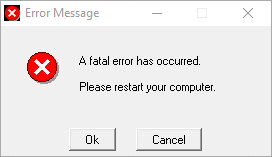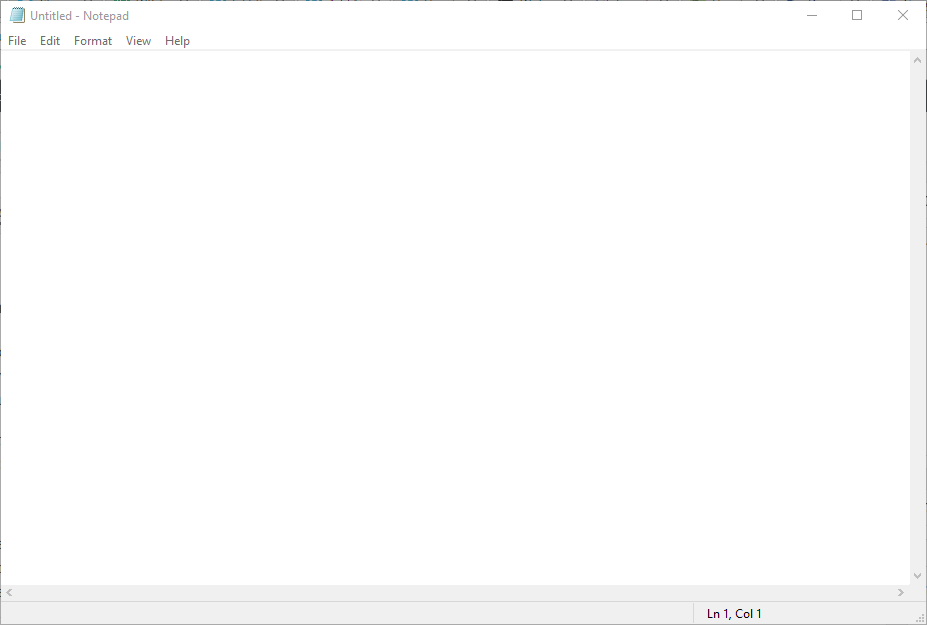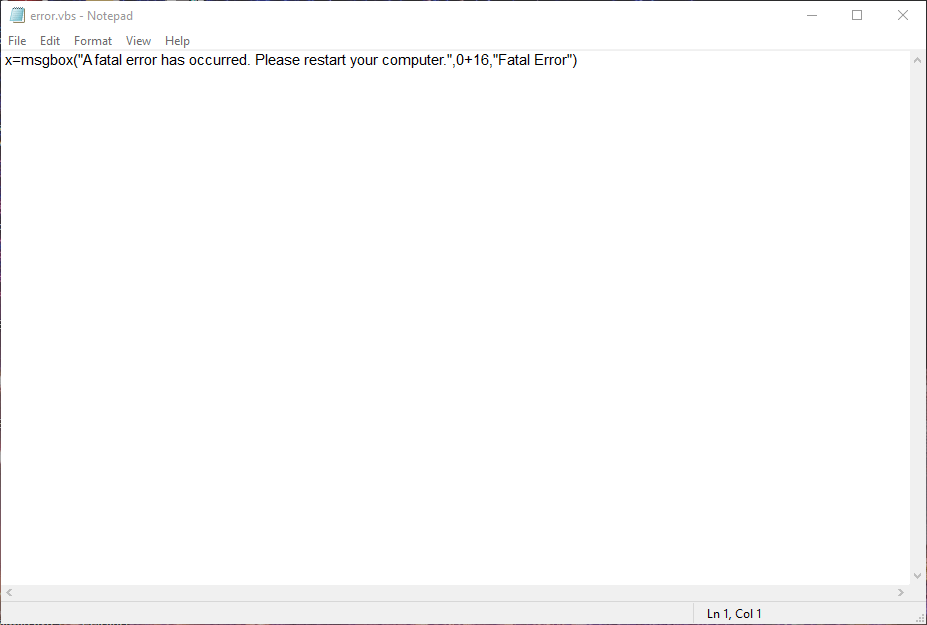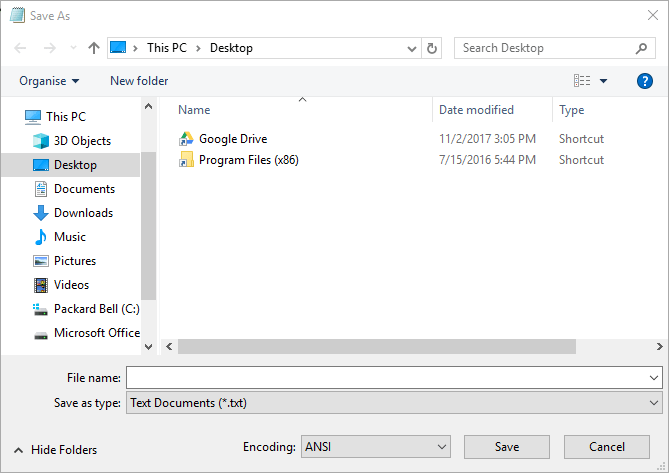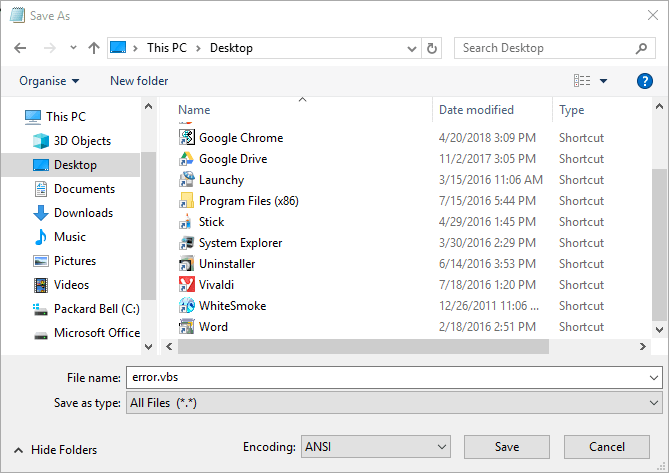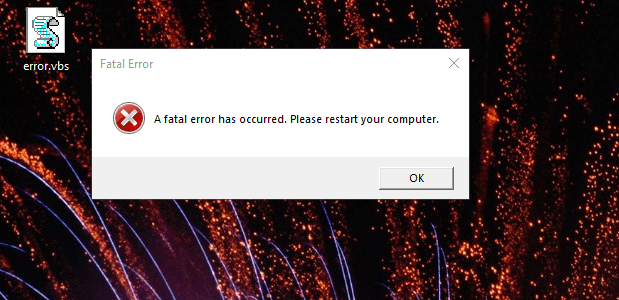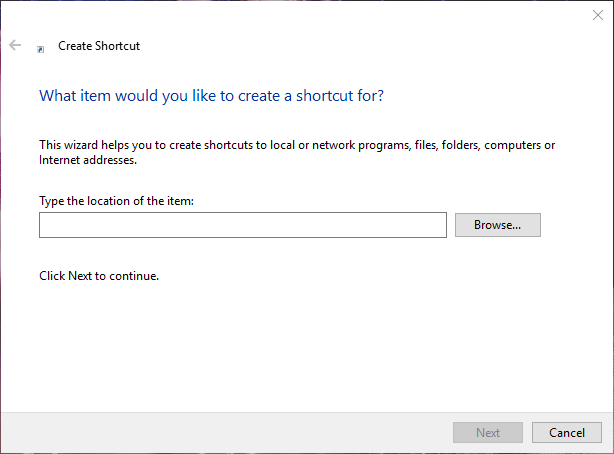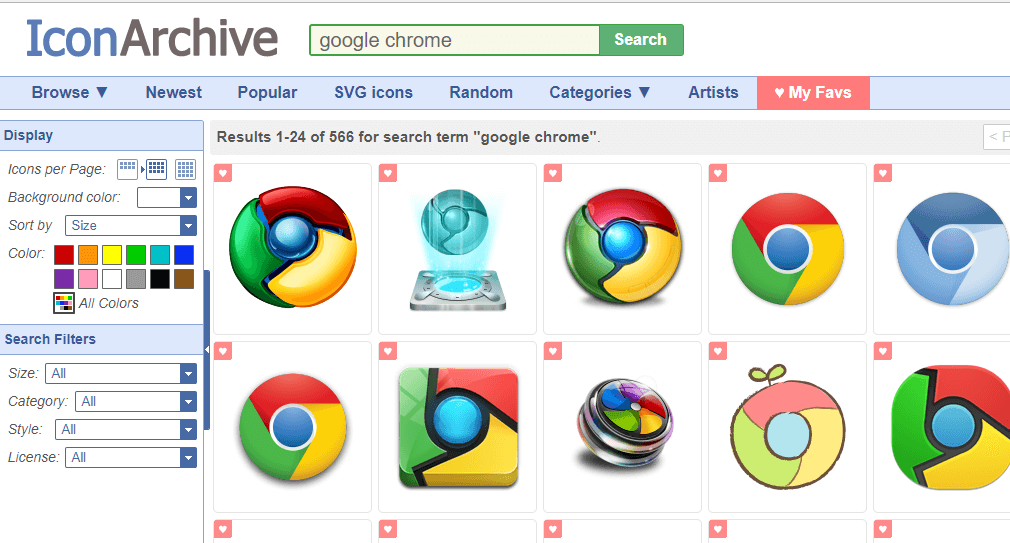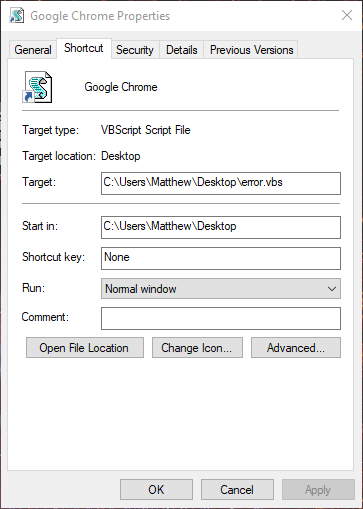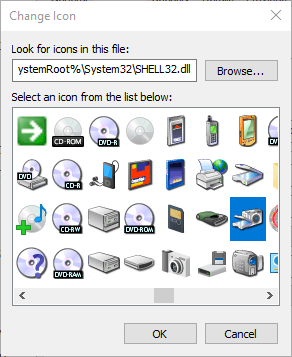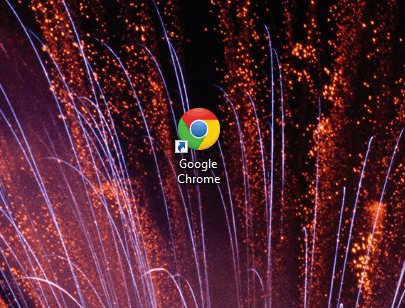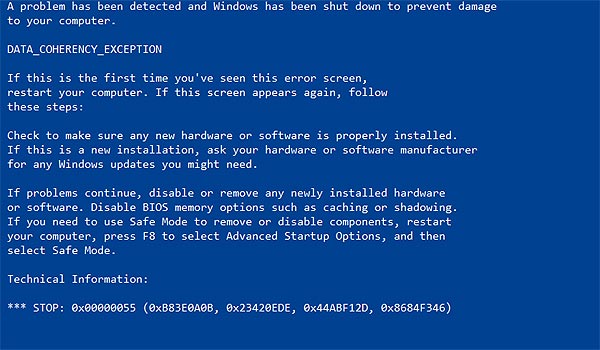Download Article
Download Article
Do you want to create a custom Windows error message? Whether you’re an application developer or someone who wants to prank their coworker, knowing how to create a custom error message is an essential ability. To learn how to create a custom Windows error message, follow this guide.
-
1
Open the Notepad app.
- Press the ⊞ Win+R keys simultaneously.
- Type notepad into the Run dialog.
- Hit ↵ Enter or click OK.
-
2
Copy and paste the following code into Notepad:
- x=msgbox(«Your Message Here», Button+Icon, «Your Title Here»)
Advertisement
-
3
Customize the button(s) of your error message. Replace Button in the code you pasted into Notepad with one of the following:
- 0 — OK
- 1 — OK and Cancel
- 2 — Abort, Retry and Ignore
- 3 — Yes, No and Cancel
- 4 — Yes and No
- 5 — Retry and Cancel
-
4
Customize the icon of your error message. Replace Icon in the code that you pasted into Notepad with one of the following:
- 0 = No Icon
- 16 = Critical Icon (a.k.a. «X» icon)
- 32 = Question Icon (a.k.a. «?» icon)
- 48 = Warning Icon (a.k.a. «!» icon)
- 64 = Info Icon (a.k.a. «i» icon)
-
5
Customize the title of your error message. Replace Your Title Here in the code you pasted into Notepad with what you want the title of the error message to be.
-
6
Customize the contents of your error message. Replace Your Message Here in the code you pasted into Notepad with what you want the error message to say.
-
7
Open the Save As window. Press Ctrl+S on your keyboard.
-
8
Expand the combo box next to Save as type and select All Files.
-
9
Type a name for your file followed by a period and vbs.
-
10
Choose a location to save the file to.
-
11
Save the file. Click Save.
-
12
Display the error message. Double-click the file that was created.
Advertisement
Create a sequence of error messages. Messages will display one at a time, and closing a message will display the following one.
-
1
Open the Notepad app.
- Press the ⊞ Win+R keys simultaneously.
- Type notepad into the Run dialog.
- Hit ↵ Enter or click OK.
-
2
Copy and paste the following code into Notepad:
- x=msgbox(«Your Message Here», Button+Icon, «Your Title Here»)
-
3
Customize the button(s) of your error message. Replace Button in the code you pasted into Notepad with one of the following:
- 0 — OK
- 1 — OK and Cancel
- 2 — Abort, Retry and Ignore
- 3 — Yes, No and Cancel
- 4 — Yes and No
- 5 — Retry and Cancel
-
4
Customize the icon of your error message. Replace Icon in the code that you pasted into Notepad with one of the following:
- 0 — No Icon
- 16 — Critical Icon (a.k.a. «X» icon)
- 32 — Question Icon (a.k.a. «?» icon)
- 48 — Warning Icon (a.k.a. «!» icon)
- 64 — Info Icon (a.k.a. «i» icon)
-
5
Customize the title of your error message. Replace Your Title Here in the code you pasted into Notepad with what you want the title of the error message to be.
-
6
Customize the contents of your error message. Replace Your Message Here in the code you pasted into Notepad with what you want the error message to say.
-
7
Switch to a subsequent line position.
-
8
Create another error message (if desired). Repeat these steps, starting from Step 3.
- This error message will display after the previously created one has been closed.
-
9
Open the Save As window. Press Ctrl+S on your keyboard.
-
10
Expand the combo box next to Save as type and select All Files.
-
11
Type a name for your file followed by a period and vbs.
-
12
Choose a location to save the file to.
-
13
Save the file. Click Save.
-
14
Display the error message. Double-click the file that was created.
Advertisement
Add New Question
-
Question
Is there a way to make a custom icon for the error?
No, you can try using different numbers, but most likely a real error will pop up.
-
Question
How do I make it do actions to my computer?
You can’t do that. It’s a fake error, meaning it won’t do anything to your computer.
-
Question
How do I create an input text box in the message?
Do this: InputVariableName=InputBox(«Prompt»,»Title»,»Value which is optional»)
See more answers
Ask a Question
200 characters left
Include your email address to get a message when this question is answered.
Submit
Advertisement
Video
Thanks for submitting a tip for review!
About This Article
Thanks to all authors for creating a page that has been read 534,198 times.
Did this article help you?
Download PC Repair Tool to quickly find & fix Windows errors automatically
Error messages and dialogs are essential components of an operating system. And Windows manages to do it pretty well. There are a lot of error codes and their descriptions available that you can easily make out what is the actual underlying problem.

Did you know that you could create these error messages yourself? Yes, and that too without any actual operation happening background. You can easily pull a trick on your colleagues and friends by showing them some fake error messages and dialogs. In this post, we’ve covered a few Windows as well as Web applications that let you generate fake error messages and screens.
1] Windows Error Message Creator
The tool is in resonance with its name. You can actually generate real-looking error messages and dialogs using this tool. Windows Error Message Creator is a small portable Windows application that you can carry on your USB drive. Plug it in and create an error message on any computer. The tool offers a variety of options to create an error message. All the message boxes and dialogs are stock Windows-style, and no one can actually make out whether they are for real or not.
You can create a standard message box by choosing its type from a lot of options available. You can create an informatory, exclamatory, error, yes/no and other types of message box. Then you can enter the content, like the title of the dialog and the text it should display. Other than that there is also an option available to create a customized message box. Customized message boxes, as the name suggests can be completely customized. You can enter the text it should display, what kind of buttons it should have and what icon should it place. Make sure you make an original-looking message box to haunt your friends.
Another amazing feature of this tool is that it lets you create format dialogs and blue screen errors as well. Imagine yourself playing a trick on your friend my creating a fake format dialog on his favorite movie collection. That can be pretty horrifying. Or you could create a blue screen error and to help you with it; the program comes with a built-in list of blue screen errors and their descriptions.
To create a Format Dialog box, click Create > Format Dialog and fill in the required details.
To use the BSOD Creator, click on Create > BSOD and select the error code, etc.
If you are looking for a robust tool that can create error dialogs identical to default ones, undoubtedly go for Windows Error Message Creator. If you want to generate error messages from your script or batch file, then you can download the command-line version of Error Message Generator.
Click here to download Windows Error Message Creator.
2] Error Message Generator
Error Message Generator is a similar Windows application that lets you create error messages and dialogs. It is simpler than Windows Error Message Generator and comes with fewer options. You can customize the title, message text, and even buttons. And there are a variety of message icons to choose from. You can choose a yellow exclamation mark, red alert icon and much more. There are a few other advanced options available as well. You can create a resizable dialog or make an error message coming back automatically if closed. The tool works pretty well, but the error dialogs generated are not cosmetically similar to the default Windows errors. So, there is a chance someone may find out that this is a fake error message.
Click here to download Error Message Generator.
3] Atom Smasher
Atom Smasher’s Error Message Generator is a simple web application that lets you generate error dialogs in Windows 98 and Windows XP style. You can choose icons from an extensive gallery and also customize message text.
Visit atom.smasher.org to go to Atom Smasher’s Error Message Generator.
So, these were a few Error Message Creators. Bloggers and writers are sure to find these error creator tools useful, as they can help them create dialog boxes and error screens for the post they are writing.
4] Online Windows Error Generator
Cool online error generator is another web application that lets you create Windows error dialog boxes. Simply fill in the details, pick an icon and hit the Generate Error button and you are good to go. Check it out here.
How do you write an error message?
To create a fake error message on Windows, you make use of the Windows Error Message Creator app. It is compatible with Windows 11, Windows 10, Windows 8.1, etc. It helps you create regular error messages along with BSOD on your computer.
How do I create a popup message in Windows?
To create a popup message in Windows, you can use the Notepad app, which is an in-built utility for Windows 11/10/8/7. Whether you want to create a recurring reminder or popup message, Notepad does it very well. For that, you do not have to download third-party software.
Anand Khanse is the Admin of TheWindowsClub.com, a 10-year Microsoft MVP (2006-16) & a Windows Insider MVP (2016-2022). Please read the entire post & the comments first, create a System Restore Point before making any changes to your system & be careful about any 3rd-party offers while installing freeware.
Содержание
- Windows Error Message Creator – создать окно ошибки или синий экран
- Windows Error Message Creators & Generator to create error boxes & screens
- Create Windows error messages & screens
- 1] Windows Error Message Creator
- 2] Error Message Generator
- 3] Atom Smasher
- 4] Online Windows Error Generator
- How do you write an error message?
- How do I create a popup message in Windows?
- Windows Error Message Creator 1.40.32
- Windows Error Message Generator to display fake error alerts
- Fake Windows 10 error message generators
- 1. Set up a Fake Error Dialog Box With Error Message Generator
- 2. Set up a Fake Error Message With Notepad
Windows Error Message Creator – создать окно ошибки или синий экран
Windows Error Message Creator (WEMC)– портативная программа для создания поддельных сообщений об ошибках, «синий экран смерти» экраны, диалоги «форматирование» и многое другое.
Если близкий друг оставляет свой ноутбук или ПК без присмотра на некоторое время, запустите программу с USB-накопителя, и в течение нескольких секунд Вы можете иметь систему, отображающую фиктивный экран «синий экран смерти», диалоговое окно «форматирование C:» или какое-либо другое поддельное предупреждение с любым пользовательским текстом и значком, который вам нужен. Затем сидите и наблюдайте за их лицами, когда они возвращаются.
Текст, заголовок и три кнопки
Программа даёт вам значительный контроль над дизайном диалогового окна. На главном экране вы можете выбрать тип диалогового окна (вопрос / информация / восклицательный знак / критический / пользовательский), установить свой собственный заголовок и одну или две пользовательские строки текста, включить до трёх кнопок с вашим собственным текстом для каждого, а также выбрать подходящий предустановленный значок (“заблокирован”, “предупреждение”, “низкий уровень заряда батареи” и т.д.) или определить свой собственный.
Но это ещё не все. Нажмите на меню «Create», и вы найдёте варианты, чтобы создать диалоговое окно «Форматирование», это выглядит как это форматирование выбранного диска.
Вызов синего экрана
Выбрав меню «BSOD» можно оставить систему, отображающую синий экран смерти, которая скрывает все остальное и не уходит, пока пользователь не нажимает «Enter».
Единственное неудобство, это невозможность сохранять созданные сообщения, и каждый раз нужно по новой вводить данные.
Вместо выводов: 😉 если вы хотите подшутить над кем то, то Windows Error Message Creator-отличный способ заставить пользователей понервничать! Но будьте осторожны, если пользователь подумает, что произошло что – то катастрофическое – например, настоящий BSOD – то, возможно, попытается перезагрузить систему кнопкой ресет, и из-за этого могут потеряться какие либо данные. Не используйте это, если вы не собираетесь быть рядом и внимательно наблюдать.
Источник
Windows Error Message Creators & Generator to create error boxes & screens
Error messages and dialogs are essential components of an operating system. And Windows manages to do it pretty well. There are a lot of error codes and their descriptions available that you can easily make out what is the actual underlying problem.
Create Windows error messages & screens
Did you know that you could create these error messages yourself? Yes, and that too without any actual operation happening background. You can easily pull a trick on your colleagues and friends by showing them some fake error messages and dialogs. In this post, we’ve covered a few Windows as well as Web applications that let you generate fake error messages and screens.
1] Windows Error Message Creator
The tool is in resonance with its name. You can actually generate real-looking error messages and dialogs using this tool. Windows Error Message Creator is a small portable Windows application that you can carry on your USB drive. Plug it in and create an error message on any computer. The tool offers a variety of options to create an error message. All the message boxes and dialogs are stock Windows-style, and no one can actually make out whether they are for real or not.
You can create a standard message box by choosing its type from a lot of options available. You can create an informatory, exclamatory, error, yes/no and other types of message box. Then you can enter the content, like the title of the dialog and the text it should display. Other than that there is also an option available to create a customized message box. Customized message boxes, as the name suggests can be completely customized. You can enter the text it should display, what kind of buttons it should have and what icon should it place. Make sure you make an original-looking message box to haunt your friends.
Another amazing feature of this tool is that it lets you create format dialogs and blue screen errors as well. Imagine yourself playing a trick on your friend my creating a fake format dialog on his favorite movie collection. That can be pretty horrifying. Or you could create a blue screen error and to help you with it; the program comes with a built-in list of blue screen errors and their descriptions.
To create a Format Dialog box, click Create > Format Dialog and fill in the required details.
To use the BSOD Creator, click on Create > BSOD and select the error code, etc.
If you are looking for a robust tool that can create error dialogs identical to default ones, undoubtedly go for Windows Error Message Creator. If you want to generate error messages from your script or batch file, then you can download the command-line version of Error Message Generator.
Click here to download Windows Error Message Creator.
2] Error Message Generator
Error Message Generator is a similar Windows application that lets you create error messages and dialogs. It is simpler than Windows Error Message Generator and comes with fewer options. You can customize the title, message text, and even buttons. And there are a variety of message icons to choose from. You can choose a yellow exclamation mark, red alert icon and much more. There are a few other advanced options available as well. You can create a resizable dialog or make an error message coming back automatically if closed. The tool works pretty well, but the error dialogs generated are not cosmetically similar to the default Windows errors. So, there is a chance someone may find out that this is a fake error message.
Click here to download Error Message Generator.
3] Atom Smasher
Atom Smasher’s Error Message Generator is a simple web application that lets you generate error dialogs in Windows 98 and Windows XP style. You can choose icons from an extensive gallery and also customize message text.
Visit atom.smasher.org to go to Atom Smasher’s Error Message Generator.
So, these were a few Error Message Creators. Bloggers and writers are sure to find these error creator tools useful, as they can help them create dialog boxes and error screens for the post they are writing.
4] Online Windows Error Generator
Cool online error generator is another web application that lets you create Windows error dialog boxes. Simply fill in the details, pick an icon and hit the Generate Error button and you are good to go. Check it out here.
How do you write an error message?
To create a fake error message on Windows, you make use of the Windows Error Message Creator app. It is compatible with Windows 11, Windows 10, Windows 8.1, etc. It helps you create regular error messages along with BSOD on your computer.
To create a popup message in Windows, you can use the Notepad app, which is an in-built utility for Windows 11/10/8/7. Whether you want to create a recurring reminder or popup message, Notepad does it very well. For that, you do not have to download third-party software.
Источник
How to Always Show More Details in File Explorer Transfer Dialog
How to Check for and Install Windows Updates in Windows 10 & 11
How to Add or Remove Microsoft Print to PDF
How to Convert a PDF to JPG, JPEG, PNG, BMP, GIF, or TIFF in Windows 10 & 11
Google Chrome — File Is Not Commonly Downloaded and May Be Dangerous
How to Get the HEVC and HEIC Extensions for Free!
How to Fix Print to PDF Missing in Windows 10 & 11
How to Add ‘Empty Recycle Bin Context Menu’ in Windows 10 & 11
How to Enable Enhanced Protection in Google Chrome
How to Change the Windows 10 & 11 Wallpaper Without Activating
Windows Error Message Creator 1.40.32
Windows Error Message Creator is a lightweight application that allows you to create custom Windows error messages.
Features:
Limitations:
64-Bit only
Источник
Windows Error Message Generator to display fake error alerts
- We deal with errors and we try fixing them all the time. We even have complete guides on Windows 10 Errors. But we also like to have some fun.
- Generating a fake error message for our colleagues has been very entertaining around the office so we want to share this with you as well.
- A small trick can make your life much easier or enjoyable. Visit and bookmark the Windows 10 Tips that you need to know page.
- If you are interested in similar, yet more serious programs to use, check out our Download section for recommendations.
Windows error messages (or dialog boxes) usually tell you about system errors. However, you can also set up fake error messages with and without additional software. This is how you can set up a fake error message to pull a prank in Windows.
Fake Windows 10 error message generators
1. Set up a Fake Error Dialog Box With Error Message Generator
Error Message Generator is a program that generates customized error dialog boxes. You can save the program’s ZIP file to Windows by clicking Download Error Message Generator on this page. Open the ZIP file in File Explorer, and press the Extract all button to open the window shown directly below. Then enter a path to extract the ZIP to, and press the Extract button.
Thereafter, click ErrorGen.exe in the software’s extracted folder to open the Error Message Generator window shown directly below. You can enter text for the error message in the text box on the Basics tab. The Basics tab also includes numerous icons for you to choose from. Enter button text in the Button 1, 2 and 3 text boxes.
When you’ve set up the error message, you can select Go to display the error message alongside the software’s window. Alternatively, click Hide Main Window & Go to close the program’s window and display the error message as below. However, the Error Message Generator icon remains on the taskbar.
2. Set up a Fake Error Message With Notepad
As the Error Message Generator icon stays on the taskbar, its fake error message might not be especially convincing. You can set up a more convincing fake error message that opens when a user clicks a disguised program shortcut without any third-party software. This is how you can set up a fake error dialog box by entering VBS script in Notepad.
- Open Run by pressing the Windows key + R.
- Enter Notepad in Run and click OK to open Notepad.
- Press the Ctrl + C hotkey to copy this script: x=msgbox(“A fatal error has occurred. Please restart your computer.”,0+16,”Fatal Error”).
- Press Ctrl + V to paste the VBS script into Notepad as below.
- Now click File >Save as to open the window in the snapshot directly below.
Expert tip:
SPONSORED
Some PC issues are hard to tackle, especially when it comes to corrupted repositories or missing Windows files. If you are having troubles fixing an error, your system may be partially broken.
We recommend installing Restoro, a tool that will scan your machine and identify what the fault is.
Click here to download and start repairing.
- Select All Files from the Save as type drop-down menu.
- Enter a title for the file with .vbs at the end. You can enter any file title, but it must have the .vbs extension at the end of it.
- Select to save the file to the Windows desktop.
- Press the Save button.
- Now click the VBS file on your desktop to open its fake error dialog box as in the snapshot below.
- To adjust the error message’s text, you can right-click the VBS and select Edit. Then you can delete the text within the quote marks and enter some alternative lines.
- You can now turn that VBS file into a fake software shortcut by right-clicking the desktop and selecting New >Shortcut.
- Press the Browse button, and select the VBS fake error message file.
- Then click the Next button, and enter a genuine software package installed on your desktop or laptop as the shortcut’s title. For example, you could enter Google Chrome as the shortcut title.
- Press the Finish button to add the new shortcut to the desktop.
- Delete the original VBS file by right-clicking it and selecting Delete.
- Now you’ll need to add a program icon to the VBS fake error message file to fully disguise it as a software shortcut. Open the IconArchive website shown in the snapshot directly below.
- You can download a software icon from IconArchive by selecting it and clicking ICO.
- Right-click the VBS file on the desktop and select Properties to open the window below.
- Press the Change icon button on the Shortcut tab to open the window below.
- You can select a system icon from the default System32 folder. To select a downloaded program icon, press the Browse button.
- Select the new icon from the folder you saved it to, and click Open to add it to the VBS shortcut as shown directly below.
Now the fake error message VBS file will be fully disguised as a Windows software shortcut. The fake error dialog box will still pop up when you click the shortcut. That might fool anybody who clicks the shortcut that there’s a genuine error with the program you’ve disguised the VBS file as.
If you want to take it to the next level you can generate some BSoDs as well. Check out the guide to create a fake blue screen of death error.
So that’s how you can have a few laughs with fake error messages. All joking aside, fake error dialog boxes might also come in handy for anyone who needs to include error messages in screenshots.
Источник
Major Geeks Special Offer:
Windows Error Message Creator is a lightweight application that allows you to create custom Windows error messages.
Features:
Similar:
Limitations:
64-Bit only

Comment Rules & Etiquette — We welcome all comments from our readers, but any comment section requires some moderation. Some posts are auto-moderated to reduce spam, including links and swear words. When you make a post, and it does not appear, it went into moderation. We are emailed when posts are marked as spam and respond ASAP. Some posts might be deleted to reduce clutter. Examples include religion, politics, and comments about listing errors (after we fix the problem and upvote your comment). Finally, be nice. Thank you for choosing MajorGeeks.
© 2000-2023 MajorGeeks.com
Introduction: How to Make Fake Windows Error
1st April is near so I though to publish this. I used to make these when I was about 10. It wont use any softwares and it doesn’t need any programming skills. So, let’s get started
Step 1: Making It
To get started, open notepad and copy in the following code:
x=msgbox(«message»,4+16,»title»)
You can use your own message and title of the error
After copying this, save it as a ‘vbs’ file
When you open the vbs file, you will get an error message.
Step 2: Modifying the Error
There are many type of errors.
Some have only ‘OK’ button, some have ‘Yes’ and ‘No’ buttons
You can make any type of error you want.
To change the type of error, you can modify the numbers of the code(which were ‘4+16’ in the last step)
Here is a list of the feature of the first number (no. before the ‘+’ sign):
0- ok button only
1-ok and cancel
2-abort retry and ignore
3- yes,no and cancel
4- yes and no
5- retry and cancel
Here is a list of the feature of the second number (no. after the ‘+’ sign):
16-critical message
32-question message
48-warning message
64-info message
Step 3: Examples
Here are some examples
Step 4: Masking the Error/Preparing the Error for a Prank
To mask the error as an app or a game, simply copy the vbs file some where (except the desktop) and make a shortcut of the file on the desktop. Then change the name to…….let’s say FIFA 10 and use a similar icon. When someone opens the game, they will get an error saying that they are a big douchebag :-p
Vote if you liked it 
13 People Made This Project!
Recommendations
Windows, как известно, и сама в любой момент способна сгенерить какую угодно ошибку. Но ведь совершенно другое дело, когда ошибка появляется как раз, когда надо.
Зачем?
Ну мало ли. Шутка, пранк или просто надо, что называется, по работе, чтобы в нужной ситуации ни у кого не возникало никаких сомнений. И т.д.
Такой скилл, как показывает практика, может быть чрезвычайно полезным. При условии, что применяется он грамотно и своевременно, конечно.
В общем, сейчас о том, как сделать сообщение об ошибке в Windows. А поскольку способов сразу два, то далее — на выбор:
#1 — фейковая ошибка в Windows — спец. утилитка WEMC
Собственно, данное решение для обычного юзера по-прежнему является самым очевидным и простым в реализации (в чем и состоит основной его недостаток, и потому и нас есть еще вариант #2).
Прога называется Windows Error Message Creator — [ССЫЛКА] — она полностью бесплатная, легкая (124 KB), скачивается мгновенно и устанавливается очень быстро.
Не пропустите: ОШИБКА WINDOWS «ФАЙЛОВАЯ СИСТЕМА ТОМА НЕ РАСПОЗНАНА». ЧТО ДЕЛАТЬ?
Но самое главное эта утилита содержит весь набор опций, которые требуются для создания качественного и убедительного сообщения об ошибке Windows или даже «синего экрана смерти», если понадобиться. Процедура генерации фейковой ошибки простейшая:
- после загрузки распаковываем архив и запускаем Windows Error Message Creator;
- в основном меню приложения, в разделе Create A Standard Message Box сначала выбираем тип сообщения (Message Box Type);
- далее прописываем текст, который будет отображаться в первых двух строках описания ошибки (Message Line) и заголовок окошка сообщения (Message Box Title) — текст может быть любой (как «настоящий технический», так и поздравление с ДР или анекдот), русский язык поддерживается;
- жмем кнопку «Create«.
И тут же наблюдаем новосозданную фейковую ошибку. На экране окошко возникает с характерным звуком, так что всё по-настоящему. С виду.
Не пропустите: ОШИБКА CAA20001 В TEAMS: ЧТО ДЕЛАТЬ, КОГДА ПРОСТО ПЕРЕЗАПУСК НЕ ПОМОГАЕТ
Ну а если этого мало, то тогда либо редактируем обычное сообщение дальше, либо создаем «кастомное» (раздел «Create Customised Message Box» основном меню утилиты), где вручную прописать можно вообще всё — от текста описания до подписей на кнопках — еще и фирменные иконки Windows расставить.
Или же в меню сверху жмем «Create«, выбираем «BSOD«, выбираем код реальной ошибки (правильное её название подставляется автоматом) из списка и тут же организовываем «синий экран смерти«. Чтоб не мелочиться
К слову, чтобы отключить BSOD, надо переключиться на Рабочий стол (клавишами Alt+Tab) и потом закрыть процесс Windows Error Message Creator через Диспетчер задач Windows. Это так, на всякий случай.
Не пропустите: SOFTWARE REPORTER TOOL: ЧТО ЭТО И КАК ЕГО ЗАБЛОКИРОВАТЬ В WINDOWS-КОМПЕ [АРХИВЪ]
#2 — фейковая ошибка в Windows — VB Script
Реальный хацкер, разумеется, сваять такой может буквально двумя пальцами. Но если уровень пока не тот, то в данном случае тоже не беда.
Вот [ССЫЛКА] на онлайн-генератор скрипта сообщения об ошибке Windows (а точнее, универсальный генератор сценариев). Сервис работает примерно так же, как и утилита WEMC, то есть, ничего сложного:
- переходим по ссылке на страничку «Message Box Generator«;
- и по очереди прописываем заголовок окна сообщения (Title), текст описания ошибки (Body), названия кнопок (Button) и выделение для нужной и прочую «косметику», вставляем иконку (превьюшка сообщения отображается внизу страницы);
- после этого выбираем опции, контролирующие работу скрипта (к примеру, с «System Wide Modal» блокируется доступ к Windows, пока скрипт не будет закрыт);
- завершив процедуру создания скрипта, копируем весь код, который отображается в поле «Command (VBA/VB Script)» — это и есть готовый сценарий поддельного сообщения об ошибке Windows;
- на компе открываем «Блокнот«, вставляем в чистый файл скопированный из генератора код и сохраняем этот файл с расширением .vbs (Файл > Сохранить как > после названия (любого) прописываем вручную .vbs > жмем «Тип файла» > Все файлы > Сохранить);
- а затем, когда понадобиться, просто находим этот VBS-файл со скриптом и запускаем его двойным кликом.
Надо будет немного попрактиковаться с выбором опций для скрипта. Но в целом всё тоже очень просто. Вот как-то так…
Windows Error Message Creator – создать окно ошибки или синий экран
Windows Error Message Creator (WEMC)– портативная программа для создания поддельных сообщений об ошибках, «синий экран смерти» экраны, диалоги «форматирование» и многое другое.
Если близкий друг оставляет свой ноутбук или ПК без присмотра на некоторое время, запустите программу с USB-накопителя, и в течение нескольких секунд Вы можете иметь систему, отображающую фиктивный экран «синий экран смерти», диалоговое окно «форматирование C:» или какое-либо другое поддельное предупреждение с любым пользовательским текстом и значком, который вам нужен. Затем сидите и наблюдайте за их лицами, когда они возвращаются.
Текст, заголовок и три кнопки
Программа даёт вам значительный контроль над дизайном диалогового окна. На главном экране вы можете выбрать тип диалогового окна (вопрос / информация / восклицательный знак / критический / пользовательский), установить свой собственный заголовок и одну или две пользовательские строки текста, включить до трёх кнопок с вашим собственным текстом для каждого, а также выбрать подходящий предустановленный значок (“заблокирован”, “предупреждение”, “низкий уровень заряда батареи” и т.д.) или определить свой собственный.
Форматирование диска
Но это ещё не все. Нажмите на меню «Create», и вы найдёте варианты, чтобы создать диалоговое окно «Форматирование», это выглядит как это форматирование выбранного диска.
Вызов синего экрана
Выбрав меню «BSOD» можно оставить систему, отображающую синий экран смерти, которая скрывает все остальное и не уходит, пока пользователь не нажимает «Enter».
Единственное неудобство, это невозможность сохранять созданные сообщения, и каждый раз нужно по новой вводить данные.
Вместо выводов: 😉 если вы хотите подшутить над кем то, то Windows Error Message Creator-отличный способ заставить пользователей понервничать! Но будьте осторожны, если пользователь подумает, что произошло что – то катастрофическое – например, настоящий BSOD – то, возможно, попытается перезагрузить систему кнопкой ресет, и из-за этого могут потеряться какие либо данные. Не используйте это, если вы не собираетесь быть рядом и внимательно наблюдать.
Размер: 109 МБ
Интерфейс: Английский
Платформа: Windows XP/Vista/7/8/10
Скачать Windows Error Message Creator
Почтовая рассылка о новых программах: