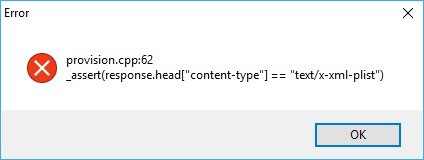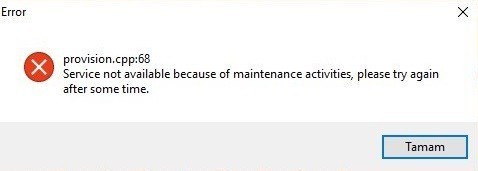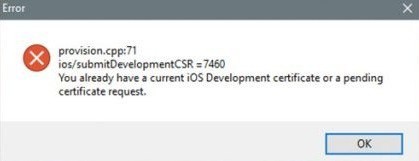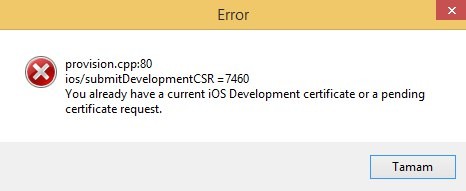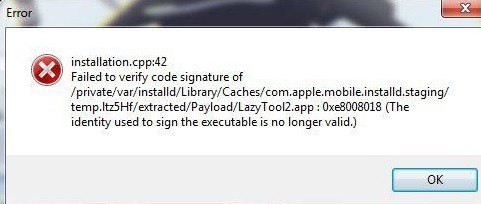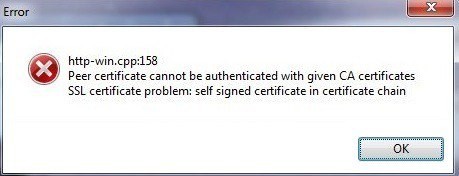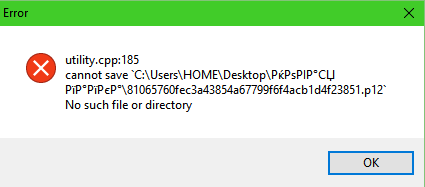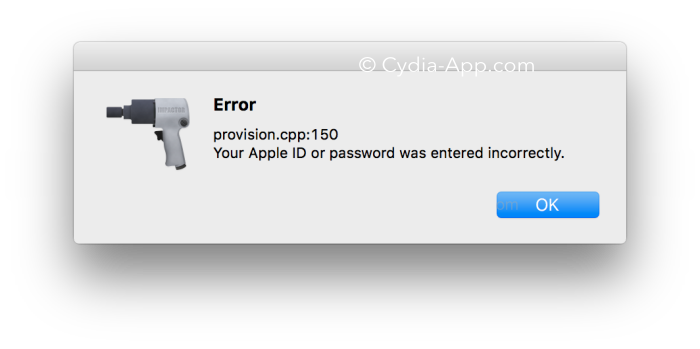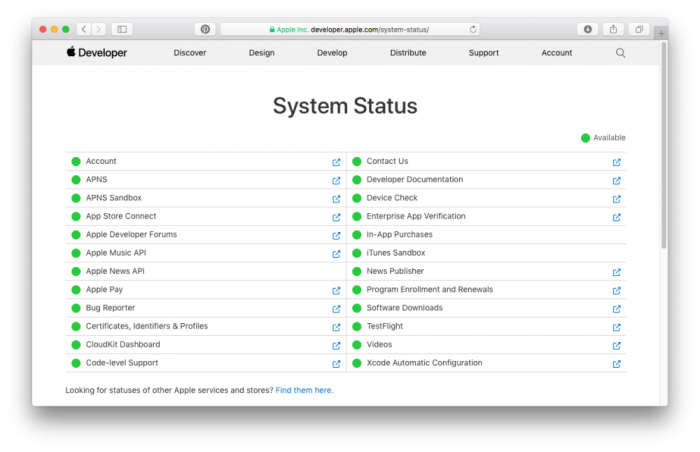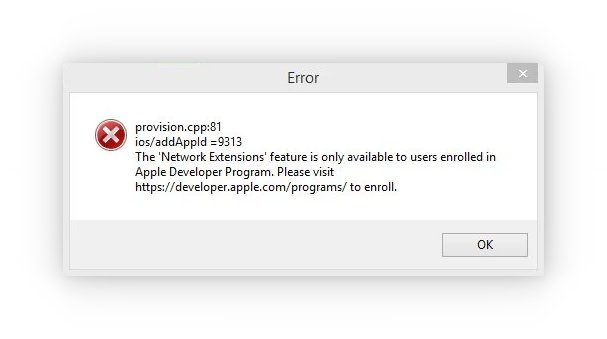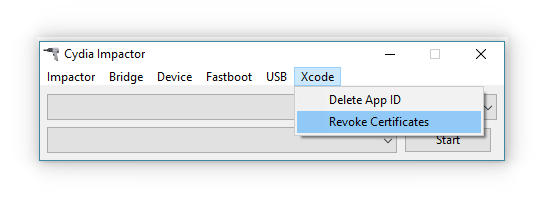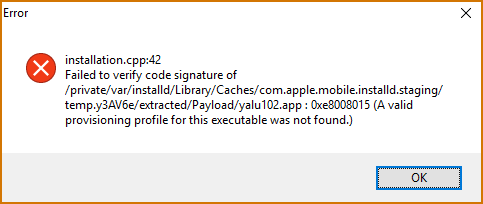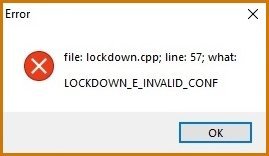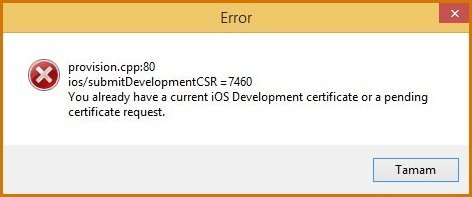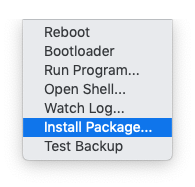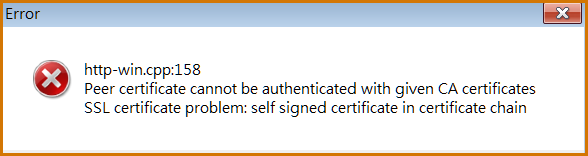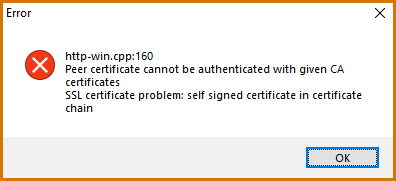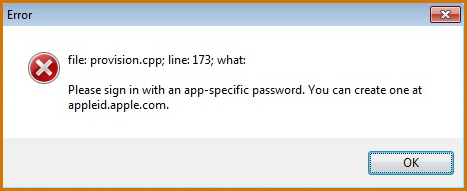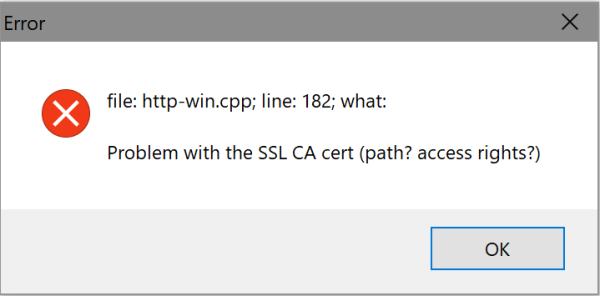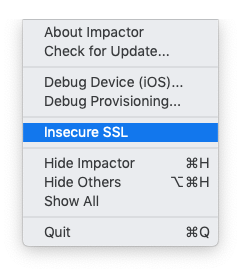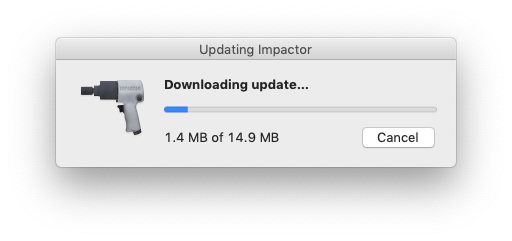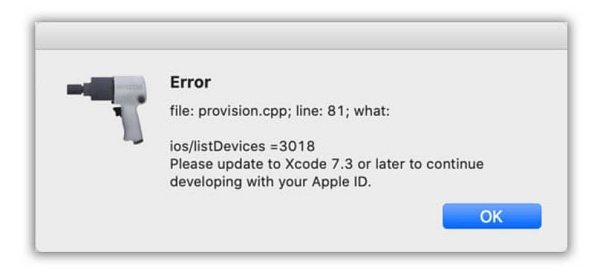An error is something which will generate the difference between computed and correct value. For example, while using Cydia Impactor, you may face runtime error, http-win.cpp158, cydia impactor error 173 or any of such errors. These errors cause a significant delay for a human to get work finished. It is a natural behavior to become frustrated when such errors are not getting fixed.
In this article, we have provided almost all kinds of errors you may face while using Cydia Impactor. You will get the cause of particular cydia impactor error along with its solution. Just stick with the post, and get your error solved. 🙂
In this article,
- Cydia Impactor Errors and Solution
- 1. Cydia Impactor runtime error
- 2. installation.cpp:42 error
- 3. installation.cpp:51 error
- 4. lockdown.cpp:57 error
- 5. provision.cpp:62 error
- 6. provision.cpp:68 error
- 7. provision.cpp:71 error
- 8. provision.cpp:80 error
- 9. provision.cpp:81 error
- 10. provision.cpp:150 error
- 11. provision.cpp:158 error
- 12. provision.cpp:159 error
- 13. provision.cpp:160 error
- 14. provision.cpp:168 error
- 15. provision.cpp:173 error
- 16. http-win, cpp; line 182
- 17. provision.cpp:698 error
- 18. impactor.cpp:637 error
- 19. zip.cpp:311 error
- 20. ipa.cpp:456
- 21. zip.cpp:557 error
- 22. file: zip.cpp; line: 597
- 23. provision.cpp; line: 81 (Xcode 7.3)
- 24. Cydia impactor error 37
- Cydia Impactor Error 173 Solution
Cydia Impactor Errors and Solution
If you fail to solve encountered cydia impactor error while sideloading, you can try cydia impactor alternatives.
1. Cydia Impactor runtime error
Error:
- runtime error!
- This application has requested the Runtime to terminate it in an unusual way.
Solution:
- Install Visual C++ Redistribution latest version.
2. installation.cpp:42 error
Error:
- cydia impactor installation.cpp:42
- The system version is lower than the minimum OS version specified for_directory
- File : installation.cpp;line:42;what:
Failed to verify code signature of
/private/var/installd/Library/Caches/com.apple.mobile.installd.staging/temp.Igza8P/extracred/Payload/spotify++.app:0xe8008016(The executable was signed with invalid entitlements.)
Solution 1:
- It may be caused by dragging IPA zip file directly to Cydia Impactor. Try to extract at the desktop and then drag it to the software.
- Try your luck with VPN for making an attempt with a different region.
- Utilize another tool for signing IPA file and sideload that signed IPA using Impactor. One of the community members used iOS App Signer to resign yalu.ipa and installed with the latest Impactor, it worked!
Solution 2:
The majority of community members are facing the same issue while using Cydia Impactor. Trying out available different solutions are not leading users to walk away without cydia impactor 42 error. But it can be 100% resolved with the following method where impactor won’t be our handy tool.
- Go to jailbreaks.fun from your Safari browser.
- Type unc0ver -new beta in the search bar.
- Upon finding the same, click on Get and let it install the app.
- Disable Reload System Daemons and enable Reinstall Cydia
- Now perform jailbreak. (Perform multiple attempts if necessary)
You are welcome. 😉
3. installation.cpp:51 error
Error:
- cydia impactor installation.cpp.51
- ipa does not support
Solution:
- Upgrading iOS version will solve the error.
4. lockdown.cpp:57 error
Error:
- file: lockdown.cpp; line: 57; what:LOCKDOWN_E_INVALID_CONF
Solution:
- Kill the Cydia Impactor, turn off the WiFi on your iPhone and run the impactor again.
- Tap on “Trust” on your iPhone while you connect your device to the computer.
- Simple download and install the latest iTunes and sign in using your Apple credentials.
5. provision.cpp:62 error
Error:
- cydia impactor provision.cpp:62
Solution:
- Repeat installation of IPA continuously
- Disable “Search for iPhone” by navigating Setting >> iCloud
6. provision.cpp:68 error
Error:
- cydia impactor provision.cpp:68
Solution:
- Agree with the terms by visiting developer section of apple: developer.apple.com
7. provision.cpp:71 error
Error:
- cydia impactor provision.cpp:71
Solution:
- It is probably occurring because you are having a similar app on your iOS device.
8. provision.cpp:80 error
Error:
- cydia impactor provision.cpp:80
- You already have a current iOS development certificate pr pending certificate request.
Solution:
- There may be a problem with the certificate causing such action. Navigate to Xcode >> Revoke Certificates. Enter your Apple ID and password and revoke the certificate.
9. provision.cpp:81 error
Error:
- file:provision.cpp;line:81;what:ios/addAppld=9313
The “Network Extensions” feature is only available to users enrolled in Apple Developer Program. Please visit https://developer.apple.com/programs/ to enroll.
Solution:
- Utilize revoke certificate along with cydia impactor as demonstrated for 80 error.
- Create a new apple id and use it while cydia impactor asks. This will solve the actual issue.
10. provision.cpp:150 error
Error:
- provision.cpp:150 or provisoin.cpp:168
- Your Apple ID or password was entered incorrectly
Solution:
- It may be because of invalid login credentials. However, if it does not disappear, go to appleid.apple.com and generate an app-specific password. You can follow our video guide.
11. provision.cpp:158 error
Error:
- provision.cpp:158
- peer certificate cannot be authenticated with given CA certificates
Solution:
- It seems you haven’t followed our simple guide of installing IPA file on iOS. After drag and drop task, you need to allow unknown certificate. Follow Setting >> General >>Device Management >> Your Installed IPA >> Trust. You can always follow our video guide.
12. provision.cpp:159 error
Error:
- provision.cpp:159
Solution:
- High probability of facing this error may be the older version of Cydia Impactor. Download and install latest Cydia Impactor.
13. provision.cpp:160 error
Error:
- provision.cpp:160
- http-win.cpp:160
Solution:
- It encounters because of improper internet connection. For removing this cydia impactor error, ensure you are connected to the internet with the firewall. If you’re using VPN, disable it.
14. provision.cpp:168 error
Error:
- provision.cpp:168
- You already have a current iOS Development certificate or a pending certificate request
Solution:
- Utilize App-Specific Password: This is the same method that we used to eliminate cydia impactor エラー 173. However, go through our video tutorial.
- Revoke Certificates: Navigate to Cydia Impactor > Xcode > Revoke Certificates. Enter your Apple ID and password and hit enter. You will get “revoked 1 certificate” message on the screen. Now, try reinstalling your IPA file.
- Create a New Apple ID: There might be the possibility of getting this error because of your Apple ID. Create a brand new Apple ID and try sideloading your IPA package.
- Install Package Manually: If you are still unable to install the desired app, go to Device > Install Package and pick up your downloaded IPA file. This should remove the cydia impactor 168 error.
- Computer Diversification: At last, give another computer a chance as some existing installed software may be acting as a barrier for this impactor error.
15. provision.cpp:173 error
Error:
- provision.cpp; line: 173; what:
Please sign in with an app-specific password
Solution:
- As the error depicts, you need enter an app-specific password while sideloading IPA files instead of your Apple ID password. Go to https://appleid.apple.com/, log in using your Apple ID credentials and generate an app-specific password. Use it when you drag IPA on cydia impactor.
- Alternatively, you can just create a new Apple ID and give it a shot. This should eliminate cydia impactor 173 error.
- If it still appears, try disabling two-factor authentification and make an attempt using your existing Apple ID password.
16. http-win, cpp; line 182
Error:
- file: http-win.cpp; line 182; what: Problem with ssl ca cert (path? access rights?)
- file:http-win, cpp; line 182; what;SSL connect error
gnutls_handshake() failed: Error in the pull function.
Solution:
- Menu >> Impactor >> Insecure SSL. (It will change your insecure ssl setting and error will be resolved.)
- Check if you have a double certificate. Turn it off and give it a go. It is worth a shot for cydia impactor 182 error.
17. provision.cpp:698 error
Error:
- provision.cpp.698
Solution:
- It appears when Cydia Impactor doesn’t detect iOS device properly. Remove USB cable and reboot iPhone once. Reinstall iTunes and then follow the entire procedure.
18. impactor.cpp:637 error
Error:
- impactor.cpp:637
- error:desktop.cpp:314
Solution:
- The simplest solution is to install iTunes that you probably forgot to install earlier.
19. zip.cpp:311 error
Error:
- .zip.cpp:311
- .zip.cpp:420
Solution:
- Your downloaded IPA file may be corrupted which is causing this issue. Download IPA file again from any trusted source.
20. ipa.cpp:456
Error:
- ipa.cpp:456
Solution:
- It is because of the lack of .app/info.plist. Find the file and replace it.
21. zip.cpp:557 error
Error:
- zip.cpp:557
- Not a zip archive
Solution:
- The primary reason behind appearing this error is an improper archive of the original IPA file or download may be interrupted. Download it again or try out another IPA provider and sideload again.
22. file: zip.cpp; line: 597
Error:
- file: zip.cpp; line: 597
- premature ends error
Solution:
- Restart the OS and try again.
- If still error occurs, download Cydia impactor 0.9.45 and try again.
23. provision.cpp; line: 81 (Xcode 7.3)
Error:
file: provision.cpp; line: 81; what:
ios/listAllDevelopmentCerts = 3018
Please update to Xcode 7.3 or later to continue developing with your Apple ID
Solution:
This is causing a lot of trouble due to core changes from Apple. Well, the backend has to be changed to get rid of this and there has not been any permanent fix so far. But in the meantime, you can fulfill your requirements using available spoofers or provision.
- Install IPAs using Windows-based 3Utools
- Use Apple Premium Developer Accounts
This issue is expected to be solved within this December itself.
24. Cydia impactor error 37
Error:
- file: ./http.hpp; line: 37; what:
- _assert(code == 200)
Solution:
We’ve been tracking this error from its inception and have tried a lot of tweaks. Well, this is neither a software or OS error but rather Apple servers are throwing the same. The servers are now fixed and the error is gone now. However, if you’re still facing the same, try the following solution:
- After connecting your device, don’t drag and drop the IPA on the software window.
- Navigate to Device -> Install Package and select your file.
Cydia Impactor Error 173 Solution
As per https://www.reddit.com/r/jailbreak/comments/95qb5d/discussion_cydia_impactor_ccp_160_error_megathread/ Cydia Impactor is currently throwing the following error on Windows:
---------------------------
Error
---------------------------
http-win.cpp:160
Peer certificate cannot be authenticated with given CA certificates
SSL certificate problem: self signed certificate in certificate chain
---------------------------
OK
---------------------------
tl;dr
Note: This very hacky fix is not thoroughly tested and may cause issues. Hopefully an updated Cydia Impactor is released soon to truly address the problem.
- Make a backup copy of the file
Impactor.dat(it comes with Cydia Impactor and should be in the same directory as yourImpactor.exe) just in case - Open the original
Impactor.datin 7zip - Delete
verisign-2048-256.pemfrom inside ofImpactor.datusing the 7zip window - Use notepad.exe to save the following text to a new file on your hard drive. The file should be called
verisign-2048-256.pem(without the usual.txtextension!)
-----BEGIN CERTIFICATE-----
MIIDjjCCAnagAwIBAgIQAzrx5qcRqaC7KGSxHQn65TANBgkqhkiG9w0BAQsFADBh
MQswCQYDVQQGEwJVUzEVMBMGA1UEChMMRGlnaUNlcnQgSW5jMRkwFwYDVQQLExB3
d3cuZGlnaWNlcnQuY29tMSAwHgYDVQQDExdEaWdpQ2VydCBHbG9iYWwgUm9vdCBH
MjAeFw0xMzA4MDExMjAwMDBaFw0zODAxMTUxMjAwMDBaMGExCzAJBgNVBAYTAlVT
MRUwEwYDVQQKEwxEaWdpQ2VydCBJbmMxGTAXBgNVBAsTEHd3dy5kaWdpY2VydC5j
b20xIDAeBgNVBAMTF0RpZ2lDZXJ0IEdsb2JhbCBSb290IEcyMIIBIjANBgkqhkiG
9w0BAQEFAAOCAQ8AMIIBCgKCAQEAuzfNNNx7a8myaJCtSnX/RrohCgiN9RlUyfuI
2/Ou8jqJkTx65qsGGmvPrC3oXgkkRLpimn7Wo6h+4FR1IAWsULecYxpsMNzaHxmx
1x7e/dfgy5SDN67sH0NO3Xss0r0upS/kqbitOtSZpLYl6ZtrAGCSYP9PIUkY92eQ
q2EGnI/yuum06ZIya7XzV+hdG82MHauVBJVJ8zUtluNJbd134/tJS7SsVQepj5Wz
tCO7TG1F8PapspUwtP1MVYwnSlcUfIKdzXOS0xZKBgyMUNGPHgm+F6HmIcr9g+UQ
vIOlCsRnKPZzFBQ9RnbDhxSJITRNrw9FDKZJobq7nMWxM4MphQIDAQABo0IwQDAP
BgNVHRMBAf8EBTADAQH/MA4GA1UdDwEB/wQEAwIBhjAdBgNVHQ4EFgQUTiJUIBiV
5uNu5g/6+rkS7QYXjzkwDQYJKoZIhvcNAQELBQADggEBAGBnKJRvDkhj6zHd6mcY
1Yl9PMWLSn/pvtsrF9+wX3N3KjITOYFnQoQj8kVnNeyIv/iPsGEMNKSuIEyExtv4
NeF22d+mQrvHRAiGfzZ0JFrabA0UWTW98kndth/Jsw1HKj2ZL7tcu7XUIOGZX1NG
Fdtom/DzMNU+MeKNhJ7jitralj41E6Vf8PlwUHBHQRFXGU7Aj64GxJUTFy8bJZ91
8rGOmaFvE7FBcf6IKshPECBV1/MUReXgRPTqh5Uykw7+U0b6LJ3/iyK5S9kJRaTe
pLiaWN0bfVKfjllDiIGknibVb63dDcY3fe0Dkhvld1927jyNxF1WW6LZZm6zNTfl
MrY=
-----END CERTIFICATE-----
- Add the file you created in step 4 to the inside of
Impactor.datusing your 7zip window from step 2
The long version
By capturing some Cydia Impactor traffic using Wireshark, we see that the host https://developerservices2.apple.com is using the following certificate chain:
- 0c:8b:7f:c5:c8:ed:73:80:29:7a:a7:d3:52:5a:4c:6a (Apple’s leaf certificate, valid as of 2018-07-25)
- Which is signed by 0c:8e:e0:c9:0d:6a:89:15:88:04:06:1e:e2:41:f9:af (Digicert Global CA G2)
- Which is signed by 03:3a:f1:e6:a7:11:a9:a0:bb:28:64:b1:1d:09:fa:e5 (Digicert Global Root G2 — the trusted root certificate for the chain)
This trusted root certificate can be obtained directly from DigiCert and then pem-encoded using the following:
% curl -s https://dl.cacerts.digicert.com/DigiCertGlobalRootG2.crt | openssl x509 -in - -inform der
-----BEGIN CERTIFICATE-----
MIIDjjCCAnagAwIBAgIQAzrx5qcRqaC7KGSxHQn65TANBgkqhkiG9w0BAQsFADBh
MQswCQYDVQQGEwJVUzEVMBMGA1UEChMMRGlnaUNlcnQgSW5jMRkwFwYDVQQLExB3
d3cuZGlnaWNlcnQuY29tMSAwHgYDVQQDExdEaWdpQ2VydCBHbG9iYWwgUm9vdCBH
MjAeFw0xMzA4MDExMjAwMDBaFw0zODAxMTUxMjAwMDBaMGExCzAJBgNVBAYTAlVT
MRUwEwYDVQQKEwxEaWdpQ2VydCBJbmMxGTAXBgNVBAsTEHd3dy5kaWdpY2VydC5j
b20xIDAeBgNVBAMTF0RpZ2lDZXJ0IEdsb2JhbCBSb290IEcyMIIBIjANBgkqhkiG
9w0BAQEFAAOCAQ8AMIIBCgKCAQEAuzfNNNx7a8myaJCtSnX/RrohCgiN9RlUyfuI
2/Ou8jqJkTx65qsGGmvPrC3oXgkkRLpimn7Wo6h+4FR1IAWsULecYxpsMNzaHxmx
1x7e/dfgy5SDN67sH0NO3Xss0r0upS/kqbitOtSZpLYl6ZtrAGCSYP9PIUkY92eQ
q2EGnI/yuum06ZIya7XzV+hdG82MHauVBJVJ8zUtluNJbd134/tJS7SsVQepj5Wz
tCO7TG1F8PapspUwtP1MVYwnSlcUfIKdzXOS0xZKBgyMUNGPHgm+F6HmIcr9g+UQ
vIOlCsRnKPZzFBQ9RnbDhxSJITRNrw9FDKZJobq7nMWxM4MphQIDAQABo0IwQDAP
BgNVHRMBAf8EBTADAQH/MA4GA1UdDwEB/wQEAwIBhjAdBgNVHQ4EFgQUTiJUIBiV
5uNu5g/6+rkS7QYXjzkwDQYJKoZIhvcNAQELBQADggEBAGBnKJRvDkhj6zHd6mcY
1Yl9PMWLSn/pvtsrF9+wX3N3KjITOYFnQoQj8kVnNeyIv/iPsGEMNKSuIEyExtv4
NeF22d+mQrvHRAiGfzZ0JFrabA0UWTW98kndth/Jsw1HKj2ZL7tcu7XUIOGZX1NG
Fdtom/DzMNU+MeKNhJ7jitralj41E6Vf8PlwUHBHQRFXGU7Aj64GxJUTFy8bJZ91
8rGOmaFvE7FBcf6IKshPECBV1/MUReXgRPTqh5Uykw7+U0b6LJ3/iyK5S9kJRaTe
pLiaWN0bfVKfjllDiIGknibVb63dDcY3fe0Dkhvld1927jyNxF1WW6LZZm6zNTfl
MrY=
-----END CERTIFICATE-----
Cydia Impactor ships with a file called Impactor.dat which contains several trusted root CA certificates:
geotrust-2048-256.pemverisign-1024-128.pemverisign-2048-128.pemverisign-2048-256.pem
Replacing any of these with a PEM-encoded copy of the Digicert Global Root G2 certificate seems to fix the «http-win.cpp:160» error.
Содержание
- 1 Как установить Cydia Impactor на Айфон и Айпад?
- 2 Функции iTools
- 2.1 Устаревшая версия iTunes
- 2.2 Устаревшая версия iTools
- 2.3 Не выбрано «Доверие»
- 2.4 Механические проблемы
- 2.5 Ошибка Jailbreak
- 3 Cydia Impactor не видит iPhone, iPad или iPod touch
- 4 provision.cpp:62
- 5 provision.cpp:68
- 6 provision.cpp:71
- 7 provision.cpp:80
- 8 provision.cpp:81
- 9 provision.cpp:150
- 10 provision.cpp:168
- 11 provision.cpp:173 и provision.cpp:172
- 12 lockdown.cpp:57
- 13 progress.hpp:87
- 14 Installer.cpp:62
- 15 installation:cpp:42
- 16 installer.cpp:71
- 17 http-win.cpp:158 и http-win.cpp:159
- 18 http-win.cpp:160
- 19 http-win.cpp:182
- 20 utility.cpp:185
Cydia Impactor – это важный инструмент для установки неофициальных приложений из магазина на устройства Android и iOS с помощью компьютера Windows или Mac. Загружая ваши любимые приложения с помощью Cydia, вы обязательно столкнетесь с некоторыми ошибками, которые легко решить.
Поскольку Jailbreak Yalu в настоящее время нестабилен, Cydia Impactor позволяет легко загружать неофициальные приложения и игры.
В новой версии 0.9.42 имеется ряд исправлений и дополнений. Программа намного более стабильна по сравнению с предыдущими сборками. Кроме того, теперь он поддерживает приложений на прошивке iOS 11.
Как установить Cydia Impactor на Айфон и Айпад?
На данный момент Extender по-прежнему несовместим с iOS 11. Однако вы можете сделать его совместимым с помощью небольшого взлома – перейдите в «Настройки»> «Основные»> «О программе»> «Настройки доверия сертификата».
Теперь «Разрешить полное доверие для корневых сертификатов» и «доверять» сертификату Extender. Все, устанавливайте Impactor!
В последние годы почти каждому владельцу «*Яблофона» известна многофункциональная программка iTools, которая уже набрала обороты на уровне замены для iTunes. Но также многие сталкивались с проблемой в работе приложения и девайсов.
Функции iTools
Известно, что iTools – это универсальная софт платформа для работы с iPhone, iPad, iPod. С помощью набора функций можно совершать следующее:
- Копировать музыку и видео;
- Работать с фотографиями, фотоальбомами;
Как и в других аналогах у этого помошника тоже проскакивают сбои при синхронизации. Поэтому далее речь пойдёт о проблеме **коннектинга Айтулс и iOS устройств.
Устаревшая версия iTunes
Как известно, для полноценной продуктивности Айтулс необходимо обязательное наличие заранее скаченной и установленной программы Айтюнс, важно то, что можно просто установить и не запускать её. Иногда приложение имеет устарелую версию и это приносит дискомфорт при подключении устройств к ПК.
Что бы проверить обновление нужно сделать следующее:
Важно, что бы программа точно была установлена на ПК или ноутбук.
Устаревшая версия iTools
При работе в связке с Айтюнс, приложение Айтулс также может иметь наличие последнего обновления или наоборот. Но так, как такой функции нет, то лучше будет сделать полную переустановку версии с официального сайта:
Не выбрано «Доверие»
Когда юзер совершает первое подключение iPhone к компьютеру, система выкидывает окно на экране смартфона «Доверять этому компьютеру» с наличием ниже кнопок-ответов «Доверять» или «Не доверять», нужно выбрать первое и установить доверие. Без этого ни одна программа, с которой вяжется гаджет, не увидит устройство.
Если же верно выбранный вариант для Айфон все равно не отображает подключения, то требуется выполнить следующее:
Механические проблемы
Многое количество продуктов от компании Apple часто перестают или вовсе не работают с аксессуарами неоригинального производства, в большинстве касается USB-кабелей. Это из-за того, что данные кабели имеют свойства давать скачок напряжения, что не редко приводит к выходу из строя мобильный или планшет.
Также можно отнести и повреждение гнезда подключения на Айфоне, в случае замены деталей – не качественную работу специалиста по ремонту.
Ошибка Jailbreak
Если владелец Айфона провёл процедуру взлома для получения расширенных возможностей iOS, то это станет причиной проблемы определения при коннектинге к Айтулс. Решением будет следующее:
В появившейся командной строке будут выполнены действия по удаления джейлбрейк. Далее ждём 10 минут до завершения процедуры и по новому подключаемся к компьютеру.
Заключение
В статье изложено перечень причин по которым Айтулс может не обнаружить Айфон на компьютере пользователя, а также расписано пути устранения этих проблем.*Яблофон – сленговое слово от Айфон, смартфон, телефон с яблоком.
**Коннектинг – производная от слова коннектинг, коннектится.
***Cydia Impactor – это графический инструмент для работы с мобильными устройствами, в том числе на iOS.Во время работы с Cydia Impactor у вас может возникнуть та или иная ошибка, о которой программа сообщит вам на экране компьютера.
В этой статье мы собрали для вас номера наиболее распространенных ошибок Cydia Impactor, а также способы их устранения.
Cydia Impactor не видит iPhone, iPad или iPod touch
Решение:
- Обновите Cydia Impactor и ITunes.
- Перезагрузите компьютер.
- Попробуйте на другом ПК или ОС.
provision.cpp:62
Решение:
- Попробуйте еще раз!
- Создайте новый AppleID.
provision.cpp:68
Решение:
- Попробуйте позже. Cydia Impactor не может связаться с серверами Apple.
- Отключите Антивирус или брандмауэр на вашем компьютере.
provision.cpp:71
Решение:
- Обновите Cydia Impactor.
- Отмените сертификаты. Откройте Cydia Impactor, нажмите на меню Xcode и выберите, Revoke certificates, Введите AppleID и пароль.
provision.cpp:80
Решение:
- Отмените сертификаты. Откройте Cydia Impactor, нажмите на меню Xcode и выберите, Revoke certificates, Введите AppleID и пароль.
- Создайте новый AppleID.
provision.cpp:81
Решение:
- Отмените сертификаты. Откройте Cydia Impactor, нажмите на меню Xcode и выберите, Revoke certificates, Введите AppleID и пароль.
- Создайте новый AppleID.
- Установите через Device -> Instal Package. В появившемся окне выбирите ipa файл LazyTool.
- Поэкспериментируйте с запуском Импактора. Попробуйте от имени администратора, в режиме совместимости с Windows 7 (для владельцев Windows 810).
provision.cpp:150
Решение:
- Создайте «Специальный пароль». Авторизуйтесь на сайте AppleID. В разделе безопасности веб-сайта нажмите на «Создать пароль «. Введите любое название (например «LazyTool») и нажмите «Создать». Скопируйте новый пароль. Теперь по запросу Cydia Impactor ввести пароль Apple ID, используйте скопированный пароль.
provision.cpp:168
Решение:
- Создайте «Пароль приложения». Авторизуйтесь на сайте AppleID. В разделе безопасности веб-сайта нажмите на «Создать пароль «. Введите любое название (например «LazyTool») и нажмите «Создать». Скопируйте новый пароль. Теперь по запросу Cydia Impactor ввести пароль Apple ID, используйте скопированный пароль.
provision.cpp:173 и provision.cpp:172
Решение:
- Создайте «Пароль приложения». Авторизуйтесь на сайте AppleID. В разделе безопасности веб-сайта нажмите на «Создать пароль «. Введите любое название (например «LazyTool») и нажмите «Создать». Скопируйте новый пароль. Теперь по запросу Cydia Impactor ввести пароль Apple ID, используйте скопированный пароль.
lockdown.cpp:57
Решение:
- Запустите программу в режиме совместимости с Windows 7. Правой кнопкой мыши по Impactor.exe -> Свойства -> Совместимость -> Запустить программу в режиме совместимости с Windows 7 -> OK
- Отключите Антивирус или брандмауэр на вашем компьютере. Закройте программы которые Вы используете или перезагрузите компьютер.
- Попробуйте на другом ПК или ОС.
progress.hpp:87
Решение:
- Отмените сертификаты в Cydia Impactor 0.9.43. Загрузите Cydia Impactor v.0.9.43 и последнюю версию Cydia Impactor на компьютер. Распакуйте обе версии по папкам на рабочий стол. Откройте Cydia Impactor 0.9.43, нажмите на меню Xcode и выберите, Revoke certificates, Введите AppleID и пароль и ОК. Выделите и скопируйте (с заменой) все файлы кроме «impactor.exe» из папки Impactor версии 0.9.43 в папку куда распаковали последнюю версию Cydia Impactor. Теперь установите LazyTool через последнюю версию Cydia Impactor.
Installer.cpp:62
Решение:
- Сначала необходимо удалить приложение LazyTool с вашего устройства, потом установить!
installation:cpp:42
Решение:
- Убедитесь, что время и дата установлены на вашем компьютере правильно. Иногда случается, что Cydia Impactor не может правильно аутентифицироваться.
- Смените имя устройства на английские буквы.
- Создайте новый AppleID.
installer.cpp:71
Решение:
- Сначала необходимо удалить приложение LazyTool с вашего устройства, потом установить!
http-win.cpp:158 и http-win.cpp:159
Решение:
- Обновите Cydia Impactor.
- Отключите Антивирус или брандмауэр на вашем компьютере.
http-win.cpp:160
Решение:
- Попробуйте позже. Cydia Impactor не может связаться с серверами Apple.
- Отключите Антивирус или брандмауэр на вашем компьютере.
http-win.cpp:182
Решение:
- Открыть импактор, нажать на Impactor -> Insecure SSL.
- Переустановитьобновить iTunes.
utility.cpp:185
Решение:
- Cydia Impactor не понимает русские буквы в именах директорий, переместите Cydia Impactor на диск С или другое место где путь не содержит кириллицу.
«>
Cydia Impactor is the most popular tool to install .ipa files on iPhone.
Some users are encountering errors while using the Cydia Impactor app. The possible solutions are listed below.
Content Summary
- 1 Fix Provision.cpp:150 Error:
- 2 Fix Provision.cpp:68 or Provision.cpp:62 Error:
- 3 Fix Provision.cpp:71 or Provision.cpp:81 Error:
- 4 Fix Provision.cpp:42 Error:
- 5 Fix Provision.cpp:51 Error :
- 6 Fix Provision.cpp:57 Error:
- 7 Fix Provision.cpp:80 Error and cpp:168 Error:
- 8 Fix Provision.cpp:158 Error:
- 9 Fix Provision.cpp:159 Error:
- 10 Fix Provision.cpp:160 Error:
- 11 Fix Provision.cpp:173 Error:
- 12 Fix Provision.cpp:698 Error:
- 13 Fix Impactor.cpp:637:
- 14 Fix zip.cpp:311 Error:
- 15 Fix zip.cpp:557 Error:
- 16 Fix zip.cpp:597 Error:
- 17 Fix Error http-win, cpp; line 182
- 18 Fix Error ipa.cpp:456
- 19 Fix Cydia Impactor won’t Detect my Device?
- 20 Fix “Please update to Xcode 7.3” Error:
Fix Provision.cpp:150 Error:
This error arises when the .ipa file is dragged and dropped into Cydia Impactor, and you input your Apple ID. The error message will tell you something like “Provision.cpp:150 Please Sign in With an App-Specific Password” or it may say “Your Apple ID and Password was Entered Incorrectly”.
The following steps will walk you through fixing this error:
- Open your web browser and go to (copy-paste in browser) http://appleid.apple.com/
- Input the Apple ID and password that you used with Cydia Impactor
- Click Security > Edit
- Look for APP SPECIFIC PASSWORDS
- Click the option to Generate Password
- Type a label in for the password and memorize it
- Click Create
- A new password is generated; copy it to Clipboard
When you use Cydia Impactor to sideload an app, this is the password to use with your Apple ID.
Fix Provision.cpp:68 or Provision.cpp:62 Error:
These two are slightly easier to fix and tend to appear when the Apple Developer Program goes down for maintenance. When the .ipa file is signed by Cydia Impactor, it needs to access the portal, and if the developer portal is not up and running, it can’t. You can only stop this from happening by using Cydia Impactor when the developer portal is running properly. This can be monitored by visiting developer.apple.com/system-status.
When you can see that the developer portal is up and running, you can go ahead and use Cydia Impactor to sideload your apps.
Fix Provision.cpp:71 or Provision.cpp:81 Error:
This error message warns you that there is a conflict between iOS development certificates used for sideloading IPA files. There is a way to resolve this, just follow these steps:
- Open Cydia Impactor on your computer
- Click the menu for XCode and then click on Revoke Certificates
- You will be asked to provide the Apple ID/Password that the error arose on, type it in, and Cydia Impactor will connect to Apple
- All of the development certificates will be revoked – when it’s finished, install the relevant IPA file again
You should find that it works OK but, if it doesn’t, try these steps:
- Check that you are using the latest version of Cydia Impactor; if not, update it
- Set up a second Apple ID; this will generate a new signing profile and a new developer certificate
- If you have 2FA (two-factor authentication) in your Apple ID, create an app-specific password to use with that ID
- Rather than dragging the .ipa file into Cydia Impactor, click on the Device menu in Cydia Impactor, click on Install Package and then click the IPA file to be sideloaded.
Fix Provision.cpp:42 Error:
This error can throw up one of two messages – one telling you the “system version is lower than the minimum specified for_directory” and the other telling you that the code signature wasn’t verified. This could happen because the IPA zip file was dragged and dropped into Cydia Impactor. There are a couple of things you can try:
- Remember to extract the file before you drag it into Cydia Impactor – only the IPA file is required.
- Try a VPN to hide your location – it may be region-specific, or it may be that your ISP has detected what you are doing and blocked it.
- If all else fails, try jailbreaking your device and installing your app that way.
Fix Provision.cpp:51 Error :
This happens when the IPA is not supported on your iOS version. The only way to resolve this is to upgrade to the latest iOS and then try again.
Fix Provision.cpp:57 Error:
This is down to iTunes not being up to date. While you don’t use it for the installation, you do use your Apple ID, and iTunes must be on the latest version:
- Update iTunes to the latest version – open it, click Help > Check for Updates.
- Delete Cydia Impactor altogether
- Disable Wi-Fi on your iPhone or iPhone
- Reinstall Cydia Impactor and open it
- When you connect your device to your computer, make sure you click on Yes on the Trust This Computer message in iTunes.
Fix Provision.cpp:80 Error and cpp:168 Error:
This relates to the app certificate, and the error message will tell you that you already have a pending development certificate request. There are a few things you can try:
Method 1: Revoke Certificates
- Open Cydia Impactor and click on XCode
- Click Revoke certificates
- Type in your Apple ID and password and press Enter
- When you get the “Revoked Certificate” message on the screen, try installing the IPA file again
Method 2: New Apple ID
This might be down to your Apple ID, so go to Apple.com and create a new, free one. Try again
Method 3: Manually Install the Package
For some, dragging and dropping the IPA file into Cydia Impactor will cause the problem. Install it manually instead:
- Open Cydia Impactor and click Device
- Click Install Package and find the IPA
- Click it and download it that way
Fix Provision.cpp:158 Error:
The error message will tell you that the “peer certificate cannot be authenticated” and is down to not following the IPA installation method correctly. After the file has been installed on your device, you need to trust the developer:
- Open Settings > General
- Tap Profiles and look in the profiles list for the developer or your Apple ID
- Tap on it and then tap on Trust
- Now the error shouldn’t arise
Fix Provision.cpp:159 Error:
This is most likely down to you using an out-of-date version of Cydia Impactor. Delete it from your device and download it again, making sure it is the newest version.
Fix Provision.cpp:160 Error:
This error appears when your internet connection isn’t working correctly. Make sure you have a firewall and a strong internet connection and, if you are using a VPN, turn it off – you can enable it again later.
Fix Provision.cpp:173 Error:
The error message will ask you to sign in with an app-specific password:
- From your web browser, go to Appleid.apple.com and sign in with your ID
- Verify your ID on Two-Factor authentication
- Go to Security > Generate Passwords
- Type a label that relates to the app you are trying to download
- Click on Create, and a password will be generated
- Copy it and use it with your Apple ID for the app in Cydia Impactor
You can also try creating a new Apple ID and trying that. If the error persists, disable two-factor authentication on your existing ID and try again
Fix Provision.cpp:698 Error:
This error happens when Cydia Impactor doesn’t pick up your iOS device correctly.
- Disconnect your device from your computer and remove the cable from the device
- Reboot your iPhone or iPad
- Delete iTunes from your computer and reinstall it to the latest version
- Try again
Fix Impactor.cpp:637:
The easiest way to fix this is to delete iTunes and reinstall it on your computer – you must have the most up-to-date version for Cydia Impactor to work properly.
Fix zip.cpp:311 Error:
The IPA file is likely corrupted. Remove it completely and download it again from the official source only.
Fix zip.cpp:557 Error:
This is down to the original IPA file not being archived correctly or the download was interrupted. Try downloading again, making sure you have a strong internet connection – only use the official sources for the IPA files too.
Fix zip.cpp:597 Error:
This isn’t too common an error, but if you do get it, reboot your device and your computer and try again. If it still doesn’t work, delete Cydia Impactor and redownload it, making sure you have the latest version.
Fix Error http-win, cpp; line 182
To fix this problem, you have to launch Cydia Impactor and go to Menu > Impactor > Insecure SSL.
This will now change your insecure SSL setting, and the error will be fixed. Also, check if you have a double certificate. Turn the feature off and try again. This should fix the Cydia impactor 182 error.
Fix Error ipa.cpp:456
This error occurs primarily because of the lack of .app/info.plist. Please find the .app/info.plist file and replace it. This should fix the issue.
Fix Cydia Impactor won’t Detect my Device?
The problem may not lie with Cydia Impactor. If it won’t recognize your iPhone, iPad, or iPod Touch, there is a good chance that the problem lies with your computer. These are the main reasons why there may be a problem:
- You may not have installed iTunes on your computer
- Your iOS device has not been correctly connected to the computer
- iTunes is unable to recognize the device that is connected
There are five methods to try here; start at the top and work your way through until you find one that works for you:
- Method 1: Check USB Port
The first step is to check the port that your iOS device is connected to. Does your iPhone or iPad begin charging when you connect it to your computer? If not, the USB port may be at fault, so try a different one and keep trying until you find one that works. If the impactor app still doesn’t work, move on to the next method.
- Method 2: Reinstall iTunes
Delete iTunes and all related services from your computer and reinstall it:
- Remove iTunes, Apple Mobile Device Support, and Apple Application Support from your computer
- Reboot your computer
- Install iTunes again
- Reboot your computer
- Try the Impactor app again.
If it still doesn’t work, move on to Method 3, as shown below.
- Method 3: Is Your USB Cable Working?
If your USB cable is not working correctly, then the Impactor app will not detect your device. Try another cable and make sure you are using the correct Apple-certified cable. If the cable is working, but Cydia Impactor isn’t, try Method 4.
- Method 4: Update Cydia Impactor
As with any application, you should make sure you are using the most up-to-date version of Cydia Impactor. Download the latest version from the links above.
- Method 5: A Different Computer
If it still doesn’t work, just use a different computer or laptop.
Fix “Please update to Xcode 7.3” Error:
If you are facing this issue, the one solution you have is to use the 3UTools app for Windows and install the ipa file using that.
For more help connect with us on Facebook below.
Facebook Support Page
This post is only for discussion of Cydia Impactor, the Windows/Mac/Linux utility. Go to this thread if you’re having issues with Ext3nder or Ext3nder Installer on your iOS device.
Credit to /u/chaldeans, whose post was my initial source for this fix.
Cydia Impactor 0.9.44 was released earlier this week to fix a signing issue, which gave the error provision.cpp:138 maxQuantity. Unfortunately, it introduced an issue that prevents certificate revocation, giving error provision.cpp:81 when installing an app, and/or progress.hpp:87 when revoking a certificate. Hopefully, Saurik updates Impactor soon to fix this issue.
To successfully sign your apps in the mean time, you’ll need Cydia Impactor versions 0.9.43 (0.9.42 on Mac) and 0.9.44. Here are download links, direct from Saurik’s website (not embedded for transparency):
Version 0.9.44
Windows: https://cache.saurik.com/impactor/win/Impactor_0.9.44.zip
Mac: https://cache.saurik.com/impactor/mac/Impactor_0.9.44.dmg
Linux 32-bit: https://cache.saurik.com/impactor/l32/Impactor32_0.9.44.tgz
Linux 64-bit: https://cache.saurik.com/impactor/l64/Impactor64_0.9.44.tgz
Version 0.9.43 (0.9.42 on Mac)
Windows: https://cache.saurik.com/impactor/win/Impactor_0.9.43.zip
Mac: https://cache.saurik.com/impactor/mac/Impactor_0.9.42.dmg
Linux 32-bit: https://cache.saurik.com/impactor/l32/Impactor32_0.9.43.tgz
Linux 64-bit: https://cache.saurik.com/impactor/l64/Impactor64_0.9.43.tgz
Now that you have obtained both versions, you’ll start off on 0.9.43. Open up 0.9.43, and revoke certificates (under Xcode menu). Then, open up 0.9.44, and sideload your app to your device. You’ll need to use this process to sideload until Saurik updates Cydia Impactor.
I would suggest, if your device supports it (iOS 10 64-bit, jailbroken with yalu, extra_recipe, or g0blin), using Ext3nder Installer by Julio Verne to resign your apps. Cydia Extender 0.9.44 currently does not have a certificate revocation issue. If you currently have Ext3nder or Ext3nder Installer installed, and you’re having the maxQuantity error, uninstall and reinstall Ext3nder Installer. If you need help, go to this thread which is also linked at the top of this post.
Update: added credit

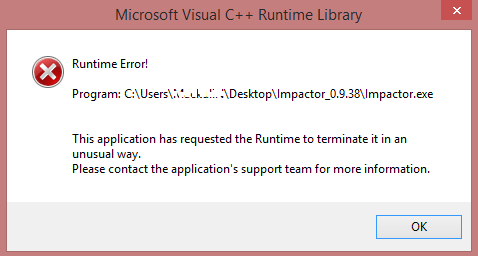

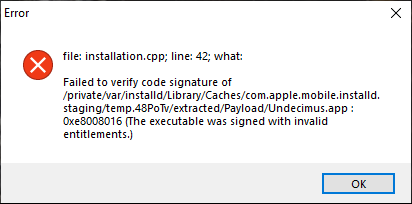
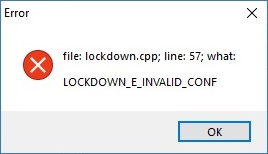
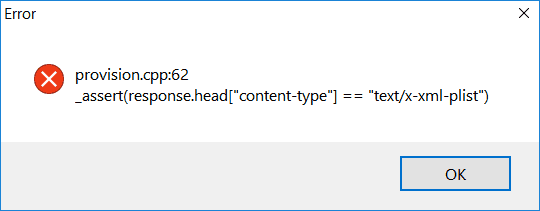

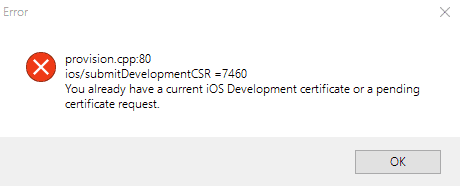
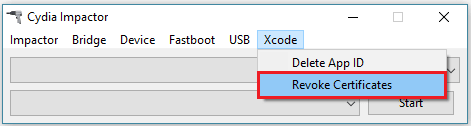
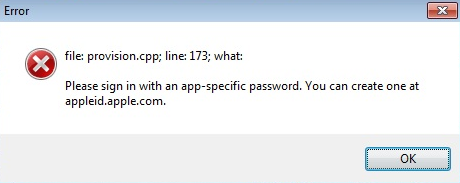
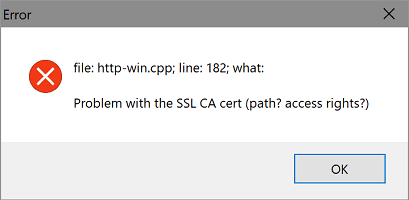


 Что бы проверить обновление нужно сделать следующее:
Что бы проверить обновление нужно сделать следующее: Если же верно выбранный вариант для Айфон все равно не отображает подключения, то требуется выполнить следующее:
Если же верно выбранный вариант для Айфон все равно не отображает подключения, то требуется выполнить следующее: