Barely started encountering these issues. Just purchased this computer from iBuyPower BB993 (Best Buy Link).
Errors I’ve Been Encountering:
-
Unreal Engine is exiting due to D3D device being lost (D3D11Util.cpp)
-
GameThread timed out waiting for RenderThread after 120.00 secs (RenderingThread.cpp)
-
Array && Index < TotalNumberOfImportExportNodes && Index >= 0 (AsyncLoading.h)
Computer Specifications
Computer Model: iBuyPower BB993 (from Best Buy)
Motherboard: Asus Prime Z490 Gigabyte board
GPU: Nvidia GeForce RTX 2080 SUPER
CPU: Intel i7-10700K.
My Thoughts on What’s The Cause
I have a huge feeling it has something to do with the RTX 2080 SUPER not being stable at the moment. Recent research has showed similar errors appearing for those with Nvidia cards as well as RTX 2080 SUPER’s included. I switched to nearly all the different versions of Nvidia Game Ready drivers.
Things I did to remedy some problems:
Windows Update — DirectX Installation Also Hidden in Windows Updates
-
Visual C++ Redistributables (2019) updates
-
Switching to all sorts of different versions of Nvidia Drivers. Then from Game Ready to Studio drivers (I tried various Studio Ready Drivers). I installed GPU drivers with and without GeForce Experience.
-
Used Display Driver Uninstaller for a clean GPU wipe everytime.
I was deleting GPU drivers clean off my PC with the Display Driver Uninstaller. After restarting my fresh PC, I would install various Official Nvidia GeForce GameReady Drivers.
I tried to play the games listed above: ARMA 3, Squad, & PUBG. None have worked at all, I’ve tried literally every driver listed on that Official Nvidia GeForce GameReady Drivers for the RTX 2080 SUPER. I’m starting to give up hope. Should I return this PC?
The errors which are not only specific to one game, but multiple. The games I tried to play were: Squad, PUBG, ARMA 3. All games close immediately and leave me with the erorrs mentioned in the Steam debug console. I feel as if there’s a fix for this but I CAN’T FIND IT!!! It’s driving me nuts, help me guys. Please.
In chronological order, these are the errors encountered :
Assertion Failed 1 (Solved eventually)
D3D11Util.cpp — Unreal Engine is exiting due to D3D device being lost.
[File:C:/BuildAgent/work/Squad/UnrealEngine/Engine/Source/Runtime/Windows/D3D11RHI/Private/D3D11Util.cpp] [Line: 198] Unreal Engine is exiting due to D3D device being lost. (Error: 0x887A0006 — ‘HUNG’)
RenderingThread.cpp Assertion failed 2 (Solved eventually):
[File:C:/BuildAgent/work/Squad/UnrealEngine/Engine/Source/Runtime/RenderCore/Private/RenderingThread.cpp] [Line: 1138] GameThread timed out waiting for RenderThread after 120.00 secs
AsyncLoading.h Assertion failed (Current Problem):
Array && Index < TotalNumberOfImportExportNodes && Index >= 0 [File:C:BuildAgentworkSquadUnrealEngineEngineSourceRuntimeCoreUObjectPublicSerialization/AsyncLoading.h] [Line: 280]
At the bottom of each Steam Log this can be found:
kernel32
ntdll
It’s NOT working for me on ANYTHING!!!! For a long while now it has not worked since I got it! I’ve sank SO MUCH TIME into attempting to fix this problem. Please tell me someone else is having these problems!!! Maybe also with an Nvidia GeForce RTX 2080 Super ?
Images of Specs:
Fatal error: [File:D:/Build/++UE4/Sync/Engine/Source/Runtime/Windows/D3D11RHI/Private/D3D11Util.cpp] [Line: 198] Unreal Engine is exiting due to D3D device being lost. (Error: 0x0 – ‘S_OK’)
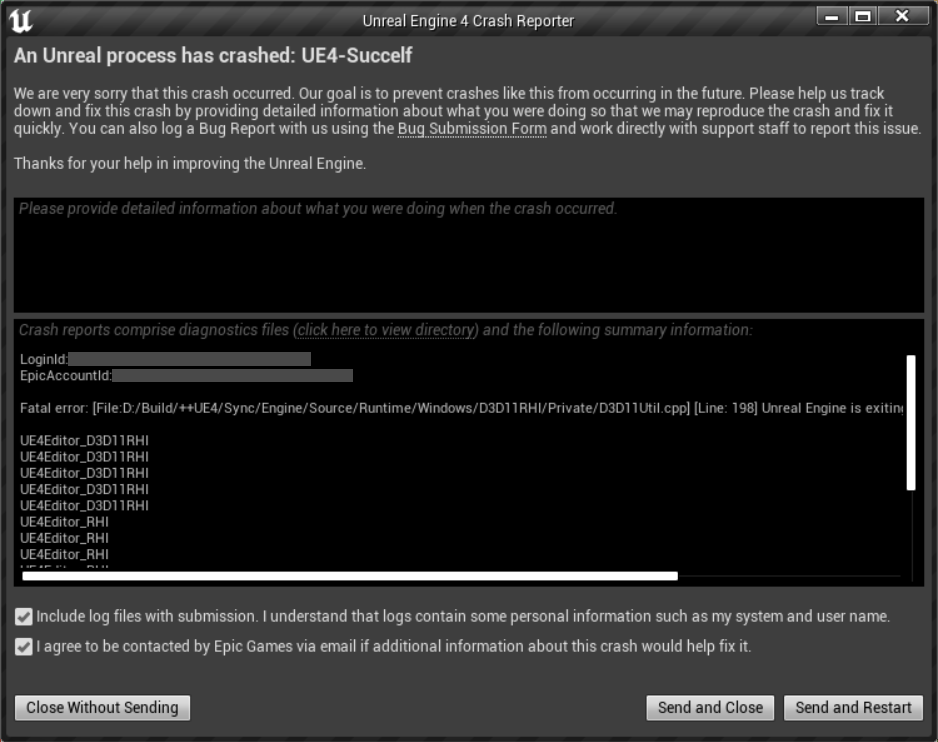
This is the error that happens to many people trying to use the latest version of Unreal Engine (4.26.1 and 4.27.0). After lots of researches, I finally got the solution to this problem.
How to FIX the ‘Unreal Engine is exiting due to D3D device being lost’ crash?
Some users fixed the problem by installing old NVIDIA Game Ready drivers but it didn’t work for me, maybe because drivers weren’t old enough (but who wants old drivers?).
Luckily, you can keep the latest drivers and still fix the problem following those steps:
- Go to this link from the NVIDIA official page
The 24 September 2021 NVIDIA published a fix, reporting that the problem happens for NVIDIA Game Ready drivers 461.09 and newer.
- Download mpo_disable.reg
From the link above, download the first file (mpo_disable.reg).
- Open mpo_disable.reg
Once downloaded, open the file. In the advice you get, click on YES. This will add a key to your system registry that disables multiplane overlay (you will notice no changes).
- Reboot your PC
The system registry keys are loaded with your OS, so you need to reboot your computer to make the changes effective.
- Open Unreal Engine and right-click in the Content Browser window
This step is just to verify everything is working. Unreal Engine shouldn’t show display flickers or crash anymore because without multiplane overlay the game driver won’t interfere with integrated graphics (like Intel(R) HD graphics 630) so it won’t call the exiting due to D3D device being lost.
When “Unreal Engine is exiting due to D3D device being lost” fatal error happens?
Many people think this happens randomly, but if you pay attention it happens when an overlay window is created, for example:
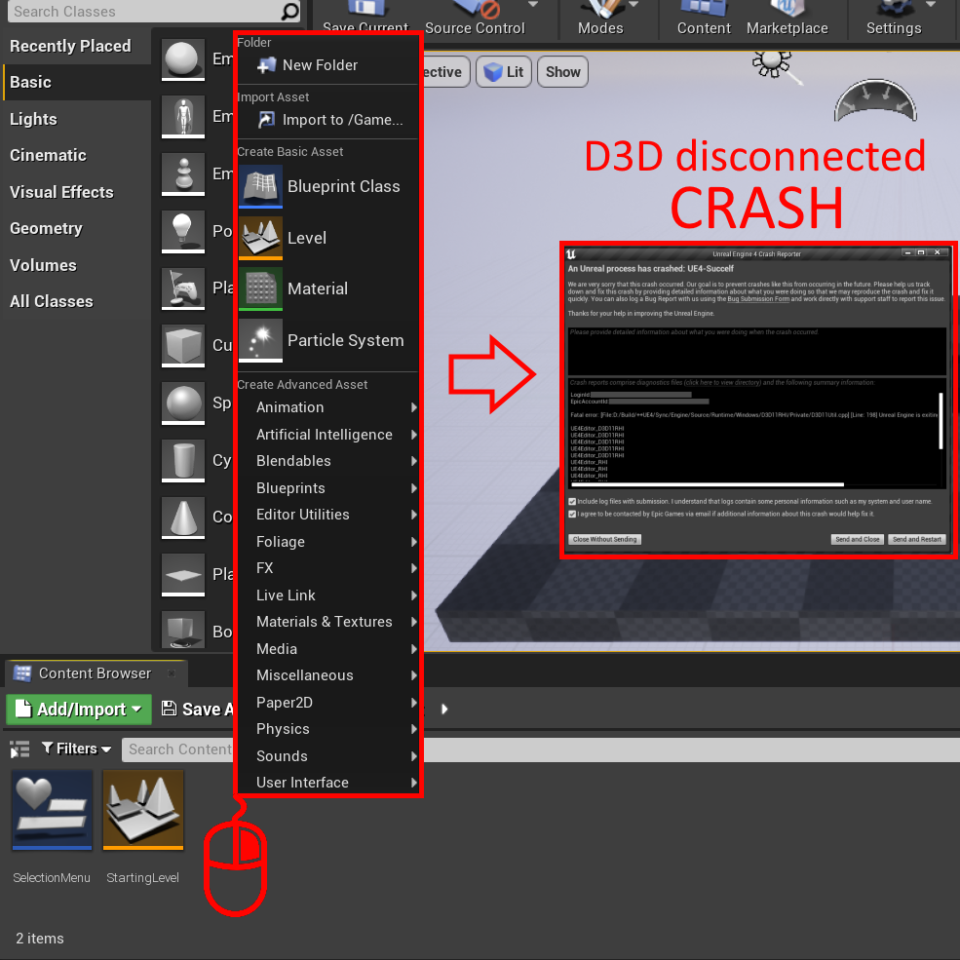
- It can crash at the start if it’s shown a “New plugin” overlay window.
- It can crash if you open a menu by clicking the right mouse button (for example in the Content Creator), this happens because the menu itself is an overlay window.
- It can crash when you open a level, a Blueprint, or any other file from Content Creator, Modes, World Outliner… this happens because by opening a file, you put your cursor on its icon, and an overlay window is created to show the information relating that file.
- This happens also if you just overlay the file icon with the cursor, but you don’t open it.
Moreover, there are some conditions in which it happens:
- Unreal Engine is exiting due to D3D device being lost and crashes only in FULLSCREEN.
- Only in the latest versions (from 4.26.1 to the last one).
- Only if the integrated GPU (Intel(R) HD graphics 630) is active.
- Only in Windows 10 devices.
Click here to see the full error code.
LoginId:personal-code
EpicAccountId:personal-code
Fatal error: [File:D:/Build/++UE4/Sync/Engine/Source/Runtime/Windows/D3D11RHI/Private/D3D11Util.cpp] [Line: 198] Unreal Engine is exiting due to D3D device being lost. (Error: 0x0 – ‘S_OK’)
UE4Editor_D3D11RHI
UE4Editor_D3D11RHI
UE4Editor_D3D11RHI
UE4Editor_D3D11RHI
UE4Editor_D3D11RHI
UE4Editor_RHI
UE4Editor_RHI
UE4Editor_RHI
UE4Editor_RHI
UE4Editor_RHI
UE4Editor_SlateRHIRenderer
UE4Editor_SlateRHIRenderer
UE4Editor_SlateRHIRenderer
UE4Editor_Core
UE4Editor_Core
UE4Editor_RenderCore
UE4Editor_RenderCore
UE4Editor_Core
UE4Editor_Core
kernel32
ntdll
What I tried to fix the UE 4.26.1 and 4.27 crash error, before getting the solution presented above?
- Rolling back to an older version of NVIDIA Game Ready drivers. NOT WORKED.
- Setting Windows 10 display sizes to 100% (from 125%). NOT WORKED.
- Disable integrated GPU (Intel(R) HD graphics 630). WORKED but is a false solution because without it the system lags: the problem is the interference between integrated and dedicated GPU cards, so disabling one the engine works, but it’s not the real solution.
- Adding system registry key TdrDelay and TdrDdiDelay. NOT WORKED.
- Installing the NVIDIA Studio Driver instead of the NVIDIA Game Ready Driver. NOT WORKED.
The only REAL solution is the one presented above.
I want to start making games with Unreal Engine 4. So, I downloaded a pre-compiled version of UE4 from a reliable third-party website, which is worked for my friend.
For running UE4, I start UE4editor.exe from C:UE4EngineBinariesWin64 folder.
When I run it, the following error message shows, the progress hangs on 0% and quits.
Also, notice the address mentioned in error message: D:Unreal Engine 4.8.0 NV-Techs… which is not correct! As I said before, my UE4 folder is C:UE4. Whats wrong?!!
What can I do to solve the problem?!!
I attached log and dump files. If any other details needed please tell me.
Thanks for your attention
system specs:
- Windows 8.1
- CPU: Core i5
- RAM: 4GB
- GPU: AMD Radeon 6300M series
Log files:
UE4 logs.rar
error message:
---------------------------
The UE4- Editor has crashed and will close
---------------------------
Fatal error: [File:D:Unreal Engine 4.8.0 NV-TechsEngineSourceRuntimeWindowsD3D11RHIPrivateD3D11Util.cpp] [Line: 223]
Direct3DDevice->CreateTexture2D(TextureDesc,SubResourceData,OutTexture2D) failed
at D:Unreal Engine 4.8.0 NV-TechsEngineSourceRuntimeWindowsD3D11RHIPrivateD3D11Texture.cpp:458
with error E_INVALIDARG,
Size=512x512x1 Format=(0x00000035), NumMips=1, Flags=D3D11_BIND_DEPTH_STENCIL D3D11_BIND_SHADER_RESOURCE
KERNELBASE.dll {0x00007ffce1d58b9c} + 0 bytes
UE4Editor-Core.dll {0x00007ffccc08087f} + 0 bytes
UE4Editor-Core.dll {0x00007ffccbec9dd8} + 0 bytes
UE4Editor-Core.dll {0x00007ffccbeaa7a2} + 0 bytes
UE4Editor-D3D11RHI.dll {0x00007ffcc26f4fd4} + 0 bytes
UE4Editor-D3D11RHI.dll {0x00007ffcc26efe51} + 0 bytes
UE4Editor-D3D11RHI.dll {0x00007ffcc269300f} + 0 bytes
UE4Editor-D3D11RHI.dll {0x00007ffcc26df7bc} + 0 bytes
UE4Editor-D3D11RHI.dll {0x00007ffcc26fb586} + 0 bytes
GFSDK_VXGI_x64.dll!VXGI::VoxelTexture::AllocateResources() {0x00007ffcc1f0bbe4} + 18 bytes [c:p4swdevrellibdevgidevbugfix_maingiworkssrcgi_voxe
GFSDK_VXGI_x64.dll!VXGI::GlobalIllumination::AllocateResources() {0x00007ffcc1edc2da} + 8 bytes [c:p4swdevrellibdevgidevbugfix_maingiworkssrcgi_base
GFSDK_VXGI_x64.dll!VXGI::GlobalIllumination::setVoxelizationParameters() {0x00007ffcc1ed92f1} + 11 bytes [c:p4swdevrellibdevgidevbugfix_maingiworkssrcgi_base
UE4Editor-D3D11RHI.dll {0x00007ffcc26c5f19} + 0 bytes
UE4Editor-D3D11RHI.dll {0x00007ffcc26d4260} + 0 bytes
UE4Editor-RHI.dll {0x00007ffcddf3f819} + 0 bytes
UE4Editor.exe {0x00007ff71a1dacee} + 0 bytes
UE4Editor.exe {0x00007ff71a1d241b} + 0 bytes
UE4Editor.exe {0x00007ff71a1d2a6a} + 0 bytes
UE4Editor.exe {0x00007ff71a1e45e9} + 0 bytes
UE4Editor.exe {0x00007ff71a1e55d9} + 0 bytes
KERNEL32.DLL {0x00007ffce31913d2} + 0 bytes
ntdll.dll {0x00007ffce4b35454} + 0 bytes
ntdll.dll {0x00007ffce4b35454} + 0 bytes

Как видно из текста ошибки, проблема заключается в инициализации DirectX 11, а точнее, Direct3D 11, за что и отвечает файл d3d11.dll. При этом, несмотря на то, что, используя инструкции в Интернете, вы уже могли заглянуть в dxdiag и увидеть, что DX 11 (а то и DirectX 12) установлен, проблема может сохраняться. В этой инструкции — подробно о том, как исправить ошибку D3D11 CreateDeviceAndSwapChain Failed или d3dx11.dll отсутствует на компьютере.
Исправление ошибок D3D11
Причиной рассматриваемой ошибки могут быть различные факторы, самые распространенные из которых
- Ваша видеокарта не поддерживает DirectX 11 (при этом, нажав клавиши Win+R и введя dxdiag, вы можете там видеть, что установлена именно 11 или 12 версия. Однако, это ничего не говорит о том, что есть поддержка этой версии со стороны видеокарты — только о том, файлы данной версии установлены на компьютере).
- Не установлены последние оригинальные драйверы на видеокарту — при этом начинающие пользователи часто пробуют обновить драйверы, используя кнопку «Обновить» в диспетчере устройств, это неправильный метод: сообщение о том, что «Драйвер не нуждается в обновлении» при данном способе обычно мало что означает.
- Не установлены необходимые обновления для Windows 7, что может приводить к тому, что даже при наличии DX11, файла d3d11.dll и поддерживаемой видеокарты, игры, наподобие Dishonored 2 продолжают сообщать об ошибке.
Первые два пункта взаимосвязаны и в равной степени могут встречаться как у пользователей Windows 7, так и Windows 10.
Правильным порядком действий при ошибках в данном случае будет:
- Вручную скачать оригинальные драйверы видеокарты с официальных сайтов AMD, NVIDIA или Intel (см., например, Как установить драйверы NVIDIA в Windows 10) и установить их.
- Зайти в dxdiag (клавиши Win+R, ввести dxdiag и нажать Enter), открыть вкладку «Экран» и в разделе «Драйверы» обратить внимание на поле «DDI для Direct3D». При значениях 11.1 и выше ошибки D3D11 появляться не должны. При меньших — скорее всего дело в отсутствии поддержки со стороны видеокарты или ее драйверов. Либо, в случае Windows 7, в отсутствии необходимого обновления платформы, о чем — далее.
Также вы можете посмотреть отдельно установленную и поддерживаемую аппаратно версию DirectX в сторонних программах, например, в AIDA64 (см. Как узнать версию DirectX на компьютере).
В Windows 7 ошибки D3D11 и инициализации DirectX 11 при запуске современных игр могут появляться даже в тех случаях, когда необходимые драйверы установлены, а видеокарта не из старых. Исправить ситуацию можно следующим образом.
Как скачать D3D11.dll для Windows 7
В Windows 7 по умолчанию может не быть файла d3d11.dll, а в тех образах, где он присутствует, может не работать с новыми играми, вызывая ошибки инициализации D3D11.
Его можно скачать и установить (или обновить, если он уже есть на компьютере) с официального сайта Майкрософт в составе выпущенных для 7-ки обновлений. Скачивать этот файл отдельно, с каких-то сторонних сайтов (или брать с другого компьютера) не рекомендую, навряд ли это исправит ошибки d3d11.dll при запуске игр.
- Для правильной установки необходимо скачать Обновление платформы Windows 7 (для Windows 7 SP1) — https://www.microsoft.com/ru-ru/download/details.aspx?id=36805.
- После загрузки файла, запустите его, и подтвердите установку обновления KB2670838.
По завершении установки и после перезагрузки компьютера, рассматриваемая библиотека будет в нужном расположении (C: Windows System32 ), а ошибок, связанных с тем, что d3d11.dll или отсутствует на компьютере или D3D11 CreateDeviceAndSwapChain Failed, появляться не будет (при условии, что у вас достаточно современное оборудование).
another random error report
`LoginId:359b4470413bd12ef199b8a893f744cb
EpicAccountId:5bee419182394ff79d7604e4dad06cfa
Fatal error: [File:E:/UE4_SRC/Engine/Source/Runtime/Windows/D3D11RHI/Private/D3D11Util.cpp] [Line: 198] Unreal Engine is exiting due to D3D device being lost. (Error: 0x887A0006 — ‘HUNG’)
UE4Editor_D3D11RHI!TerminateOnDeviceRemoved() [E:UE4_SRCEngineSourceRuntimeWindowsD3D11RHIPrivateD3D11Util.cpp:208]
UE4Editor_D3D11RHI!VerifyD3D11Result() [E:UE4_SRCEngineSourceRuntimeWindowsD3D11RHIPrivateD3D11Util.cpp:256]
UE4Editor_D3D11RHI!FD3D11DynamicRHI::RHIReadSurfaceFloatData() [E:UE4_SRCEngineSourceRuntimeWindowsD3D11RHIPrivateD3D11RenderTarget.cpp:894]
UE4Editor_RHI!FDynamicRHI::RHIReadSurfaceFloatData_RenderThread() [E:UE4_SRCEngineSourceRuntimeRHIPrivateRHICommandList.cpp:2700]
UE4Editor_Renderer!ComputeSingleAverageBrightnessFromCubemap() [E:UE4_SRCEngineSourceRuntimeRendererPrivateReflectionEnvironmentCapture.cpp:328]
UE4Editor_Renderer!ComputeAverageBrightness() [E:UE4_SRCEngineSourceRuntimeRendererPrivateReflectionEnvironmentCapture.cpp:348]
UE4Editor_Renderer!TEnqueueUniqueRenderCommandType<FScene::UpdateSkyCaptureContents'::31′::FilterCommandName,<lambda_4af6bf976138f14f031facbd2e22dd79> >::DoTask() [E:UE4_SRCEngineSourceRuntimeRenderCorePublicRenderingThread.h:183]
UE4Editor_Renderer!TGraphTask<TEnqueueUniqueRenderCommandType<FScene::UpdateSkyCaptureContents'::31′::FilterCommandName,<lambda_4af6bf976138f14f031facbd2e22dd79> > >::ExecuteTask() [E:UE4_SRCEngineSourceRuntimeCorePublicAsyncTaskGraphInterfaces.h:886]
UE4Editor_Core!FNamedTaskThread::ProcessTasksNamedThread() [E:UE4_SRCEngineSourceRuntimeCorePrivateAsyncTaskGraph.cpp:709]
UE4Editor_Core!FNamedTaskThread::ProcessTasksUntilQuit() [E:UE4_SRCEngineSourceRuntimeCorePrivateAsyncTaskGraph.cpp:601]
UE4Editor_RenderCore!RenderingThreadMain() [E:UE4_SRCEngineSourceRuntimeRenderCorePrivateRenderingThread.cpp:373]
UE4Editor_RenderCore!FRenderingThread::Run() [E:UE4_SRCEngineSourceRuntimeRenderCorePrivateRenderingThread.cpp:509]
UE4Editor_Core!FRunnableThreadWin::Run() [E:UE4_SRCEngineSourceRuntimeCorePrivateWindowsWindowsRunnableThread.cpp:86]`











